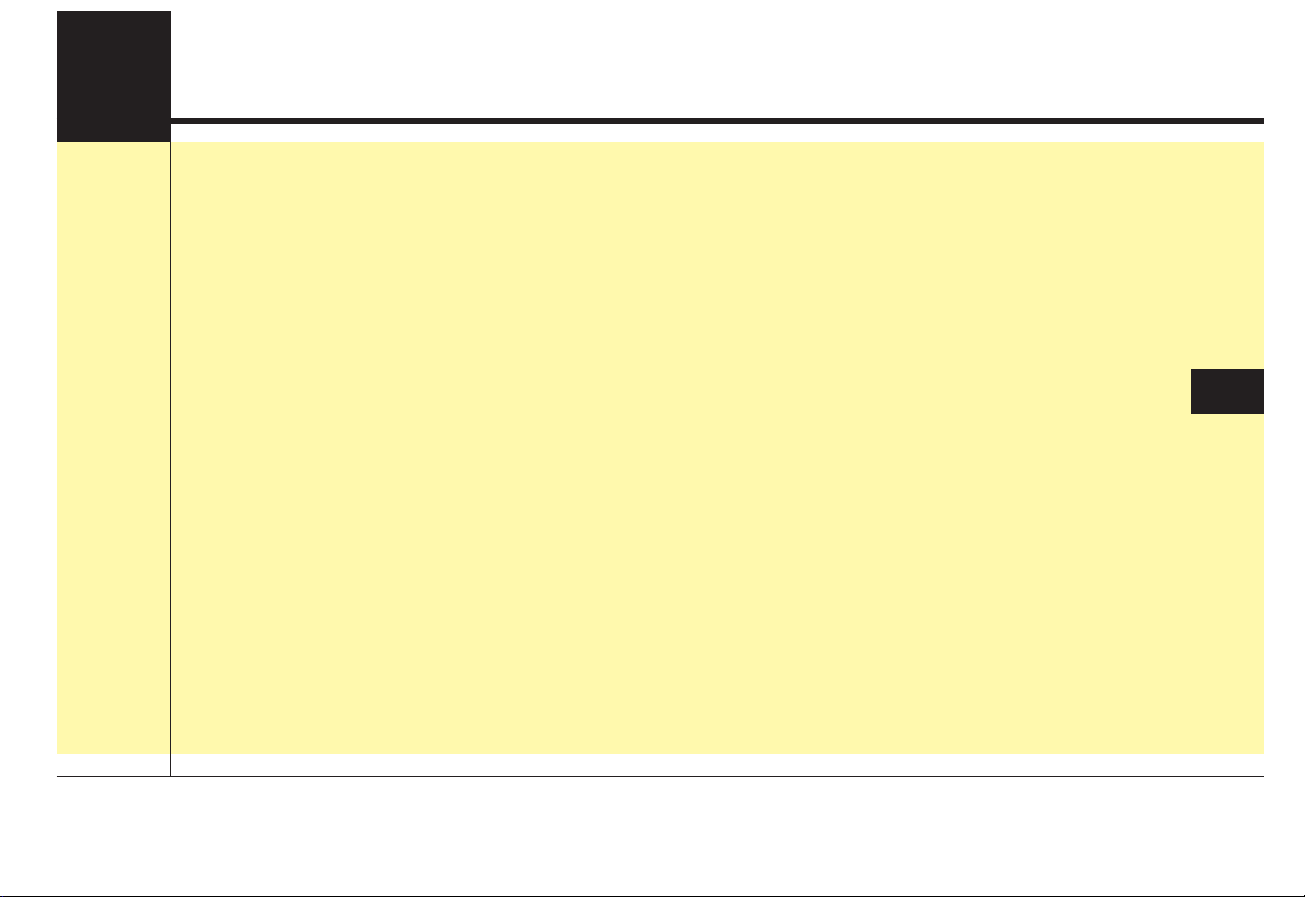
DIGITAL CAR AUDIO SYSTEM
Audio System . . . . . . . . . . . . . . . . . . . . . . . . . . . . . . 5-2
• Antenna . . . . . . . . . . . . . . . . . . . . . . . . . . . . . . . . . . . . . 5-2
• USB port. . . . . . . . . . . . . . . . . . . . . . . . . . . . . . . . . . . . . 5-3
• How vehicle radio works . . . . . . . . . . . . . . . . . . . . . . . 5-3
Audio (Without Touch Screen) . . . . . . . . . . . . . . . . 5-6
• System layout – control panel . . . . . . . . . . . . . . . . . . . 5-6
• System layout – steering wheel remote control . . . . . 5-8
• Turning the system on or off . . . . . . . . . . . . . . . . . . . 5-11
• Turning the display on or off . . . . . . . . . . . . . . . . . . . 5-11
• Getting to know the basic operations . . . . . . . . . . . . 5-12
Radio . . . . . . . . . . . . . . . . . . . . . . . . . . . . . . . . . . . . 5-13
• Turning on the radio . . . . . . . . . . . . . . . . . . . . . . . . . . 5-13
• Changing the radio mode . . . . . . . . . . . . . . . . . . . . . . 5-15
• Scanning for available radio stations . . . . . . . . . . . . 5-15
• Searching for radio stations . . . . . . . . . . . . . . . . . . . . 5-15
• Saving radio stations. . . . . . . . . . . . . . . . . . . . . . . . . . 5-16
• Listening to saved radio stations . . . . . . . . . . . . . . . . 5-16
Media Player. . . . . . . . . . . . . . . . . . . . . . . . . . . . . . 5-17
• Using the media player . . . . . . . . . . . . . . . . . . . . . . . . 5-17
• Using the USB mode . . . . . . . . . . . . . . . . . . . . . . . . . . 5-18
Bluetooth . . . . . . . . . . . . . . . . . . . . . . . . . . . . . . . . . 5-21
• Connecting Bluetooth devices . . . . . . . . . . . . . . . . . . 5-21
• Using a Bluetooth audio device . . . . . . . . . . . . . . . . . 5-24
• Using a Bluetooth phone. . . . . . . . . . . . . . . . . . . . . . . 5-26
System Status Icons . . . . . . . . . . . . . . . . . . . . . . . . 5-32
Audio System Specifications . . . . . . . . . . . . . . . . . 5-33
• USB . . . . . . . . . . . . . . . . . . . . . . . . . . . . . . . . . . . . . . . . 5-33
• Bluetooth . . . . . . . . . . . . . . . . . . . . . . . . . . . . . . . . . . . 5-34
Trademarks. . . . . . . . . . . . . . . . . . . . . . . . . . . . . . . 5-35
5
Model: ACB11C4GG
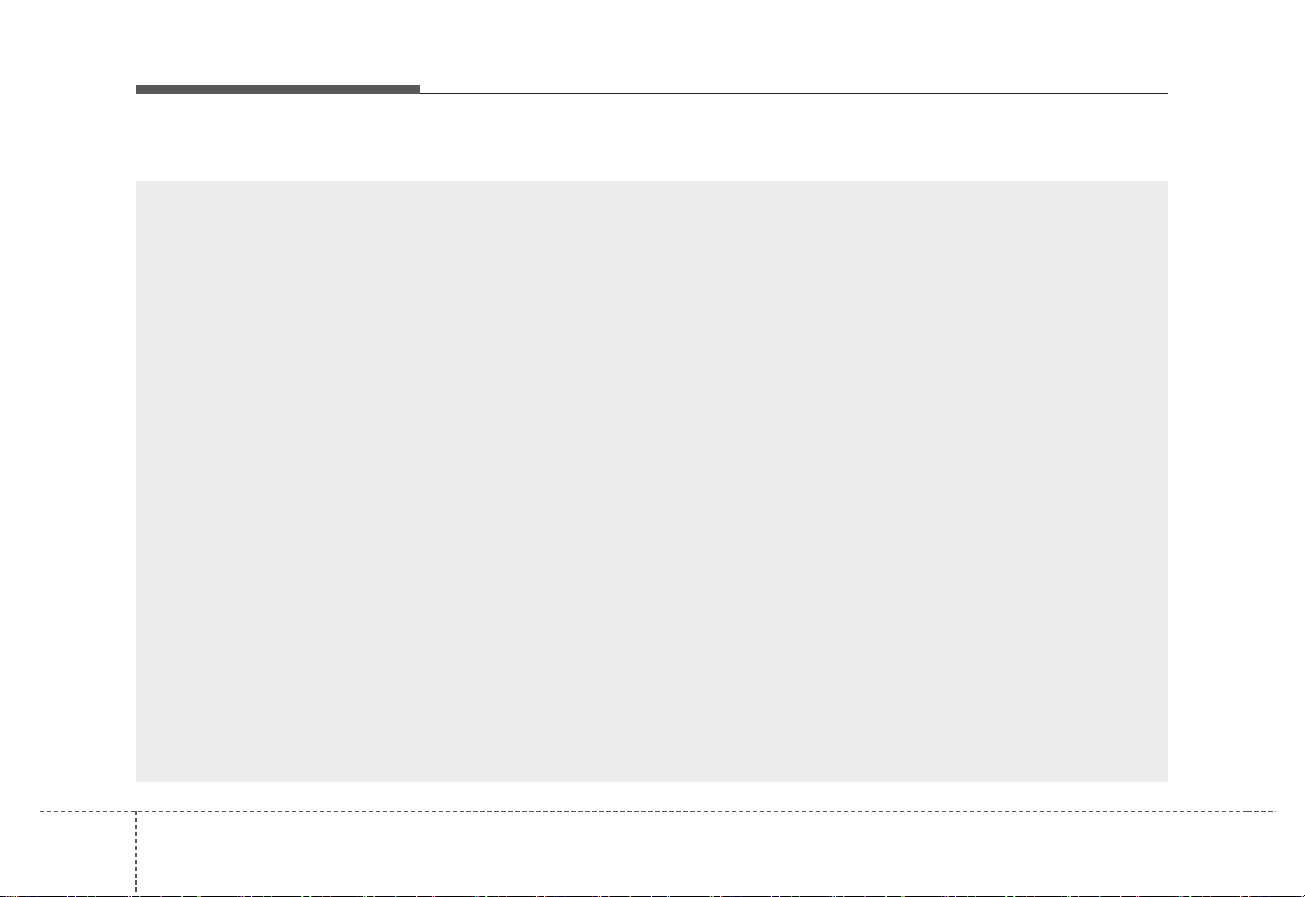
DIGITAL CAR AUDIO SYSTEM
56
(With
Bluetooth
®
Wireless Technology)
AUDIO (Without Touch Screen)
(1) AUDIO button
• Press to display the radio/media mode
selection window.
• When the mode selection window displays, turn the [TUNE] knob to select
the desired mode and then press the
knob.
(2) PHONE button
• Press to start connecting a mobile
phone via Bluetooth.
• After a Bluetooth phone connection is
made, press to access the Bluetooth
phone menu.
(3) FAV button
• While listening to the radio, press to
move to next page of the preset list.
(4) POWER button/VOL knob
• Press to turn the system on or off.
• Turn to the left or right to adjust the system sound volume.
(5) SEEK/TRACK button
• Change the station/track/file.
• While listening to the radio, press and
hold to search for a station.
• While playing media, press and hold to
rewind or fast forward (except for the
Bluetooth audio mode).
System layout – control panel
❈ The actual features in the vehicle may differ from the illustration.
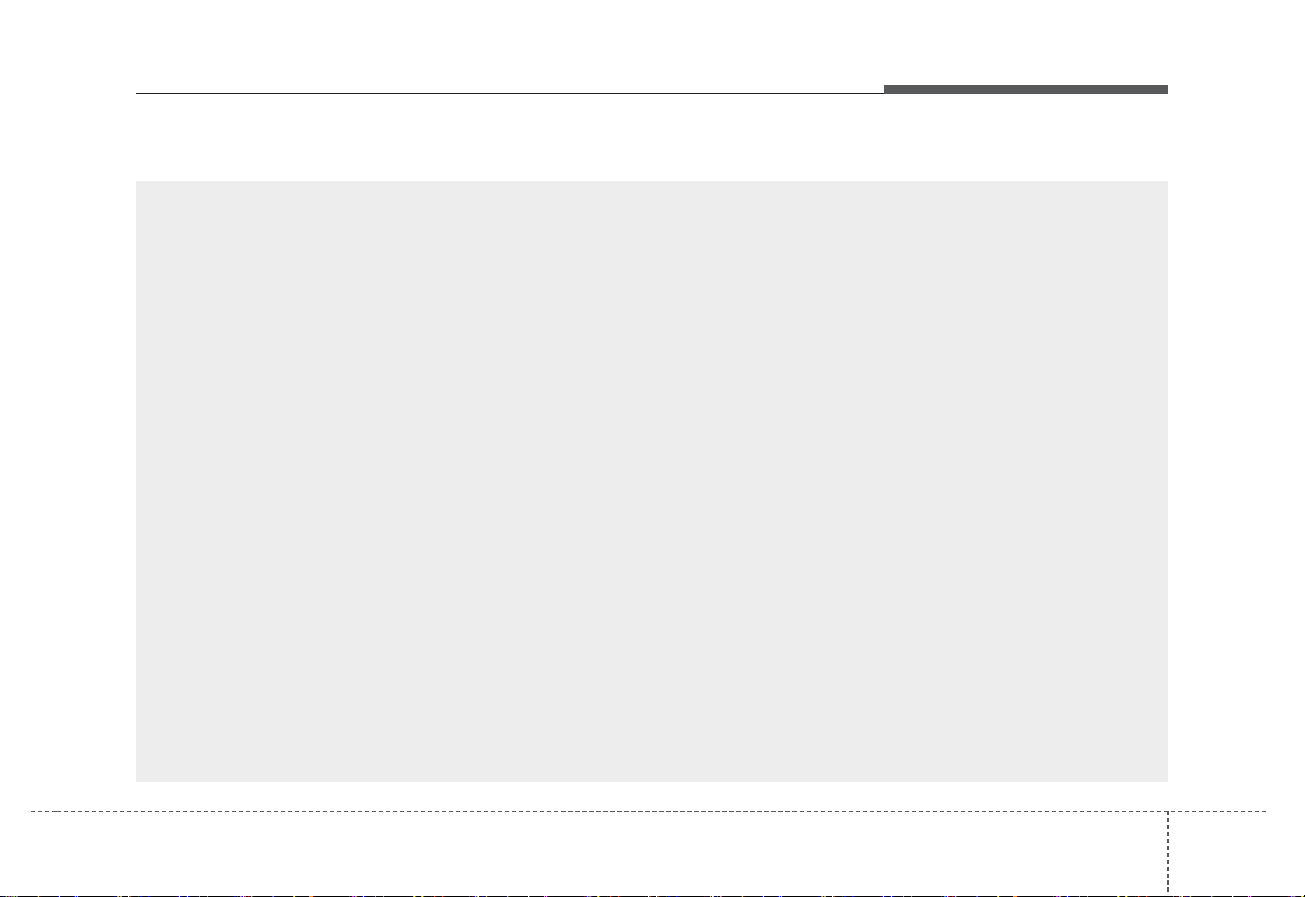
DIGITAL CAR AUDIO SYSTEM
75
(With
Bluetooth
®
Wireless Technology)
(6) MENU button/CLOCK button
• Press to access the menu screen for
the current mode.
• Press and hold to access the time
setup screen.
(7) TUNE knob/FILE knob/ENTER button
• While listening to the radio, turn to
adjust the frequency.
• While playing media, turn to search for
a track/file (except for the Bluetooth
audio mode).
• During a search, press to select the
current track/file.
(8) Number buttons (1 RPT~ 4 BACK)
• While listening to the radio, press to listen to a saved radio station.
• While listening to the radio, press and
hold to save the current radio station to
the preset.
• In the USB/Bluetooth audio modes,
press the [1 RPT] button to change the
repeat play mode. Press the [2 SHFL]
button to change the shuffle play mode.
• Press the [4 BACK] button to return to
the previous screen (except for the
radio preset list).
❈ The actual features in the vehicle may differ from the illustration.
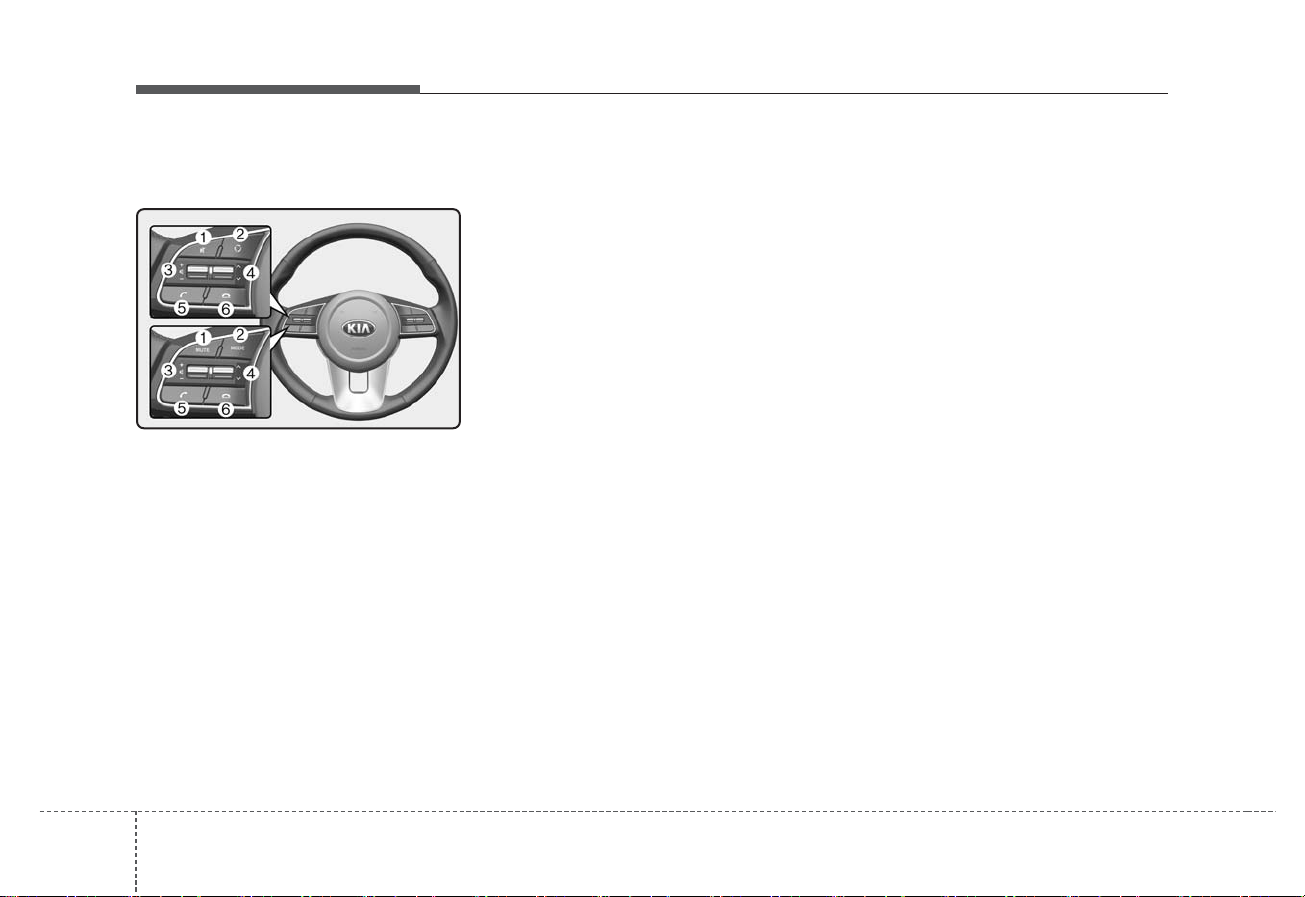
DIGITAL CAR AUDIO SYSTEM
58
System layout – steering
wheel remote control
(
Bluetooth
®
equipped model)
❈ The actual features in the vehicle
may differ from the illustration.
(1) MUTE button
• Press to mute or unmute the system.
• During a call, press to mute or
unmute the microphone.
• While playing media, press to
pause or resume playback.
(2) MODE button
• Press to switch between radio and
media modes.
• Press and hold to turn the system
on or off. (if equipped)
(3) Volume lever
• Push up or down to adjust the
volume.
(4) Up/Down lever
• Change the station/track/file.
• While listening to the radio, push to
listen to the previous/next saved
radio station.
• While listening to the radio, push
and hold to search for a station.
• While playing media, push and
hold to rewind or fast forward
(except for the Bluetooth audio
mode).
(5) Call/Answer button
• Press to start connecting a mobile
phone via Bluetooth.
• After a Bluetooth phone connection is made, press to access your
call history. Press and hold to dial
the most recent phone number.
When a call comes in, press to
answer the call.
• During a call, press to switch
between the active call and the
held call. Press and hold to switch
the call between the system and
the mobile phone.
(6) Call end button
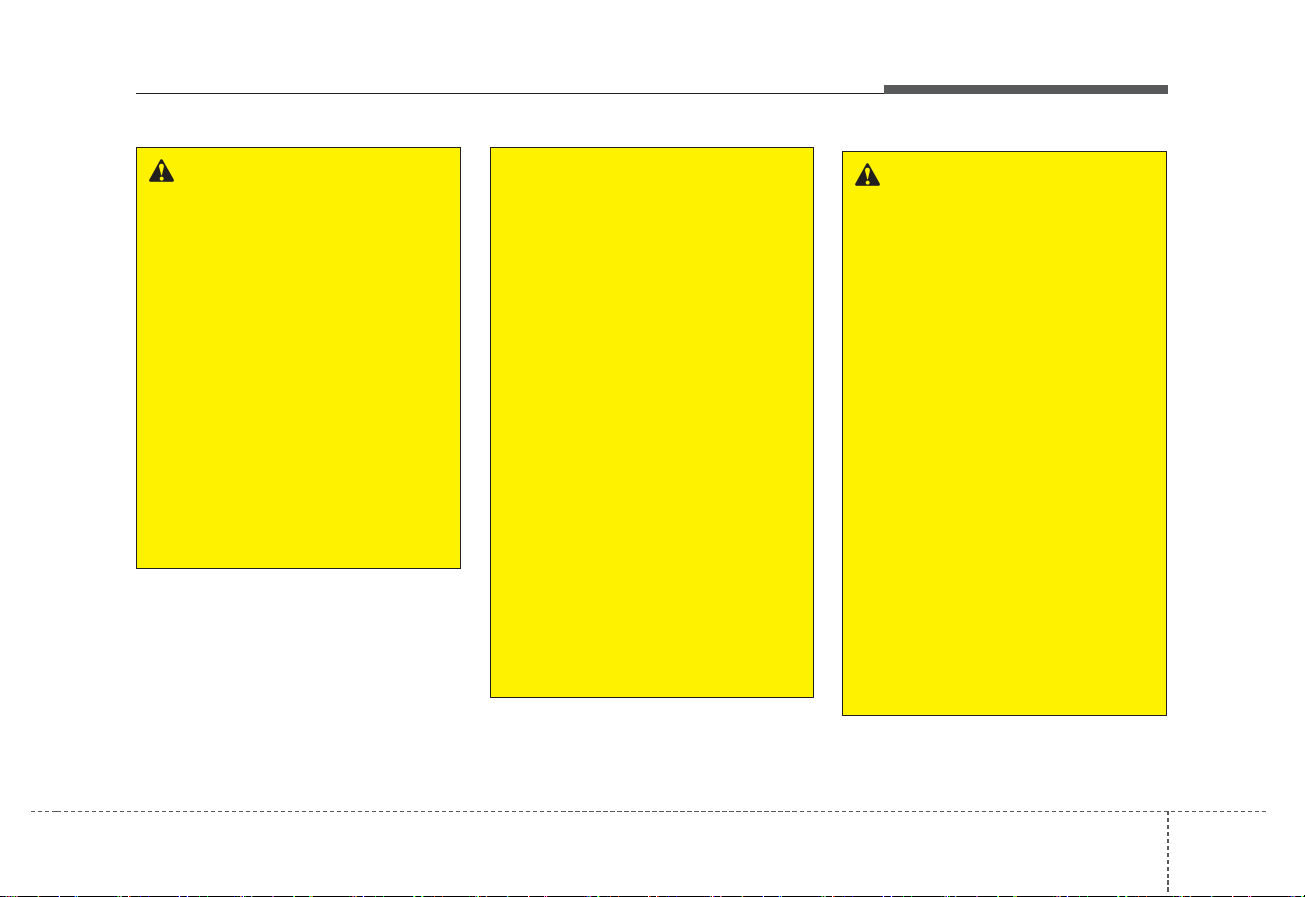
DIGITAL CAR AUDIO SYSTEM
95
WARNING
- About driving
• Do not operate the system
while driving. Driving while
distracted may result in a loss
of vehicle control, potentially
leading to an accident, severe
personal injury, or death. The
driver’s primary responsibility
is the safe and legal operation
of a vehicle, and any handheld
devices, equipment, or vehicle
systems which divert the driver’s attention from this
responsibility should never
be used during operation of
the vehicle.
(Continued)
(Continued)
• Avoid watching the screen
while driving. Driving while
distracted may lead to a traffic
accident. Stop your vehicle in
a safe location before using
functions that require multiple
operations.
• Stop your vehicle first before
using your mobile phone.
Using a mobile phone while
driving may lead to a traffic
accident. If necessary, use the
Bluetooth Handsfree feature
to make calls and keep the
call as short as possible.
• Keep the volume low enough
to hear external sounds.
Driving without the ability to
hear external sounds may
lead to a traffic accident.
Listening to a loud volume for
a long time may cause hearing damage.
WARNING
- About handling the
system
•
Do not disassemble or modify
the system. Doing so may
result in an accident, fire, or
electric shock.
• Do not allow liquids or foreign
substances to enter the system. Liquids or foreign substances may cause noxious
fumes, a fire, or a system malfunction.
• Stop using the system if it
malfunctions, such as no
audio output or display. If you
continue using the system
when it is malfunctioning, it
may lead to a fire, electric
shock, or system failure.
• Do not touch the antenna during thunder or lightning
because such an act may
cause electric shock.
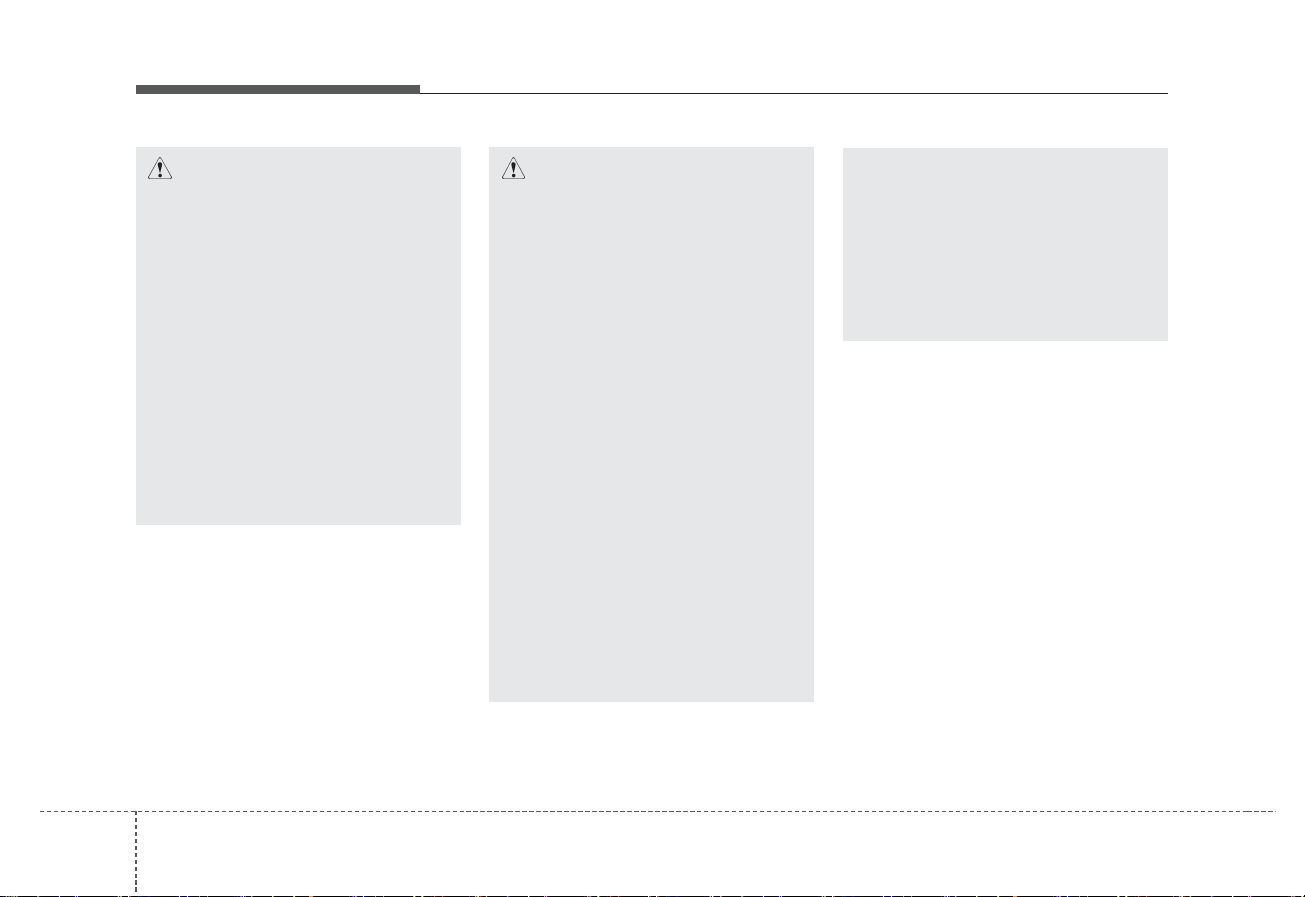
DIGITAL CAR AUDIO SYSTEM
510
✽ NOTICE
• If you experience any problems
with the system, contact your
place of purchase or dealer.
• Placing the audio system within an
electromagnetic environment may
result in noise interference.
CAUTION
- About operating the
system
• Use the system with the
engine running. Using the
system for a long time when
the engine is stopped may discharge the battery.
• Do not install unapproved
products. Using unapproved
products may cause an error
while using the system.
System errors caused by
installing unapproved products are not covered under the
warranty.
CAUTION
- About handling the
system
• Do not apply excessive force
to the system. Excessive pressure on the screen may damage the LCD panel or the
touch panel.
• When cleaning the screen or
button panel, make sure to
stop the engine and use a
soft, dry cloth. Wiping the
screen or buttons with a
rough cloth or using solvents
(alcohol, benzene, paint thinner, etc.) may scratch or
chemically damage the surface.
• If you attach a liquid-type air
freshener to the fan louvre,
the surface of the louvre may
become deformed due to the
flowing air.
(Continued)
(Continued)
• If you want to change the position of the installed device,
please inquire with your place
of purchase or service maintenance centre. Technical
expertise is required to install
or disassemble the device.
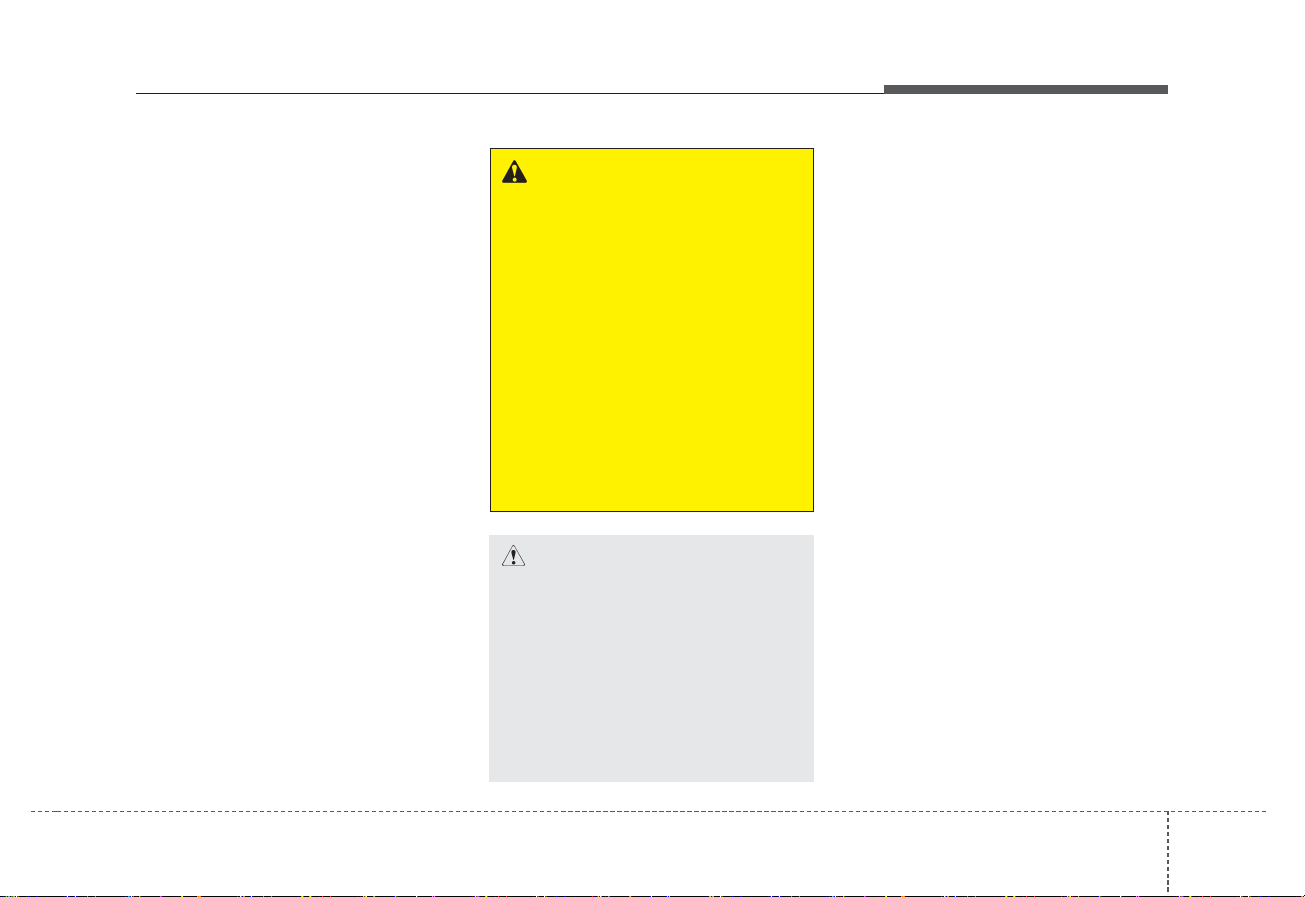
Turning the system on or off
To turn on the system, start the
engine.
• If you do not want to use the system while driving, you can turn off
the system by pressing the
[POWER] button on the control
panel. To use the system again,
press the [POWER] button again.
The system turns off when you stop
the engine (ACC Off).
• When you turn back on the system, the previous mode and settings will remain intact.
Turning the display on or off
To prevent glare, you can turn off the
screen. The screen can be turned off
only while the system is on.
1. On the control panel, press the
[MENU/CLOCK] button.
2. When the option selection window
displays, turn the [TUNE] knob to
select Display off, and then press
the knob.
• To turn the screen back on,
press any of the control panel
buttons.
CAUTION
You can turn on the system
when the key ignition switch is
placed in the “ACC” or “ON’
position. Using the system for
an extended period without the
engine running drains the battery. If you plan on using the
system for a long time, start the
engine.
WARNING
• Some functions may be disabled for safety reasons while
the vehicle is moving. They
work only when the vehicle
stops. Park your vehicle in a
safe location before using any
of them.
• Stop using the system if it
malfunctions, such as no
audio output or display. If you
continue using the system
when it is malfunctioning, it
may lead to a fire, electric
shock, or system failure.
DIGITAL CAR AUDIO SYSTEM
115
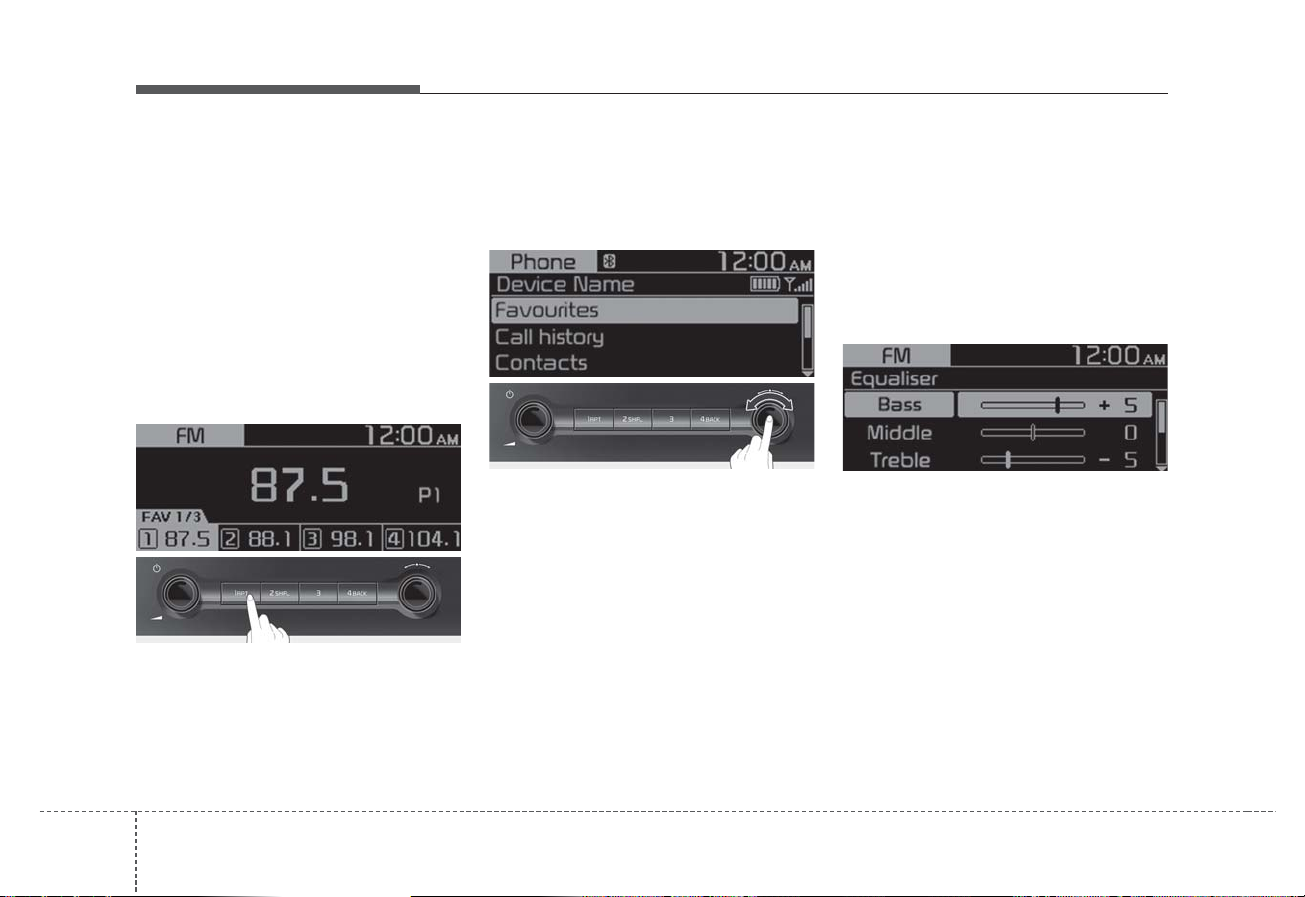
DIGITAL CAR AUDIO SYSTEM
512
Getting to know the basic
operations
You can select an item or adjust the
settings by using the number buttons
and the [TUNE] knob on the control
panel.
Selecting an item
Numbered items
Press the corresponding number
button.
Numberless items
Turn the [TUNE] knob to select the
desired item, and then press the
knob.
Adjusting the settings
Turn the [TUNE] knob to adjust the
value, and then press the knob to
save changes.
Turn the [TUNE] knob to the right to
increase the value and turn the
[TUNE] knob to the left to decrease
the value.
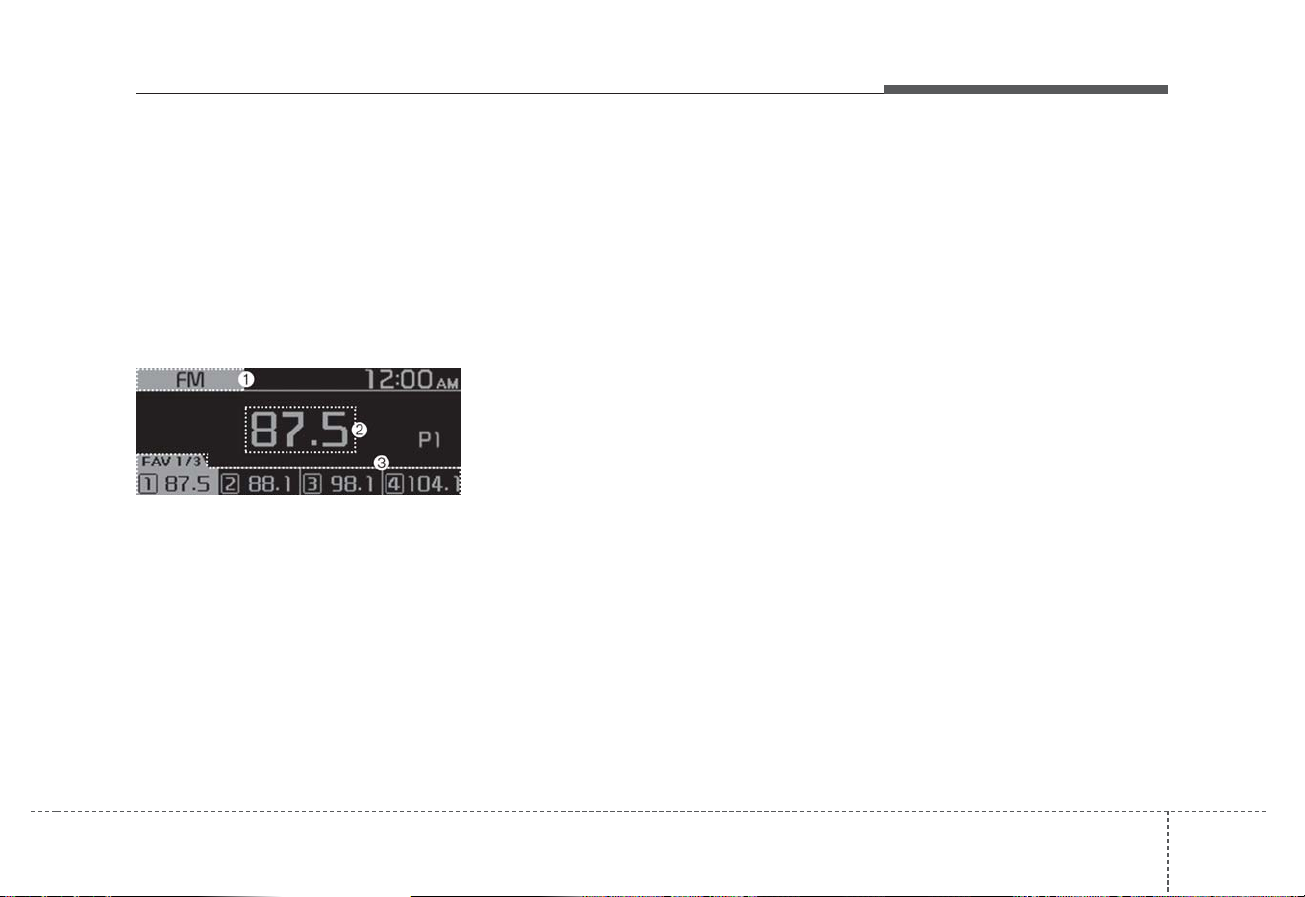
135
Turning on the radio
1. On the control panel, press the
[AUDIO] button.
2. When the mode selection window
displays, turn the [TUNE] knob to
select the desired radio mode and
then press the knob.
FM/AM Mode
(1) Current radio mode
(2) Radio station information
(3) Preset list
Press the [MENU/CLOCK] button on
the control panel to access the following menu options:
• Autostore: Save radio stations to
the preset list.
• Scan: The system searches for
radio stations with strong radio signals and plays each option for
about five seconds.
• Sound Settings: You can change
the settings related to sounds,
such as location where sound will
be concentrated and the output
level for each range.
- Position: Select a location
where sound will be concentrated in the vehicle. Select Fade
(Fader) or Balance, turn the
[TUNE] knob to select the
desired position, and then press
the knob. To set sound to be centred in the vehicle, select Default.
- Equaliser (Tone): Adjust the out-
put level for each sound tone
mode.
- Speed dependent vol.: Set the
volume to be adjusted automatically according to your driving
speed.
• Mode popup: Set to display mode
selection window when the
[AUDIO] button is pressed on the
control panel.
✽ NOTICE
• Depending on vehicle models or
specifications, available options
may vary.
• Depending on the system or amplifier specifications applied to your
vehicle, available options may
vary.
• Date/Time: You can change the
date and time that are shown on
the system display.
- Set date: Set date to display on
the system display.
- Set time: Set time to display on
the system display.
- Time format: Select to display
time in the 12 hour format or the
24 hour format.
- Display (Power Off): Set to dis-
play the clock when the system
power is off.
• Language: You can change the
display language.
RADIO
DIGITAL CAR AUDIO SYSTEM
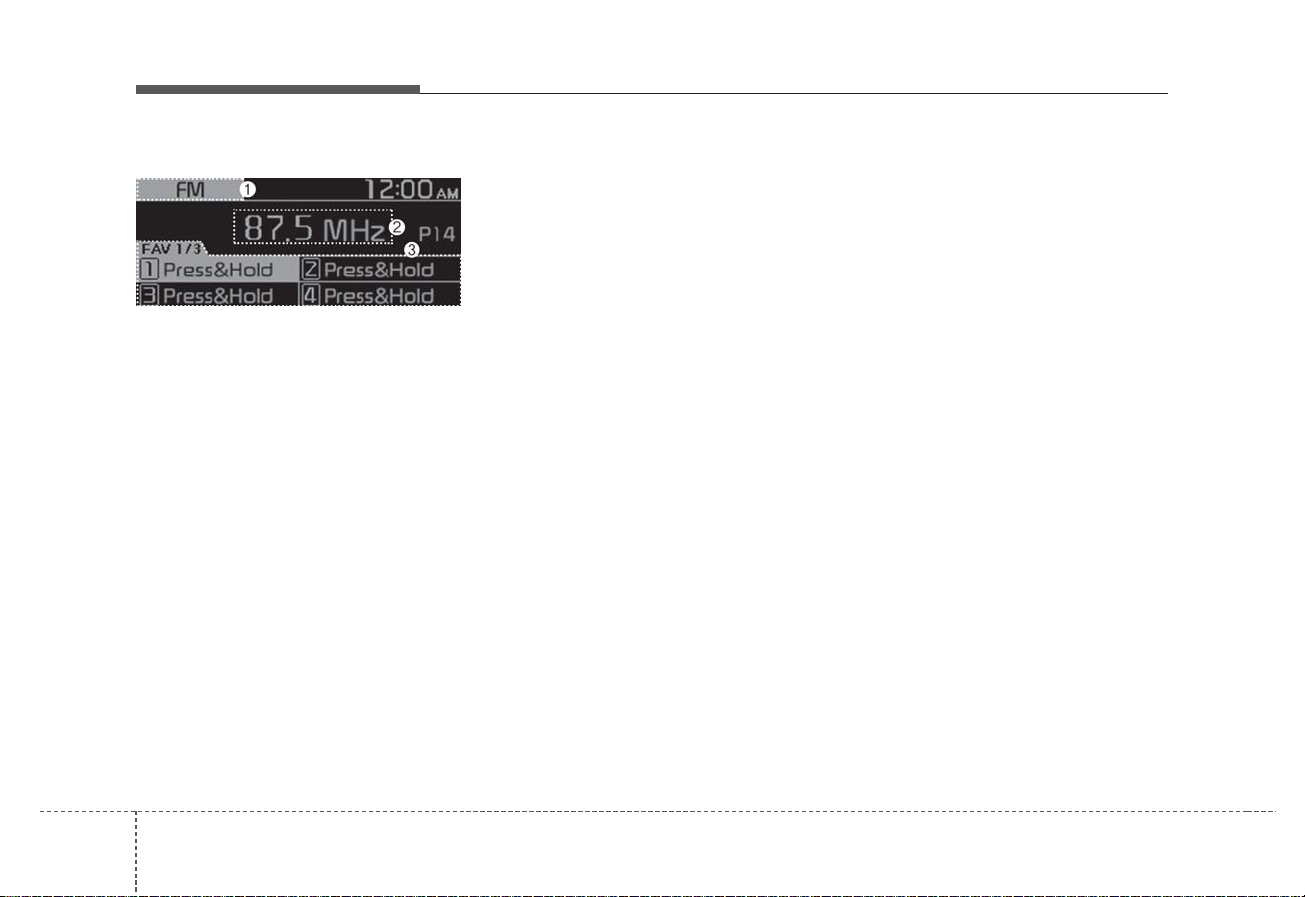
DIGITAL CAR AUDIO SYSTEM
514
FM/AM Mode (With RDS)
(1) Current radio mode
(2) Radio station information
(3) Preset list
Press the [MENU/CLOCK] button on
the control panel to access the following menu options:
• Traffic announcement: Activate or
deactivate traffic announcements.
Announcements and programmes
will be received automatically if
available.
• Autostore: Save radio stations to
the preset list.
• Scan: The system searches for
radio stations with strong radio signals and plays each option for
about five seconds.
• Mode popup: Set to display mode
selection window when the
[AUDIO] button is pressed on the
control panel.
• Sound Settings: You can change
the settings related to sounds,
such as location where sound will
be concentrated and the output
level for each range.
- Position: Select a location
where sound will be concentrated in the vehicle. Select Fade
(Fader) or Balance, turn the
[TUNE] knob to select the
desired position, and then press
the knob. To set sound to be centred in the vehicle, select
Default.
- Equaliser (Tone): Adjust the out-
put level for each sound tone
mode.
- Speed dependent vol.: Set the
volume to be adjusted automatically according to your driving
speed.
✽ NOTICE
• Depending on vehicle models or
specifications, available options
may vary.
• Depending on the system or amplifier specifications applied to your
vehicle, available options may
vary.
• Date/Time: You can change the
date and time that are shown on
the system display.
- Set date: Set date to display on
the system display.
- Set time: Set time to display on
the system display.
- Time format: Select to display
time in the 12 hour format or the
24 hour format.
- Display (Power Off): Set to dis-
play the clock when the system
power is off.
• Language: You can change the
display language.
