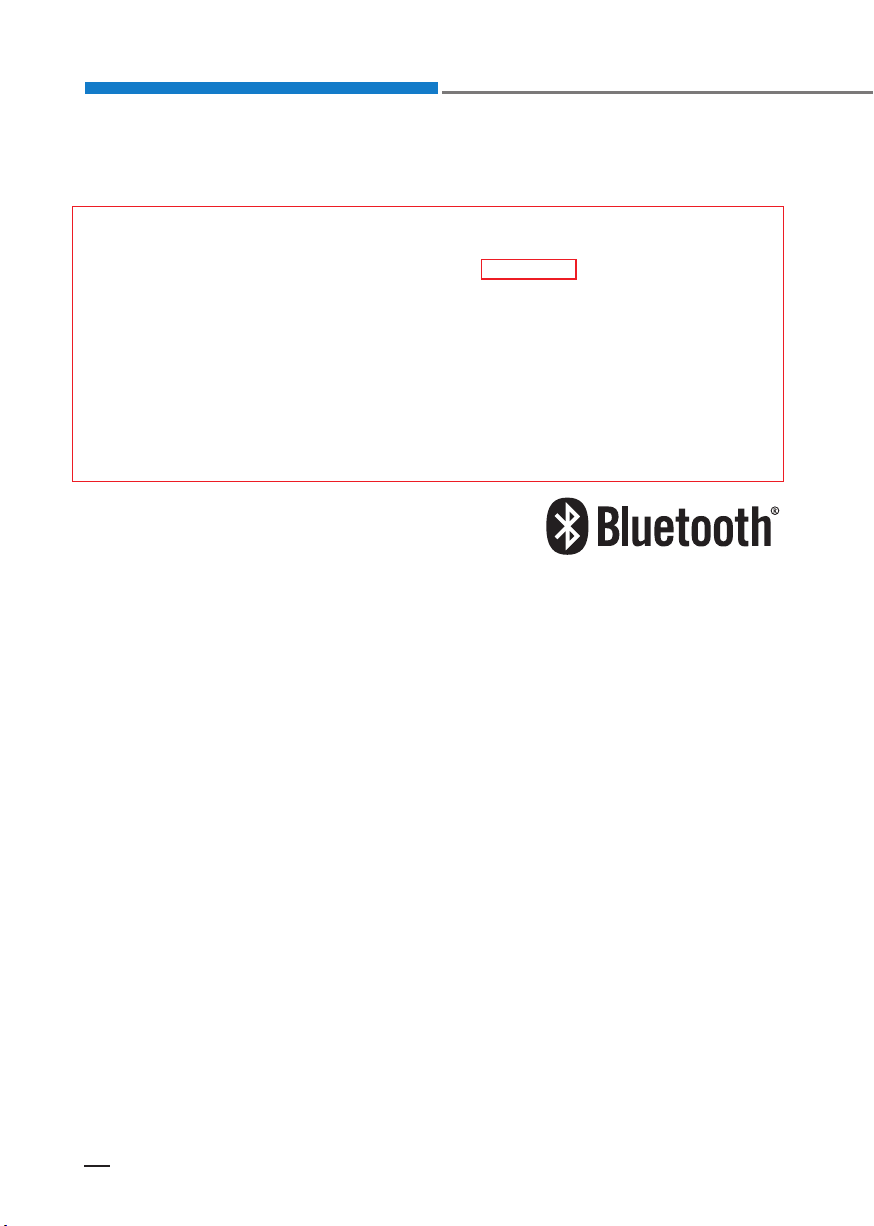
Multimedia system
®
iPod
iPod® is a registered trademark of Apple Inc.
Bluetooth
®
Wireless Technology
The Bluetooth® word mark and logos are registered trademarks owned by Bluetooth SIG, Inc. and any use of such marks by HYUNDAI is under license. Other
trademarks and trade names are those of their respective owners.
A
Bluetooth
tooth
®
®
Wireless Technology enabled cell phone is required to use
Wireless Technology.
Blue-
This device can be operated in at least one Member State without infringing
applicable requirements on the use of radio spectrum
4-2
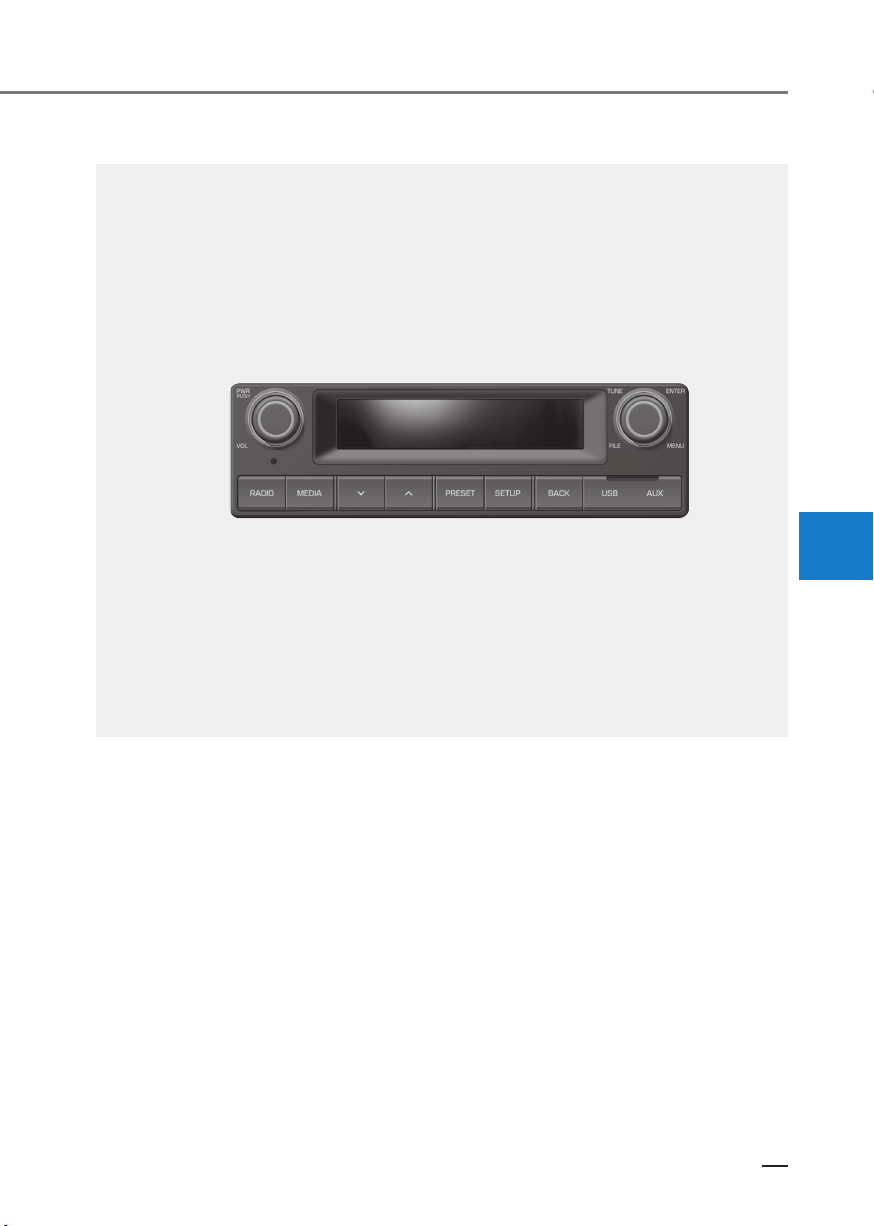
AUDIO (WITHOUT TOUCH SCREEN)
4
4-3
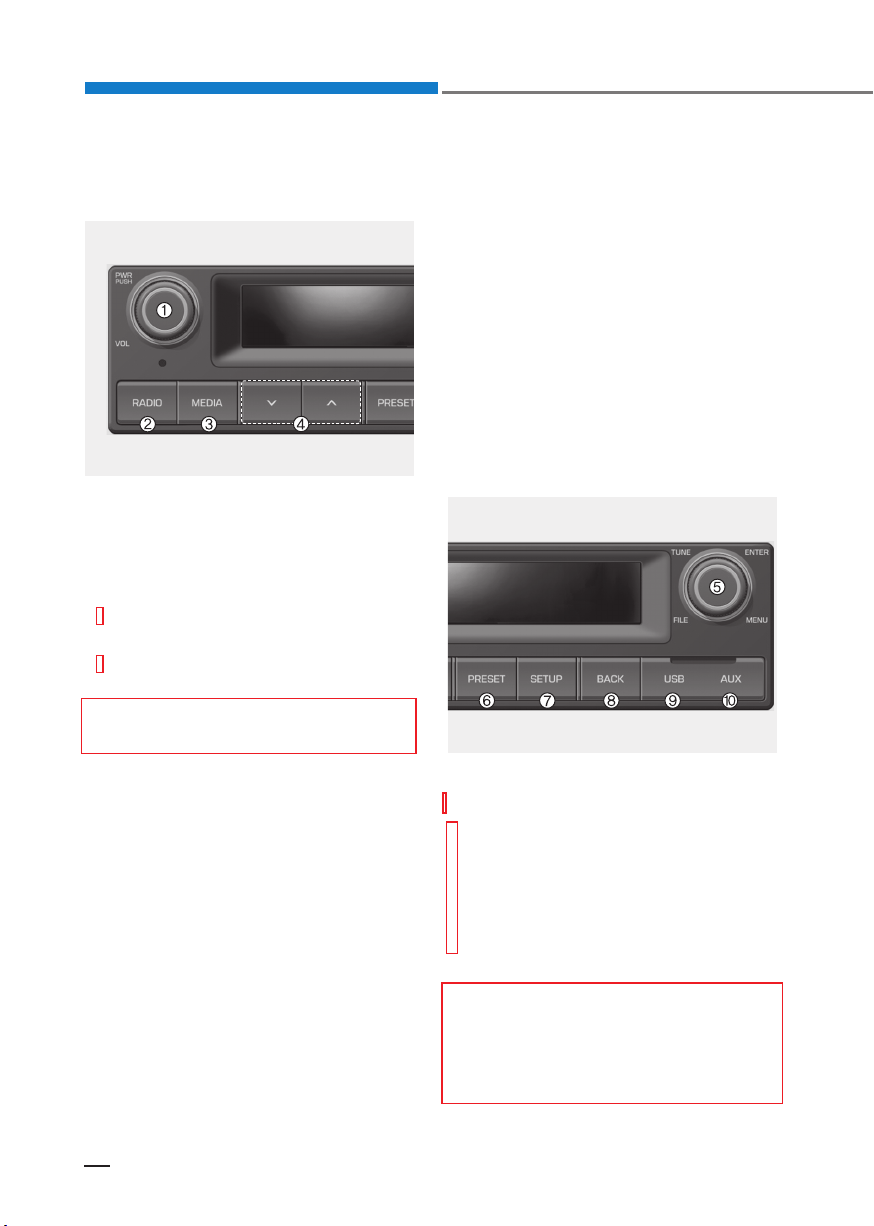
Multimedia system
Feature of Your Audio
Head Unit
The actual features in the vehicle
may differ from the illustration.
(1). POWER/VOL knob
• Turns power On/Off by pressing
the knob.
• Sets volume by turning the knob
left/right.
(4).
/
When pressed quickly
• Radio mode: Searches broadcast
frequencies.
• Media mode: Changes the track,
file or title. (except AUX)
When pressed and held
• Radio mode: Frequency is controlled by 1 step quickly. When the
button is released after pressing
and holding, searches broadcast
frequencies.
• Media mode: Rewinds or fast-forwards the song. (except AUX)
(2). RADIO
• Plays Radio(FM/AM) mode.
• Each time the button is pressed,
the mode is changed.
(3). MEDIA
• Plays USB(iPod
• Each time the button is pressed,
the mode is changed.
4-4
®
), AUX mode.
(5). TUNE knob
Displays menus for the current mode.
• Radio mode: Changes frequency
by turning the knob left/right.
When pressed and held in preset
screen, saves frequencies(channels).
• Media mode: Searches songs
(files) by turning the knob left/right.
When pressed and held
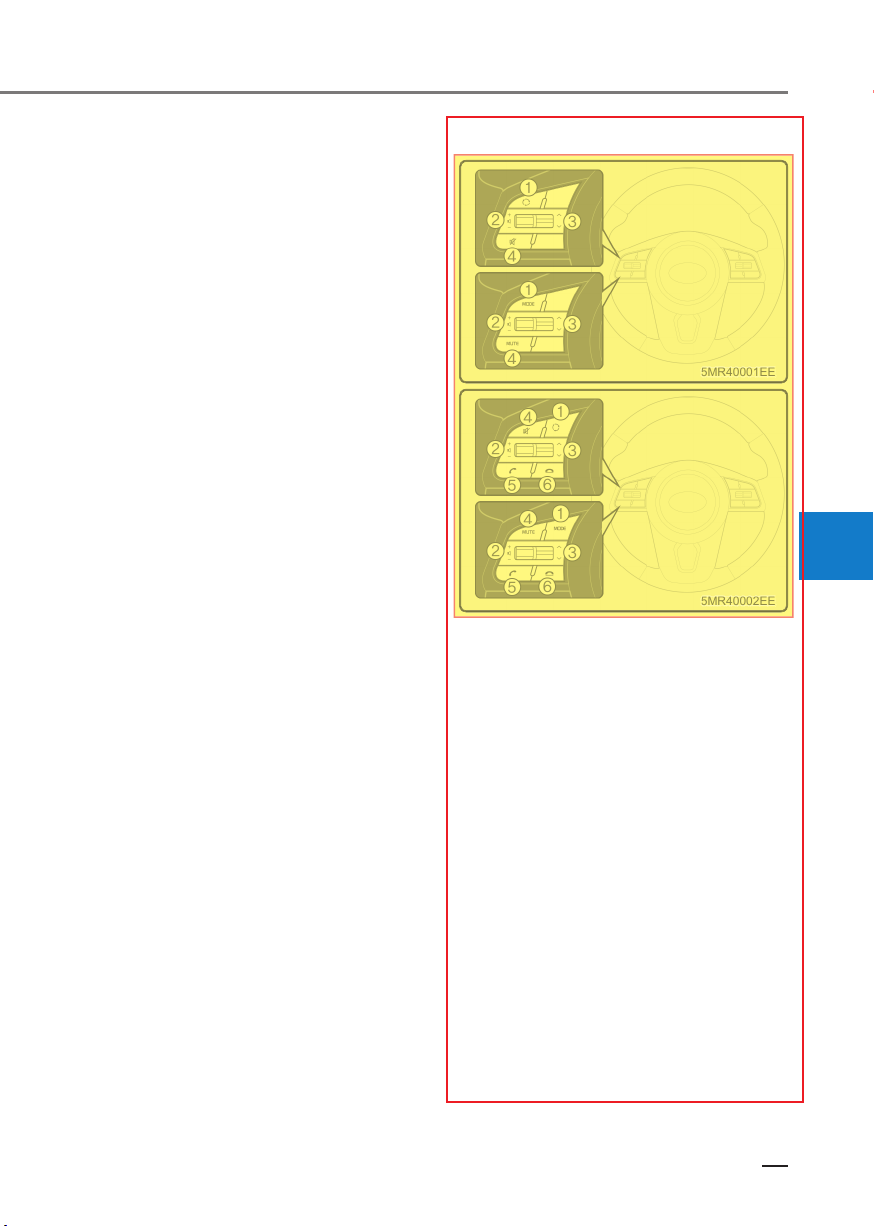
(6). PRESET
5MR40001EE
5MR40002EE
• Radio mode: Moves to preset
screen.
(7). SETUP
• Moves to Setup screen.
(8). BACK
• Moves to previous screen.
(9). USB
• USB Port.
(10). AUX
• AUX Terminal.
Steering wheel remote control
5MR40001EE
4
5MR40002EE
(Bluetooth® equipped model)
The actual features in the vehicle
may differ from the illustration.
(1). MODE
• Each time this is pressed, the
mode is changed sequentially.
• If the media is not connected, the
corresponding modes will be disabled.
• Press and hold to turn the Audio
system on/off*.
• When power is off, press button to
turn power back on*.
* if equipped
(2). VOLUME
• Adjust the volume.
4-5
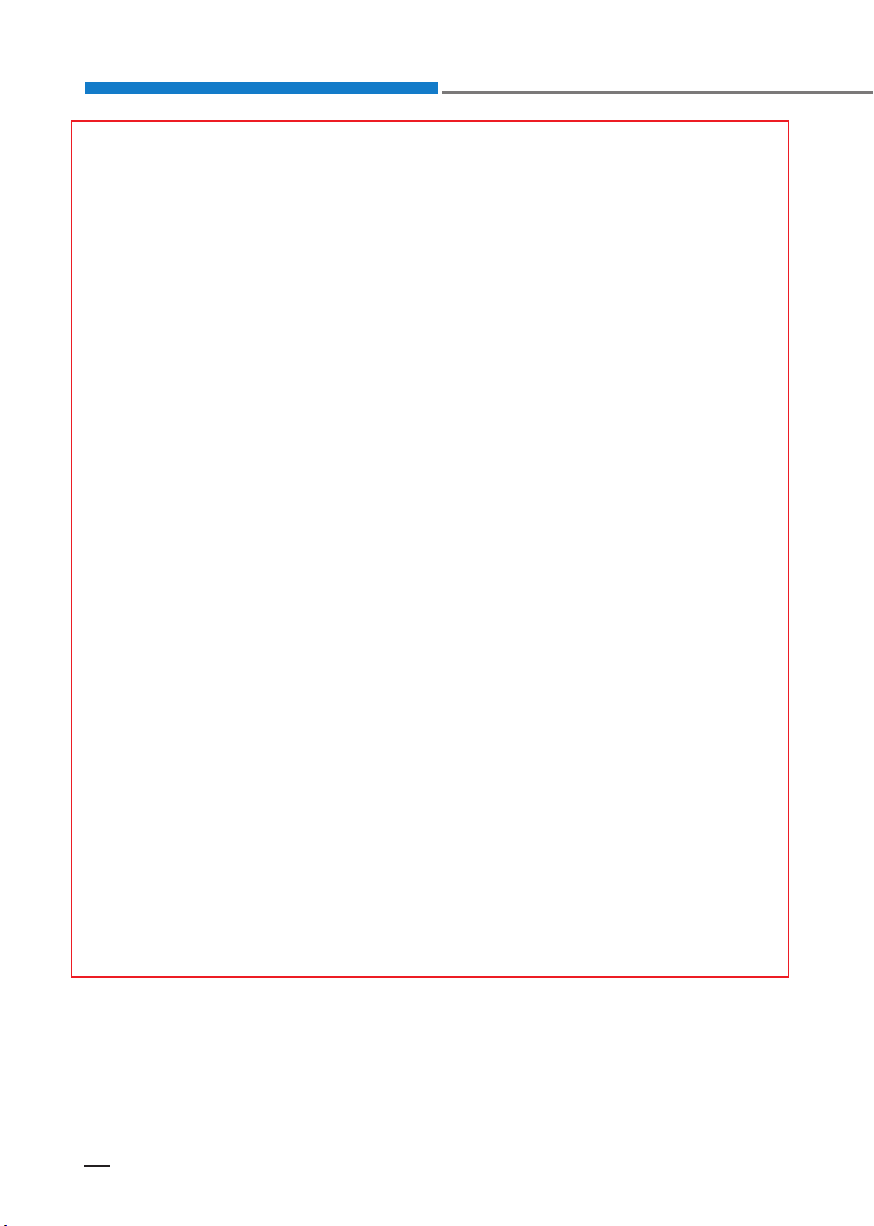
Multimedia system
(3). SEEK/TRACK
• When pressed quickly
- Radio mode: Searches broadcast frequencies saved to Presets.
- Media mode: Changes track, file
or title. (except AUX)
• When pressed and held (more
than 1.0 seconds)
- Radio mode: Frequency is con-
trolled by 1 step quickly. When
the button is released after
pressing and holding, searches
broadcast frequencies.
- Media mode: Rewinds or
fast-forwards the song. (except
BT Audio*, AUX)
* if equipped
(4). MUTE
• Mutes the audio volume.
• When a call is active, mic volume
is muted. (Bluetooth
®
equipped
model)
(5). CALL (if equipped)
• When pressed quickly
- If not in Bluetooth
®
Handsfree
mode or receiving a phone call.
First press: Automatically dis-
play the most recently Dialed
Call number.
Second press: The most recent-
ly Dialed Call number is dialed.
- Press in the incoming call
screen, answers the call.
- Press in Bluetooth® Handsfree
mode to switch to the waiting
call.
• When pressed and held (more
than 1.0 seconds)
®
- If not in Bluetooth
Handsfree
mode or receiving a phone call,
the most recently Dialed Call
number is dialed.
- When pressed in Bluetooth
®
Handsfree mode to switch the
call to your cell phone.
- When pressed in cell phone
mode to switch to Bluetooth
®
Handsfree mode.
- If Bluetooth® is not connected,
displays Bluetooth
®
Pair/Con-
nection screen.
4-6
(6). END (if equipped)
• When pressed during a call, ends
the phone call.
• When pressed in the incoming call
screen, rejects the call.
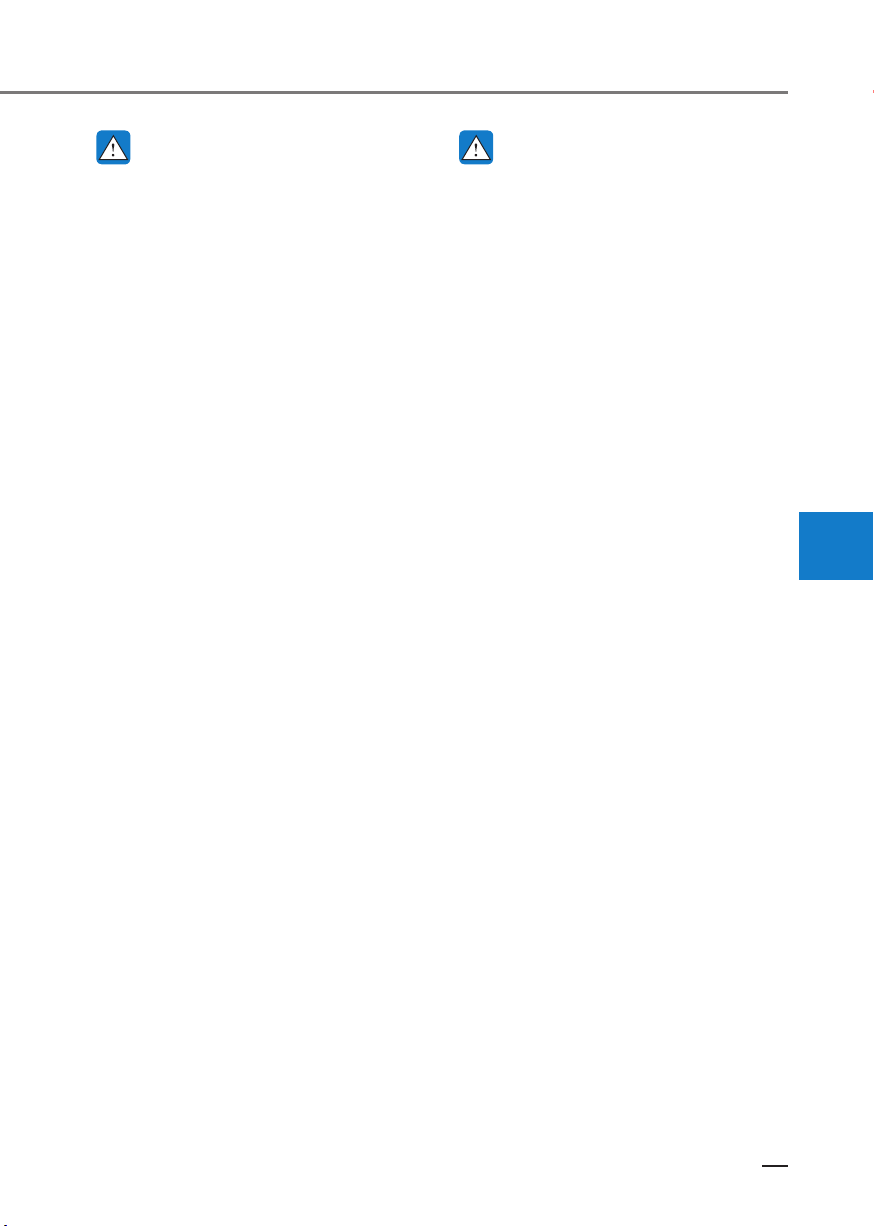
WARNING
WARNING
• Do not stare at the screen while
driving. Staring at the screen for
prolonged periods of time could
lead to traffic accidents.
• Do not disassemble, assemble,
or modify the audio system.
Such acts could result in accidents, fire, or electric shock.
• Using the phone while driving
may lead to a lack of attention of
traffic conditions and increase
the likelihood of accidents. Use
the phone feature after parking
the vehicle.
• Exercise caution not to spill water or introduce foreign objects
into the device. Such acts could
lead to smoke, fire, or product
malfunction.
• Please refrain from use if the
screen is blank or no sound can
be heard as these signs may indicate product malfunction.
Continued use in such conditions could lead to accidents
(fires, electric shock) or product
malfunctions.
• Do not touch the antenna during
thunder or lightning because
such an act may cause electric
shock.
• Do not stop or park in parking-restricted areas to operate
the product. Such acts could
lead to traffic accidents.
• Use the system with the vehicle
engine turned on. Prolonged
use with the ignition turned on
only could result in battery discharge.
Driving while distracted can result
in a loss of vehicle control that
may lead to an accident, severe
personal injury, and death. The
driver’s primary responsibility is in
the safe and legal operation of a
vehicle, and use of any handheld
devices, other equipment, or vehicle systems which take the driver’s eyes, attention and focus away
from the safe operation of a vehicle or which are not permissible by
law should never be used during
operation of the vehicle.
NOTICE
• Operating the device while driving could lead to accidents due
to a lack of attention to external
surroundings. First park the vehicle before operating the device.
• Adjust the volume to levels that
allow the driver to hear sounds
from outside of the vehicle. Driving in a state where external
sounds cannot be heard may
lead to accidents.
• Pay attention to the volume setting when turning the device on.
A sudden output of extreme volume upon turning the device on
could lead to hearing impairment. (Adjust the volume to a
suitable level before turning off
the device.)
• Turn on the car engine before
using this device. Do not operate
the audio system for long periods of time only with the ignition
turned on as such operations
may lead to battery discharge.
4
4-7
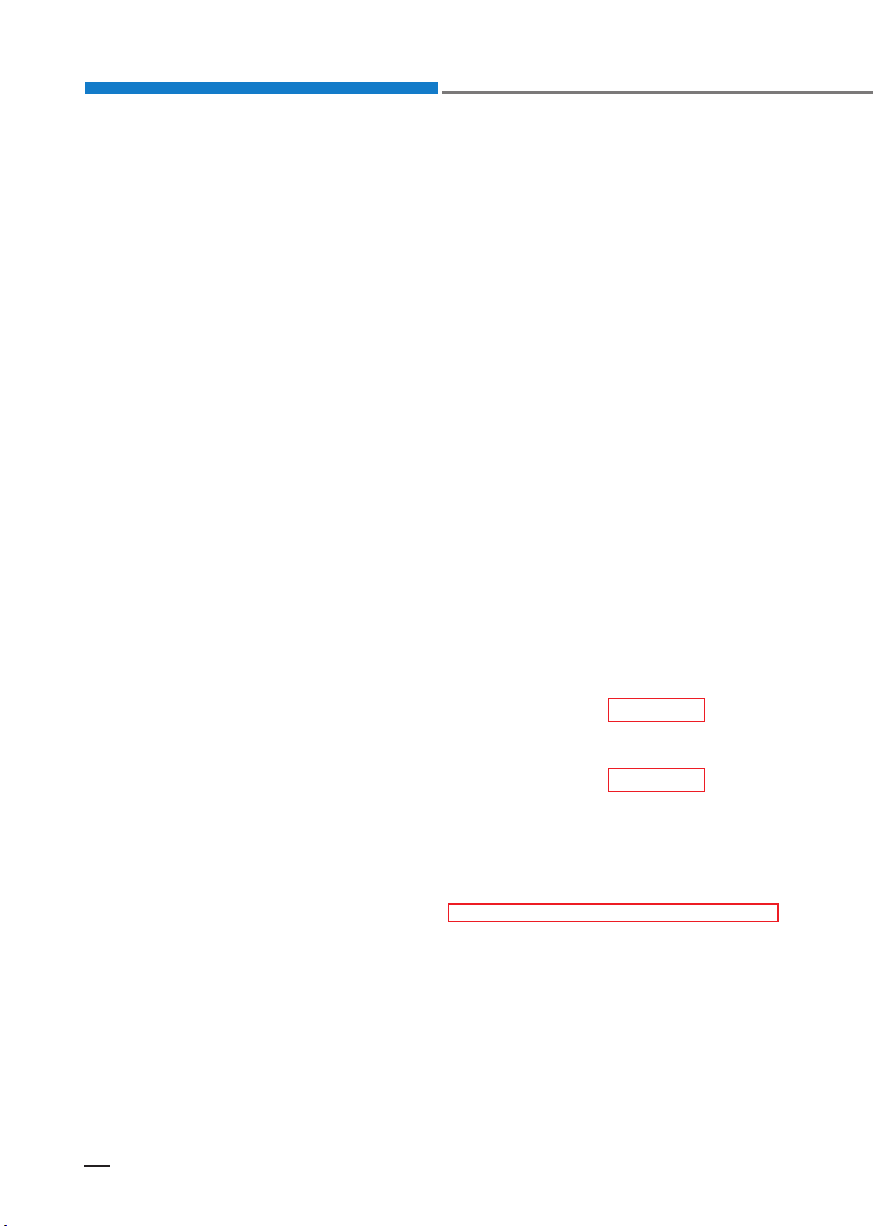
Multimedia system
• Do not subject the device to severe shock or impact. Direct
pressure onto the front side of
the monitor may cause damage
to the LCD.
• When cleaning the device, make
sure to turn off the device and
use a dry and smooth cloth.
Never use tough materials,
chemical cloths, or solvents (alcohol, benzene, thinners, etc.).
As such materials may damage
the device panel or cause color/
quality deterioration.
• Do not place beverages close to
the audio system. Spilling beverages may lead to system malfunction.
• In case of product malfunction,
please contact your place of purchase or After Service center.
• Placing the audio system within
an electromagnetic environment
may result in noise interference.
• Prevent caustic solutions such
as perfume and cosmetic oil
from contacting the dashboard
because they may cause damage or discoloration.
Radio
Radio Mode
Change Mode: [RADIO] button
Each time the button is pressed,
change radio band.
Search Frequency: [ / ] button
• Searches the previous/next broadcast frequencies.
• Pressing the button: Searches
broadcast frequencies.
• Frequency is controlled by 1 step
quickly. When the button is released after pressing and holding,
searches broadcast frequencies.
Change Frequency: TUNE knob
Changes frequency by turning the
knob left/right. You can seek available frequencies manually.
Saved Frequency: Preset screen
• After pressing [PRESET] button,
pressing the TUNE knob: Plays the
frequency in preset screen.
• After pressing [PRESET] button,
pressing and holding the TUNE
knob: Saves the currently playing
frequency to the selected button
and sound a BEEP.
4-8
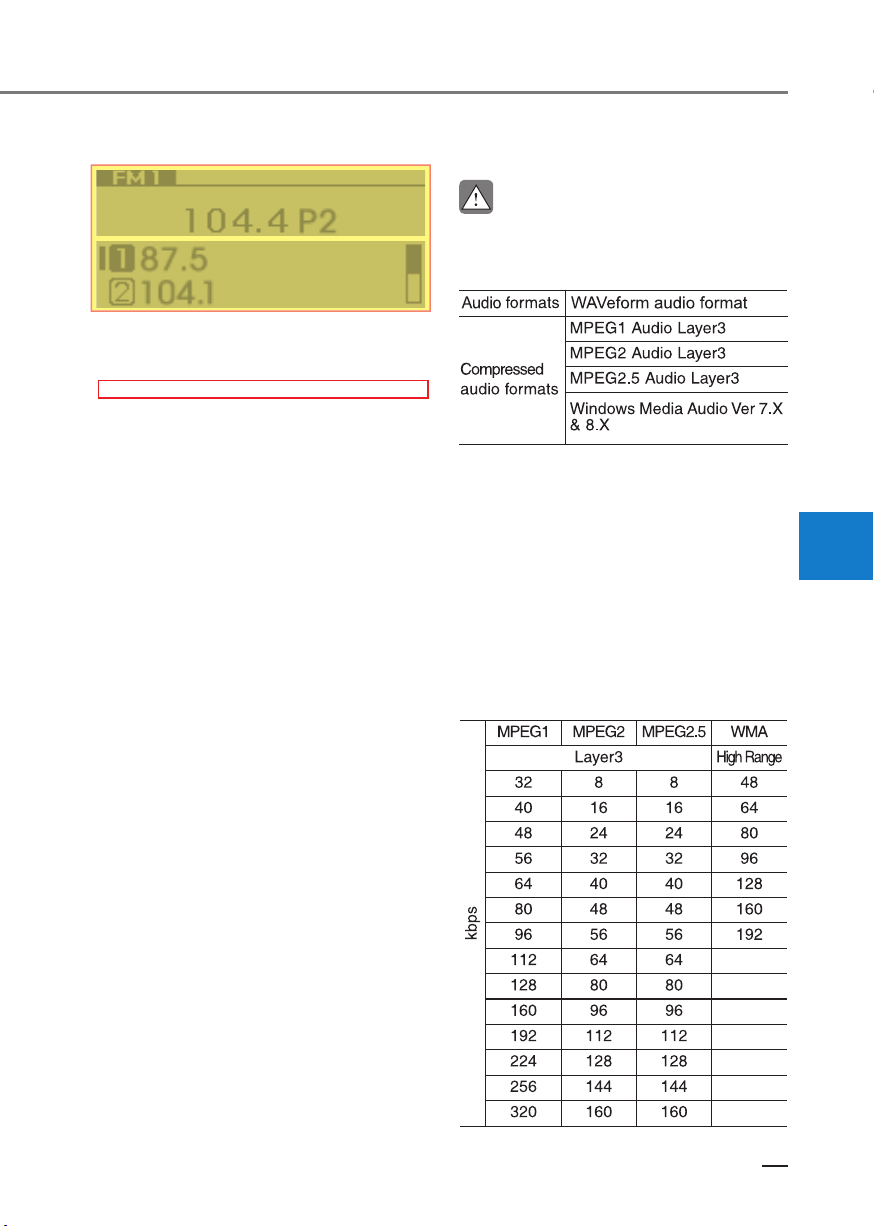
5MR4001EE
5MR4002EE
5MR4001EE
5MR4002EE
FM/AM Mode
Displays Menu Popup when pressing
the TUNE knob.
Autostore
• Save radio broadcasts to the preset list.
• If no frequencies are received,
then the most recently received
frequency will be broadcast.
Scan
The broadcast frequency increases
and previews each broadcast for 5
seconds each. After scanning all frequencies, returns and plays the current broadcast frequency.
Media
CAUTION
Using MP3
Supported audio formats
NOTICE
File formats that do not comply
with the above formats may not be
properly recognized or play without properly displaying file names
or other information.
Range of supported file types
1. Bitrate range (Kbps)
4
Sound settings
Moves to Sound settings.
4-9

Multimedia system
2. Bit Per Sample range (bit)
3. Sampling frequency (Hz)
• For MP3/WMA compression files
and WAV file, differences in sound
quality will occur depending on the
bitrate. (Higher sound quality can
be experienced with higher bitrates.)
• This device only recognizes files
with MP3/WMA/WAV extensions.
Other file extensions may not be
properly recognized.
4. Maximum number of recognized
folders and files
• Folder: 1,000 folders for USB
• File: 5,000 files for USB
• There are no limitations to the
number of recognized folder levels.
5. Text Display (Based on Unicode)
• Filenames: Maximum 40 English
characters
• Foldernames: Maximum 40 English characters
NOTICE
Using the scroll feature allows you
to see the entire name of files with
names that are too long to be displayed at once.(if equipped)
Language Support
(Unicode Support)
• Korean: 2,604 characters
• English: 94 characters
• Common Chinese characters: 4,888
characters
• Special symbols: 986 characters
NOTICE
Japanese/Simplified Chinese characters are not supported.
CAUTION
Using the USB Device
• Connect the USB device after
turning on the engine. The USB
device may become damaged if it
is already connected when the ignition is turned on. The USB device may not operate properly if
the car ignition is turned on or off
with the USB device connected.
• Be careful for static electricity
when connecting/disconnecting
USB devices.
• Encoded MP3 Players will not be
recognized when connected as
an external device.
• When connecting an external
USB device, the vehicle’s audio
system may not recognize the
USB depending on what firmware is used by USB device or
what files are on the USB.
4-10

• Only products formatted with
byte/sectors under 64Kbyte will
be recognized.
• This device recognizes USB devices formatted in FAT 12/16/32
file formats. This device does
not recognize files in NTFS file
format.
• Some USB devices may not be
supported due to compatibility
issues.
• Avoid contact between the USB
connector and bodily parts or
foreign objects.
• Repeated connecting/disconnecting of USB devices within
short periods of time may result
in product malfunction.
• A strange noise may occur when
disconnecting the USB.
• Make sure to connect/disconnect external USB devices with
the audio power turned off.
• The amount of time required to
recognize the USB device may
differ depending on the type,
size or file formats stored on the
USB. Such differences in time
are not indications of malfunctions.
• The vehicle audio system only
supports USB devices designed
to play music files.
• USB images and videos are not
supported.
• Do not use the USB I/F to charge
batteries or USB accessories
that generate heat. Doing so
may lead to worsened performance or damage to the audio
system.
• The audio system may not recognize the USB device if separately purchased USB hubs and
extension cables are being
used. Connect the USB device
directly with the USB port of the
vehicle.
• When using mass storage USB
devices with separate logical
drives, only files saved to the
root drive can be played.
• Files may not properly operate if
application programs are installed on the USBs.
• The audio system may not operate normally if MP3 Players, cellular phones, digital cameras, or
other electronic devices (USB
devices not recognized as portable disk drives) are connected
with the audio system.
• Charging through the USB may
not work for some mobile devices.
• The device may not support normal operation when using an
atypical USB memory device
(miniature, keychain, etc.). For
best results, use a typical USB
device that has a metal case.
• The device may not support normal operation when using formats such as HDD Type, CF, or
SD Memory.
• The device will not support files
locked by DRM (Digital Rights
Management.).
• USB memory sticks used by
connecting an Adaptor (SD Type
or CF Type) may not be properly
recognized.
4
4-11
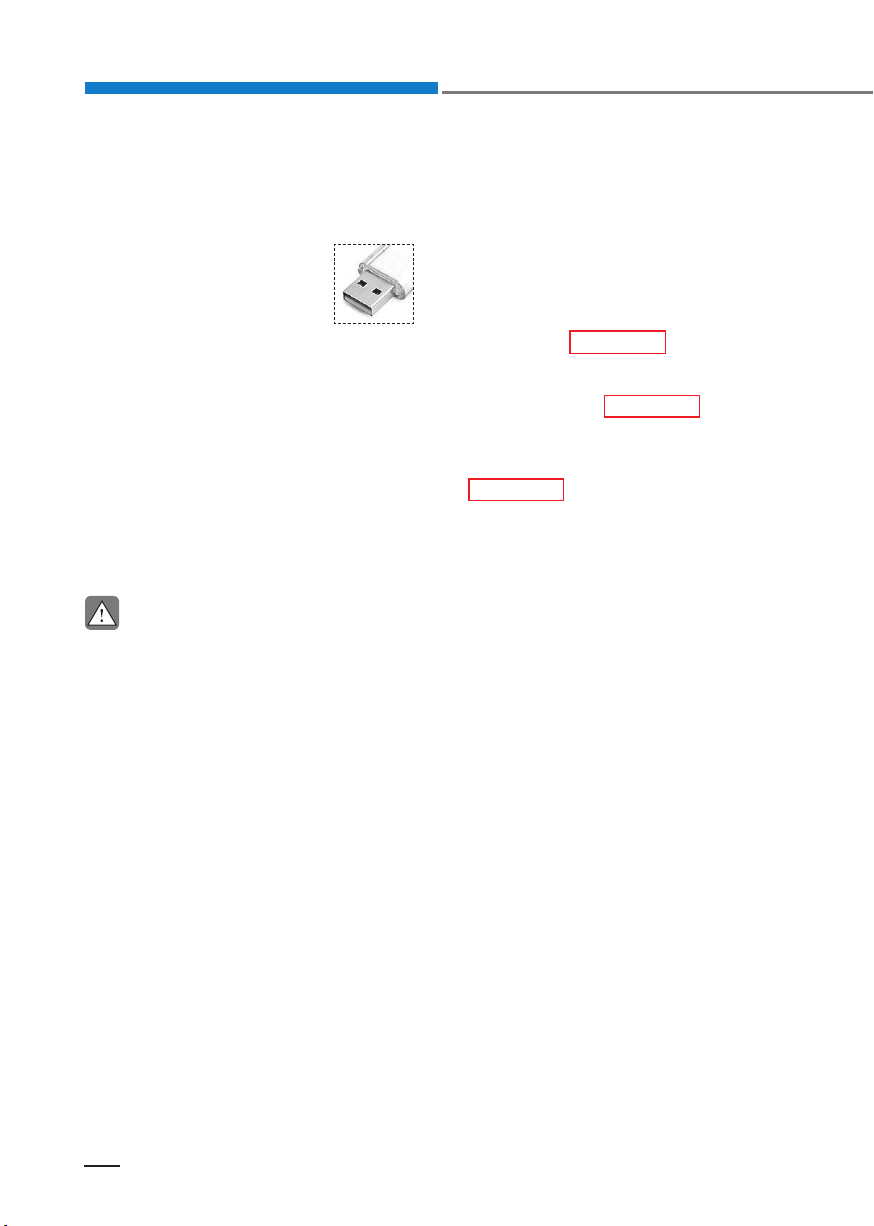
Multimedia system
• The device may not operate
properly when using USB HDDs
or USBs subject to connection
failures caused by vehicle vibrations. (e.g. i-stick type)
• Avoid use of USB
memory products
that can also be used
as key chains or mobile phone accessories. Use of such products may
cause damage to the USB jack.
• Connecting an MP3 device or
phone through various channels, such as AUX/BT or Audio/
USB mode may result in pop
noises or abnormal operation.
• Use USB 2.0 devices for better
compatibility. Maximum device
size supported is 32 GB.
CAUTION
Using the iPod
®
• iPod® is a registered trademark
of Apple Inc.
®
• In order to use the iPod
with
your vehicle’s audio system,
you must use a dedicated iPod®
cable. (the cable that is supplied
when purchasing iPod®/iPhone®
products)
• If the iPod
®
is connected to the
vehicle while it is playing, a high
pitch sound could occur for approximately 1-2 seconds immediately after connecting. If possible, connect the iPod® to the
vehicle with the iPod® stopped/
paused.
• When the vehicle ignition is set
to ACC or ON, connecting the
®
through the iPod® cable
iPod
will charge the iPod
®
through
the car audio system.
• When connecting with the iPod
®
cable, make sure to fully insert
the jack to prevent communication interference.
• When the Equalizer features of
an external device, such as the
®
iPod
, and the audio system are
both active, Equalizer effects
could overlap and cause sound
deterioration and distortion.
Whenever possible, turn off the
Equalizer feature within the external device when it is connected to the audio system.
• Noise may occur when an iPod®
or AUX device is connected.
When such devices are not being used, disconnect the device
for storage.
®
• When the iPod
or AUX device
power is connected to the power
jack, playing the external device
may result in noise. In such cases, disconnect the power connection before use.
• Skipping or improper operation
may occur depending on the
characteristics of your iPod
®
/iP-
hone® device.
• If your iPhone® is connected to
both the Bluetooth® and USB,
the sound may not be properly
played. In your iPhone®, select
the Dock connector or Bluetooth® to change the sound output (source).
4-12

• iPod® mode cannot be operated
when the iPod® cannot be recognized due to the playing of versions that do not support communication protocols, cases of
®
iPod
abnormalities and defects.
®
• For fifth generation iPod
Nano
devices, the iPod® may not be
recognized when the battery level is low. Please charge the
iPod® for use.
• The search/play orders shown
within the iPod
®
device may differ from the orders shown within
the audio system.
• If the iPod® malfunctions due to
an iPod® device defect, reset the
iPod® and try again. (To learn
more, refer to your iPod® manual)
®
• Some iPod
s may not sync with
the System depending on the
version. If the Media is removed
before the Media is recognized,
then the system may not properly restore the previously operated mode. (iPad® charging is not
supported.)
• Use an iPod
®
cable shorter than
1 meter in length such as the
one originally supplied with a
new iPod®, longer cables may
lead to the audio system not recognizing the iPod®.
CAUTION
Using Bluetooth® (BT) Audio
(if equipped)
• Bluetooth® Audio Mode can be
used only when a Bluetooth®
phone has been connected.
®
• Bluetooth
Audio Mode will not
be available when connecting
mobile phones that do not support this feature.
• If a Bluetooth
®
Phone is being
used to play music and receives
an incoming or outgoing phone
call, then the music will stop.
• Moving the Track up/down while
playing Bluetooth® audio mode
may result in pop noises with
some mobile phones.
®
• Bluetooth
streaming audio may
not be supported in some mobile phones.
• When returning to Bluetooth®
Audio mode after ending a call,
the mode may not automatically
restart in some mobile phones.
• Receiving an incoming call or
making an outgoing call while
playing Bluetooth
®
Audio may
result in audio interference.
4
4-13

Multimedia system
Media Mode
Change Mode: [MEDIA] button
• Each time the button is pressed,
change media mode.
• If media device(USB, AUX) is connected, then it will automatically
operate. Once it is disconnected,
the previous mode will be restored.
• The Audio/BT Audio*/AUX volume
can also be controlled.
* if equipped
Change Song/File: [ / ] button
[] button
• Pressing the button: Plays the current song from the beginning.
• If the [
within 2 seconds, the previous
song is played.
• Pressing and holding the button:
Rewinds the song.
[
] button
• Pressing the button: Plays the next
song.
• Pressing and holding the button:
Fast-forwards the song.
] button is pressed again
CAUTION
AUX don’t support Rewind/
Fast-forward feature.
Search Song: TUNE knob
• Turning the TUNE knob: Searches
for songs(files).
• Pressing the TUNE knob: Plays
selected song(file).
CAUTION
• AUX don’t support playlist feature.
• When you connect an Apple device, playback does not start automatically.
®
• In iPod
are not supported if music is
played using the Music application after connecting the iPod®.
Mode, song (file) lists
4-14
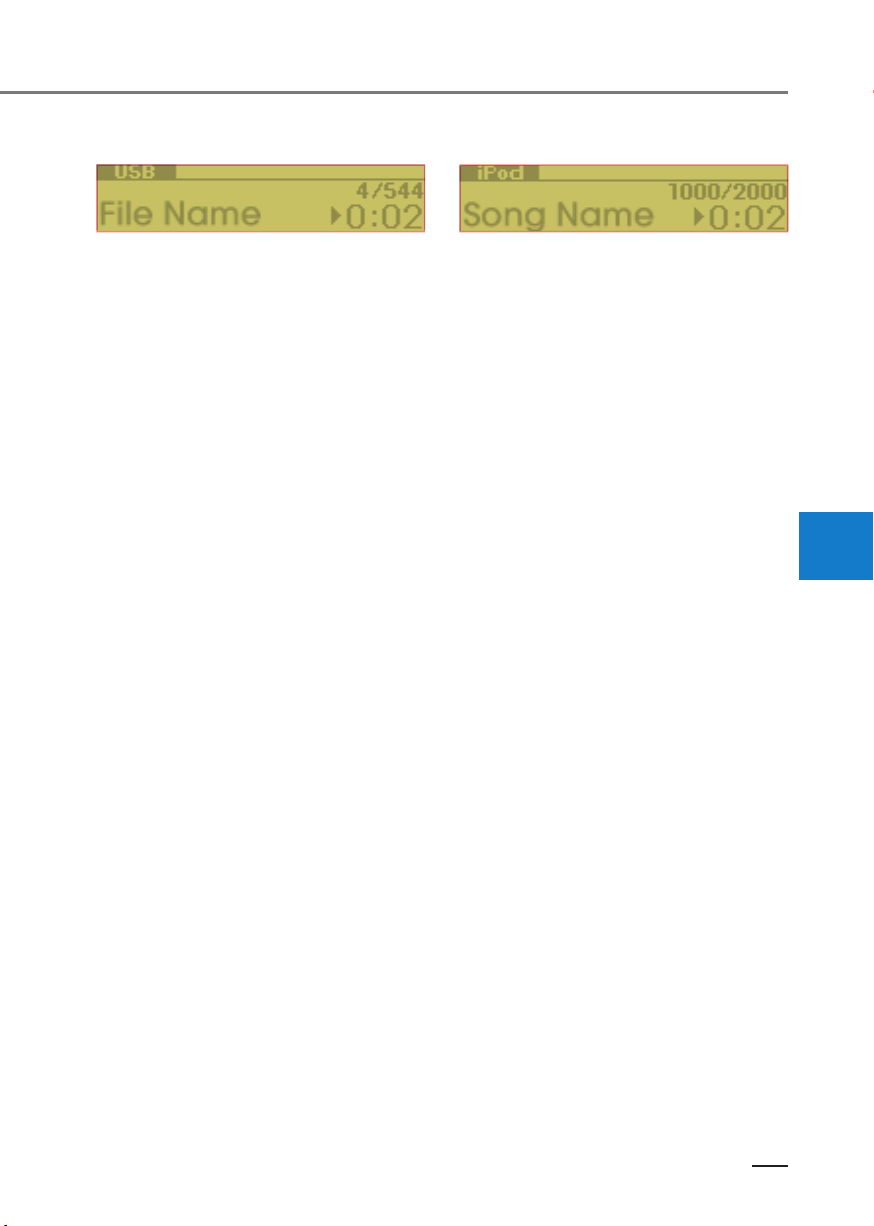
5MR4003EE
5MR4004EE
5MR4003EE
5MR4004EE
USB
Displays Menu Popup when pressing
the TUNE knob.
List
Moves to the list screen.
Folder
Moves to the folder list screen.
Repeat
Repeats the current song. Press it
again to turn off.
Repeat Folder
Repeats songs within the current
folder. Press it again to turn off.
Shuffle Folder
Randomly plays songs within the current folder. Press it again to turn off.
®
iPod
Displays Menu Popup when pressing
the TUNE knob.
List
Moves to the list screen.
Repeat
Repeats the current song. Press it
again to turn off.
Shuffle
Plays all songs within the currently
playing category in random order.
Press it again to turn off.
Information
Displays information of the current
song.
Sound settings
Moves to Sound settings.
4
Shuffle
Randomly plays all songs. Press it
again to turn off.
Information
Displays information of the current
song.
Sound settings
Moves to Sound settings.
4-15

Multimedia system
5MR4005EE
5MR4006EE
5MR4005EE
5MR4006EE
Bluetooth® (BT) Audio
(if equipped)
Displays Menu Popup when pressing
the TUNE knob.
Play / Pause
Sound settings
Moves to Sound settings.
NOTICE
• Depending on the connected
Bluetooth device, mobile phone,
or the music player you are using, playback controls may differ.
• Depending on the music player
you are using, streaming may
not be supported.
• Audio may not automatically
start playing in some Bluetooth
devices. If the music in the Bluetooth® device is not played after
changing to audio streaming
mode, press the TUNE knob.
Check if the music is playing in
the Bluetooth
®
device after
changing to audio streaming
mode.
• Audio streaming may not be
supported for some Blue-
®
tooth
devices.
• If Bluetooth
®
device is discon-
nected, BT Audio is ended.
• Bluetooth
®
connection is required to use BT Audio. Refer to
the Bluetooth® manual for more
information.
AUX
Displays Menu Popup when pressing
the TUNE knob.
Sound settings
Moves to Sound settings.
CAUTION
• AUX mode can be used only
when an external audio player
has been connected.
• If only a cable is connected to
the AUX without an external device, the mode will be changed
to AUX, but noise may occur.
When an external device is not
being used, remove the connector jack.
• When the external device power
is connected to the power jack,
playing the external device may
®
output noise. In such cases, disconnect the power connection
before use.
4-16
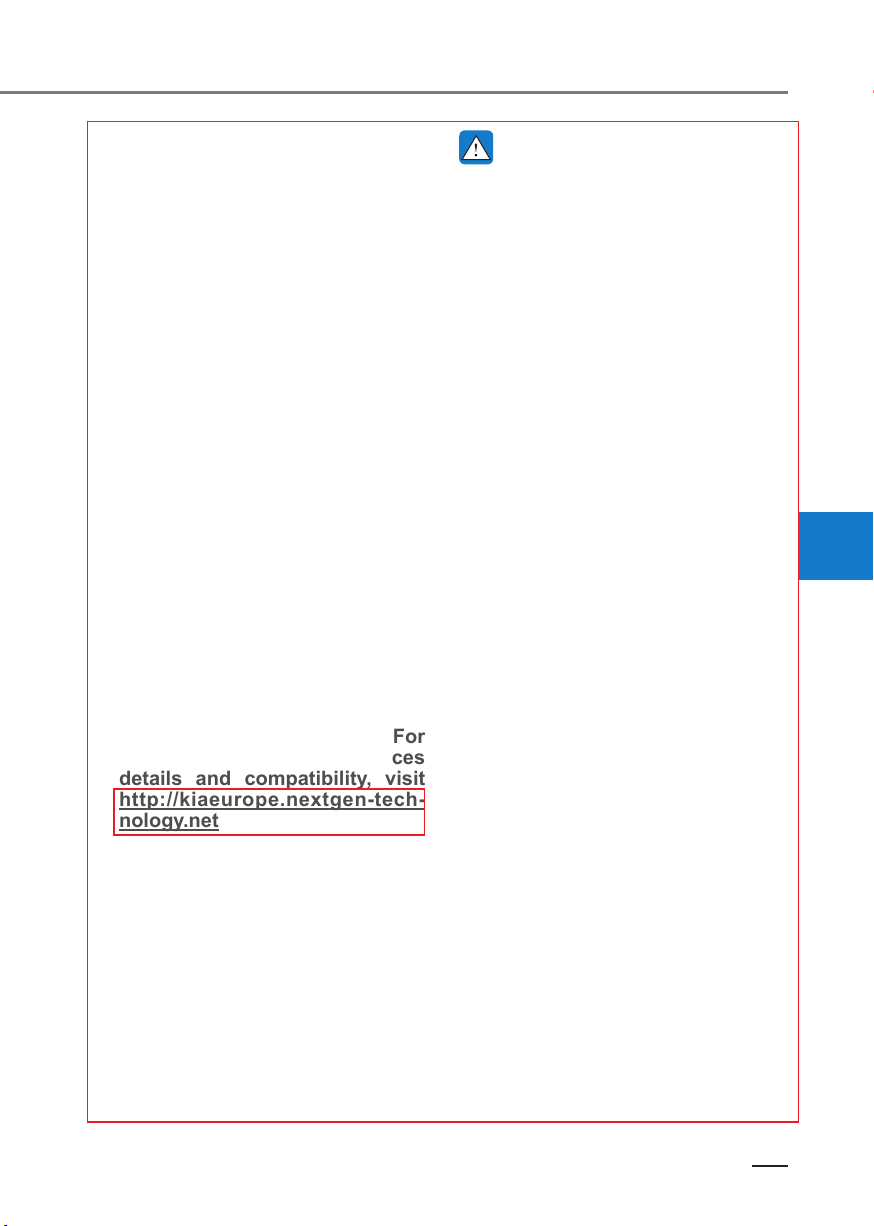
Phone (if equipped)
WARNING
NOTICE
Using Bluetooth
What is
Bluetooth
®
(BT) Phone
®
Wireless Tech-
nology?
• Bluetooth® refers to a short-distance wireless networking technology which uses a 2.45GHz
frequency to connect various
devices within a certain distance.
• Supported within PCs, external
devices, Bluetooth® phones,
PDAs, various electronic devices, and automotive environments, Bluetooth
®
to be transmitted at high speeds without
having to use a connector cable.
• Bluetooth
®
Handsfree refers to a
device which allows the user to
conveniently make phone calls
with Bluetooth® devices through
the Multimedia system.
®
• The Bluetooth
Handsfree feature may not be supported in
some Bluetooth® devices. For
Bluetooth® supporting devices
details and compatibility, visit
http://kiaeurope.nextgen-tech-
nology.net
Distracted Driving
• Focus on the road while driving.
The driver’s primary responsibility is in the safe and legal operation of the vehicle. Drivers
should not use any hand held
devices or other equipment or
vehicle systems that distract the
driver during vehicle operation.
• Do not stare at the multimedia
screen for long periods of time
while driving. Staring at the
screen for prolonged periods of
time can lead to traffic accidents
and can result in personal injuries.
• Pairing Bluetooth® devices and
use of other Bluetooth® features
are not supported when the vehicle is in motion. For safety,
please first park your vehicle.
4
4-17

Multimedia system
CAUTION
For Safe Driving
• Bluetooth® is a feature that enables drivers to make handsfree
calls. Connecting the head unit
with a Bluetooth® phone allows
the user to conveniently make
calls, receive calls, and manage
the phonebook. Before using
Bluetooth®, carefully read the
contents of this user’s manual.
• Excessive use or operations
while driving may lead to negligent driving practices and be
the cause of accidents. Do not
operate the device excessively
while driving.
• Viewing the screen for prolonged periods of time is dangerous and may lead to accidents. When driving, view the
screen only for short periods of
time.
CAUTION
For Connecting a Bluetooth® Phone
• Before connecting the head unit
with the Bluetooth® device, check
to see that the mobile device
supports Bluetooth® features.
• Even if the mobile device supports Bluetooth
®
, the device will
not be found during device
searches if the device has been
set to hidden state or the Bluetooth® power is turned off. Disable the hidden state or turn on
the Bluetooth® power prior to
searching/connecting with the
head unit.
®
• If a Bluetooth
device becomes
disconnected due to being out
of communication range, turning the device OFF, or a Blue-
®
tooth
communication error,
corresponding Bluetooth® devices are automatically searched
and reconnected.
• If you do not want automatic
connection with your Bluetooth
®
device, turn the Bluetooth® feature off in the Bluetooth® device.
• Only one Bluetooth
®
device can
be connected at a time.
• Bluetooth® connection may become intermittently disconnected in some Bluetooth® devices.
Follow these steps to try again.
®
1. Turn the Bluetooth
function
within the Bluetooth® device
OFF/ON and try again.
2. Turn the Bluetooth
®
device pow-
er OFF/ON and try again.
3. Completely remove the Bluetooth® device battery, reboot,
and then again.
4. Reboot the Multimedia System
and try again.
5. Delete all paired devices from
both of Bluetooth® device and
Head Unit sides and then try
again.
4-18

CAUTION
Upon Using Bluetooth® Phone
• If the Bluetooth® device is not
connected, it is not possible to
enter Phone mode. After connecting your Bluetooth® device
to your car, use the Bluetooth®
features.
• You will not be able to use the
handsfree feature when your
phone is outside of the cellular
service area (e.g. in a tunnel, in a
underground, in a mountainous
area, etc.).
• If the cellular phone signal is
poor or the vehicles interior
noise is too loud, it may be difficult to hear the other person’s
voice during a call.
• Do not place the Bluetooth® device near or inside metallic objects, otherwise communications with Bluetooth® system or
cellular service stations can be
disturbed.
• Placing the audio system within
an electromagnetic environment
may result in noise interference.
®
• Some Bluetooth
devices may
cause interference noise or malfunction to audio system.
In this case, store the device in a
different location may resolve
the condition.
• While a device is connected
through Bluetooth®, your device
may discharge quicker than
usual for additional Bluetooth®-related operations.
®
• In some Bluetooth
devices,
starting the ignition while talking
through Bluetooth® enabled
handsfree call will result in the
call becoming disconnected due
to car handsfree call transfer.
If you use your phone outside
the vehicle, turn off the Blue-
®
tooth
feature in your phone.
• If Connection Priority is set
upon vehicle ignition (IGN/ACC
ON), the Bluetooth
®
device will
be automatically connected.
Even if you are outside, the
Bluetooth® device will be automatically connected once you
are in the vicinity of the vehicle.
If you do not want to automati-
cally connect your Bluetooth
®
device, turn off the Bluetooth®
feature in your Bluetooth® device.
• The handsfree call volume and
quality may differ depending on
the Bluetooth
NOTICE
Bluetooth
®
device.
®
specifications
• Aerial power: Max 3 mW
• Frequency range: 2400 to 2483.5
MHz
• Bluetooth patch RAM software
version: 1
• Bluetooth Power Class 2: -6 to 4
dBm
4
4-19

Multimedia system
5MR4007EE
5MR4007EE
Bluetooth® Connection
Before you can use the Bluetooth®
feature, you must first pair/connect
your Bluetooth
®
device to your car.
Pairing a new device
Press the [SETUP] button Select
[Phone] Select [Add new device].
In your Bluetooth
1. Pair your car after your Bluetooth
®
device,
®
device detects the Bluetooth® device.
2. Enter the passkey(0000) or accept
the authorization popup.
3. Connect Bluetooth
®
.
NOTICE
• Up to 5 Bluetooth® devices can
be paired.
• The default passkey is 0000.
• During a Bluetooth
®
device connection, another device cannot
be paired.
• The vehicle name above is an
example. Check the actual information on the product.
• Pairing and connecting a Blue-
®
tooth
enabled Bluetooth® device will work only when the
Bluetooth® option within your
Bluetooth® device has been
turned on. (Methods of turning
on the Bluetooth® enabled feature may differ depending on the
Bluetooth® device.)
• After pairing is complete, a contacts download request is sent
to the Bluetooth
®
device. Some
Bluetooth® devices may require
confirmation upon receiving a
download request. Ensure your
Bluetooth® device accepts the
connection. Refer to your
phone’s user manual for additional information regarding
phone pairing and connections.
4-20
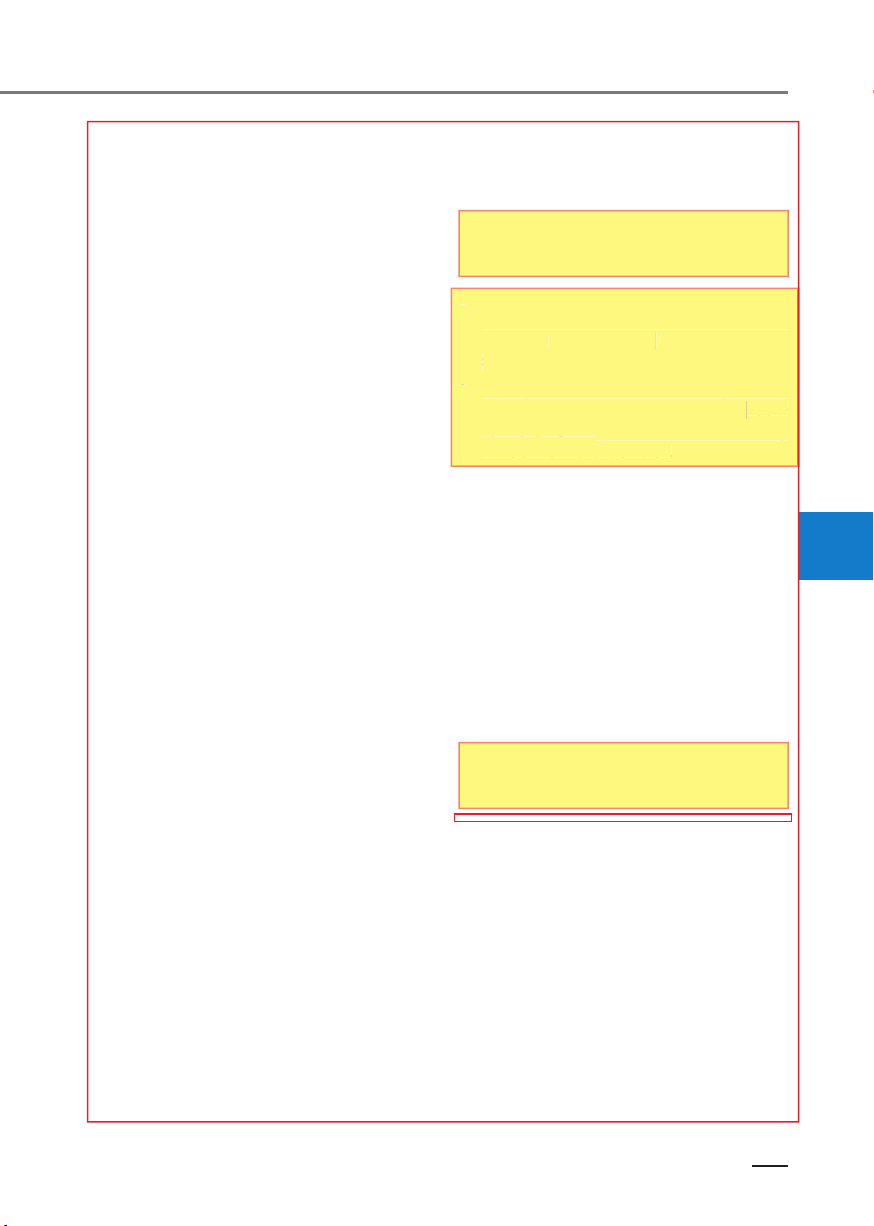
NOTICE
e
g
5MR4008EE
5MR4009EE
• Only supported contacts format
can be downloaded and displayed from the Bluetooth device, contacts from some applications will not be included.
• Even if the Bluetooth
®
device is
disconnected, the downloaded
data will remain.
• Downloaded phone numbers
may be lost depending on the
condition of the head unit. Keep
your important data in a safe
place.
• The download will not be available if the contacts download
function is turned off on your
Bluetooth
®
device.
• Phone contact names should be
saved in English or they may not
be displayed correctly.
• The time of download may differ
depending on the Bluetooth
®
de-
vices.
• Some devices require a device
authentication for downloading
your contacts. If download fails,
check your phone screen and
confirm the download if necessary.
5MR4008EE
5MR4009EE
Accept/Reject Call
If there is an incoming call, a popup
message will appear.
• To answer the incoming call, select
• To answer the incoming call, select
[Accept] on the screen or press the
Accept] on the screen or press the
[CALL] or [MODE] button on the
CALL] or
steering wheel remote control.
teering wheel remote control.
• To reject the call, select [Reject] on
• To reject the call, select [Reject] on
the screen or press the [END] but-
the screen or press the
ton or TUNE knob on the steering
ton or
wheel remote control.
wheel remote control.
NOTICE
MODE] button on th
END] but-
UNE knob on the steerin
In some Bluetooth® devices, the
caller’s number may not be displayed, and the Reject feature may
not be supported.
Using the Menu During a Phone
Call
When making a call, you can use the
following menu items.
Displays Menu Popup when pressing
the TUNE knob.
4
4-21
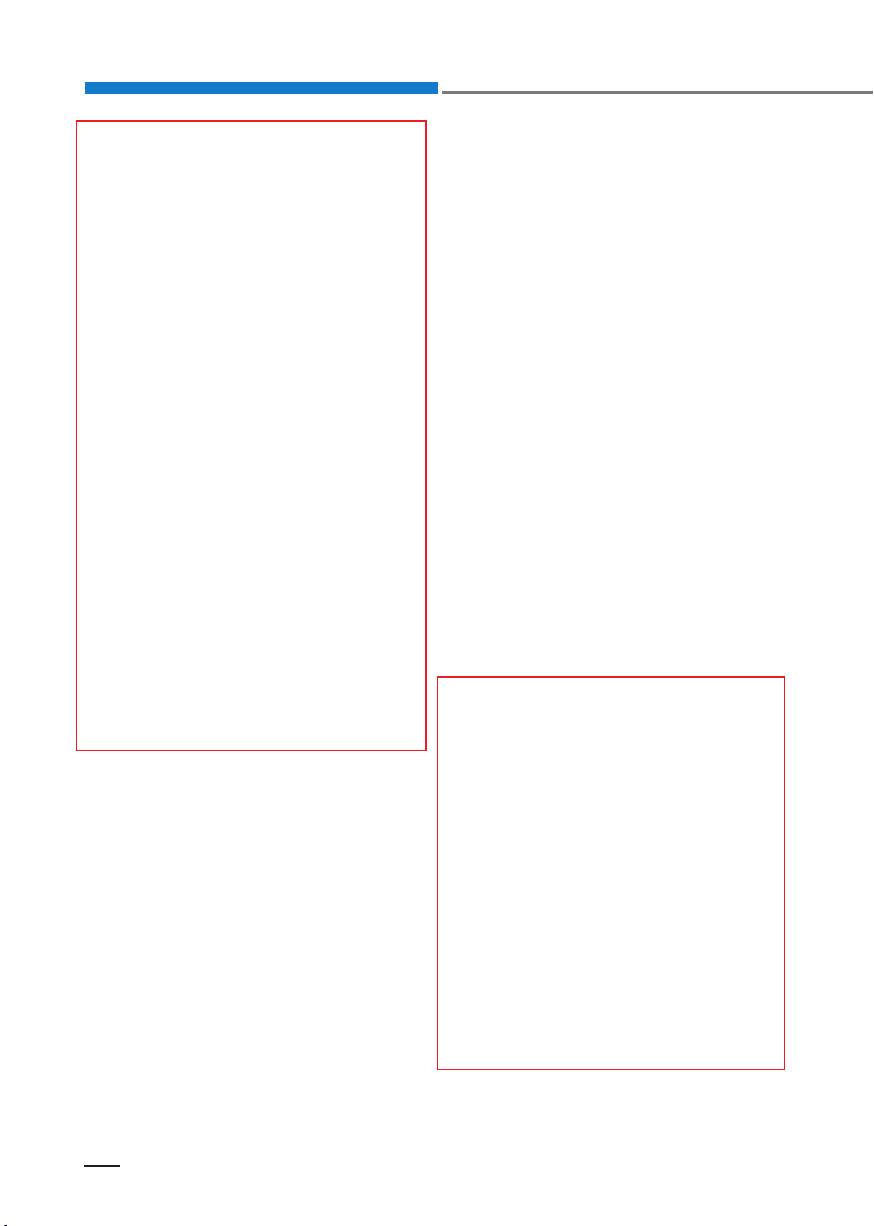
Multimedia system
NOTICE
• If the caller’s number is listed in
Contacts, the caller’s name will
be displayed. Otherwise, only
the number will be displayed. In
some Bluetooth
®
devices, the
phone number may not be displayed.
• In some Bluetooth
®
devices, the
Use Private feature may not be
supported.
• In some Bluetooth® devices, the
Switch feature may not be supported.
• The phone number may not be
properly displayed in some
Bluetooth
• During a phone call on a Bluetooth
®
devices.
®
Handsfree, you cannot
access other modes, such as
Radio and Setup.
• Depending on handset types,
the in-call volume the other party hears may differ. If the other
party hears your voice too low
or too loud, adjust the mic volume.
Setup
Display
Press the [SETUP] button Select
[Display].
• Scroll text(Text Scroll)*: If MP3 file
name is too long to display, the file
name is scrolled from right to left.
- Title name on USB/iPod®
Screen.
- Focused File/Folder name on
play list.
* if equipped
Sound
Press the [SETUP] button Select
[Sound].
• Balance: Selects the sound position.
• Tone(Equaliser): Selects the sound
tone.
Phone (if equipped)
Add new device
Press the [SETUP] button Select
[Phone] Select [Add new device].
• The following steps are the same
as those described in the section
[Pairing a new device] on the previous page.
4-22
Connect/Disconnect device
Press the [SETUP] button Select
[Phone] Select [Paired devices].
• Displays the paired Bluetooth® device list. From the paired device
list, select the device you want to
connect or disconnect.

NOTICE
• Displays the icons when Blue-
®
tooth
device is connected.
: An icon appears when you
make a Bluetooth
®
Audio con-
nection.
: An icon appears when you
make a Bluetooth
®
Handsfree
connection.
• Only one Bluetooth
®
device can
be connected at a time.
• Bluetooth
®
Handsfree and Bluetooth® Audio functions are supported. Handsfree and audiosupported devices, such as a
Bluetooth
®
smartphone or audio, will function normally.
• If the system is not stable due to
a vehicle-Bluetooth
®
device
communication error, delete the
paired device on each device
and pair/connect the Bluetooth®device again.
Delete devices
Press the [SETUP] button Select
[Phone] Select [Delete devices].
• Displays the paired Bluetooth® device list. When selecting from the
list, the device is deleted.
NOTICE
• When you delete a paired device, the Call history and Contacts stored in the head unit are
also deleted.
• To re-use a deleted device, you
must pair the device again.
Connection priority
Press the [SETUP] button Select
[Phone] Select [Connection priority].
• Select the device to want to set the
connection priority of paired devices.
• If “Not selected(None)” is chosen,
the Bluetooth
®
system will try to
connect to the last connected device, then to all paired devices.
4
4-23

Multimedia system
NOTICE
• When the engine is running, the
selected Bluetooth
®
device is
automatically connected. If you
fail to connect the selected device, the previously-connected
device is automatically connected, and if it also fails, then it tries
to connect all paired devices sequentially.
• Depending on auto connection
priority, connection to a device
may take time.
• If a Bluetooth
®
device becomes
disconnected due to being out
of communication range, turning the device OFF, or a Bluetooth® communication error,
corresponding Bluetooth® devices are automatically searched
and reconnected.
• Even if you are outside, the Blue-
®
tooth
device will be automatically connected once you are in
the vicinity of the vehicle. If you
do not want to automatically
connect your Bluetooth
®
device,
turn off the Bluetooth® feature in
your Bluetooth® device.
• In some Bluetooth
®
devices,
starting the ignition while talking
through Bluetooth® enabled
handsfree call will result in the
call becoming disconnected due
to car handsfree call transfer. If
you use your phone outside the
vehicle, turn off the Bluetooth
feature in your phone.
Language
Press the [SETUP] button Select
[Language].
Changes the display language.
Display Off
Press the [SETUP] button Select
[Display Off].
Audio operation is maintained and
only the screen will be turned Off.
In the Screen Off state, press any
but-ton to turn the Screen On again.
®
4-24

)&&:DUQLQJ
This equipment has been tested and found to comply with the limits for a Class B digital
device, pursuant to part 15 of the FCC Rules. These limits are designed to provide reasonable
protection against harmful interference in a residential installation.
This equipment generates, uses and can radiate radio frequency energy and, if not installed and
used in accordance with the instructions, may cause harmful interference to radio
communications. However, there is no guarantee that interference will not occur in a particular
installation. If this equipment does cause harmful interference to radio or television reception,
which can be determined by turning the equipment off and on, the user is encouraged to try to
correct the interference by one or more of the following measures:
• Reorient or relocate the receiving antenna.
• Increase the separation between the equipment and receiver.
• Connect the equipment into an outlet on a circuit different from that to which the receiver is
connected.
• Consult the dealer or an experienced radio/TV technician for help
Caution: Any changes or modifications to this device not explicitly approved by manufacturer
could void your authority to operate this equipment.
This device complies with part 15 of the FCC Rules. Operation is subject to the following two
conditions:
(1) This device may not cause harmful interference, and (2) this device must accept any
interference received, including interference that may cause undesired operation.
This equipment complies with FCC radiation exposure limits set forth for an uncontrolled
environment.
This equipment should be installed and operated with minimum 20 cm between the radiator and
your body.
This transmitter must not be collocated or operating in conjunction with any other antenna or
transmitter unless authorized to do so by the FCC.
