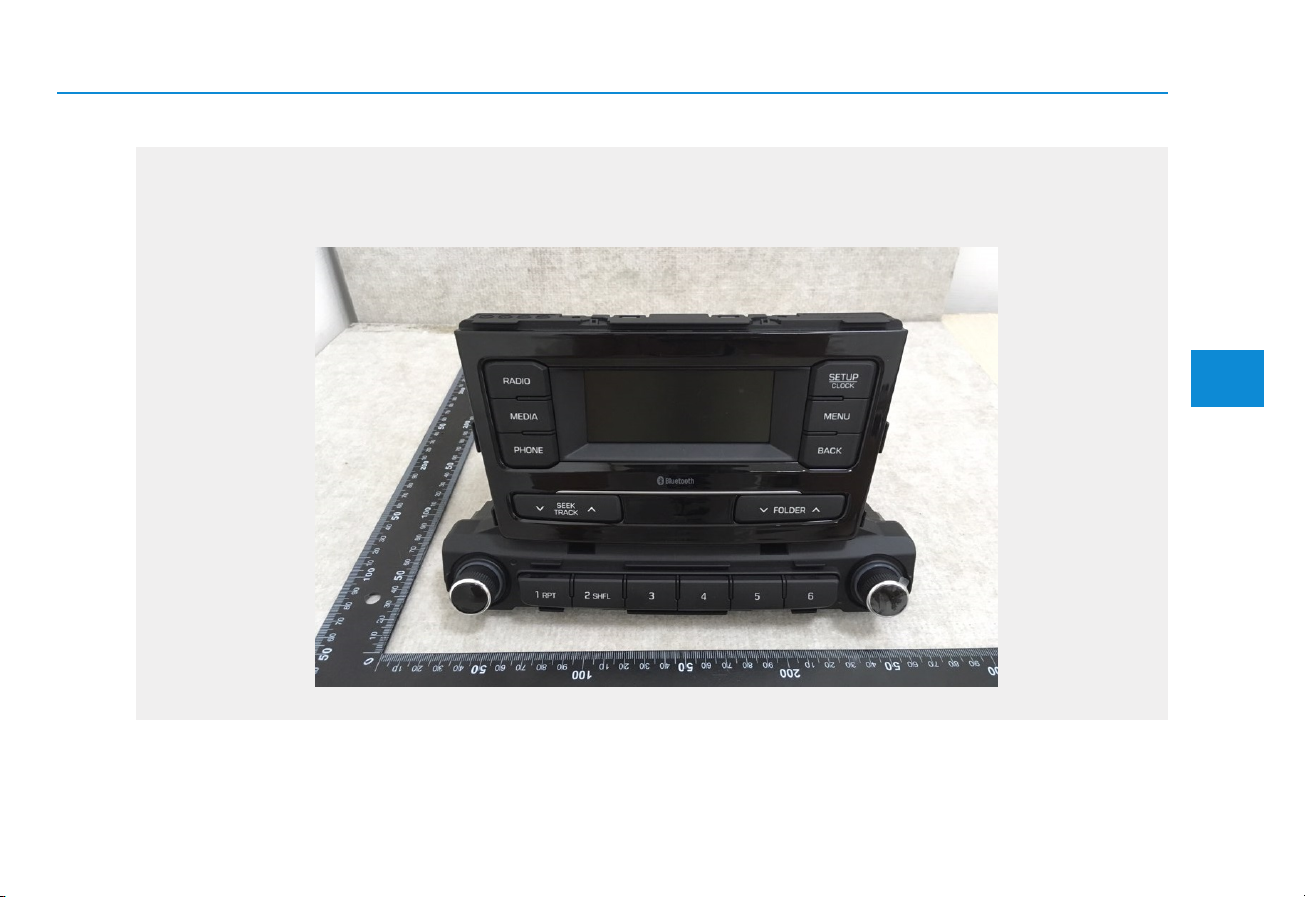
4-1
Multimedia System
4
AUDIO (With Touch Screen)
4FN3G0000EG
odel : ACB10J0GN
M

4-2
Multimedia System
Feature of Your Audio
-Head Unit-
❈ The actual features in the vehicle
may differ from the illustration.
(
1) Radio
• Plays FM/AM radio
(
2) MEDIA
®
• Plays Media(CD, USB(iPod
), BT
Audio, AUX) mode.
• Each time the button is pressed,
the mode is changed sequentially.
• The media mode popup will be displayed when [SETUP] button ▶
[Display] ▶ [Mode Popup] is turned
[On].
(3) SEEK/TRACK
When pressed quickly
• Radio mode: Searches broadcast
frequencies.
• Media mode: Changes the track,
file or title. (except AUX)
When pressed and held
• Radio mode: Automatically searches broadcast frequencies.
• Media mode: Rewinds or fast-forwards
the song. (except BT Audio, AUX)
4) POWER/VOLUME knob
(
• Power: Turns power On/Off by
pressing the knob.
• Volume: Sets volume by turning
the knob left/right.

4-3
Multimedia System
4
(5) SETUP
When pressed quickly
• Moves to Setup screen.
When pressed and held
• Moves to the Time Settings.
(6) MENU
• Displays menus for the current mode.
ACK
(7) B
• Moves to previous screen.
(8) FOLDER
• Media(MP3 CD, USB) mode:
Searches folders.
(9) TUNE
• Radio mode: Changes frequency
by turning the knob left/right.
• Media mode: Searches songs(files)
by turning the knob left/right.
(10) PRESET [1] ~ [6]
When pressed quickly
• Radio mode: Receives saved frequencies(channels).
• Media mode(except BT Audio, AUX)
- [RPT] button: Repeat/Repeat
Folder
- [SHFL] button: Shuffle/Shuffle
Folder
• In case of Menu popup, the number menu is selected.
When pressed and held
• Radio mode: Saves frequencies
(channels).
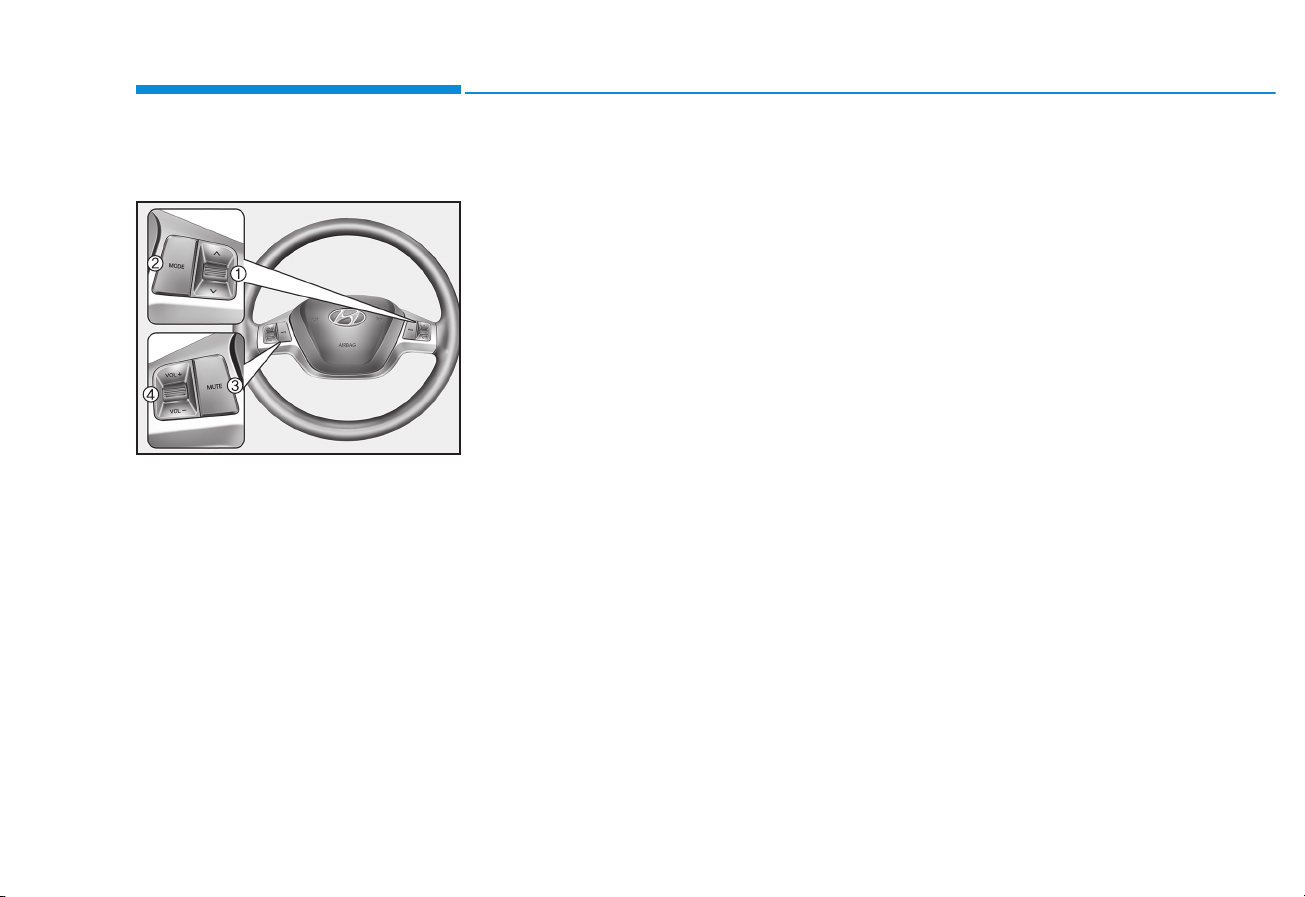
4-4
Multimedia System
Steering Wheel Controls
❈ The actual features in the vehicle
may differ from the illustration.
(1) SEEK
•
When pressed quickly
- Radio mode: Searches broadcast frequencies saved to
Presets.
- Media mode: Changes track, file
or title. (except AUX)
• When pressed and held
- Radio mode: Automatically
searches broadcast frequencies.
- Media mode: Rewinds or fast-forwards the song. (except BT
Audio, AUX)
(2) MODE
•
Each time this is pressed, the
mode is changed sequentially.
• If the media is not connected, the
corresponding modes will be disabled.
• Press and hold to turn the Audio system on/off.
• When power is off, press key to
turn power back on.
(3) MUTE
•
Mutes the audio volume.
• When a call is active, mic volume
is muted.
(4) VO
L
• Controls the audio or call volume.

4-5
Multimedia System
4
Radio
Radio Mode
Change Mode: [RADIO] button
• Plays Radio(FM/AM) mode. Each
time the button is pressed, the
mode is changed sequentially.
• If your audio system has no
Bluetooth feature, you can change
the radio mode through [FM], [AM]
button.
• The radio mode popup will be displayed when [SETUP] button ▶
[Display] ▶ [Mode Popup] is turned
[On].
Search Frequency: [SEEK/TRACK]
button
Searches the previous/next broadcast frequencies.
• Pressing the button: Changes the
frequency.
• Pressing and holding the button:
Automatically searches for the next
frequency.
Change Frequency: TUNE knob
Changes frequency by turning the
knob left/right. You can seek available frequencies manually.
Saved Frequency: PRESET [1] ~ [6]
buttons
• Pressing the button: Plays the frequency saved in the corresponding
button.
• Pressing and holding the button:
Saves the currently playing broadcast to the selected button and
sound a BEEP.
FM/AM Mode
Select Menu: [MENU] button
Displays Menu Popup when pressing
the [MENU] button.
• Auto Store: Saves broadcasts with
superior reception to [1] ~ [6] buttons. If no frequencies are received,
then the most recently received frequency will be broadcast.
• Scan: The broadcast frequency
increases and previews each
broadcast for 5 seconds each.
After scanning all frequencies,
returns and plays the current
broadcast frequency.
• Sound Settings: Moves to Sound
Settings.
4FN3G001EG

4-6
Multimedia System
Media
Media Mode
Change Mode: [MEDIA] button
• Press the [MEDIA] button to
change the mode in order of CD ➟
USB(iPod®) ➟ BT Audio ➟ AUX.
If your audio has no Bluetooth feature:
Disc ➟ USB(iPod
®
) ➟ AUX
If your audio has no CD feature:
USB(iPod
®
) ➟ BT Audio ➟ AUX
• The media mode popup will be displayed when [SETUP] button
[Display] [Mode Popup] is turned
[On].
You can select a menu in the mode
popup by using the PRESET [1] ~ [6]
buttons or TUNE knob.
• If media device(CD, USB, iPod,
AUX) is connected, then it will
automatically operate. Once it is
disconnected, the previous mode
will be restored.
• The Audio/BT Audio/AUX volume
can also be controlled.
Repeat: [1 RPT] button
• Repeats the current song or repeats
all songs within the current folder.
• Audio CD, iPod mode: Repeat
Song ➟ Repeat Off
• MP3 CD, USB mode: Repeat Song
➟ Repeat Folder ➟ Off
Shuffle: [2 SHFL] button
• Plays all songs within the current
folder(category) or play all songs in
random order.
• Audio CD, iPod mode: Shuffle
Folder ➟ Shuffle Off
• MP3 CD, USB mode: Shuffle
Folder ➟ Shuffle All ➟ Off
Change Song/File: [SEEK/TRACK]
button
[∨ SEEK/TRACK]
• Pressing the button: Plays the current song from the beginning. If the
[∨ SEEK/TRACK] button is pressed
again within 3 seconds, the previous
song is played.
• Pressing and holding the button:
Rewinds the song.
[SEEK/TRACK ∧]
• Pressing the button: Plays the next
song.
• Pressing and holding the button:
Fast-forwards the song.
• AUX and BT Audio don’t support
Rewind/Fast-forward feature.
• Changing the previous/next song
may not be supported in some
Bluetooth devices.

4-7
Multimedia System
4
Search Song: TUNE knob
• Turning TUNE knob: Searches for
songs(files).
• Pressing TUNE knob: Plays selected song(file).
❈ BT Audio and AUX don’t support
playlist feature.
❈ While BT Audio is playing, press-
ing the TUNE knob plays and
pauses the current song.
Search Folder: [FOLDER] button
• Searches the previous/next folder.
(MP3 CD, USB)
• If a folder is selected by pressing
the TUNE knob, the first file within
the selected folder will be played.
• In iPod
®
mode, moves to the
Parent Folder.

4-8
Multimedia System
Disc(Audio CD)
Displays Menu Popup when pressing
the [MENU] button.
List
Moves to the list screen.
Repeat
Repeats the current song. Press it
again to turn off.
Random(Shuffle)
Randomly plays all songs. Press it
again to turn off.
Scan
Scans the beginning parts of all
songs. (approximately 10 seconds
per file)
Info
Displays information of the current
song.
Sound Settings
Moves to Sound Settings.
4FN3G002EG

4-9
Multimedia System
4
Disc(MP3 CD)/USB
Displays Menu Popup when pressing
the [MENU] button.
List
Moves to the list screen.
Repeat
Repeats the current song. Press it
again to turn off.
Repeat Folder
Repeats songs within the current
folder. Press it again to turn off.
Random Folder (Shuffle Folder)
Randomly plays songs within the current folder. Press it again to turn off.
Random(Shuffle)
Randomly plays all songs. Press it
again to turn off.
Scan
Scans the beginning parts of all
songs. (approximately 10 seconds
per file)
Info
Displays information of the current
song.
Sound Settings
Moves to Sound Settings.
4FN3G003EG
4FN3G004EG

4-10
Multimedia System
iPod
Displays Menu Popup when pressing
the [MENU] button.
List
Moves to the list screen.
Repeat
Repeats the current song. Press it
again to turn off.
Random(Shuffle)
Plays all songs within the currently
playing category in random order.
Press it again to turn off.
Info
Displays information of the current
song.
Sound Settings
Moves to Sound Settings.
BT Audio
Dsplays Menu Popup when pressing
the [MENU] button.
Sound Settings
Moves to Sound Settings.
4FN3G005EG 4FN3G006EG

4-11
Multimedia System
4
Information
• Audio may not automatically start
playing in some Bluetooth devices.
If the music in the Bluetooth device
is not played after changing to audio
streaming mode, press the [TUNE]
knob. Check if the music is playing
in the Bluetooth device after changing to audio streaming mode.
• Audio streaming may not be supported for some Bluetooth devices.
• If Bluetooth device is disconnected,
BT Audio is ended.
• Bluetooth connection is required to
use BT Audio. Refer to the
Bluetooth manual for more information.
AUX
Displays Menu Popup when pressing
the [MENU] button.
Sound Settings
Moves to Sound Settings.
Information
• AUX mode can be used only when
an external audio player has been
connected.
• If only a cable is connected to the
AUX without an external device, the
mode will be changed to AUX, but
noise may occur. When an external
device is not being used, remove the
connector jack.
• When the external device power is
connected to the power jack, playing the external device may output
noise. In such cases, disconnect the
power connection before use.
ii
4FN3G007EG

4-12
Multimedia System
Bluetooth
Before Using the Bluetooth
®
Handsfree
What is Bluetooth®Wireless
Technology?
• The Bluetooth®word mark and
logos are registered trademarks
owned by Bluetooth®SIG, Inc.
•
Bluetooth
®
Wireless Technology
refers to a short-distance wireless
networking technology which uses
a 2.45GHz frequency to connect
various devices within a certain
distance.
• Supported within PCs, external
devices, Bluetooth
®
phones, PDAs,
various electronic devices, and automotive environments,
Bluetooth
®
Wireless Technology to be transmitted at high speeds without having to use a connector cable.
• Bluetooth
®
Handsfree refers to a
device which allows the user to
conveniently make phone calls
with Bluetooth®devices through
the Multimedia system.
Focus on the road while driving.
The driver's primary responsibility is in the safe and legal operation of the vehicle. Drivers
should not use any hand held
devices or other equipment or
vehicle systems that distract the
driver during vehicle operation.
Do not stare at the multimedia
screen for long periods of time
while driving. Staring at the
screen for prolonged periods of
time can lead to traffic accidents and can result in personal injuries.
WARNING

4-13
Multimedia System
4
Precautions for Safe Driving
• Bluetooth®is a feature that
enables drivers to make handsfree
calls. Connecting the head unit
with a Bluetooth®phone allows the
user to conveniently make calls,
receive calls, and manage the
phonebook. Before using
Bluetooth
®
Wireless Technology,
carefully read the contents of this
user’s manual.
• Excessive use or operations while
driving may lead to negligent driving practices and be the cause of
accidents. Do not operate the
device excessively while driving.
• Viewing the screen for prolonged
periods of time is dangerous and
may lead to accidents. When driving, view the screen only for short
periods of time.
CAUTIONS upon Connecting
Bluetooth®Phone
• Before connecting the head unit
with the Bluetooth device, check to
see that the mobile device supports Bluetooth®features.
• Pairing Bluetooth
®
devices and
use of other Bluetooth®features
are not supported when the vehicle
is in motion. For safety, please first
park your vehicle.
• Even if the mobile device supports
Bluetooth
®
Wireless Technology,
the device will not be found during
device searches if the device has
been set to hidden state or the
Bluetooth®power is turned off.
Disable the hidden state or turn on
the Bluetooth®power prior to
searching/connecting with the
head unit.
•If a
Bluetooth
®
Wireless Technology
device becomes disconnected due
to being out of communication
range, turning the device OFF, or a
Bluetooth
®
Wireless Technology
communication error, corresponding
Bluetooth
®
Wireless
Technology devices are automatically searched and reconnected.
• If you do not want automatic connection with your Bluetooth
®
device, turn the Bluetooth®feature
off in the Bluetooth®device.
• Only one Bluetooth
®
Wireless
Technology device can be connected at a time.
• Bluetooth
®
connection may
become intermittently disconnected in some Bluetooth devices.
Follow these steps to try again.
1. Turn the Bluetooth
®
function within
the Bluetooth device OFF/ON and
try again.
2. Turn the Bluetooth device power
OFF/ON and try again.
3. Completely remove the Bluetooth
device battery, reboot, and then
again.
4. Reboot the Multimedia System and
try again.
5. Delete all paired devices from both
of Bluetooth device and Head Unit
sides and then try again.

4-14
Multimedia System
CAUTIONS upon Using Bluetooth
®
Phone
• If the Bluetooth device is not connected, it is not possible to enter
Phone mode. After connecting
your Bluetooth device to your car,
use the Bluetooth features.
• You will not be able to use the
handsfree feature when your
phone is outside of the cellular
service area (e.g. in a tunnel, in a
underground, in a mountainous
area, etc.).
• If the cellular phone signal is poor
or the vehicles interior noise is too
loud, it may be difficult to hear the
other person’s voice during a call.
• Do not place the Bluetooth device
near or inside metallic objects, otherwise communications with
Bluetooth
®
Wireless Technology
system or cellular service stations
can be disturbed.
• Placing the audio system within an
electromagnetic environment may
result in noise interference.
• Some Bluetooth devices may
cause interference noise or malfunction to audio system. In this
case, store the device in a different
location may resolve the condition.
• While a device is connected
through
Bluetooth
®
Wireless
Technology, your device may discharge quicker than usual for additional
Bluetooth
®
Wireless
Technology-related operations.
• The handsfree call volume and
quality may differ depending on the
Bluetooth device.
• If Connection Priority is set upon
vehicle ignition (IGN/ACC ON), the
Bluetooth
®
Wireless Technology
device will be automatically connected. Even if you are outside, the
Bluetooth
®
Wireless Technology
device will be automatically connected once you are in the vicinity
of the vehicle. If you do not want to
automatically connect your
Bluetooth
®
Wireless Technology
device, turn off the
Bluetooth
®
Wireless Technology feature in
your Bluetooth device.
• In some Bluetooth devices, starting
the ignition while talking through
Bluetooth
®
Wireless Technology
enabled handsfree call will result in
the call becoming disconnected
due to car handsfree call transfer. If
you use your phone outside the
vehicle, turn off the
Bluetooth
®
Wireless Technology feature in
your phone.

4-15
Multimedia System
4
Bluetooth Connection
Before you can use the Bluetooth
feature, you must first pair/connect
your Bluetooth device to your car.
Pairing a New Device
Select [PHONE] button in the head
unit or [CALL] button in the steering
wheel remote control.
Select [SETUP] button Select
[Phone]. Select [Add New Device].
In your Bluetooth device,
1. Pair your car after your Bluetooth
device detects the Bluetooth
device.
2. Enter the passkey(0000) or accept
the authorization popup.
3. Connect Bluetooth.
Information
• Up to 5 Bluetooth devices can be
paired.
• The default passkey is 0000.
• During a Bluetooth device connection, another device cannot be paired.
• The Vehicle Name above is an example. Check the actual information
on the product.
• Pairing and connecting a Bluetooth
®
Wireless Technology enabled
Bluetooth device will work only
when the Bluetooth®Wireless
Technology option within your
Bluetooth device has been turned
on.(Methods of turning on the
Bluetooth®Wireless Technology
enabled feature may differ depending on the Bluetooth device.)
• After pairing is complete, a contacts
download request is sent to the
Bluetooth device. Some Bluetooth
devices may require confirmation
upon receiving a download request.
Ensure your Bluetooth device
accepts the connection. Refer to
your phone’s user manual for additional information regarding phone
pairing and connections.
i
4FN3G008EG

4-16
Multimedia System
Connecting Bluetooth Devices
Select [PHONE] button in the head
unit or [CALL] button in the steering
wheel remote control. Select the
name of the device to connect.
Connect Bluetooth.
• Connects the Bluetooth devices
that you add.
Information
• Only one Bluetooth device can be
connected at a time.
• Bluetooth
®
Wireless Technology features supported within the vehicle
are as follows. Some features may
not be supported depending on your
Bluetooth®Wireless Technology
device.
- Outgoing/Incoming Handsfree calls
- Operations during a call: Switch to
Private, Switch to call waiting,
MIC on/off
- Downloading Call History
- Downloading Contacts
- Bluetooth
®
Wireless Technology device
Auto Connection
- Bluetooth
®
Audio Streaming
i
4FN3G009EG

4-17
Multimedia System
4
Bluetooth Phone
Favorites
Select [PHONE] button Select
[Favorites]
• Displays Phone Menu screen.
• The connected device name is displayed in the top of the display.
• : Call signal strength indicator
•
: Battery level of the Bluetooth
devices connected
• Lists the phone numbers saved as
Favorites. Select from the list to
dial the number.
Displays Menu Popup when pressing
the [MENU] button
• Add New Favorites: Adds a phone
number to Favorites.
• Delete ItemsRepeat: Deletes numbers that you select from Favorites.
• Delete All: Deletes all of the numbers from Favorites.
Information
• Up to 20 favorites can be saved in
favorites of each device.
• Downloading favorites in your
Bluetooth device does not be supported.
• To save favorite, contacts should be
downloaded.
• Contact saved in favorites will not
be automatically updated if the contact has been updated in the phone.
To update Favorites, delete the
favorite and create a new favorite.
i
4FN3G010EG 4FN3G011EG

4-18
Multimedia System
Call History
Select [PHONE] button Select
[Call History]
• Displays all of your call history. Select
from the list to dial the number.
Dsplays Menu Popup when pressing
the [MENU] button
• Download: Downloads the call history information from your
Bluetooth device.
• All Calls: Lists the all call history.
• Dialed Calls: Lists the calls that
you made.
• Received Calls: Lists the calls that
you have received.
• Missed Calls: Lists the calls you
missed.
Information
• Call history may not be saved in the
call history list in some Bluetooth
devices.
• Calls from restricted ID's are not
saved in the call history list.
• Up to 50 calls can be added in each
Dialed Calls/Received Calls/Missed
Calls list.
• The durations of each dialed/received
call are not displayed in your car's
Call History list.
• While the call history download is in
progress, the status bar displays an
icon ( ).
• If the call history download is
turned off on the Bluetooth device,
the call history download will fail.
• Some devices require a device
authentication for downloading
your call history. If download fails,
check if the Bluetooth settings or
display status are normal.
Contacts
Select [PHONE] button Select
[Contacts]
• Displays the list of Contacts. Select
from the list to dial the number.
Dsplays Menu Popup when pressing
the [MENU] button.
• Download: Downloads contacts
from your Bluetooth device.
• A-Z Jump: Finds a contact in an
alphabetical order.
i
4FN3G012EG 4FN3G013EG

4-19
Multimedia System
4
Requesting Download
Some devices require a device
authentication for downloading your
call history and contacts.
If download fails, check the
Bluetooth
®
Wireless Technology
device settings or the screen state.
Information
• Up to 2000 phone numbers can be
downloaded from a single, paired
Bluetooth device.
• You cannot edit or delete downloaded phone numbers from your
car.
• Contacts can be viewed only when
the Bluetooth device is connected.
• Even if the Bluetooth device is disconnected, the downloaded data will
remain. (Note that deleting a paired
device will also delete all downloaded Contacts and Call History
data)
• Downloaded phone numbers may
be lost depending on the condition
of the head unit. Keep your important data in a safe place.
• The status bar displays a ( )
while downloading contacts.
• The download will not be available
if the contacts download function is
turned off on your Bluetooth device.
• Phone contact names should be
saved in English or they may not be
displayed correctly.
• The time of contacts/call history
download may differ depending on
the Bluetooth devices.
• Some devices require a device
authentication for downloading
your contacts. If download fails,
check your phone screen and confirm the download if necessary.
Accept/Reject Call
If there is an incoming call, a popup
message will appear.
• To answer the incoming call, press
the [Accept] button on the screen
or the [CALL] button on the steering remote control.
• To reject the call, press the [Reject]
button on the screen or the [END]
button on the steering wheel control.
Information
• In some Bluetooth devices, the
caller's number may not be displayed, and the Reject feature may
not be supported.
i
i
4FN3G014EG 4FN3G015EG

4-20
Multimedia System
Using the Menu During a Phone Call
When making a call, you can use the
following menu items.
(1) Private: Switches a voice call from
the car Hands-free to the
Bluetooth device.
(2) End: Ends a call.
Displays Menu Popup when pressing
the [MENU] button.
• Outgoing Volume: Displays the Mic
Volume settings. You can adjust the
in-call volume that the other party
hears (level 1 - 5).
Information
• Up to 2000 phone numbers can be
downloaded from a single, paired
Bluetooth device.
• If the caller's number is listed in
Contacts, the caller's name will be
displayed. Otherwise, only the number will be displayed. In some
Bluetooth devices, the phone number may not be displayed.
• In some Bluetooth devices, the Use
Private feature may not be supported.
• In some Bluetooth devices, the Switch
feature may not be supported.
• The phone number may not be
properly displayed in some
Bluetooth devices.
• During a phone call on a Bluetooth
Handsfree, you cannot access other
modes, such as Radio and Setup.
• Depending on handset types, the incall volume the other party hears
may differ. If the other party hears
your voice too low or too loud,
adjust the mic volume.
Phone Settings
Select [PHONE] button Select
[Phone Settings]
• Moves to a screen of Phone Settings.
Refer to [Setup Phone Settings]
manual for more information.
i
4FN3G016EG

4-21
Multimedia System
4
SETUP
Display
Select [SETUP] button Select
[Display]
• Mode: Changes LCD illumination
modes: Automatic(changes the
level automatically), Daylight, and
Night.
• Media Display: When playing an
MP3 file, select the desired display
info from [Folder/File] or
[Artist/Title/Album].
• Mode Popup: During [On] state,
press the [RADIO] or [MEDIA] but-
ton to display the mode change
popup.
• Text Scroll: If MP3 file name is too
long to display, the file name is
scrolled from right to left.
Sound
Select [SETUP] button Select
[Sound]
• Position: Selects the sound position.
• Tone: Selects the sound tone.
• Speed Dependent Volume:
Controls the volume level automatically according to the speed of the
vehicle
Clock
Select [SETUP] button Select
[Clock]
• Clock: Adjusts the number currently in focus to set the [hour], and
press the TUNE knob to set the
[minute] and [AM/PM].
• Date: Adjusts the number currently
in focus to make the settings and
press the TUNE knob to move to
the next settings.
• Time Format: Sets the 12/24 hour
time format of the audio system.
• Clock Display (Power Off):
Displays time/date on screen when
the audio system turns power off.
Phone
Add New Device
Select [SETUP] button Select
[Phone] Select [Add New Device]
• The following steps are the same
as those described in the section
[Pairing a New Device] on the previous page.
Connect/Disconnect Device
Select [SETUP] button Select
[Phone] Select [Paired Devices]
• Displays the paired Bluetooth
device list.
• From the paired device list, select
the device you want to connect or
disconnect.
4FN3G017EG

4-22
Multimedia System
Information
• Displays the icons when Bluetooth
device is connected.
: An icon appears when you make
a Bluetooth Audio connection.
: An icon appears when you make
a Bluetooth Handsfree connection.
• Only one Bluetooth device can be
connected at a time.
• Bluetooth Handsfree and Bluetooth
Audio functions are supported.
Handsfree and audio-supported
devices, such as a Bluetooth smartphone or audio, will function normally.
• If the system is not stable due to a
vehicle-Bluetooth device communication error, delete the paired device
on each device and pair/connect the
Bluetooth device again.
Delete Devices
Select [SETUP] button Select
[Phone] Select [Delete Devices]
• Displays the paired Bluetooth
device list.
• When selecting from the list, the
device is deleted.
Information
• When you delete a paired device, the
Call History and Contacts stored in
the head unit are also deleted.
• To re-use a deleted device, you must
pair the device again.
Auto Connection Priority
Select [SETUP] button Select
[Phone] Select [Connection Priority]
• Select the device to want to set the
connection priority of paired
devices.
• If “None” is chosen, the Bluetooth
system will try to connect to the
last connected device, then to all
paired devices.
i
i
4FN3G018EG 4FN3G019EG

4-23
Multimedia System
4
Information
• When the engine is running, the
selected Bluetooth device is automatically connected. If you fail to
connect the selected device, the previously-connected device is automatically connected, and if it also
fails, then it tries to connect all
paired devices sequentially.
• Depending on auto connection priority,
connection to a device may take time.
• If a Bluetooth
®
Wireless Technology
device becomes disconnected due to
being out of communication range,
turning the device OFF, or a
Bluetooth®Wireless Technology
communication error, corresponding Bluetooth
®
Wireless
Technology devices are automatically searched and reconnected.
• Even if you are outside, the
Bluetooth
®
Wireless Technology
device will be automatically connected once you are in the vicinity of
the vehicle. If you do not want to
automatically connect your
Bluetooth®Wireless Technology
device, turn off the Bluetooth
®
Wireless Technology feature in your
Bluetooth device.
• In some Bluetooth devices, starting
the ignition while talking through
Bluetooth
®
Wireless Technology
enabled handsfree call will result in
the call becoming disconnected due
to car handsfree call transfer. If you
use your phone outside the vehicle,
turn off the Bluetooth®Wireless
Technology feature in your phone.
Language
Select [SETUP] button Select
[Language]
• Changes the display language.
Display Off
Select [SETUP] button Select
[Display Off]
• Audio operation is maintained and
only the screen will be turned Off.
In the Screen Off state, press any
key to turn the Screen On again.
i

4-26
Multimedia System
<FCC 15C Statement>
: This device complies with part 15 of the FCC Rules. Operation is subject to the following two conditions:
(1)1) This device may not cause harmful interference,
(2)2) This device must accept any interference received, including interference that may cause undesired operati
Caution: Any changes or modifications to the equipment not expressly approved by the party responsible for
compliance could void user’s authority to operate the equipment.
This appliance and its antenna must not be co-located or operation in conjunction with any other antenna or
transmitter.
A minimum separation distance of 20 ㎝
must be maintained between the antenna and the person for this appliance
to satisfy the RF exposure requirements.
