Page 1
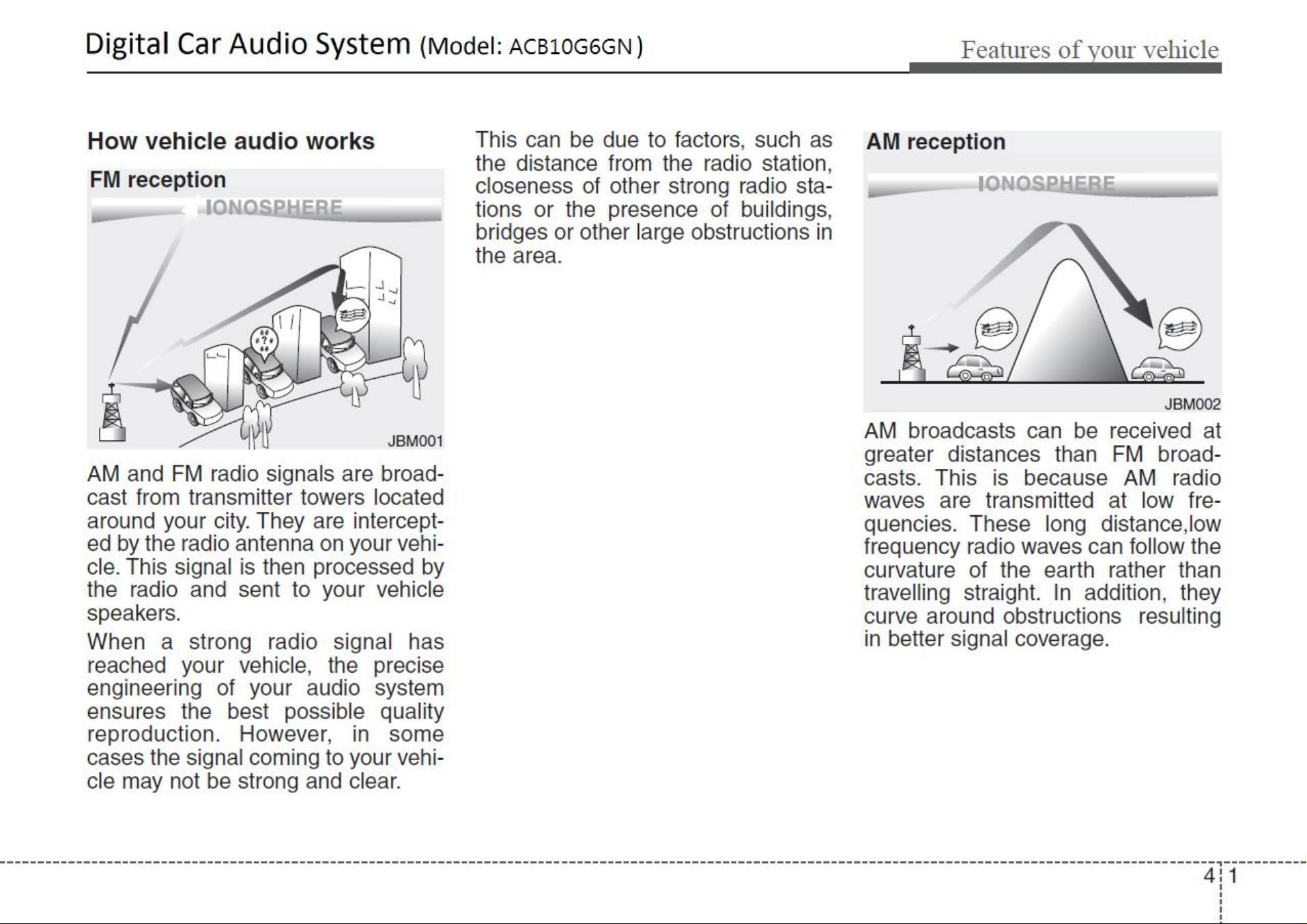
Page 2
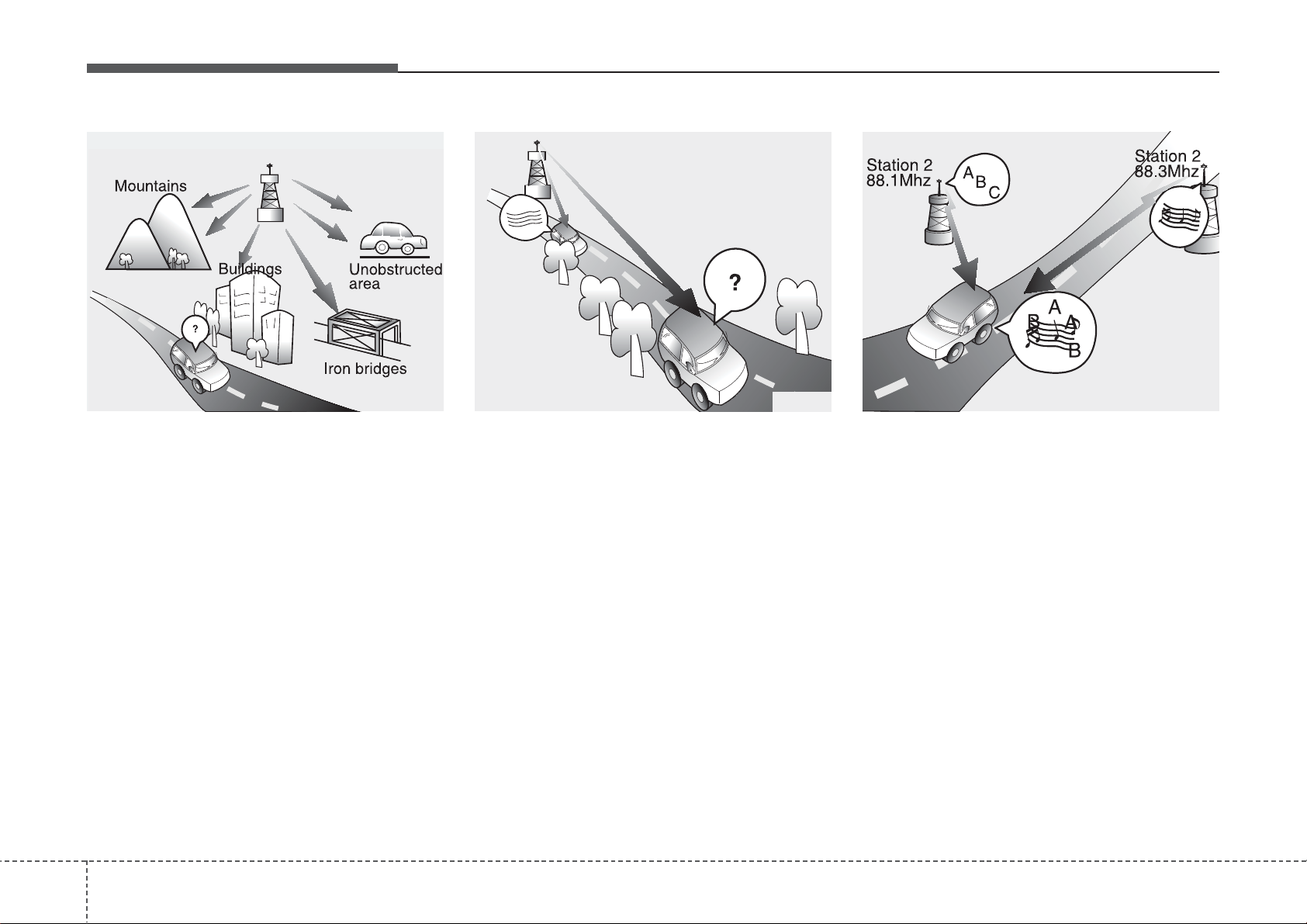
Features of your vehicle
♬♩♪
FM radio station
JBM003
FM broadcasts are transmitted at
high frequencies and do not bend to
follow the earth's surface. Because
of this, FM broadcasts generally
begin to fade within short distances
from the station. short distances from
the station. Also, FM signals are easily affected by buildings, mountains,
and obstructions. This can lead to
undesirable or unpleasant listening
conditions which might lead you to
believe a problem exists with your
radio. The following conditions are
normal and do not indicate radio
trouble:
JBM004
• Fading - As your vehicle moves
away from the radio station, the
signal will weaken and sound will
begin to fade. When this occurs,
we suggest that you select another
stronger station.
• Flutter/Static - Weak FM signals or
large obstructions between the
transmitter and your radio can disturb the signal causing static or
fluttering noises to occur. Reducing
the treble level may lessen this
effect until the disturbance clears.
JBM005
• Station Swapping - As an FM signal weakens, another more powerful signal near the same frequency
may begin to play. This is because
your radio is designed to lock onto
the clearest signal. If this occurs,
select another station with a
stronger signal.
• Multi-Path Cancellation - Radio
signals being received from several directions can cause distortion
or fluttering. This can be caused by
a direct and reflected signal from
the same station, or by signals
from two stations with close frequencies. If this occurs, select
another station until the condition
has passed.
24
Page 3
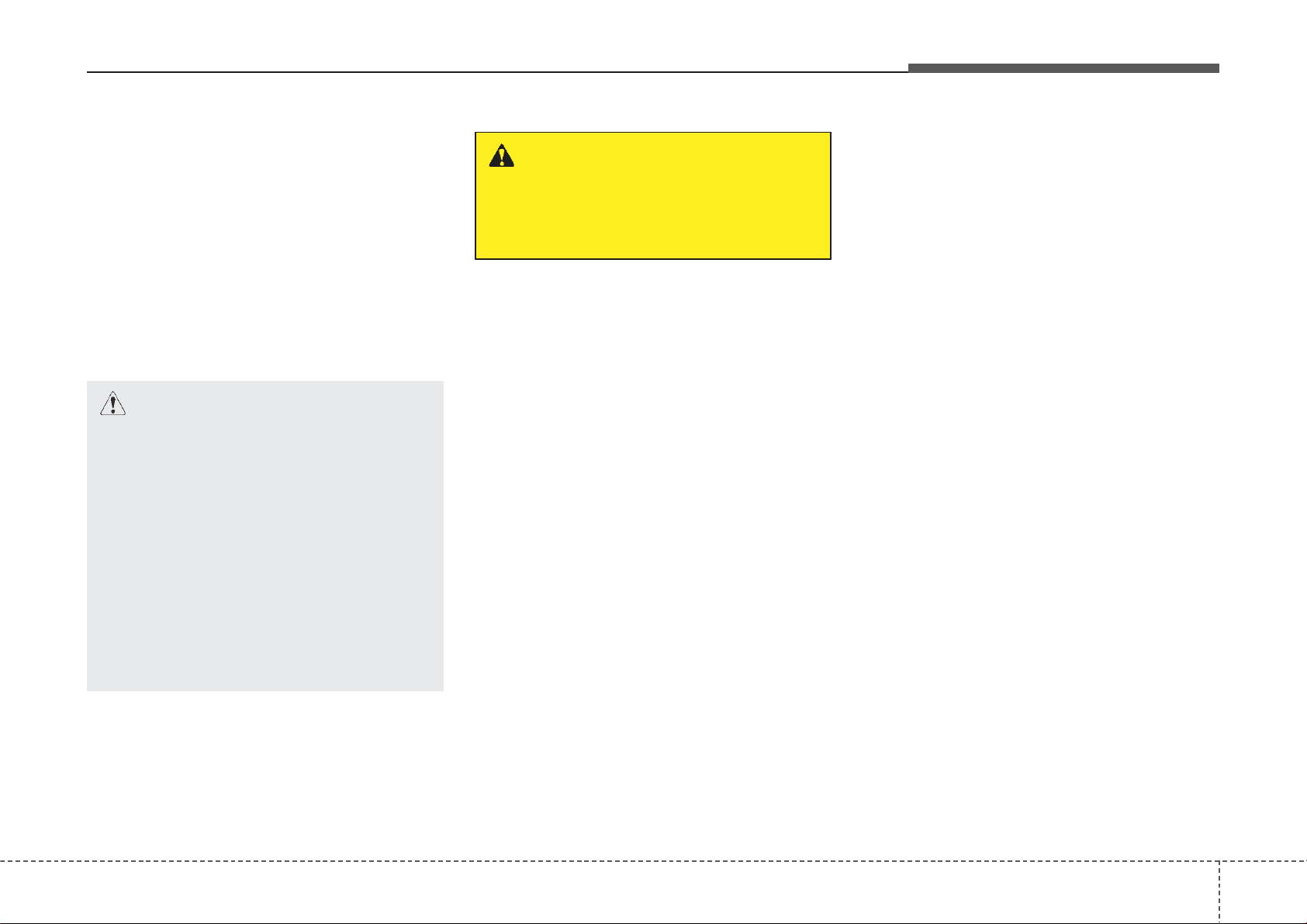
Features of your vehicle
Using a cellular phone or a twoway radio
When a cellular phone is used inside
the vehicle, noise may be produced
from the audio system. This does not
mean that something is wrong with
the audio equipment. In such a case,
try to operate mobile devices as far
from the audio equipment as possible.
CAUTION
When using a communication
system such as a cellular phone
or a radio set inside the vehicle,
a separate external antenna
must be fitted. When a cellular
phone or a radio set is used
with an internal antenna alone,
it may interfere with the vehicle's electrical system and
adversely affect safe operation
of the vehicle.
WARNING
Do not use a cellular phone
while driving. Stop at a safe
location to use a cellular phone.
Caring for disc
• If the temperature inside the car is
too high, open the car windows to
ventilate before using the system.
• It is illegal to copy and use
MP3/WMA files without permission. Use CDs that are created
only by lawful means.
• Do not apply volatile agents, such
as benzene and thinner, normal
cleaners and magnetic sprays
made for analogue disc onto CDs.
• To prevent the disc surface from
getting damaged, hold CDs by the
edges or the center hole only.
• Clean the disc surface with a piece
of soft cloth before playback (wipe
it from the center to the outside
edge).
• Do not damage the disc surface or
attach pieces of sticky tape or
paper.
• Make certain only CDs are inserted into the CD player (Do not insert
more than one CD at a time).
• Keep CDs in their cases after use
to protect them from scratches or
dirt.
43
Page 4

Features of your vehicle
✽
• Depending on the type of CDR/CD-RW CDs, certain CDs may
not operate normally according to
the manufacturing companies. In
such circumstances, continued
use may cause malfunctions to
your audio system.
NOTICE
- Playing an Incompatible
Copy Protected Audio
CD
Some copy protected CDs, which do
not comply with international audio
CD standards (Red Book), may not
play on your car audio. Please note
that inabilities to properly play a
copy protected CD may indicate
that the CD is defective, not the CD
player.
NOTE:
Order of playing files (folders) :
1. Song playing order : to
sequentially.
2. Folder playing order :
❋ If no song file is contained in the
folder, that folder is not displayed.
44
Page 5
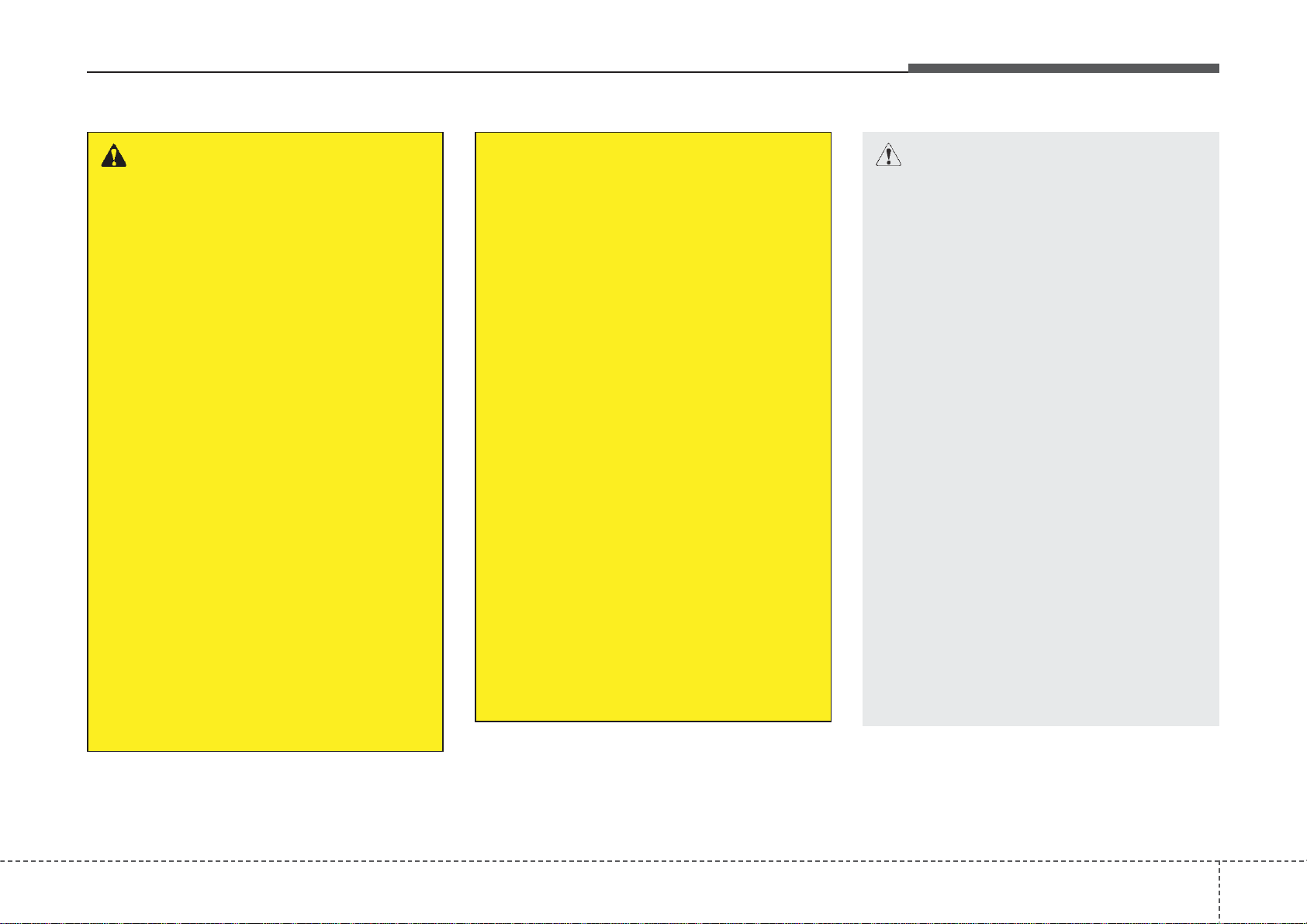
Features of your vehicle
WARNING
• Do not stare at the screen
while driving. Staring at the
screen for prolonged periods
of time could lead to traffic
accidents.
• Do not disassemble, assemble, or modify the audio system. Such acts could result in
accidents, fire, or electric
shock.
• Using the phone while driving
may lead to a lack of attention
of traffic conditions and
increase the likelihood of
accidents. Use the phone
feature after parking the vehicle.
• Heed caution not to spill water
or introduce foreign objects
into the device. Such acts
could lead to smoke, fire, or
product malfunction.
(Continued)
• Please refrain from use if the
screen is blank or no sound
can be heard as these signs
may indicate product malfunction. Continued use
in such conditions could lead
to accidents(fires, electric
shock) or product malfunctions.
• Do not touch the antenna during thunder or lightening as
such acts may lead to lightning induced electric shock.
• Do not stop or park in parking-restricted areas to operate
the product. Such acts could
lead to traffic accidents.
• Use the system with the vehicle ignition turned on.
Prolonged use with the ignition turned off could result in
battery discharge.
CAUTION
• Operating the device while
driving could lead to accidents due to a lack of attention to external surroundings.
First park the vehicle before
operating the device.
• Adjust the volume to levels
that allow the driver to hear
sounds from outside of the
vehicle. Driving in a state
where external sounds cannot
be heard may lead to accidents.
• Pay attention to the volume
setting when turning the
device on. A sudden output of
extreme volume upon turning
the device on could lead to
hearing impairment. (Adjust
the volume to a suitable levels
before turning off the device.)
(Continued)
(Continued)
45
Page 6
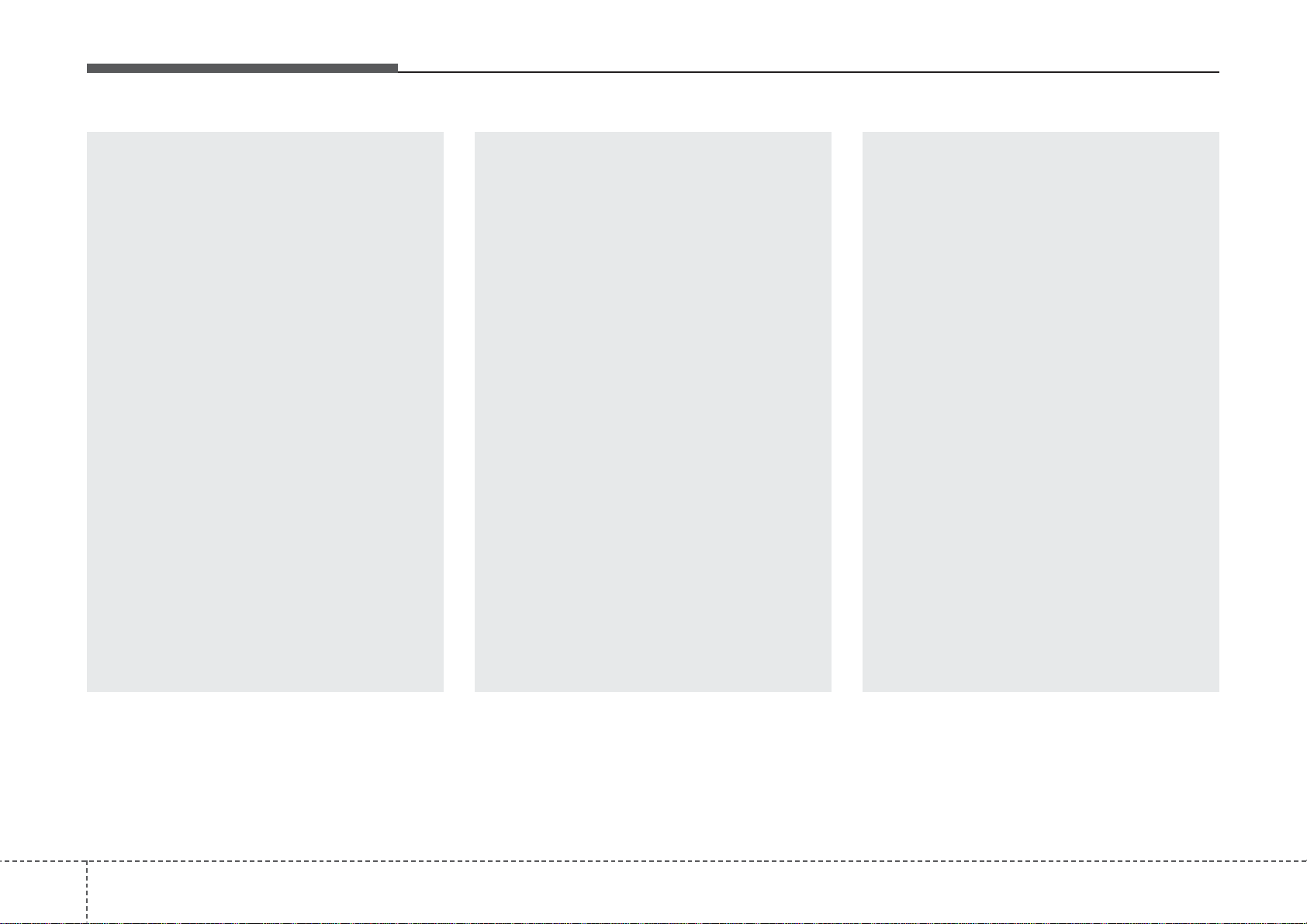
Features of your vehicle
(Continued)
• If you want to change the position of device installation,
please inquire with your place
of purchase or service maintenance center. Technical
expertise is required to install
or disassemble the device.
• Turn on the car ignition before
using this device. Do not operate the audio system for long
periods of time with the ignition turned off as such operations may lead to battery discharge.
• Do not subject the device to
severe shock or impact. Direct
pressure onto the front side of
the monitor may cause damage to the LCD or touch
screen.
(Continued)
(Continued)
• When cleaning the device, make
sure to turn off the device and
use a dry and smooth cloth.
Never use tough materials,
chemical cloths, or solvents
(alcohol, benzene, thinners, etc.)
as such materials may damage
the device panel or cause
color/quality deterioration
• Do not place beverages close
to the audio system. Spilling
beverages may lead to system
malfunction.
• In case of product malfunction,
please contact your place of purchase or After Service center.
• Placing the audio system
within an electromagnetic
environment may result in
noise interference.
(Continued)
(Continued)
• Prevent caustic solutions
such as perfume and cosmetic oil from contacting the
dashboard because they may
cause damage or discoloration.
64
Page 7
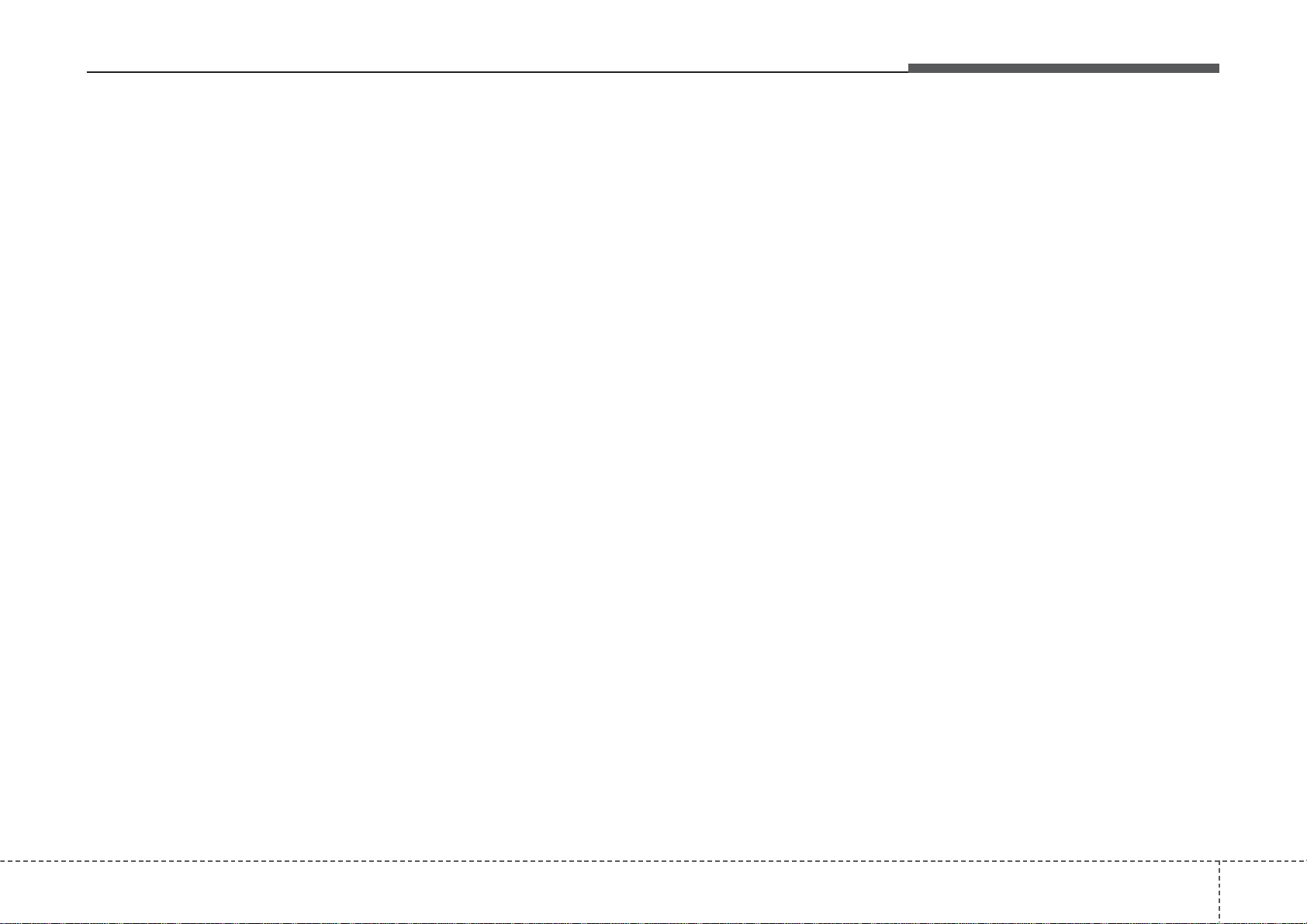
Features of your vehicle
USING THE USB DEVICE
• To use an external USB device,
make sure the device is not connected when starting up the
vehicle. Connect the device after
starting up.
• If you start the engine when the
USB device is connected, it may
damage the USB device. (USB
flashdrives are very sensitive to
electric shock.)
• If the engine is started up or
turned off while the external USB
device is connected, the external
USB device may not work.
• The System may not play unauthenticated MP3 or WMA files.
1) It can only play MP3 files with
the compression rate between
8Kbps ~ 320Kbps.
2) It can only play WMA music
files with the compression rate
between 8Kbps ~ 320Kbps.
• Take precautions for static electricity when connecting or disconnecting the external USB device.
(Continued)
(Continued)
• An encrypted MP3 PLAYER is
not recognizable.
• Depending on the condition of
the external USB device, the
connected external USB device
can be unrecognizable.
• When the formatted byte/sector
setting of External USB device is
not either 512BYTE or
2048BYTE, then the device will
not be recognized.
• Use only a USB device formatted to FAT 12/16/32.
• USB devices without USB I/F
authentication may not be recognizable.
• Make sure the USB connection
terminal does not come in contact with the human body or
other objects.
• If you repeatedly connect or disconnect the USB device in a
short period of time, it may break
the device.
(Continued)
(Continued)
• You may hear a strange noise
when connecting or disconnecting a USB device.
• If you disconnect the external
USB device during playback in
USB mode, the external USB
device can be damaged or may
malfunction. Therefore, disconnect the external USB device
when the audio is turned off or in
another mode. (e.g, Radio, CD)
• Depending on the type and
capacity of the external USB
device or the type of the files
stored in the device, there is a
difference in the time taken for
recognition of the device.
• Do not use the USB device for
purposes other than playing
music files.
• Playing videos through the USB
is not supported.
• Use of USB accessories such as
rechargers or heaters using USB
I/F may lower performance or
cause trouble.
(Continued)
47
Page 8
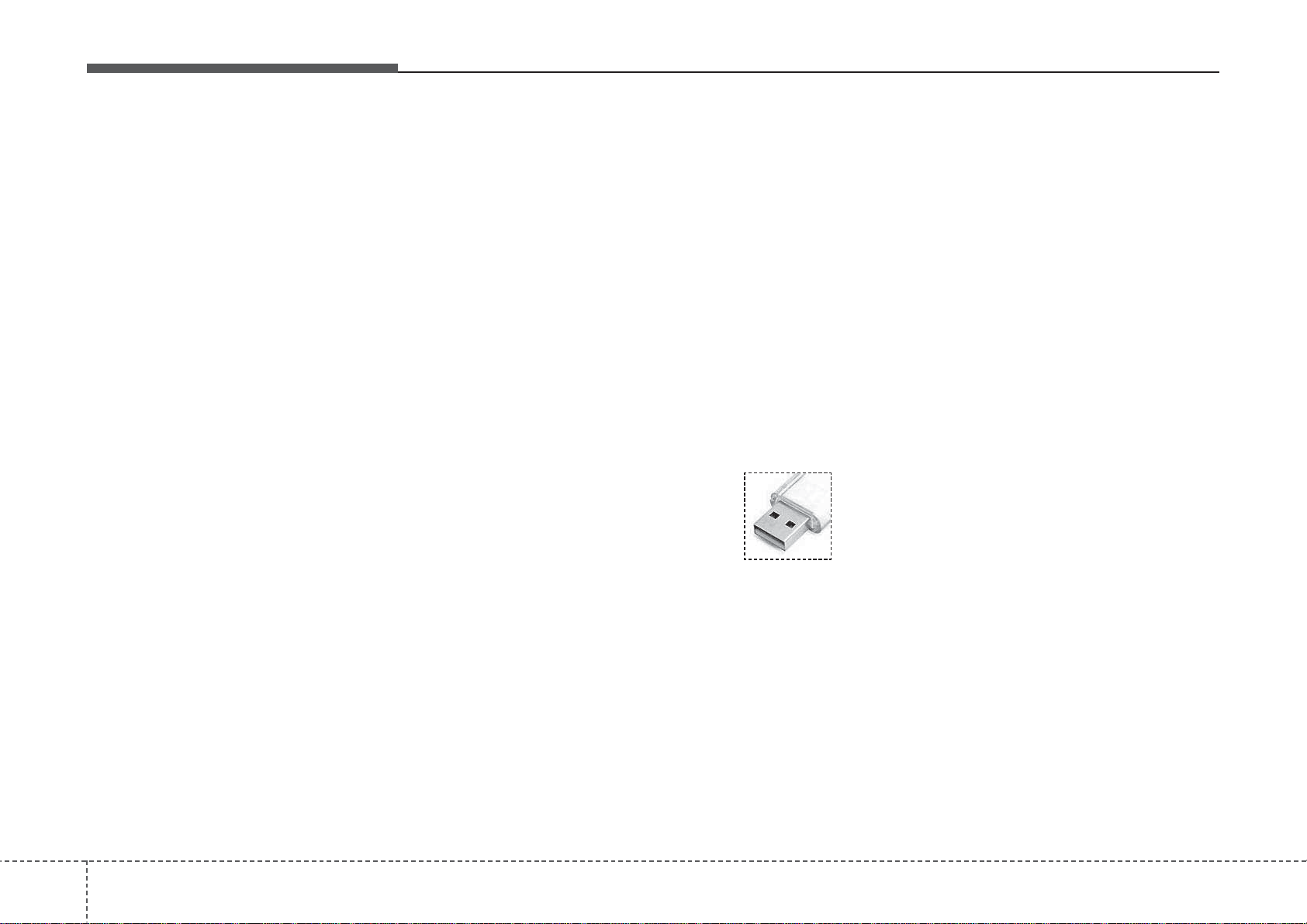
Features of your vehicle
(Continued)
• If you use devices such as a USB
hub purchased separately, the
vehicle’s audio system may not
recognize the USB device. In that
case, connect the USB device
directly to the multimedia terminal
of the vehicle.
• If the USB device is divided by logical drives, only the music files on
the highest-priority drive are recognized by car audio.
• Devices such as MP3 Player/
Cellular phone/Digital camera can
be unrecognizable by standard
USB I/F can be unrecognizable.
• Charging through the USB may
not be supported in some mobile
devices.
• USB HDD or USB types liable to
connection failures due to vehicle
vibrations are not supported.
(i-stick type)
(Continued)
• Some USB flash memory readers (such as CF, SD, micro SD,
etc.) or external-HDD type
devices can be unrecognizable.
• Music files protected by DRM
(DIGITAL RIGHTS MANAGEMENT) are not recognizable.
• The data in the USB memory
may be lost while using this
audio. Always back up important
data on a personal storage
device.
• Please avoid using
USB memory products which can be
used as key chains or
cellular phone accessories as they could cause damage to the USB jack. Please
make certain only to use plug
type connector products.
• Some non-standard USB devices
(METAL COVER TYPE USB) can
be unrecognizable.
(Continued)
84
Page 9

Features of your vehicle
USING THE iPod®DEVICE
• Some iPod®models may not
support communication protocol
and files may not properly play.
®
Supported iPod
®
- iPhone
- iPod
- iPod
- iPod
3GS/4
®
touch 1st~4th generation
®
nano 1st~6th generation
®
classic
• The order of search or playback
of songs in the iPod
ferent from the order searched in
the audio system.
®
• If the iPod
is disabled due to its
own malfunction, reset the
®
iPod
. (Reset: Refer to iPod
manual)
• An iPod
®
may not operate nor-
mally on low battery.
models:
®
can be dif-
(Continued)
(Continued)
®
• Some iPod
iPhone
®
through the
devices, such as the
, can be connected
Bluetooth
®
Wireless
Technology interface. The device
must have audio
Bluetooth
®
Wireless Technology capability
(such as for stereo headphone
Bluetooth
®
Wireless Technology).
The device can play, but it will not
be controlled by the audio system.
®
• To use iPod
features within the
audio, use the cable provided
upon purchasing an iPod
®
device.
• Skipping or improper operation
®
may occur depending on the char-
®
acteristics of your iPod
/iPhone
®
device.
®
• If your iPhone
both the
Bluetooth
is connected to
®
Wireless
Technology and USB, the sound
may not be properly played. In
your iPhone
connector or
®
, select the Dock
Bluetooth
®
Wireless
(Continued)
®
• When connecting iPod
®
iPod
Power Cable, insert the
with the
connector to the multimedia
socket completely. If not inserted
completely, communications
®
between iPod
and audio may
be interrupted.
• When adjusting the sound
®
effects of the iPod
and the
audio system, the sound effects
of both devices will overlap and
might reduce or distort the quality of the sound.
• Deactivate (turn off) the equaliz-
®
er function of an iPod
when
adjusting the audio system’s volume, and turn off the equalizer
of the audio system when using
®
the equalizer of an iPod
• When not using iPod
audio, detach the iPod
®
from iPod
. Otherwise, iPod
.
®
with car
®
cable
may remain in accessory mode,
and may not work properly.
®
Technology to change the sound
output (source).
(Continued)
49
Page 10
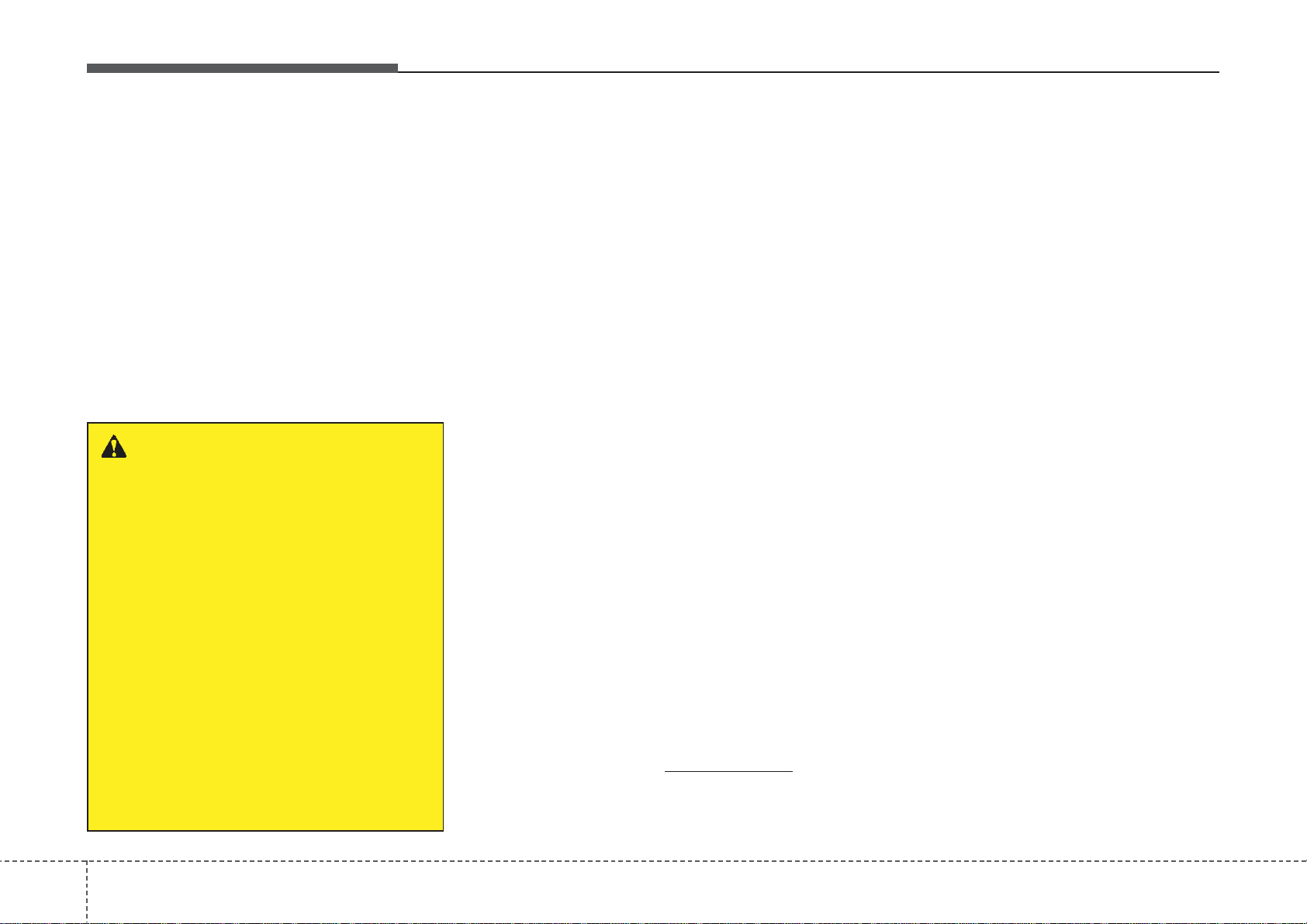
Features of your vehicle
Bluetooth
®
Wireless
Technology
Bluetooth®Wireless Technology
The
Bluetooth
®
word mark and logos
are registered trademarks owned by
Bluetooth SIG, lnc. and any use of
such marks by Kia is under license.
Bluetooth
A
required to use
®
enabled call phone is
Bluetooth
®
wireless
technology.
WARNING
• Driving while distracted can
result in a loss of vehicle control
that may lead to an accident,
severe personal injury, and
death. The driver’s primary
responsibility is in the safe and
legal operation of a vehicle, and
use of any handheld devices,
other equipment, or vehicle systems which take the driver’s
eyes, attention and focus away
from the safe operation of a vehicle or which are not permissible
by law should never be used
during operation of the vehicle.
Before Using the
Bluetooth
®
Handsfree
What is Bluetooth®?
•
Bluetooth
tance wireless networking technology which uses a 2.4GHz ~
2.48GHz frequency to connect var-
ious devices within a certain distance.
• Supported within PCs, external
devices,
various electronic devices, and
automotive environments,
Bluetooth
mitted at high speeds without having to use a connector cable.
Bluetooth
•
device which allows the user to conveniently make phone calls with
Bluetooth
the audio system.
Bluetooth
•
supported in some mobile phones.
To learn more about mobile device
compatibility, visit www
®
refers to a short-dis-
Bluetooth
®
allows data to be trans-
®
Handsfree refers to a
®
mobile phones through
®
Handsfree may not be
®
phones, PDAs,
.kia.com.
Precautions for Safe Driving
•
Bluetooth
that enables drivers to practice safe
driving. Connecting the head unit
with a
user to conveniently make and
receive calls and use contacts.
Before using
read the contents of this user’s
manual.
• Excessive use or operations while
driving may lead to negligent driving practices and result in accidents. Refrain from excessive operations while driving.
• Viewing the screen for prolonged
periods of time is dangerous and
may lead to accidents. When driving, view the screen only for short
periods of time.
®
Handsfree is a feature
Bluetooth
Bluetooth
®
phone allows the
®
, carefully
104
Page 11
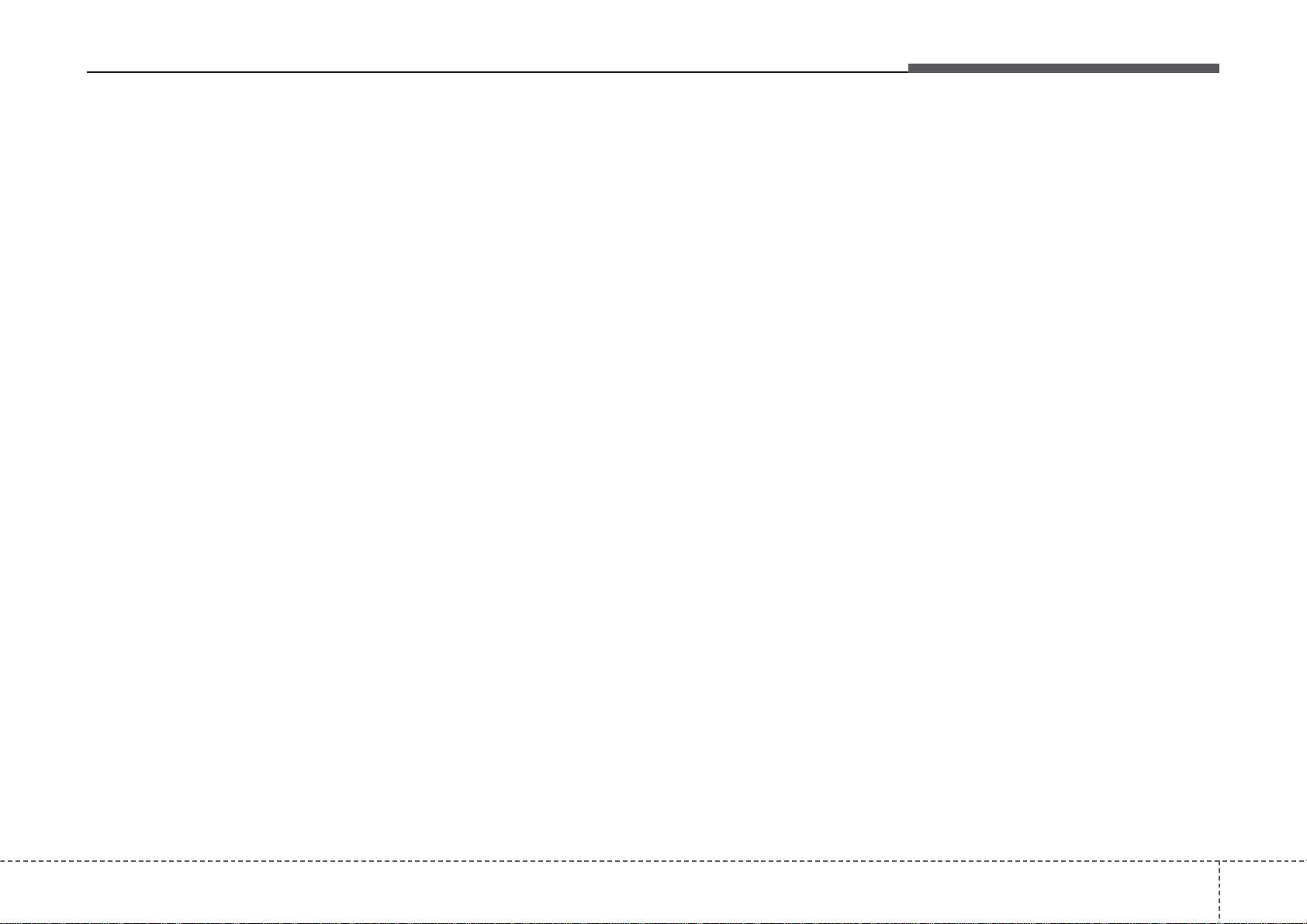
Features of your vehicle
When connecting a
Bluetooth
®
Phone
• Before connecting the head unit
with the mobile phone, check to
see that the mobile phone supports
Bluetooth
• Even if the phone supports
Bluetooth
®
, the phone will not be
found during device searches if
the phone has been set to hidden
state or the
turned off. Disable the hidden
state or turn on the
power prior to searching/connecting with the Head unit.
• Bluetooth phone is automatically
connected when the ignition on.
• If you do not want automatic connection with your
device, turn off the
feature within your mobile phone.
• The Handsfree call volume and
quality may differ depending on
the mobile phone.
®
features.
Bluetooth
®
power is
Bluetooth
Bluetooth
Bluetooth
• Park the vehicle when connecting
the head unit with the mobile
phone.
Bluetooth
•
®
connection may
become intermittently disconnected in some mobile phones.
Follow these steps to try again.
1. Within the mobile phone, turn
the
Bluetooth
®
function off/on
and try again.
2. Turn the mobile phone power
Off/On and try again.
3. Completely remove the mobile
®
phone battery, reboot, and then
again.
4. Reboot the Audio Video
Navigation System and try
again.
5. Delete all paired devices, pair
®
®
and try again.
• Handsfree call quality and volume
may differ depending on the
model of your mobile phone.
411
Page 12
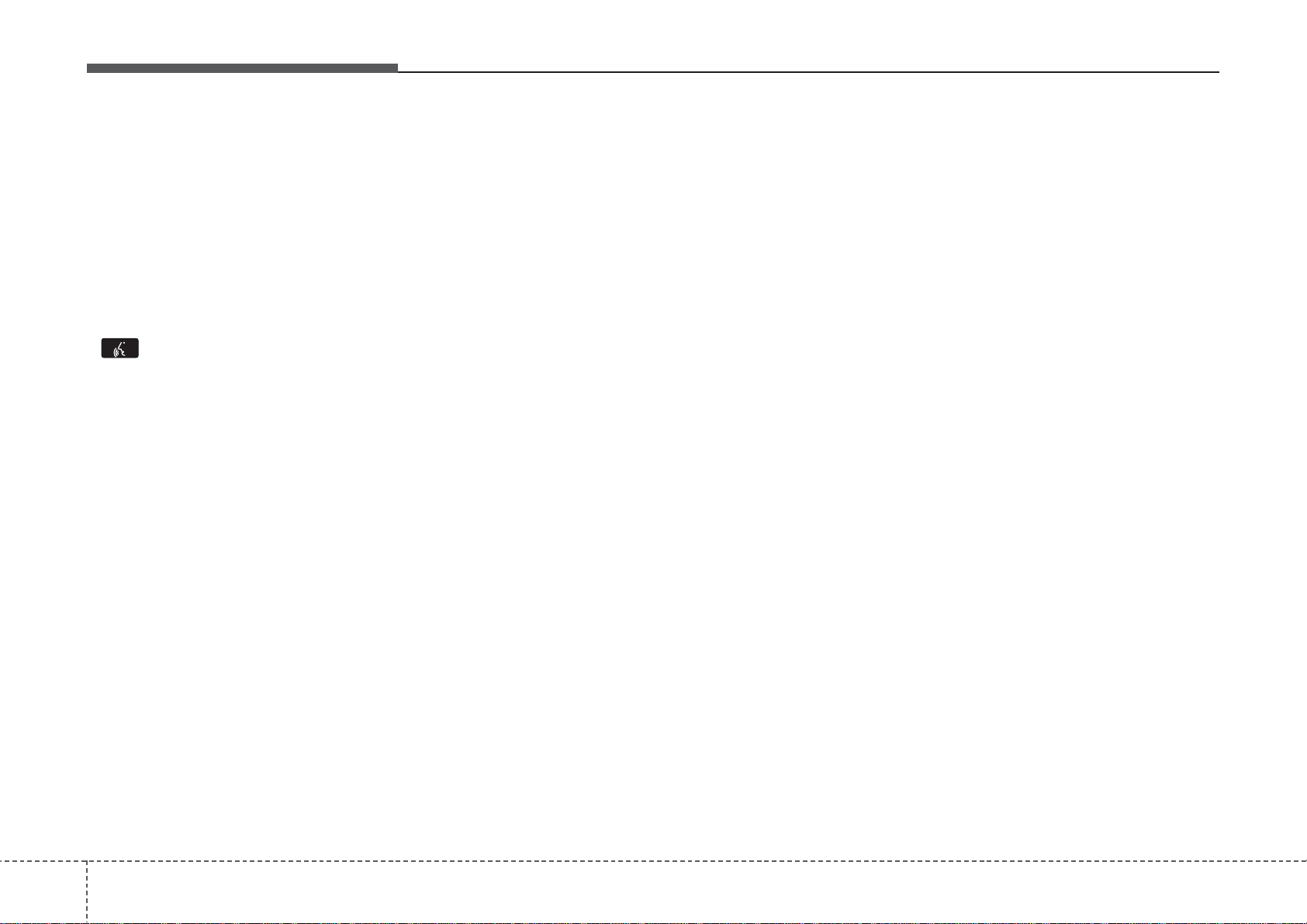
Features of your vehicle
Voice Recognition
• When using the voice recognition
feature, only commands listed within the user's manual are supported.
• Be aware that during the operation
of the voice recognition system,
pressing any key other than the
key terminate voice recognition
mode.
• For superior voice recognition performance, position the microphone
used for voice recognition above
the head of the driver’s seat and
maintain a proper position when
saying commands.
• Within the following situations,
voice recognition may not function
properly due to external sound.
- When the windows and sunroof
are open
- When the wind of the cooling /
heating device is strong
(Continued)
- When driving on rugged and
uneven roads
- During severe rain (heavy rains,
windstorms)
• Phone related voice commands
can be used only when a
Bluetooth
®
Wireless Technology
device is connected.
• When making calls by stating a
name, the corresponding contact
must be downloaded and stored
within the audio system.
• After downloading the
Bluetooth
Wireless Technology phone book, it
takes some times to convert the
phone book data into voice information. During this time, voice
recognition may not properly operate.
• Pronounce the voice commands
naturally and clearly as if in a normal conversation.
®
- When entering and passing
through tunnels
(Continued)
124
Page 13
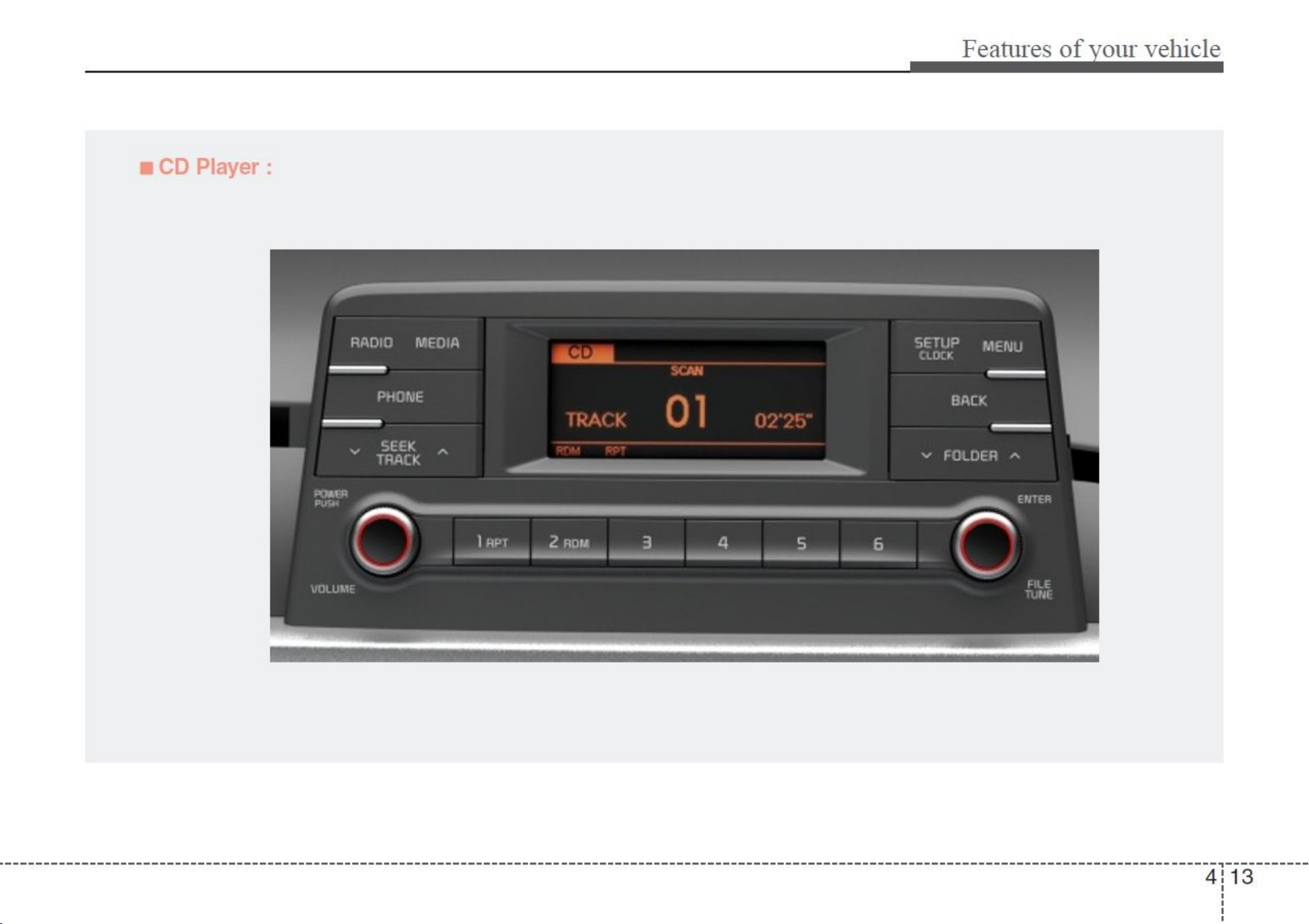
Page 14
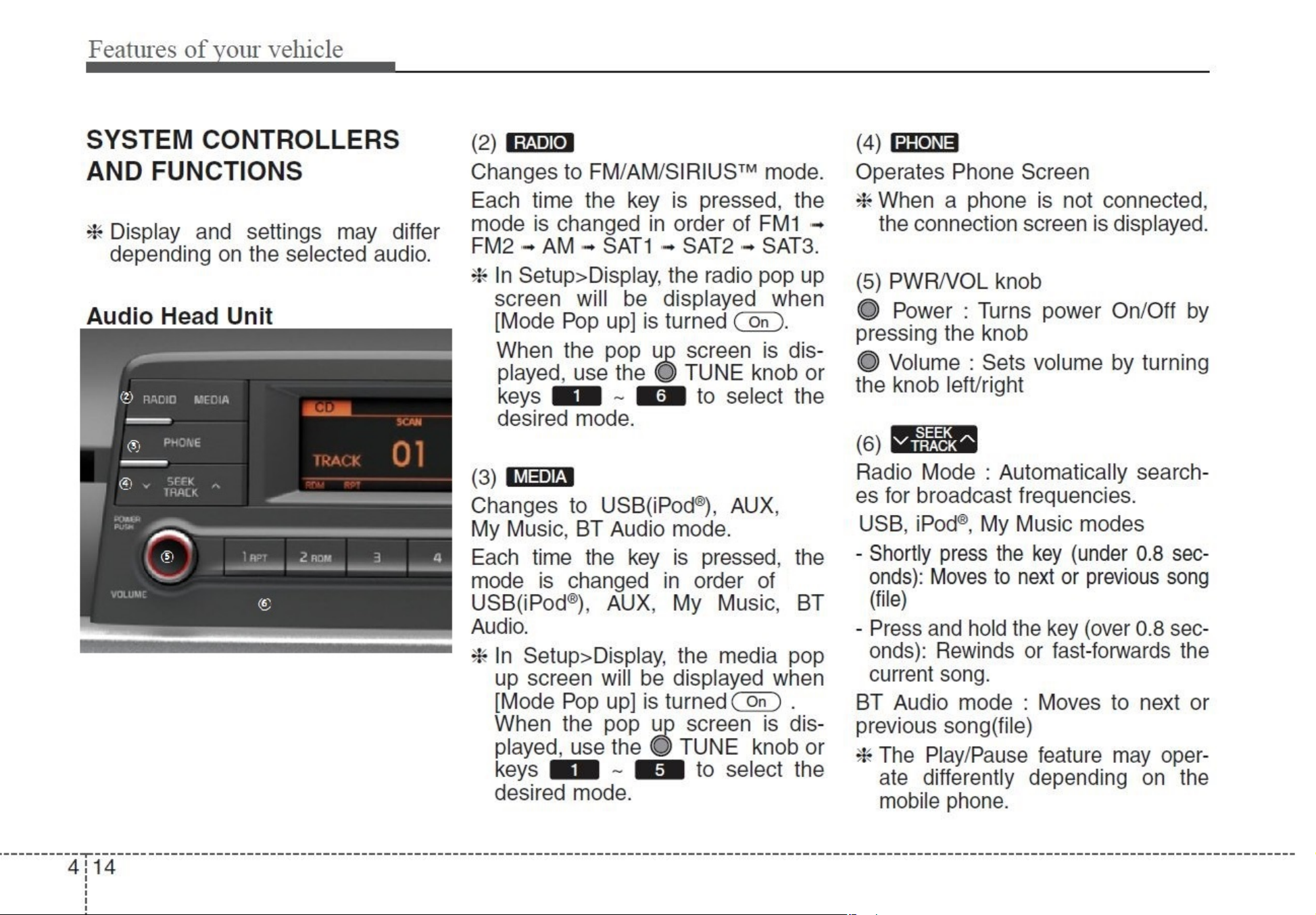
Page 15
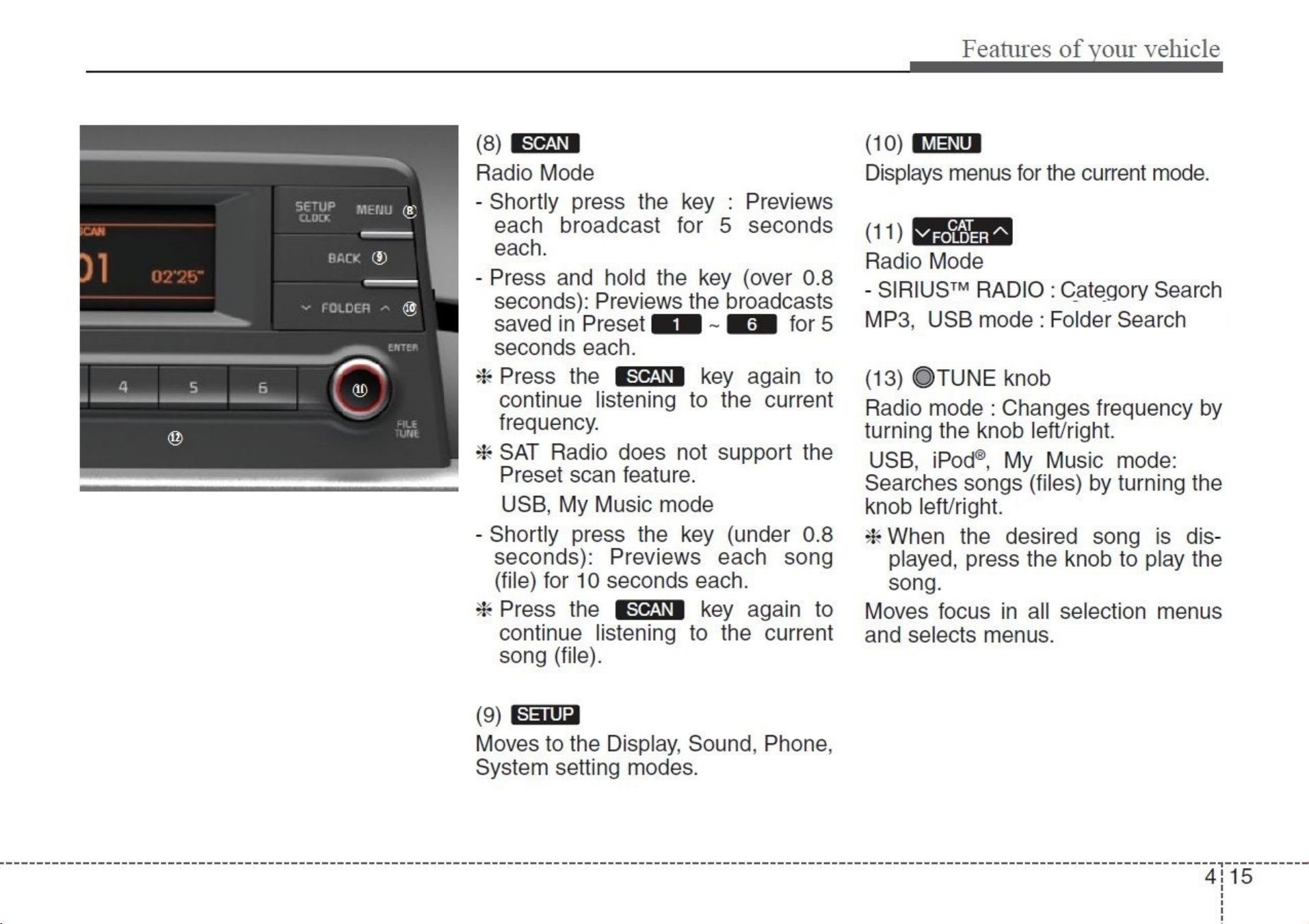
Page 16
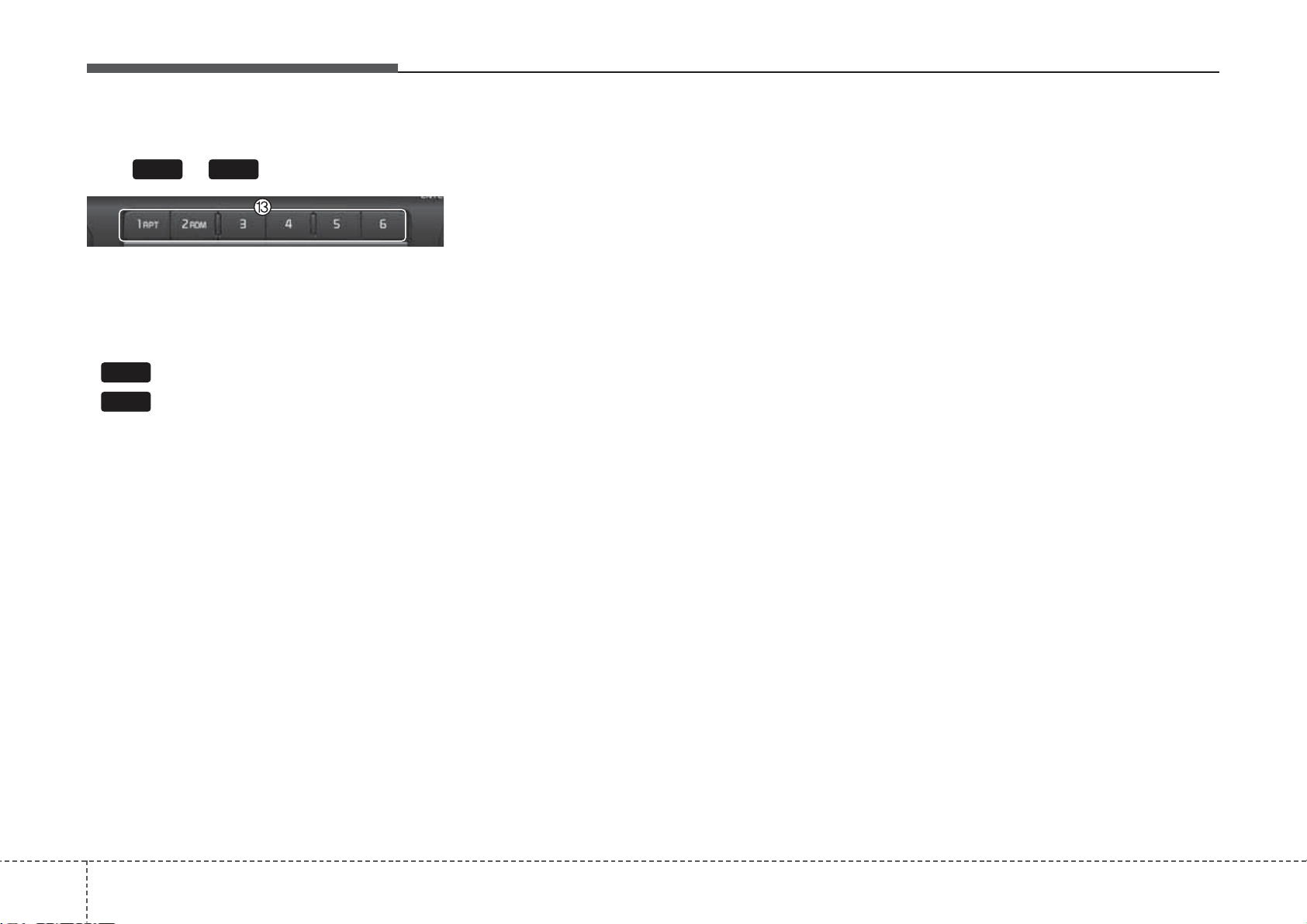
Features of your vehicle
(12) ~ (Preset)
61
Radio Mode: Saves frequencies
(channels) or receives saved frequencies (channels)
®
CD, USB, iPod
1
- : Repeat
2
- : Random
, My Music mode
In the Radio, Media, Setup, and
Menu pop up screen, the number
menu is selected.
164
Page 17
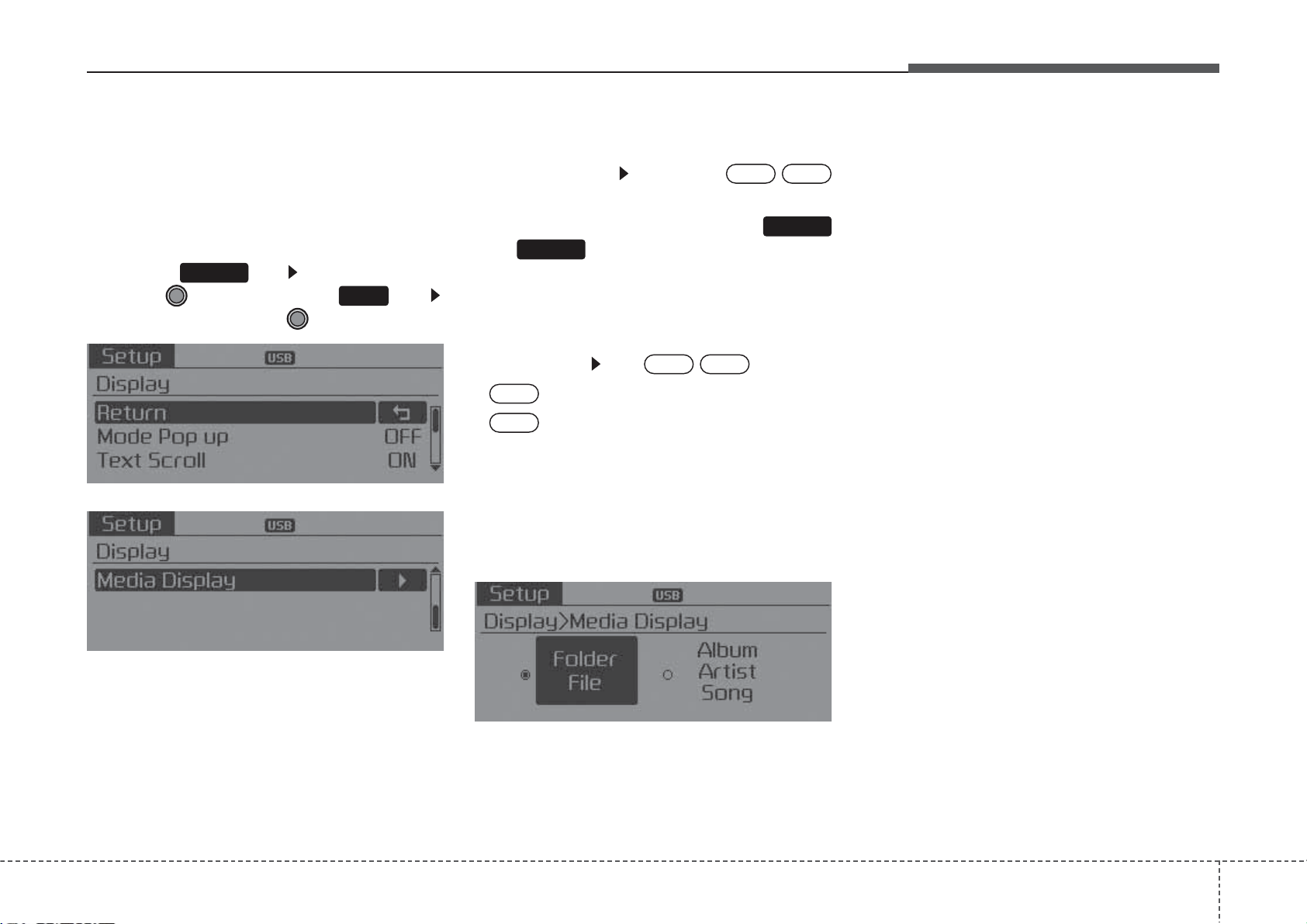
Features of your vehicle
SETUP
Display Settings
Press the key Select [Display]
through TUNE knob or key
Select menu through TUNE knob
SETUP
1
Mode Pop up
[Mode Pop up] Changes /
selection mode
• During On state, press the
MEDIA
or key to display the mode
change pop up screen.
OffOn
RADIO
Text Scroll
[Text Scroll] Set /
On
• : Maintains scroll
Off
• : Scrolls only one (1) time.
OffOn
Media Display
When playing an MP3 file, select the
desired display info from ‘Folder/File’
or ‘Album/Artist/Song’.
417
Page 18

Features of your vehicle
SOUND SETTINGS
Press the key Select [Sound]
through TUNE knob or key
Select menu through TUNE knob
SETUP
2
Sound Settings
This menu allows you to set the ‘Bass,
Middle, Treble’ and the Sound Fader and
Balance.
Select [Sound Settings] Select
menu through
TUNE knob
TUNE knob
left/right to set
• Bass, Middle, Treble : Selects the
sound tone.
• Fader, Balance : Moves the sound
fader and balance.
• Default : Restores default settings.
❈ Back : While adjusting values,
pressing the TUNE knob will
restore the parent menu.
Tu rn
Speed Dependent Volume Control
This feature is used to automatically
control the volume level according to
the speed of the vehicle.
Select [Speed Dependent Vol.] Set
in 4 levels [Off/Low/Mid/High] of
TUNE
knob
Voice Recognition Volume
Adjusts voice recognition volume.
Select [Voice Recognition Vol.] Set
volume of
TUNE
knob
184
Page 19

Features of your vehicle
SYSTEM SETTINGS
Press the key Select
[System] through tune knob or
key Select menu through TUNE
knob
SETUP
4
Memory Information
Displays currently used memory and
total system memory.
Select [Memory Information] OK
The currently used memory is dis-
played on the left side while the total
system memory is displayed on the
right side.
Prompt Feedback
• Off : This mode is for expert users
and omits some information during
voice command operation. (When
using Expert mode, guidance
instructions can be heard through
the [Help] or [Menu] commands.
Language
This menu is used to set the display
and voice recognition language.
Select [Language]
Set through TUNE knob
This feature is used to change voice
command feedback between Normal
and Expert modes.
Select [Prompt Feedback] Set
through
• On : This mode is for beginner
users and provides detailed
instructions during voice command
operation.
TUNE
knob
❈ The system will reboot after the
language is changed.
❈ Language support by region
- English, Francais, Espanol
419
Page 20

Features of your vehicle
RADIO : FM, AM OR SIRIUS™
Changing RADIO mode (FM,
AM or SIRIUS™)
Press the key to change the
mode in order of FM1➟FM2➟
AM➟SAT1➟SAT2➟SAT3.
• When the power is off, press the
RADIO
system and receive radio broadcasts.
• [Mode Pop up] On state : Displays the
change radio mode pop up screen.
While the pop up screen is displayed,
you can change the radio mode
(FM1➟FM2➟AM➟SAT1➟SAT2➟SA
T3) through the tune knob or ~
6
RADIO
key to turn on the audio
1
keys.
Adjust Volume
Turn the VOL knob left/right to
adjust the volume.
SEEK
Press the key
• Shortly pressing the key (under 0.8
seconds): Automatically searches
for the next station.
• Pressing and holding the key (over
0.8 seconds): While holding the key,
frequency changes without stopping. When the key is released,
automatically searches for the next
frequency from that point.
SEEK
TRACK
Preset SEEK
Press the ~ key
• Shortly pressing the key (under 0.8
seconds): Plays the frequency
saved in the corresponding key.
• Pressing and holding the key (over
0.8 seconds): Pressing and holding
the desired key from ~
will save the currently playing
broadcast to the selected key and
sound a BEEP.
61
61
SCAN
Press the key
• Shortly pressing the key (under 0.8
seconds): The broadcast frequency
increases and previews each
broadcast for 5 seconds each. After
scanning all frequencies, returns
and plays the current broadcast frequency.
• Pressing and holding the key (over
0.8 seconds): Previews the broadcasts saved in Preset ~
for 5 seconds each.
SCAN
61
Selecting through manual
search
Turn the TUNE knob left/right to
adjust the frequency.
• FM : Changes by 200KHz
• AM : Changes by 10KHz
204
Page 21

MENU
Features of your vehicle
Within key are the A.Store
MENU
(Auto Store) and Info functions.
A.Store
Press the key Set [A.Store]
through TUNE knob or key.
MENU
1
Saves broadcasts with superior
reception to ~ keys. If no
61
frequencies are received, then the
most recently received frequency will
be broadcast.
421
Page 22

Features of your vehicle
SIRIUS™ Satellite Radio information
Satellite Radio channels:
SIRIUS
™ Satellite Radio has over
130 channels, including 69 channels
of 100% commercial-free music, plus
sports, news, talk and entertainment
available nationwide in your vehicle.
For more information and a complete
list of SIRIUS
™ Satellite Radio chan-
nels, visit sirius.com in the United
States, sirius-canada.ca in Canada,
or call SIRIUS
™ at 1-888-539-7474.
Satellite Radio reception factors:
To receive the satellite signal, your
vehicle has been equipped with a
satellite radio antenna located on the
roof of your vehicle. The vehicle roof
provides the best location for an unobstructed, open view of the sky, a
requirement of a satellite radio system.
Like AM/FM, there are several factors
that can affect satellite radio reception
performance:
• Antenna obstructions: For optimal
reception performance, keep the
antenna clear of snow and ice buildup and keep luggage and other
material as far away from the antenna as possible.
• Terrain: Hills, mountains, tall buildings, bridges, tunnels, freeway over-
passes, parking garages, dense
tree foliage and thunderstorms can
interfere with your reception.
SIRIUS
SIRIUS
™ Satellite Radio service:
™ Satellite Radio is a sub-
scription-based satellite radio service
that broadcasts music, sports, news
and entertainment programming to
radio receivers, which are available for
installation in motor vehicles or factory
installed, as well as for the home,
portable and wireless devices, and
through an Internet connection on personal computer.
Vehicles that are equipped with a
factory installed SIRIUS
™ Satellite
Radio system include:
• Hardware and an introductory trial
subscription term, which begins on
the date of sale or lease of the vehicle.
• For a small upgrade fee, access to
SIRIUS
™music channels, and other
select channels over the Internet
using any computer connected to
the Internet (U.S. customers only).
For information on extended subscription terms, contact SIRIUS
™
at 1-888-539-7474.
NOTE:
SiriusXM service requires a subscription, sold separately, after 3month trial included with vehicle
purchase. If you decide to continue your SiriusXM service at the
end of your trial subscription, the
plan you choose will automatically renew and bill at then-current
rates until you call Sirius XM at 1866-635-2349 to cancel. See our
Customer Agreement for complete terms at www.siriusxm.com.
Programming subject to change.
Sirius satellite service is available
only to those at least 18 and older
in the 48 contiguous USA, D.C.,
and PR (with coverage limitations). Traffic information not
available in all markets. See siriusxm.com/traffic for details.
Sirius, XM and all related marks
and logos are trademarks of Sirius
XM Radio Inc.
224
Page 23

Features of your vehicle
SIRIUS™ RADIO
Using SIRIUSTMSatellite Radio
Your Kia vehicle is equipped with a 3
month complimentary period of SIR-
IUS
™ Satellite Radio so you have
access to over 130 channels of
music, information, and entertainment programming.
Activation
In order to extend or reactivate your
subscription to SIRIUS
Radio, you will need to contact SIR-
™ Customer Care at 800-643-
IUS
2112. Have your 12 digit SID (Sirius
Identification Number) / ESN
(Electronic Serial Number) ready. To
retrieve the SID / ESN, turn on the
radio, press the [RADIO] button, and
tune to channel zero.
™ Satellite
Please note that the vehicle will need
to be turned on, in Sirius mode, and
have an unobstructed view of the sky
in order for the radio to receive the
activation signal.
SEEK
Press the key
• Shortly pressing the key (under 0.8
seconds): select previous or next
channel.
• Pressing and holding the key (over
0.8 seconds): continuously move
to previous or next channel.
❈ If the “Category” icon is displayed,
channels are changed within the
current category.
RADIO
SCAN
Press the key
• Shortly pressing the key (under 0.8
seconds): Previews each broadcast for 5 seconds each
❈ Press the key again to
SCAN
continue listening to the current
frequency
❈ If the “Category” icon is displayed,
channels are changed within the
current category.
SCANRADIO
Category
CAT
CAT
FOLDER
knob
Press the key Set through
the
TUNE
• The display will indicate the catego-
ry menus, highlight the category
that the current channel belongs to.
• In the Category List Mode, press
the key to navigate cate-
FOLDER
gory list.
• Press the tune knob to select the
lowest channel in the highlighted
category.
❈ If channel is selected by selecting
category, then the “CATEGORY”
icon is displayed at the top of the
screen.
423
Page 24

Features of your vehicle
✽
Preset
Press the key ~
• Shortly pressing the key (under 0.8
seconds): Plays the frequency
saved in the corresponding key.
• Pressing and holding the key (over
0.8 seconds): Pressing and holding
the desired key from ~
will save the current broadcast to
the selected key and sound a
BEEP.
Troubleshooting
1. Antenna Error
If this message is displayed, the
antenna or antenna cable is broken or unplugged. Please consult
with your Kia dealership.
2. Acquiring Signal
If this message is displayed, it
means that the antenna is covered
and that the SIRIUS™ Satellite
Radio signal is not available.
Ensure the antenna is uncovered
and has a clear view of the sky.
61RADIO
61
Tune
• Rotate TUNE knob : Changes
the channel number or scrolls category list.
• Press TUNE knob : Selects the
menu.
Menu
Select category menu through the
TUNE knob Press the
key Select [ Info] through the
TUNE knob or key
1
MENU
Info (Information)
Displays the Artist/Song info of the
current song.
244
Page 25

Features of your vehicle
BASIC METHOD OF USE :
Audio CD / MP3 CD / USB /
®
iPod
Press the key to change the
mod mode in order of CD
USB(iPod®) ➟ AUX ➟ My Music ➟ BT
Audio.
The folder/file name is displayed on
the screen.
/ My Music
MEDIA
➟
<Audio CD>
<USB>
<My Music>
❈ The CD is automatically played
when a CD is inserted.
❈ The USB music is automatically
played when a USB is connected.
Repeat
RPT
While song (file) is playing
1
(RPT) key
®
Audio CD, MP3 CD, USB, iPod
, My
Music mode: RPT on screen
• To repeat one song (press the key)
: Repeats the current song.
MP3 CD, USB mode: FLD.RPT on
screen
• To repeat folder (pressing twice):
repeats all files within the current
folder.
RPT
❈ Press the key again to turn
1
off repeat.
Random
RDM
While song (file) is playing
(RDM) key
Audio CD, My Music mode: RDM on
screen
2
<CD MP3>
• Random (press the key) : Plays all
songs in random order.
425
Page 26

Features of your vehicle
MP3 CD, USB mode: FLD.RDM on
screen
• Folder Random (press the key) :
Plays all files within the current folder in random order.
®
iPod
mode: ALL RDM on screen
• All Random (press the key) : Plays
all files in random order.
MP3 CD, USB : ALL RDM on screen
• All Random (pressing twice): Plays
all files in random order.
RDM
❈ Press the key again to turn
2
off repeat.
Changing Song/File
While song (file) is playing
SEEK
TRACK
• Shortly pressing the key : Plays the
current song from the beginning.
❈ If the key is pressed
again within 2 second, the previous song is played.
key
SEEK
TRACK
While song (file) is playing
SEEK
TRACK
key
• Shortly pressing the key : Plays the
next song.
• Pressing and holding the key (over
0.8 seconds): Fast forwards the
song.
Scan
While song (file) is playing
key
• Shortly pressing the key : Scans all
songs from the next song for 10
seconds each.
❈ Press the key again to turn
SCAN
off.
❈ The SCAN function is not support-
®
ed in iPod
mode.
SCAN
Folder Search : MP3 CD, USB
Mode
While file is playing
(Folder Up) key
• Searches the next folder.
While file is playing
(Folder Down) key
• Searches the parent folder.
❈ If a folder is selected by pressing
the TUNE knob, the first file
within the selected folder will be
played.
®
❈ In iPod
mode, moves to the
Parent Folder.
CAT
FOLDER
CAT
FOLDER
Searching Songs (File)
• Turning
for songs (files)
• Pressing TUNE knob : Plays
selected song (file).
TUNE
knob : Searches
• Pressing and holding the key (over
0.8 seconds): Rewinds the song.
264
Page 27

Features of your vehicle
MENU : Audio CD
Press the CD MP3 mode key
to set the Repeat, Random,
Information features.
MENU
Repeat
Press the key Set [ RPT]
through the TUNE knob or
key to repeat the current song.
❈ Press RPT again to turn off.
MENU
1
RPT
Random
Information
Press the key Set [ Info]
through the
key to display information of the current song.
❈ Press the key to turn off
info display
MENU
TUNE
MENU
.
knob or
3
MENU : MP3 CD / USB
Press the CD MP3 mode key
to set the Repeat, Folder Random,
Folder Repeat, All Random,
Information, and Copy features.
MENU
Repeat
Press the key Set [ RPT]
through the
key to repeat the current song.
❈ Press RPT again to turn off.
MENU
TUNE
knob or
1
RPT
Press the key Set [ RDM]
through the TUNE knob or
MENU
2
RDM
key to randomly play songs within
the current folder.
❈ Press RDM again to turn off.
427
Page 28

Features of your vehicle
Folder Random
Press the key Set [ F.RDM]
through the
key to randomly play songs within the
current folder.
❈ Press F.RDM again to turn off.
MENU
TUNE
knob or
2
RDM
Folder Repeat
Press the key Set [ F.RPT]
through the
key to repeat songs within the current folder.
❈ Press F.RPT again to turn off.
MENU
TUNE
knob or
3
All Random
Press the key Set [ A.RDM]
through the
to randomly play all songs within the
CD.
❈ Press A.RDM again to turn off.
MENU
TUNE
knob or key
4
Information
Press the key Set [ Info]
through the
key to display information of the current song.
MENU
TUNE
knob or
5
❈ Press the key to turn off
MENU
info display.
Copy
Press the key Set [
Copy] through the
or key.
❈ If another key is pressed while
❈ If another media is connected or
❈ Music will not be played while
6
This is used to copy the current
song into My Music. You can play
the copied Music in My Music
mode.
copying is in progress, a pop up
asking you whether to cancel
copying is displayed.
inserted (USB, CD, iPod
while copying is in progress, copying is canceled.
copying is in progress.
MENU
TUNE
®
knob
, AUX)
MENU : iPod
In iPod®mode, press the key
®
MENU
to set the Repeat, Album Random, All
Random, Information and Search features.
Repeat
Press the key Set [ RPT]
through the
key to repeat the current song.
❈ Press RPT again to turn repeat off.
MENU
TUNE
knob or
1
RPT
Random
Press the key Set [ RDM]
through the TUNE knob or
key.
Plays all songs within the currently
playing category in random order.
❈ Press RDM again to turn off.
MENU
2
284
Page 29

Information
Features of your vehicle
Press the key Set [ Info]
through the
MENU
TUNE
knob or
3
key.
Displays information of the current
song.
❈ Press the key to turn off
MENU
info display.
Search
Press the key Set [ Search]
through the
key.
Displays iPod
❈ Searching iPod
MENU
ent category.
MENU
TUNE
®
category list.
knob or
®
category is
4
key pressed, move to par-
429
Page 30

Features of your vehicle
MENU : My Music Mode
In My Music mode, press the
key to set the Repeat, Random,
Information, Delete, Delete All, and
Delete Selection features.
MENU
Repeat
Press the key Set [ RPT]
through the TUNE knob or
key.
Repeats the currently playing song.
❈ Press RPT again to turn repeat off.
MENU
1
RPT
Information
Press the key Set [ Info]
through the
key.
Displays information of the current
song.
❈ Press the key to turn off
info display.
MENU
TUNE
MENU
knob or
3
Delete
Press the key Set [ Delete]
through the TUNE knob or
key.
Deletes currently playing file
In the play screen, pressing delete
will delete the currently playing song.
Deletes file from list
MENU
4
➀ Select the file you wish to delete
by using the TUNE knob.
➁ Press the key and select
MENU
the delete menu to delete the
selected file.
Delete All
Press the key Set [ Del.All]
through the TUNE knob or key.
Deletes all songs of My Music.
MENU
5
Delete Selection
Press the key Set [ Del.Sel]
through the TUNE knob or
key.
Songs within My Music are selected
and deleted.
➀ Select the songs you wish to
delete from the list.
MENU
6
Random
Press the key Set [ RDM]
through the TUNE knob or
key.
Plays all songs in random order.
❈ Press RDM again to turn random off.
304
MENU
2
RDM
Page 31

Features of your vehicle
➁ After selecting, press key
MENU
and select the delete menu.
My Music
• Even if memory is available, a
maximum of 6,000 songs can be
stored.
• The same song can be copied up
to 1,000 times.
• Memory info can be checked in the
System menu of Setup.
AUX
AUX is used to play external MEDIA
currently connected with the AUX
terminal.
AUX mode will automatically start
when an external device is connected with the AUX terminal.
If an external device is connected,
you can also press the key to
MEDIA
change to AUX mode.
❈ AUX mode cannot be started
unless there is an external device
connected to the AUX terminal.
AUX
Fully insert the AUX cable into the
AUX terminal for use.
Bluetooth
®
Wireless Technology
AUDIO
What is
Technology
Bluetooth
Bluetooth
?
®
Wireless Technology
allows devices to be connected in a
short distance, including hands-free
devices, stereo headsets, wireless
remote controllers, etc. For more
information, visit
Wireless Technology
www.Bluetooth.com
Before using
Technology audio features
•
Bluetooth
®
audio may not be supported depending on the compatibility of your
Bluetooth
®
mobile phone.
• In order to use
Technology audio, you must first
pair and connect the
Wireless Technology mobile phone.
®
Wireless
the
Bluetooth
website at
Bluetooth
®
Wireless
Wireless Technology
Wireless Technology
Bluetooth
®
Wireless
Bluetooth
®
®
431
Page 32

Features of your vehicle
• The
Bluetooth
®
word mark and
logos are registered trademarks
owned by Bluetooth SIG, Inc. and
any use of such marks by Kia is
under license. Other trademarks
and trade names are those of their
respective owners. A
Bluetooth
enabled cell phone is required to
use
Bluetooth
®
Wireless Technology
WARNING
• Driving while distracted can
result in a loss of vehicle control
that may lead to an accident,
severe personal injury, and
death. The driver’s primary
responsibility is in the safe and
legal operation of a vehicle, and
use of any handheld devices,
other equipment, or vehicle systems which take the driver’s
eyes, attention and focus away
from the safe operation of a vehicle or which are not permissible
by law should never be used
during operation of the vehicle.
Bluetooth
•
®
Wireless Technology
audio can be used only when the
[Audio Streaming] of Phone is
On
SETUP
Bluetooth
®
Audio Streaming : Press
❈ Setting
®
turned .
Technology
the key Select [Phone]
through the tune knob or key
Select [Audio Streaming] through
the TUNE knob Set
Starting
Bluetooth
®
On
Wireless
Technology Audio
• Press the key to change the
mode in order of CD ➟ USB ➟ AUX
➟ My Music ➟ BT Audio.
• If BT Audio is selected,
Wireless Technology audio will start
playing.
❈ Audio may not automatically start
playing in some mobile phones.
MEDIA
Bluetooth
Wireless
3
Off
/
Using the
Bluetooth
®
Wireless
Technology audio features
• Play / Stop
Press the TUNE knob to play and
pause the current song.
• Previous / Next song
Press or
SEEK
TRACK
previous or next song.
®
❈ The previous song / next song /
play / pause functions may not be
supported in some mobile phones.
SEEK
TRACK
to
play
324
Page 33

Features of your vehicle
PHONE
Before using the
Bluetooth
Technology phone features
• In order to use
Bluetooth
Technology phone, you must first
pair and connect the
Wireless Technology mobile phone.
• If the mobile phone is not paired or
connected, it is not possible to
enter Phone mode. Once a phone
is paired or connected, the guidance screen will be displayed.
• If Priority is set upon vehicle ignition (IGN/ACC ON), the
Wireless Technology phone will be
automatically connected. Even if
you are outside, the
Wireless Technology phone will be
automatically connected once you
are in the vicinity of the vehicle. If
you do not want automatic
Bluetooth
®
Wireless Technology
phone connection, set the
Bluetooth
®
Wireless Technology
power to OFF.
®
Wireless
®
Wireless
Bluetooth
Bluetooth
Bluetooth
PHONE
Making a call using the
Steering-wheel mount controls
®
®
(1) MUTE button : Mute the micro-
phone during a call.
®
(2) VOLUME button : Raises or low-
ers speaker volume.
(3) button : Activates voice recog-
nition.
(4) button : Places and transfers
calls.
(5) button : Ends calls or cancels
functions.
• Check call history and making call
➀ Shortly press (under 0.8 seconds)
the key on the steering
remote controller.
➁ The call history list will be dis-
played on the screen.
➂ Press the key again to con-
nect a call to the selected number.
• Redialing the most recently called
number
➀ Press and hold (over 0.8 seconds)
the key on the steering
remote controller.
➁ The most recently called number
is redialed.
433
Page 34

Features of your vehicle
Bluetooth
Pairing a
®
Wireless Technology
Bluetooth
®
Wireless
Technology Device
What is Bluetooth®Wireless
Technology Pairing?
Pairing refers to the process of synchronizing your
Bluetooth
Technology phone or device with the
car audio system for connection.
Pairing is necessary to connect and
use the
Bluetooth
Technology feature.
The
Bluetooth
®
word mark and logos
are registered trademarks owned by
Bluetooth SIG, Inc. and any use of
such marks by Kia is under license.
Other trademarks and trade names
are those of their respective owners.
A
Bluetooth
required to use
®
enabled cell phone is
Bluetooth
technology
®
Wireless
®
Wireless
®
wireless
WARNING
• Driving while distracted can
result in a loss of vehicle control
that may lead to an accident,
severe personal injury, and
death. The driver’s primary
responsibility is in the safe and
legal operation of a vehicle, and
use of any handheld devices,
other equipment, or vehicle systems which take the driver’s
eyes, attention and focus away
from the safe operation of a vehicle or which are not permissible
by law should never be used
during operation of the vehicle.
Pairing Key / Key on
PHONE
the Steering Remote Controller
When No Devices have been Paired
1. Press the key or the key
on the steering remote controller.The
following screen is displayed.
2. Select [OK] button to enter the
Pair Phone screen.
1) Car Name : Name of device as
shown when searching from your
Bluetooth
device
PHONE
®
Wireless Technology
2) Passkey : Passkey used to pair
the device
344
Page 35

Features of your vehicle
3. From your
Bluetooth
®
Wireless
Technology device (i.e. Mobile
Phone), search and select your
car audio system.
4. After a few moments, a screen is
displayed where the passkey is
entered. Here, enter the passkey
“0000” to pair your
Bluetooth
Wireless Technology device with
the car audio system.
5. Once pairing is complete, the following screen is displayed.
Some phones (i.e., iPhone
®
, Android
and Blackberry phones) may offer an
option to allow acceptance of all
future
Bluetooth
®
connection
requests by default." and "Visit
http://www.kia.com/#/bluetooth for
additional information on pairing your
Bluetooth-enabled mobile phone, and
to view a phone compatibility list.
®
Bluetooth
• If
®
Wireless Technology
devices are paired but none are
currently connected, pressing the
PHONE
key or the key on the
steering wheel displays the follow-
ing screen. Select [Pair] button to
pair a new device or select
[Connect] to connect a previously
paired device.
Pairing through [PHONE] Setup
Press the key Select
[Phone] Select [Pair Phone]
Select TUNE knob
SETUP
1. The following steps are the same
as those described in the section
"When No Devices have been
Paired" on the previous page.
•
Bluetooth
®
Wireless Technology features supported within the vehicle
are as follows. Some features may
not be supported depending on your
Bluetooth
®
Wireless Technology
device.
- Outgoing/Incoming Handsfree calls
- Operations during a call (Switch to
Private, Switch to call waiting, MIC
on/off)
- Downloading Call History
- Downloading Mobile Contacts
Bluetooth
-
®
Wireless Technology
device auto connection
- Bluetooth Audio Streaming
• Up to five
Bluetooth
®
Wireless
Technology devices can be paired to
the Car Handsfree system.
• Only one
Bluetooth
®
Wireless
Technology device can be connected
at a time.
435
Page 36

Features of your vehicle
• Other devices cannot be paired while
Bluetooth
a
®
Wireless Technology
device is connected.
• Only
Bluetooth
®
Wireless Technology
Handsfree and Bluetooth audio related features are supported.
• Bluetooth related operations are possible only within devices that support
Handsfree or audio features, such as
Bluetooth
a
®
Wireless Technology
mobile phone or a Bluetooth audio
device.
• If a connected
Bluetooth
®
Wireless
Technology device becomes disconnected due to being out of communication range, turning the device OFF,
or a
Bluetooth
®
Wireless Technology
communication error, corresponding
Bluetooth
®
Wireless Technology
devices are automatically searched
and reconnected.
• After pairing is complete, a contacts
download request is sent once to the
mobile phone. Some mobile phones
may require confirmation upon
receiving a download request,
ensure your mobile phone accepts
the connection. Refer to your phones
user’s manual for additional information regarding phone pairing and
connections.
Connecting a Device
Press the key Select
[Phone] Select [Phone List]
SETUP
2) Paired Phone : Device that is
paired but not connected
From the paired phone list, select the
device you want to connect and
select [Connect].
• If the system becomes unstable due
to communication errors between the
car Handsfree and the
Bluetooth
®
Wireless Technology device, reset
the device by turning off and back on
again. Upon resetting
Bluetooth
®
Wireless Technology device, the system will be restored.
364
1) Connected Phone : Device that is
currently connected
Page 37

Features of your vehicle
Changing Priority
What is Priority?
It is possible to pair up to five
Bluetooth
devices with the car audio system.
The "Change Priority" feature is used
to set the connection priority of
paired phones.
Press the key Select
[Phone] Select [Phone List]
®
Wireless Technology
SETUP
From the paired phone list, select
the phone you want to switch to the
highest priority, then select [Change
Priority] button from the Menu. The
selected device will be changed to
the highest priority.
• Priority icon will be displayed when
the selected phone is set as a priority phone.
437
Page 38

Features of your vehicle
Disconnecting a Device
Press the key Select
[Phone] Select [Phone List]
From the paired phone list, select the
currently connected device and
select [Disconnect] button.
Deleting a Device
Press the key Select
[Phone] Select [Phone List]
From the paired phone list, select the
device you want to delete and select
[Delete] button.
SETUP SETUP
• When deleting the currently connected device, the device will automatically be disconnected to proceed with the deleting process.
• If a paired
Bluetooth
®
Wireless
Technology device is deleted, the
device’s call history and contacts
data will also be deleted.
• To re-use a deleted device, you
must pair the device again.
384
Page 39

Features of your vehicle
USING
Bluetooth
®
Wireless
Technology
Phone Menu Screen
Phone Menus
With a
Technology device connected, press
PHONE
the key to display the Phone
menu screen.
1) Favorite : Up to 20 frequently used
contacts saved for easy access
2) Call History : Displays the call history list screen
Bluetooth
®
Wireless
• If you select the [Call History] button but there is no call history data,
a prompt is displayed which asks to
download call history data.
• If you select the [Contacts] button
but there is no contacts data
stored, a prompt is displayed which
asks to download contacts data.
• This feature may not be supported
in some mobile phones. For more
information on download support,
refer to your mobile phone user’s
manual.
Answering Calls
Answering a Call
Answering a call with a
Wireless Technology device connected will display the following screen.
To accept the call, press key on
the steering wheel while the call is
incoming.
1) Caller : Displays the other party’s
name when the incoming caller is
saved within your contacts
2) Incoming Number : Displays the
incoming number
Bluetooth
®
3) Contacts : Displays the Contacts
list screen
4) Setup : Displays Phone related
settings.
439
Page 40

Features of your vehicle
• When an incoming call pop-up is
displayed, most Audio and SETUP
mode features are disabled. Only
the call volume will operate.
• The telephone number may not be
properly displayed in some mobile
phones.
• When a call is answered with the
mobile phone, the call mode will
automatically revert to Private
mode.
Favorites
Press the key Select
[Favorites]
1) Saved favorite contact : Connects
call upon selection
2) To add favorite : Downloaded contacts be saved as favorite.
• To save Favorite, contacts should
be downloaded.
• Contact saved in Favorites will not
be automatically updated if the contact has been updated in the
phone. To update Favorites, delete
the Favorite and create a new
Favorite.
Call History
Press the key Select [Call
History]
A list of incoming, outgoing and
missed calls is displayed.
• Call history may not be saved in the
call history list in some mobile
phones.
• Calls received with hidden caller ID
will not be saved in the call history
list.
• Calling through the call history is not
possible when there is no call history stored or a
Technology phone is not connected.
• Up to 20 received, dialed and missed
calls are stored in Call History.
PHONE PHONE
Bluetooth
®
Wireless
• Time of received/dialed calls and call
time information are not saved.
404
Page 41

Features of your vehicle
Contacts
Press the key Select
[Contacts]
The list of saved phone book entries
is displayed.
PHONE
• Up to 1,000 contacts saved in your
Bluetooth
®
Wireless Technology
phone can be downloaded into the
car contacts. Contacts that have
been downloaded to the car cannot
be edited or deleted on the phone.
• Mobile phone contacts are managed
separately for each paired
Bluetooth
®
Wireless Technology
device (max 5 devices x 1,000 contacts each). Previously downloaded
data is maintained even if the
Bluetooth
®
Wireless Technology
device has been disconnected.
(However, the contacts and call history saved to the phone will be deleted if a paired phone is deleted.)
• It is possible to download contacts
during Bluetooth streaming audio.
contacts. If downloading does not
normally occur, check the
Bluetooth
Wireless Technology device settings
or the screen state.
• The contacts download feature may
not be supported in some mobile
phones. For more information of supported
Bluetooth
®
devices and function support, refer to your phone’s
user manual.
®
• When downloading contacts, the
icon will be displayed within the status bar.
• It is not possible to begin downloading a contact list when the contact
download feature has been turned
off within the
Bluetooth
®
Wireless
Technology device. In addition, some
devices may require device authorization upon attempting to download
441
Page 42

Features of your vehicle
Bluetooth
®
Wireless
Technology Setting
The
Bluetooth
are registered trademarks owned by
Bluetooth SIG, Inc. and any use of
such marks by Kia is under license.
Other trademarks and trade names
are those of their respective owners.
A
Bluetooth
required to use
technology
®
word mark and logos
®
enabled cell phone is
Bluetooth
®
wireless
WARNING
• Driving while distracted can
result in a loss of vehicle control
that may lead to an accident,
severe personal injury, and
death. The driver’s primary
responsibility is in the safe and
legal operation of a vehicle, and
use of any handheld devices,
other equipment, or vehicle systems which take the driver’s
eyes, attention and focus away
from the safe operation of a vehicle or which are not permissible
by law should never be used
during operation of the vehicle.
Pairing a New Device
Press the key Select
SETUP
[Phone] Select [Pair Phone]
Bluetooth
®
Wireless Technology
devices can be paired with the audio
system.
For more information, refer to the
“Pairing through Phone Setup” section
within
Bluetooth
®
Wireless Technology.
Viewing Paired Phone List
Press the key Select
SETUP
[Phone] Select [Phone List]
This feature is used to view mobile
phones that have been paired with
the audio system. Upon selecting a
paired phone, the setup menu is displayed.
For more information, refer to the
“Setting
Bluetooth
®
Wireless
Technology Connection” section with-
Bluetooth
in
®
Wireless Technology.
1) Connect/Disconnect Phone :
Connect/ disconnects currently
selected phone
2) Change Priority : Sets currently
selected phone to highest connection priority
3) Delete : Deletes the currently
selected phone
4) Return : Moves to the previous
screen
424
Page 43

Features of your vehicle
• To learn more about whether your
mobile phone supports contacts
downloads, refer to your mobile
phone user’s manual.
• The contacts for only the connected
phone can be downloaded
Downloading Contacts
Press the key Select
[Phone] Select [Contacts Download]
As the contacts are downloaded
from the mobile phone, a download
progress bar is displayed.
• Upon downloading phone contacts,
the previous corresponding data is
deleted.
• This feature may not be supported
in some mobile phones.
• Voice Recognition may not operate
while contacts are being downloaded.
Auto Download (Contacts)
Press the key Select
SETUP SETUP
[Phone] Select [Auto Download]
This feature is used to automatically
download mobile contacts entries
once a
Bluetooth
®
Wireless
Technology phone is connected.
• The Auto Download feature will
download mobile contacts entries
every time the phone is connected.
The download time may differ
depending on the number of saved
contacts entries and the communication state.
• Before downloading contacts, first
check to see that your mobile
phone supports the contacts
download feature.
443
Page 44

Features of your vehicle
Audio Streaming
Press the key Select
SETUP
[Phone] Select [Audio Streaming]
When Audio Streaming is turned on,
you can play music files saved in
your
Bluetooth
®
Wireless Technology
device through the audio system.
Outgoing Volume
Press the key Select
SETUP
[Phone] Select [Outgoing Volume]
Use TUNE knob to adjust the out-
going volume level.
• While on a call, the volume can be
changed by using the key.
SEEK
TRACK
Turning Bluetooth System Off
Press the key Select
SETUP
[Phone] Select [Bluetooth System
Off]
Once
Bluetooth
is turned off,
®
Wireless Technology
Bluetooth
®
Wireless
Technology related features will not
be supported within the audio system.
• To turn
Bluetooth
Technology back on, go to
®
Wireless
SETUP
[Phone] and select “Yes”.
444
Page 45

Features of your vehicle
VOICE RECOGNITION
Using Voice Recognition
Starting Voice Recognition
Shortly press the key on the
steering wheel Say a command
If prompt feedback is in [ON], then
the system will say “Please say a
command after the beep (BEEP)”
• If prompt feedback is in [OFF]
mode, then the system will only say
“(BEEP)”
• To change Prompt Feedback
[On]/[Off], go to [System]
[Prompt Feedback]
• For proper recognition, say the
command after the voice instruction and beep tone.
Contact List Best Practices
1) Do not store single-name entries
(e.g., “Bob”, “Mom”, “Kim”, etc.).
Instead, always use full names
(including first and last names) for
all contacts (e.g., use “Jacob
Stevenson” instead of “Dad”).
2) Do not use abbreviations (i.e., use
“Lieutenant” instead of “Lt.” or
“Sergeant” instead of “Sgt.”).
3) Do not use acronyms (i.e., use
“County Finance Department”
instead of “CFD”).
SETUP
4) Do not use special characters
(e.g., “@”, “hyphen -“, “asterisk *”,
ampersand &”).
5) If a name is not recognized from
the contact list, change it to a
more descriptive name (e.g., use
“Grandpa Joseph” instead of “Pa
Joe”).
Skipping Prompt Messages
While prompt message is being stated Shortly press the key on the
steering remote controller
The prompt message is immediately
ended and the beep tone will sound.
After the “beep”, say the voice command.
Re-starting Voice Recognition
While system waits for a command
Shortly press the key on the
steering remote controller
The command wait state is immediately ended and the beep ton will
sound. After the “beep”, say the voice
command.
445
Page 46

Features of your vehicle
ENDING VOICE
RECOGNITION
While Voice Recognition is operating
Press and hold the key on the
steering remote controller
• While using voice command, pressing any steering wheel control or a
different key will end voice command.
• When the system is waiting for a
voice command, say “cancel” or
“end” to end voice command.
• When the system is waiting for a
voice command, press and hold the
key on the steering wheel to
end voice command.
Voice Recognition and Phone
Contact Tips:
The Kia Voice Recognition System
may have difficulty understanding
some accents or uncommon names.
When using Voice Recognition to
place a call, speak in a moderate
tone, with clear pronunciation To
maximize the use of Voice
Recognition, consider these guidelines when storing contacts:
• Do not store single-name entries
(e.g., “Bob”, “Mom”, etc.). Instead,
always use full names (including first
and last names) for these contacts
• Do not use special characters (e.g.,
'@', '-', '*', '&', etc.)
• Do not use abbreviations (i.e., use
"Lieutenant" instead of "Lt.") or
acronyms (i.e., use "County Finance
Department" instead of "C. F. D."; Be
sure to say the name exactly as it is
entered in the contacts list
464
Page 47

Features of your vehicle
Illustration on using voice commands
• Starting voice command.
Shortly pressing the key (under 0.8 seconds):
Please say a command after
the beep (BEEP)
More Help.
You can say Radio, FM, AM, SIRIUS™, Media, CD,
USB, Aux, My Music, iPod
Phone, Call History or Contacts. Please say a command.
®
Beep~
More Help
, Bluetooth Audio,
• Skipping Voice Recognition
Shortly pressing the key (under 0.8 seconds):
• End voice command.
Shortly pressing the key (under 0.8 seconds):
(BEEP)
Contacts
Contacts.
Please say the name of the contact you want
to call.
Cancel
Beep Beep.. (end beep)
Please say a...
Shortly pressing the
while guidance message is being stated
(BEEP)
key (under 0.8 seconds)
More Help
More Help.
You can say Radio, FM, AM, SIRIUS™, Media, CD,
®
USB, Aux, My Music, iPod
Phone, Call History or Contacts. Please say a command.
, Bluetooth Audio,
447
Page 48

Features of your vehicle
Voice Command List
• Common Commands: These commands can be used in most operations. (However a few commands may not be
available during certain operations)
Command Function
More Help Provides guidance on commands that can be
used anywhere in the system.
Help Provides guidance on commands that can be
used within the current mode.
Call<Name> Calls <Name> saved in Contacts
Ex) Call John Smith
Phone Provides guidance on Phone related com-
mands. After saying this command, say
“Favorites”,“Call History”, “Contacts” or ”Dial
Number” execute corresponding functions.
Favorites Display the Favorite screen.
Call History Displays the Call History screen.
Contacts Displays the Contacts screen. After saying
(Call by Name)
Dial Number Display the Dial number screen. After saying
Redial Connects the most recently called number.
this command, say the name of a contact
saved in the Contacts to automatically connect the call.
this command, you can say the number that
you want to call.
Command Function
•
When listening to the radio, displays the next
radio screen. (FM1
SAT2➟SAT3➟FM1)
•
Radio
FM1(FM One) Displays the FM1 screen.
FM2(FM Two) Displays the FM2 screen.
AM Displays the AM screen.
FM Preset 1~6 Plays the most recently played broadcast
AM Preset 1~6 Plays the broadcast saved in AM Preset 1~6.
FM 87.5~107.9 Plays the FM broadcast of the corresponding
AM 530~1710 Plays the AM broadcast of the corresponding
SIRIUS
(Satellite)
™ •
When listening to a different mode, displays
the most recently played radio screen.
•
When currently listening to the FM radio,
maintains the current state.
•
When listening to a different mode, displays
the most recently played FM screen.
saved in FM Preset 1~6.
frequency.
frequency.
When currently listening to the SIRIUS™,
maintains the current state.
➟
FM2➟AM➟SAT1
➟
•
When listening to a different mode, displays
the most recently played SIRIUS™screen.
484
Page 49

Features of your vehicle
Command Function
SIRIUS
™
(Satellite)
Displays the selected SIRIUS™screen.
1~3
SIRIUS™Channel Plays the selected SIRIUS™channel.
0~223
Media Moves to the most recently played media
screen.
CD Plays the music saved in the CD.
USB Plays USB music.
®
iPod
Plays iPod music.
Command Function
My Music Plays the music saved in My Music.
AUX (Auxiliary) Plays the connected external device.
®
Bluetooth
Audio Plays the music saved in connected Bluetooth
device.
Please repeat Repeats the most recent comment.
Cancel (Exit) Ends voice command.
®
449
Page 50

Features of your vehicle
• FM/AM radio commands: Commands available during
FM, AM radio operation
Command Function
Preset 1~6 Plays the broadcast station saved in Preset 1~6.
Auto Store Automatically selects radio broadcast fre-
quencies with superior reception and saves in
Presets 1~6.
Seek up Plays the next (higher) receivable broadcast.
Seek down Plays the previous (lower) receivable broadcast.
Scan Scans receivable frequencies from the current
broadcast and plays for 10 seconds each.
Preset Scan Moves to the next preset from the current
present and plays for 10 seconds each.
Information Displays the information of the current broad-
cast.(This feature can be used when receiving
RBDS broadcasts.)
• Satellite radio commands: Commands that can be
used while listening to Satellite Radio.
Command Function
Scan Scans receivable channels from the current
broadcast and plays for 10 seconds each.
Preset 1~6 Plays the broadcast saved in Preset 1~6.
Information Displays the information of the current broad-
cast.
504
Page 51

Features of your vehicle
• Audio CD commands: Commands available during
Audio CD operation
Command Function
Random Randomly plays the tracks within the CD.
Random Off Cancels random play to play tracks in sequen-
tial order.
Repeat Repeats the current track.
Repeat Off Cancels repeat play to play tracks in sequen-
tial order.
Scan Scans the tracks from the next track for 10
seconds each.
Track 1~30 Plays the desired track number.
Information Displays the information screen of the current
track.
• MP3 CD / USB commands: Commands available dur-
ing USB and MP3 CD operation
Command Function
Random Randomly plays the files within the current
folder.
All Random Randomly plays all saved files.
Random Off Cancels random play to play files in sequential
order.
Repeat Repeats the current file.
Folder Repeat Repeats all files in the current folder.
Repeat Off Cancels repeat play to play files in sequential
order.
Next File Plays the next file.
Previous File Plays the previous file.
Scan Scans the files from the next files for 10 sec-
onds each.
Information Displays the information screen of the current
file.
Copy Copies the current file into My Music.
451
Page 52

Features of your vehicle
• iPod®Commands: Commands available during iPod
operation
Command Function
Random Randomly plays the songs within the current
category.
Random Off Cancels random play to play songs in sequen-
tial order.
Repeat Repeats the current song.
Repeat Off Cancels repeat play to play songs in sequen-
tial order.
Information Displays the information screen of the current
song.
®
• My Music Commands: Commands available during
My Music operation
Command Function
Random Randomly plays all saved files.
Random Off Cancels random play to play files in sequential
order.
Repeat Repeats the current file.
Repeat Off Cancels repeat play to play files in sequential
order.
Scan Scans the files from the next files for 10 sec-
onds each.
Information Displays the information screen of the current
file.
Delete Deletes the current file. You will bypass an
additional confirmation process.
Delete All Deletes all files saved in My Music. You will
bypass an additional confirmation process.
524
Page 53

Features of your vehicle
•
Bluetooth
available during
®
Wireless Technology Audio Commands: Commands
Bluetooth
®
Wireless Technology audio streaming
from mobile phone operation Command Operation
Command Function
Play Plays the currently paused song.
Pause Pauses the current song.
iPod®is a registered trademark of Apple Inc. iPod
mobile digital device sold separately.
®
The Bluetooth
word mark and logos are registered
trademarks owned by Bluetooth SIG, Inc. and any use
of such marks by Kia is under license.
®
A Bluetooth
Bluetooth
®
enabled cell phone is required to use
wireless technology.
SiriusXM™ service requires a subscription, sold separately, after 3-month trial included with vehicle purchase. If you decide to continue your
SiriusXM™ service at the end of the trial subscription,
the plan you choose will automatically renew and bill at
the current rates until you call
SiriusXM™ at 1-866-635-2349 to cancel. See our
Customer Agreement for complete terms at www.siriusxm.com. Sirius satellite service is available
only to those at least 18 and older in the 48 contiguous
United States, D.C., and P.R. (with coverage limitations). SiriusXM™ Traffic available in
®
select markets. See siriusxm.com/traffic for more information. Sirius, XM and all related marks and logos are
trademarks of Sirius XM Radio Inc.
453
Page 54

Audio system
42
✽ NOTICE
• When paired devices are deleted,
the call history and contacts of the
device saved to the audio system
are deleted.
• For Bluetooth®connections with
low connection priority, some time
may be required for the connec-
tion to be established.
• Contacts can be downloaded only
from the currently connected
Bluetooth®device.
If no Bluetooth®device is connect-
ed, the download contacts button
is disabled.
• If the language setting is Korean,
Bluetooth®voice prompts are not
supported.
System
Select the [SETUP] button on the
audio system ➟ Select [System].
• Memory Information: View My
Music memory usage.
• Language: Change the user lan-
guage.
• Default: Reset the audio system.
• Update:
✽ NOTICE
• The system resets to the default
values, and all saved data and set-
tings are lost.
Display Off
To prevent glare, the screen can be
turned off with the audio system in
operation.
Select the [SETUP] button on the
audio system ➟ Select [Display Off].
