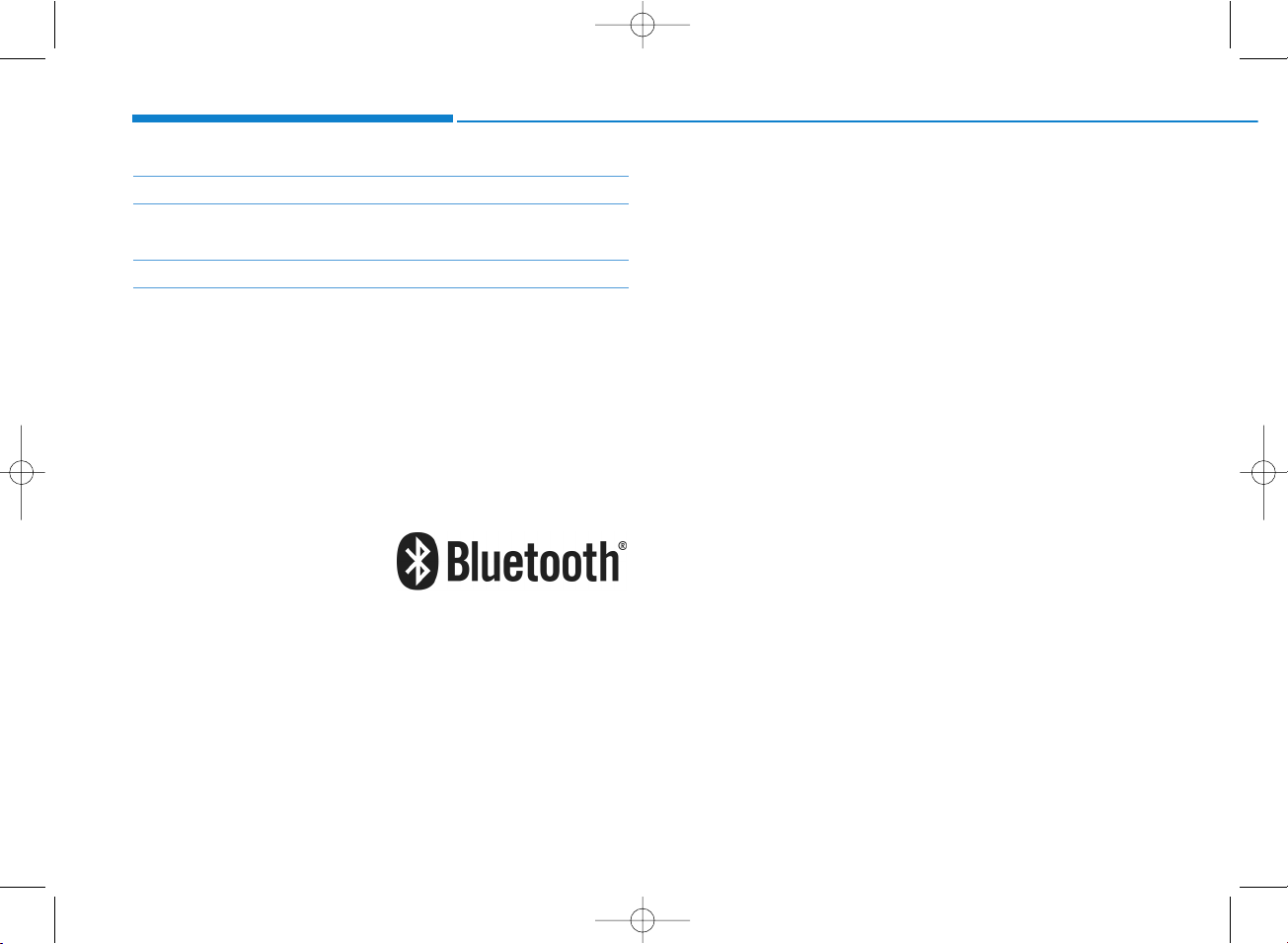
4-2
Multimedia System
iPod
®
iPod®is a registered trademark of Apple Inc.
Bluetooth
®
Wireless Technology
The Bluetooth®word mark and logos are registered
trademarks owned by Bluetooth SIG, Inc. and any use of
such marks by HYUNDAI is under license.
Other trademarks and trade names are those of their
respective owners.
A
Bluetooth
®
Wireless Technology enabled cell phone is
required to use
Bluetooth
®
Wireless Technology.
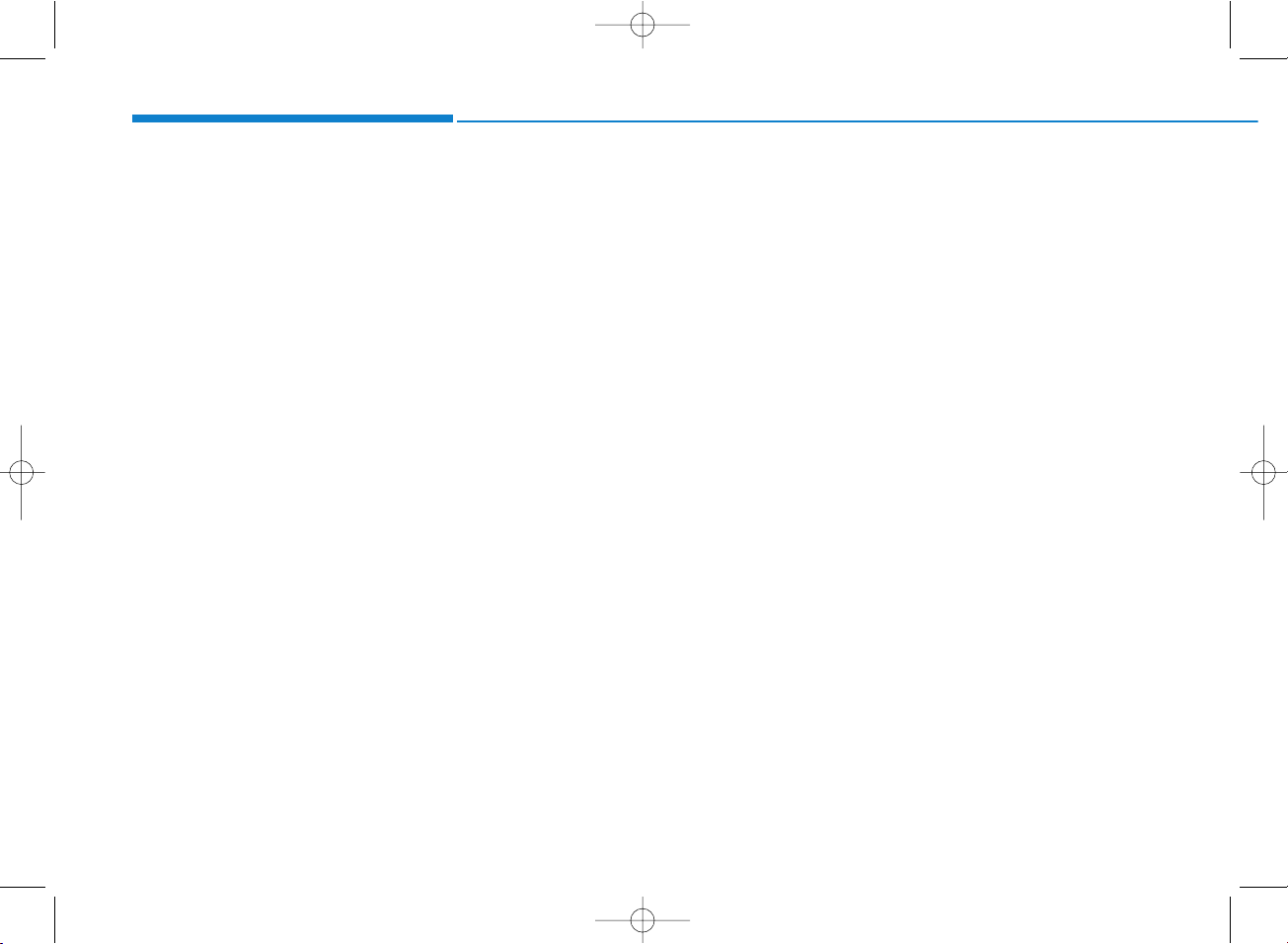
4-4
Multimedia System
(1) POWER/V
OLUME knob
• Turn to adjust the volume.
• Press to turn the device on or off.
(2) RADIO
• Start FM and AM radio.
(3) MEDIA
• Select USB(iPod
®
) or AUX.
• Display the media menu when two
or more media are connected or
when the [MEDIA] button is pressed
in media mode.
(4) SETUP
• Access Display, Sound, Date/Time,
System and Display Off settings.
(5) SEEK/TRACK
• Search for next station in radio
mode.
• Change the current song in media
mode.
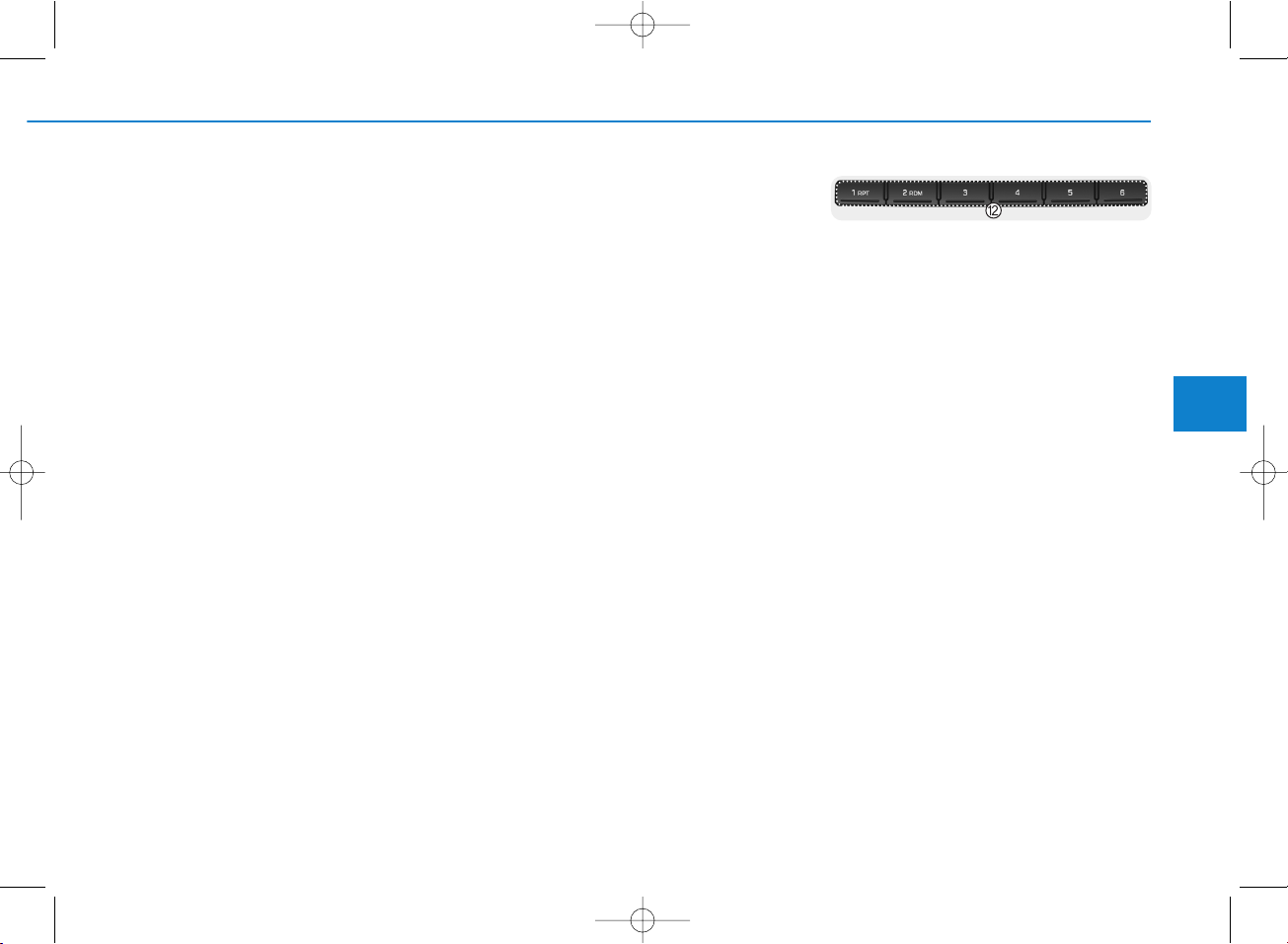
4-5
Multimedia System
4
(6) PRESET
• Move to the previous/next preset
page in radio mode.
(7) DISP
• Turn the display on or off.
(8) MENU
• Display additional menus available
on the current screen.
(9) BACK
• Return to the previous screen.
(10) TUNE knob
• Turn to navigate through the stations/songs list.
• Press to select an item.
(11) RESET
• Shutdown and restart the system.
(12) [1] ~ [6] (Preset)
• Save/play presets in radio mode.
• Select/launch the numeric menus
displayed on the screen.
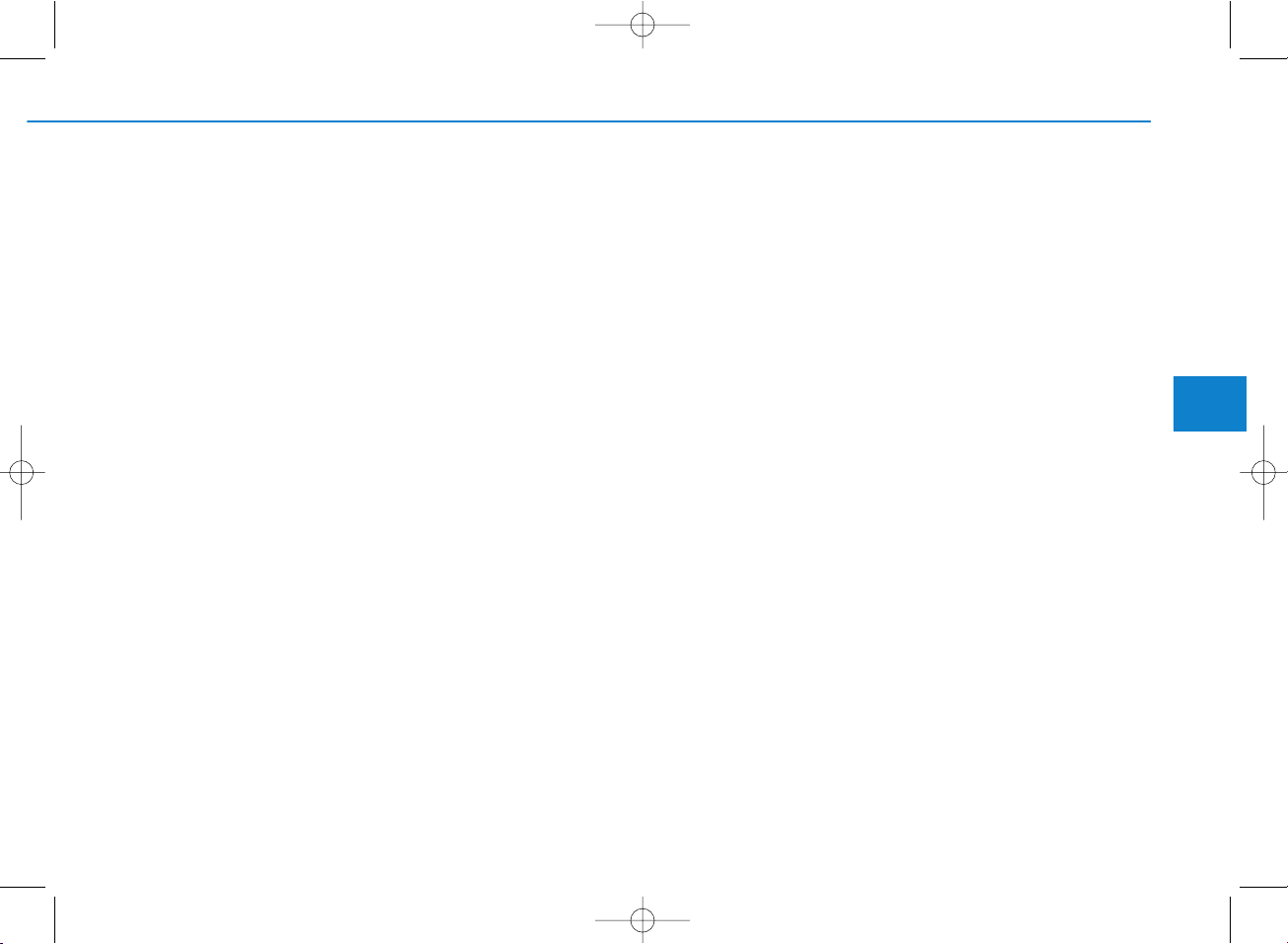
4-7
Multimedia System
4
(1) POWER/V
OLUME knob
• Turn to adjust the volume.
• Press to turn the device on or off.
(2) RADIO
• Start FM and AM radio.
(3) MEDIA
• Select USB(iPod
®
), Bluetooth®(BT)
Audio or AUX.
• Display the media menu when two
or more media are connected or
when the [MEDIA] button is pressed
in media mode.
(4) PHONE
• Start Bluetooth
®
Phone mode.
(5) SEEK/TRACK
• Search for next station in FM and
AM radio mode.
• Change the current song in media
mode.
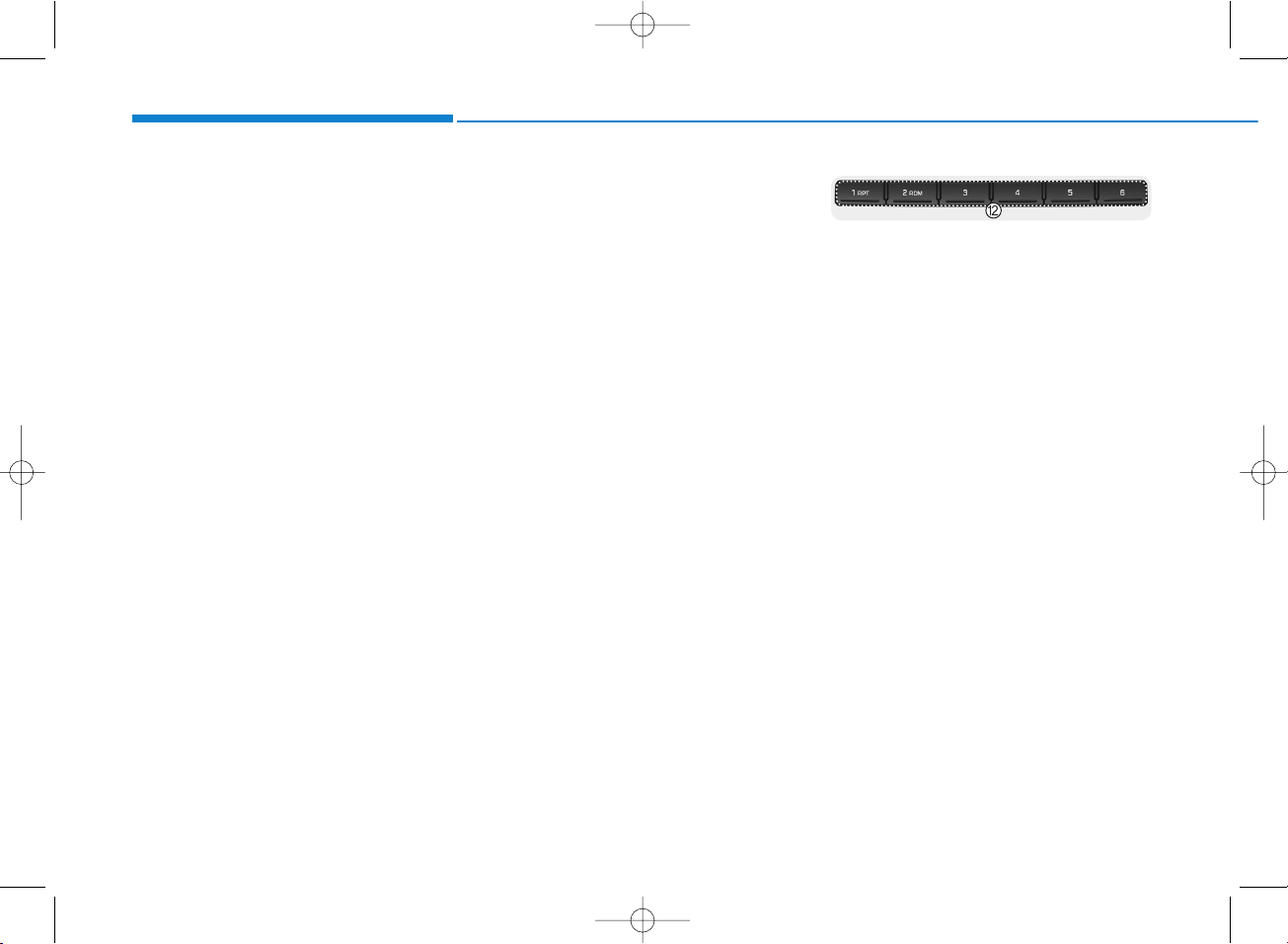
(6) PRESET
• Move to the previous/next preset
page in radio mode.
(7) SETUP
• Access Display, Sound, Date/Time,
Bluetooth, System and Display Off
settings.
(8) MENU
• Display additional menus available
on the current screen.
(9) BACK
• Return to the previous screen.
(10) TUNE knob
• Turn to navigate through the stations/songs list.
• Press to select an item.
(11) RESET
• Shutdown and restart the system.
(12) [1] ~ [6] (Preset)
• Save/play presets in radio mode.
• Select/launch the numeric menus
displayed on the screen.
4-8
Multimedia System
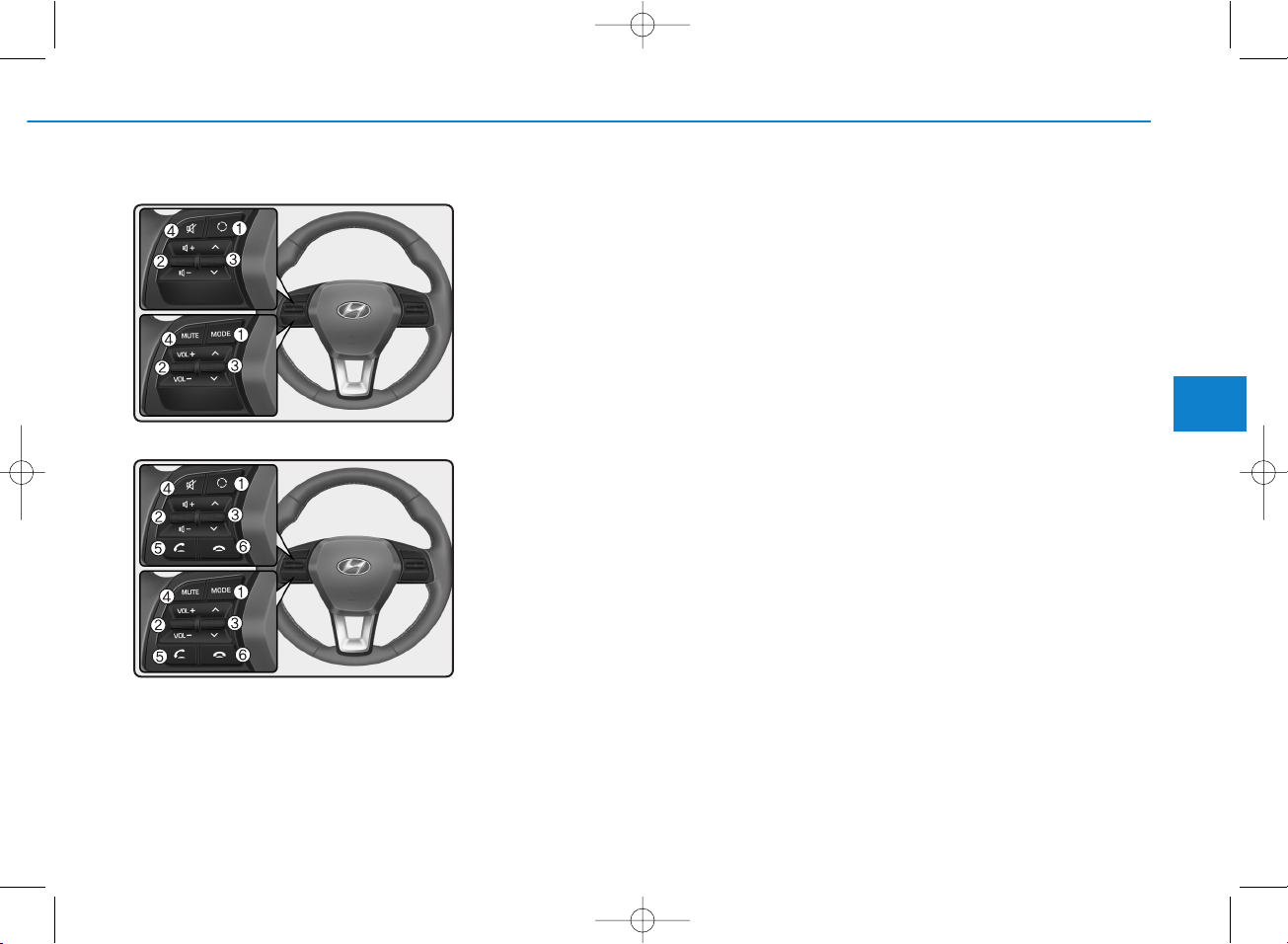
4-9
Multimedia System
4
Steering wheel remote control
(Bluetooth®equipped model)
❈ The actual features in the vehicle
may differ from the illustration.
(1) MODE
• Press the button to change the
mode in the following order: Radio
➟ Media.
• Press and hold the button to turn
off. (if equipped)
(2) VOLUME
• Press to adjust the volume.
(3) UP/DOWN
• Press the button in radio mode to
search Presets.
• Press and hold the button in radio
mode to search frequencies.
• Press the button in media mode to
change the current song. (except
AUX)
• Press and hold the button in media
mode to quick search through
songs. (except Bluetooth
®
(BT)
Audio and AUX)
(4) MUTE
• Press to mute audio output.
(5) CALL (if equipped)
• Pressing the button
- If not in Bluetooth
®
Handsfree
mode or receiving a phone call.
First press: Automatically display
the most recently Dialed Call
number.
Second press: Dial the phone
number entered.
- Press in the Incoming Call notification screen to accept the
phone call.
- Press in Bluetooth
®
Handsfree
mode to switch to the waiting
call.
• Pressing and holding the button
- If not in Bluetooth
®
Handsfree
mode or receiving a phone call,
the most recently Dialed Call
number is dialed.
- Press in Bluetooth
®
Handsfree
mode to transfer the call to your
cell phone.
- Press in cell phone mode to
switch to Bluetooth
®
Handsfree
mode.
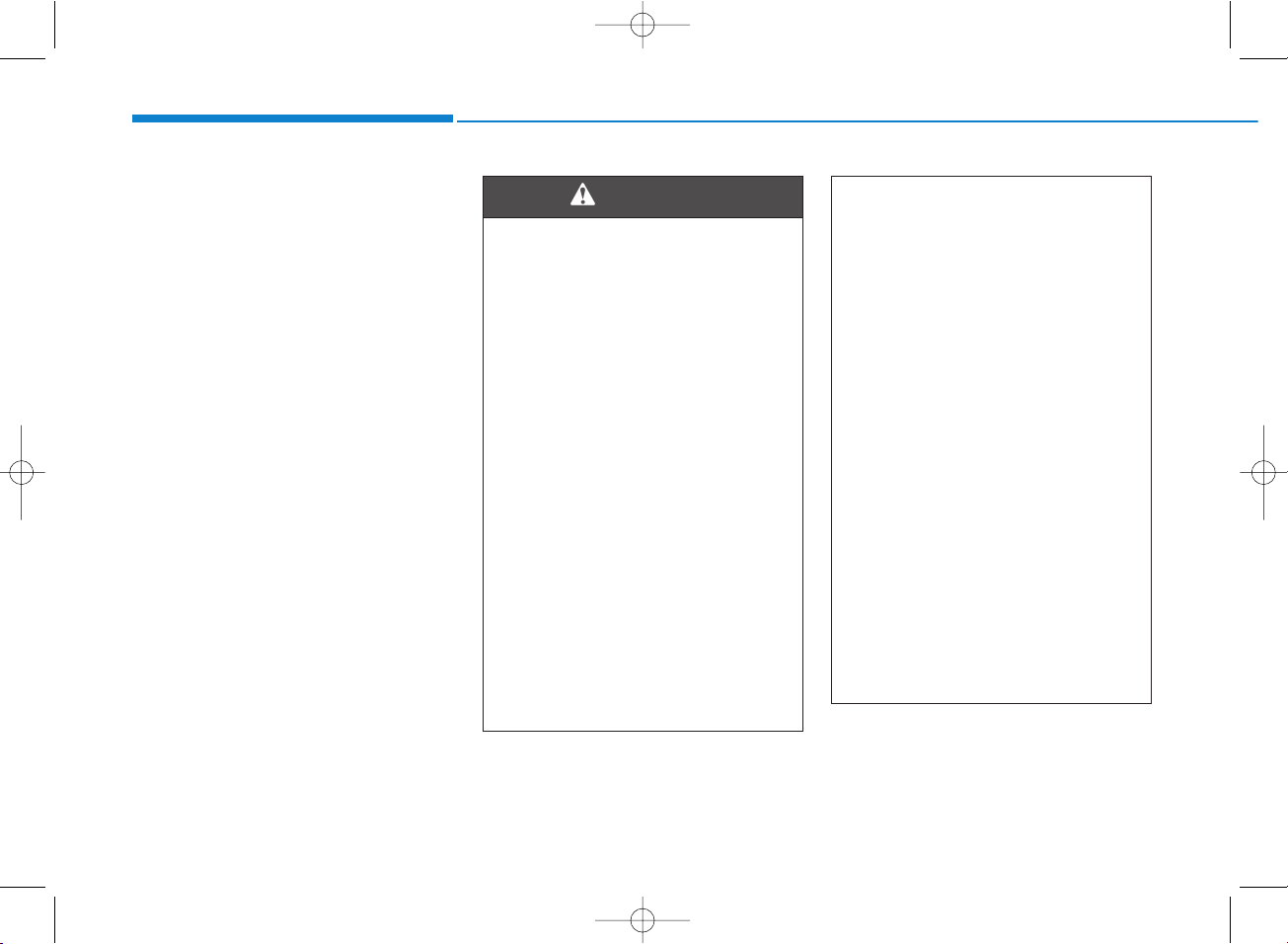
(6) END (if equipped)
• Press in Bluetooth
®
Handsfree
mode to end the phone call.
• Press in the incoming call screen
to reject the call.
4-10
Multimedia System
• Do not stare at the screen
while driving. Staring at the
screen for prolonged periods
of time could lead to traffic
accidents.
• Do not disassemble, assemble, or modify the audio system. Such acts could result in
accidents, fire, or electric
shock.
• Using the phone while driving
may lead to a lack of attention
of traffic conditions and
increase the likelihood of
accidents. Use the phone feature after parking the vehicle.
• Exercise caution not to spill
water or introduce foreign
objects into the device. Such
acts could lead to smoke, fire,
or product malfunction.
(Continued)
WARNING
(Continued)
• Please refrain from use if the
screen is blank or no sound
can be heard as these signs
may indicate product malfunction. Continued use in
such conditions could lead to
accidents (fires, electric
shock) or product malfunctions.
• Do not touch the antenna during thunder or lightening as
such acts may lead to lightning induced electric shock.
• Do not stop or park in parking-restricted areas to operate
the product. Such acts could
lead to traffic accidents.
• Use the system with the vehicle engine turned on.
Prolonged use with the ignition turned on only could
result in battery discharge.
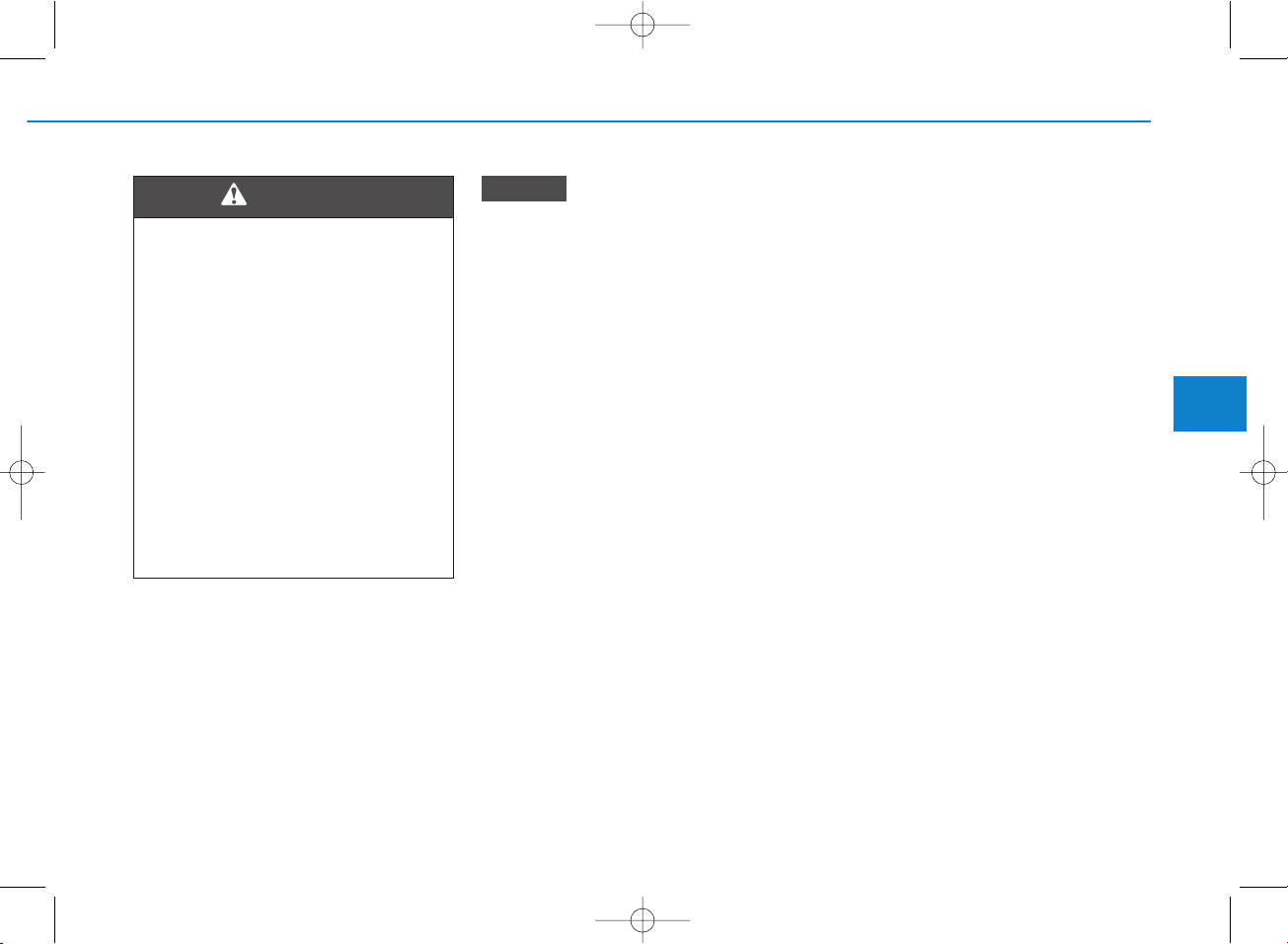
• Operating the device while driving could lead to accidents due
to a lack of attention to external
surroundings. First park the
vehicle before operating the
device.
• Adjust the volume to levels that
allow the driver to hear sounds
from outside of the vehicle.
Driving in a state where external
sounds cannot be heard may
lead to accidents.
• Pay attention to the volume setting when turning the device on.
A sudden output of extreme volume upon turning the device on
could lead to hearing impairment. (Adjust the volume to a
suitable levels before turning off
the device.)
• Turn on the car engine before
using this device. Do not operate the audio system for long
periods of time only with the
ignition turned on as such operations may lead to battery discharge.
(Continued)
(Continued)
• Do not subject the device to
severe shock or impact. Direct
pressure onto the front side of
the monitor may cause damage
to the LCD.
• When cleaning the device, make
sure to turn off the device and
use a dry and smooth cloth.
Never use tough materials, chemical cloths, or solvents (alcohol,
benzene, thinners, etc.). As such
materials may damage the device
panel or cause color/quality deterioration.
• Do not place beverages close to
the audio system. Spilling beverages may lead to system malfunction.
• In case of product malfunction,
please contact your place of purchase or After Service center.
• Placing the audio system within
an electromagnetic environment
may result in noise interference.
• Prevent caustic solutions such
as perfume and cosmetic oil
from contacting the dashboard
because they may cause damage or discoloration.
NOTICE
4-11
Multimedia System
4
Driving while distracted can
result in a loss of vehicle control that may lead to an accident, severe personal injury,
and death. The driver’s primary
responsibility is in the safe and
legal operation of a vehicle, and
use of any handheld devices,
other equipment, or vehicle systems which take the driver’s
eyes, attention and focus away
from the safe operation of a
vehicle or which are not permissible by law should never be
used during operation of the
vehicle.
WARNING
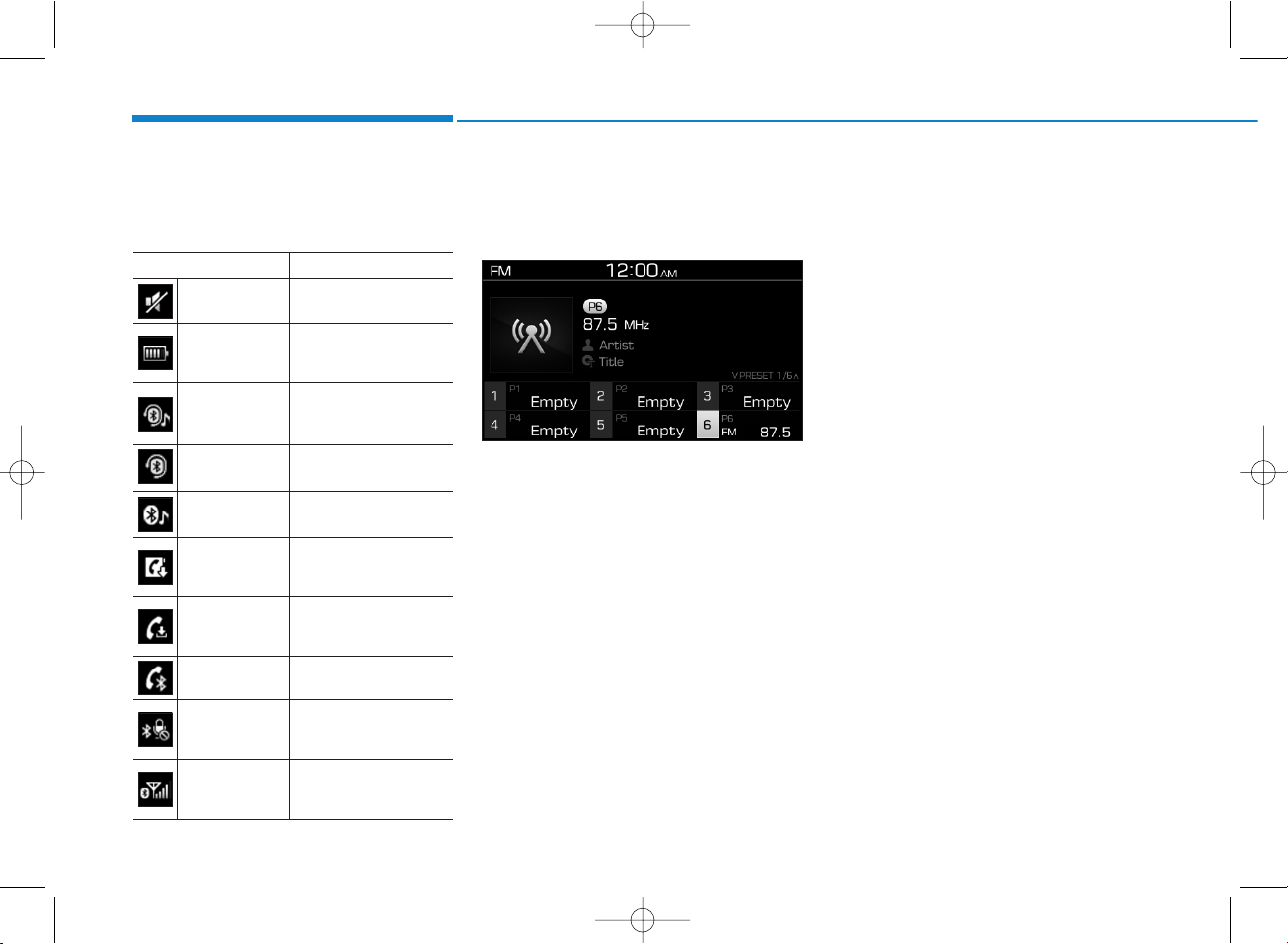
Information on status icons
Icons showing audio status are shown
in the upper-right corner of the screen.
Radio
FM/AM (with RDS)
Switching between FM and AM
Press the [RADIO] button on the
audio system to switch between FM
and AM.
Searching stations
Press the [SEEK/TRACK] button to
search stations.
Presets
Save up to 36 frequently used stations.
1. Press and hold the desired slot
from 1 through 36. This saves the
current station in the selected slot.
If the slot is empty, simply pressing saves the station to the slot.
2. To save in slots numbered 7 or
higher, press the [PRESET] but-
ton to move to the previous/next
page and save.
To listen to a preset station, press
the desired station in the list.
Menu
Press the [MENU] button, and select
the desired function.
• List: A list of all available stations in
the current location of the vehicle is
displayed. Press the desired station.
• Traffic Announcement (TA): Enable
or disable Traffic Announcements.
• Scan: All available stations are
played for five seconds each.
• Sound Settings: Audio sound settings can be changed.
4-12
Multimedia System
Icon Description
Mute Mute engaged
Battery
Remaining battery life of
a connected Bluetooth
®
device
Handsfree +
Audio stream-
ing connection
Bluetooth®Handsfree
call and audio streaming
available
Handsfree
connection
Bluetooth®Handsfree
call available
Bluetooth
®
audio streaming
Bluetooth
®
audio
streaming available
Downloading
contacts
Downloading contacts
through Bluetooth®wireless communications
Downloading
call history
Downloading call history
through Bluetooth® wireless communications
Line busy Phone call in progress
Mute mic
Mic muted during a
call (caller cannot
hear your voice)
Phone signal
strength
Display the phone signal
strength for a cell phone
connected by Bluetooth
®
