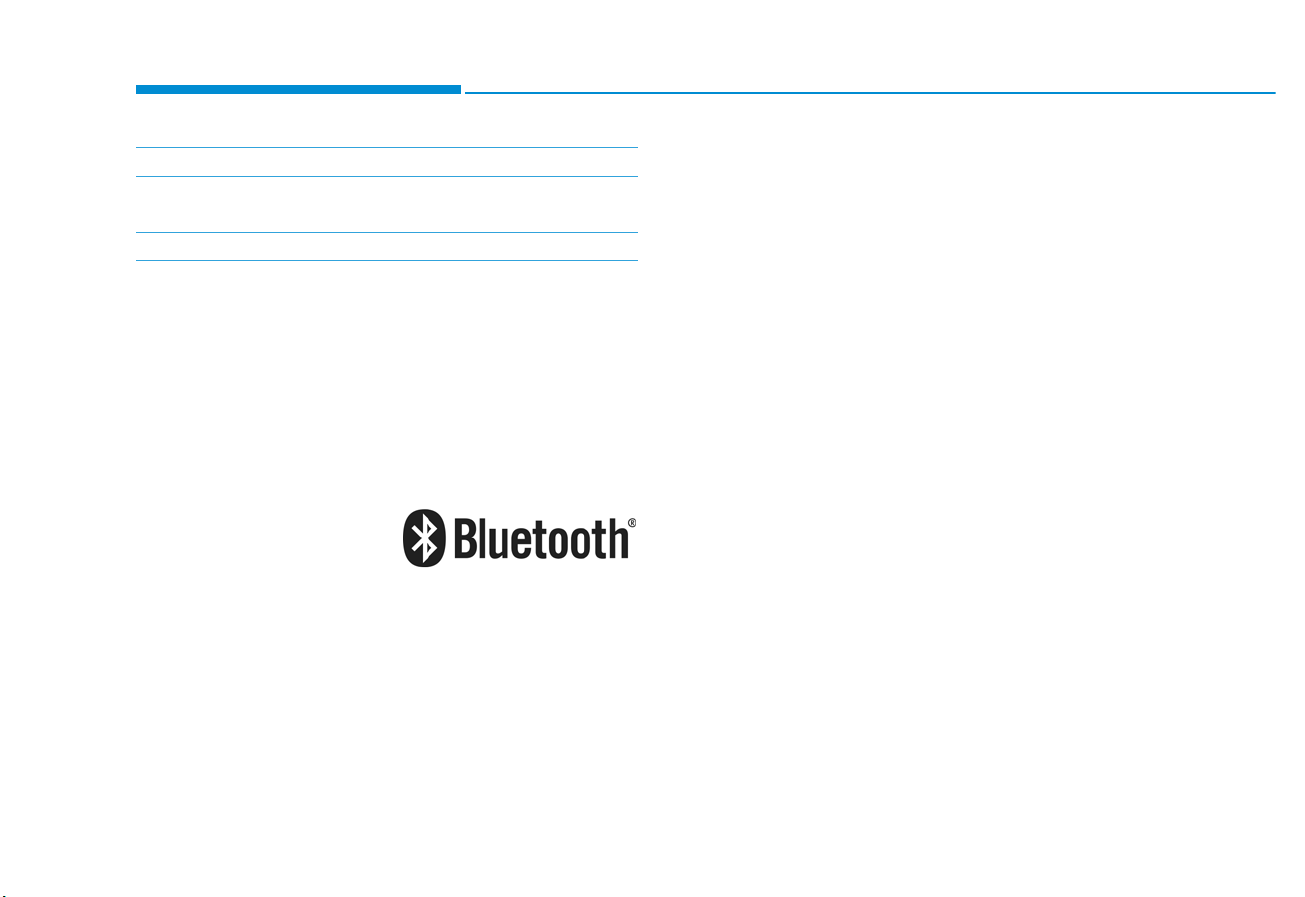
4-2
Multimedia System
iPod
®
iPod®is a registered trademark of Apple Inc.
Bluetooth
®
Wireless Technology
The Bluetooth®word mark and logos are registered
trademarks owned by Bluetooth SIG, Inc. and any use of
such marks by HYUNDAI is under license.
Other trademarks and trade names are those of their
respective owners.
A
Bluetooth
®
Wireless Technology enabled cell phone is
required to use
Bluetooth
®
Wireless Technology.
Model name: ACB10A0GG
Alt. ACB10A0GN, ACB10A0GE, ACB10A0GL,
ACB11A0GG, ACB11A0GN, ACB10A0MG, ACB11A0MG
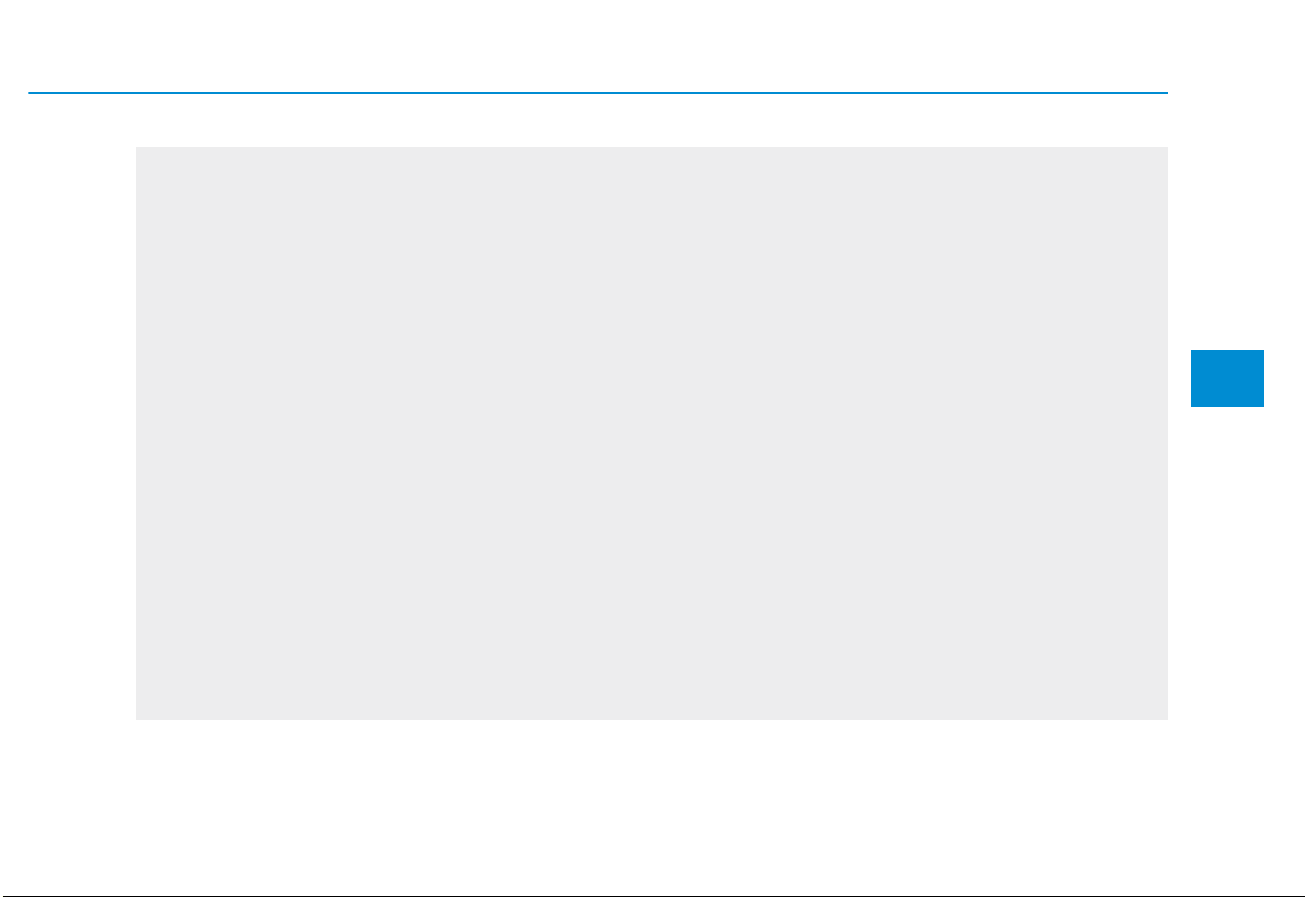
4-3
Multimedia System
4
AUDIO (Without Touch Screen)
C7N3H0000EG/C7N3H0001EG

4-4
Multimedia System
Feature of Your Audio
Head Unit
❈ The actual features in the vehicle
may differ from the illustration.
(1) RADIO
• Plays Radio(FM/AM) mode.
• Each time the button is pressed,
the radio mode popup will be displayed or closed.
• The radio mode popup will not be
displayed when [SETUP/CLOCK]
button [Display] [Mode popup]
is turned [Off].
(2) MEDIA
• Plays Media(USB(iPod
®
), Bluetooth
®
(BT) Audio*, AUX) mode.
• Each time the button is pressed,
the media mode popup will be displayed or closed.
• The media mode popup will not be
displayed when [SETUP/CLOCK]
button [Display] [Mode popup]
is turned [Off].
* if equipped
(3) DISP (Type A)
• Turns off the screen.
• Each time the button is pressed, it
sets the Screen Off ➟ On ➟ Off.
(4) PHONE (Type B)
• Moves to Phone Screen.
• If Bluetooth
®
is not connected, displays Bluetooth®Pair/Connection
screen.
(5) SEEK/TRACK
When pressed quickly
• Radio mode: Searches broadcast
frequencies.
• Media mode: Changes the track,
file or title. (except AUX)
When pressed and held (more than
1.0 seconds)
• Radio mode: Frequency is controlled
by 1 step quickly. When the button is
released after pressing and holding,
searches broadcast frequencies.
• Media mode: Rewinds or fastforward s the song. (except
Bluetooth
®
(BT) Audio*, AUX)
* if equipped
(6) POWER/VOL knob
• Power knob: Turns power On/Off
by pressing the knob.
• Volume knob: Sets volume by turning the knob left/right.
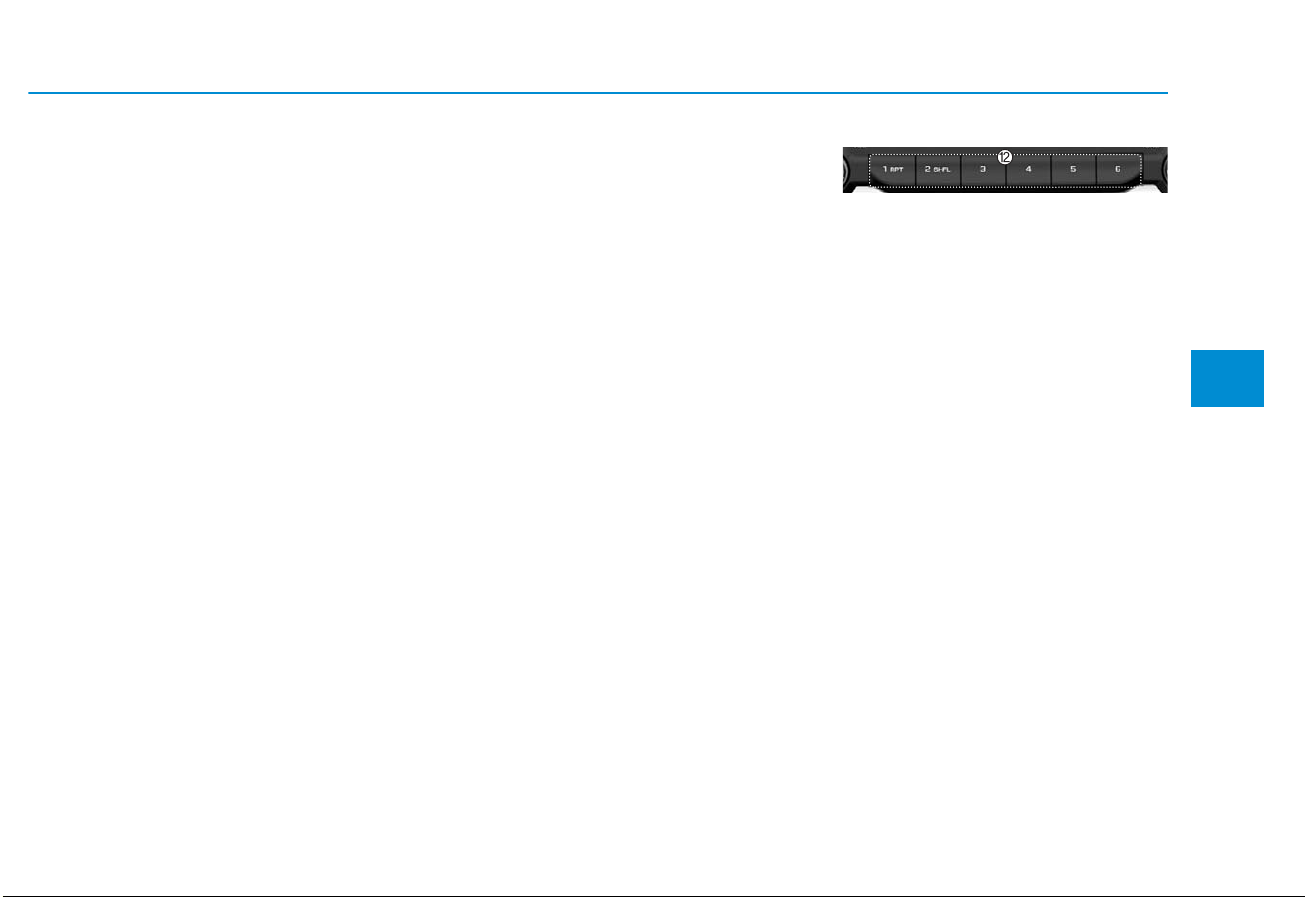
4-5
Multimedia System
4
(7) SETUP/CLOCK
When pressed quickly
• Moves to Setup screen.
When pressed and held (more than
1.0 seconds)
• Moves to the Time Settings.
(8) MENU
• Displays menus for the current mode.
(9) BACK
• Moves to previous screen.
(10) FOLDER
• USB mode: Searches folders.
(11) TUNE knob
• Radio mode: Changes frequency
by turning the knob left/right.
• Media mode: Searches songs(files)
by turning the knob left/right.
(12) [1] ~ [6] (Preset)
When pressed quickly
• Radio mode: Receives saved frequencies(channels).
• Media mode(USB)
- [1 RPT] button: Repeat/Repeat
Folder
- [2 SHFL] button: Shuffle Folder/
Shuffle
• Media mode(iPod
®
)
- [1 RPT] button: Repeat
- [2 SHFL] button: Shuffle
• In case of Menu popup, the number menu is selected.
When pressed and held (more than
1.0 seconds)
• Radio mode: Saves frequencies
(channels).
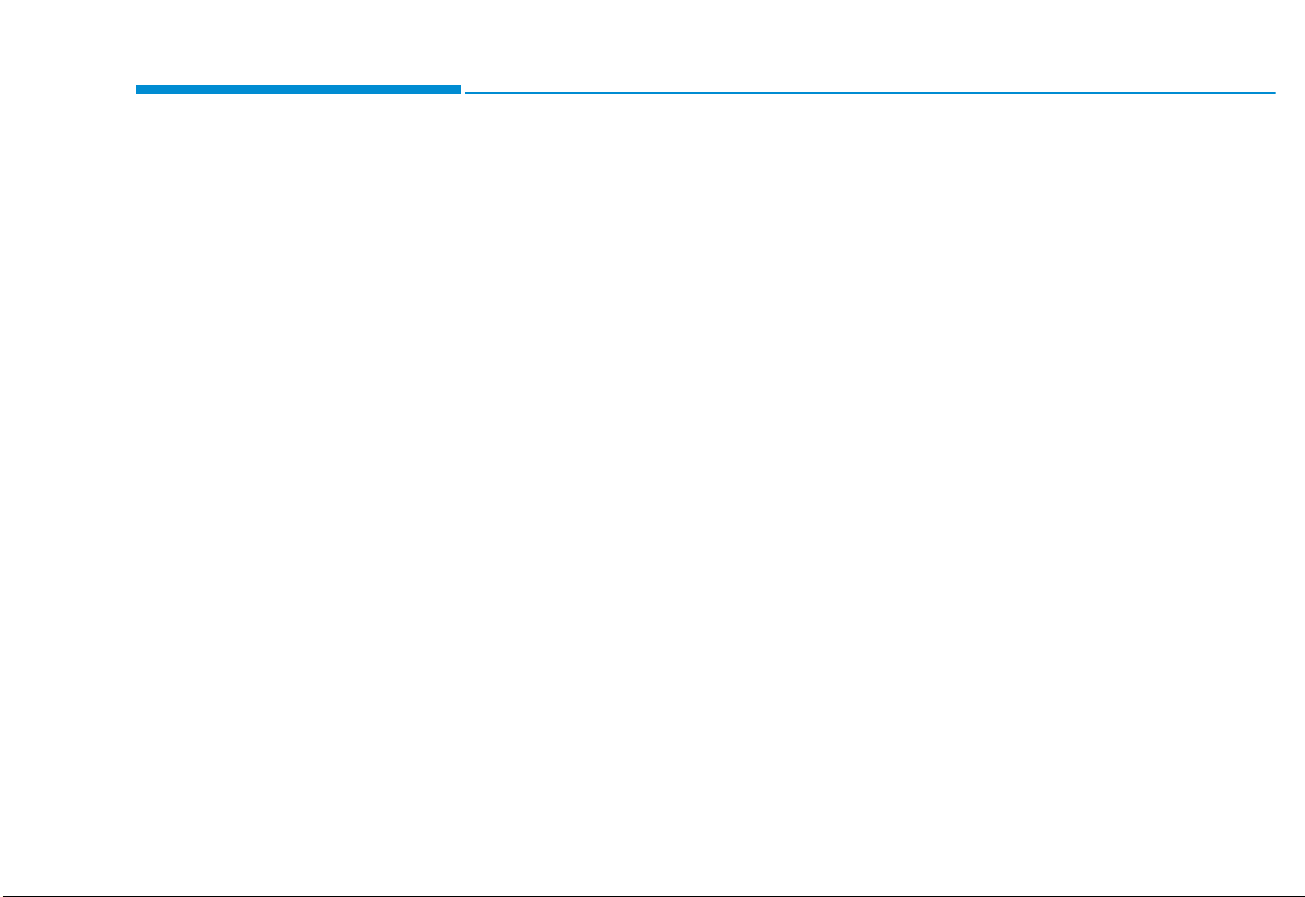
4-6
Multimedia System
Steering wheel remote control
(Bluetooth®equipped model)
❈ The actual features in the vehicle
may differ from the illustration.
(1) MUTE
• Mutes the audio.
• Mutes the microphone during a
call. (Bluetooth
®
equipped model)
(2) MODE
• Each time this is pressed, the
mode is changed sequentially.
• If the media is not connected, the
corresponding modes will be disabled.
• Press and hold to turn the Audio
system on/off.
• When power is off, press button to
turn power back on.
(3) VOLUME
• Adjust the volume.
(4) SEEK/TRACK
• When pressed quickly
- Radio mode: Searches broadcast
frequencies saved to Presets.
- Media mode: Changes track, file
or title. (except AUX)
• When pressed and held (more
than 1.0 seconds)
- Radio mode: Frequency is con-
trolled by 1 step quickly. When
the button is released after
pressing and holding, searches
broadcast frequencies.
- Media mode: Rewinds or fast-for-
wards the song. (except
Bluetooth
®
(BT) Audio*, AUX)
* if equipped
(5) CALL (if equipped)
• When pressed quickly
- If not in Bluetooth
®
Handsfree
mode or receiving a phone call.
First press: Automatically display
the most recently Dialed Call
number.
Second press: The most recently
Dialed Call number is dialed.
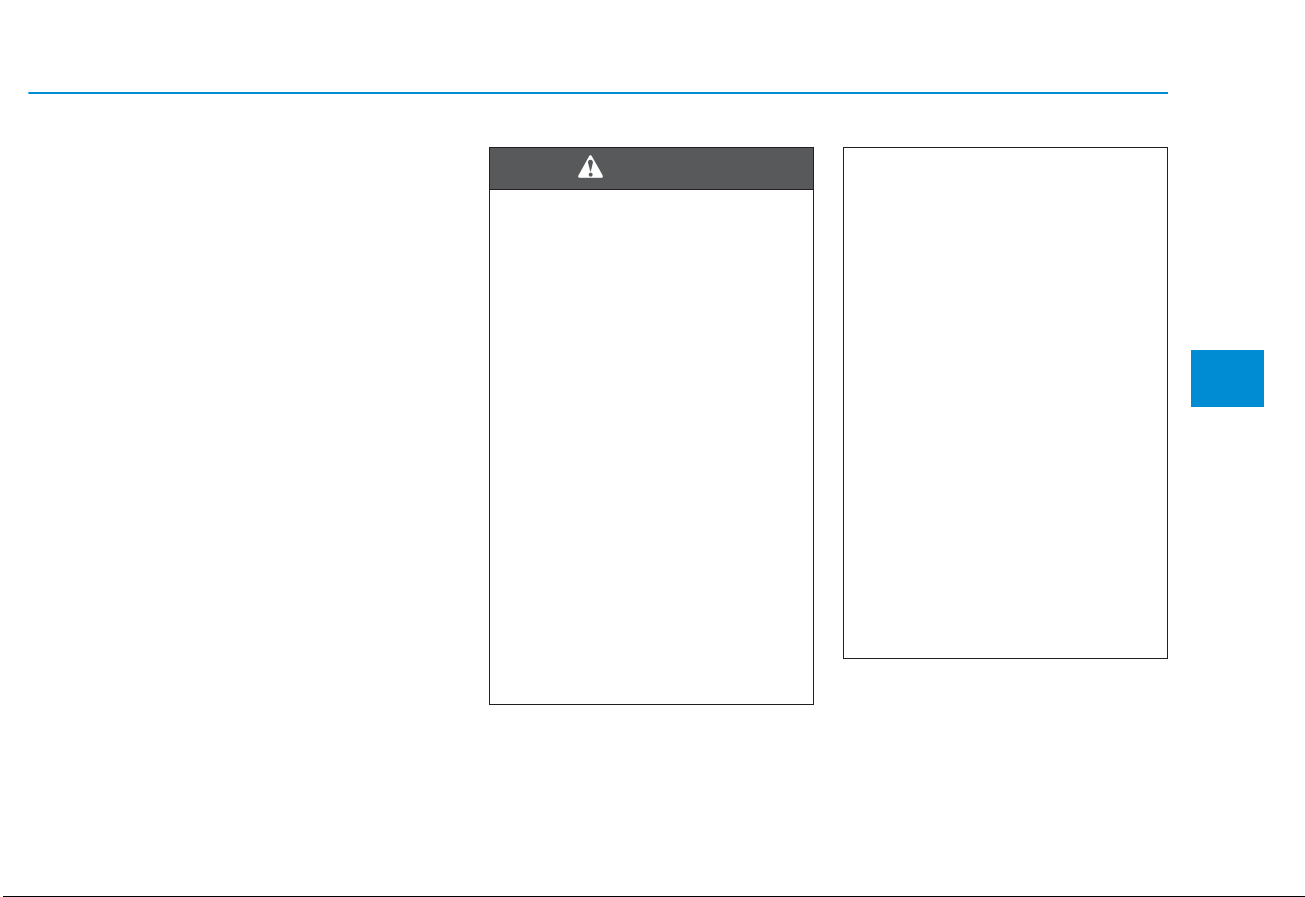
4-7
Multimedia System
4
- Press in the incoming call
screen, answers the call.
- Press in Bluetooth
®
Handsfree
mode to switch to the waiting call.
• When pressed and held (more
than 1.0 seconds)
- If not in Bluetooth
®
Handsfree
mode or receiving a phone call,
the most recently Dialed Call
number is dialed.
- When pressed in Bluetooth
®
Handsfree mode to switch the
call to your cell phone.
- When pressed in cell phone
mode to switch to Bluetooth
®
Handsfree mode.
- If Bluetooth
®
is not connected,
displays Bluetooth®Pair/Connection
screen.
(6) END (if equipped)
• When pressed during a call, ends
the phone call.
• When pressed in the incoming call
screen, rejects the call.
• Do not stare at the screen
while driving. Staring at the
screen for prolonged periods
of time could lead to traffic
accidents.
• Do not disassemble, assemble, or modify the audio system. Such acts could result in
accidents, fire, or electric
shock.
• Using the phone while driving
may lead to a lack of attention
of traffic conditions and
increase the likelihood of
accidents. Use the phone feature after parking the vehicle.
• Exercise caution not to spill
water or introduce foreign
objects into the device. Such
acts could lead to smoke, fire,
or product malfunction.
(Continued)
WARNING
(Continued)
• Please refrain from use if the
screen is blank or no sound
can be heard as these signs
may indicate product malfunction. Continued use in such
conditions could lead to accidents (fires, electric shock) or
product malfunctions.
• Do not touch the antenna during thunder or lightening as
such acts may lead to lightning induced electric shock.
• Do not stop or park in parking-restricted areas to operate
the product. Such acts could
lead to traffic accidents.
• Use the system with the vehicle
engine turned on. Prolonged
use with the ignition turned
on only could result in battery
discharge.
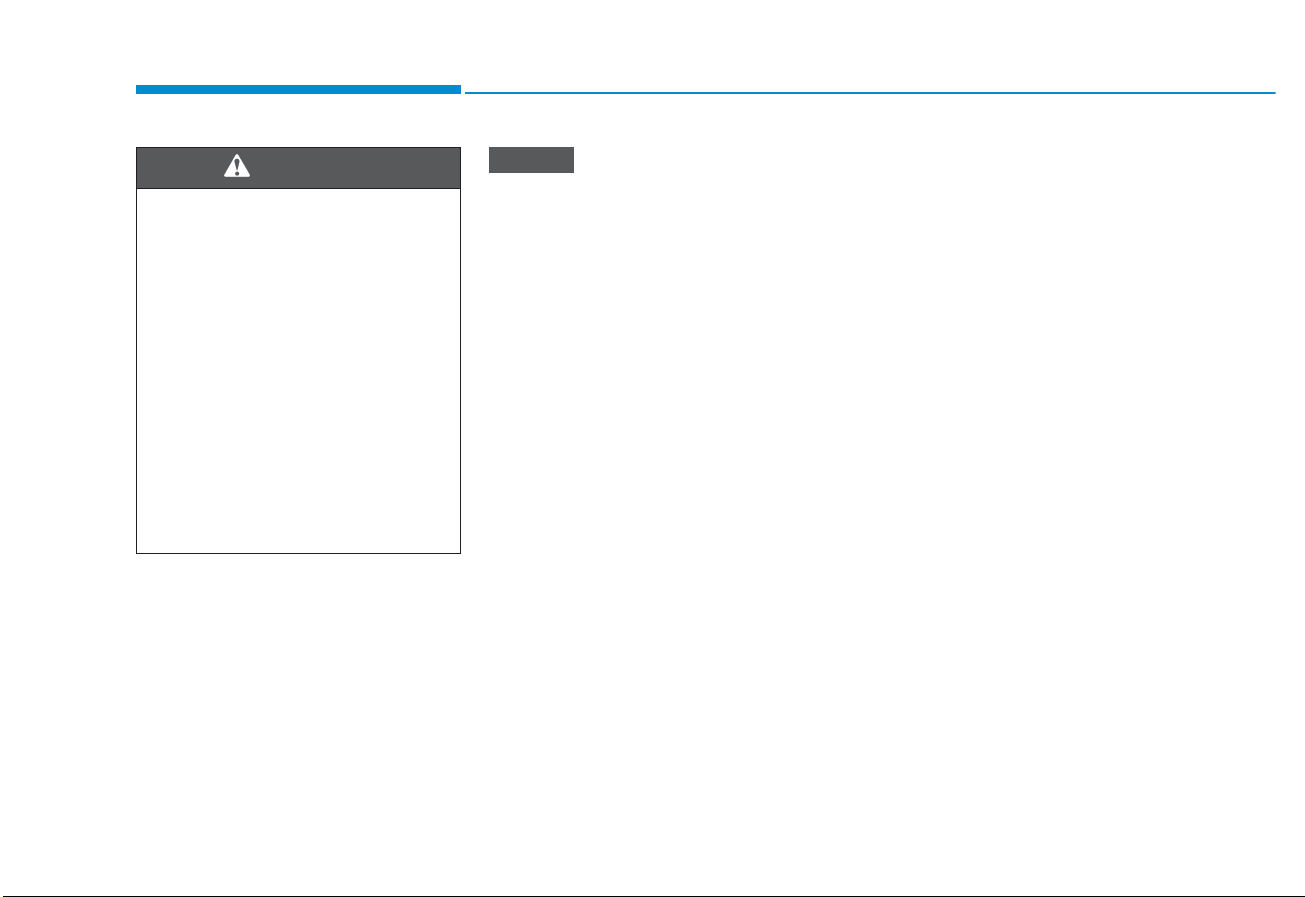
4-8
Multimedia System
• Operating the device while driving could lead to accidents due
to a lack of attention to external
surroundings. First park the
vehicle before operating the
device.
• Adjust the volume to levels that
allow the driver to hear sounds
from outside of the vehicle.
Driving in a state where external
sounds cannot be heard may
lead to accidents.
• Pay attention to the volume setting when turning the device on.
A sudden output of extreme volume upon turning the device on
could lead to hearing impairment. (Adjust the volume to a
suitable levels before turning off
the device.)
• Turn on the car engine before
using this device. Do not operate the audio system for long
periods of time only with the
ignition turned on as such operations may lead to battery discharge.
(Continued)
(Continued)
• Do not subject the device to
severe shock or impact. Direct
pressure onto the front side of
the monitor may cause damage
to the LCD.
• When cleaning the device, make
sure to turn off the device and
use a dry and smooth cloth.
Never use tough materials,
chemical cloths, or solvents
(alcohol, benzene, thinners, etc.).
As such materials may damage
the device panel or cause
color/quality deterioration.
• Do not place beverages close to
the audio system. Spilling beverages may lead to system malfunction.
• In this case of product malfunction, please contact your place of
purchase or After Service center.
• Placing the audio system within
an electromagnetic environment
may result in noise interference.
• Prevent caustic solutions such
as perfume and cosmetic oil
from contacting the dashboard
because they may cause damage or discoloration.
NOTICE
Driving while distracted can
result in a loss of vehicle control that may lead to an accident, severe personal injury,
and death. The driver’s primary
responsibility is in the safe and
legal operation of a vehicle, and
use of any handheld devices,
other equipment, or vehicle systems which take the driver’s
eyes, attention and focus away
from the safe operation of a
vehicle or which are not permissible by law should never be
used during operation of the
vehicle.
WARNING
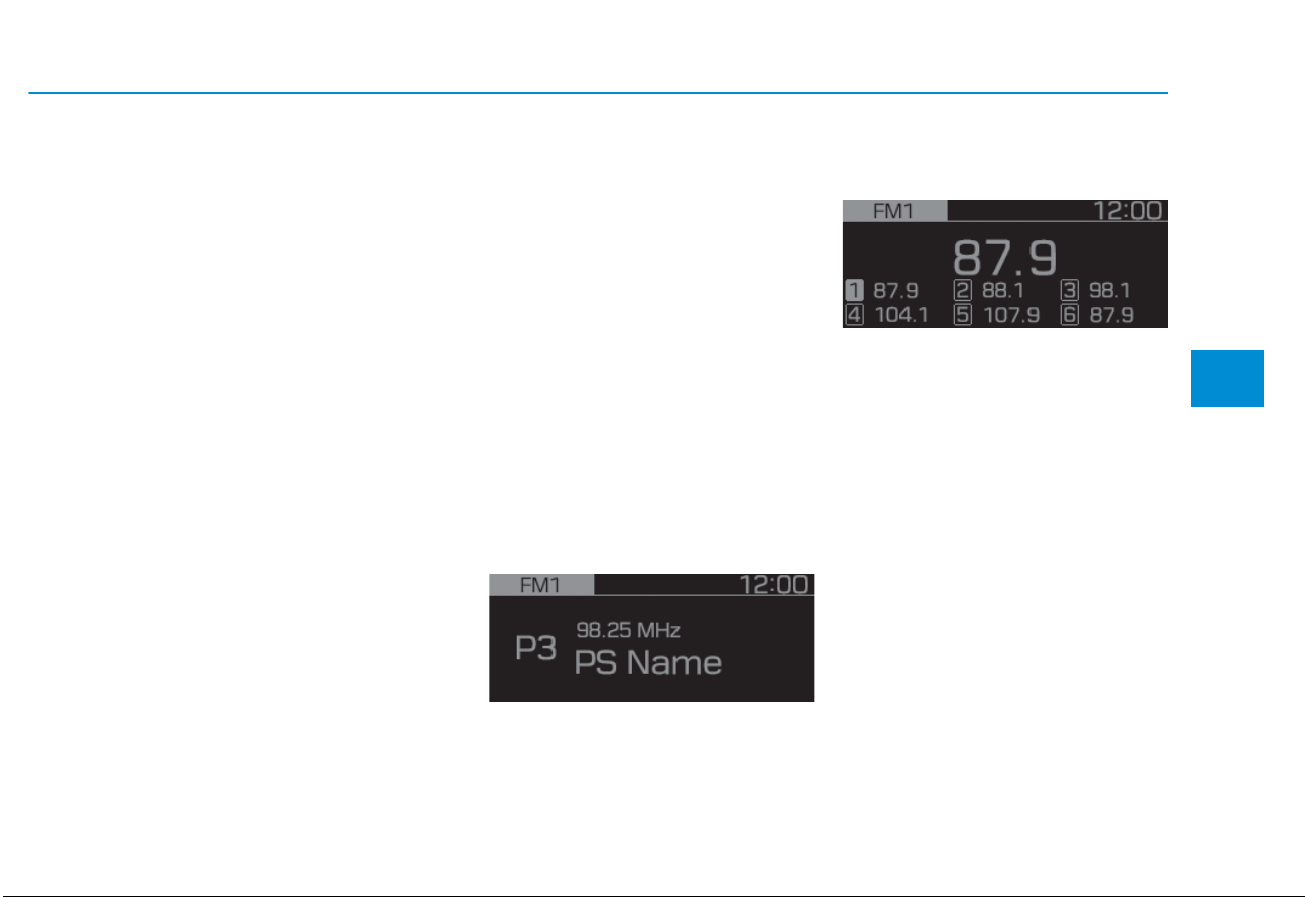
4-9
Multimedia System
4
Radio
Radio Mode
Change Mode: [RADIO] button
• Plays Radio(FM/AM) mode. Each
time the button is pressed, the
radio mode popup will be displayed
or closed.
• The radio mode popup will not be
displayed when [SETUP/CLOCK]
button [Display] [Mode popup]
is turned [Off].
Search Frequency: [SEEK/TRACK]
button
Searches the previous/next broadcast frequencies.
• Shortly pressing the button:
Searches broadcast frequencies.
• Frequency is controlled by 1 step
quickly. When the button is released
after pressing and holding, searches broadcast frequencies.
Change Frequency: TUNE knob
Changes frequency by turning the
knob left/right. You can seek available frequencies manually.
Saved Frequency: [1] ~ [6] (Preset)
buttons
• Shortly pressing the button: Plays
the frequency saved in the corresponding button.
• Pressing and holding the button
(more than 1.0 seconds): Saves
the currently playing broadcast to
the selected button and sound a
BEEP.
FM/AM (with RDS)
FM/AM Mode
Displays Menu Popup when pressing
the [MENU] button.
Traffic announcement (for RDS
model)
TA(Traffic announcement) feature
On/Off.
Presets (for RDS model)
Displays saved presets.
Auto Store
• Saves broadcasts with superior
reception to [1] ~ [6] (Preset) buttons.
• If no frequencies are received,
then the most recently received
frequency will be broadcast.
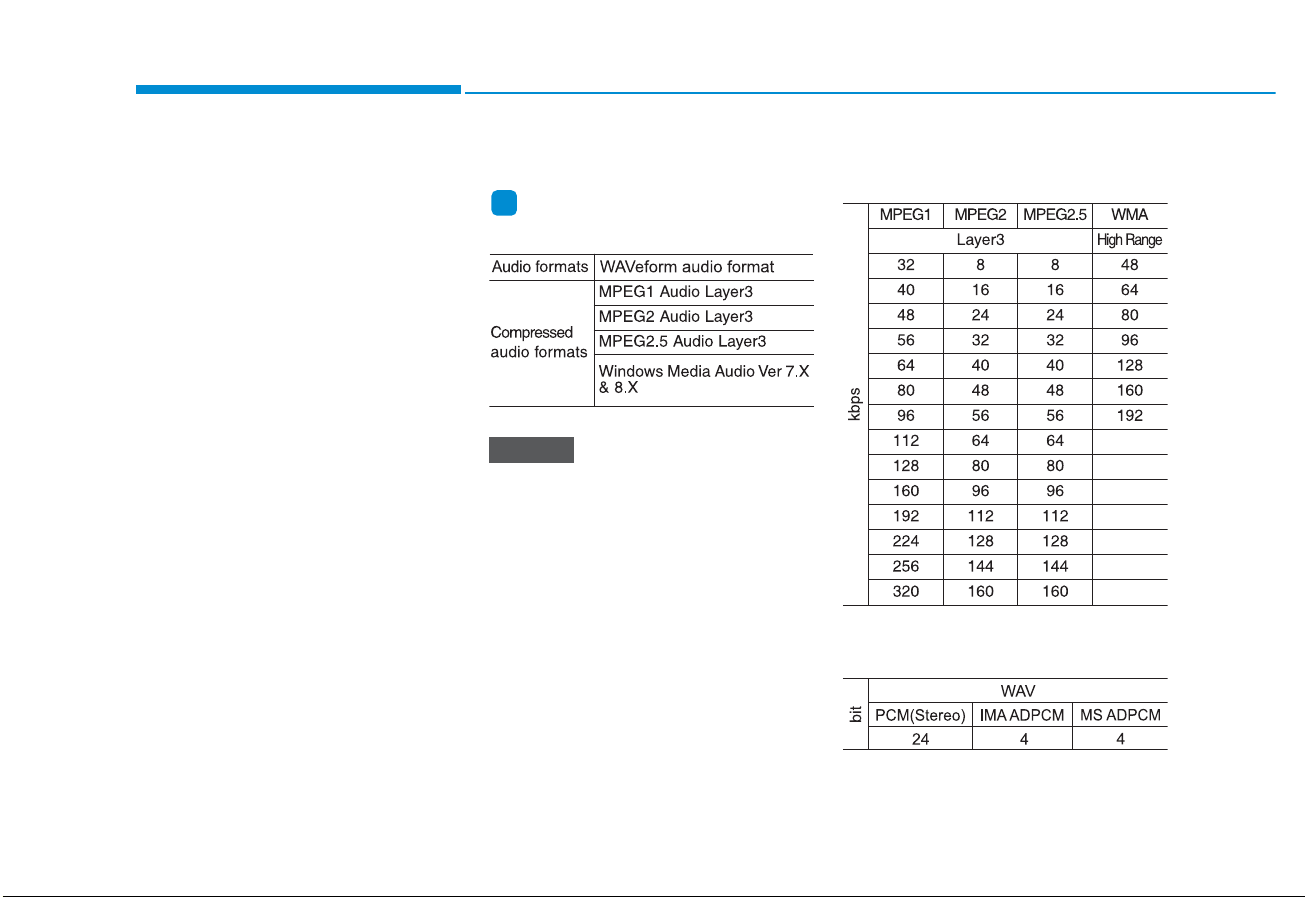
4-10
Multimedia System
Scan
The broadcast frequency increases
and previews each broadcast for 5
seconds each. After scanning all frequencies, returns and plays the current broadcast frequency.
Sound Settings
Moves to Sound Settings.
Media
Information -
Using MP3
Supported audio formats
File formats that do not comply
with the above formats may not be
properly recognized or play without properly displaying file names
or other information.
Range of supported file types
1. Bitrate range (Kbps)
2. Bit Per Sample range (bit)
NOTICE
i

4-11
Multimedia System
4
3. Sampling frequency (Hz)
• For MP3/WMA compression files,
differences in sound quality will
occur depending on the bitrate.
(Higher sound quality can be experienced with higher bitrates.)
• This device only recognizes files
with MP3/WMA extensions. Other
file extensions may not be properly
recognized.
4. Maximum number of recognized
folders and files
• Folder: 1,000 folders for USB
• File: 5,000 files for USB
• There are no limitations to the
number of recognized folder levels.
5. Text Display (Based on Unicode)
• Filenames: Maximum 40 English
characters
• Foldernames: Maximum 40 English
characters
Using the scroll feature allows you
to see the entire name of files with
names that are too long to be displayed at once.
Language Support (Unicode Support)
• Korean: 2,604 characters
• English: 94 characters
• Common Chinese characters: 4,888
characters
• Special symbols: 986 characters
Japanese/Simplified Chinese characters are not supported.
Information
- Using the USB Device
• Connect the USB device after turning on the engine. The USB device
may become damaged if it is already
connected when the ignition is
turned on. The USB device may not
operate properly if the car ignition
is turned on or off with the USB
device connected.
• Be careful for static electricity when
connecting/disconnecting USB
devices.
• Encoded MP3 Players will not be
recognized when connected as an
external device.
• When connecting an external USB
device, the vehicle's audio system
may not recognize the USB depending on what firmware is used by USB
device or what files are on the USB.
• Only products formatted with
byte/sectors under 64Kbyte will be
recognized.
• This device recognizes USB devices
formatted in FAT 12/16/32 file formats. This device does not recognize
files in NTFS file format.
(Continued)
i
NOTICE
NOTICE

4-12
Multimedia System
(Continued)
• Some USB devices may not be supported due to compatibility issues.
• Avoid contact between the USB connector and bodily parts or foreign
objects.
• Repeated connecting/disconnecting
of USB devices within short periods
of time may result in product malfunction.
• A strange noise may occur when disconnecting the USB.
• Make sure to connect/disconnect
external USB devices with the audio
power turned off.
• The amount of time required to recognize the USB device may differ
depending on the type, size or file
formats stored on the USB. Such
differences in time are not indications of malfunctions.
• The vehicle audio system only supports USB devices designed to play
music files.
• USB images and videos are not supported.
(Continued)
(Continued)
• Do not use the USB I/F to charge
batteries or USB accessories that
generate heat. Doing so may lead to
worsened performance or damage
to the audio system.
• The audio system may not recognize
the USB device if separately purchased USB hubs and extension
cables are being used. Connect the
USB device directly with the USB
port of the vehicle.
• When using mass storage USB
devices with separate logical drives,
only files saved to the root drive can
be played.
• Files may not properly operate if
application programs are installed
on the USBs.
• The audio system may not operate
normally if MP3 Players, cellular
phones, digital cameras, or other
electronic devices (USB devices not
recognized as portable disk drives)
are connected with the audio system.
(Continued)
(Continued)
• Charging through the USB may not
work for some mobile devices.
• The device may not support normal
operation when using an atypical
USB memory device (miniature,
keychain, etc.). For best results, use
a typical USB device that has a
metal case.
• The device may not support normal
operation when using formats such
as HDD Type, CF, or SD Memory.
• The device will not support files
locked by DRM (Digital Rights
Management.).
• USB memory sticks used by connecting an Adaptor (SD Type or CF
Type) may not be properly recognized.
• The device may not operate properly when using USB HDDs or USBs
subject to connection failures
caused by vehicle vibrations. (e.g. istick type)
(Continued)

4-13
Multimedia System
4
(Continued)
• Avoid use of USB
memory products that
can also be used as key
chains or mobile phone
accessories. Use of such
products may cause damage to the
USB jack.
• Connecting an MP3 device or phone
through various channels, such as
AUX/BT or Audio/USB mode may
result in pop noises or abnormal
operation.
• Use USB 2.0 devices for better compatibility. Maximum device size
supported is 32 GB.
Information
-
Using an iPod
®
• iPod®is a registered trademark of
Apple Inc.
• In order to use the iPod
®
with your
vehicle’s audio system, you must use
a dedicated iPod®cable. (the cable
that is supplied when purchasing
iPod®/iPhone®products)
• If the iPod
®
is connected to the vehicle while it is playing, a high pitch
sound could occur for approximately 1-2 seconds immediately after
connecting. If possible, connect the
iPod®to the vehicle with the iPod
®
stopped/paused.
• When the vehicle ignition is set to
ACC or ON, connecting the iPod
®
through the iPod®cable will charge
the iPod®through the car audio system.
• When connecting with the iPod
®
cable, make sure to fully insert the
jack to prevent communication
interference.
(Continued)
(Continued)
• When the EQ features of an external device, such as the iPod
®
, and
the audio system are both active, EQ
effects could overlap and cause
sound deterioration and distortion.
Whenever possible, turn off the EQ
feature within the external device
when it is connected to the audio
system.
• Noise may occur when an iPod
®
or
AUX device is connected. When
such devices are not being used, disconnect the device for storage.
• When the iPod
®
or AUX device
power is connected to the power
jack, playing the external device
may result in noise. In such cases,
disconnect the power connection
before use.
• Skipping or improper operation
may occur depending on the characteristics of your iPod
®
/iPhone
®
device.
(Continued)
i

4-14
Multimedia System
(Continued)
• If your iPhone
®
is connected to both
the Bluetooth®and USB, the sound
may not be properly played. In your
iPhone®, select the Dock connector
or Bluetooth®to change the sound
output (source).
• iPod
®
mode cannot be operated
when the iPod®cannot be recognized due to the playing of versions
that do not support communication
protocols, cases of iPod®abnormalities and defects.
• For fifth generation iPod
®
Nano
devices, the iPod®may not be recognized when the battery level is low.
Please charge the iPod®for use.
• The search/play orders shown within the iPod
®
device may differ from
the orders shown within the audio
system.
• If the iPod
®
malfunctions due to an
iPod®device defect, reset the iPod
®
and try again. (To learn more, refer
to your iPod®manual)
(Continued)
(Continued)
• Some iPod
®
s may not sync with the
System depending on the version. If
the Media is removed before the
Media is recognized, then the system may not properly restore the
previously operated mode. (iPad
®
charging is not supported.)
• Use an iPod
®
cable shorter than 1
meter in length such as the one originally supplied with a new iPod®,
longer cables may lead to the audio
system not recognizing the iPod®.
Information
- Using Bluetooth®(BT) Audio
(if epuipped)
• Bluetooth
®
Audio Mode can be used
only when a Bluetooth®phone has
been connected.
• Bluetooth
®
Audio Mode will not be
available when connecting mobile
phones that do not support this feature.
• If a Bluetooth
®
Phone is being used
to play music and receives an
incoming or outgoing phone call,
then the music will stop.
• Moving the Track up/down while
playing Bluetooth
®
audio mode may
result in pop noises with some
mobile phones.
• Bluetooth
®
streaming audio may not
be supported in some mobile phones.
• When returning to Bluetooth
®
Audio mode after ending a call, the
mode may not automatically restart
in some mobile phones.
• Receiving an incoming call or making an outgoing call while playing
Bluetooth
®
Audio may result in
audio interference.
i

4-15
Multimedia System
4
Media Mode
Change Mode: [MEDIA] button
• Each time the button is pressed,
the media mode popup will be displayed or closed.
You can select a menu in the mode
popup by using the [1] ~ [6] (Preset)
buttons or TUNE knob.
• The media mode popup will not be
displayed when [SETUP/CLOCK]
button [Display] [Mode popup]
is turned [Off].
• If media device(USB, AUX) is connected, then it will automatically
operate. Once it is disconnected,
the previous mode will be restored.
• The Audio/Bluetooth
®
(BT) Audio*/
AUX volume can also be controlled.
* if equipped
Repeat: [1 RPT] button
Repeats the current song or repeats
all songs within the current folder.
•iPod
®
mode: Repeat Song ➟
Repeat Off
• USB mode: Repeat Song ➟
Repeat Folder ➟ Off
Shuffle: [2 SHFL] button
Plays all songs within the current
folder(category) or play all songs in
random order.
•iPod
®
mode: Shuffle All ➟ Shuffle
Off
• USB mode: Shuffle Folder ➟
Shuffle All ➟ Off
Change Song/File: [SEEK/TRACK]
button
[∨ SEEK/TRACK] button
• Shortly pressing the button: Plays
the current song from the beginning.
• If the [∨ SEEK/TRACK] button is
pressed again within 2 seconds, the
previous song is played.
• Pressing and holding the button
(more than 1.0 seconds): Rewinds
the song.
[SEEK/TRACK ∧] button
• Shortly pressing the button: Plays
the next song.
• Pressing and holding the button
(more than 1.0 seconds): Fast-forwards the song.
Information
• AUX and Bluetooth®(BT) Audio*
don’t support Rewind/Fast-forward
feature.
• Changing the previous/next song
may not be supported in some
Bluetooth
®
devices.
* if equipped
i

4-16
Multimedia System
Search Song: TUNE knob
• Turning TUNE knob: Searches for
songs(files).
• Pressing TUNE knob: Plays selected
song(file).
Information
• Bluetooth®(BT) Audio* and AUX
don’t support playlist feature.
• In iPod
®
Mode, song (file) lists are
not supported if music is played
using the Music application after
connecting the iPod®.
• While Bluetooth
®
(BT) Audio* is
playing, pressing the TUNE knob
plays and pauses the current song.
* if equipped
Search Folder: [FOLDER] button
• Searches the previous/next folder.
(USB)
Information
If a folder is selected by pressing the
TUNE knob, the first file within the
selected folder will be played.
USB
Displays Menu Popup when pressing
the [MENU] button.
List
Moves to the list screen.
Information
Displays information of the current
song.
Sound Settings
Moves to Sound Settings.
iPod
®
Displays Menu Popup when pressing
the [MENU] button.
List
Moves to the list screen.
Repeat
Repeats the current song. Press it
again to turn off.
Shuffle
Plays all songs within the currently
playing category in random order.
Press it again to turn off.
Information
Displays information of the current song.
Sound Settings
Moves to Sound Settings.
i
i

4-17
Multimedia System
4
Bluetooth®(BT) Audio
(if equipped)
Displays Menu Popup when pressing
the [MENU] button.
Sound Settings
Moves to Sound Settings.
Information
• Audio may not automatically start
playing in some Bluetooth®devices.
If the music in the Bluetooth®device
is not played after changing to audio
streaming mode, press the TUNE
knob. Check if the music is playing
in the Bluetooth®device after
changing to audio streaming mode.
• Audio streaming may not be supported for some Bluetooth
®
devices.
• If Bluetooth
®
device is disconnected,
Bluetooth®(BT) Audio is ended.
• Bluetooth
®
connection is required to
use Bluetooth®(BT) Audio. Refer to
the Bluetooth®manual for more
information.
AUX
Displays Menu Popup when pressing
the [MENU] button.
Sound Settings
Moves to Sound Settings.
i

4-18
Multimedia System
• Focus on the road while driving. The driver’s primary
responsibility is in the safe
and legal operation of the
vehicle. Drivers should not
use any hand held devices or
other equipment or vehicle
systems that distract the driver during vehicle operation.
• Do not stare at the multimedia
screen for long periods of
time while driving. Staring at
the screen for prolonged periods of time can lead to traffic
accidents and can result in
personal injuries.
• Pairing Bluetooth
®
devices
and use of other Bluetooth
®
features are not supported
when the vehicle is in motion.
For safety, please first park
your vehicle.
WARNING
Information
• AUX mode can be used only when
an external audio player has been
connected.
• If only a cable is connected to the
AUX without an external device, the
mode will be changed to AUX, but
noise may occur. When an external
device is not being used, remove the
connector jack.
• When the external device power is
connected to the power jack, playing the external device may output
noise. In such cases, disconnect the
power connection before use.
Phone (if equipped)
Information
- Using Bluetooth®(BT) Phone
What is Bluetooth®Wireless Technology?
• Bluetooth®refers to a short-distance wireless networking technology which uses a 2.45GHz frequency to connect various devices
within a certain distance.
• Supported within PCs, external
devices, Bluetooth
®
phones, PDAs,
various electronic devices, and automotive environments, Bluetooth®to
be transmitted at high speeds without having to use a connector cable.
• Bluetooth
®
Handsfree refers to a
device which allows the user to
conveniently make phone calls
with Bluetooth®devices through
the Multimedia system.
• The Bluetooth
®
Handsfree feature
may not be supported in some
Bluetooth®devices.
i
i

4-19
Multimedia System
4
• Bluetooth®is a feature that
enables drivers to make handsfree calls. Connecting the head
unit with a Bluetooth®phone
allows the user to conveniently
make calls, receive calls, and
manage the phonebook. Before
using Bluetooth®, carefully read
the contents of this user’s manual.
• Excessive use or operations
while driving may lead to negligent driving practices and be
the cause of accidents. Do not
operate the device excessively
while driving.
• Viewing the screen for prolonged periods of time is dangerous and may lead to accidents. When driving, view the
screen only for short periods of
time.
• Before connecting the head unit
with the Bluetooth
®
device, check
to see that the mobile device supports Bluetooth®features.
• Even if the mobile device supports
Bluetooth
®
, the device will not
be found during device searches
if the device has been set to hidden state or the Bluetooth
®
power is turned off. Disable the
hidden state or turn on the
Bluetooth®power prior to
searching/connecting with the
head unit.
• If a Bluetooth
®
device becomes
disconnected due to being out
of communication range, turning the device OFF, or a
Bluetooth
®
communication
error, corresponding Bluetooth
®
devices are automatically
searched and reconnected.
(Continued)
(Continued)
• If you do not want automatic
connection with your Bluetooth
®
device, turn the Bluetooth®feature off in the Bluetooth®device.
• Only one Bluetooth
®
device can
be connected at a time.
• Bluetooth
®
connection may
become intermittently disconnected in some Bluetooth
®
devices. Follow these steps to
try again.
1. Turn the Bluetooth
®
function
within the Bluetooth®device
OFF/ON and try again.
2. Turn the Bluetooth
®
device
power OFF/ON and try again.
3. Completely remove the
Bluetooth
®
device battery,
reboot, and then again.
4. Reboot the Multimedia System
and try again.
5. Delete all paired devices from
both of Bluetooth
®
device and
Head Unit sides and then try
again.
NOTICE NOTICE

4-20
Multimedia System
• If the Bluetooth®device is not
connected, it is not possible to
enter Phone mode. After connecting your Bluetooth®device
to your car, use the Bluetooth
®
features.
• You will not be able to use the
handsfree feature when your
phone is outside of the cellular
service area (e.g. in a tunnel, in a
underground, in a mountainous
area, etc.).
• If the cellular phone signal is
poor or the vehicles interior
noise is too loud, it may be difficult to hear the other person’s
voice during a call.
• Do not place the Bluetooth
®
device near or inside metallic
objects, otherwise communications with Bluetooth®system or
cellular service stations can be
disturbed.
• Placing the audio system within
an electromagnetic environment
may result in noise interference.
(Continued)
(Continued)
• Some Bluetooth
®
devices may
cause interference noise or malfunction to audio system. In this
case, store the device in a different location may resolve the
condition.
• While a device is connected
through Bluetooth
®
, your device
may discharge quicker than
usual for additional Bluetooth®related operations.
• The handsfree call volume and
quality may differ depending on
the Bluetooth
®
device.
• If Connection Priority is set
upon vehicle ignition (IGN/ACC
ON), the Bluetooth
®
device will
be automatically connected.
Even if you are outside, the
Bluetooth®device will be automatically connected once you
are in the vicinity of the vehicle.
If you do not want to automatically connect your Bluetooth
®
device, turn off the Bluetooth
®
feature in your Bluetooth
®
device.
(Continued)
(Continued)
• In some Bluetooth
®
devices,
starting the ignition while talking through Bluetooth®enabled
handsfree call will result in the
call becoming disconnected due
to car handsfree call transfer. If
you use your phone outside the
vehicle, turn off the Bluetooth
®
feature in your phone.
NOTICE

4-21
Multimedia System
4
Bluetooth®Connection
Before you can use the Bluetooth
®
feature, you must first pair/connect
your Bluetooth®device to your car.
Pairing a New Device
Press the [PHONE] button in the
head unit or [CALL] button in the
steering wheel remote control.
Press the [SETUP/CLOCK] button
Select [Phone] Select [Add New
Device].
In your Bluetooth
®
device,
1. Pair your car after your Bluetooth
®
device detects the Bluetooth
®
device.
2. Enter the passkey(0000) or accept
the authorization popup.
3. Connect Bluetooth
®
.
Information
• Up to 5 Bluetooth®devices can be
paired.
• The default passkey is 0000.
• During a Bluetooth
®
device connec-
tion, another device cannot be paired.
• The Vehicle Name above is an example. Check the actual information
on the product.
• Pairing and connecting a
Bluetooth
®
enabled Bluetooth
®
device will work only when the
Bluetooth®option within your
Bluetooth®device has been turned
on. (Methods of turning on the
Bluetooth®enabled feature may differ depending on the Bluetooth
®
device.)
• After pairing is complete, a contacts
download request is sent to the
Bluetooth
®
device. Some Bluetooth
®
devices may require confirmation
upon receiving a download request.
Ensure your Bluetooth®device
accepts the connection. Refer to your
phone’s user manual for additional
information regarding phone pairing
and connections.
Connecting Bluetooth®Devices
Press the [PHONE] button in the
head unit or [CALL] button in the
steering wheel remote control
Select the name of the device to connect Connect Bluetooth®.
Connects the Bluetooth
®
devices
that you add.
i

4-22
Multimedia System
Information
• Only one Bluetooth®device can be
connected at a time.
• Bluetooth
®
features supported within the vehicle are as follows. Some
features may not be supported
depending on your Bluetooth
®
device.
- Outgoing/Incoming Handsfree
calls
- Operations during a call: Switch
to Private, Switch to call waiting,
MIC on/off
- Downloading Call History
- Downloading Contacts
- Bluetooth
®
device Auto Connection
- Bluetooth
®
Audio Streaming
Bluetooth®Phone
Bluetooth®Phone
Press the [PHONE] button.
Displays Phone Menu screen. The
connected device name is displayed
in the top of the display.
• : Call signal strength indicator.
• : Battery level of the Bluetooth
®
devices connected.
Favorites
Press the [PHONE] button Select
[Favorites].
Lists the phone numbers saved as
Favorites. Select from the list to dial
the number.
Displays Menu Popup when pressing
the [MENU] button.
• Add New Favorites: Adds a phone
number to Favorites.
• Delete Items: Deletes numbers that
you select from Favorites.
• Delete All: Deletes all of the numbers from Favorites.
i

4-23
Multimedia System
4
Information
• Up to 20 favorites can be saved in
favorites of each device.
• Downloading favorites in your
Bluetooth
®
device does not be sup-
ported.
• To save favorite, contacts should be
downloaded.
• Contact saved in favorites will not
be automatically updated if the contact has been updated in the phone.
To update Favorites, delete the
favorite and create a new favorite.
Call History
Press the [PHONE] button Select
[Call History].
Displays all of your call history. Select
from the list to dial the number.
Displays Menu Popup when pressing
the [MENU] button.
• Download: Downloads the call history information from your
Bluetooth
®
device.
• All Calls: Lists the all call history.
• Dialed Calls: Lists the calls that
you made.
• Received Calls: Lists the calls that
you have received.
• Missed Calls: Lists the calls you
missed.
Information
• Call history may not be saved in the
call history list in some Bluetooth
®
devices.
• Calls from restricted ID’s are not
saved in the call history list.
• Up to 50 calls can be added in each
Dialed Calls/Received Calls/Missed
Calls list.
• The durations of each dialed/received
call are not displayed in your car’s
Call History list.
• While the call history download is in
progress, the status bar displays an
icon ( ).
• If the call history download is
turned off on the Bluetooth
®
device,
the call history download will fail.
• Some devices require a device
authentication for downloading
your call history. If download fails,
check if the Bluetooth
®
settings or
display status are normal.
ii

4-24
Multimedia System
Contacts
Press the [PHONE] button Select
[Contacts].
Displays the list of Contacts. Select
from the list to dial the number.
Displays Menu Popup when pressing
the [MENU] button.
• Download: Downloads contacts
from your Bluetooth
®
device.
Requesting Download
Some devices require a device
authentication for downloading your
call history and contacts.
If download fails, check the
Bluetooth
®
device settings or the
screen state.
Information
• Only supported contacts format can
be downloaded and displayed from
the Bluetooth device, contacts from
some applications will not be included.
• Up to 2000 phone numbers can be
downloaded from a single, paired
Bluetooth
®
device.
• You cannot edit or delete downloaded phone numbers from your
car.
(Continued)
(Continued)
• Contacts can be viewed only when
the Bluetooth
®
device is connected.
• Even if the Bluetooth
®
device is disconnected, the downloaded data will
remain. (Note that deleting a paired
device will also delete all downloaded
Contacts and Call History data)
• Downloaded phone numbers may
be lost depending on the condition
of the head unit. Keep your important data in a safe place.
• The status bar displays a ( ) while
downloading contacts.
• The download will not be available
if the contacts download function is
turned off on your Bluetooth
®
device.
• Phone contact names should be
saved in English or they may not be
displayed correctly.
• The time of contacts/call history
download may differ depending on
the Bluetooth
®
devices.
• Some devices require a device
authentication for downloading
your contacts. If download fails,
check your phone screen and confirm the download if necessary.
i

4-25
Multimedia System
4
Accept/Reject Call
If there is an incoming call, a popup
message will appear.
• To answer the incoming call, select
[Accept] on the screen or press the
[CALL] button on the steering
wheel remote control.
• To reject the call, select [Reject] on
the screen or press the [END] but-
ton on the steering wheel remote
control.
Information
In some Bluetooth®devices, the
caller’s number may not be displayed,
and the Reject feature may not be supported.
Using the Menu During a Phone Call
When making a call, you can use the
following menu items.
(1) Private: Switches a voice call
from the car Hands-free to the
Bluetooth
®
device.
(2) End: Ends a call.
Displays Menu Popup when pressing
the [MENU] button.
• Outgoing Volume: Displays the Mic
Volume settings. You can adjust the
in-call volume that the other party
hears (level 1 - 5).
Information
• Up to 2000 phone numbers can be
downloaded from a single, paired
Bluetooth®device.
• If the caller’s number is listed in
Contacts, the caller’s name will be
displayed. Otherwise, only the number will be displayed. In some
Bluetooth
®
devices, the phone num-
ber may not be displayed.
• In some Bluetooth
®
devices, the Use
Private feature may not be supported.
• In some Bluetooth
®
devices, the
Switch feature may not be supported.
• The phone number may not be
properly displayed in some
Bluetooth
®
devices.
• During a phone call on a Bluetooth
®
Handsfree, you cannot access other
modes, such as Radio and Setup.
• Depending on handset types, the incall volume the other party hears
may differ. If the other party hears
your voice too low or too loud,
adjust the mic volume.
i
i

4-26
Multimedia System
Phone settings
Press the [PHONE] button Select
[Phone settings].
- For more details, refer to Setup ➟
Bluetooth page.
Setup
Display
Press the [SETUP/CLOCK] button
Select [Display].
• Media Display: When playing an
MP3 file, select the desired display
info from [Folder/File] or
[Artist/Title/Album].
• Mode Popup: During [On] state,
press the [RADIO] or [MEDIA] but-
ton to display the mode change
popup.
• Text Scroll: If text is too long to display, the text is scrolled from right
to left.
- Title name on USB/iPod
®
/
Bluetooth®(BT) Audio* Screen.
- Focused File/Folder name on
play list.
- Focused Contacts name on Call
History/Contacts/Favorites list.*
- Focused Device name on Paired
Devices, Delete Devices,
Connection Priority Settings list.*
* if equipped
Sound
Press the [SETUP/CLOCK] button
Select [Sound].
• Position: Selects the sound position.
• Tone: Selects the sound tone.
• Speed Dependent Volume:
Controls the volume level automatically according to the speed of the
vehicle.
Date/Time
Press the [SETUP/CLOCK] button
Select [Date/Time].
• Set Time: Adjusts the number currently in focus to set the [hour], and
press the TUNE knob to set the
[minute] and [AM/PM].
• Time Format: Sets the 12/24 hour
time format of the audio system.
• Set Date: Adjusts the number currently in focus to make the settings
and press the TUNE knob to move
to the next settings.
• Display(Power OFF): Displays
time/date on screen when the
audio system turns power off.

4-27
4
Phone (if equipped)
Add New Device
Press the [SETUP/CLOCK] button
Select [Phone] Select [Add New
Device].
• The following steps are the same
as those described in the section
[Pairing a New Device] on the previous page.
Connect/Disconnect Device
Press the [SETUP/CLOCK] button
Select [Phone] Select [Paired
devices].
• Displays the paired Bluetooth
®
device list. From the paired device
list, select the device you want to
connect or disconnect.
Information
• Displays the icons when Bluetooth
®
device is connected.
: An icon appears when you make
a Bluetooth
®
Audio connection.
: An icon appears when you make
a Bluetooth
®
Handsfree connection.
• Only one Bluetooth
®
device can be
connected at a time.
• Bluetooth
®
Handsfree and
Bluetooth®Audio functions are supported. Handsfree and audio-supported devices, such as a Bluetooth
®
smartphone or audio, will function
normally.
• If the system is not stable due to a
vehicle- Bluetooth
®
device communication error, delete the paired
device on each device and pair/connect the Bluetooth®device again.
Delete Devices
Press the [SETUP/CLOCK] button
Select [Phone] Select [Delete
Devices].
• Displays the paired Bluetooth
®
device list.
• When selecting from the list, the
device is deleted.
Information
• When you delete a paired device, the
Call History and Contacts stored in
the head unit are also deleted.
• To re-use a deleted device, you must
pair the device again.
Connection Priority
Press the [SETUP/CLOCK] button
Select [Phone] Select [Connection
Priority].
• Select the device to want to set the
connection priority of paired
devices.
• If “None” is chosen, the Bluetooth
®
system will try to connect to the
last connected device, then to all
paired devices.
i
i
Multimedia System

4-28
Multimedia System
Information
• When the engine is running, the
selected Bluetooth®device is automatically connected. If you fail to
connect the selected device, the previously-connected device is automatically connected, and if it also
fails, then it tries to connect all
paired devices sequentially.
• Depending on auto connection priority, connection to a device may
take time.
• If a Bluetooth
®
device becomes disconnected due to being out of communication range, turning the
device OFF, or a Bluetooth®communication error, corresponding
Bluetooth®devices are automatically searched and reconnected.
• Even if you are outside, the Bluetooth
®
device will be automatically connected
once you are in the vicinity of the vehicle. If you do not want to automatically connect your Bluetooth® device,
turn off the Bluetooth®feature in your
Bluetooth®device.
(Continued)
(Continued)
• In some Bluetooth
®
devices, starting
the ignition while talking through
Bluetooth®enabled handsfree call
will result in the call becoming disconnected due to car handsfree call
transfer. If you use your phone outside the vehicle, turn off the
Bluetooth®feature in your phone.
Language
Press the [SETUP/CLOCK] button
Select [Language].
• Changes the display language.
Display Off
Press the [SETUP/CLOCK] button
Select [Display Off].
• Audio operation is maintained and
only the screen will be turned Off.
In the Screen Off state, press any
button to turn the Screen On again.
i

FCC#Warning#
#
This%equipment%has%been%tested%and%found%to%comply%with%the%limits%for%a%Class%B%digital%device,%pursuant%to%part%15%
of%the%FCC%Rules.%These%limits%are%designed%to%provide%reasonable%protection%against%harmful%interference%in%a%
residential%installation.%This%equipment%generates,%uses%and%can%radiate%radio%frequency%energy%and,%if%not%installed%
and%used%in%accordance%with%the%instructions,may%cause%harmful%interference%to%radio%communications.%However,%
there%is%no%guarantee%that%interference%will%not%occur%in%a%particular%installation.%If%this%eq u ipm en t%do es%ca use%
harmful%interference%to%radio%or%television%reception,%which%can%be%determined%by%turning%the%equipment%off%and%
on,%the%user%is%encouraged%to%try%to%correct%the%interference%by%one%ormore%of%the%following%measures:%
■%Reorient%or%relocate%the%receiving%antenna.%
■%Increase%the%separation%bet w e en %th e %e q u ipment%and%receiver.%
■%Connect%the%equipment%into%an%outlet%on%a%circuit%different%from%that%to%which%the%receiver%is%connected.%
■%Consult%the%dealer%or%an%experienced%radio/TV%technician%for%help.%
%
Caution:%Any%changes%ormodifications%to%this%device%not%explicitly%approved%by%manufacturer%could%void%
your%authority%to%operate%this%equipment.%
%
This%device%complies%with%part%15%of%the%FCC%Rules.%Operation%is%subject%to%the%following%two%conditions:%
(1)%This%device%may%not%cause%harmful%interference,%and%(2)%this%dev ice%m u st%acc ept%a ny %interfe renc e%rece ived , %
including%interference%that%may%cause %u nd e sir ed %operation.%
%
This%equipment%complies%with%the%FCC%RF%radiation%exposure%limits%set%forth%for%an%uncontrolled%environment.%This%
equipment%should%be%installed%and%operated%with%a%minimum%distance%of%20cm%between%the%radiator%and%any%part%
of%your%body.%
%
