HYUNDAI MOBIS AC1B4HGAN, AC214HGGG, AC114HGGG, AC244HGAN User Manual
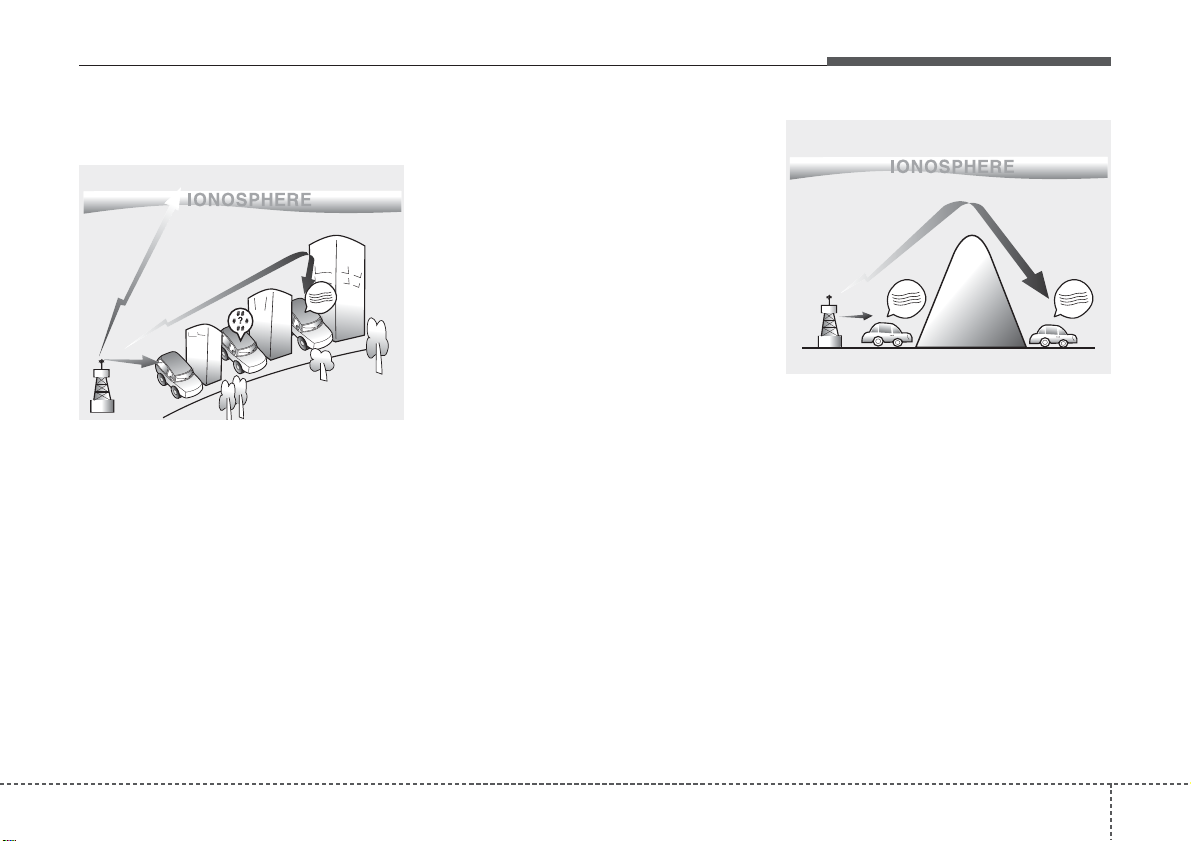
41
Features of your vehicle
How vehicle audio works
AM and FM radio signals are broadcast from transmitter towers located
around your city. They are intercepted by the radio antenna on your v ehicle.This signal is then processed by
the radio and sent to your vehicle
speakers.
When a strong radio signal has
reached your vehicle, the precise
engineering of your audio system
ensures the best possible quality
reproduction. However, in some cases the signal coming to your vehicle
may not be strong and clear.
This can be due to factors, such as
the distance from the radio station,
closeness of other strong radio stations or the presence of buildings,
bridges or other large obstructions in
the area.
AM broadcasts can be received at
greater distances than FM broadcasts. This is because AM radio
waves are transmitted at low frequencies. These long distance,low
frequency radio waves can follow the
curvature of the earth rather than
travelling straight. In addition, they
curve around obstructions resulting
in better signal coverage.
♬♩♪
♬♩♪
JBM002
AM reception
♬♩♪
JBM001
FM reception
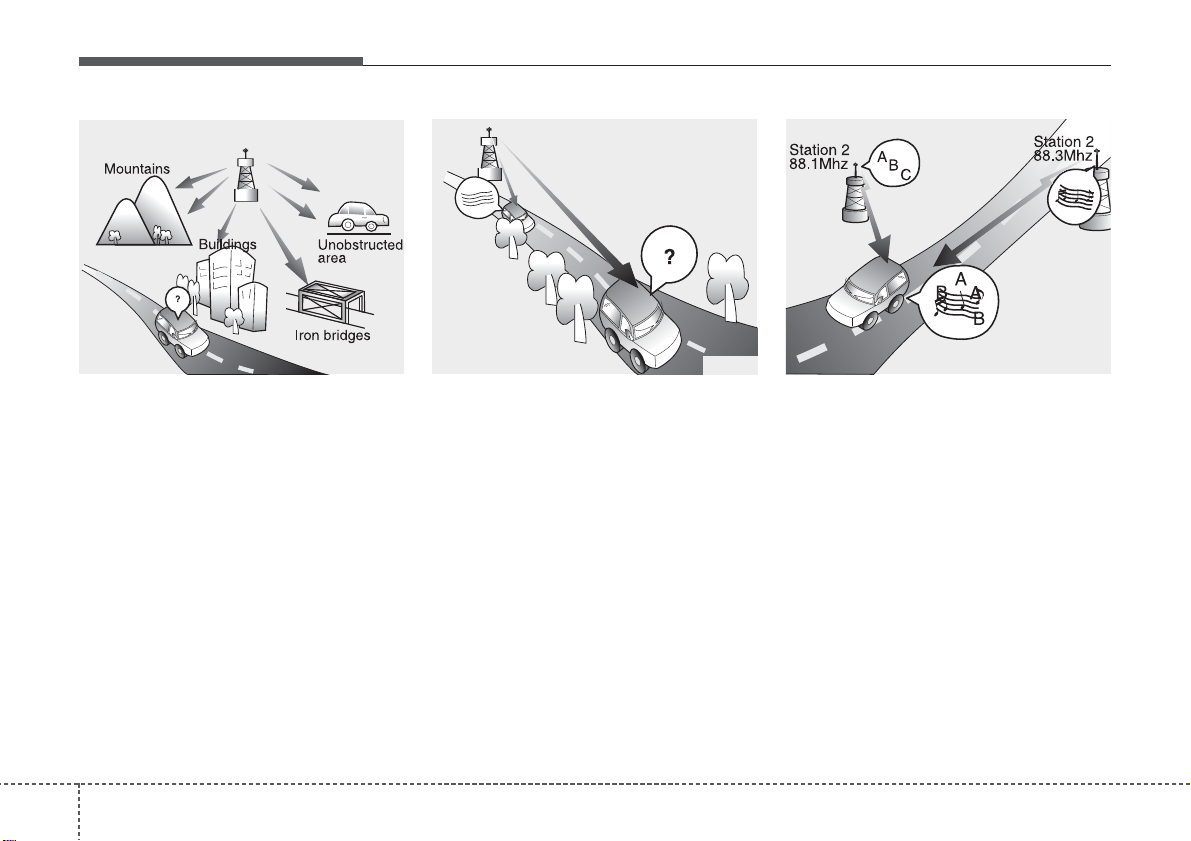
Features of your vehicle
24
FM broadcasts are transmitted at
high frequencies and do not bend to
follow the earth's surface. Because
of this, FM broadcasts generally
begin to fade within short distances
from the station.short distances from
the station.Also, FM signals are easily affected by buildings, mountains,
and obstructions. This can lead to
undesirable or unpleasant listening
conditions which might lead you to
believe a problem exists with your
radio. The following conditions are
normal and do not indicate radio
trouble:
• Fading - As your vehicle moves
away from the radio station, the
signal will weaken and sound will
begin to fade. When this occurs,
we suggest that you select another
stronger station.
• Flutter/Static - Weak FM signals or
large obstructions between the
transmitter and your radio can disturb the signal causing static or
fluttering noises to occur.Reducing
the treble level may lessen this
effect until the disturbance clears.
• Station Swapping - As an FM signal weakens, another more powerful signal near the same frequency
may begin to play.This is because
your radio is designed to lock onto
the clearest signal. If this occurs,
select another station with a
stronger signal.
• Multi-Path Cancellation - Radio
signals being received from several directions can cause distortion
or fluttering.This can be caused by
a direct and reflected signal from
the same station, or by signals
from two stations with close frequencies. If this occurs, select
another station until the condition
has passed.
JBM003
FM radio station
JBM005
♬♩♪
JBM004
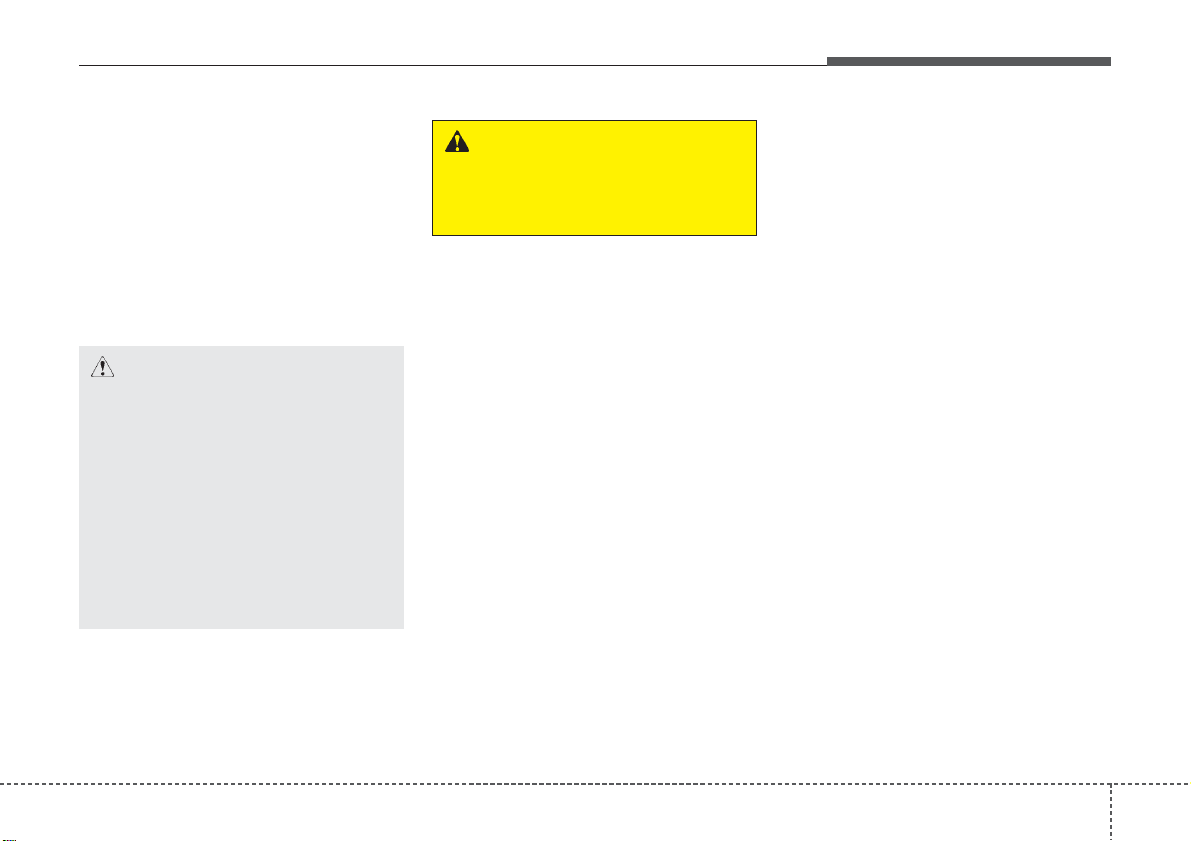
43
Features of your vehicle
Using a cellular phone or a two-way
radio
When a cellular phone is used inside
the vehicle, noise may be produced
from the audio system.This does not
mean that something is wrong with
the audio equipment. In such a case,
try to operate mobile devices as far
from the audio equipment as possible.
Caring for disc
• If the temperature inside the car is too
high, open the car windows to ventilate before using the system.
• It is illegal to copy and use
MP3/WMA files without permission.
Use CDs that are created only by
lawful means.
• Do not apply volatile agents, such
as benzene and thinner, normal
cleaners and magnetic sprays
made for analogue disc onto CDs.
• To prevent the disc surface from
getting damaged, hold CDs by the
edges or the center hole only.
• Clean the disc surface with a piece
of soft cloth before playback (wipe
it from the center to the outside
edge).
• Do not damage the disc surface or
attach pieces of sticky tape or
paper.
• Make certain only CDs are inser ted into the CD player (Do not insert
more than one CD at a time).
• Keep CDs in their cases after use to
protect them from scratches or dirt.
CAUTION
When using a communication
system such as a cellular phone
or a radio set inside the vehicle,
a separate external antenna
must be fitted. When a cellular
phone or a radio set is used
with an internal antenna alone,
it may interfere with the vehicle's electrical system and
adversely affect safe operation
of the vehicle.
WARNING
Do not use a cellular phone
while driving. Stop at a safe
location to use a cellular phone.
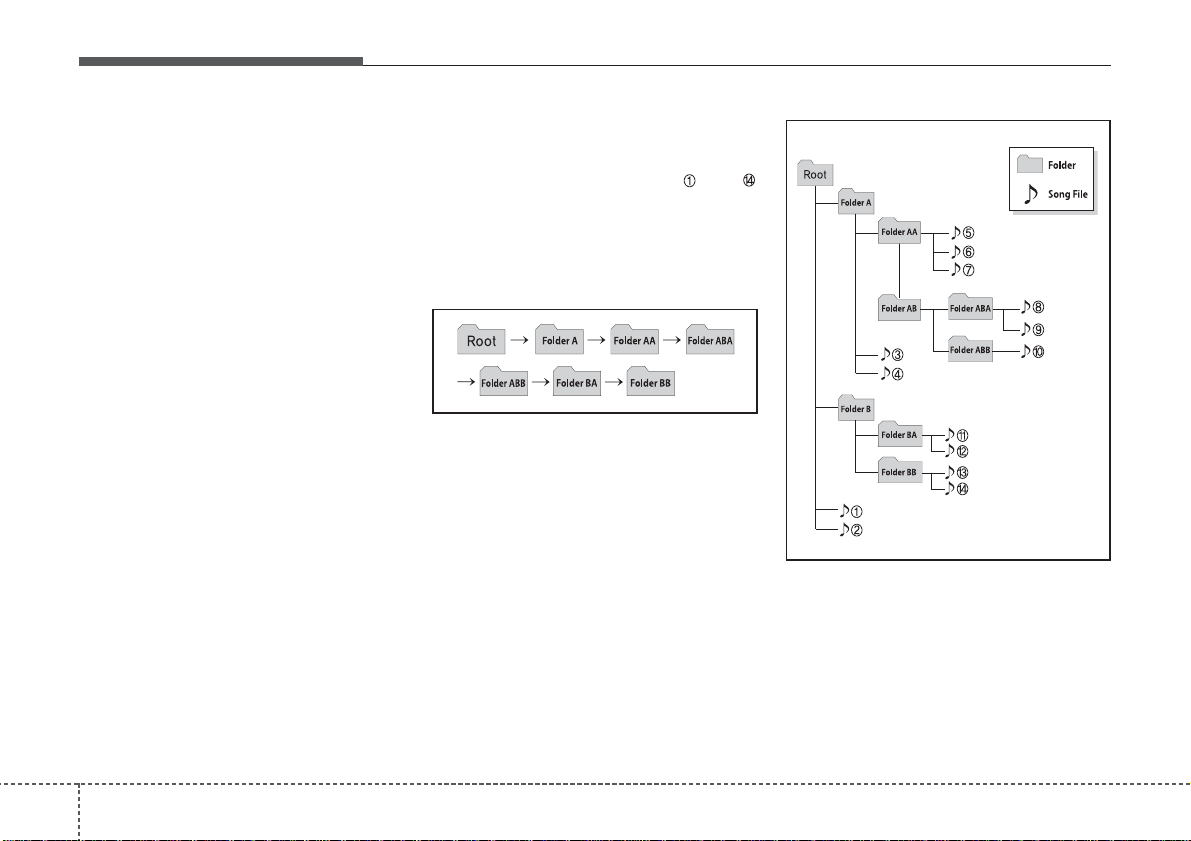
Features of your vehicle
44
• Depending on the type of CDR/CD-RW CDs, certain CDs may
not operate normally according to
the manufacturing companies. In
such circumstances, continued
use may cause malfunctions to
your audio system.
✽✽
NOTICE
-
Playing an Incompatible
Copy Protected Audio CD
Some copy protected CDs, which do
not comply with international audio
CD standards (Red Book), may not
play on your car audio. Please note
that inabilities to properly play a
copy protected CD may indicate
that the CD is defective, not the CD
player.
NOTE:
Order of playing files (folders) :
1. Song playing order : to
sequentially.
2.Folder playing order :
❋ If no song file is contained in the
folder ,that folder is not displayed.
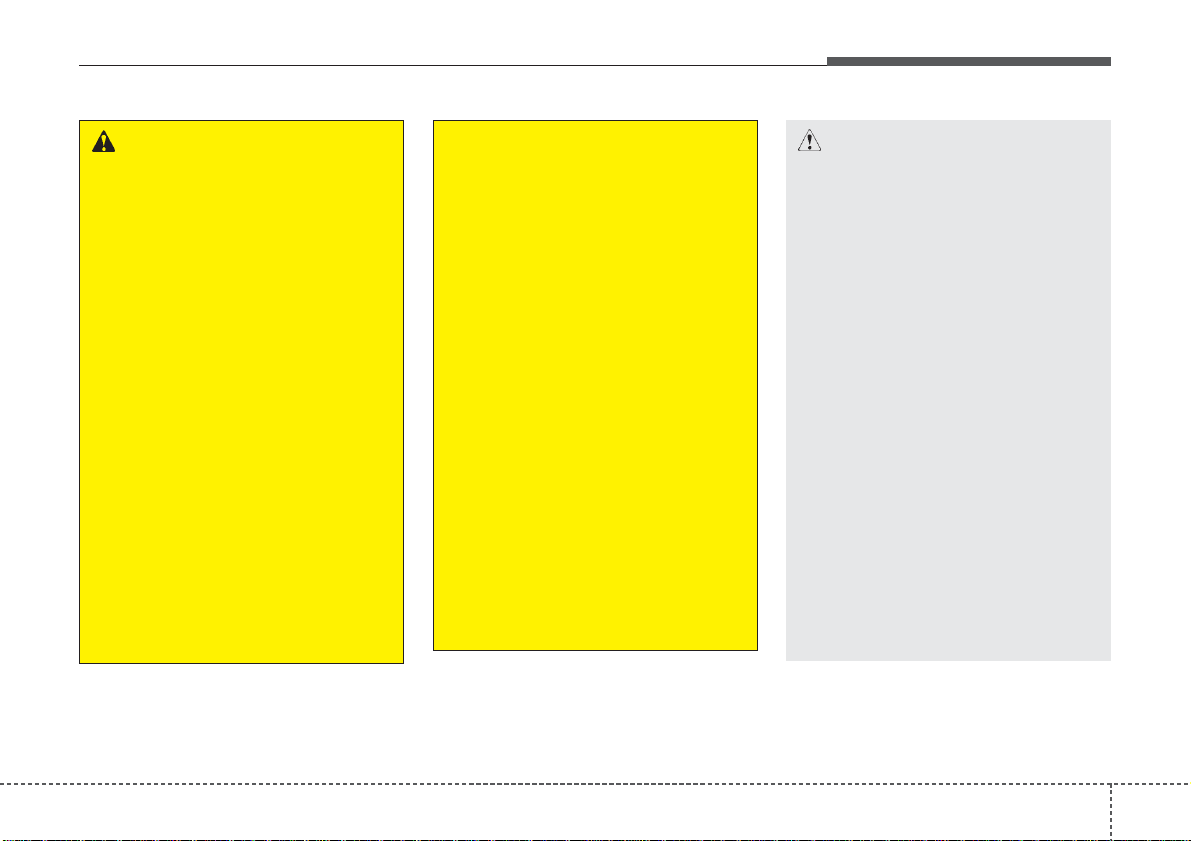
45
Features of your vehicle
CAUTION
• Operating the device while
driving could lead to accidents due to a lack of attention to external surroundings.
First park the vehicle before
operating the device.
• Adjust the volume to levels
that allow the driver to hear
sounds from outside of the
vehicle. Driving in a state
where external sounds cannot
be heard may lead to accidents.
• Pay attention to the volume
setting when turning the
device on. A sudden output of
extreme volume upon turning
the device on could lead to
hearing impairment. (Adjust
the volume to a suitable levels
before turning off the device.)
(Continued)
WARNING
• Do not stare at the screen
while driving. Staring at the
screen for prolonged periods
of time could lead to traffic
accidents.
• Do not disassemble, assemble, or modify the audio system. Such acts could result in
accidents, fire, or electric
shock.
• Using the phone while driving
may lead to a lack of attention of
traffic conditions and increase
the likelihood of accidents.
Use the phone feature after
parking the vehicle.
• Heed caution not to spill water
or introduce foreign objects
into the device. Such acts
could lead to smoke, fire, or
product malfunction.
(Continued)
(Continued)
• Please refrain from use if the
screen is blank or no sound
can be heard as these signs
may indicate product malfunction. Continued use
in such conditions could lead
to accidents(fires, electric
shock) or product malfunctions.
• Do not touch the antenna during thunder or lightening as
such acts may lead to lightning induced electric shock.
• Do not stop or park in parking-restricted areas to operate
the product. Such acts could
lead to traffic accidents.
• Use the system with the vehicle ignition turned on.
Prolonged use with the ignition turned off could result in
battery discharge.
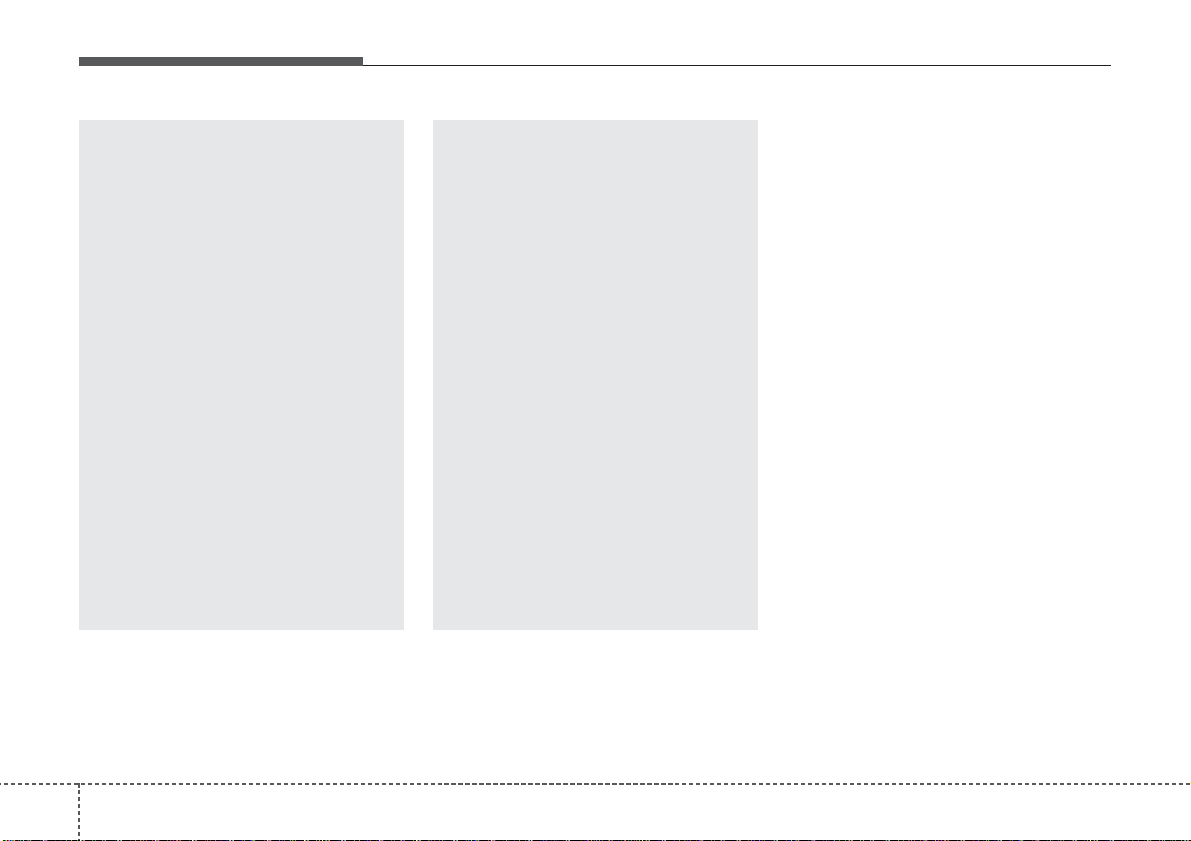
Features of your vehicle
64
(Continued)
• If you want to change the position of device installation,
please inquire with your place
of purchase or service maintenance center. Technical
expertise is required to install
or disassemble the device.
• Turn on the car ignition before
using this device. Do not operate the audio system for long
periods of time with the ignition turned off as such operations may lead to battery discharge.
• Do not subject the device to
severe shock or impact.Direct
pressure onto the front side of
the monitor may cause damage to the LCD or touch
screen.
(Continued)
(Continued)
• When cleaning the device,
make sure to turn off the
device and use a dry and
smooth cloth. Never use
tough materials, chemical
cloths, or solvents (alcohol,
benzene, thinners, etc.) as
such materials may damage
the device panel or cause color/quality deterioration
• Do not place beverages close
to the audio system. Spilling
beverages may lead to system
malfunction.
• In case of product malfunction,
please contact your place of purchase or After Service center.
• Placing the audio system
within an electromagnetic
environment may result in
noise interference.
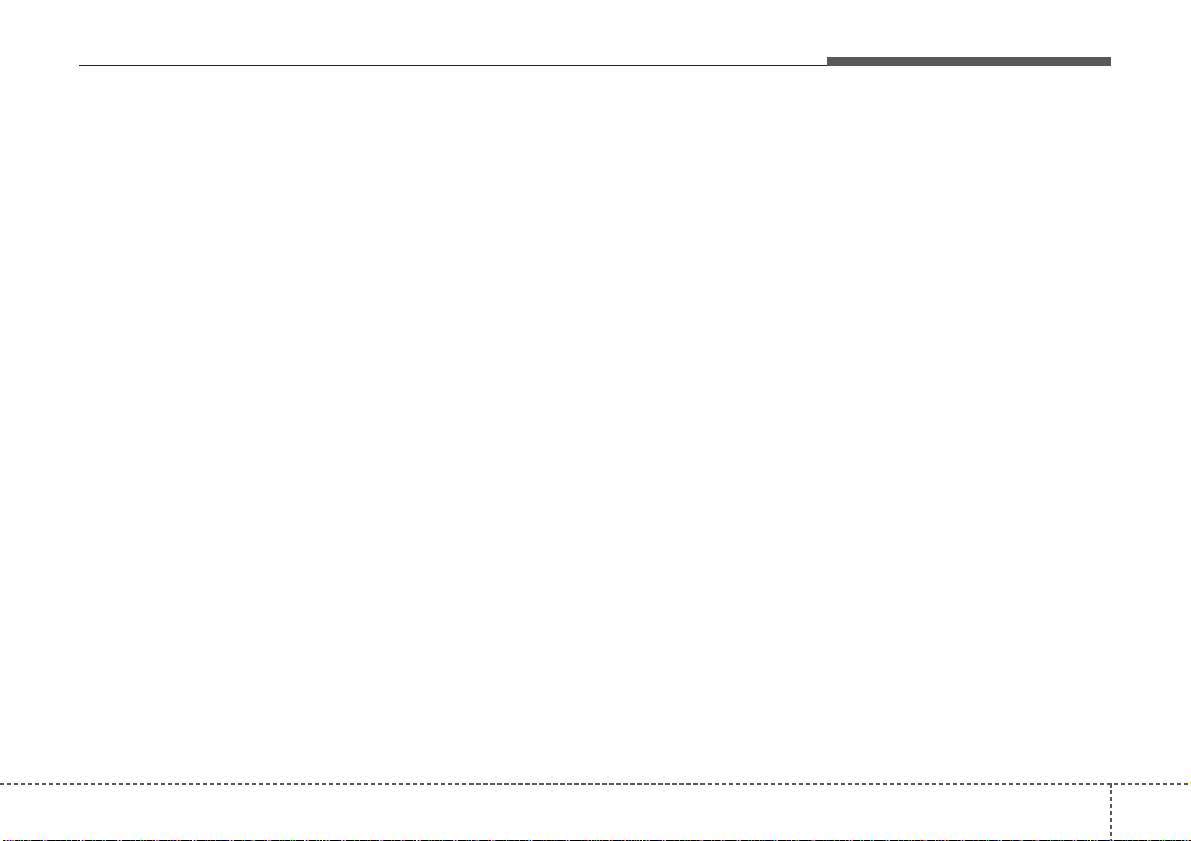
47
Features of your vehicle
✽✽
NOTICE - USING THE
DISCS
• This device has been manufactured to be compatible with software bearing the following logo
marks.
• Do not clean discs with chemical
solutions, such as record sprays,
antistatic sprays, antistatic liquids, benzene, or thinners.
• After using a disc, put the disc
back in its original case to prevent
disc scratches.
• Hold discs by their edges or within the center hole to prevent damages to disc surfaces.
• Do not introduce foreign substances into the disc insert/eject slot.
Introducing foreign substances
could damage the device interior.
• Do not insert two discs simultaneously.
• When using CD-R/CD-RW discs,
differences in disc reading and
playing times may occur depending on the disc manufacturer, production method and the recording
method as used by the user.
(Continued)
(Continued)
• Clean fingerprints and dust off
the disc surface (coated side) with
a soft cloth.
• The use of CD-R/CD-RW discs
attached with labels may result in
disc slot jams or difficulties in disc
removal. Such discs may also
result in noise while playing.
• Some CD-R/CD-RW discs may
not properly operate depending
on the disc manufacturer, production method and the record
method as used by the user. If
problems persist, trying using a
different CD as continued use
may result in malfunctions.
• The performance of this product
may differ depending on the CDRW Drive Software.
• Copy-protected CDs such as Stype CDs may not function in the
device. DATA discs cannot be
played. (However, such discs may
still operate but will do so abnormally.)
(Continued)
(Continued)
• Do not use abnormally shaped
discs (8cm, heart-shaped, octagon-shaped) as such discs could
lead to malfunctions.
• If the disc is straddled on the disc
slot without removal for 10 seconds, the disc will automatically
be re-inserted into the disc player.
• Only genuine audio CDs are supported. Other discs may result in
recognition failure (e.g. copy CDR, CDs with labels)
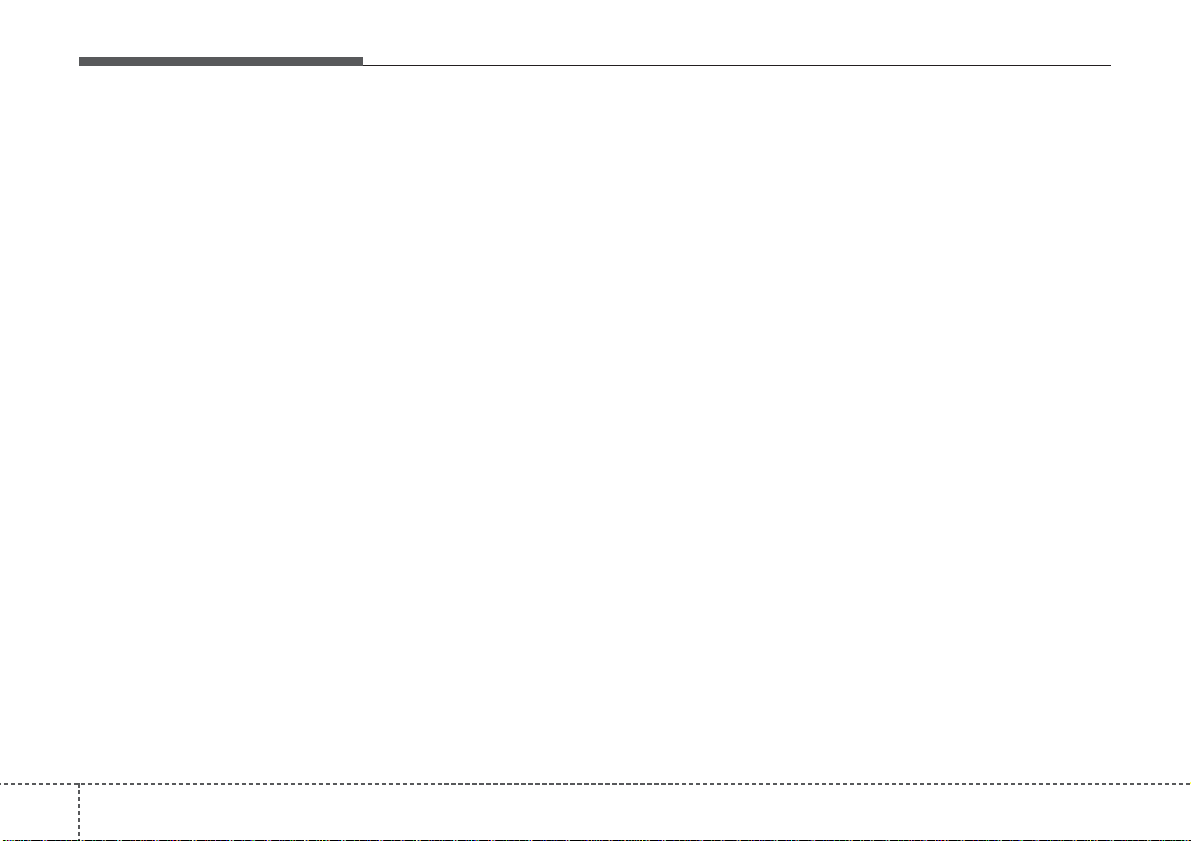
Features of your vehicle
84
✽✽
NOTICE - USING THE
USB DEVICE
• Connect the USB device after
turning on the engine. The USB
device may become damaged if
it is already connected when the
ignition is turned on.The USB
device may not operate properly
if the car ignition is turned on or
off with the USB device connected.
• Heed caution to static electricity
when connecting/disconnecting
USB devices.
• Encoded MP3 Players will not
be recognized when connected
as an external device.
• When connecting an external
USB device, the device may not
properly recognize the USB is in
some states.
• Only products formatted with
byte/sectors under 64Kbyte will
be recognized.
• This device recognizes USB
devices formatted in FAT
12/16/32 file formats. This
device does not recognize files in
NTFS file format.
(Continued)
(Continued)
• Some USB devices may not be
supported due to compatibility
issues.
• Avoid contact between the USB
connector with bodily parts or
foreign objects.
• Repeated connecting/disconnecting of USB devices within
short periods of time may result
in product malfunction.
• A strange noise may occur when
disconnecting the USB.
• Make sure to connect/disconnect external USB devices with
the audio power turned off.
• The amount of time required to
recognize the USB device may
differ depending on the type,
size or file formats stored in the
USB. Such differences in time
are not indications of malfunctions.
• The device only supports USB
devices used to play music files.
• USB images and videos are not
supported.
(Continued)
(Continued)
• Do not use the USB I/F to
charge batteries or USB accessories that generate heat. Such
acts may lead to worsened performance or damage to the
device.
• The device may not recognize
the USB device if separately
purchased USB hubs and extension cables are being used.
Connect the USB directly with
the multimedia terminal of the
vehicle.
• When using mass storage USB
devices with separate logical
drives, only files saved to the
root drive can be played.
• Files may not properly operate
if application programs are
installed to the USBs.
• The device may not operate normally if MP3 Players, cellular
phones, digital cameras, or other electronic devices (USB
devices not recognized as
portable disk drives) are connected with the device.
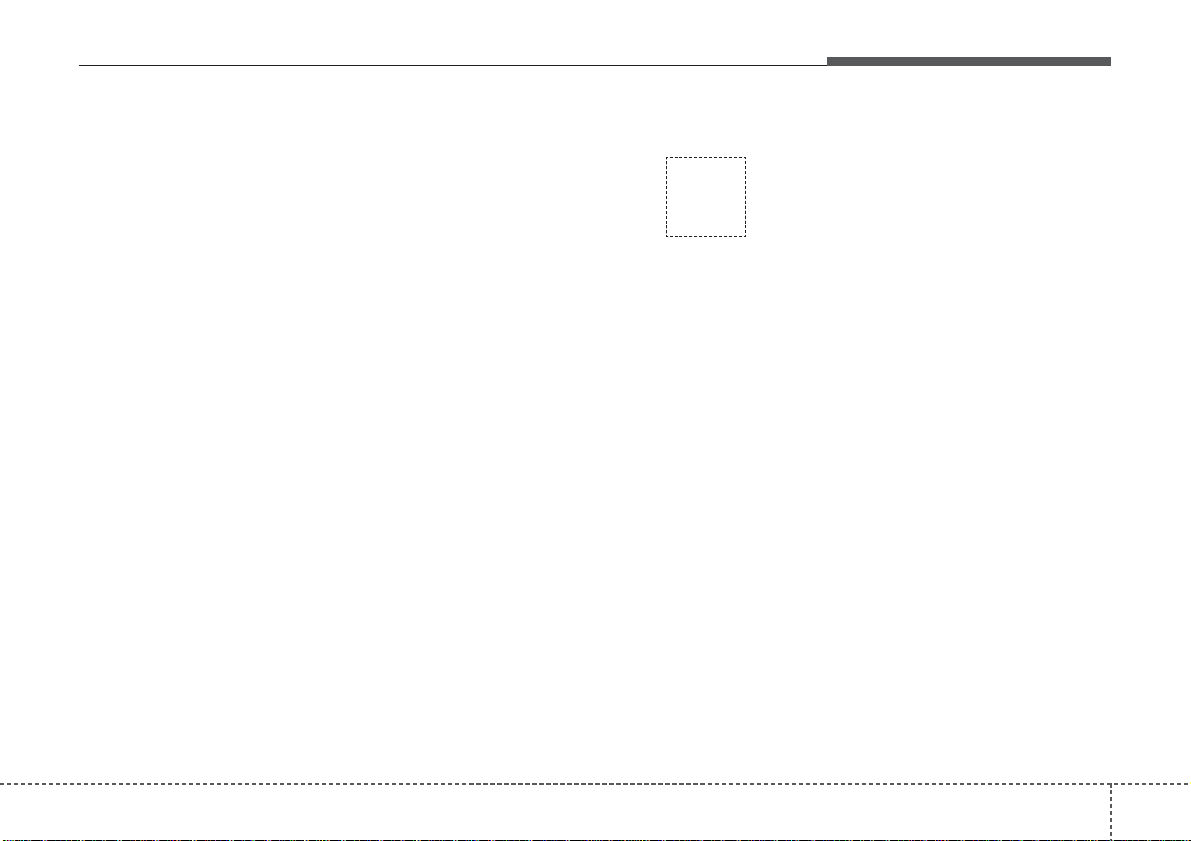
49
Features of your vehicle
(Continued)
• Avoid use of USB
memory products
that can also be used
as key chains or
mobile phone accessories. Use of such products may
cause damage to the USB jack.
• Connecting an MP3 device or
phone through various channels, such as AUX/BT or Audio/
USB mode may result in pop
noises or abnormal operation.
• USB memory without the certification mark may not be recognized.
(Continued)
• Charging through the USB may
not work for some mobile
devices.
• The device may not support
normal operation when using a
USB memory type besides
(Metal Cover Type) USB
Memory.
• The device may not support
normal operation when using
formats such as HDD Type, CF,
or SD Memory.
• The device will not support files
locked by DRM (Digital Rights
Management.)
• USB memory sticks used by
connecting an Adaptor (SD
Type or CF Type) may not be
properly recognized.
• The device may not operate
properly when using USB HDDs
or USBs subject to connection
failures caused by vehicle vibrations. (e.g. i-stick type)
(Continued)
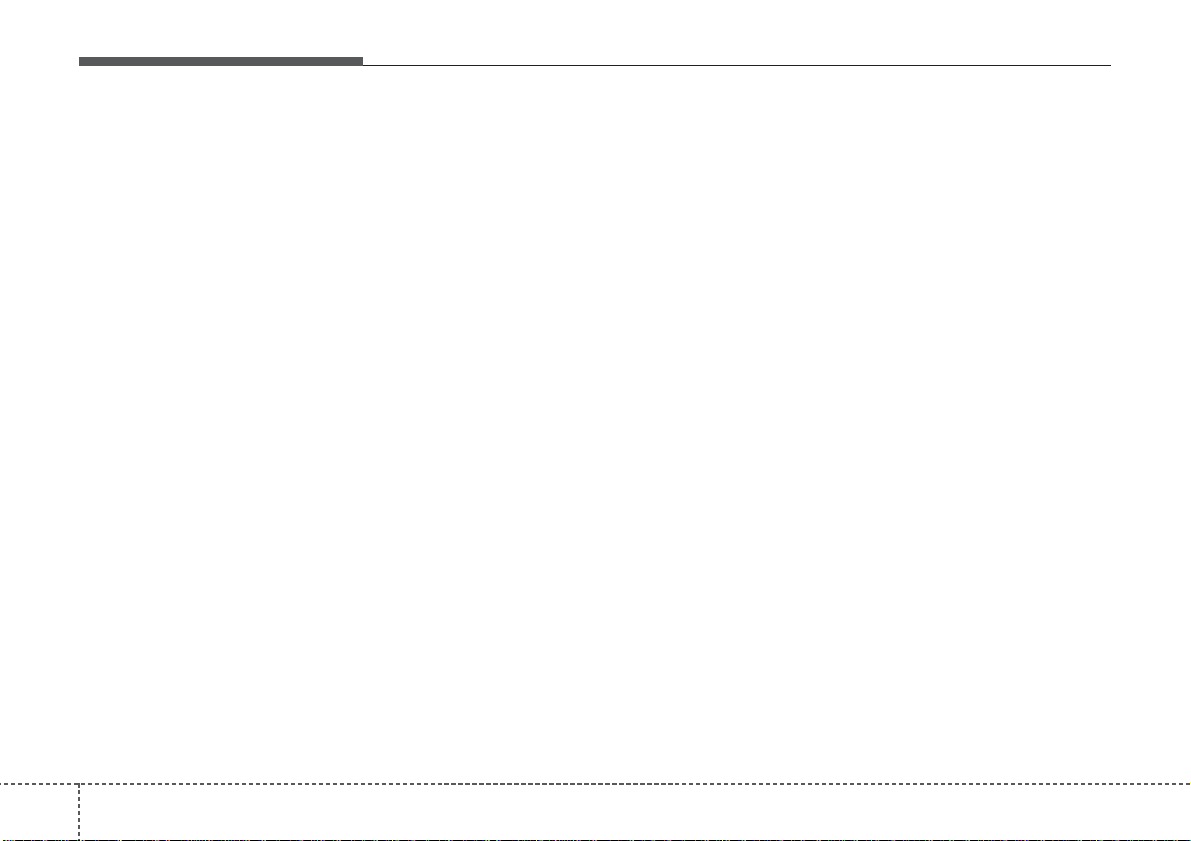
Features of your vehicle
104
✽✽
NOTICE - USING THE
iPod
®
DEVICE
• iPod®is a registered trademark
of Apple Inc.
• In order to use the iPod while
operating the keys, you must use
a dedicated iPod cable. (the
cable that is supplied when purchasing iPod/iPhone products)
• If the iPod is connected to the
vehicle while it is playing, a high
pitch sound could occur for
approximately 1-2 seconds
immediately after connecting. If
possible, connect the iPod to the
vehicle with the iPod
stopped/paused.
• During ACC ON state, connecting the iPod through the iPod
cable will charge the iPod
through the car audio system.
• When connecting with the iPod
cable, make sure to fully insert
the jack to prevent communication interference.
(Continued)
(Continued)
• When the EQ features of an
external device, such as the
iPod, and the audio system are
both active, EQ effects could
overlap and cause sound deterioration and distortion.
Whenever possible, turn off the
EQ feature within the external
device upon use by connecting
with the audio system.
• Noise may occur when an iPod
or AUX device is connected.
When such devices are not
being used, disconnect the
device for storage.
• When the iPod or AUX device
power is connected to the power
jack, playing the external device
may result in noise. In such cases, disconnect the power connection before use.
• Skipping or improper operation
may occur depending on the
characteristics of your
iPod/Phone device.
(Continued)
(Continued)
• If your iPhone is connected to
both the Bluetooth
®
Wireless
Technology and USB, the sound
may not be properly played. In
your iPhone, select the Dock
connector or Bluetooth
®
Wireless Technology to change
the sound output (source).
• iPod mode cannot be operated
when the iPod cannot be recognized due to versions that do not
support communication protocols.
• For fifth generation iPod Nano
devices, the iPod may not be
recognized when the battery
level is low. Please charge the
iPod for use.
• Search/play orders shown within
the iPod device may differ with
the orders shown within the
audio system.
• If the iPod malfunctions due to
an iPod device defect, reset the
iPod and try again. (To learn
more, referto your iPod manual)
(Continued)
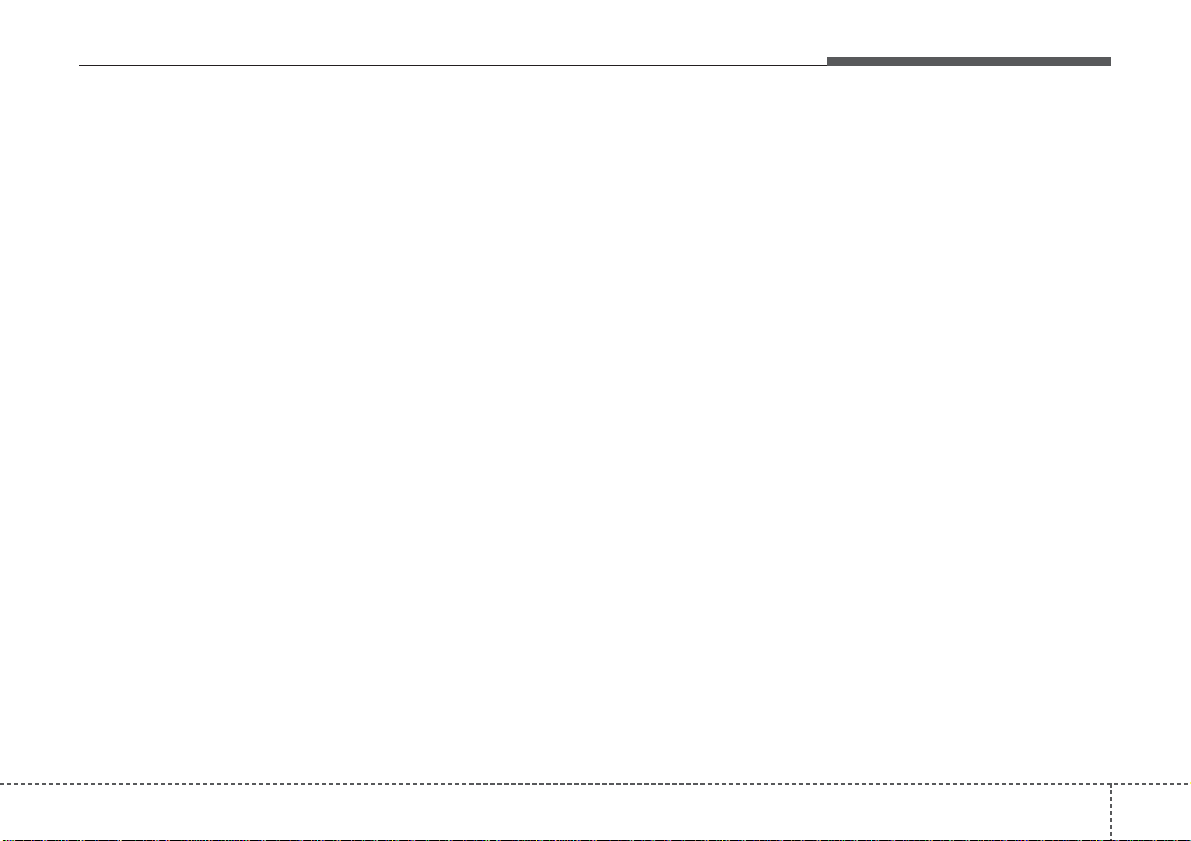
411
Features of your vehicle
(Continued)
• Some iPods may not sync with the
System depending on its version.
If the Media is removed before the
Media is recognized, then the system may not properly restore the
previously operated mode. (iPad
charging is not supported.)
✽✽
NOTICE - USING THE
Bluetooth
®
Wireless
Technology Audio Mode
(if equipped)
• Bluetooth®Wireless Technology
Audio Mode can be used only
when a Bluetooth
®
Wireless
Technology phone has been connected.
• Bluetooth®Wireless Technology
Audio Mode will not be available
when connecting mobile phones
that do not support this feature.
• While Bluetooth
®
Wireless
Technology Audio is playing, if the
Bluetooth®Wireless Technology
phone is connected, then the music
will also stop.
• Moving the Track up/down while
playing Bluetooth
®
Wireless
Technology audio mode may
result in pop noises in some mobile
phones.
• Bluetooth®Wireless Technology
streaming audio may not be supported in some mobile phones.
(Continued)
(Continued)
• When returning to Bluetooth
®
Wireless Technology Audio mode
after ending a call, the mode may
not automatically restart in some
mobile phones.
• Receiving an incoming call or making an outgoing call while playing
Bluetooth®Wireless Technology
Audio may result in audio interference.
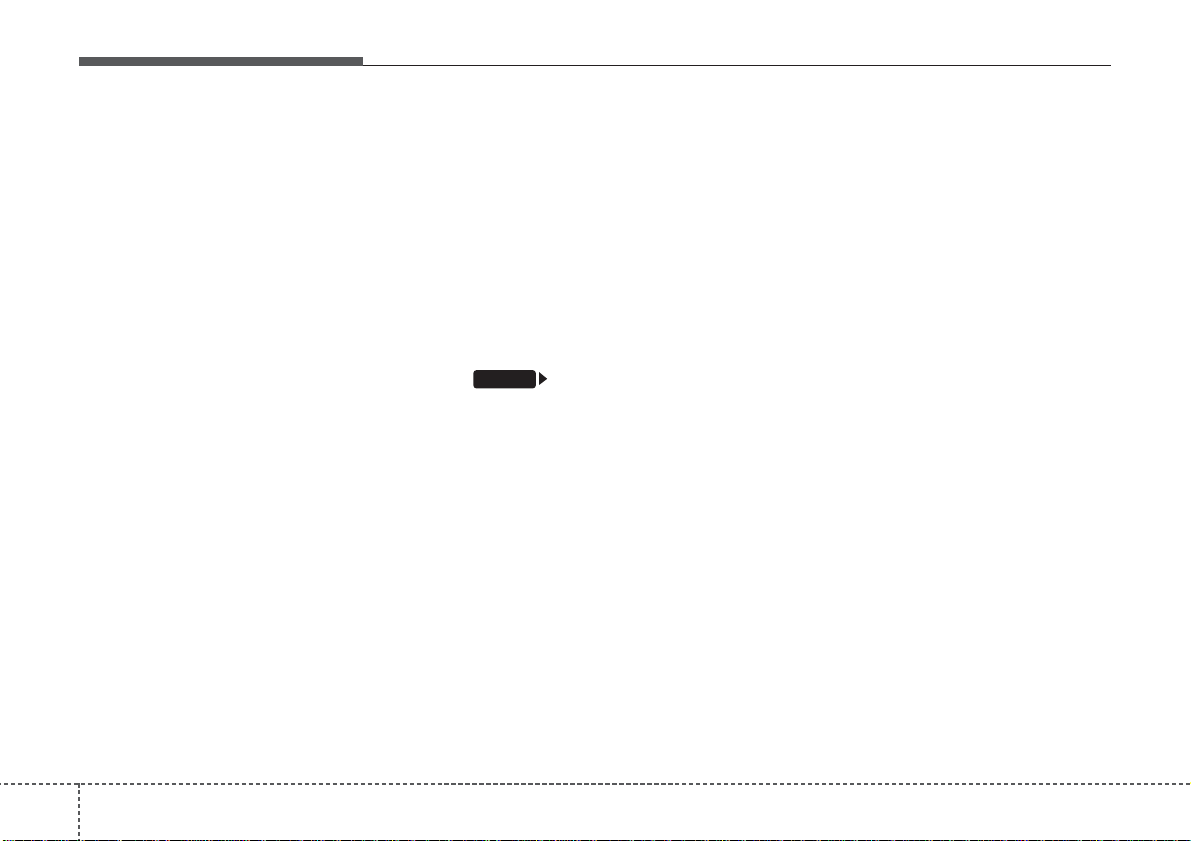
Features of your vehicle
124
✽✽
NOTICE - USING UPON
CONNECTING
Bluetooth
®
Wireless Tec hnology PHONE
(if equipped)
• Before connecting the car audio system with the mobile phone, check to
see that the mobile phone supports
Bluetooth®Wireless Technology fea-
tures.
• Even if the phone supports
Bluetooth®Wireless Technology,
the phone will not be found during
device searches if the phone has
been set to hidden state or the
Bluetooth®Wireless Technology
power is turned off. Disable the
hidden state or turn on the
Bluetooth®Wireless Technology
power prior to searching/connecting with the car audio system.
• If you do not want to automatically connect your Bluetooth
®
Wireless Technology phone, try
the following.
1. Turn off the Bluetooth®feature
in your mobile phone.
(Continued)
(Continued)
- For more information on
Bluetooth
®
Wireless Technology
features within your mobile,
refer to your mobile phone
user’s manual.
2. Turn off the Bluetooth
®
Wireless Technology feature in
your car audio system.
- To turn off the Bluetooth
®
Wireless Technology feature in
your car audio system, go to
[Phone] and [turn off]
the Bluetooth
®
Wireless
Technology feature.
• Park the vehicle when connecting
the car audio system with your
mobile phone.
• Bluetooth®Wireless Technology
connection may become intermittently disconnected in some
mobile phones. Follow these steps
to try again.
1. Turn the Bluetooth®Wireless
Technology function within the
mobile phone off/on and try
again.
2. Turn the mobile phone power
Off/On and try again.
(Continued)
(Continued)
3 Completely remove the mobile
phone battery, reboot, and then
again.
4. Reboot the audio system and try
again.
5. Delete all paired devices, pair
and try again.
• The Handsfree call volume and
quality may differ depending on
the mobile phone.
• Bluetooth®Wireless Technology
features supported within the
vehicle are as follows. Some features may not be supported
depending on your Bluetooth
®
Wireless Technologydevice.
- Answering and placing
Bluetooth®Wireless Technology
Handsfree calls
- Menu operation during call
(Switch to Private, Switch to call
waiting, Outgoing volume)
- Download Call History
- Download Mobile Phone book
- Phone book/Call History Auto
Download
(Continued)
SETUP
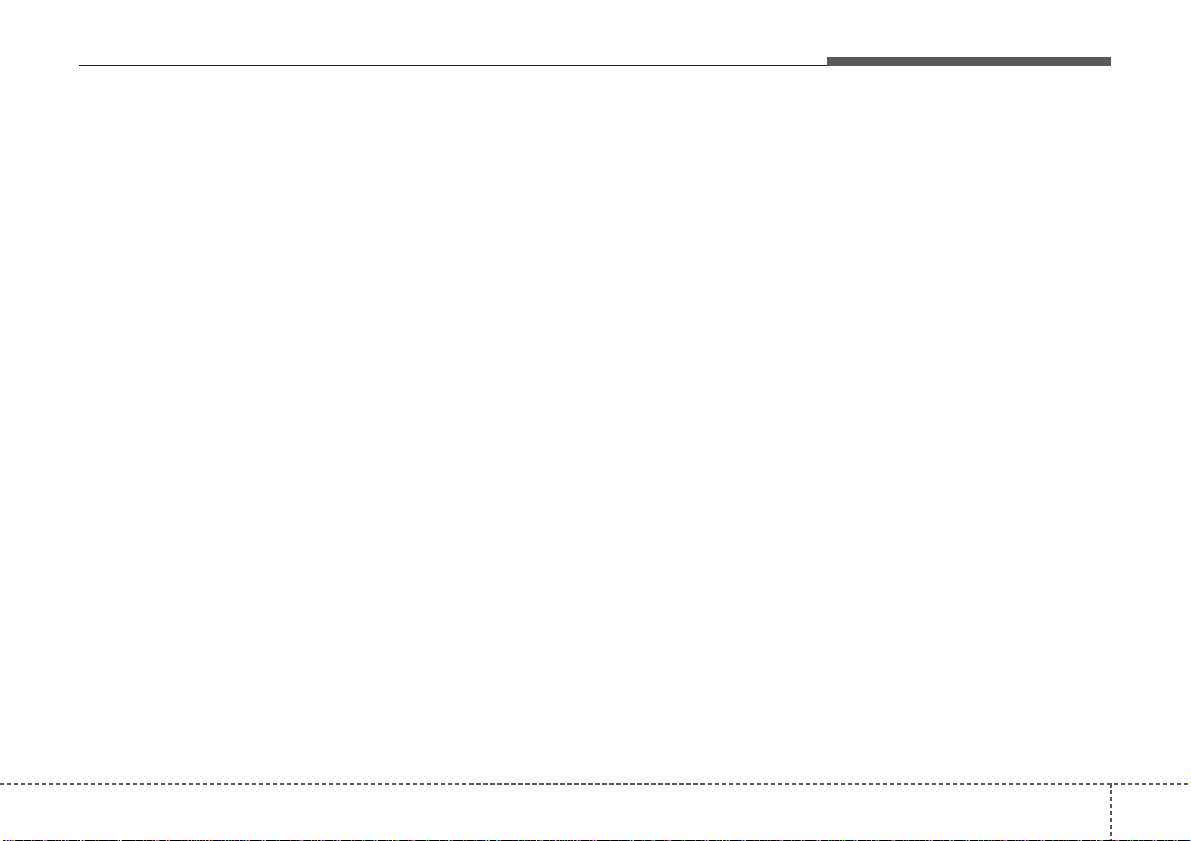
413
Features of your vehicle
(Continued)
• It is possible to pair up to five
Bluetooth®Wireless Technology
devices to the car system.
• Only one Bluetooth®Wireless
Technology device can be connected at a time.
• Other devices cannot be paired
while a Bluetooth®Wireless
Technologydevice is already connected.
• When a Bluetooth®Wireless
Technology device is being connected, the connection process
cannot be canceled.
• Only Bluetooth
®
Wireless
Technology Handsfree and
Bluetooth®Wireless Technology
audio related features will operate
within this system.
• Normal operation is possible only
for devices that support Handsfree
or audio features, such as a
Bluetooth®Wireless Technology
mobile phone or a Bluetooth
®
Wireless Technology audio device.
(Continued)
(Continued)
• Only one function can be used at a
time between the Bluetooth
®
Wireless Technology Handsfree
and Bluetooth
®
Wireless
Technology audio. (While playing
Bluetooth®Wireless Technology
audio, streaming will end upon
entering the Bluetooth®Wireless
Technology phone screen.)
• If a connected Bluetooth®Wireless
Technology device becomes disconnected for various reasons,
such as being out of range, turning
the device OFF, or a Bluetooth
®
Wireless Technology communication error, Bluetooth®Wireless
Technology devices are automatically searched and connected.
• Bluetooth®Handsfree is a feature
that enables drivers to practice
safe driving. Connecting the head
unit with a Bluetooth®phone
allows the user to conveniently
make calls, receive calls, and manage the phone book. Before using
the Bluetooth®, carefully read the
contents of thisuser’s manual.
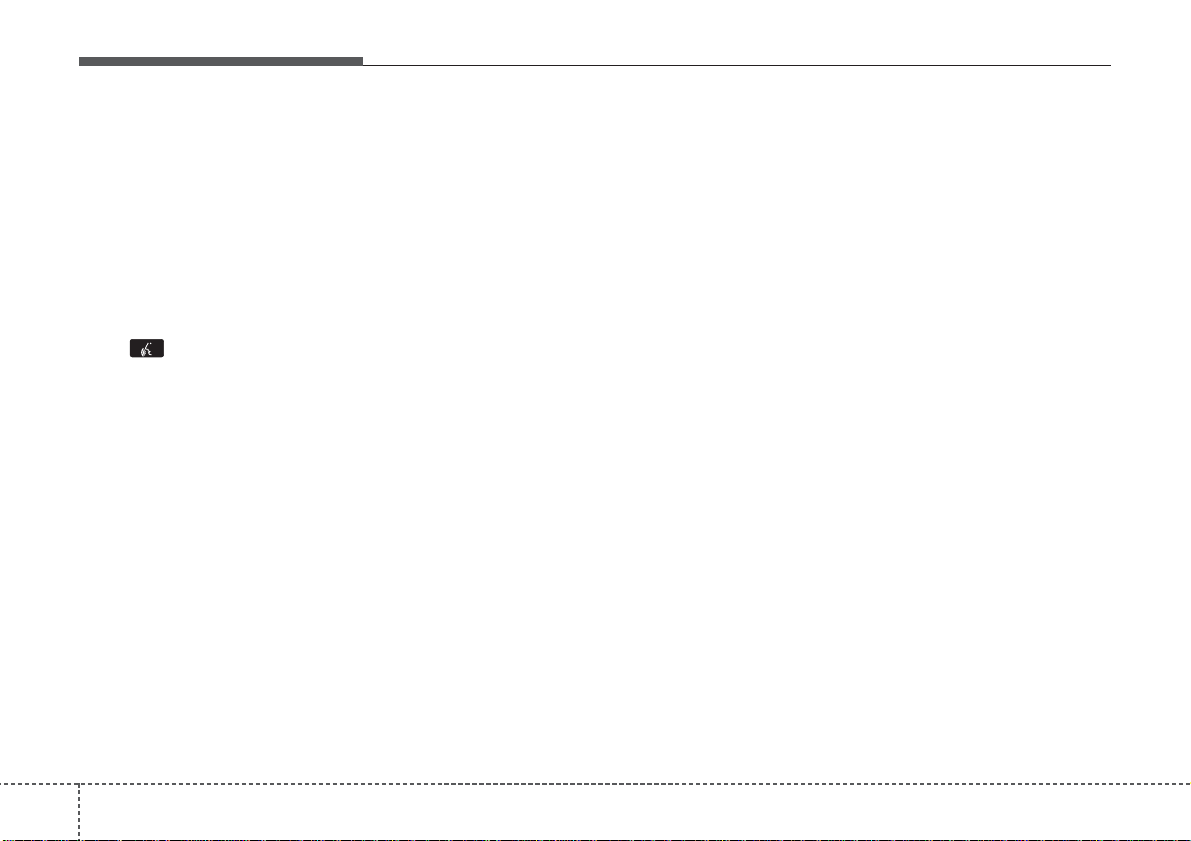
Features of your vehicle
144
✽✽
NOTICE - USING THE
Voice Recognition
(if equipped)
• When using the voice recognition
feature, only commands listed
within the user's manual are supported.
• Be aware that during the operation of the voice recognition system, pressing any key other than
the key will terminate voice
recognition mode.
• For superior voice recognition
performance, position the microphone used for voice recognition
above the head of the driver’s
seat and maintain a proper position when saying commands.
• Within the following situations,
voice recognition may not function properly due to external
sound.
- When the windows and sunroof
are open
- When the wind of the cooling /
heating device is strong
- When entering and passing
through tunnels
(Continued)
(Continued)
- When driving on rugged and
uneven roads
- During severe rain (heavy rains,
windstorms)
• Phone related voice commands
can be used only when a
Bluetooth
®
Wireless Technology
device is connected.
• When making calls by stating a
name, the corresponding contact
must be downloaded and stored
within the audio system.
• After downloading the Bluetooth
®
Wireless Technology phone book,
it takes some times to convert the
phone book data into voice information. During this time, voice
recognition may not properly
operate.
• Pronounce the voice commands
naturally and clearly as if in a
normal conversation.
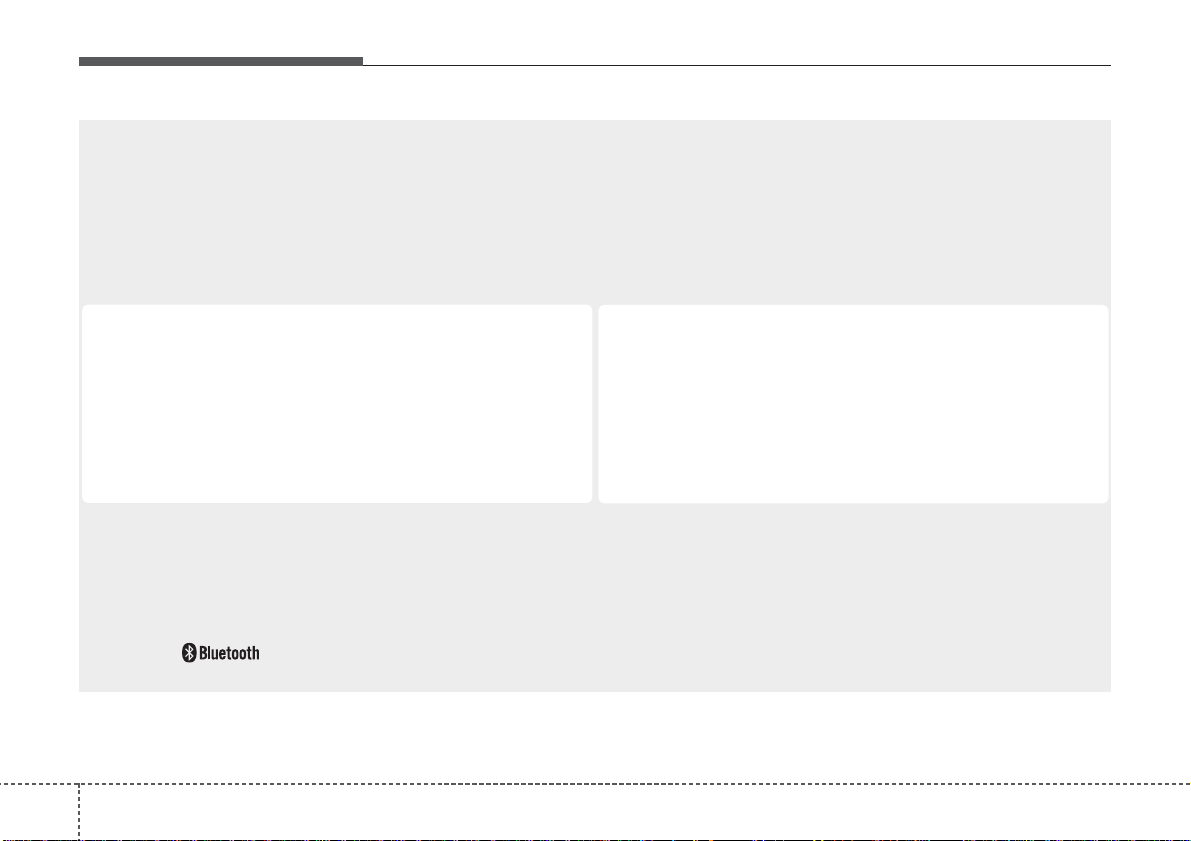
Features of your vehicle
164
❋No logo will be shown if the
Bluetooth
®
Wireless Technology feature is not supported.
Button layout may difference by model names
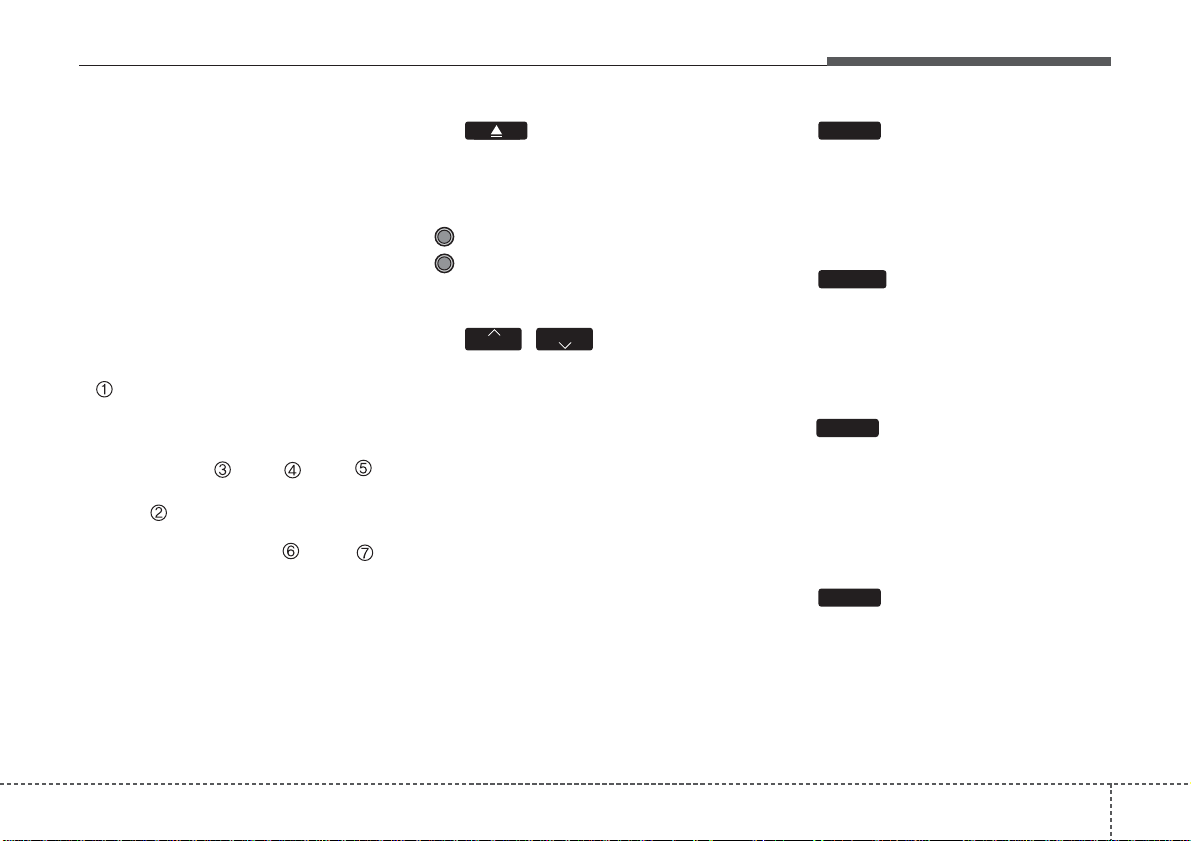
417
Features of your vehicle
SYSTEM CONTROLLERS AND
FUNCTIONS
❈ Display and settings may differ
depending on the selected audio.
Audio Head Unit
(for
Bluetooth
®
Wireless
Tec hnology equipped model)
(1) (EJECT)
Ejects the disc.
(2) PWR/VOL knob
Pow er :Press to turn power on/off .
Volume : Turn left/right to control
volume.
(3)
,
When pressed shortly(under 0.8
seconds)
- Radio mode : plays previous/next
frequency.
- Media (CD/USB/iPod/My Music)
modes : changes the track,
Song(file)
When pressed and held (0.8 seconds)
- Radio mode :continuously changes
the frequency. Upon release, plays
the current frequency.
- Media(CD/USB/iPod/My Music)
modes : rewinds or fast forwards
the track or file
- During a Handsfree call, controls
the call volume.
(4)
Converts to Radio(FM/AM) mode.
Each time the key is pressed,the
mode is changed in order of FM1 ➟
FM2 ➟ AM.
(5)
Start Media mode
Each time the key is pressed, the
mode is changed in order of CD,
USB(iPod) A UX, My Music , BT A udio .
(6)
Radio Mode : previews all receivable
broadcasts for 5seconds each
Media (CD/USB/iPod/My Music)
modes : previews each song (file) for
10 seconds each.
(7)
Converts to Setup mode.
SETUP
SCAN
MEDIA
RADIO
TRACK
SEEK
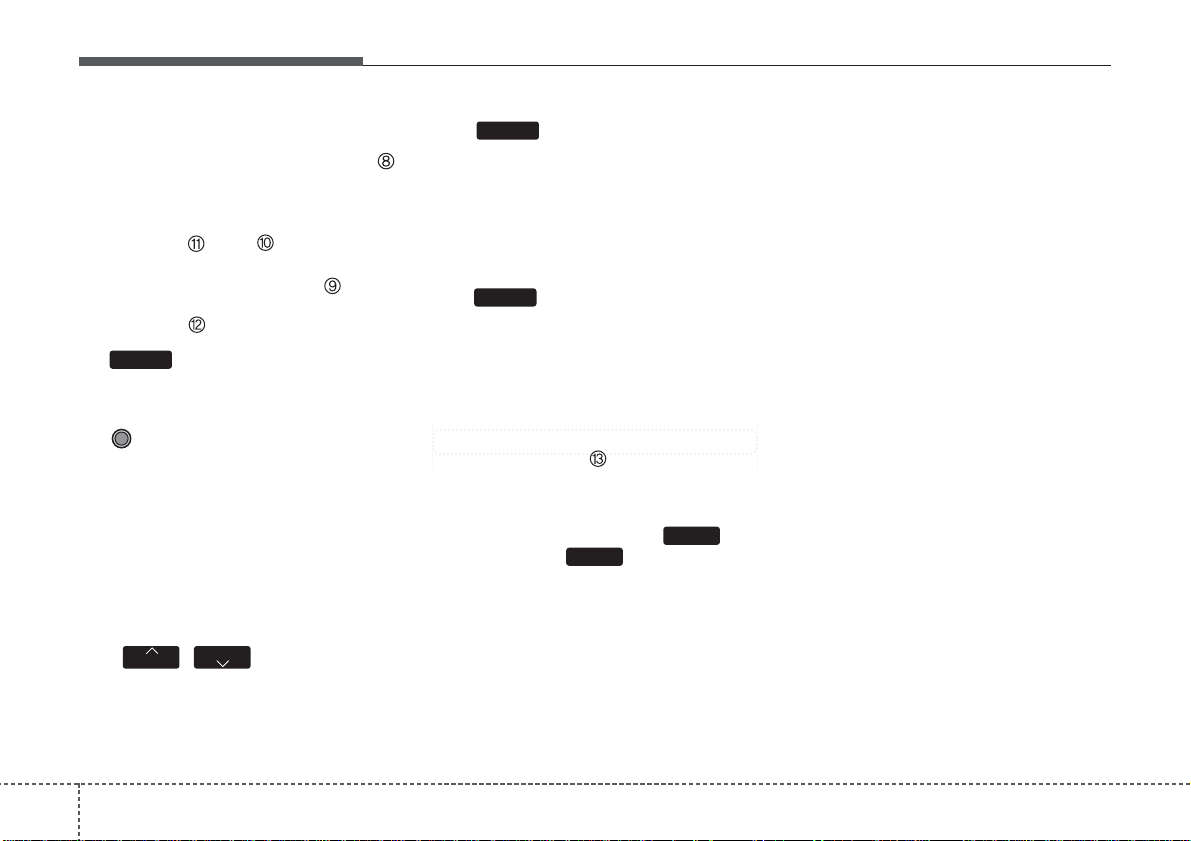
Features of your vehicle
184
(8)
Turns the monitor display on/off.
(9) TUNE knob
Radio mode : tur n to change broad-
cast frequencies.
Media (CD/USB/iPod/My Music)
modes : tur n to search tracks/channels/files.
Menu, Setup :Move the f ocus, Select
the menu.
(10)
,
CD / USB / MP3 modes : searches
folders.
(11) (for
Bluetooth
®
Wireless
Technology equipped model)
Converts to Phone mode
❈ When a phone is not connected,
the connection screen is displayed.
(12)
Displays supported menus within
each mode.
(13) PRESET
Radio mode : saves a frequency or
receives saved frequencies.
MEDIA mode : press the key
to repeat and key to play in
random order (shuffle).
2
RDM
1
RPT
MENU
PHONE
FOLDER
FOLDER
DISP
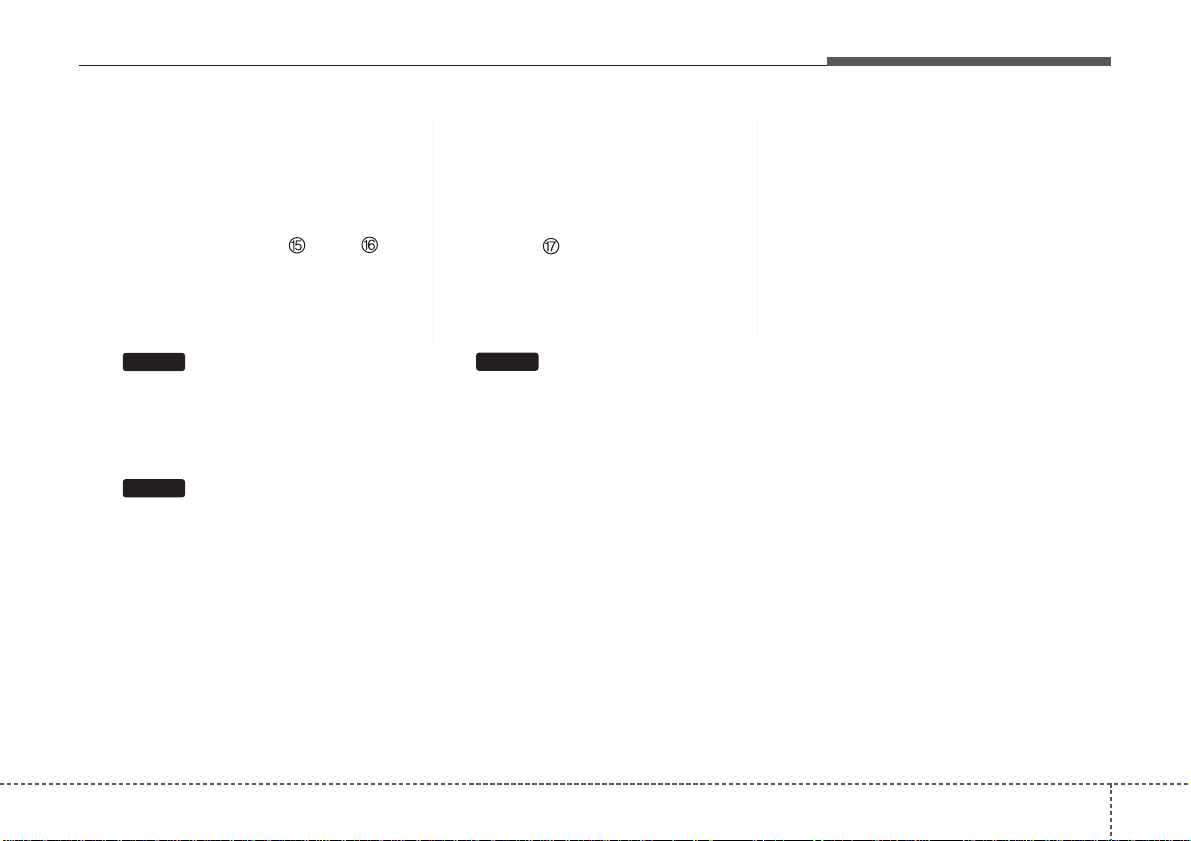
419
Features of your vehicle
(15)
Changes to FM mode.
Each time the key is pressed, the mode
changed in order of FM1 ➟ FM2.
(16)
Changes to AM mode.
(17)
Start Media mode
Each time the key is pressed, the
mode is changed in order of CD,
USB(iPod), AUX, My Music.
MEDIA
AM
FM
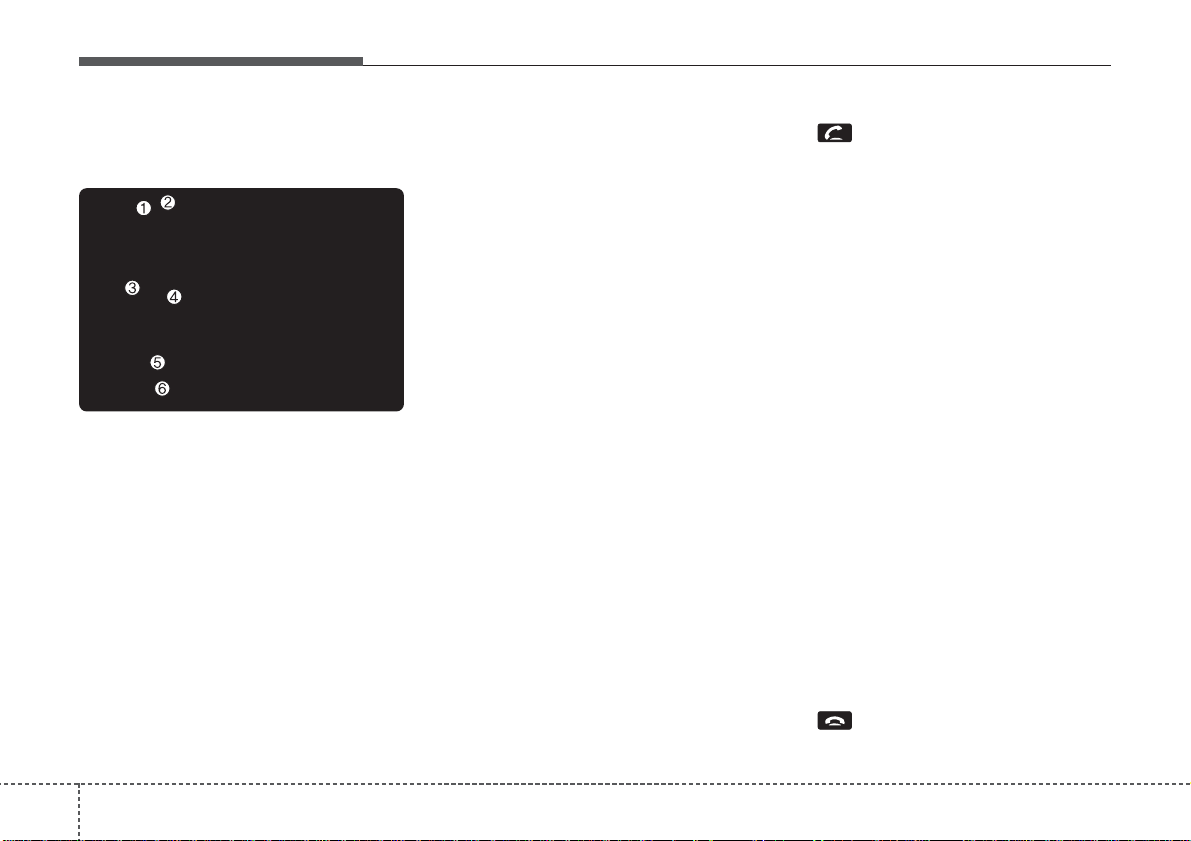
Features of your vehicle
204
Steering wheel remote controller
(1) VOLUME
Used to control volume.
(2) SEEK
When pressed shortly (under 0.8
seconds).
- FM, AM mode : searches broad-
cast frequencies saved to presets.
- CD, USB, iP od, My Music , BT A udio
mode : changes the track, file.
When pressed and held (over 0.8
seconds).
- FM, AM mode : automatically
searches broadcast frequencies and
channels.
- CD, USB, iPod, My Music mode :
rewinds or fast f orwards the tr ack or
file.
(3) MUTE
Mutes audio volume.
(4) MODE
Each time this key is pressed, the
mode is changed in order of FM1,
FM2, AM, CD, USB(iPod), AUX, My
Music, BT Audio.
If the media is not connected or a
disc is not inserted, corresponding
modes will be disabled.
Press and hold the key (over 0.8 seconds) to turn the audio system on/off.
When power is off, press the k ey to turn
power back on.
(5)
When pressed shortly.
- When pressed in the phone screen,
displays call history screen.
- When pressed in the dial screen,
makes a call.
- When pressed in the incoming call
screen, answers the call.
- When pressed during call waiting,
switches to waiting call (Call Waiting).
When pressed and held (over 0.8 seconds).
- When pressed in the
Bluetooth
®
Wireless Technology Handsfree wait
mode, redials the last call.
- When pressed during a
Bluetooth
®
Wireless Technology Handsfree call,
switches call back to mobile phone
(Private).
- When pressed while calling on the
mobile phone, switches call back to
Bluetooth
®
Wireless Technology
Handsfree (Operates only when
Bluetooth
®
Wireless Technology
Handsfree is connected).
(6)
Ends phone call.
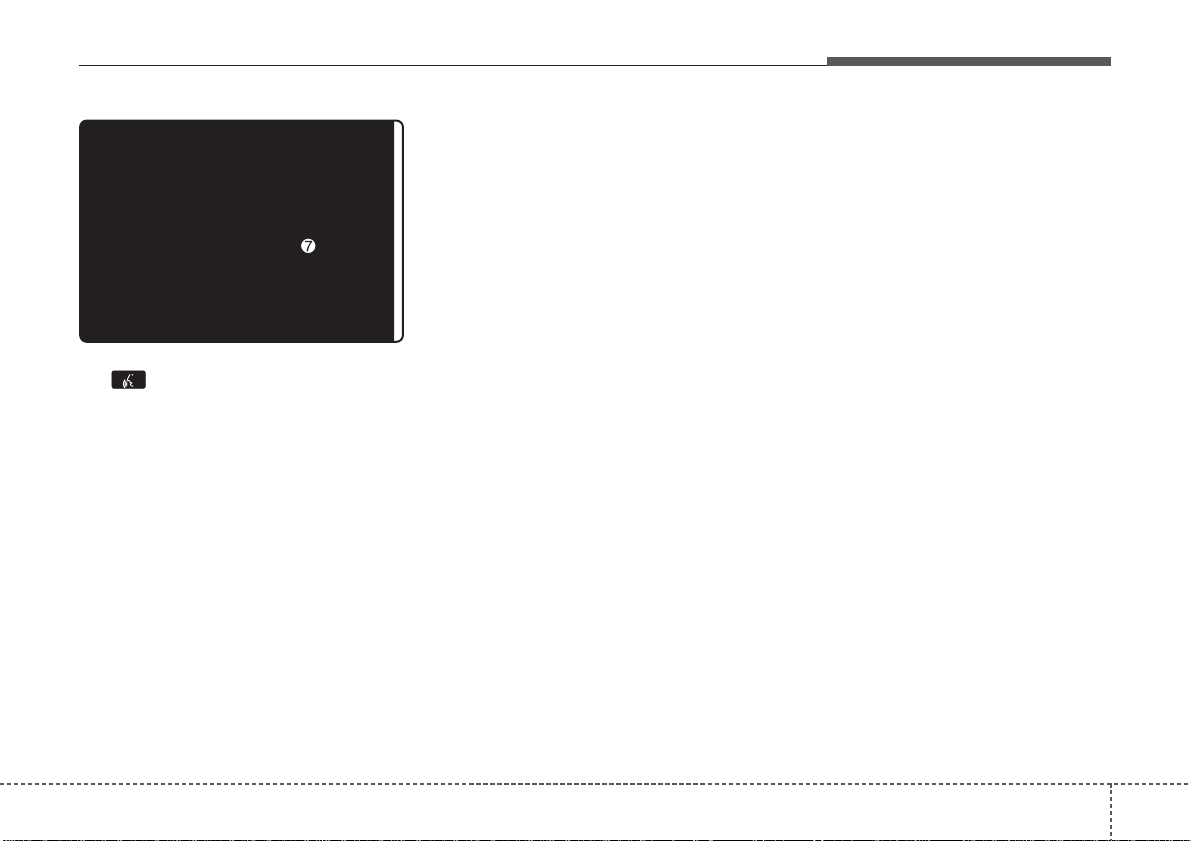
421
Features of your vehicle
(7)
When pressed shortly.
- Starts voice recognition.
- When selecting during a voice
prompt, stops the prompt and converts to voice command waiting
state.
When pressed and held (over 0.8 seconds).
- Ends voice recognition.
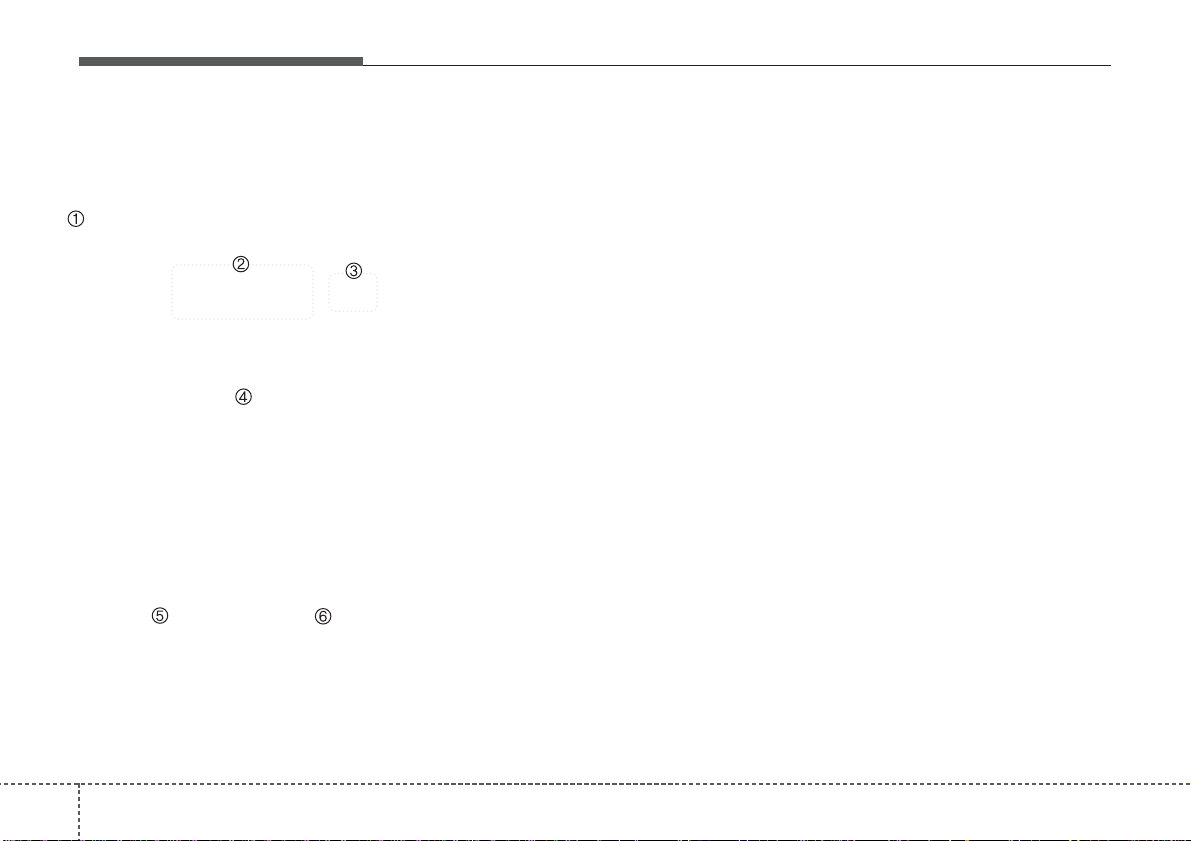
Features of your vehicle
224
RADIO MODE
Basic Mode Screen
(1) Mode Display
Displays currently operating mode.
(2) Frequency
Displays the current frequency.
(3) Preset
Displays currently playing preset
number [1] ~ [6].
(4) MENU
Displays Radio menus.
(5) Preset Display
Displays saved presets.
(6) Auto store
Automatically saves frequencies with
superior reception to Preset buttons.
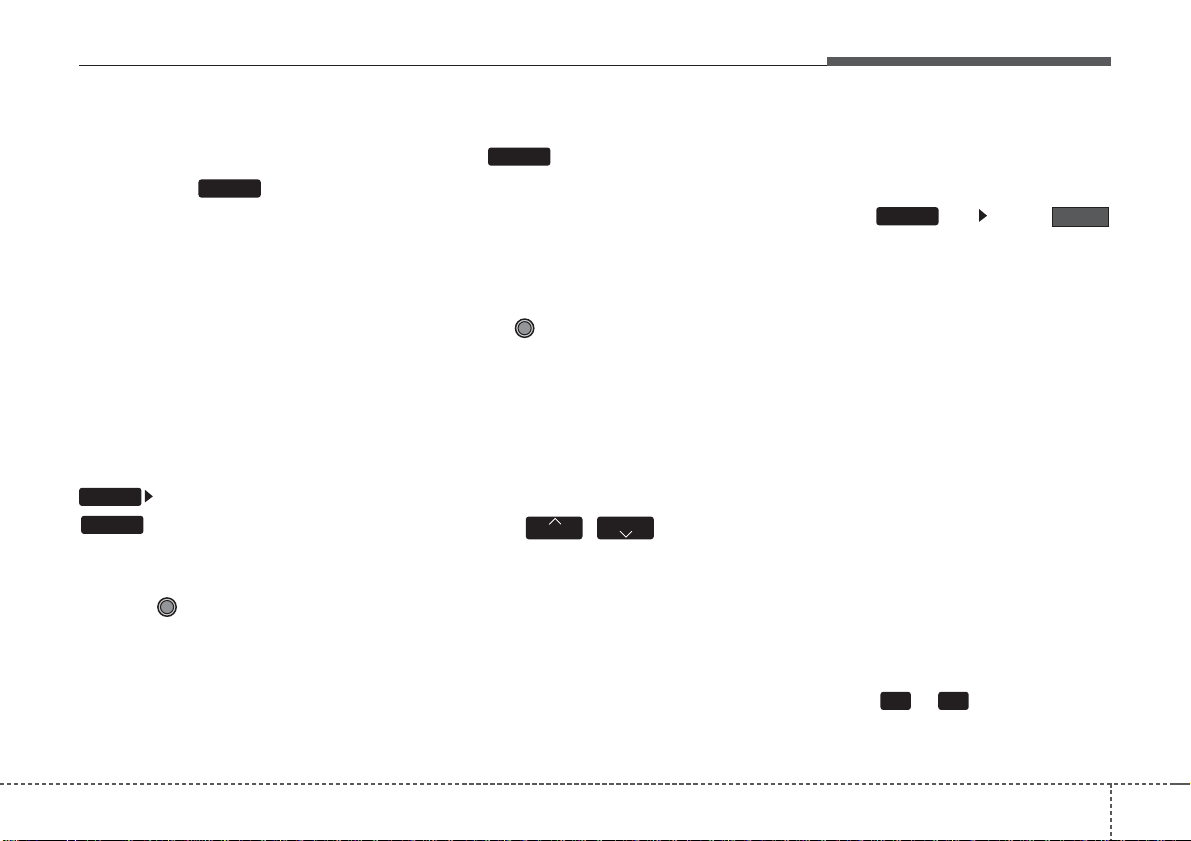
423
Features of your vehicle
Switching to Radio Mode
Pressing the key will change
the operating mode in order of FM1
➟
FM2 ➟ AM.
If [Mode Pop up] is turned on within
[Display], then pressing the
key will display the Radio
mode pop up screen.
Use the TUNE knob to move the
focus.Press the knob to select.
✽✽
NOTICE
If the key is pressed with the
system power off, then the power will
turn on and the most recently played
broadcast will be played.
Searching Radio Frequencies
Using TUNE
Turn the TUNE knob to select the
desired frequency.
• FM : Increases/decreased by
100KHz or 200KHz
• AM : Increases/decreased by 10KHz
or 9KHz
Using Seek
Press the
,
key to play
the previous / next frequency.
• Press and hold the seek key :
While holding the key, frequency
changes without stopping. When
the key is released, automatically
searches for the next frequency
from that point.
Using Radio Mode
Selecting Presets
Press the key Select
The 6 presets are displayed.
Press the ~ key to play the
desired preset.
6 1
Preset
MENU
TRACK
SEEK
RADIO
RADIO
SETUP
RADIO
