HYUNDAI MOBIS AC210F6GG User Manual
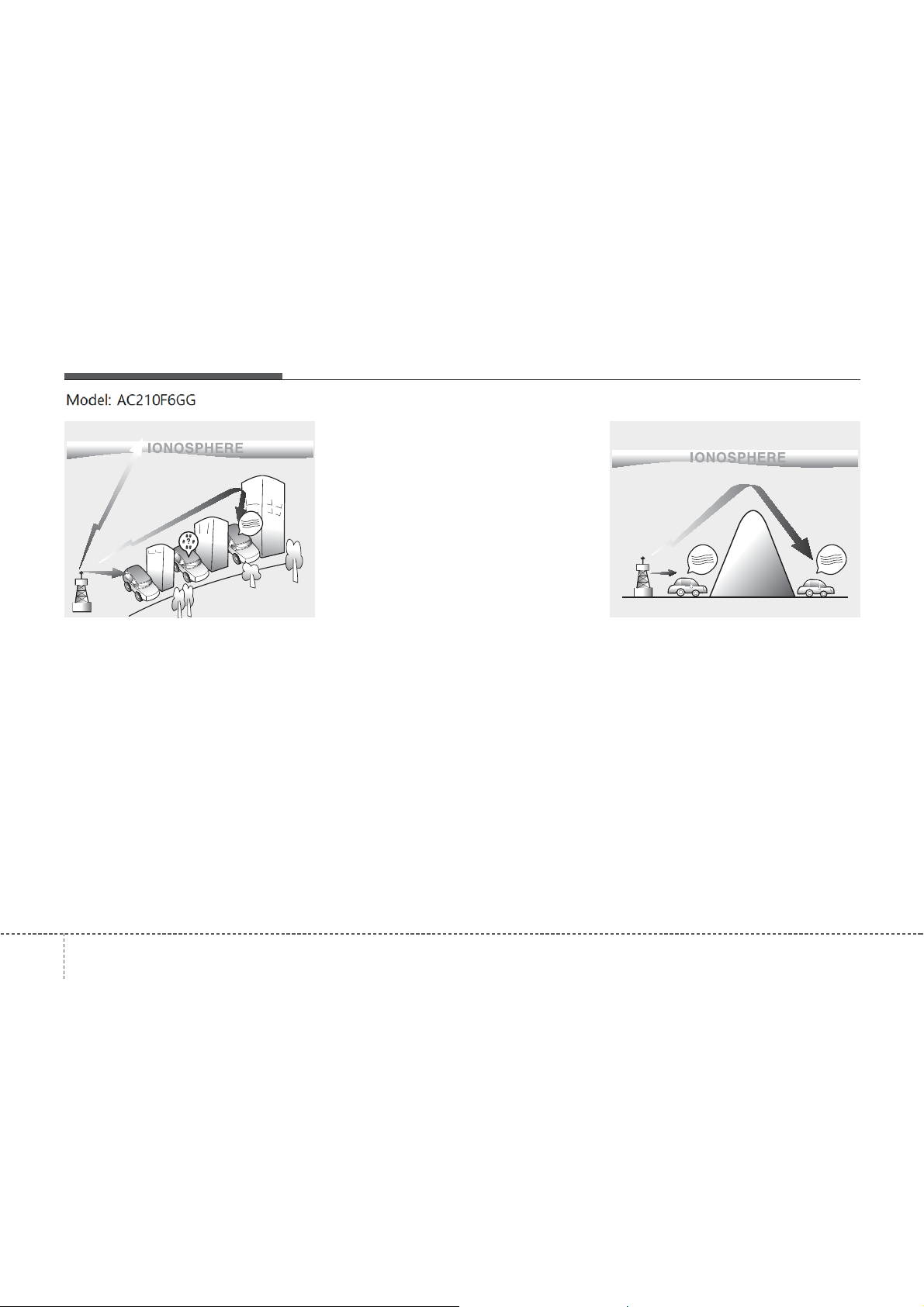
Features of your vehicle
FM reception
¢¢¢
JBM001
How vehicle audio works
AM and FM radio signals are broadcast
from transmitter towers located around
your city. They are intercepted by the
radio antenna on your vehicle. This signal
is then processed by the radio and sent
to your vehicle speakers.
When a strong radio signal has reached
your vehicle, the precise engineering of
your audio system ensures the best possible quality reproduction. However, in
some cases the signal coming to your
vehicle may not be strong and clear.
This can be due to factors, such as the
distance from the radio station, closeness of other strong radio stations or the
presence of buildings, bridges or other
large obstructions in the area.
AM reception
¢¢¢
AM broadcasts can be received at
greater distances than FM broadcasts.
This is because AM radio waves are
transmitted at low frequencies. These
long distance,low frequency radio waves
can follow the curvature of the earth
rather than travelling straight. In addition,
they curve around obstructions resulting
in better signal coverage.
¢¢¢
JBM002
1464
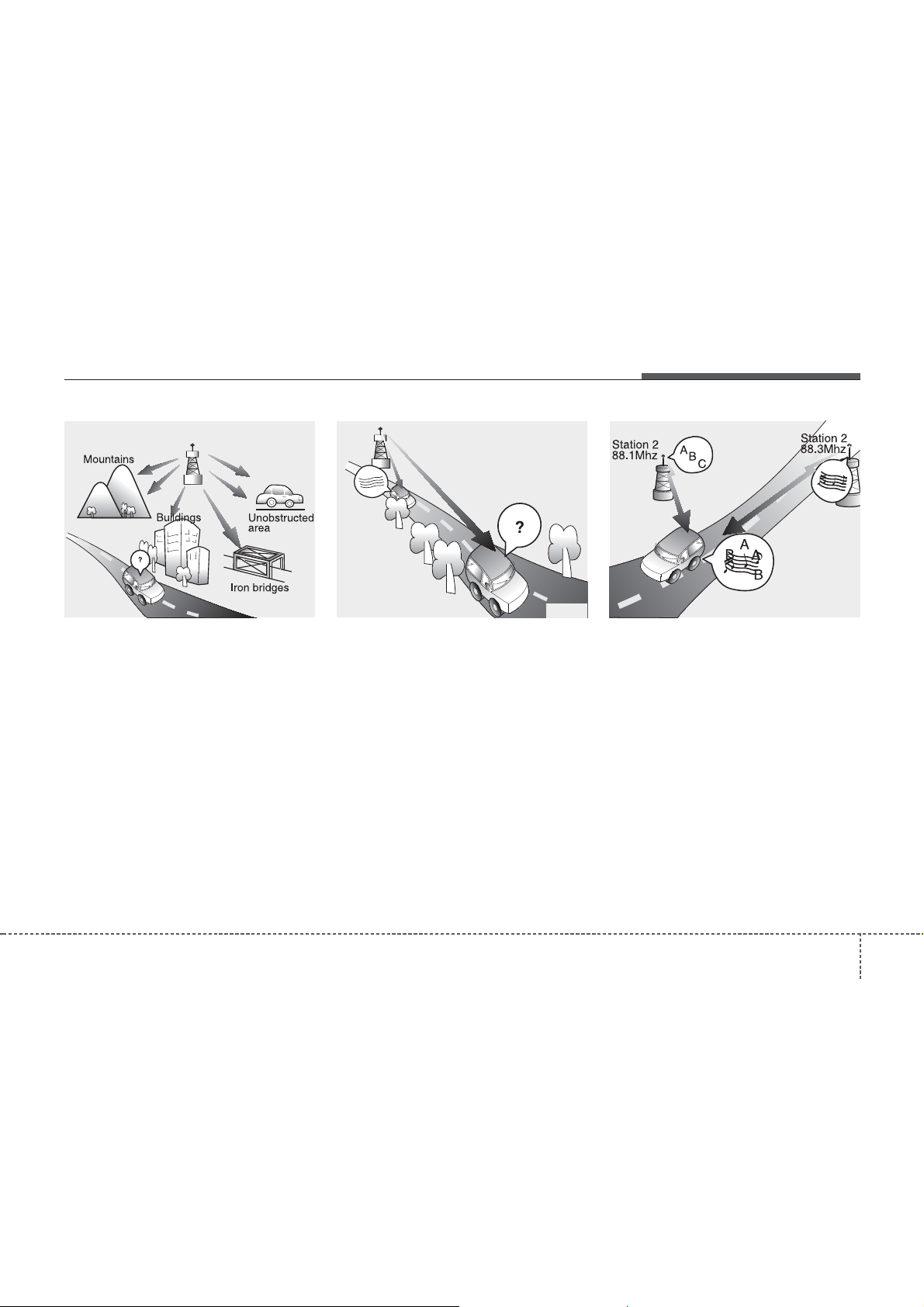
FM radio station
Features of your vehicle
¢¢¢
JBM003
FM broadcasts are transmitted at high
frequencies and do not bend to follow the
earth's surface. Because of this, FM
broadcasts generally begin to fade within
short distances from the station. short
distances from the station. Also, FM signals are easily affected by buildings,
mountains, and obstructions. This can
lead to undesirable or unpleasant listening conditions which might lead you to
believe a problem exists with your radio.
The following conditions are normal and
do not indicate radio trouble:
JBM004
• Fading - As your vehicle moves away
from the radio station, the signal will
weaken and sound will begin to fade.
When this occurs, we suggest that you
select another stronger station.
• Flutter/Static - Weak FM signals or
large obstructions between the transmitter and your radio can disturb the
signal causing static or fluttering noises to occur. Reducing the treble level
may lessen this effect until the disturbance clears.
JBM005
• Station Swapping - As an FM signal
weakens, another more powerful signal near the same frequency may
begin to play. This is because your
radio is designed to lock onto the clearest signal. If this occurs, select another
station with a stronger signal.
• Multi-Path Cancellation - Radio signals
being received from several directions
can cause distortion or fluttering. This
can be caused by a direct and reflected signal from the same station, or by
signals from two stations with close
frequencies. If this occurs, select
another station until the condition has
passed.
4 147
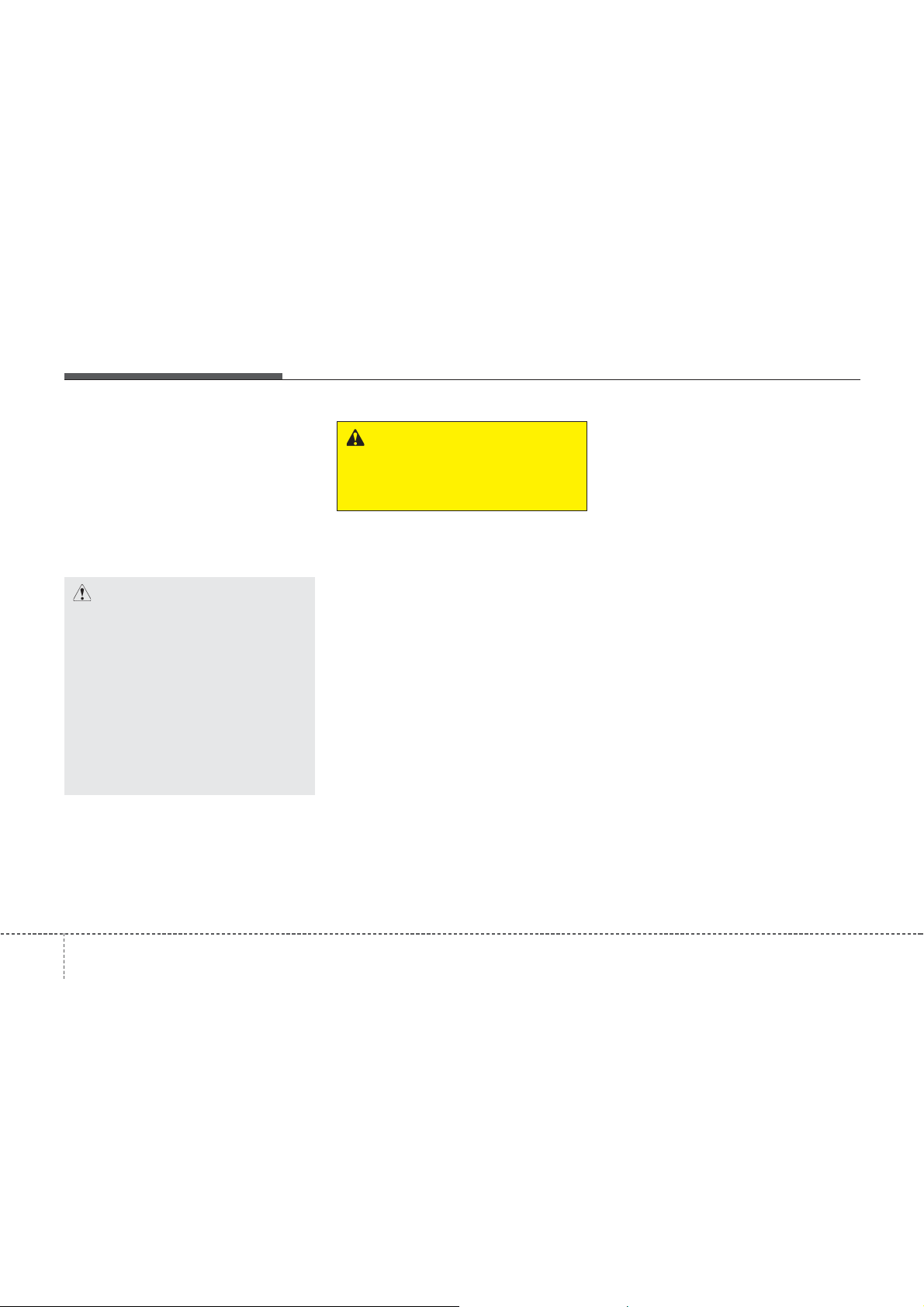
Features of your vehicle
Using a cellular phone or a two-way
radio
When a cellular phone is used inside the
vehicle, noise may be produced from the
audio system. This does not mean that
something is wrong with the audio equipment. In such a case, try to operate
mobile devices as far from the audio
equipment as possible.
CAUTION
When using a communication
system such as a cellular phone
or a radio set inside the vehicle,
a separate external antenna
must be fitted. When a cellular
phone or a radio set is used
with an internal antenna alone,
it may interfere with the vehicle's electrical system and
adversely affect safe operation
of the vehicle.
WARNING
Do not use a cellular phone
while driving. Stop at a safe
location to use a cellular phone.
Caring for disc
• If the temperature inside the car is too
high, open the car windows to ventilate
before using the system.
• It is illegal to copy and use MP3/WMA
files without permission. Use CDs that
are created only by lawful means.
• Do not apply volatile agents, such as
benzene and thinner, normal cleaners
and magnetic sprays made for analogue disc onto CDs.
• To prevent the disc surface from getting damaged, hold CDs by the edges
or the center hole only.
• Clean the disc surface with a piece of
soft cloth before playback (wipe it from
the center to the outside edge).
• Do not damage the disc surface or
attach pieces of sticky tape or paper.
• Make certain only CDs are inserted
into the CD player (Do not insert more
than one CD at a time).
• Keep CDs in their cases after use to
protect them from scratches or dirt.
4 148
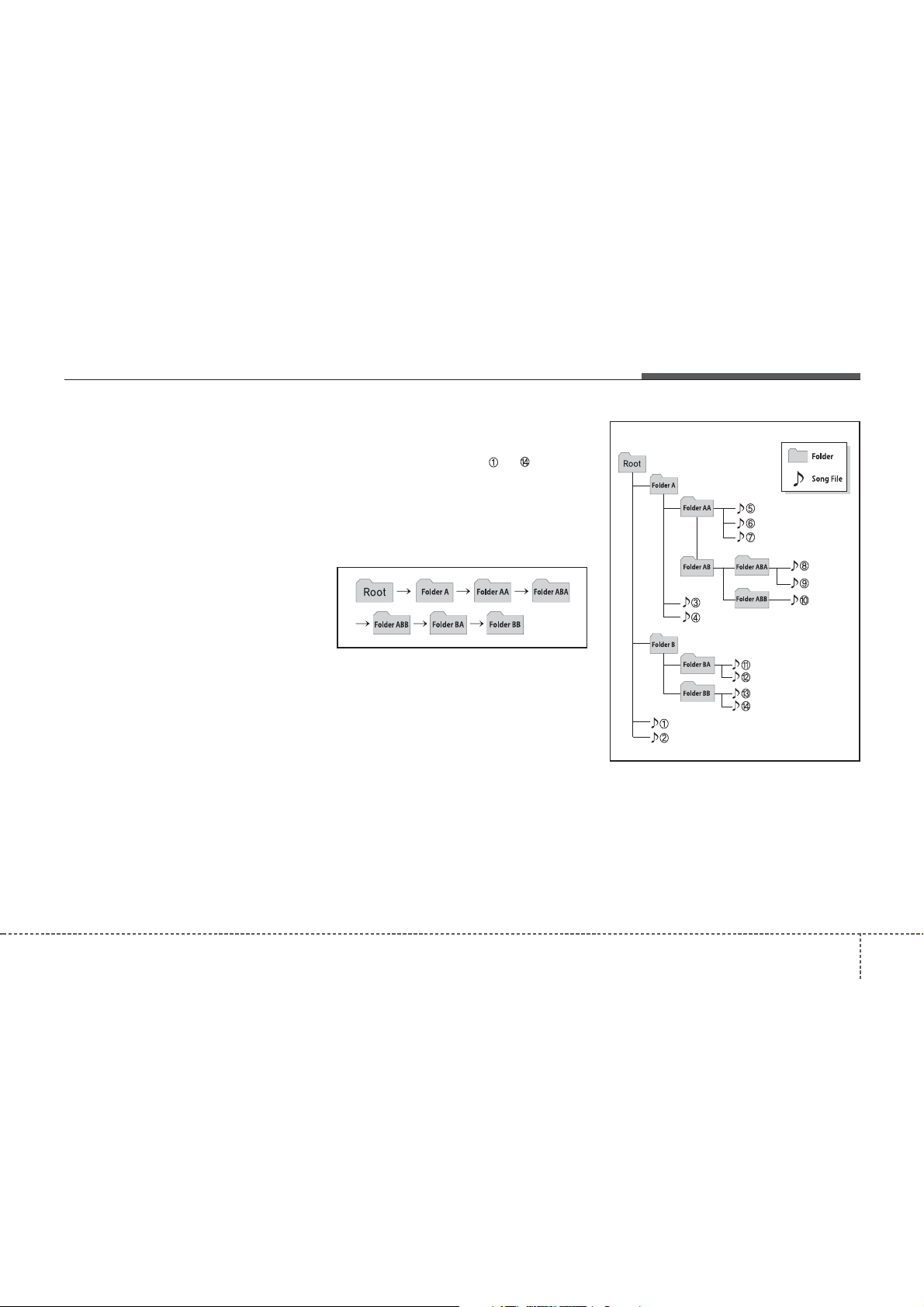
✽
Features of your vehicle
• Depending on the type of CD-R/CD-RW
CDs, certain CDs may not operate normally according to the manufacturing
companies. In such circumstances, continued use may cause malfunctions to
your audio system.
NOTICE
Playing an Incompatible Copy
-
Protected Audio CD
Some copy protected CDs, which do not
comply with international audio CD
standards (Red Book), may not play on
your car audio. Please note that inabilities to properly play a copy protected
CD may indicate that the CD is defective, not the CD player.
NOTE:
Order of playing files (folders) :
1. Song playing order : to sequentially.
2. Folder playing order :
❋ If no song file is contained in the fold-
er, that folder is not displayed.
1494
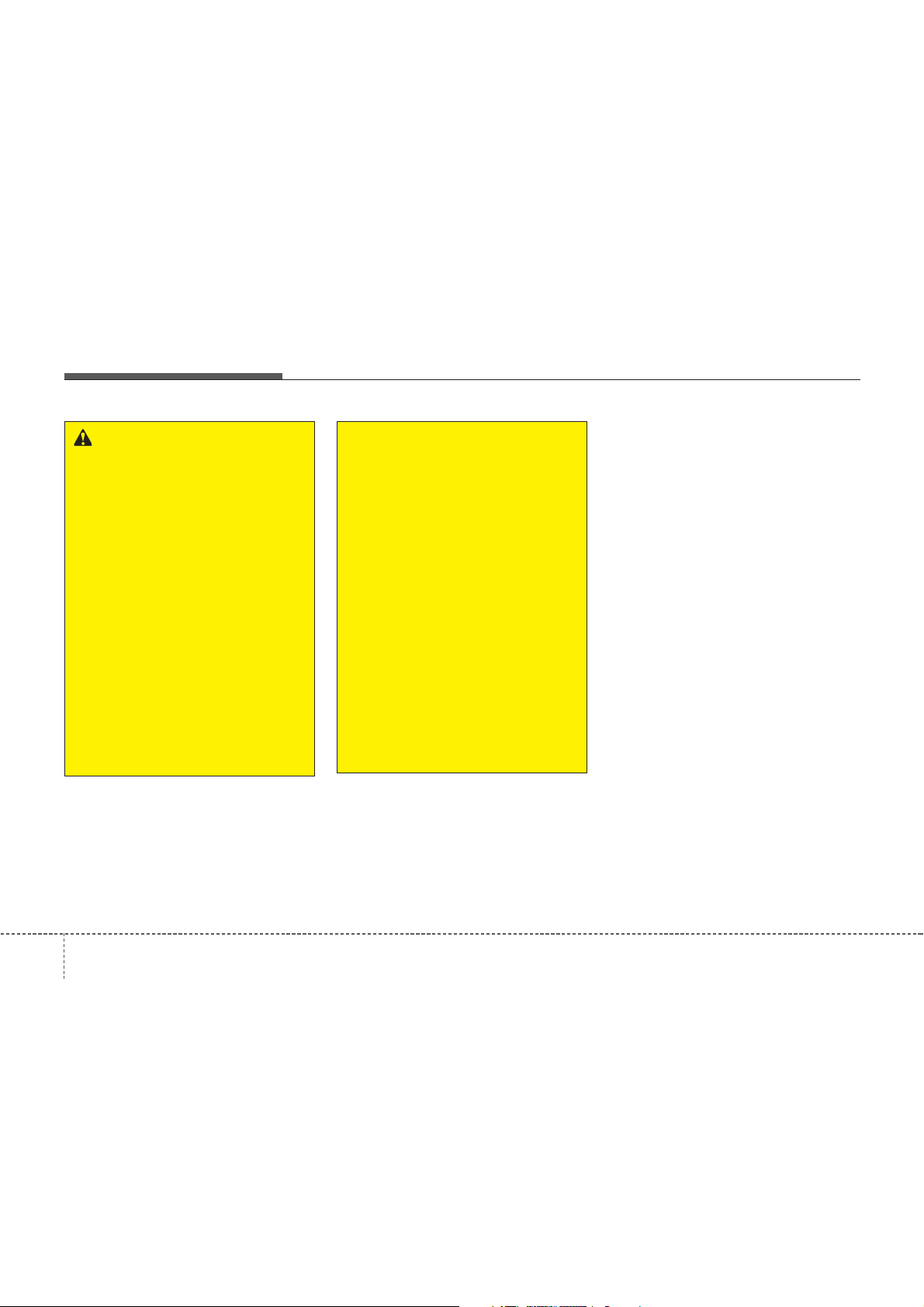
Features of your vehicle
WARNING
• Do not stare at the screen while
driving. Staring at the screen for
prolonged periods of time could
lead to traffic accidents.
• Do not disassemble, assemble, or
modify the audio system. Such
acts could result in accidents,
fire, or electric shock.
• Using the phone while driving
may lead to a lack of attention of
traffic conditions and increase
the likelihood of accidents.
Use the phone feature after parking the vehicle.
• Heed caution not to spill water or
introduce foreign objects into the
device. Such acts could lead to
smoke, fire, or product malfunction.
(Continued)
(Continued)
• Please refrain from use if the
screen is blank or no sound can
be heard as these signs may indicate product malfunction.
Continued use in such conditions
could lead to accidents(fires,
electric shock) or product malfunctions.
• Do not touch the antenna during
thunder or lightening as such
acts may lead to lightning
induced electric shock.
• Do not stop or park in parkingrestricted areas to operate the
product. Such acts could lead to
traffic accidents.
• Use the system with the vehicle
ignition turned on. Prolonged use
with the ignition turned off could
result in battery discharge.
4 150
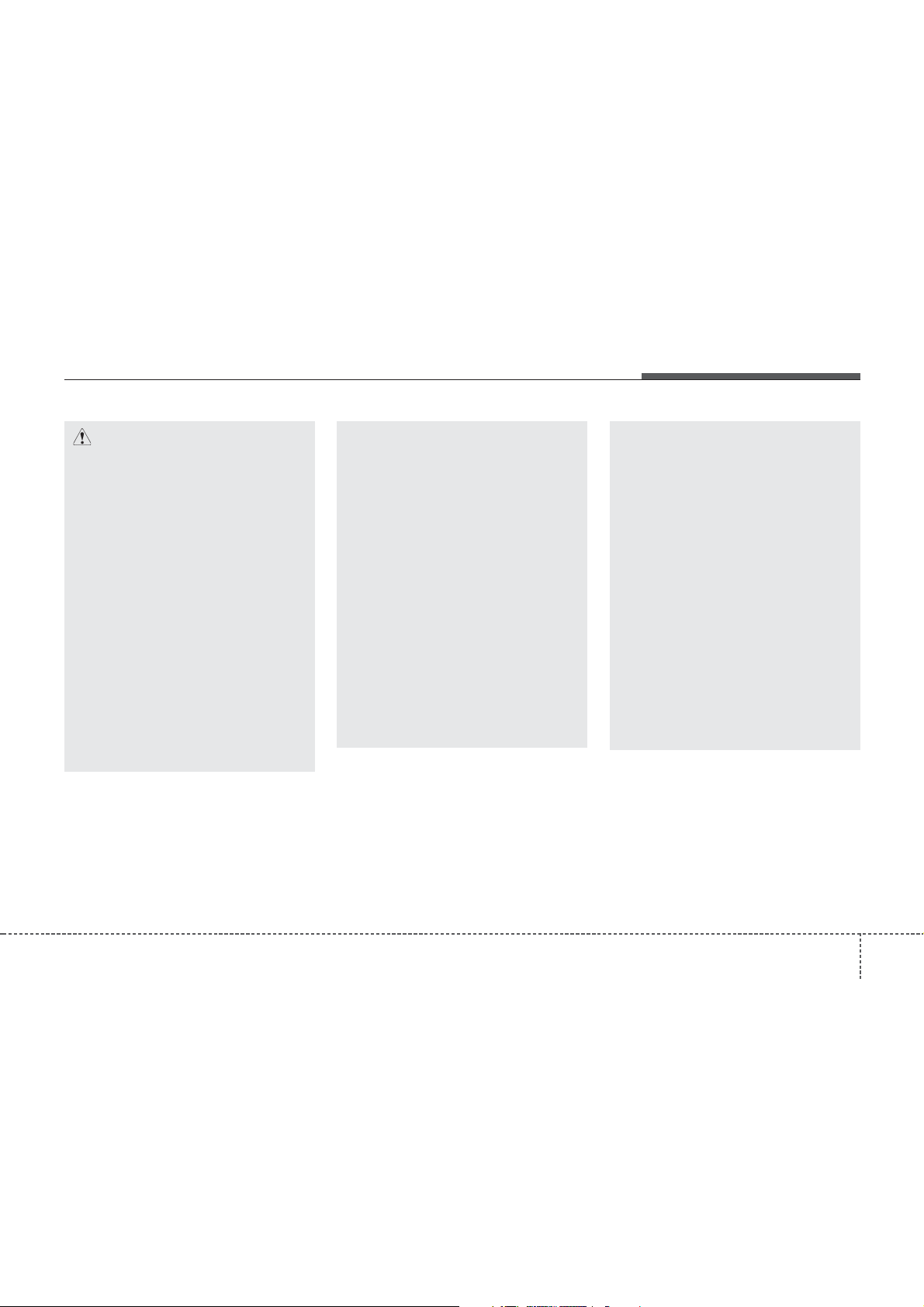
Features of your vehicle
CAUTION
• Operating the device while driving could lead to accidents due to
a lack of attention to external surroundings. First park the vehicle
before operating the device.
• Adjust the volume to levels that
allow the driver to hear sounds
from outside of the vehicle.
Driving in a state where external
sounds cannot be heard may lead
to accidents.
• Pay attention to the volume setting when turning the device on.
A sudden output of extreme volume upon turning the device on
could lead to hearing impairment.
(Adjust the volume to a suitable
levels before turning off the
device.)
(Continued)
(Continued)
• If you want to change the position
of device installation, please
inquire with your place of purchase or service maintenance
center. Technical expertise is
required to install or disassemble
the device.
• Turn on the car ignition before
using this device. Do not operate
the audio system for long periods
of time with the ignition turned off
as such operations may lead to
battery discharge.
• Do not subject the device to
severe shock or impact. Direct
pressure onto the front side of
the monitor may cause damage to
the LCD or touch screen.
(Continued)
(Continued)
• When cleaning the device, make
sure to turn off the device and
use a dry and smooth cloth.
Never use tough materials, chemical cloths, or solvents (alcohol,
benzene, thinners, etc.) as such
materials may damage the device
panel or cause color/quality deterioration
• Do not place beverages close to
the audio system. Spilling beverages may lead to system malfunction.
• In case of product malfunction,
please contact your place of purchase or After Service center.
• Placing the audio system within
an electromagnetic environment
may result in noise interference.
1514
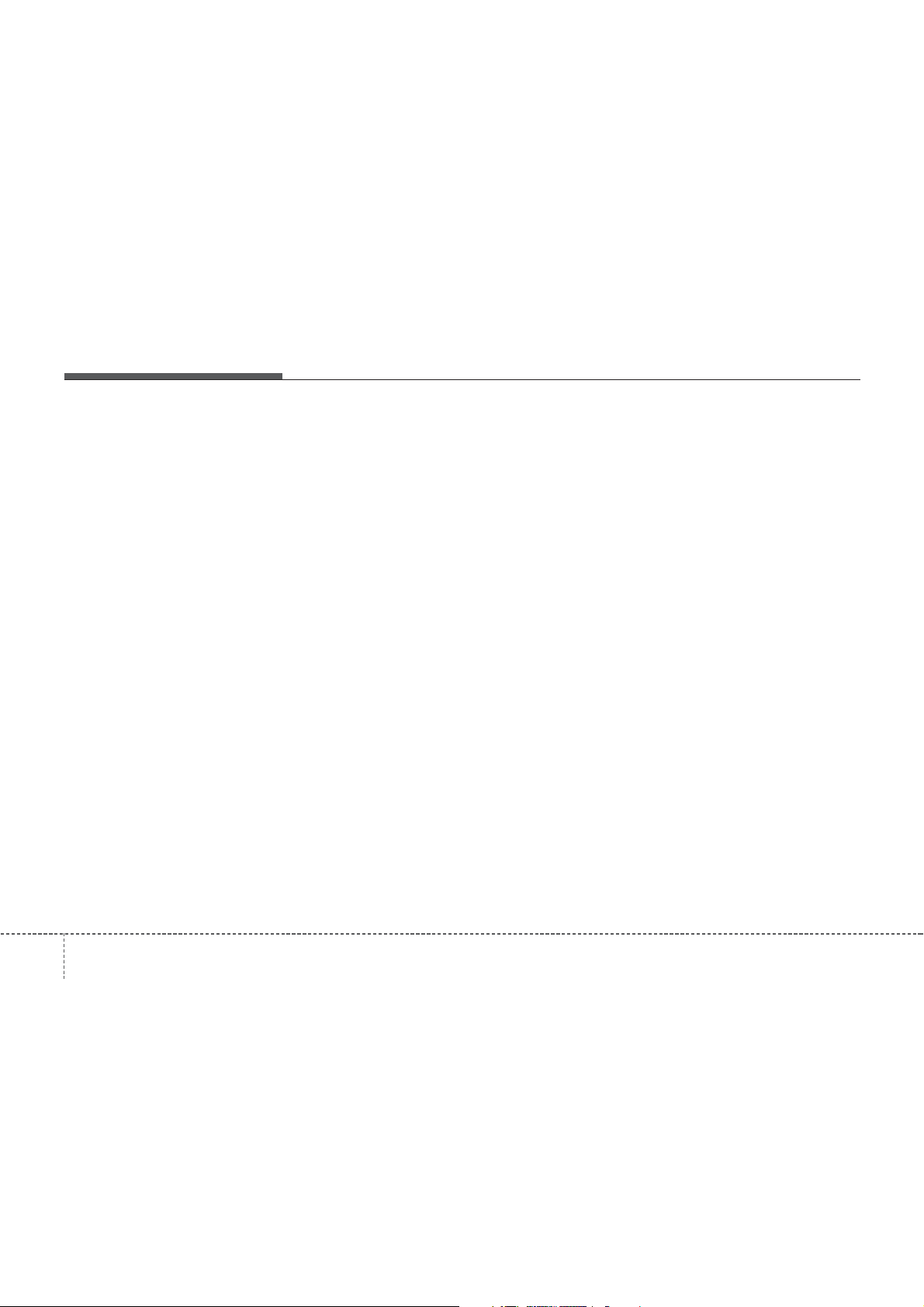
✽
Features of your vehicle
NOTICE - USING THE
DISCS
• This device has been manufactured
to be compatible with software
bearing the following logo marks.
• Do not clean discs with chemical
solutions, such as record sprays,
antistatic sprays, antistatic liquids,
benzene, or thinners.
• After using a disc, put the disc back
in its original case to prevent disc
scratches.
• Hold discs by their edges or within
the center hole to prevent damages
to disc surfaces.
• Do not introduce foreign substances
into the disc insert/eject slot.
Introducing foreign substances
could damage the device interior.
• Do not insert two discs simultaneously.
• When using CD-R/CD-RW discs,
differences in disc reading and
playing times may occur depending
on the disc manufacturer, production method and the recording
method as used by the user.
(Continued)
(Continued)
• Clean fingerprints and dust off the
disc surface (coated side) with a soft
cloth.
• The use of CD-R/CD-RW discs
attached with labels may result in
disc slot jams or difficulties in disc
removal. Such discs may also result
in noise while playing.
• Some CD-R/CD-RW discs may not
properly operate depending on the
disc manufacturer, production
method and the record method as
used by the user. If problems persist, trying using a different CD as
continued use may result in malfunctions.
• The performance of this product
may differ depending on the CDRW Drive Software.
• Copy-protected CDs such as S-type
CDs may not function in the device.
DATA discs cannot be played.
(However, such discs may still operate but will do so abnormally.)
(Continued)
(Continued)
• Do not use abnormally shaped discs
(8cm, heart-shaped, octagonshaped) as such discs could lead to
malfunctions.
• If the disc is straddled on the disc
slot without removal for 10 seconds,
the disc will automatically be reinserted into the disc player.
• Only genuine audio CDs are supported. Other discs may result in
recognition failure (e.g. copy CD-R,
CDs with labels)
4 152
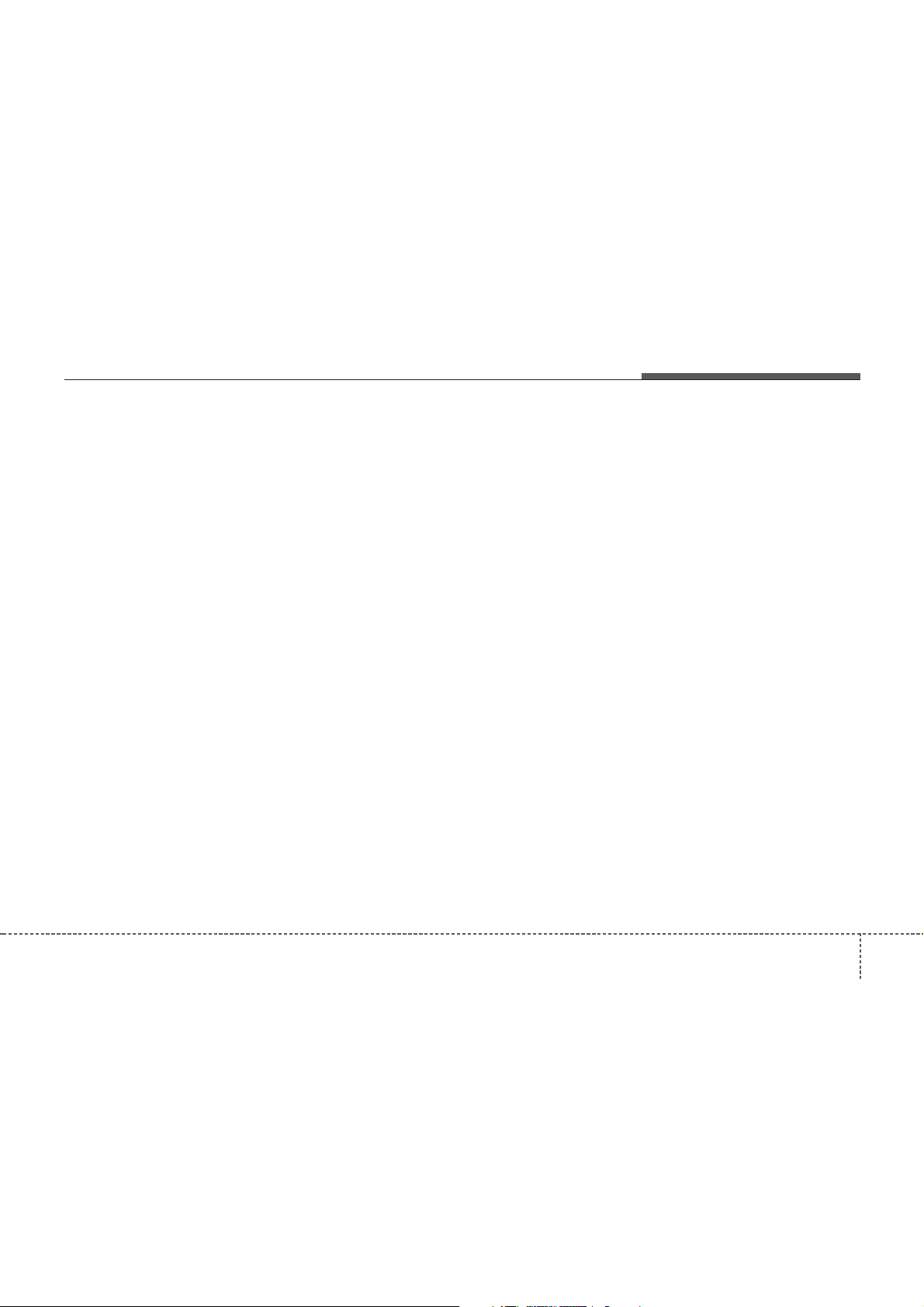
✽
Features of your vehicle
NOTICE - USING THE USB
DEVICE
• Connect the USB device after turning on the engine. The USB device
may become damaged if it is
already connected when the ignition is turned on.The USB device
may not operate properly if the car
ignition is turned on or off with the
USB device connected.
• Heed caution to static electricity
when connecting/disconnecting
USB devices.
• Encoded MP3 Players will not be
recognized when connected as an
external device.
• When connecting an external USB
device, the device may not properly
recognize the USB is in some states.
• Only products formatted with
byte/sectors under 64Kbyte will be
recognized.
• This device recognizes USB devices
formatted in FAT 12/16/32 file formats. This device does not recognize files in NTFS file format.
(Continued)
(Continued)
• Some USB devices may not be supported due to compatibility issues.
• Avoid contact between the USB
connector with bodily parts or foreign objects.
• Repeated connecting/disconnecting
of USB devices within short periods
of time may result in product malfunction.
• A strange noise may occur when
disconnecting the USB.
• Make sure to connect/disconnect
external USB devices with the
audio power turned off.
• The amount of time required to recognize the USB device may differ
depending on the type, size or file
formats stored in the USB. Such
differences in time are not indications of malfunctions.
• The device only supports USB
devices used to play music files.
• USB images and videos are not supported.
(Continued)
(Continued)
• Do not use the USB I/F to charge
batteries or USB accessories that
generate heat. Such acts may lead
to worsened performance or damage to the device.
• The device may not recognize the
USB device if separately purchased
USB hubs and extension cables are
being used. Connect the USB
directly with the multimedia terminal of the vehicle.
• When using mass storage USB
devices with separate logical drives,
only files saved to the root drive can
be played.
• Files may not properly operate if
application programs are installed
to the USBs.
• The device may not operate normally if MP3 Players, cellular
phones, digital cameras, or other
electronic devices (USB devices not
recognized as portable disk drives)
are connected with the device.
1534
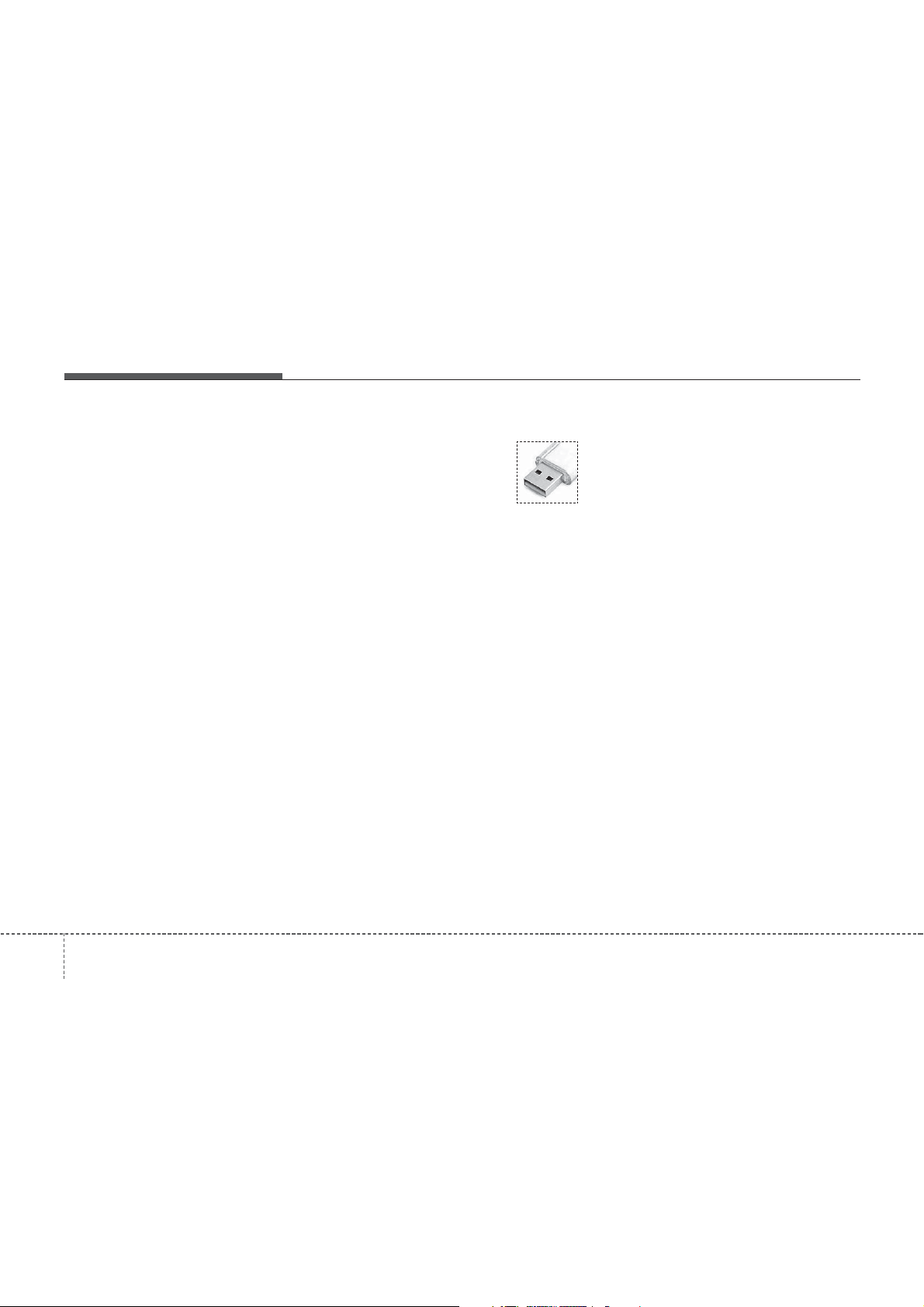
Features of your vehicle
(Continued)
• Charging through the USB may not
work for some mobile devices.
• The device may not support normal
operation when using a USB memory type besides (Metal Cover
Type) USB Memory.
• The device may not support normal
operation when using formats such
as HDD Type, CF, or SD Memory.
• The device will not support files
locked by DRM (Digital Rights
Management.)
• USB memory sticks used by connecting an Adaptor (SD Type or CF
Type) may not be properly recognized.
• The device may not operate properly when using USB HDDs or USBs
subject to connection failures caused
by vehicle vibrations. (e.g. i-stick
type)
(Continued)
(Continued)
• Avoid use of USB
memory products that
can also be used as key
chains or mobile phone
accessories. Use of
such products may cause damage to
the USB jack.
• Connecting an MP3 device or
phone through various channels,
such as AUX/BT or Audio/ USB
mode may result in pop noises or
abnormal operation.
• USB memory without the certification mark may not be recognized.
4 154
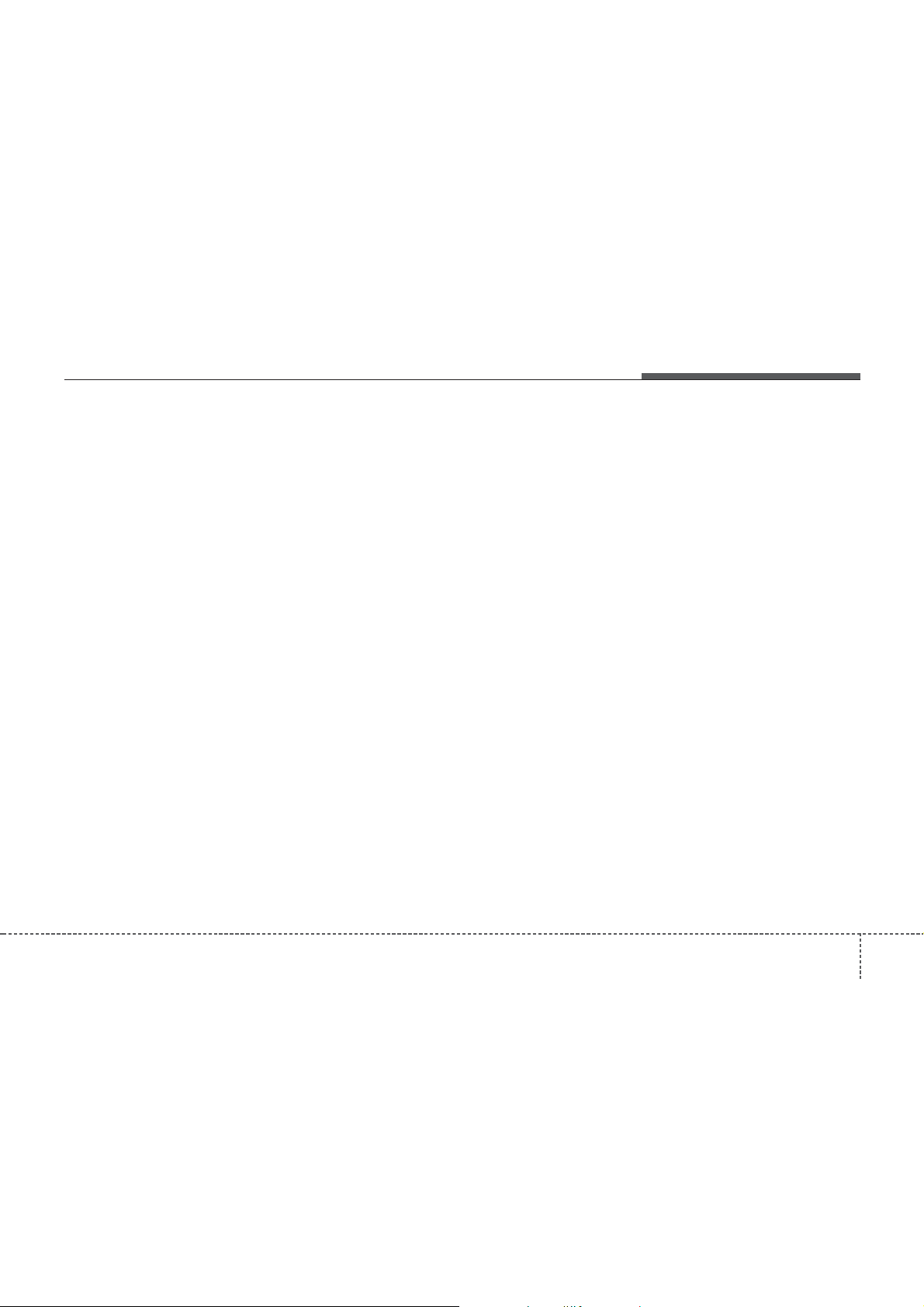
✽
Features of your vehicle
NOTICE - USING THE iPod
®
DEVICE
•iPod®is a registered trademark of
Apple Inc.
• In order to use the iPod
operating the keys, you must use a
dedicated iPod
that is supplied when purchasing
®
/iPhone products)
iPod
• If the iPod
®
cable. (the cable
®
is connected to the
®
while
vehicle while it is playing, a high
pitch sound could occur for approximately 1-2 seconds immediately
after connecting. If possible, connect the iPod
the iPod
• During ACC ON state, connecting
the iPod
will charge the iPod
®
®
®
to the vehicle with
stopped/paused.
through the iPod®cable
®
through the
car audio system.
• When connecting with the iPod
cable, make sure to fully insert the
jack to prevent communication
interference.
(Continued)
(Continued)
• When the EQ features of an external device, such as the iPod
the audio system are both active,
EQ effects could overlap and cause
sound deterioration and distortion.
Whenever possible, turn off the EQ
feature within the external device
upon use by connecting with the
audio system.
• Noise may occur when an iPod
AUX device is connected. When
such devices are not being used, disconnect the device for storage.
• When the iPod
®
power is connected to the power
jack, playing the external device
may result in noise. In such cases,
disconnect the power connection
before use.
• Skipping or improper operation
®
may occur depending on the characteristics of your iPod
device.
®
, and
®
or
or AUX device
®
/Phone
(Continued)
(Continued)
• If your iPhone is connected to both
the Bluetooth
®
Wireless Technology
and USB, the sound may not be
properly played. In your iPhone,
select the Dock connector or
Bluetooth
change the sound output (source).
•iPod
when the iPod
®
Wireless Technology to
®
mode cannot be operated
®
cannot be recognized due to versions that do not
support communication protocols.
• For fifth generation iPod
devices, the iPod
®
may not be recognized when the battery level is
low. Please charge the iPod
®
Nano
®
for
use.
• Search/play orders shown within the
®
device may differ with the
iPod
orders shown within the audio system.
• If the iPod
iPod
and try again. (To learn more, refer
to your iPod
®
®
malfunctions due to an
device defect, reset the iPod
®
manual)
(Continued)
®
1554
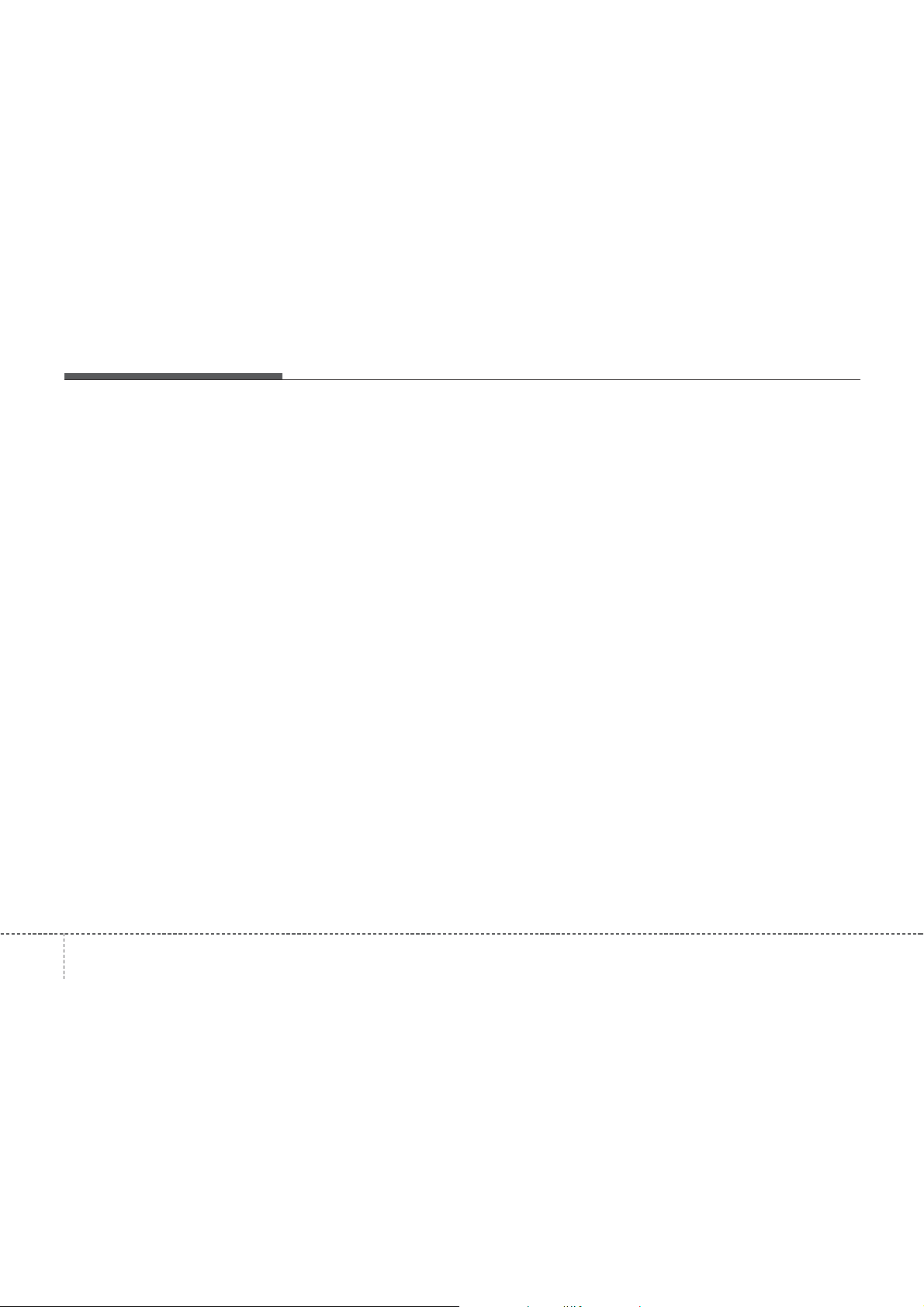
✽
Features of your vehicle
(Continued)
• Some iPods may not sync with the
System depending on its version. If
the Media is removed before the
Media is recognized, then the system
may not properly restore the previously operated mode. (iPad charging
is not supported.)
• Beside support 1M cable when purchasing iPod/iPhone products, Long
Cable cannot be recognized.
NOTICE
- USING THE
Bluetooth
®
Wireless
Technology AUDIO
MODE
• Bluetooth®Wireless Technology Audio
Mode can be used only when a
Bluetooth
has been connected.
• Bluetooth
®
Wireless Technology phone
®
Wireless Technology Audio
Mode will not be available when connecting mobile phones that do not support this feature.
• While Bluetooth
®
Wireless Technology
Audio is playing, if the Bluetooth
Wireless Technology phone is connected, then the music will also stop.
• Moving the Track up/down while playing Bluetooth
®
Wireless Technology
audio mode may result in pop noises in
some mobile phones.
• Bluetooth
ing audio may not be supported in some
mobile phones.
• When returning to Bluetooth
®
Wireless Technology stream-
®
Wireless
Technology Audio mode after ending a
call, the mode may not automatically
restart in some mobile phones.
• Receiving an incoming call or making an
outgoing call while playing Bluetooth
Wireless Technology Audio may result
in audio interference.
®
®
4 156
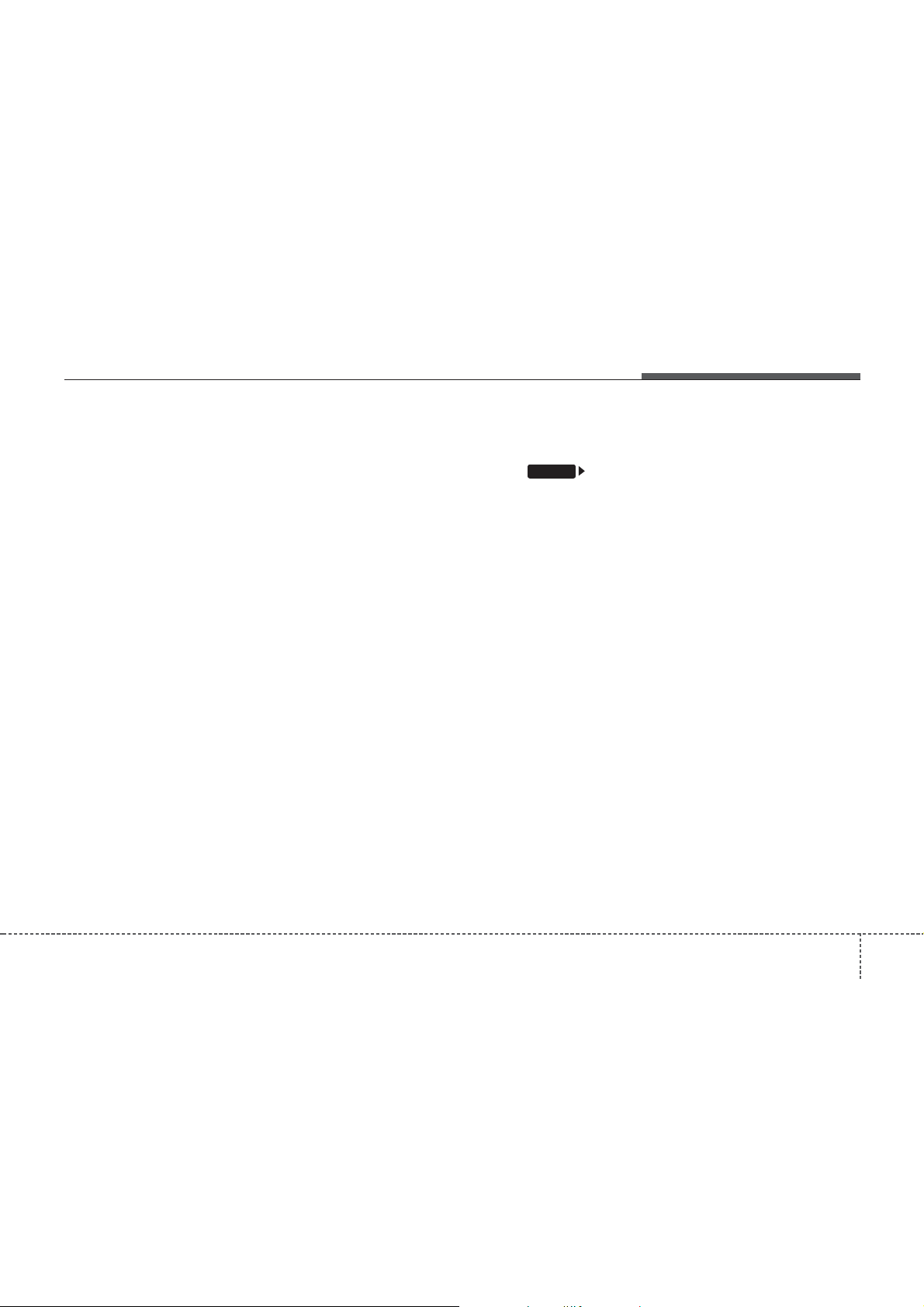
✽
Features of your vehicle
NOTIC
- USING UPON CONNECTING
Bluetooth
®
Wireless Technology
PHONE
• Before connecting the car audio system with the mobile phone, check to
see that the mobile phone supports
Bluetooth
®
Wireless Technology fea-
tures.
• Even if the phone supports Bluetooth
Wireless Technology, the phone will
not be found during device searches if
the phone has been set to hidden state
or the Bluetooth
®
Wireless Technology
power is turned off. Disable the hidden state or turn on the Bluetooth
Wireless Technology power prior to
searching/connecting with the car
audio system.
• If you do not want to automatically
connect your Bluetooth
Technology phone, try the following.
1. Turn off the Bluetooth
®
Wireless
®
feature in
your mobile phone.
- For more information on Bluetooth
Wireless Technology features within
your mobile, refer to your mobile
phone user’s manual.
2. Turn off the Bluetooth
®
Wireless
Technology feature in your car
audio system.
(Continued)
(Continued)
- To turn off the Bluetooth
Technology feature in your car
audio system, go to
[Phone] and [turn off] the
Bluetooth
®
Wireless Technology fea-
ture.
• Park the vehicle when connecting the
car audio system with your mobile
phone.
®
• Bluetooth
®
Wireless Technology connection may become intermittently
disconnected in some mobile phones.
Follow these steps to try again.
1. Turn the Bluetooth
®
Technology function within the
mobile phone off/on and try again.
®
2. Turn the mobile phone power
Off/On and try again.
3. Completely remove the mobile
phone battery, reboot, and then
again.
4. Reboot the audio system and try
again.
5. Delete all paired devices, pair and
®
try again.
• The Handsfree call volume and quality may differ depending on the mobile
phone.
(Continued)
®
Wireless
SETUP
Wireless
(Continued)
• Bluetooth
®
Wireless Technology features supported within the vehicle are
as follows. Some features may not be
supported depending on your
Bluetooth
®
Wireless Technologydevice.
- Answering and placing Bluetooth
Wireless Technology Handsfree
calls
- Menu operation during call (Switch
to Private, Switch to call waiting,
Outgoing volume)
- Download Call History
- Download Mobile Phone book
- Phone book/Call History Auto
Download
• It is possible to pair up to five
Bluetooth
devices to the car system.
• Only one Bluetooth
®
Wireless Technology
®
Wireless Technology
device can be connected at a time.
• Other devices cannot be paired while
a Bluetooth
is already connected.
• When a Bluetooth
®
Wireless Technologydevice
®
Wireless Technology
device is being connected, the connection
process cannot be canceled.
•Only Bluetooth
Handsfree and Bluetooth
®
Wireless Technology
®
Wireless
Technology audio related features will
operate within this system.
(Continued)
®
1574
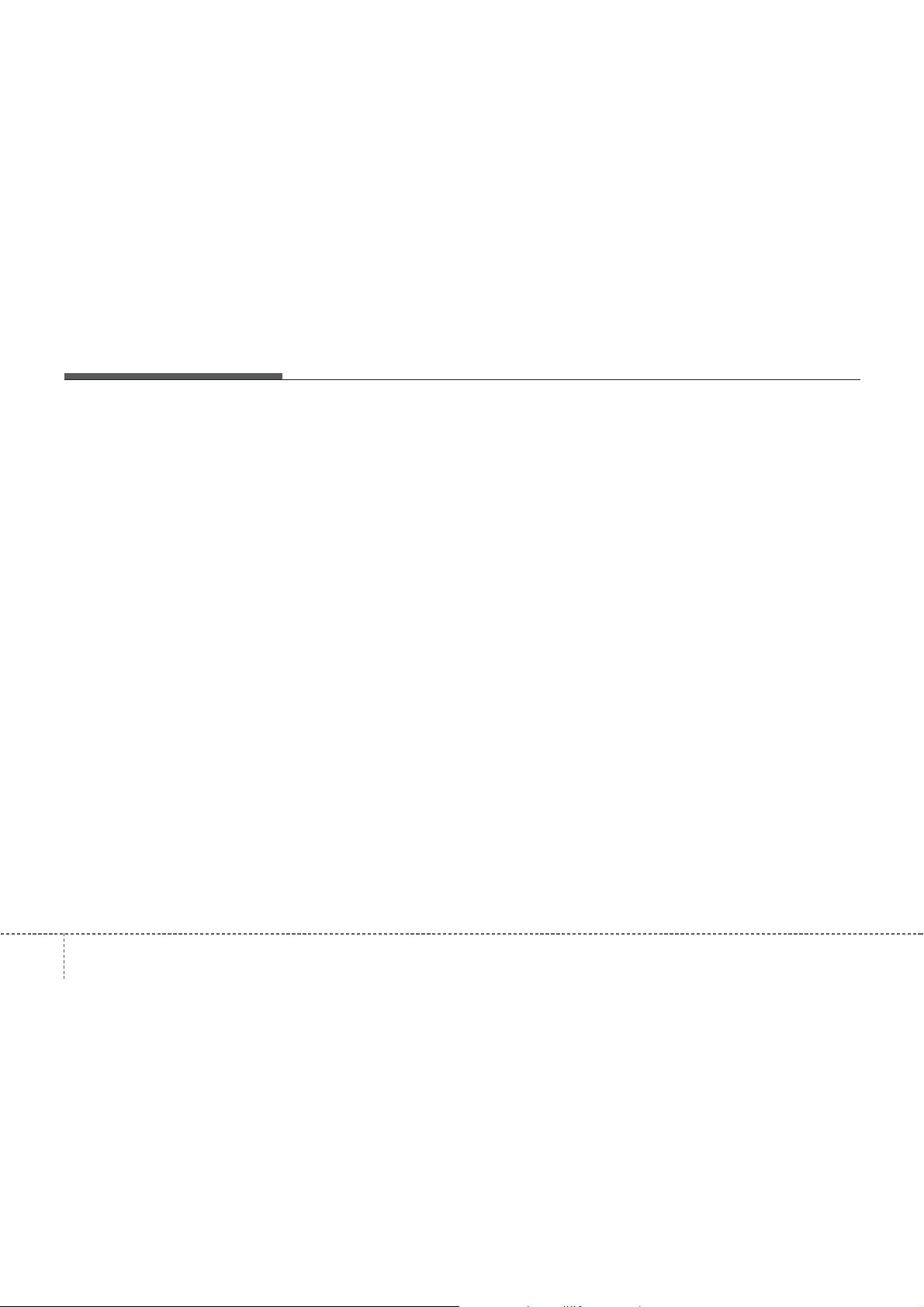
Features of your vehicle
( C o n t i n u e d )
• Normal operation is possible only for
devices that support Handsfree or
audio features, such as a Bluetooth
Wireless Technology mobile phone or a
Bluetooth
device.
• Only one function can be used at a
time between the Bluetooth
Technology Handsfree and Bluetooth
Wireless Technology audio. (While
playing Bluetooth
audio, streaming will end upon entering the Bluetooth
phone screen.)
• If a connected Bluetooth
Technology device becomes disconnected for various reasons, such as
being out of range, turning the device
OFF, or a Bluetooth
Technology communication error,
Bluetooth
are automatically searched and connected.
• Bluetooth
enables drivers to practice safe driving.
Connecting the head unit with a
Bluetooth
conveniently make calls, receive calls,
and manage the phone book. Before
using the Bluetooth
contents of this user’s manual.
®
Wireless Technology audio
®
Wireless
®
Wireless Technology
®
Wireless Technology
®
Wireless
®
Wireless
®
Wireless Technology devices
®
Handsfree is a feature that
®
phone allows the user to
®
, carefully read the
®
®
1584
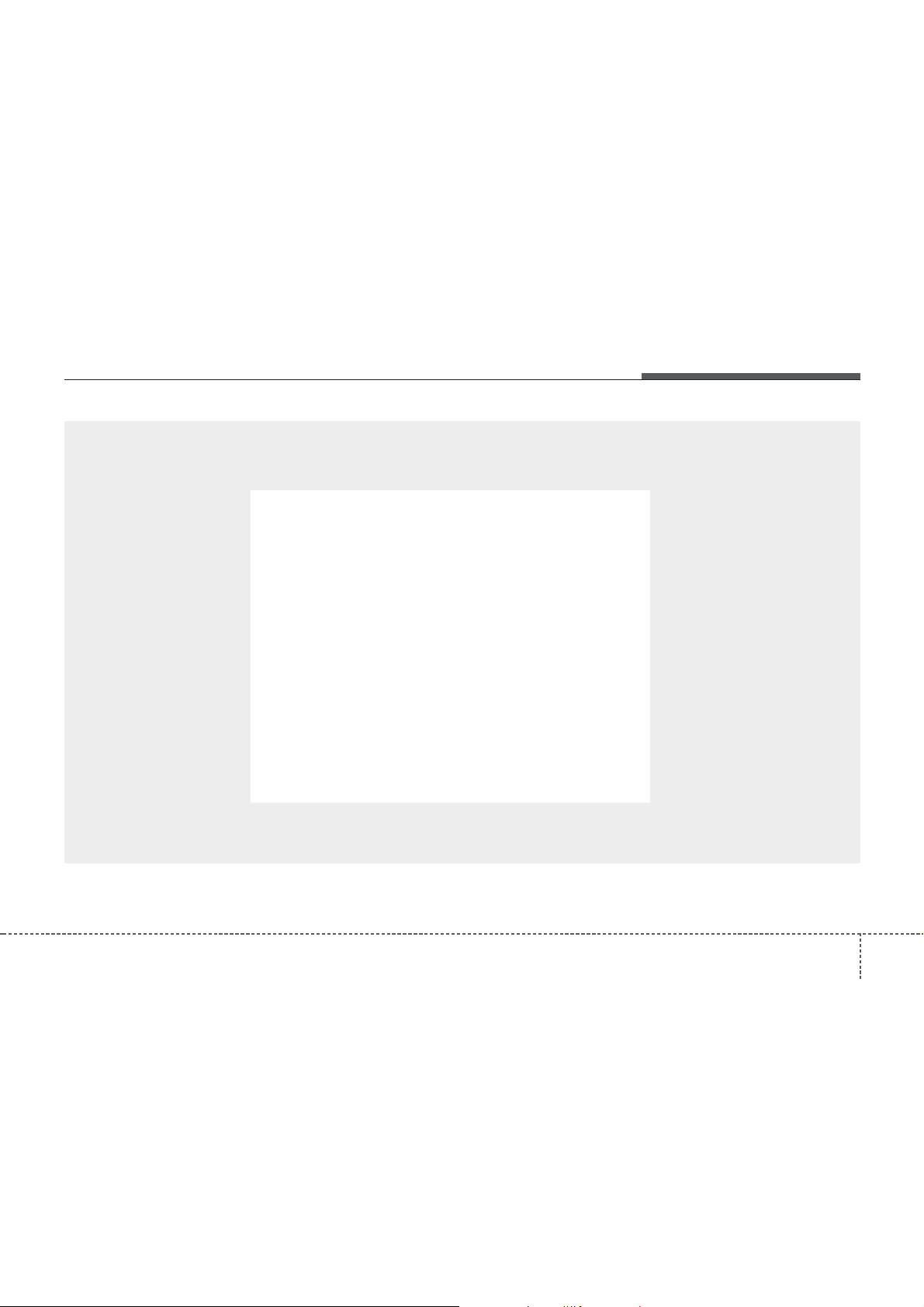
■
CD Player (For Europe Model)
Features of your vehicle
4 159
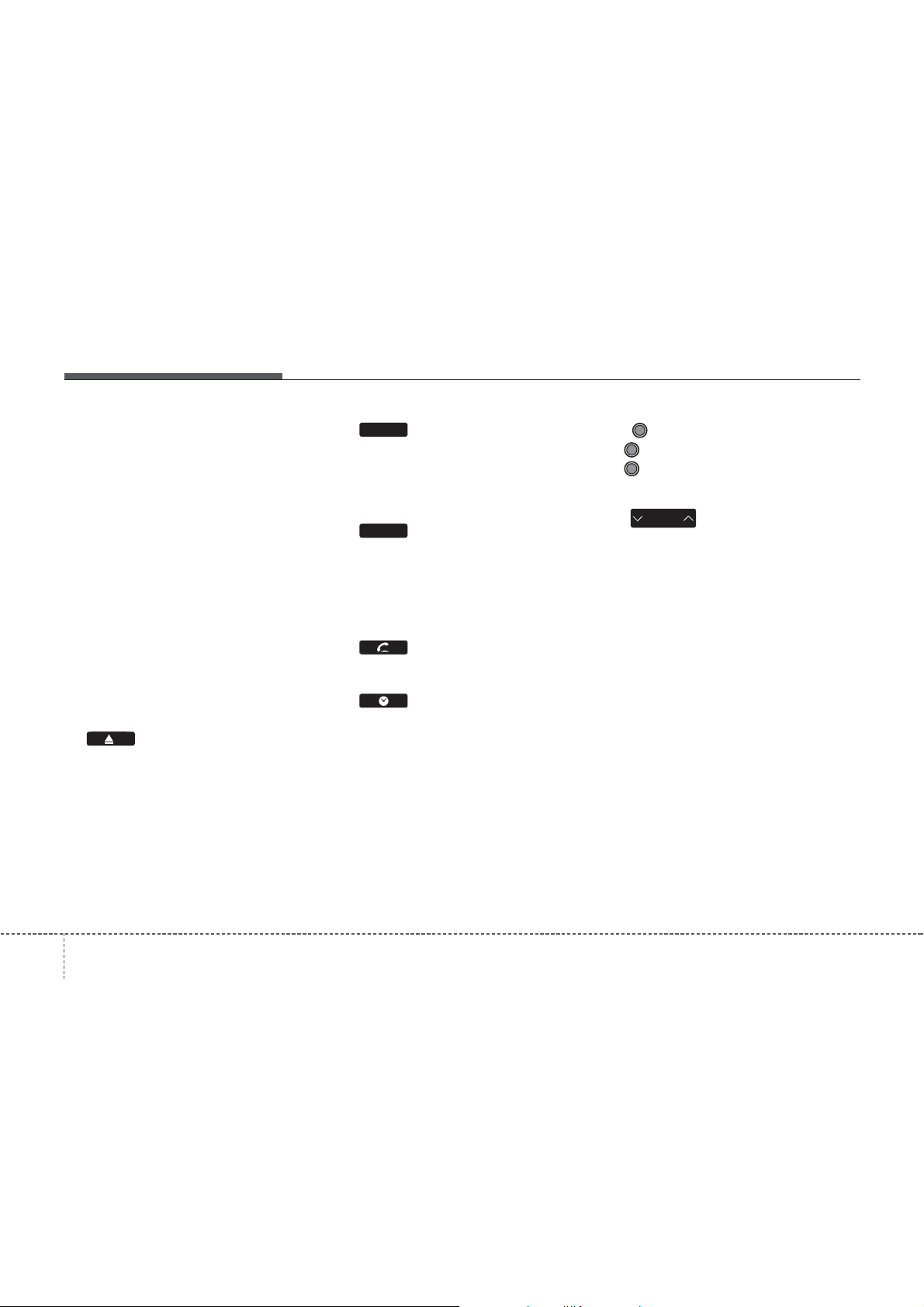
Features of your vehicle
COMPONENT NAMES AND
FUNCTIONS
Head Unit
(1) (EJECT)
• Press to insert or eject disc.
• When press and held(3 seconds) :
energency eject.
RADIO
(2)
• Converts to Radio (FM, AM) mode.
• Each time this key is pressed, the
mode is changed in order of FM1
FM2 ➟FMA ➟ AM ➟ AMA.
MEDIA
(3)
• Starts Media mode.
• Each time this key is pressed, the
mode is changed in order of CD,
USB(iPod
®
), AUX, My Music, BT
Audio.
(4)
• Converts to Phone mode.
(5)
• Displays the time/date/day.
• Press and hold the key (over 0.8 seconds)to setting the Clock/Calendar
screen.
(6) PWR/VOL knob
• PWR : Press to turn power on/off.
• VOL : Turn left/right to control vol-
➟
ume.
SEEK
TRACK
(7)
• When pressed shortly (under 0.8 seconds).
- Radio mode : plays previous/next
frequency.
®
- CD, USB, iPod
, My Music mode :
changes the track or file.
• When pressed and held (over 0.8 seconds).
- Radio mode : continuously changes
the frequency until the key is
released and plays the current frequency.
®
- CD, USB, iPod
, My Music mode :
rewinds or fast forwards the track or
file.
- During a Handsfree call, controls the
call volume.
1604
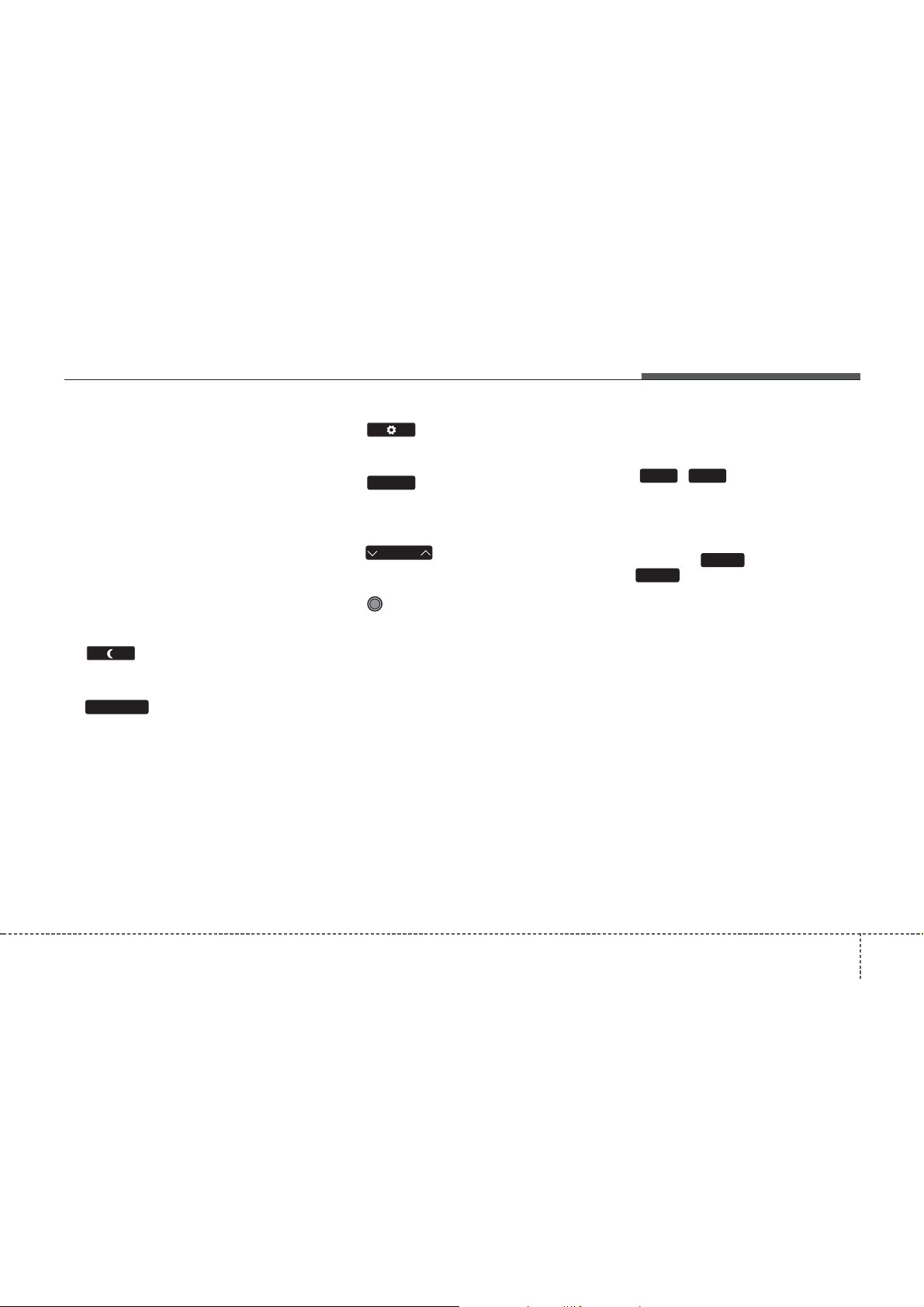
(10)
• Converts to Setup mode.
Features of your vehicle
(8)
Turns the monitor display on/off.
TA / S C AN
(9) (For RDS Model)
• Radio mode
- Shortly press the key (under 0.8 seconds) : TA On/Off
- Press and hold the key (over 0.8
seconds) : Previews each broadcast
for 5 seconds each.
• CD, USB, My Music mode
- Press and hold the key (over 0.8
seconds) : Previews each song (file)
for 10 seconds each.
❈ Press and holding the key again to
continue listening to the current
song(file).
MENU
(11)
• Displays supported menus within each
mode.
FOLDER
(12)
• MP3 CD, USB mode : Folder Search
(13) TUNE knob
• Radio mode
- Turns to change broadcast frequen-
cies.
®
• CD, USB, iPod
mode
- Turns to search tracks/channels/
files.
(14) ~ (Preset)
61
• Radio mode
- Saves a frequency or receives saved
frequencies.
• MEDIA mode
RPT
- Press the key to repeat and
RDM
2
1
key to play in random order
(shuffle).
4 161
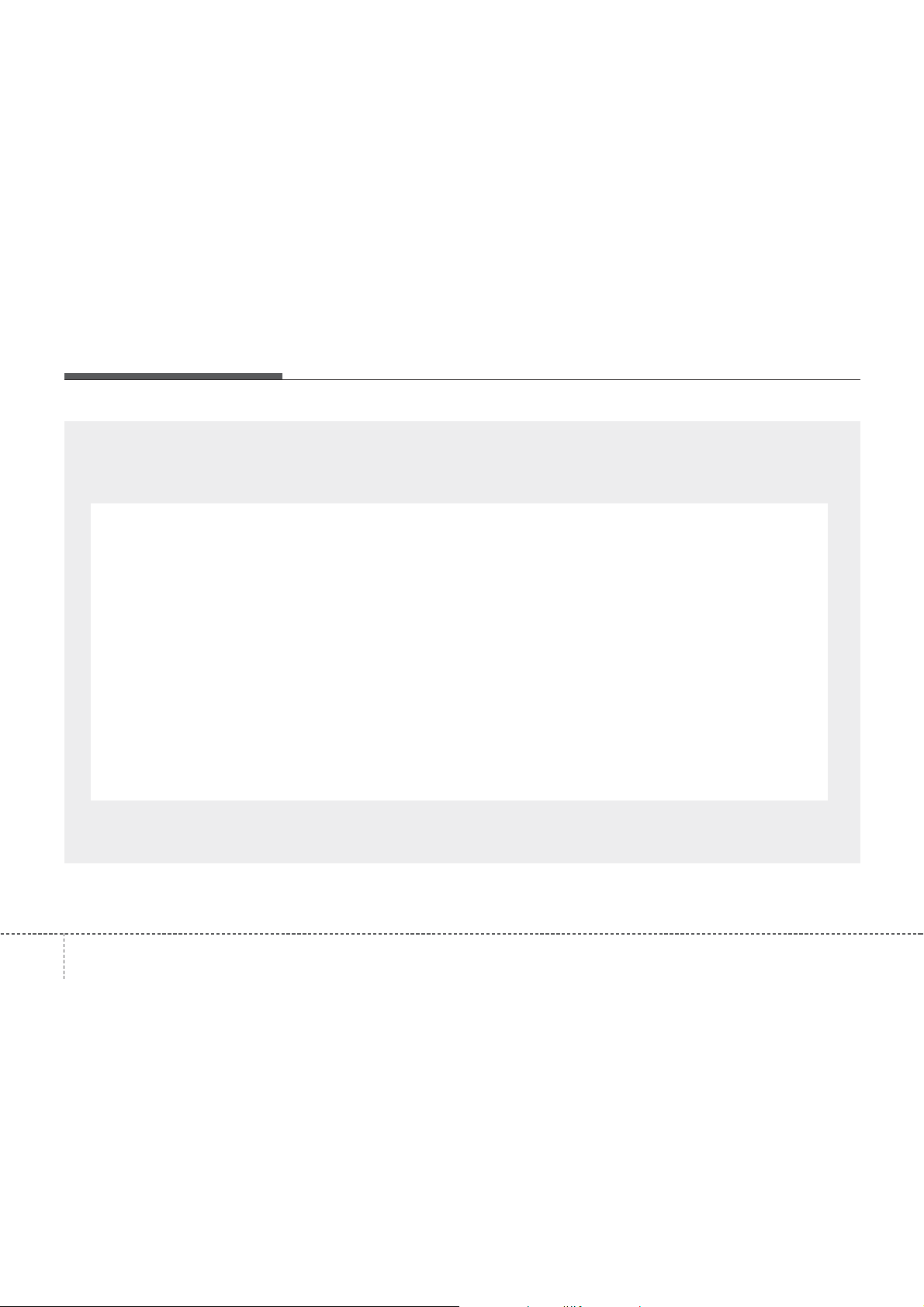
Features of your vehicle
■
CD Player (Except Europe Model)
1624
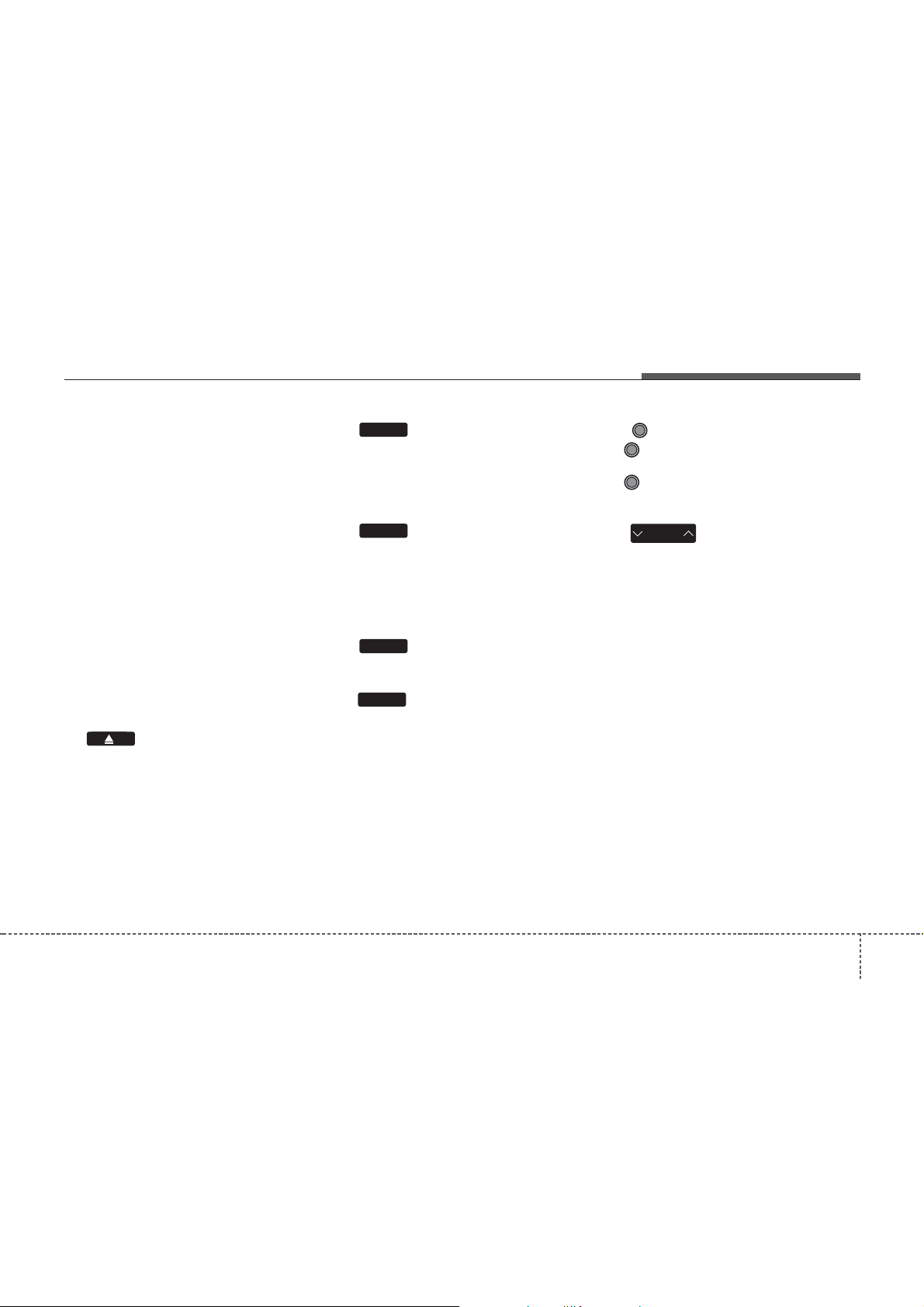
Features of your vehicle
COMPONENT NAMES AND
FUNCTIONS
Head Unit
(1) (EJECT)
• Press to insert or eject disc.
• When press and held(3 seconds) :
energency eject.
RADIO
(2)
• Converts to Radio (FM, AM) mode.
• Each time this key is pressed, the
mode is changed in order of FM1
FM2 ➟AM.
MEDIA
(3)
• Starts Media mode.
• Each time this key is pressed, the
mode is changed in order of CD,
USB(iPod
®
), AUX, My Music, BT
Audio.
PHONE
(4)
• Converts to Phone mode
CLOCK
(5)
• Displays the time/date/day.
• Press and hold the key (over 0.8 seconds)to setting the Clock/Calendar
screen.
(6) POWER/VOLUME knob
• POWER : Press to turn power
on/off.
➟
• VOLUME : Turn left/right to control
volume.
SEEK
TRACK
(7)
• When pressed shortly (under 0.8 seconds).
- Radio mode : plays previous/next
frequency.
®
- CD, USB, iPod
, My Music mode :
changes the track or file.
• When pressed and held (over 0.8 seconds).
- Radio mode : continuously changes
the frequency until the key is
released and plays the current frequency.
®
- CD, USB, iPod
, My Music mode :
rewinds or fast forwards the track or
file.
4 163
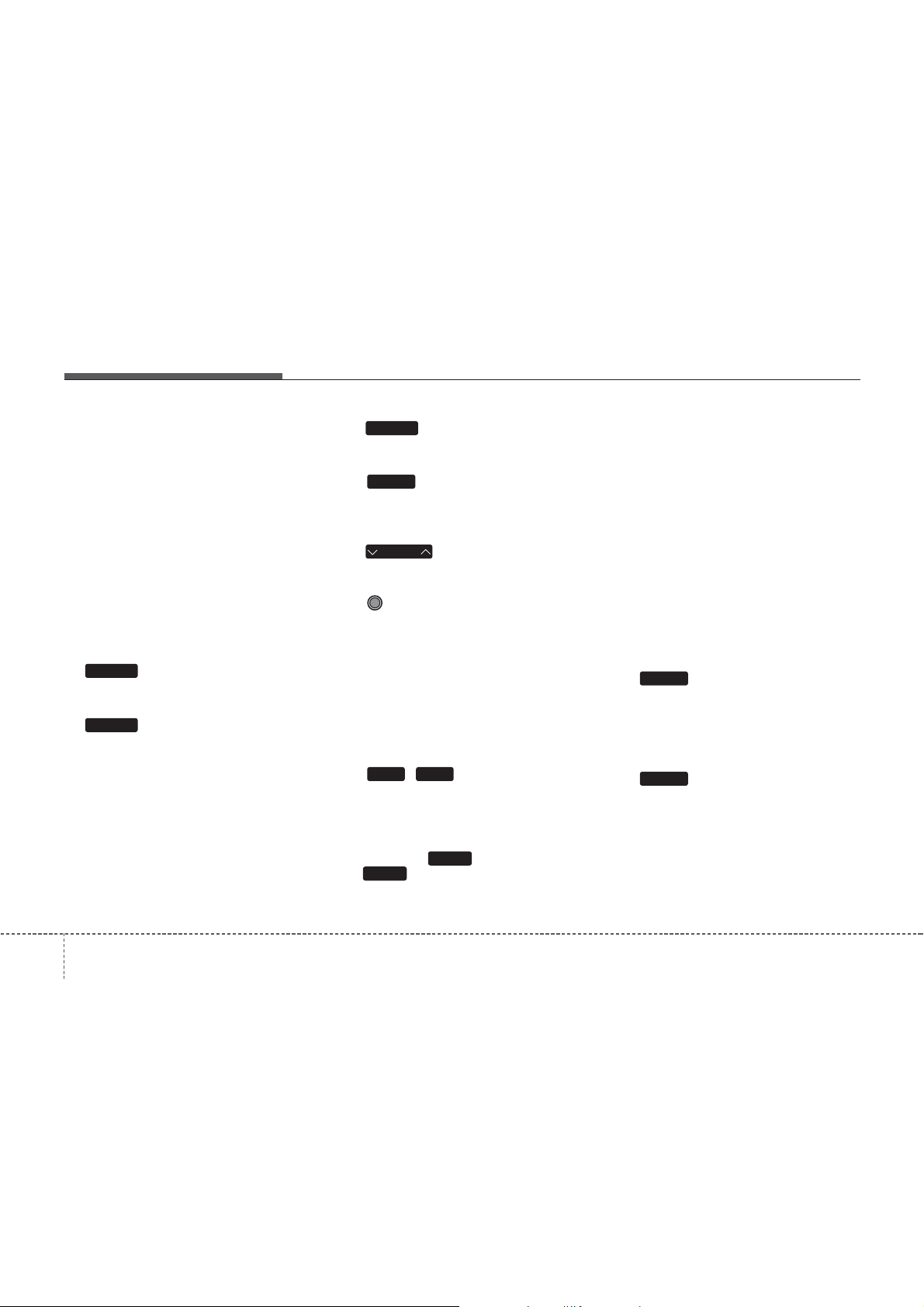
Features of your vehicle
DISP
(8)
Turns the monitor display on/off.
SCAN
(9)
• Radio mode
- Previews all receivable broadcasts
for 5 seconds each.
• CD, USB, My Music mode
- Previews each song (file) for 10 seconds each.
SETUP
(10)
• Converts to Setup mode.
MENU
(11)
• Displays supported menus within each
mode.
FOLDER
(12)
• MP3 CD, USB mode : Folder Search
(13) TUNE knob
• Radio mode
- Turn to change broadcast frequen-
cies.
®
• CD, USB, iPod
mode
- Turn to search tracks/channels/files.
(14) ~ (Preset)
61
• Radio mode
- Saves a frequency or receives saved
frequencies.
• MEDIA mode
RPT
- Press the key to repeat and
RDM
2
1
key to play in random order
(shuffle).
FM
(15)
• Changes to FM mode.
• Each time this key is pressed, the
mode is changed in order of FM1
FM2.
AM
(16)
• Changes to AM mode.
• Each time this key is pressed, the
mode is changed in order of AM.
➟
1644
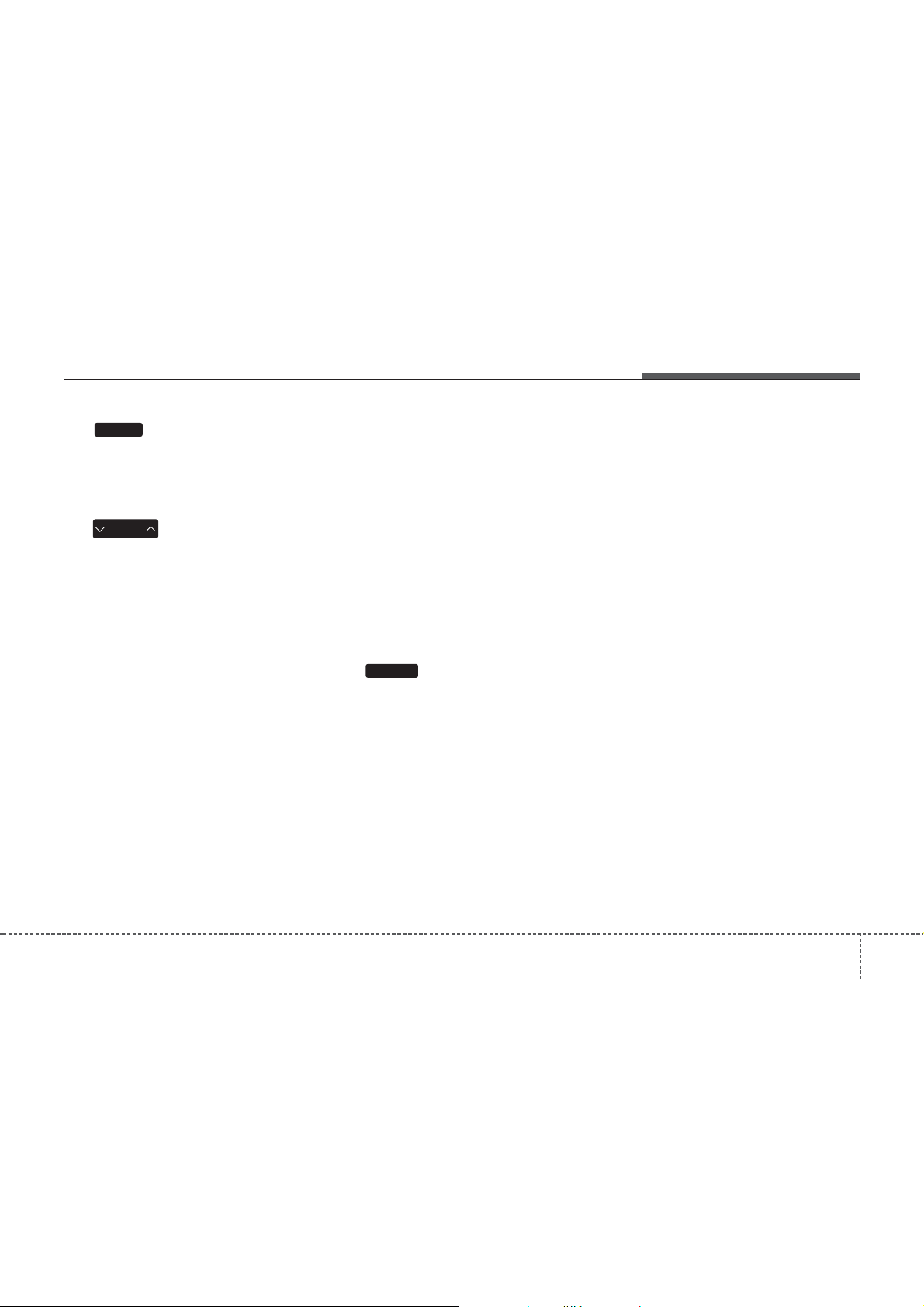
MEDIA
(17)
• Starts Media mode.
• Each time this key is pressed, the
mode is changed in order of CD,
USB(iPod
(18)
SEEK
TRACK
®
), AUX.
• When pressed shortly (under 0.8 seconds).
- Radio mode : plays previous/next
frequency.
®
- CD, USB, iPod
mode : changes the
track, file.
• When pressed and held (over 0.8 seconds).
- Radio mode : continuously changes
the frequency until the key is
released and plays the current frequency.
®
- CD, USB, iPod
mode : rewinds or
fast forwards the track or file.
SCAN
(19)
• Radio mode
- Previews all receivable broadcasts
for 5 seconds each.
• CD, USB mode
- Previews each song (file) for 10 seconds each.
Features of your vehicle
4 165
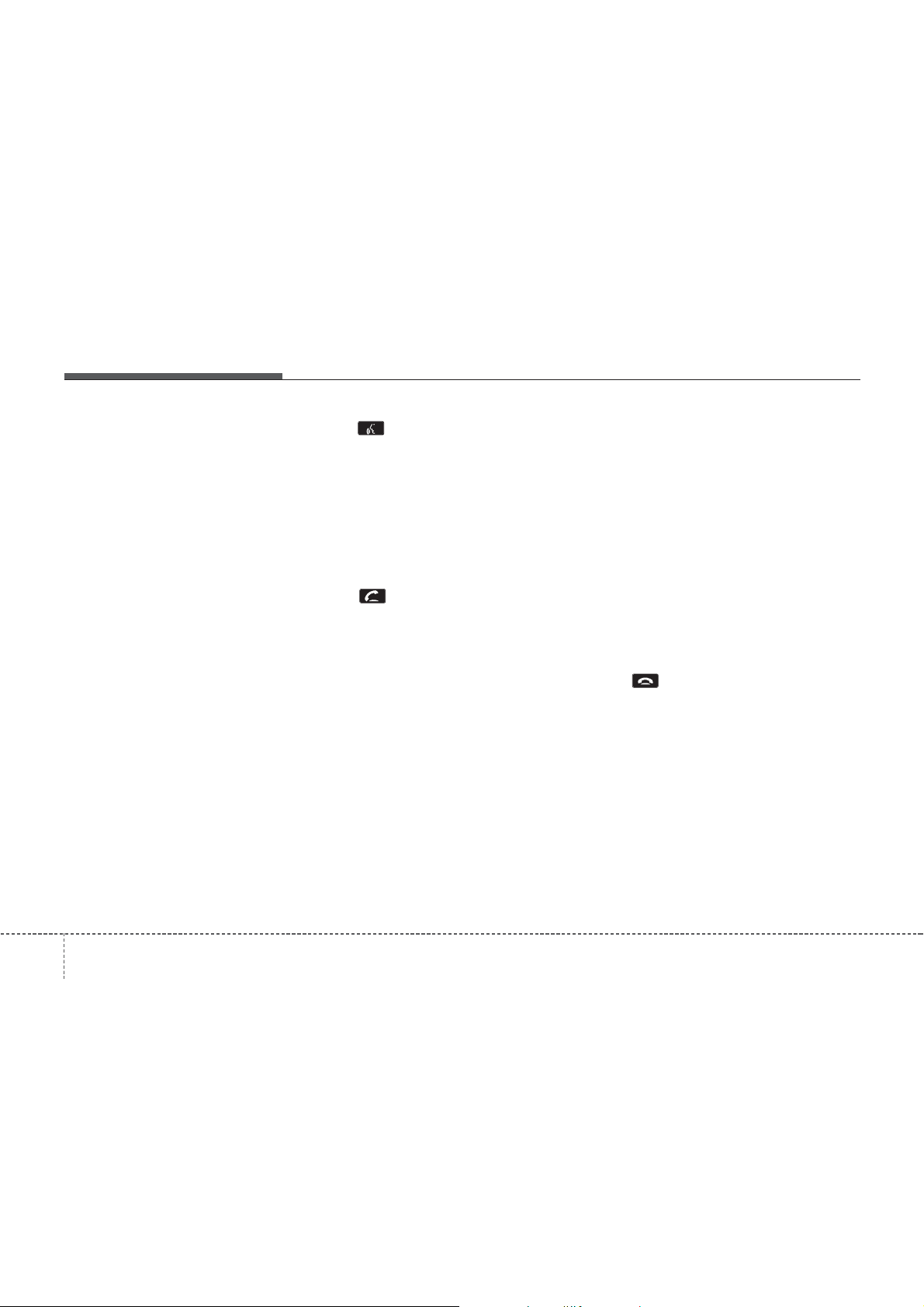
Features of your vehicle
Steering wheel remote controller
(If equipped)
(1) VOLUME
• Used to control volume.
(2) MUTE
• Mutes audio volume.
(3) (If equipped)
• When pressed shortly
- Starts voice recognition
- When selecting during a voice
prompt, stops the prompt and converts to voice command waiting state
• When pressed and held (over 0.8 seconds)
- Ends voice recognition
(4)
• When pressed shortly.
- When pressed in the phone screen,
displays call history screen.
- When pressed in the dial screen,
makes a call.
- When pressed in the incoming call
screen, answers the call.
- When pressed during call waiting,
switches to waiting call (Call
Waiting).
• When pressed and held (over 0.8 seconds).
- When pressed in the
Bluetooth
Wireless Technology Handsfree wait
mode, redials the last call.
- When pressed during a
Bluetooth
Wireless Technology Handsfree call,
switches call back to mobile phone
(Private).
- When pressed while calling on the
mobile phone, switches call back to
Bluetooth
Handsfree (Operates only when
Bluetooth
®
Wireless Technology
®
Wireless Technology
Handsfree is connected).
(5)
• Ends phone call.
®
®
1664
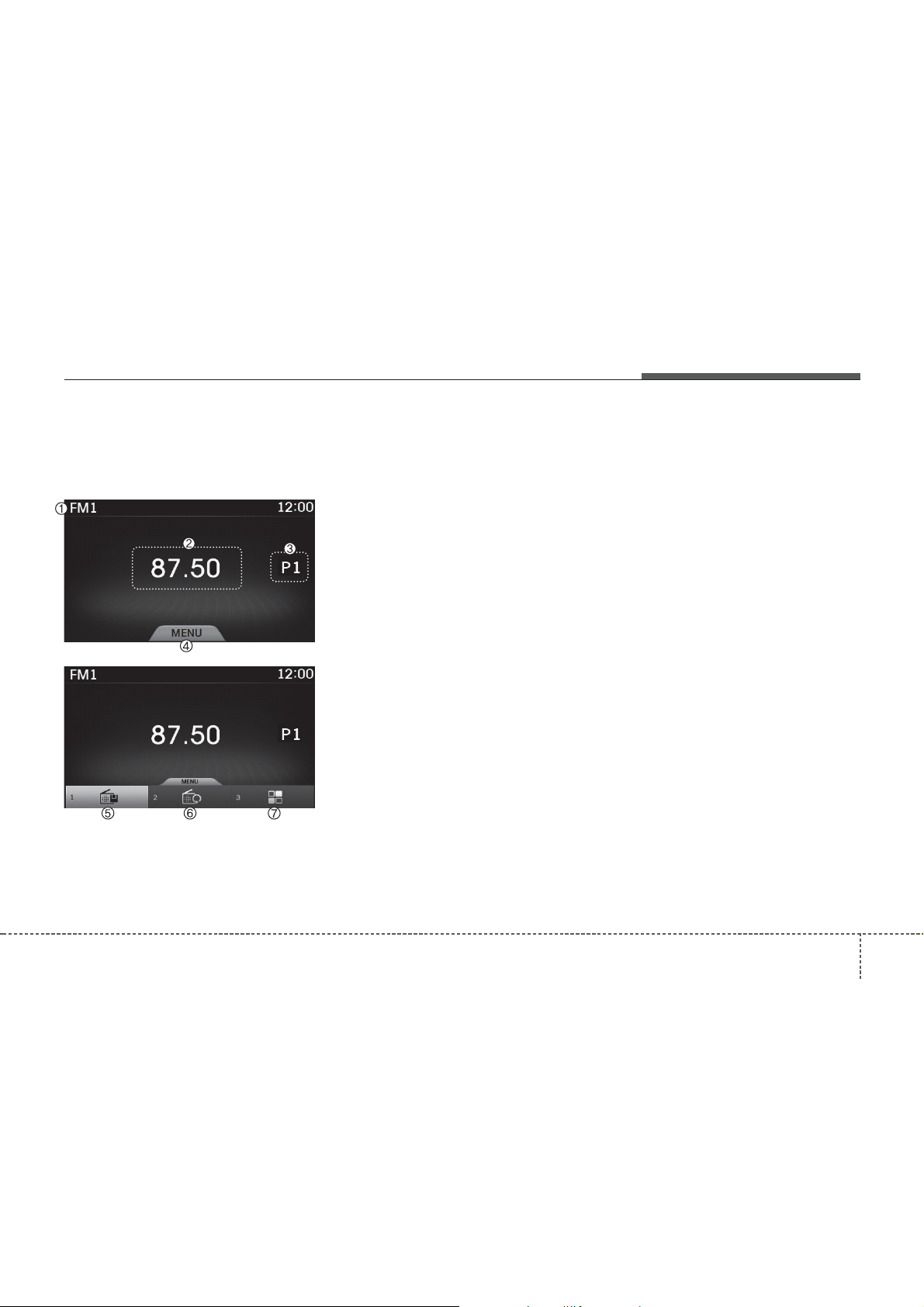
Features of your vehicle
RADIO MODE
(For Europe Model)
Basic Mode Screen
(1) Mode Display
Displays currently operating mode.
(2) Frequency
Displays the current frequency.
(3) Preset
Displays currently playing preset number
[1] ~ [6].
(4) MENU
Displays Radio menus.
(5) Preset Display
Displays saved presets.
(6) Auto Store
Automatically saves frequencies with
superior reception to Preset buttons.
(7) RDS MENU
Displays the RDS Menu.
4 167
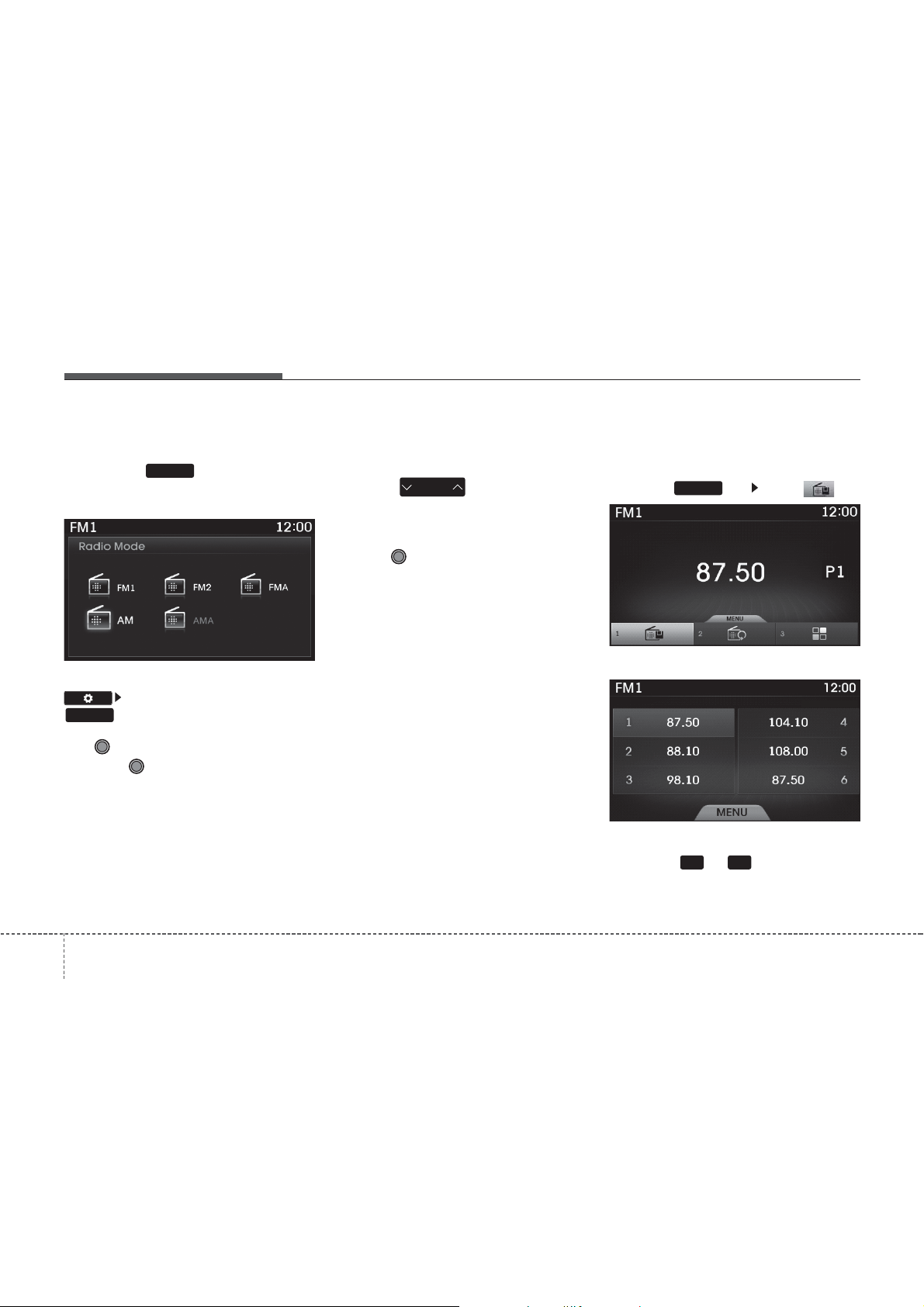
Features of your vehicle
Switching to Radio Mode
Pressing the key will change the
operating mode in order of FM1
FMA ➟ AM ➟ AMA
If [Pop-up Mode] is turned on within
RADIO
pop up screen.
Use TUNE knob to move the focus.
Press the TUNE knob to select.
RADIO
➟
FM2
[Display], then pressing the
key will display the Radio mode
Searching Radio Frequencies
Using Seek
➟
Press the key to play the previous/next frequency.
Using TUNE
Turn the TUNE knob to select the frequency.
SEEK
TRACK
Using Radio Mode
Selecting Presets
Press the key Select
The 6 presets are displayed.
Press the ~ key to play the
desired preset.
MENU
1 6
1684
