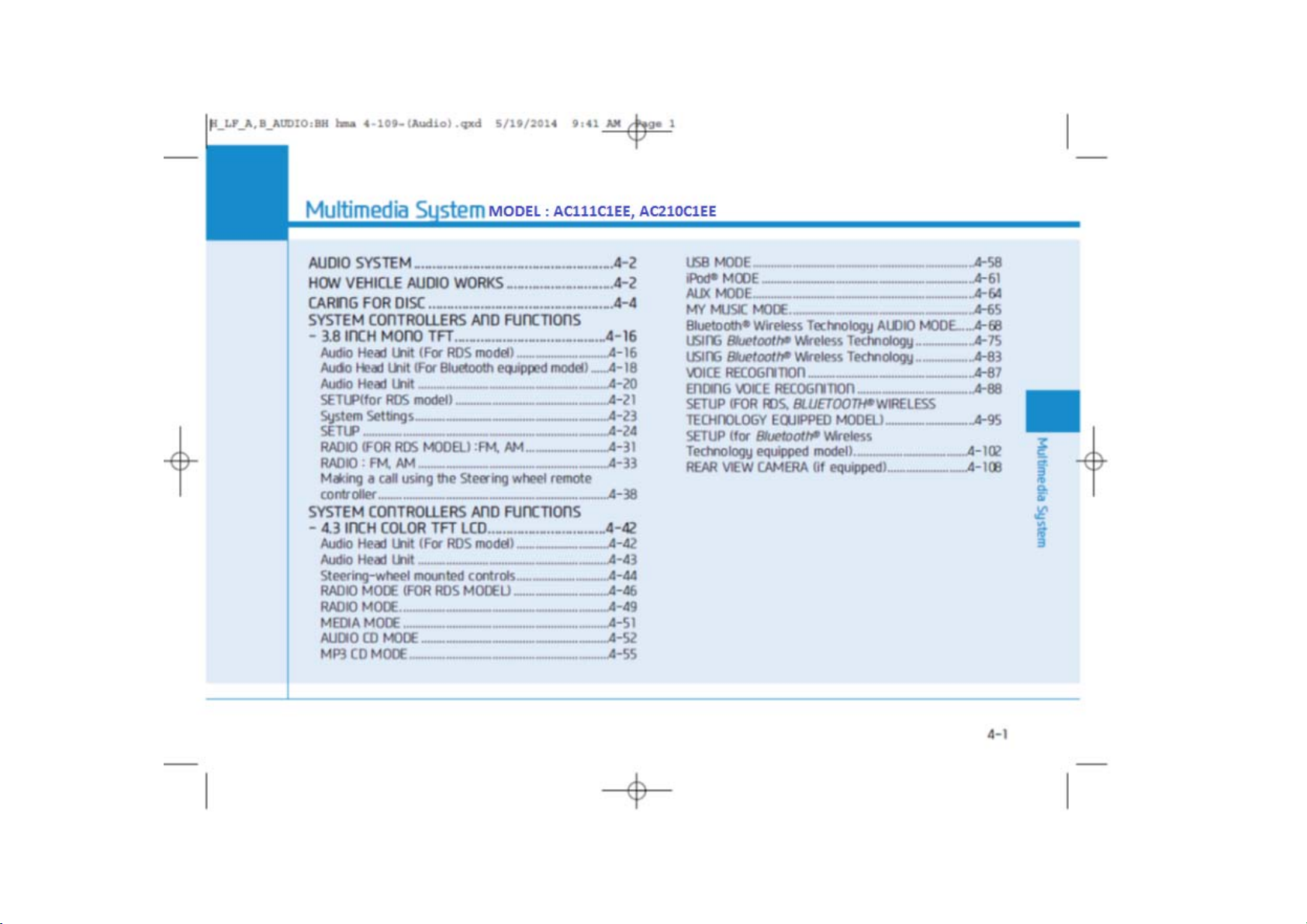
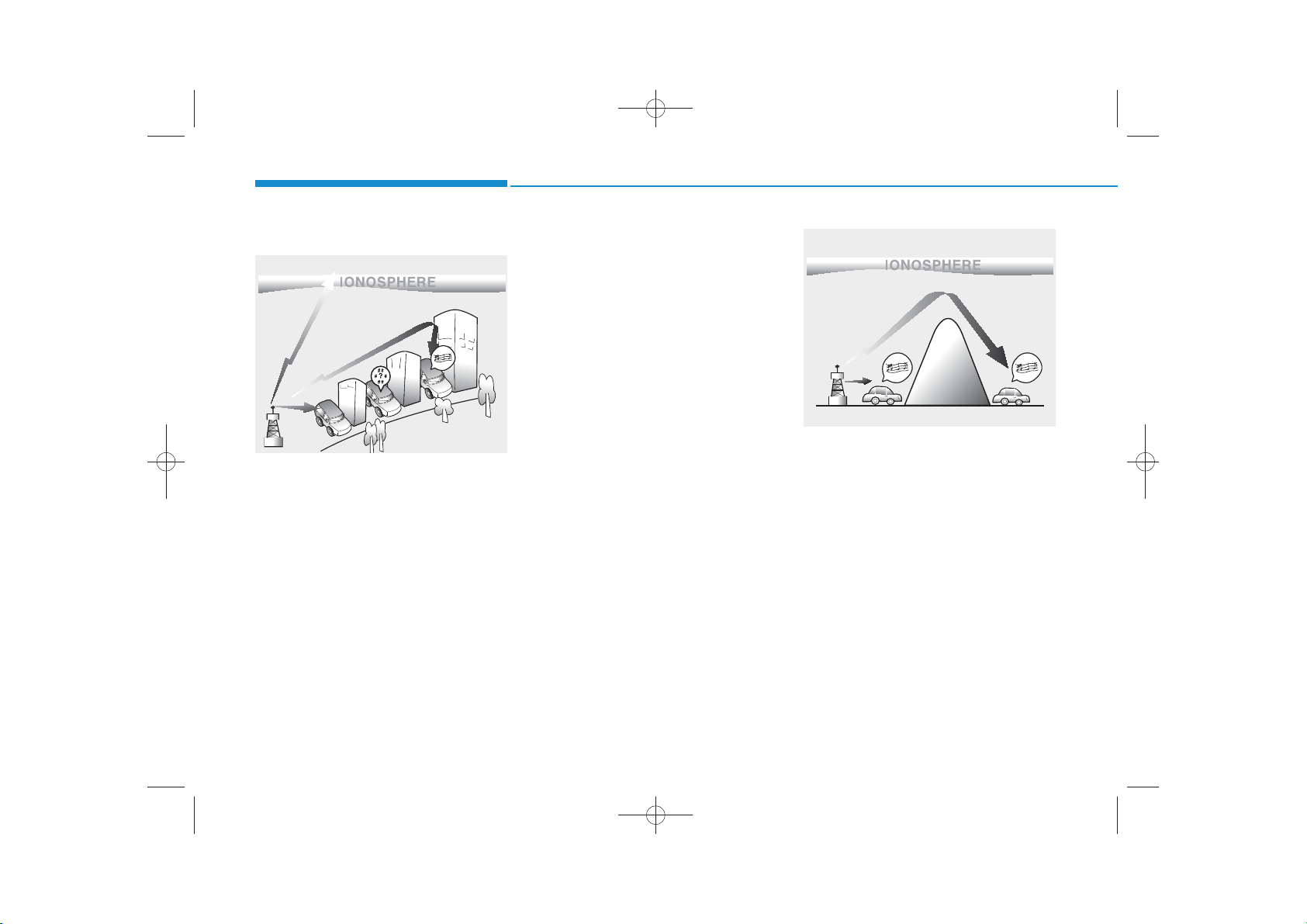
H_LF_A,B_AUDIO:BH hma 4-109~(Audio).qxd 5/19/2014 9:41 AM Page 2
Multimedia System
How vehicle audio works
FM reception
JBM001
AM and FM radio signals are broadcast from transmitter towers located
around your city. They are intercepted by the radio antenna on your vehicle. This signal is then processed by
the radio and sent to your vehicle
speakers.
When a strong radio signal has
reached your vehicle, the precise
engineering of your audio system
ensures the best possible quality
reproduction. However, in some
cases the signal coming to your vehicle may not be strong and clear.
This can be due to factors, such as
the distance from the radio station,
closeness of other strong radio stations or the presence of buildings,
bridges or other large obstructions in
the area.
AM reception
JBM002
AM broadcasts can be received at
greater distances than FM broadcasts. This is because AM radio
waves are transmitted at low frequencies. These long distance, low
frequency radio waves can follow the
curvature of the earth rather than
travelling straight. In addition, they
curve around obstructions resulting
in better signal coverage.
4-2
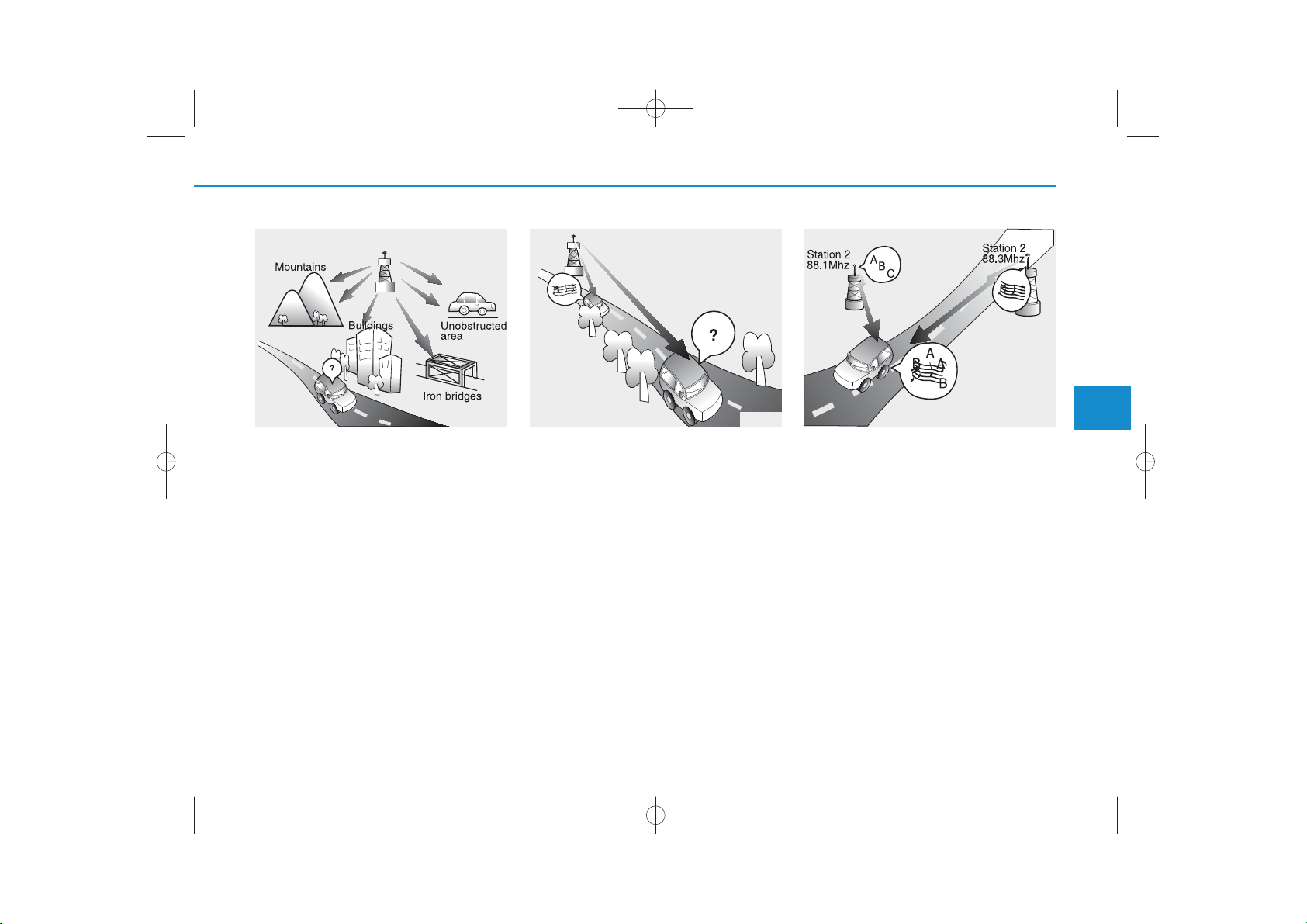
H_LF_A,B_AUDIO:BH hma 4-109~(Audio).qxd 5/19/2014 9:41 AM Page 3
FM radio station
JBM003
FM broadcasts are transmitted at
high frequencies and do not bend to
follow the earth's surface. Because
of this, FM broadcasts generally
begin to fade within short distances
from the station. Also, FM signals are
easily affected by buildings, mountains, and obstructions. This can lead
to undesirable or unpleasant listening conditions which might lead you
to believe a problem exists with your
radio. The following conditions are
normal and do not indicate radio
trouble:
JBM004 JBM005
• Fading - As your vehicle moves
away from the radio station, the
signal will weaken and sound will
begin to fade. When this occurs,
we suggest that you select another
stronger station.
• Flutter/Static - Weak FM signals or
large obstructions between the
transmitter and your radio can disturb the signal causing static or
fluttering noises to occur. Reducing
the treble level may lessen this
effect until the disturbance clears.
• Station Swapping - As an FM signal
weakens, another more powerful
signal near the same frequency
may begin to play. This is because
your radio is designed to lock onto
the clearest signal. If this occurs,
select another station with a
stronger signal.
• Multi-Path Cancellation - Radio signals being received from several
directions can cause distortion or
fluttering. This can be caused by a
direct and reflected signal from the
same station, or by signals from two
stations with close frequencies. If
this occurs, select another station
until the condition has passed.
4-3
4
Multimedia System
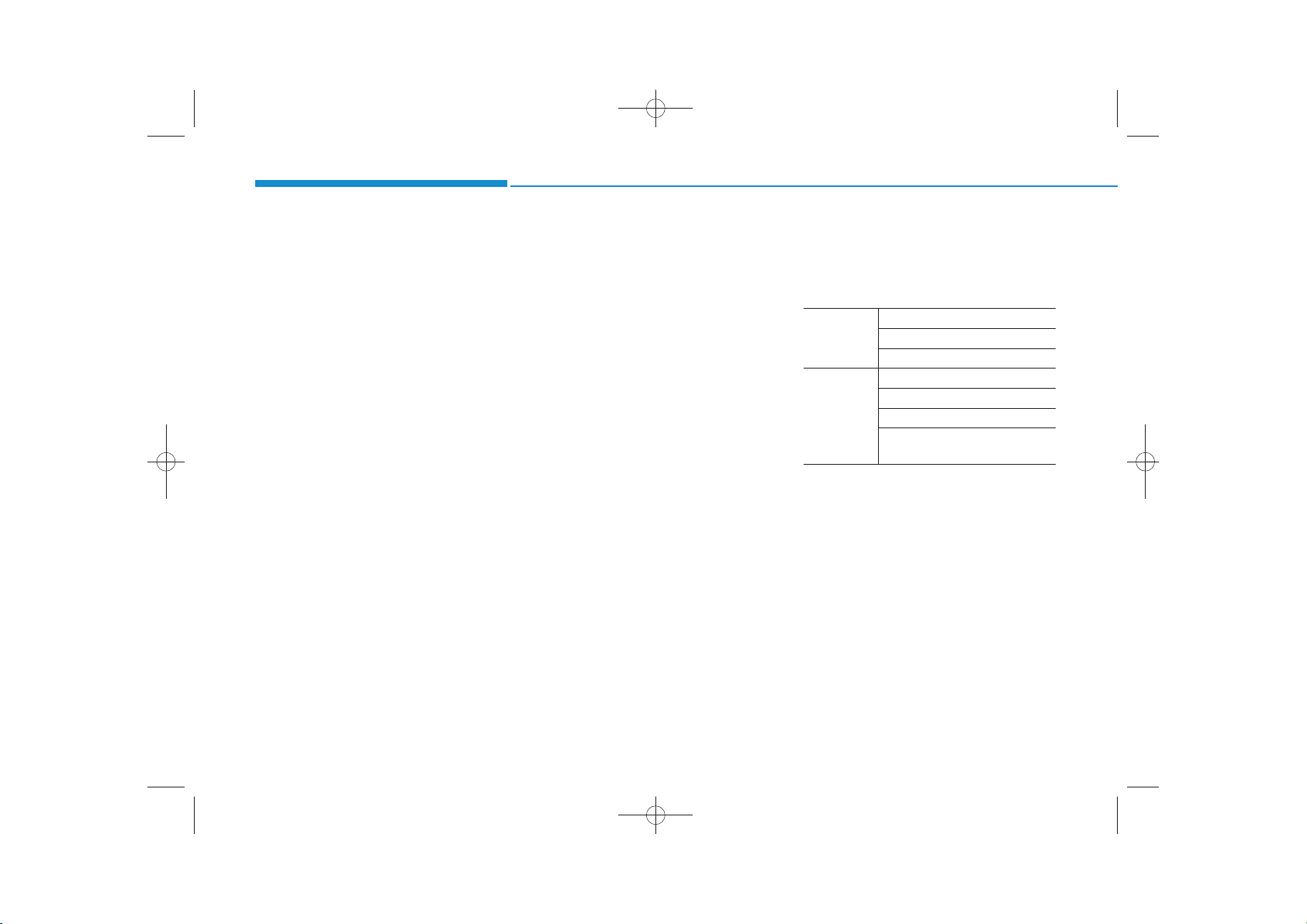
✽
H_LF_A,B_AUDIO:BH hma 4-109~(Audio).qxd 5/19/2014 9:41 AM Page 4
Multimedia System
Caring for disc
• If the temperature inside the car is too
high, open the car windows to ventilate before using the system.
• It is illegal to copy and use
MP3/WMA files without permission.
Use CDs that are created only by
lawful means.
• Do not apply volatile agents, such
as benzene and thinner, normal
cleaners and magnetic sprays
made for analogue disc onto CDs.
• To prevent the disc surface from
getting damaged, hold CDs by the
edges or the center hole only.
• Clean the disc surface with a piece
of soft cloth before playback (wipe
it from the center to the outside
edge).
• Do not damage the disc surface or
attach pieces of sticky tape or
paper.
• Make certain only CDs are inserted into the CD player (Do not insert
more than one CD at a time).
• Keep CDs in their cases after use to
protect them from scratches or dirt.
• Depending on the type of CDR/CD-RW CDs, certain CDs may
not operate normally according to
the manufacturing companies. In
such circumstances, continued
use may cause malfunctions to
your audio system.
NOTICE - Playing an
Incompatible Copy
Protected Audio CD
Some copy protected CDs, which do
not comply with international audio
CD standards (Red Book), may not
play on your car audio. Please note
that inabilities to properly play a
copy protected CD may indicate
that the CD is defective, not the CD
player.
MP3 File Information
• Supported Audio Formats
ISO 9660 Level 1
File System
Audio
Compression
❈File formats that do not comply
with the above formats may not be
properly recognized or play without
properly displaying file names or
other information.
ISO 9660 Level 2
Romeo / Juliet (128 characters)
MPEG1 Audio Layer3
MPEG2 Audio Layer3
MPEG2.5 Audio Layer3
Windows Media Audio Ver 7.X
& 8.X
4-4

SYSTEM CONTROLLERS AND FUNCTIONS
H_LF_A,B_AUDIO:BH hma 4-109~(Audio).qxd 5/19/2014 9:42 AM Page 42
Multimedia System
❈ Display and settings may differ depending
on the selected audio
Audio Head Unit (For RDS model)
Name Description
Ejects the disc.
RADIO
• Convert to Radio mode.
• Each time the key is pressed,the mode is
changed in order of FM1, FM2, FMA, AM, AMA
4-42
Name Description
MEDIA
• Each time the key is pressed, the mode is
changed in order of CD, USB, iPod
Music, BT Audio modes.
PHONE
(for
Bluetooth
®
Wireless Technology equipped
model)
• Converts to Phone mode
❈ When a phone is not connected, the
connection screen is displayed.
POWER/
VOL knob
• Power : Turns power On/Off by pressing
the knob
• Volume : Sets volume by turning the knob
left/right
SEEK
TRACK
• When pressed shortly
- Radio mode : plays previous/next frequency.
- Media (CD/USB/iPod®/My Music) modes :
changes the track, Song(file)
• When pressed and held
- Radio mode : continuously changes the
frequency. Upon release, plays the current
frequency.
- Media(CD/USB/iPod
®
/My Music) modes :
rewinds or fast forwards the track or file
- During a Handsfree call, controls the call volume.
®
, AUX, My
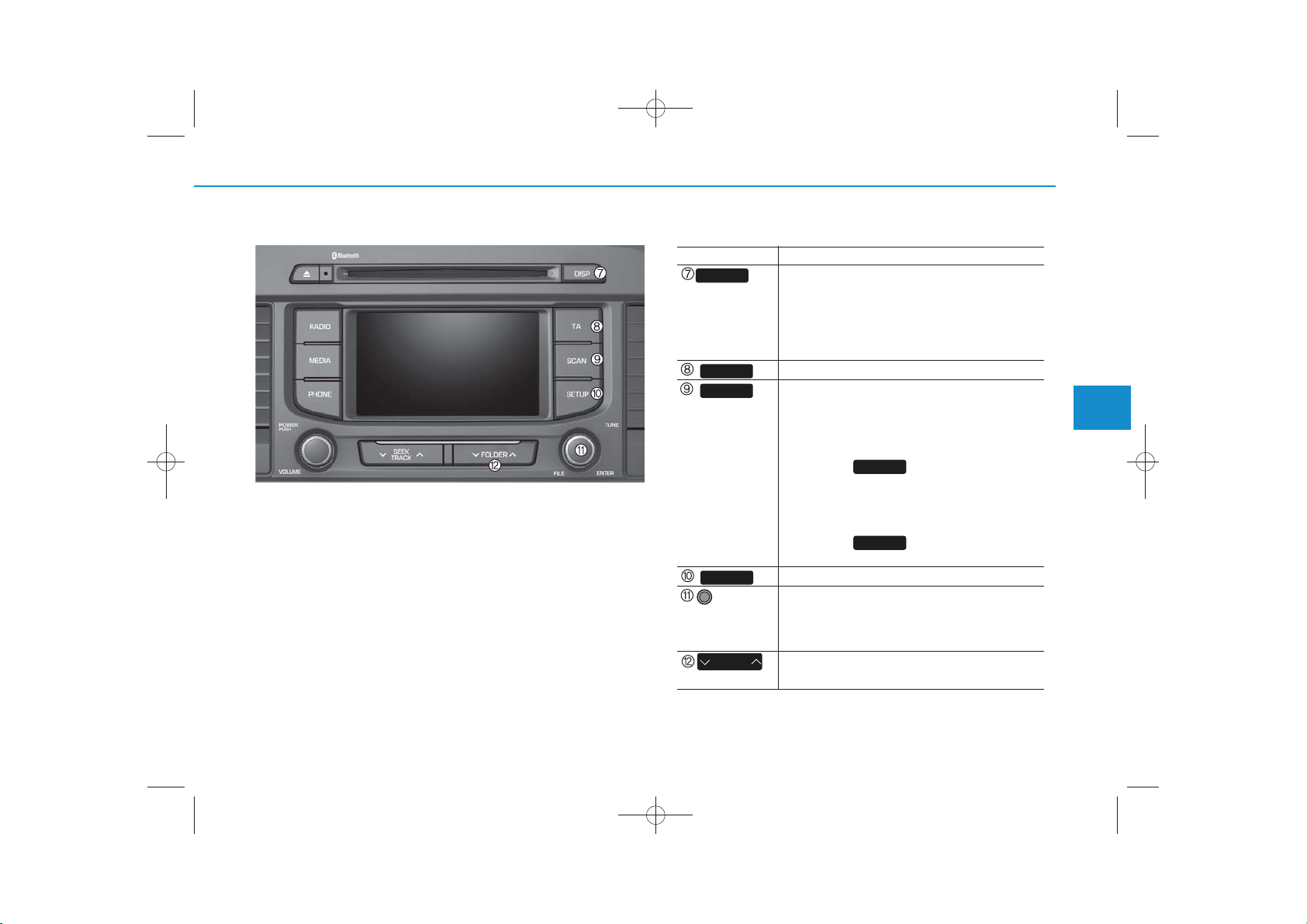
H_LF_A,B_AUDIO:BH hma 4-109~(Audio).qxd 5/19/2014 9:42 AM Page 43
Name Description
DISP
TA
SCAN
• Each time the button is shortly pressed, it
sets the screen Off ➟ Screen On ➟ Screen Off
❈ Audio operation is maintained and only the
screen will be turned Off. In the screen Off
state, press any key to turn the screen On
again.
Set TA(Traffic Announcement) feature On/Off.
• Radio Mode
- Shortly press the key : Previews each broad
cast for 5 seconds each
- Press and hold the key : Previews the broad
casts saved in Preset for 5 seconds each.
❈
Press the key again to continue
SCAN
listening to the current frequency.
• CD, USB mode
- Shortly press the key : Previews each song
(file) for 10 seconds each
❈
Press the key again to continue
SCAN
listening to the current song (file).
SETUP
TUNE
knob
FOLDER
Converts to Setup mode.
• Radio mode : turn to change broadcast
frequencies.
• Media (CD/USB/iPod
turn to search tracks/ channels/files.
• MP3, CD, USB mode : Folder Search
❈ May differ depending on the selected audio
®
/My Music) modes :
4
Multimedia System
4-43
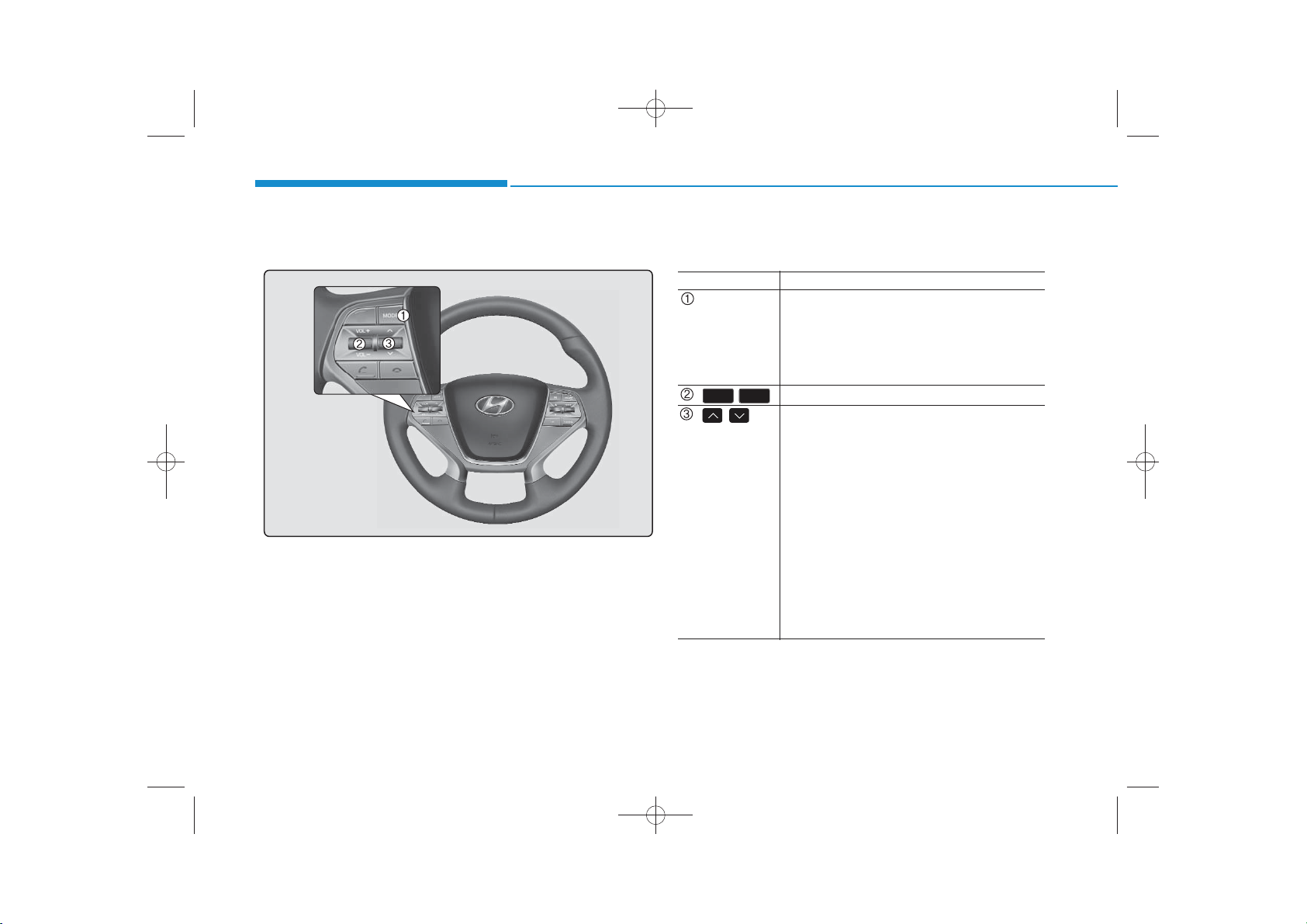
H_LF_A,B_AUDIO:BH hma 4-109~(Audio).qxd 5/19/2014 9:42 AM Page 44
Multimedia System
Steering-wheel mounted controls
❈ The actual feature in the vehicle may differ from the
illustration.
Name Description
MODE
• Each time this key is pressed, the mode is
changed in order of FM1
➟
FM2 ➟FMA
AM ➟AMA ➟CD ➟USB or iPod®➟
➟
My Music ➟BT Audio.
• If the media is not connected or a disc is not
inserted, corresponding modes will be disabled.
VOL-VOL+
, Used to control volume.
, Mute the microphone during a call.
• When pressed shortly (under 0.8 seconds)
- Radio mode : searches broadcast frequen
cies saved to presets.
- Media(CD / USB / iPod
®
/ My Music / BT
Audio) modes : changes the track, file or
chapter.
• When pressed and held (over 0.8 seconds)
- Radio mode, automatically searches
broadcast frequencies and channels
- Media(CD / USB / iPod
®
/ My Music)
modes, rewinds or fast forwards the track
or song(file)
- BT Audio mode may not be supported in
some mobile phones.
➟
AUX
4-44
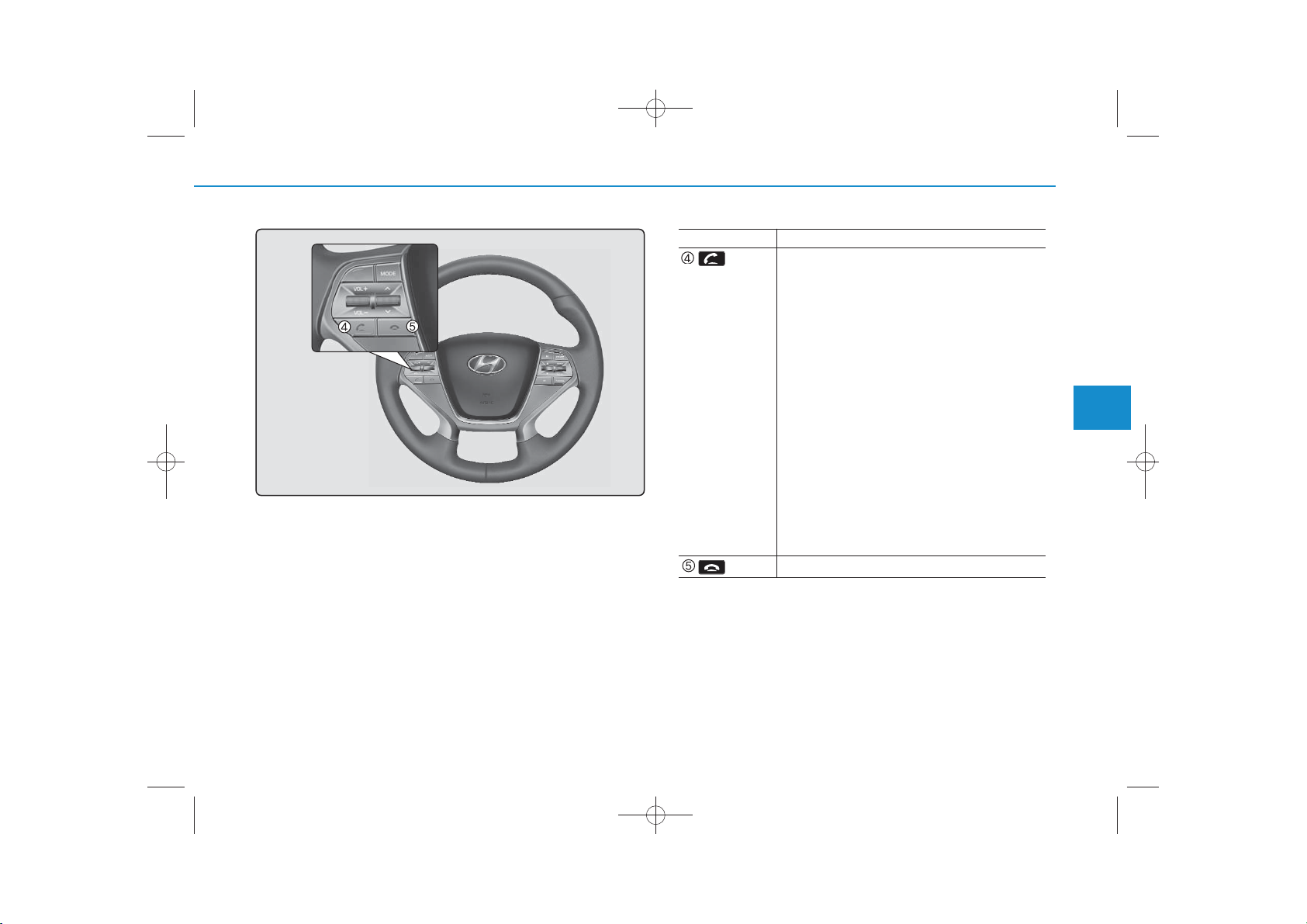
H_LF_A,B_AUDIO:BH hma 4-109~(Audio).qxd 5/19/2014 9:42 AM Page 45
Name Description
• When pressed shortly
- When pressed in the phone screen, displays
call history screen
- When pressed in the dial screen, makes a call
- When pressed in the incoming call screen,
answers the call
- When pressed during call waiting, switches
to waiting call (Call Waiting)
• When pressed and held (over 0.8 seconds)
- When pressed in the Bluetooth
Technology Handsfree wait mode, redials the
last call
- When pressed during a Bluetooth
Technology Handsfree call, switches call
back to mobile phone (Private)
- When pressed while calling on the mobile
phone, switches call back to Bluetooth
Wireless Technology Handsfree (Operates
only when Bluetooth
®
Wireless Technology
Handsfree is connected)
Ends phone call
®
Wireless
®
Wireless
4
Multimedia System
®
4-45
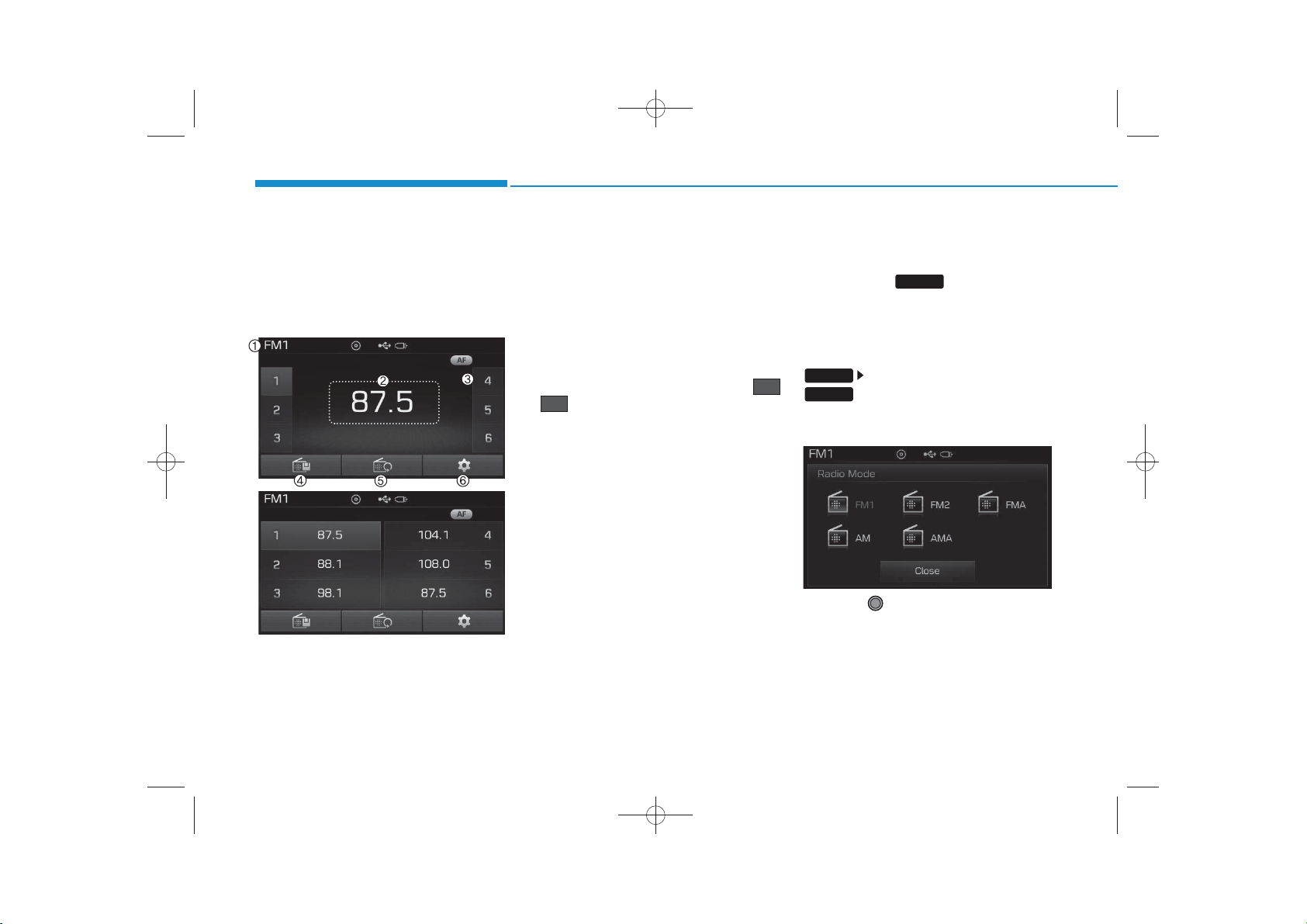
RADIO MODE
(FOR RDS MODEL)
H_LF_A,B_AUDIO:BH hma 4-109~(Audio).qxd 5/19/2014 9:42 AM Page 46
Multimedia System
Basic Mode Screen
1. Mode Display
Displays currently operating mode
2. Frequency
Displays the current frequency
3. Preset
Displays current preset number
6
~
1
4. Preset Display
Displays preset buttons
5. Autostore
Automatically saves frequencies with
superior reception to Preset buttons
6. RDS Info
Displays RDS broadcast information
Switching to Radio Mode
Pressing the key will change
the operating mode in order of
➟ FM2 ➟ FMA ➟ AM ➟ AMA
If [Pop up Mode] is turned on within
SETUP
RADIO
Pop-up Mode screen.
Turn the TUNE knob to move the
focus. Press the knob to select.
RADIO
FM1
[Display], then pressing the
key will display the Radio
4-46
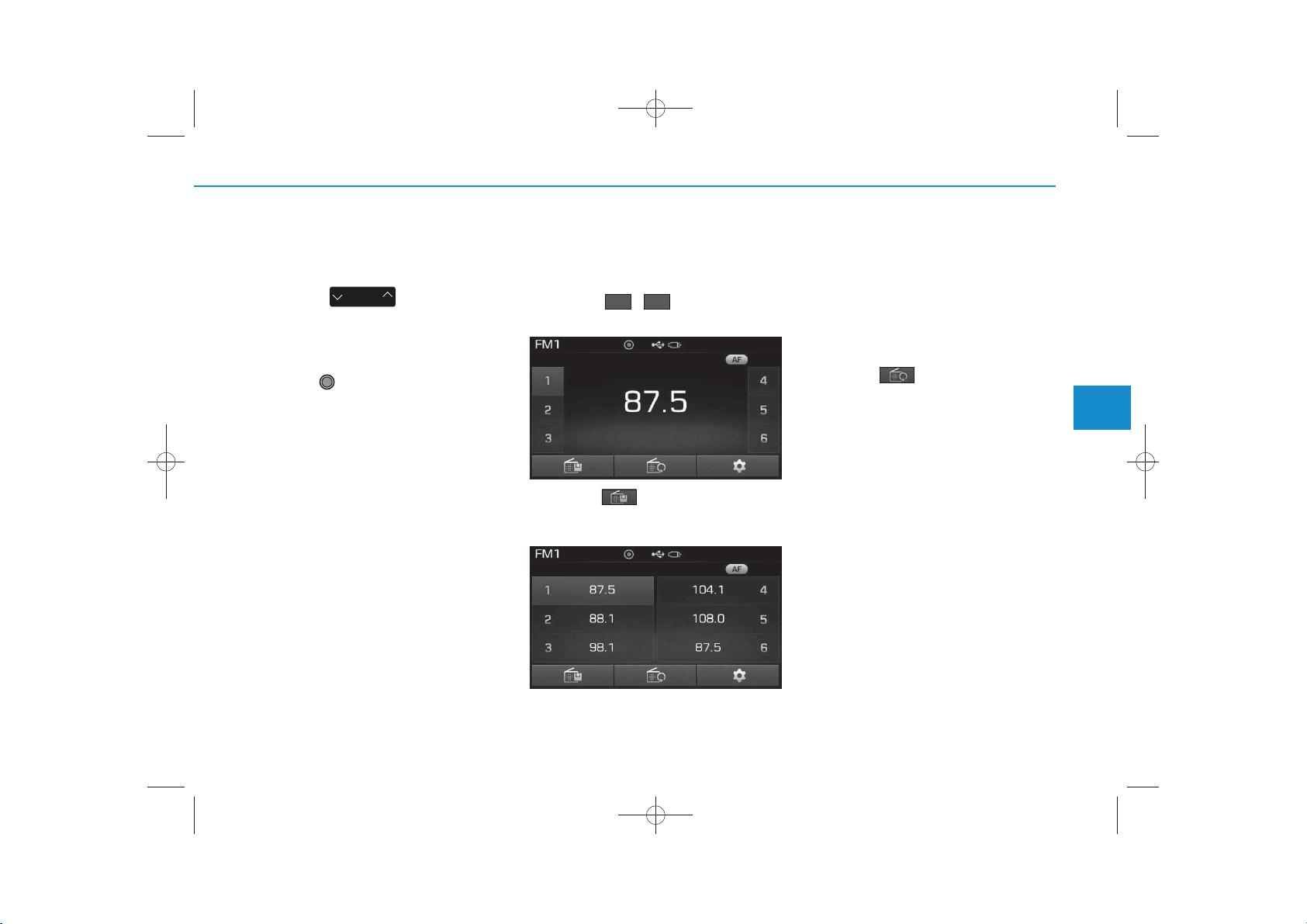
✽
✽
H_LF_A,B_AUDIO:BH hma 4-109~(Audio).qxd 5/19/2014 9:42 AM Page 47
Searching Radio Frequencies
Using Seek
Press the key to play the
previous/next frequency.
SEEK
TRACK
Using TUNE
Turn the TUNE knob to select the
desired frequency.
• FM : Increases/decreased by 100kHz
• AM : Increases/decreased by 9kHz
Using Radio Mode
Selecting /Saving Presets
Press the ~ buttons to play
the desired preset.
Press the button to display the
broadcast information for the frequency saved to each button.
61
NOTICE
While listening to a frequency you
want to save as a preset, press and
hold one of the [1] ~ [6] preset buttons
(over 0.8 seconds) to save the current
frequency to the selected preset.
Auto Store
Press the button to automatically save receivable frequencies to
Preset buttons.
NOTICE
While Auto Store is operating, pressing the [Cancel] button again will cancel Auto Store and restore the previous frequency.
4
Multimedia System
4-47
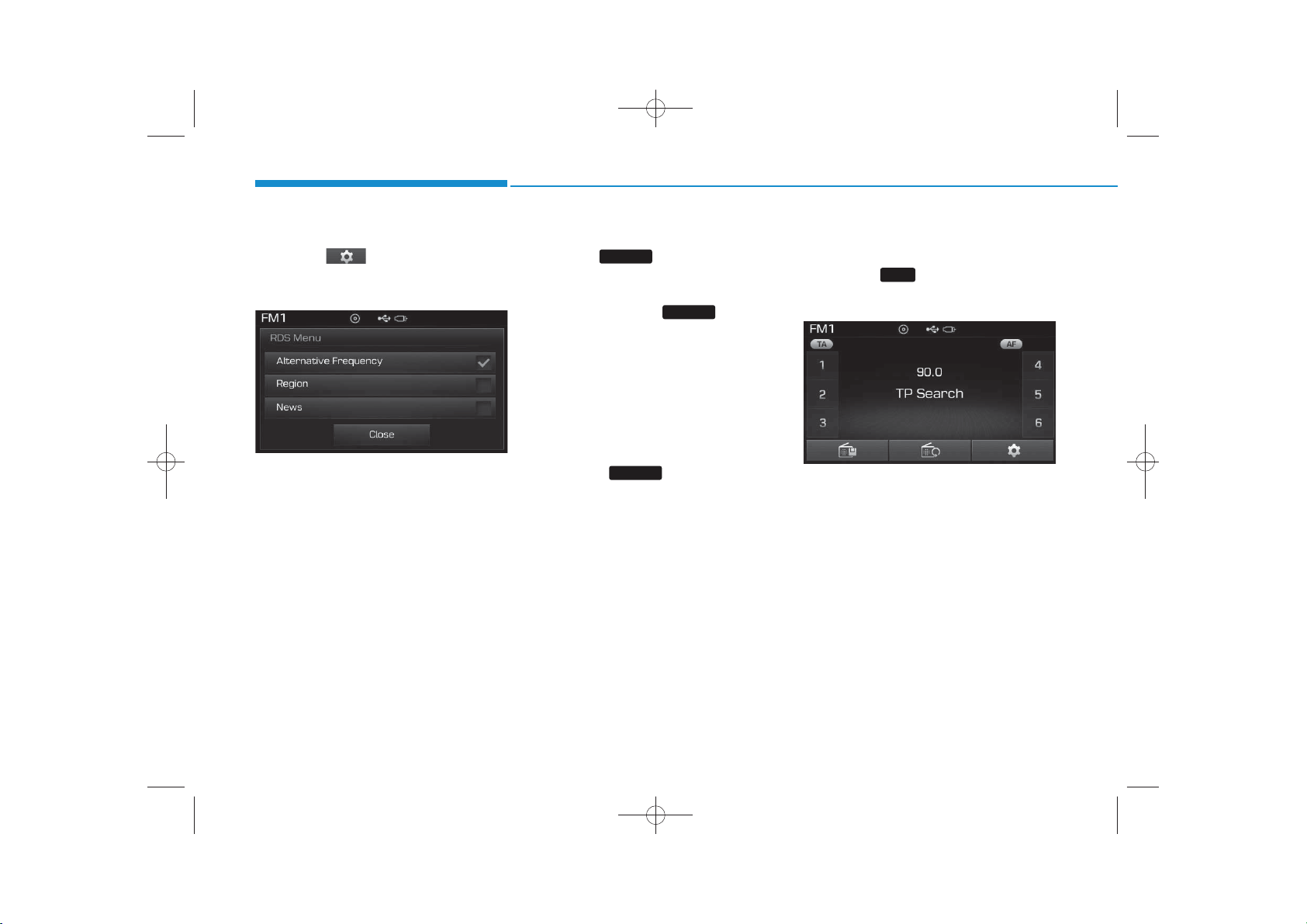
✽
✽
H_LF_A,B_AUDIO:BH hma 4-109~(Audio).qxd 5/19/2014 9:42 AM Page 48
Multimedia System
RDS Menu
Press the button to set the AF
(Alternative Frequency), Region and
News features.
Scan
Press the key to preview frequencies with superior reception for
5 seconds each.
Press and hold the key (over
SCAN
SCAN
TA (Traffic Announcement)
Press the key to turn the TA
(Traffic Announcement) feature
On/Off.
TA
0.8 seconds) to preview presets for 5
seconds each.
NOTICE
Once scan is complete, the previous
frequency will be restored.
While Scan is operating, pressing and
NOTICE
The RDS Menu is not supported with-
holding the key (over 0.8 seconds) will cancel the scan operation.
SCAN
in AM or AMA mode.
4-48
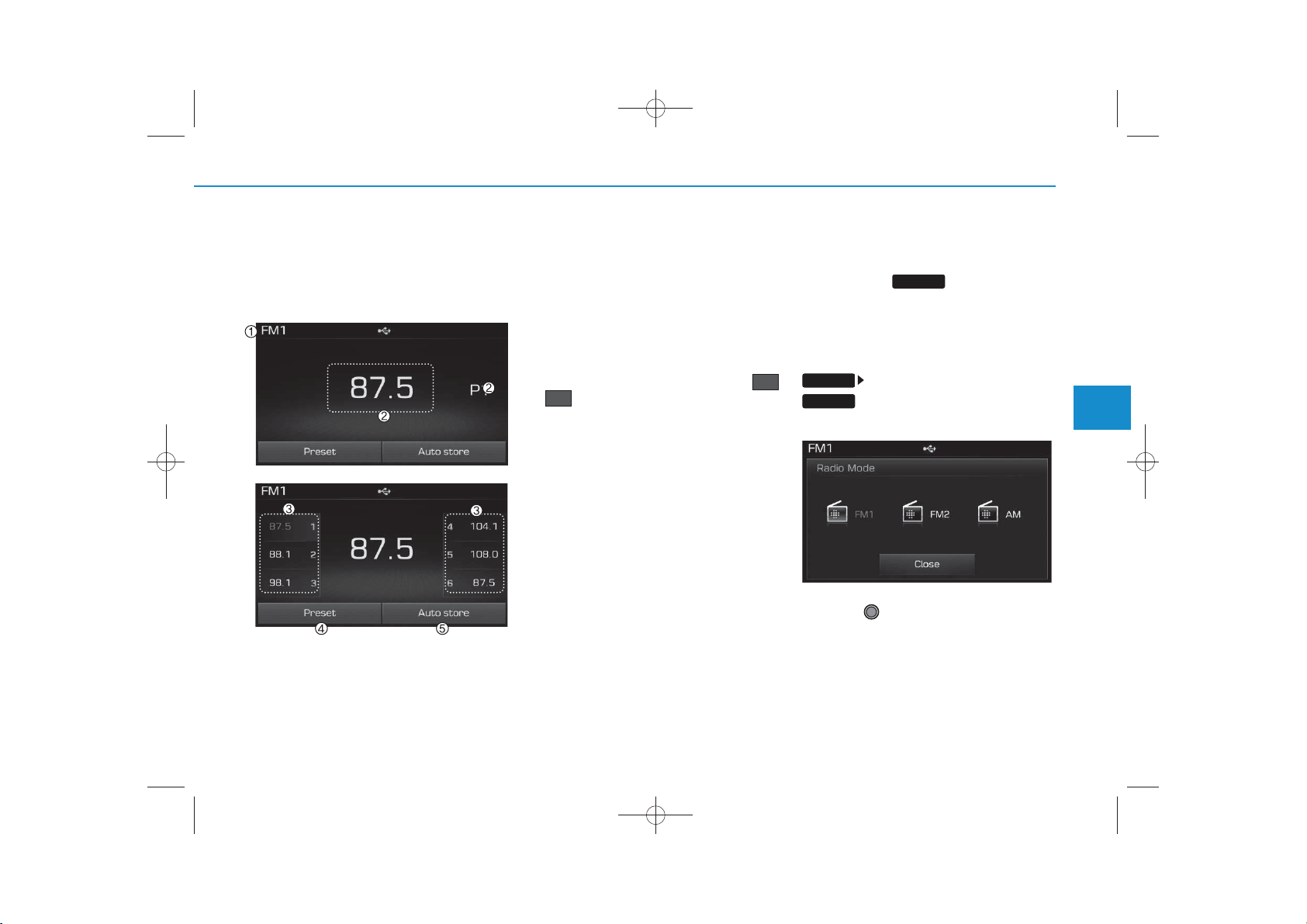
RADIO MODE
H_LF_A,B_AUDIO:BH hma 4-109~(Audio).qxd 5/19/2014 9:42 AM Page 49
Basic Mode Screen
1. Mode Display
Displays currently operating mode.
2. Frequency
Displays the current frequency.
3. Preset
Displays current preset number
P6
~ .
P1
4. Preset Display
Displays preset buttons.
5. Auto store
Automatically saves frequencies with
superior reception to Preset buttons.
Switching to Radio Mode
Pressing the key will change
the operating mode in order of FM1
➟ FM2 ➟ AM
If [Mode Pop up] is turned on within
SETUP
RADIO
Pop-up Mode screen.
Turn the TUNE knob to move the
focus. Press the knob to select.
RADIO
[Display], then pressing the
key will display the Radio
4
Multimedia System
4-49
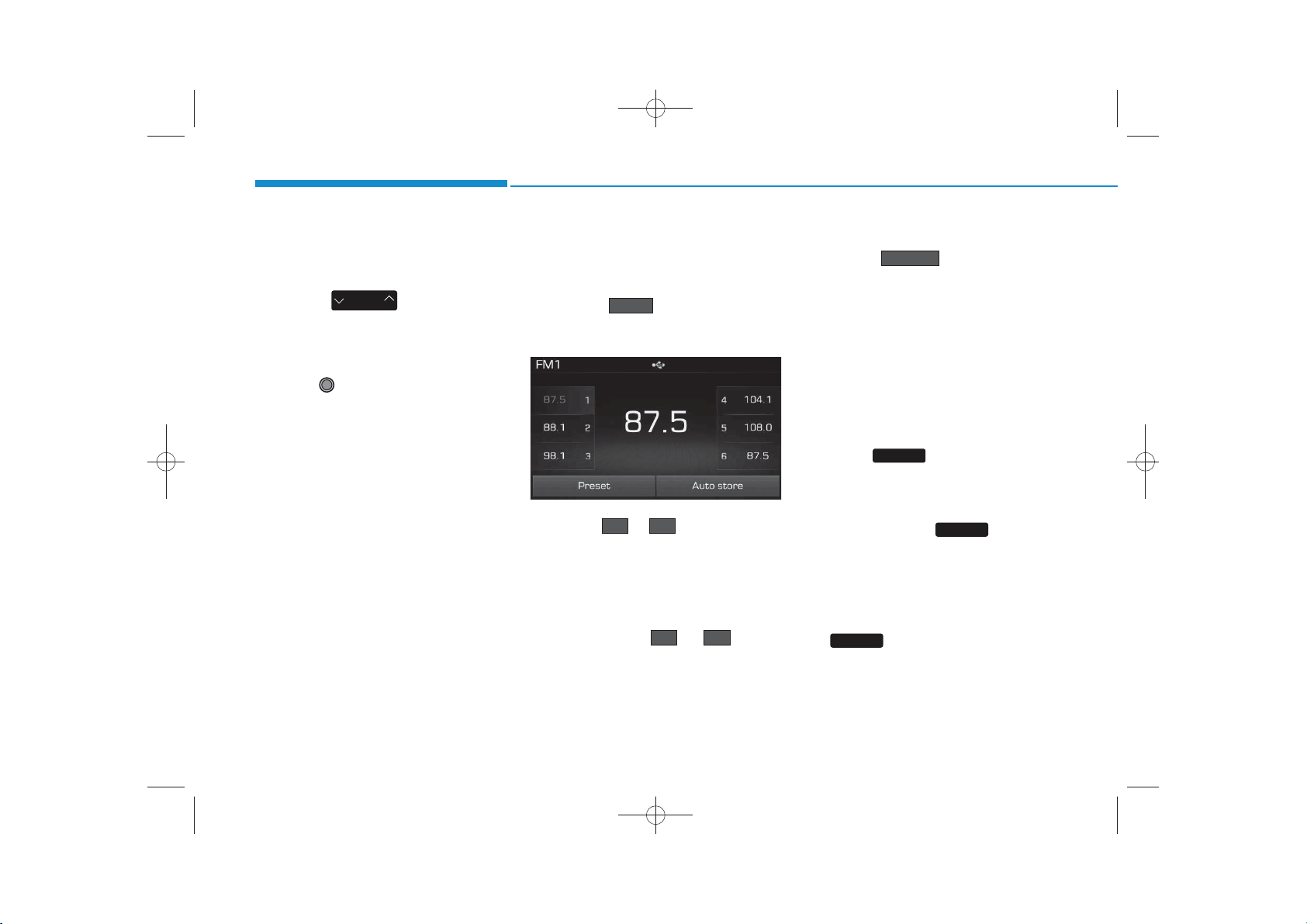
✽
✽
H_LF_A,B_AUDIO:BH hma 4-109~(Audio).qxd 5/19/2014 9:42 AM Page 50
Multimedia System
Searching Radio Frequencies
Using Seek
Press the key to play the
previous/next frequency.
SEEK
TRACK
Using TUNE
Turn the TUNE knob to select the
desired frequency.
• FM : Increases/decreased by
200kHz
• AM : Increases/decreased by
10kHz
Using Radio Mode
Selecting Presets/Saving Presets
Press the button to display
the broadcast information for the frequency saved to each button.
Preset
Press the ~ buttons to play
the desired preset.
P6P1
NOTICE
While listening to a frequency you
want to save as a preset, press and
hold one of the ~ preset
buttons (over 0.8 seconds) to save
the current frequency to the selected
preset.
P6P1
Auto Store
Press the button to automatically save receivable frequencies to Preset buttons.
Auto store
NOTICE
While Auto Store is operating,
pressing the [Cancel] button again
will cancel Auto Store and restore
the previous frequency.
Scan
Press the key to preview frequencies
with superior reception for 5 seconds
each.
Press and hold the key (over
0.8 seconds) to preview presets for 5
seconds each.
Once scan is complete, the previous
frequency will be restored.
While Scan is operating, pressing
the key will cancel the scan
operation.
SCAN
SCAN
SCAN
4-50
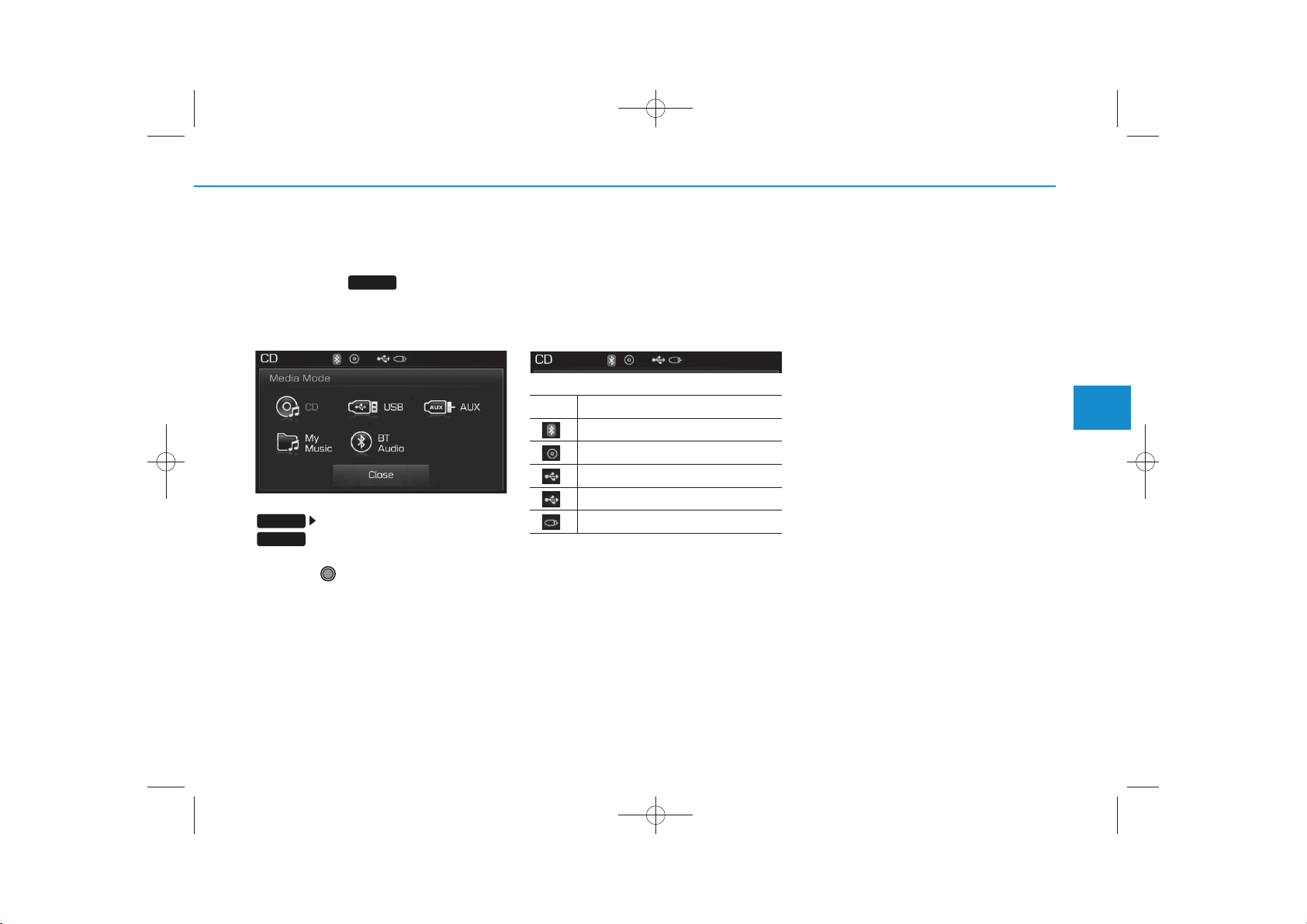
MEDIA MODE
✽
H_LF_A,B_AUDIO:BH hma 4-109~(Audio).qxd 5/19/2014 9:42 AM Page 51
Pressing the key will change
MEDIA
the operating mode in order of CD
USB(iPod®) ➟ AUX ➟ My Music ➟BT
Audio.
Title Icon
When a
Bluetooth
Technology, iPod
device is connected or a CD is
➟
inserted, the corresponding mode
icon will be displayed.
®
®
, USB, or AUX
Wireless
If [Mode Pop up] is turned on within
SETUP
MEDIA
[Display], then pressing the
key will display the Media
Pop-up Mode screen.
Turn the TUNE knob to move the
focus. Press the knob to select.
NOTICE
The media mode pop up screen can
be displayed only when there are two
or more media modes turned on.
Icon Title
Bluetooth
®
CD
®
iPod
USB
AUX
Wireless Technology
4
Multimedia System
4-51
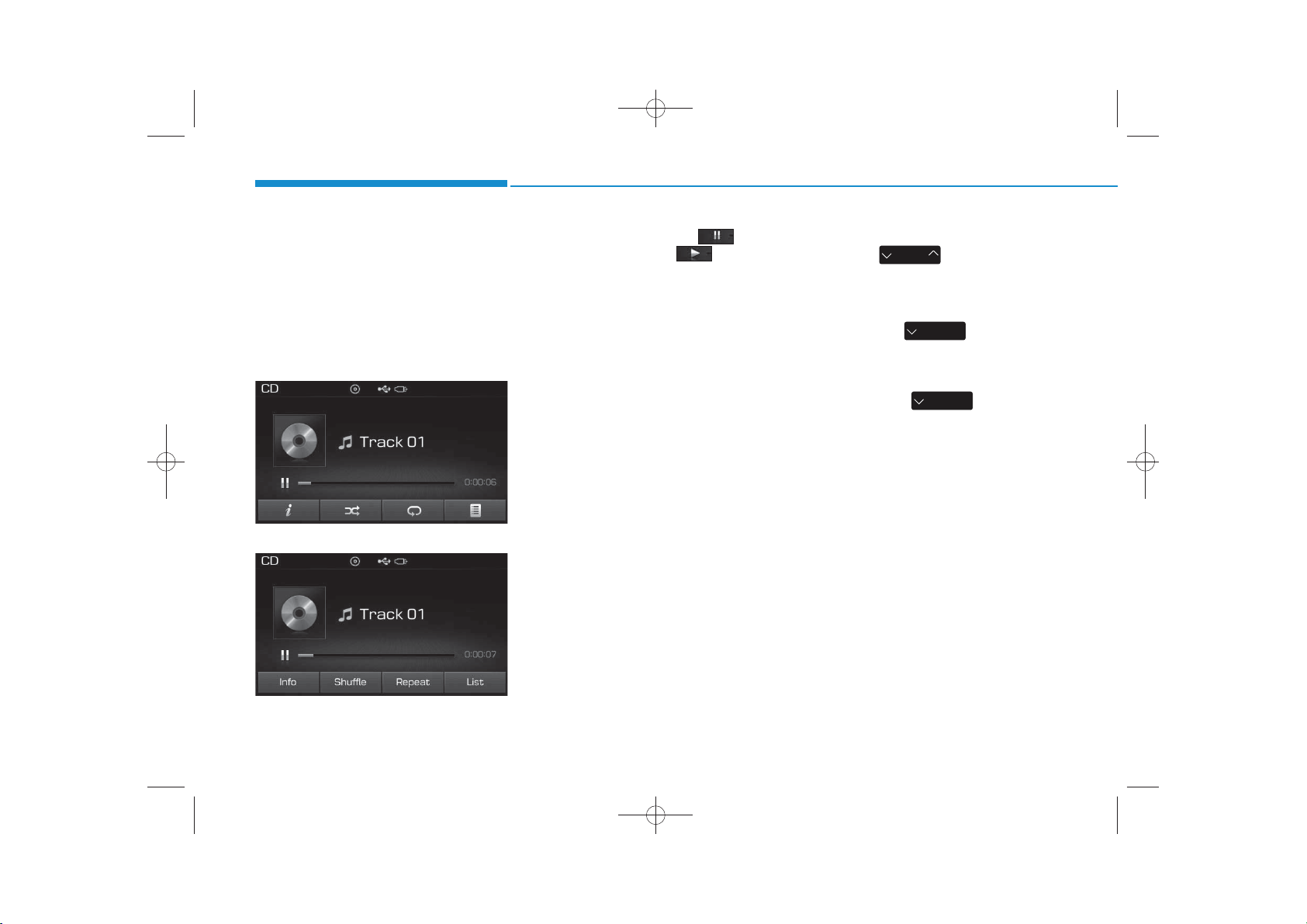
AUDIO CD MODE
✽
✽
H_LF_A,B_AUDIO:BH hma 4-109~(Audio).qxd 5/19/2014 9:42 AM Page 52
Multimedia System
Using Audio CD Mode
Playing/Pausing CD Tracks
Once an audio CD is inserted, the
mode will automatically start and
begin playing.
<For RDS model>
While playing, press the button
to pause and press button to
play.
NOTICE
• Only genuine audio CDs are supported. Other discs may result in
recognition failure (e.g. copy CDR, CDs with labels)
• The artist and title information
are displayed on the screen if
track information is included
within the audio CD.
Changing Tracks
Press the key to move to
SEEK
TRACK
the previous or next track.
NOTICE
• Pressing the key after the
SEEK
TRACK
track has been playing for 2 seconds will start the current track
from the beginning.
• Pressing the key before
SEEK
TRACK
the track has been playing for 1
seconds will start the previous
track.
4-52
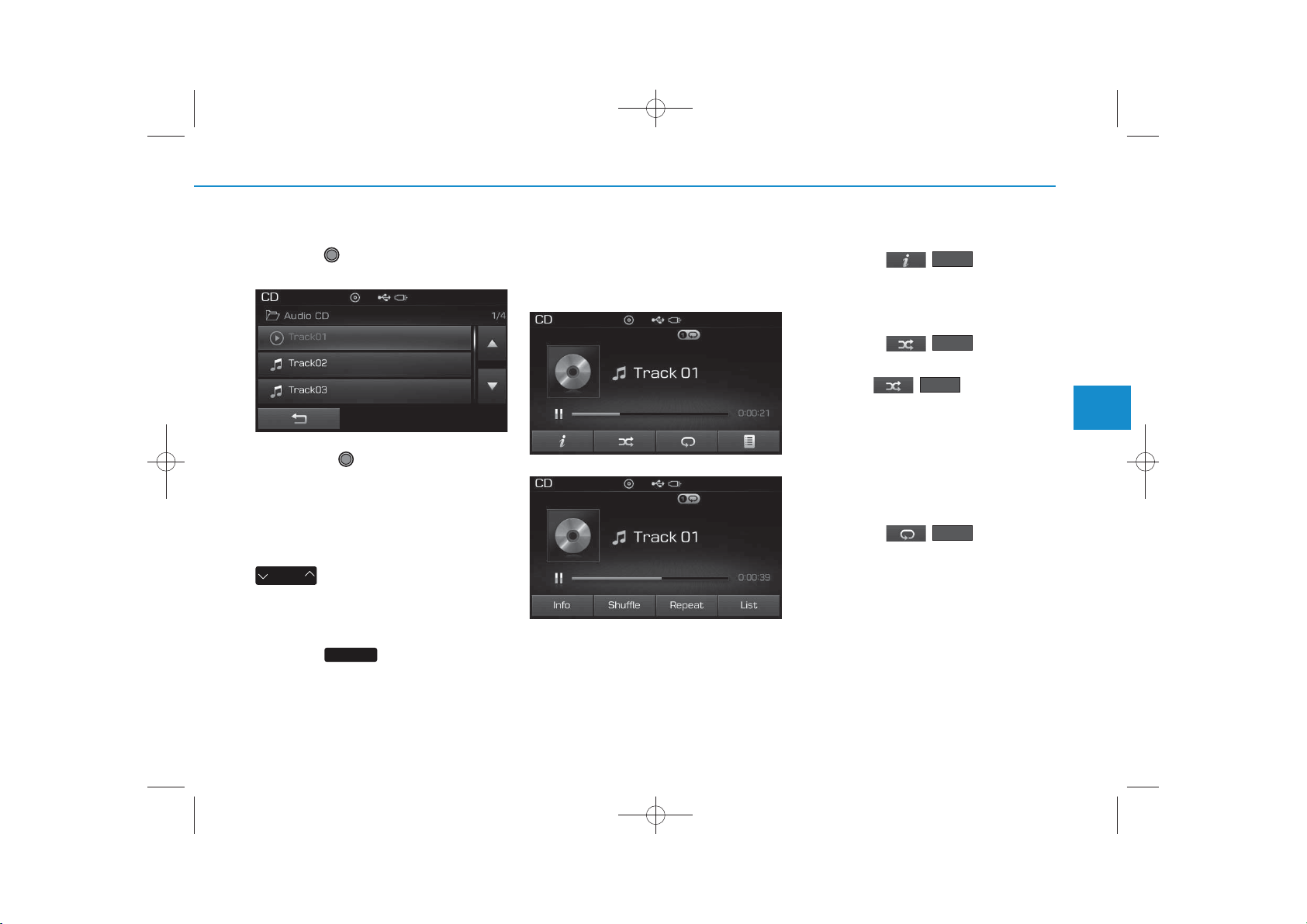
H_LF_A,B_AUDIO:BH hma 4-109~(Audio).qxd 5/19/2014 9:42 AM Page 53
Selecting from the List
Turn the TUNE knob left/right to
search for the desired track.
Once you find the desired track,
press the TUNE knob to start
playing.
Rewinding / Fast-forwarding
Tracks
While playing, press and hold the
SEEK
TRACK
key to rewind or fast-for-
ward the current track.
Scan
Press the key to play the first
10 seconds of each file.
SCAN
Audio CD Mode Menu
Within this mode, you will have
access to the Info, Random(Shuffle),
Repeat and List features.
<For RDS model>
Info
Press the ( ) button to
display details about the current disc.
Info
Random(Shuffle)
Press the ( ) button to
play tracks in random(Shuffle) order.
Press the ( ) button again
to turn the Random(Shuffle) feature
off.
• Random(Shuffle): Plays all tracks
in random(Shuffle) order.
Shuffle
Shuffle
Repeat
Press the ( ) button to
repeat the current track. Press the
button again to turn the repeat feature off.
• Repeat : Repeats the current track.
Repeat
4
Multimedia System
4-53
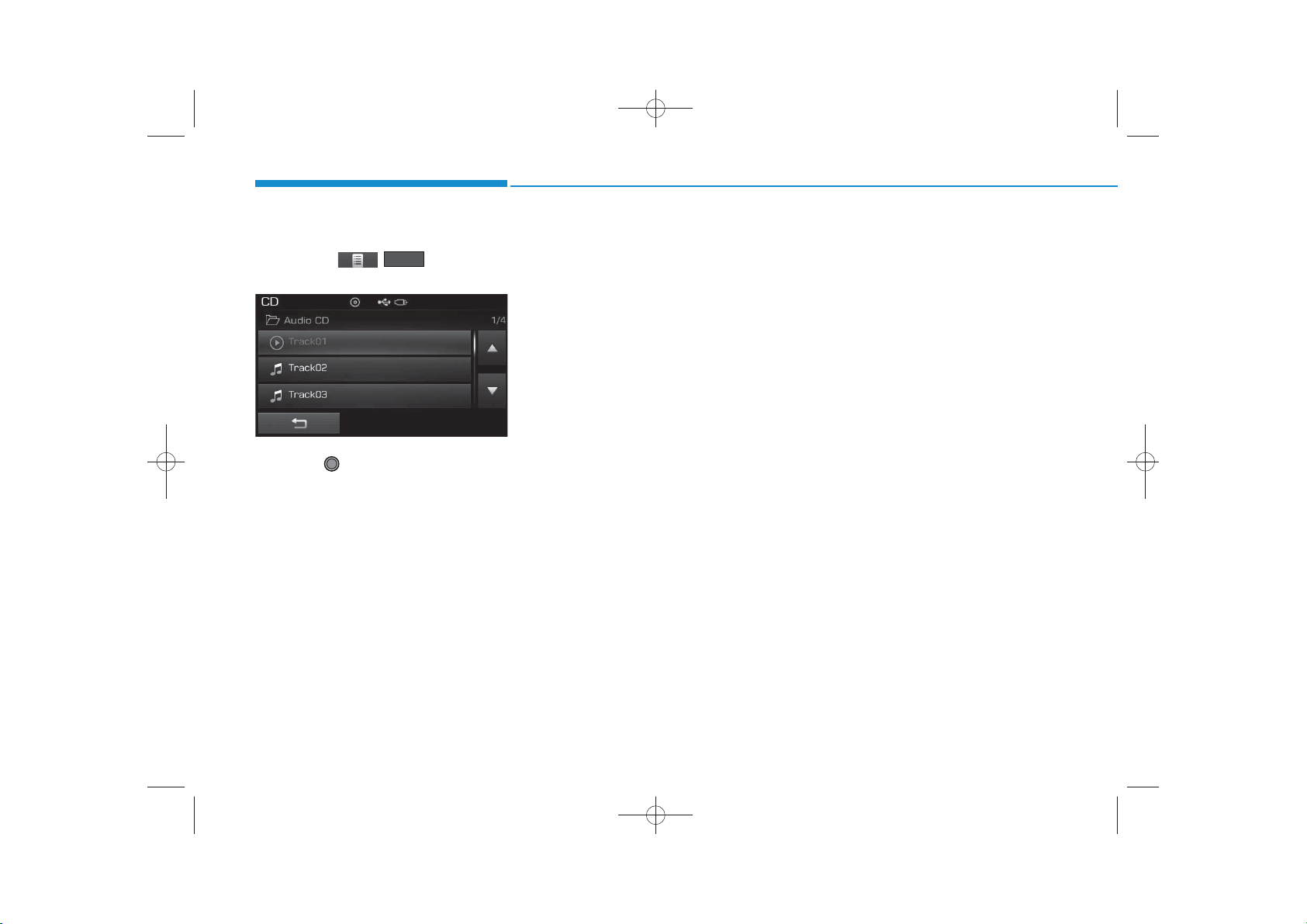
H_LF_A,B_AUDIO:BH hma 4-109~(Audio).qxd 5/19/2014 9:42 AM Page 54
Multimedia System
List
Press the ( ) button to
display the track list screen.
Turn the TUNE knob left/right to
search for tracks. Once the desired
track is displayed, press the knob to
select and play.
List
4-54
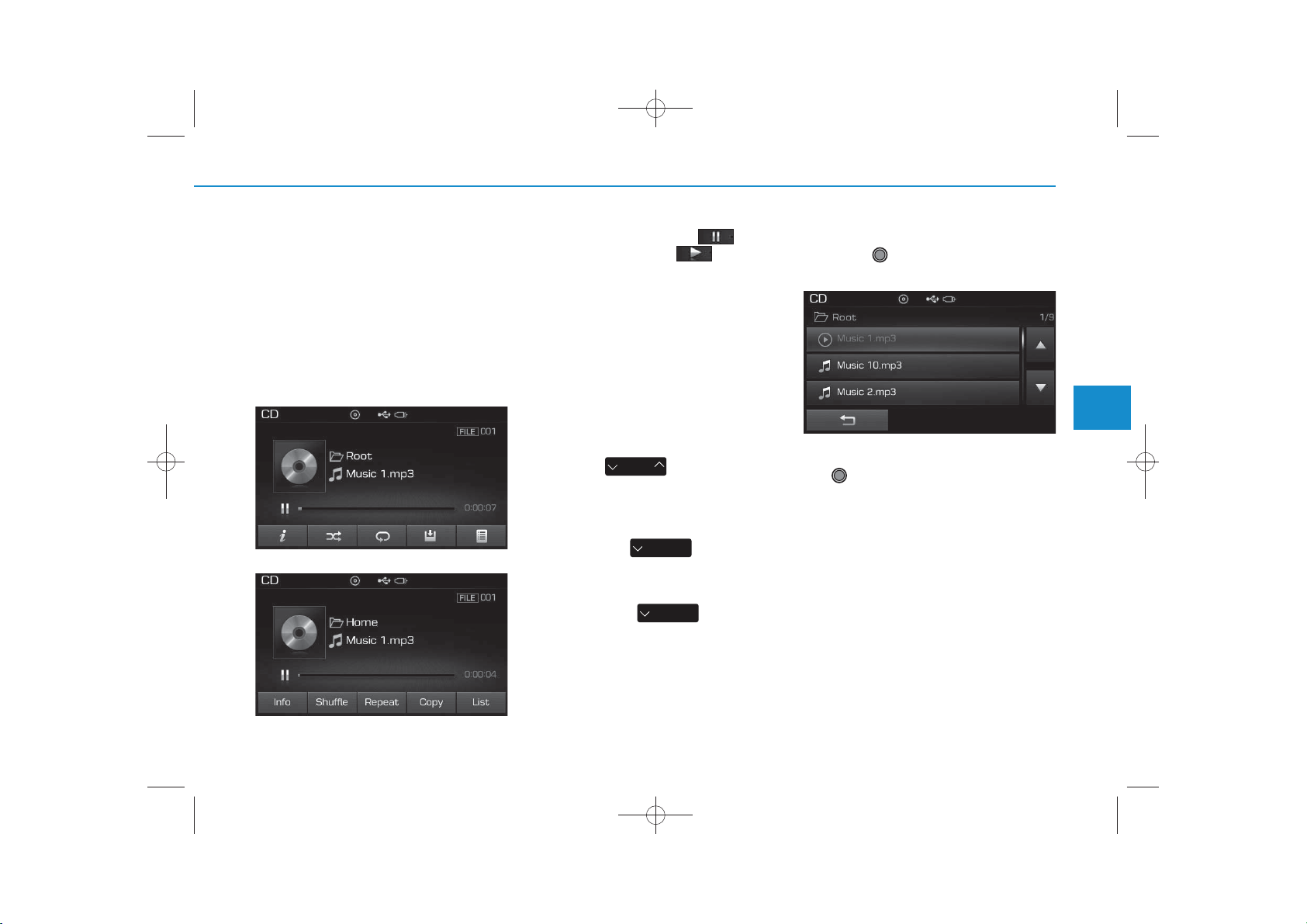
MP3 CD MODE
✽
✽
H_LF_A,B_AUDIO:BH hma 4-109~(Audio).qxd 5/19/2014 9:42 AM Page 55
Using MP3 CD Mode
Playing/Pausing MP3 Files
Once an MP3 disc is inserted the
mode will automatically start and
being playing.
<For RDS model>
While playing, press the button
to pause and press button to
play.
NOTICE
If there are numerous files and folders within the disc, reading time
could take more than 10 seconds
and the list may not be displayed or
song searches may not operate.
Once loading is complete, try again.
Changing Files
Press the key to move to
SEEK
TRACK
the previous or next file.
NOTICE
• Pressing the key after the
file has been playing for 2 seconds
will start the current file from the
beginning.
• Pressing the key before
the file has been playing for 1 seconds will start the previous file.
SEEK
TRACK
SEEK
TRACK
Selecting from the List
Turn the TUNE knob left/right to
search for the desired file.
4
Multimedia System
Once you find the desired file, press
the TUNE knob to start playing.
4-55
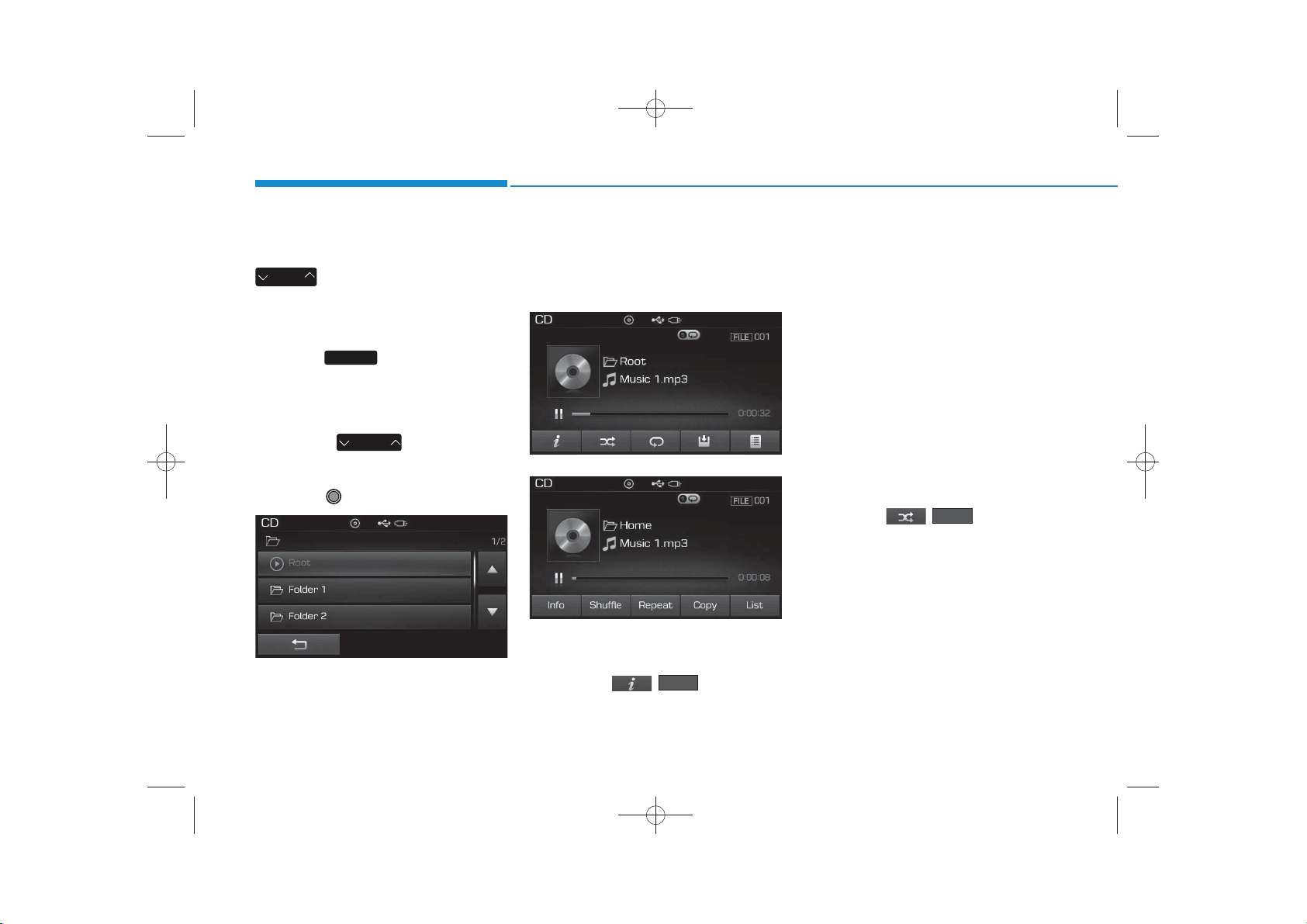
✽
H_LF_A,B_AUDIO:BH hma 4-109~(Audio).qxd 5/19/2014 9:43 AM Page 56
Multimedia System
Rewinding / Fast-forwarding Files
While playing, press and hold the
SEEK
TRACK
key (over 0.8 seconds) to
rewind or fast-forward the current file.
Scan
Press the key to play the first
10 seconds of each file.
SCAN
Searching Folders
Press the key to select
and search folders.
Once the desired folder is displayed,
press the TUNE knob to select.
The first file within the selected folder will begin playing.
FOLDER
MP3 CD Mode Menu
Within this mode, you will have
access to the Info, Random(Shuffle),
Repeat, Copy and List features.
<For RDS model>
Info
Press the ( ) button to
display details about the current file.
Info
NOTICE
• When the ‘Folder File’ option is
set as the default display within
Display setup, the album/artist/file
information are displayed as
detailed file information.
• When the ‘Album Artist Song’
option is set as the default display,
the folder name/file name are displayed as detailed file information.
• The title, artist and album info are
displayed only when such information are recorded within the
MP3 file ID3 tag.
Random(Shuffle)
Press the ( ) button to
play files in random(Shuffle) order.
Each time the button is pressed, the
feature changes in order of Random
(Shuffle) Folder
All
➟ Off.
• Random(Shuffle) Folder : Plays all
files within the current folder in
Random (Shuffle) order.
• Random(Shuffle) All : Plays all files
in Random(Shuffle) order.
Shuffle
➟ Random (Shuffle)
4-56
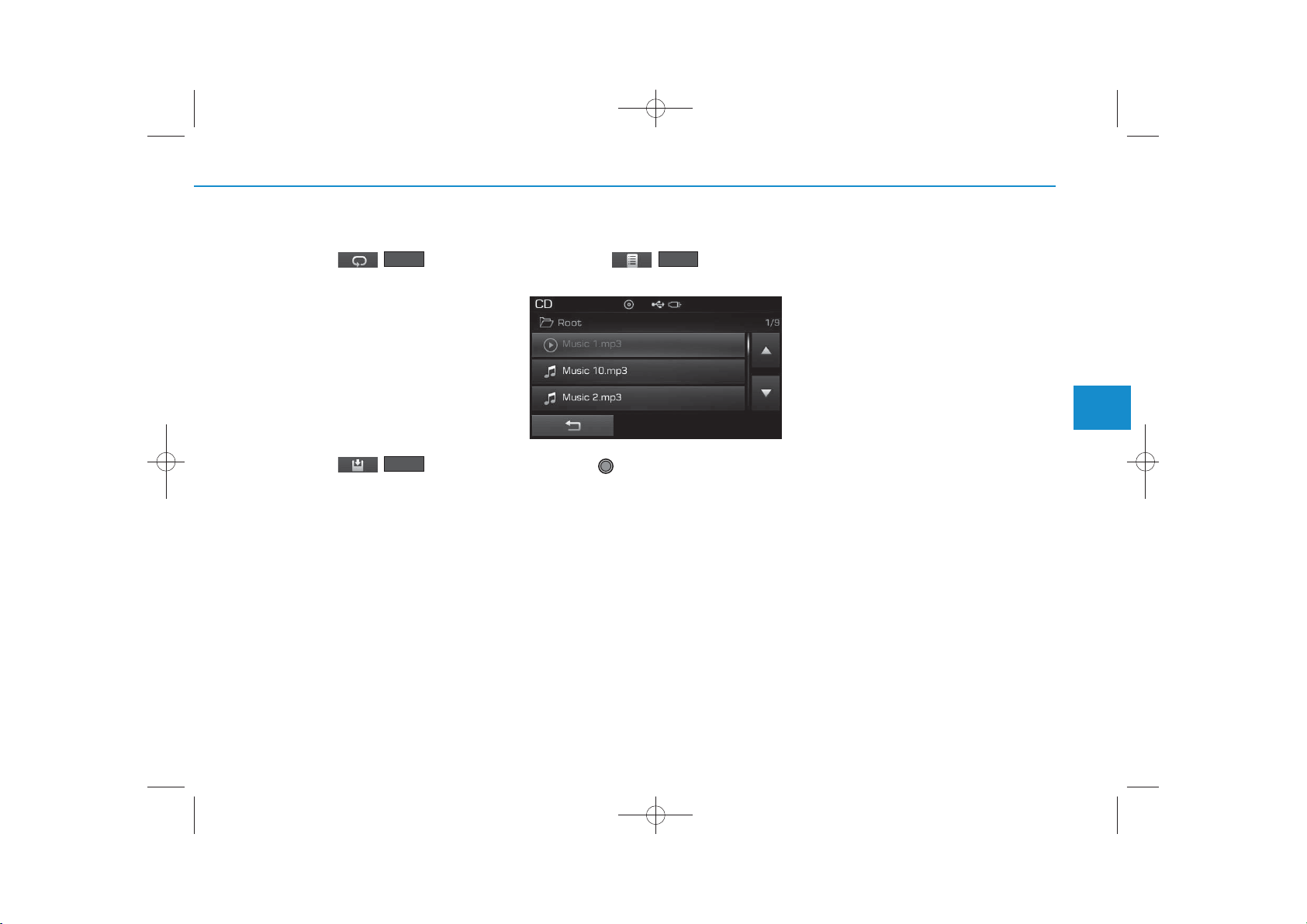
✽
H_LF_A,B_AUDIO:BH hma 4-109~(Audio).qxd 5/19/2014 9:43 AM Page 57
Repeat
Press the ( ) button to
repeat the current file or folder.
Each time the button is pressed, the
feature changes in order of Repeat
➟Repeat Folder➟Off.
• Repeat: Repeats the current file.
• Repeat Folder: Repeats all files
within the current Folder.
Repeat
Copying Files
Press the ( ) button to
copy the current file into My Music.
Copy
NOTICE
Selecting another feature during
copying will display a pop-up asking
whether you wish to cancel copying.
To cancel, select 'Yes’.
List
Press the ( ) button to
display the file list screen.
Turn the TUNE knob left/right to
search for files. Once the desired file
is displayed, press the knob to select
and play.
List
4
Multimedia System
4-57
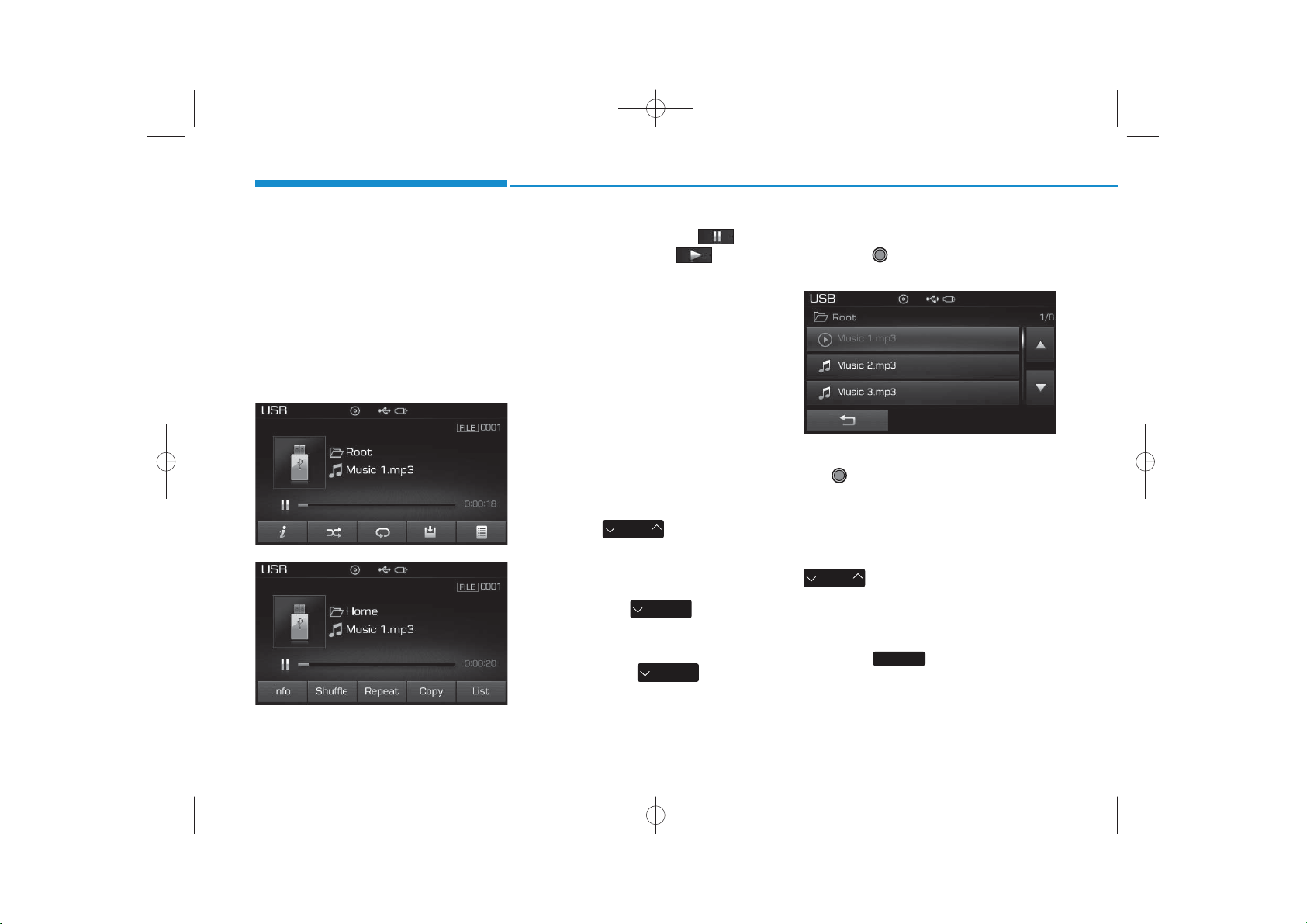
USB MODE
✽
✽
H_LF_A,B_AUDIO:BH hma 4-109~(Audio).qxd 5/19/2014 9:43 AM Page 58
Multimedia System
Using USB Mode
Playing/Pausing USB Files
Once a USB is connected, the mode
will automatically start and begin
playing a USB file.
<For RDS model>
While playing, press the button
to pause and press button to
play.
NOTICE
• Loading may require additional
time if there are many files and
folders within the USB and result
in faulty list display or file searching. Normal operations will resume
once loading is complete.
• The device may not support normal operation when using a USB
memory type besides (Metal
Cover Type) USB Memory.
Changing Files
Press the keys to move to
the previous or next file.
NOTICE
• Pressing the key after the
file has been playing for 2 seconds
will start the current file from the
beginning.
• Pressing the key before
the file has been playing for 1 seconds will start the previous file.
SEEK
TRACK
SEEK
TRACK
SEEK
TRACK
Selecting from the List
Turn the TUNE knob left/right to
search for the desired file.
Once you find the desired file, press
the TUNE knob to start playing.
Rewinding / Fast-forwarding
Files
While playing, press and hold the
SEEK
TRACK
key (over 0.8 seconds) to
rewind or fast-forward the current file.
Scan
Press the key to play the first
10 seconds of each file.
SCAN
4-58
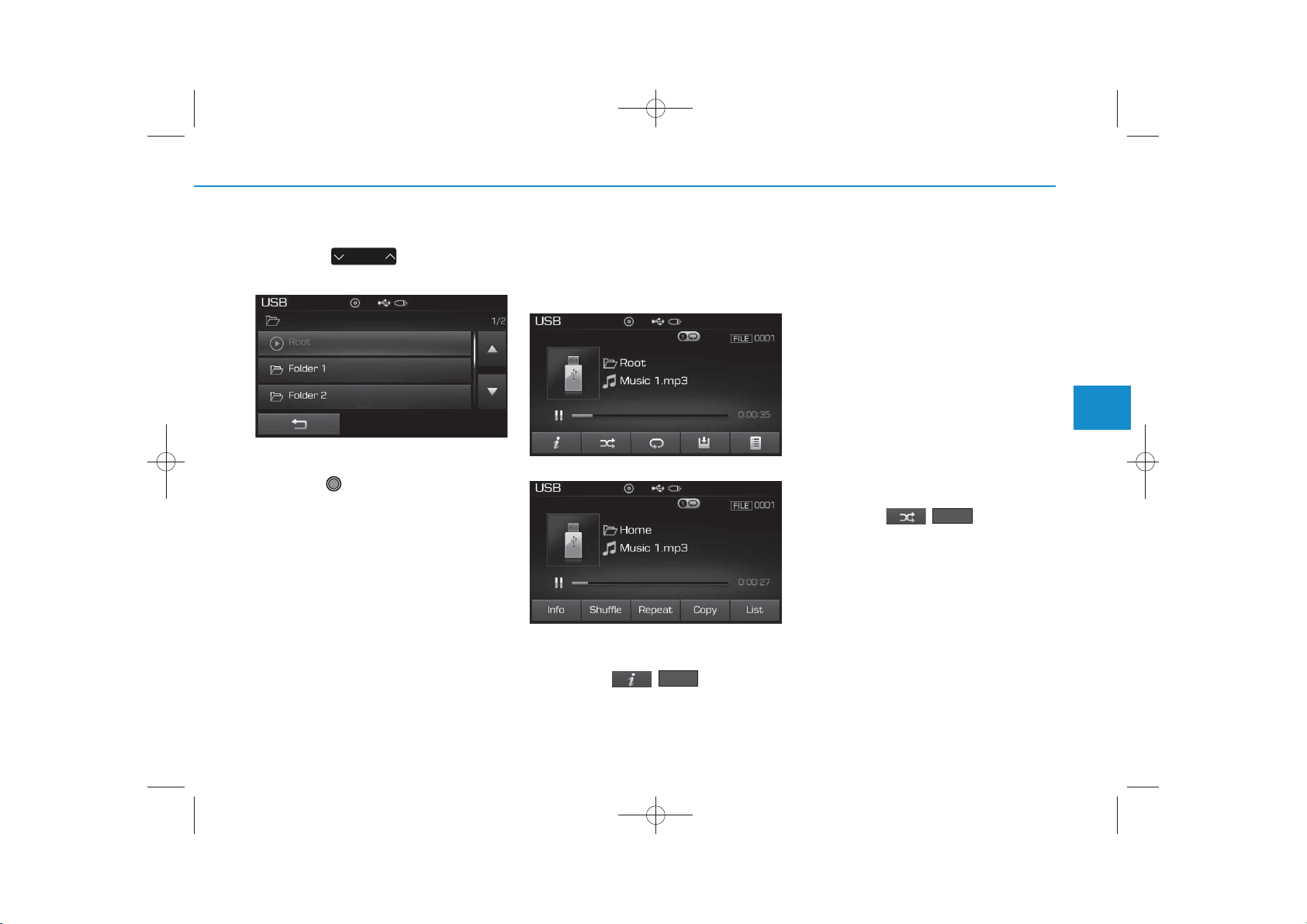
✽
H_LF_A,B_AUDIO:BH hma 4-109~(Audio).qxd 5/19/2014 9:43 AM Page 59
Searching Folders
Press the key to select
FOLDER
and search folders.
Once the desired folder is displayed,
press the TUNE knob to select.
The first file within the selected folder will begin playing.
USB Mode Menu
Within this mode, you will have
access to the Info, Random(Shuffle),
Repeat, Copy and List features.
<For RDS model>
Info
Press the ( ) button to
display details about the current file.
Info
NOTICE
• When the ‘Folder File’ option is set
as the default display within
Display setup, the album/artist/file
information are displayed as
detailed file information.
• When the ‘Album Artist Song’
option is set as the default display,
the folder name/file name are displayed as detailed file information.
• The title, artist and album info are
displayed only when such information are recorded within the
MP3 file ID3 tag.
Random (Shuffle)
Press the ( ) button to
play files in random(Shuffle) order.
Each time the button is pressed, the
feature changes in order of
Random(Shuffle) Folder
(Shuffle) All
• Random(Shuffle) Folder : Plays the
files in the current folder in random(Shuffle) order.
• Random(Shuffle) All : Plays all files
in random(Shuffle) order.
➟Off.
Shuffle
➟Random
4
Multimedia System
4-59
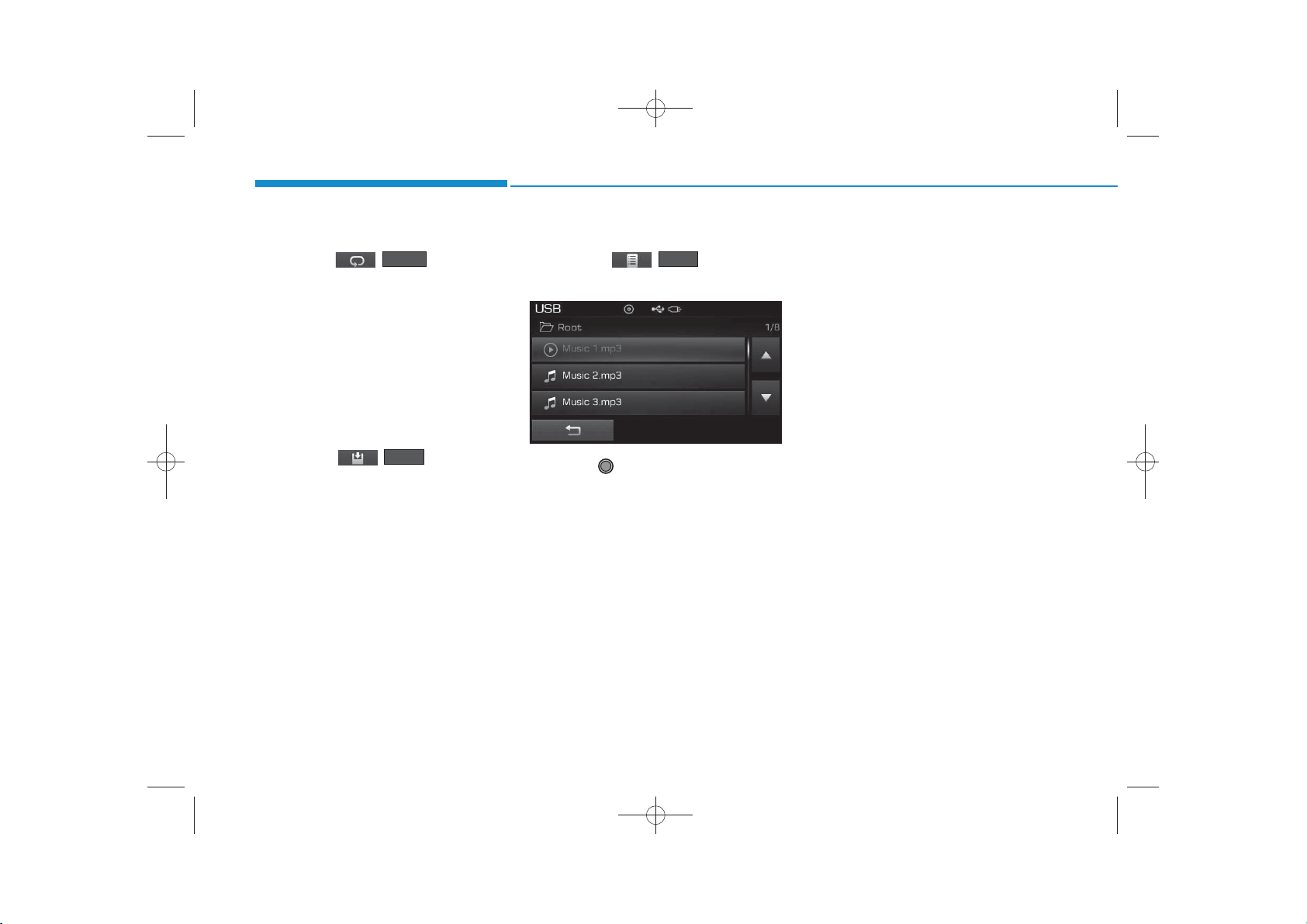
✽
H_LF_A,B_AUDIO:BH hma 4-109~(Audio).qxd 5/19/2014 9:43 AM Page 60
Multimedia System
Repeat
Press the ( ) button to
repeat the current file or folder.
Each time the button is pressed, the
feature changes in order of Repeat➟
Repeat Folder ➟ Off.
• Repeat : Repeats the current file.
• Repeat Folder : Repeats all files
within the current folder.
Repeat
Copying Files
Press the ( ) button to
copy the current file into My Music.
Copy
NOTICE
Selecting another feature during
copying will display a pop-up asking
whether you wish to cancel copying.
To cancel, select 'Yes’.
List
Press the ( ) button to
display the file list screen.
Turn the TUNE knob left/right to
search for files. Once the desired file
is displayed, press the knob to select
and play.
List
4-60
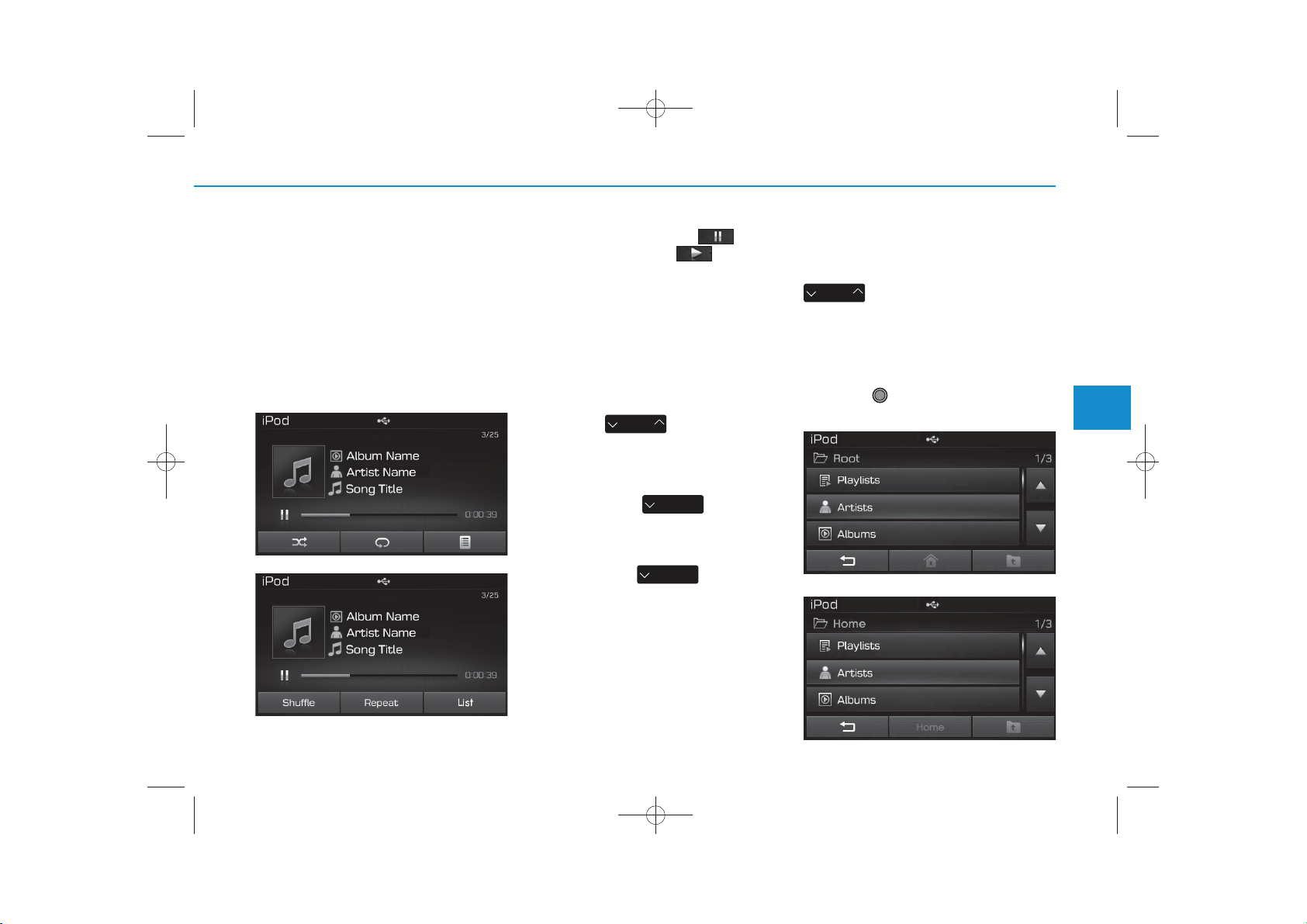
iPod®MODE
✽
✽
H_LF_A,B_AUDIO:BH hma 4-109~(Audio).qxd 5/19/2014 9:43 AM Page 61
Using iPod®Mode
Playing/Pausing iPod®Songs
Once an iPod®is connected, the
mode will automatically start and
begin playing an iPod
®
song.
<For RDS model>
While playing, press the button
to pause and press button to
play.
NOTICE
iPod®s with unsupported communication protocols may not properly
operate in the audio system.
Changing Songs
Press the key to move to
the previous or next song.
SEEK
TRACK
NOTICE
• Pressing the key after
the song has been playing for 2 seconds will start the current song
from the beginning.
• Pressing the key before
the song has been playing for 1 seconds will start the previous song.
• Slight time differences may exist
depending your iPod
SEEK
TRACK
SEEK
TRACK
®
product.
Rewinding / Fast-forwarding
Songs
While playing, press and hold the
SEEK
TRACK
key (over 0.8 seconds) to
rewind or fast-forward the current
song.
Searching Categories
Turn the TUNE knob left/right to
search for the desired category.
<For RDS model>
4
Multimedia System
4-61

✽
✽
H_LF_A,B_AUDIO:BH hma 4-109~(Audio).qxd 5/19/2014 9:43 AM Page 62
Multimedia System
Once you find the desired category,
press the TUNE knob to select
and play.
NOTICE
There are eight categories that can be
searched, including Playlists, Artists,
Albums, Genres, Songs, Composers,
Audiobooks and Podcasts.
Category Menu
Within the iPod
you will have access to the ,
, and features.
4-62
®
Category menu,
<For RDS model>
1. : Displays the play screen
2.
(Home)
: Moves to the iPod
root category screen
3. : Moves to the previous category
NOTICE
• If the search mode is accessed
while playing a song, the most
recently searched category is displayed.
• Search steps upon initial connec-
tion may differ depending on the
type of iPod
®
device.
iPod®Mode Menu
Within this mode, you will have
access to the Random(Shuffle),
Repeat and List features.
®
<For RDS model>
Random(Shuffle)
Press the ( ) button to
play songs in random(Shuffle) order.
• Random(Shuffle) All : Plays all
songs in Random(Shuffle) order.
Shuffle

H_LF_A,B_AUDIO:BH hma 4-109~(Audio).qxd 5/19/2014 9:43 AM Page 63
Repeat
Press the ( ) button to
repeat the current song. Press the
button again to turn the repeat feature off.
• Repeat : Repeats the current song
Repeat
List
Press the ( ) button to
display the Category Menu.
Turn the TUNE knob left/right to
search for the desired category.
Once you find the desired category,
press the TUNE knob to select
and play.
List
<For RDS model>
4
Multimedia System
4-63

AUX MODE
H_LF_A,B_AUDIO:BH hma 4-109~(Audio).qxd 5/19/2014 9:43 AM Page 64
Multimedia System
Connecting an External Device
External audio players (Camcorders,
Using AUX Mode
car VCR, etc.) can be played through
a dedicated cable.
Press the key Select [AUX]
MEDIA
An external device can be connected
to play music.
4-64

MY MUSIC MODE
✽
✽
H_LF_A,B_AUDIO:BH hma 4-109~(Audio).qxd 5/19/2014 9:43 AM Page 65
Using My Music Mode
Playing/Pausing My Music Files
<For RDS model>
NOTICE
If there are no files saved within My
Music, the button will be
disabled.
Changing Files
Press the key to move to
the previous or next file.
NOTICE
• Pressing the key after
the file has been playing for 2 seconds will start the current file
from the beginning.
• Pressing the key before
the file has been playing for 1 seconds will start the previous file.
My Music
SEEK
TRACK
TRACK
SEEK
TRACK
SEEK
Selecting from the List
Turn the TUNE knob left/right to
search for the desired file.
<For RDS model>
4
Multimedia System
While playing, press the button
to pause and press button to
play.
Once you find the desired file, press
the TUNE knob to start playing.
4-65

✽
H_LF_A,B_AUDIO:BH hma 4-109~(Audio).qxd 5/19/2014 9:43 AM Page 66
Multimedia System
Rewinding / Fast-forwarding
Files
While playing, press and hold the
SEEK
TRACK
key to rewind or fast-for-
ward the current file.
Scan
Press the key to play the first
10 seconds of each file.
SCAN
My Music Mode Menu
Within this mode, you will have
access to the Info, Random(Shuffle),
Repeat, Delete and List features.
<For RDS model>
Info
Press the ( ) button to
display details about the current file.
Info
NOTICE
The title, artist and album info are
displayed only when such information is recorded within the MP3 file
ID3 tag.
Random
Press the ( ) button to
play files in random order. Press the
button again to turn the Random feature off.
Repeat
Press the ( ) button to
repeat the current song. Press the
button again to turn the repeat feature off.
Deleting Files
Press the ( ) button to
delete the current file.
Shuffle
Repeat
Delete
4-66

✽
H_LF_A,B_AUDIO:BH hma 4-109~(Audio).qxd 5/19/2014 9:43 AM Page 67
List
Press the button to display the
file list screen.
Turn the TUNE knob left/right to
search for files. Once the desired file
is displayed, press the knob to select
and play.
List
<For RDS model>
List Menu
From the List screen, it is possible to
delete files you previously saved into
My Music.
<For RDS model>
Press the ( ) button or
individually select the files you want to
delete. Once files are selected, the
( ) button and
Unselect All
( ) buttons will be
Delete
Select All
enabled.
1) : Moves to the previous screen
2)
3)
4)
Selects all) : Selects all files
(
(Unselect All)
selected files
(Delete)
: Deselects all
: Deletes selected files
After selecting the files you want to
delete, press the
()
Delete
button to delete the
selected files.
NOTICE
• If there is memory available, up to
6,000 files can be saved.
• Identical files cannot be copied
more than 1,000 times.
• To check memory information, go
SETUP
to [System] [Memory
Information]
4-67
4
Multimedia System

Bluetooth
®
Wireless
Technology AUDIO MODE
✽
✽
H_LF_A,B_AUDIO:BH hma 4-109~(Audio).qxd 5/19/2014 9:43 AM Page 68
Multimedia System
(for
Bluetooth
Technology equipped model)
Using
Bluetooth
Technology Audio Mode
Playing/Pausing Bluetooth
Wireless Technology
Once a
Technology device is connected, the
mode will automatically start.
While playing, press the button
to pause and press button to
play.
®
Wireless
®
Bluetooth
Wireless
Audio
®
Wireless
NOTICE
The play/pause feature may operate
differently depending on the mobile
phone.
Changing Files
Press the key to move to
the previous or next file.
®
Setting Connection
If a
Bluetooth
device has not been connected,
press the key [Phone] but-
SETUP
SEEK
TRACK
®
Wireless Technology
NOTICE
• If the Bluetooth
®
Wireless
Technology audio is not operating
properly, check whether the feature
is turned off at [Phone]
SETUP
[Audio streaming] (Streaming
Audio). If the feature is off, turn
back on and try again.
• If music is not yet playing from your
mobile device after converting to
Bluetooth
®
Wireless Technology
Audio mode, pressing the play button once may start playing the
mode. Check to see that music is
playing from the Bluetooth
®
Wireless Technology device after
ton to display the
Bluetooth
Wireless Technology connection
®
converting to Bluetooth®Wireless
Technology Audio Mode.
screen.
It is possible to use the pair phone,
connect/disconnect and delete features from your
Bluetooth
®
Wireless
Technology phone.
4-68

H_LF_A,B_AUDIO:BH hma 4-109~(Audio).qxd 5/19/2014 9:43 AM Page 69
Bluetooth
(for RDS,
®
Wireless Technology
Bluetooth
®
Wireless
Technology equipped model)
Using
Bluetooth
®
Wireless
Technology Handsfree
•
Bluetooth
refers to a short-distance wireless
networking technology which uses a
2.45GHz frequency to connect various devices within a certain distance.
• Supported within PCs, external
devices,
Technology phones, PDAs, various electronic devices, and automotive environments,
Wireless Technology allows data to
be transmitted at high speeds without having to use a connector
cable.
®
Wireless Technology
Bluetooth
®
Bluetooth
Wireless
Bluetooth
•
®
Wireless Technology
Handsfree refers to a device which
allows the user to conveniently
make phone calls with
Wireless Technology mobile
phones through the audio system.
®
Bluetooth
CAUTION
• Bluetooth®Wireless Technology
®
Handsfree is a feature that
enables drivers to practice safe
driving. Connecting the car audio
system with a Bluetooth
Wireless Technology phone
allows the user to conveniently
make calls, receive calls, and
manage the phone book. Before
using the Bluetooth
Technology , carefully read the
contents of this user’s manual.
• Excessive use or operations
while driving may lead to negligent driving practices and be the
cause of accidents.
• Do not operate the device excessively while driving.
• Viewing the screen for prolonged
periods of time is dangerous and
may lead to accidents. When driving, view the screen only for short
periods of time.
®
Wireless
®
4
Multimedia System
4-69

✽
H_LF_A,B_AUDIO:BH hma 4-109~(Audio).qxd 5/19/2014 9:43 AM Page 70
Multimedia System
NOTICE - USING UPON
CONNECTING
Bluetooth
®
Wireless Technology PHONE
• Before connecting the car audio system
with the mobile phone, check to see that
the mobile phone supports Bluetooth
Wireless Technology features.
• Even if the phone supports Bluetooth
Wireless Technology, the phone will
not be found during device searches if
the phone has been set to hidden state
or the Bluetooth
®
Wireless Technology
power is turned off. Disable the hidden
state or turn on the Bluetooth
Wireless Technology power prior to
searching/connecting with the car
audio system.
• If you do not want to automatically
connect your Bluetooth
Technology phone, try the following.
1. Turn off the Bluetooth
®
®
Wireless
Wireless
Technology feature in your mobile
phone.
- For more information on Bluetooth
Wireless Technology features within
your mobile, refer to your mobile
phone user’s manual.
2. Turn off the Bluetooth
®
Wireless
Technology feature in your car
(Continued)
- To turn off the Bluetooth
Technology feature in your car audio
system, go to [Phone] and
SETUP
[turn off] the Bluetooth
®
®
Technology feature.
• Park the vehicle when connecting the
car audio system with your mobile
phone.
• Bluetooth
®
Wireless Technology connection may become intermittently
disconnected in some mobile phones.
Follow these steps to try again.
1. Turn the Bluetooth
®
Technology function within the
®
mobile phone off/on and try again.
2. Turn the mobile phone power
Off/On and try again.
3 Completely remove the mobile
phone battery, reboot, and then
again.
4. Reboot the audio system and try
again.
5. Delete all paired devices, pair and
®
try again.
• The Handsfree call volume and quality may differ depending on the mobile
phone.
(Continued)
®
®
Wireless
Wireless
Wireless
audio system.
(Continued)
• Bluetooth
®
Wireless Technology features supported within the vehicle are
as follows. Some features may not be
supported depending on your
Bluetooth
®
Wireless Technologydevice.
- Answering and placing Bluetooth
Wireless Technology Handsfree calls
- Menu operation during call (Switch
to Private, Switch to call waiting,
Outgoing volume)
- Download Call History
- Download Mobile Phone book
- Phone book/Call History Auto Download
-Bluetooth
®
Wireless Technology
device auto connection - Bluetooth
Wireless Technology Audio
• It is possible to pair up to five
Bluetooth
devices to the car system.
• Only one Bluetooth
®
Wireless Technology
®
Wireless
Technology device can be connected at
a time.
• Other devices cannot be paired while a
Bluetooth
is already connected.
• When a Bluetooth
®
Wireless Technologydevice
®
Wireless Technology
device is being connected, the connection process cannot be canceled.
(Continued)
®
®
(Continued)
4-70

H_LF_A,B_AUDIO:BH hma 4-109~(Audio).qxd 5/19/2014 9:43 AM Page 71
(Continued)
•Only Bluetooth
Handsfree and Bluetooth
®
Wireless Technology
®
Wireless
Technology audio related features will
operate within this system.
• Normal operation is possible only for
devices that support Handsfree or
audio features, such as a Bluetooth
Wireless Technology mobile phone or
a Bluetooth
®
Wireless Technology
audio device.
• Only one function can be used at a time
between the Bluetooth
®
Wireless
Technology Handsfree and Bluetooth
Wireless Technology audio. (While
playing Bluetooth
audio, streaming will end upon entering
the Bluetooth
phone screen.)
• If a connected Bluetooth
®
Wireless Technology
®
Wireless Technology
®
Wireless
Technology device becomes disconnected for various reasons, such as
being out of range, turning the device
OFF, or a Bluetooth
Technology communication error,
Bluetooth
®
Wireless Technology
®
Wireless
devices are automatically searched
and connected.
• Placing the audio system within an
electromagnetic environment may
result in noise interference.
Pairing a
Bluetooth
®
Wireless
Technology wireless technology Device
What is
Technology Pairing?
®
Bluetooth
Pairing refers to the process of synchronizing your
Technology phone or device with the
car audio system for connection.
Pairing is necessary to connect and
®
use the
Bluetooth
Technology feature.
®
Wireless
Bluetooth
®
®
Wireless
Wireless
Pairing Key / Key
PHONE
on the Steering Remote
Controller
When No Devices have been Paired
1. Press the key or the
key on the steering remote controller. The following screen is displayed.
2. Press the button to enter the
Pair Phone screen.
PHONE
4
Multimedia System
4-71

✽
H_LF_A,B_AUDIO:BH hma 4-109~(Audio).qxd 5/19/2014 9:43 AM Page 72
Multimedia System
1) Device : Name of device as shown
when searching from your
Bluetooth
®
Wireless Technology
device
2) Passkey : Passkey used to pair the
device
3. From your
Bluetooth
®
Wireless
Technology device (i.e. Mobile
Phone), search and select your
car audio system.
4. After a few moments, a screen is
displayed where the passkey is
entered.
Here, enter the passkey “0000” to
pair your
Bluetooth
®
Wireless
Technology device with the car
audio system.
5. Once pairing is complete, the following screen is displayed.
NOTICE
•If Bluetooth®Wireless Technology
devices are paired but none are currently connected, pressing the
PHONE
steering remote controller displays the
following screen. Press the [Pair] button to pair a new device or press the
[Connect] to connect a previously pair
device.
key or the key on the
Pairing through [PHONE]
Setup
Press the key Select
[Phone] Select [Pair Phone]
Select TUNE knob
1. The following steps are the same
as the steps described in the
“When No Devices have been
Paired” section.
SETUP
4-72

✽
H_LF_A,B_AUDIO:BH hma 4-109~(Audio).qxd 5/19/2014 9:43 AM Page 73
NOTICE
• The waiting period during phone pairing will last for one minute. The pairing process will fail if the device is not
Connecting a Device
Press the key Select
[Phone] Select [Paired Phone List]
SETUP
From the paired phone list, select the
device you want to connect and
press the button.
paired within the given time. If the
pairing process fails, you must start
the process from the beginning.
• Generally, most Bluetooth
®
Wireless
Technology devices will automatically
connect once pairing is complete.
However, some devices may require a
separate verification process to connect. Check to see whether Bluetooth
Wireless Technology has been properly connected within your mobile
phone.
• List of paired Bluetooth
®
Wireless
Technology devices can be viewed at
SETUP
[Phone] [Paired Phone
®
1) Connected Phone : Device that is currently connected
2) Paired Phone : Device that is paired
but not connected
4
Multimedia System
List].
4-73

H_LF_A,B_AUDIO:BH hma 4-109~(Audio).qxd 5/19/2014 9:43 AM Page 74
Multimedia System
Changing Priority
What is Priority?
It is possible to pair up to five
Bluetooth
devices with the car audio system.
As a result, the “Change Priority’ feature is used to set the connection priority of paired phones. However, the
most recently connected phone will
always be set as the highest priority.
Press the key Select
[Phone] Select [Paired Phone List]
®
Wireless Technology
SETUP
From the paired phone list, select
the phone you want to change to the
highest priority, then press the
button from the Menu. The selected
device will be changed to the highest priority.
Disconnecting a Device
Press the key Select
SETUP
[Phone] Select [Paired Phone List]
From the paired phone list, select the
currently connected device and
press the button.
4-74

✽
USING
Bluetooth
®
Wireless
Technology
✽
H_LF_A,B_AUDIO:BH hma 4-109~(Audio).qxd 5/19/2014 9:43 AM Page 75
Deleting a Device
Press the key Select
[Phone] Select [Paired Phone List]
SETUP
Phone Menu Screen
From the paired phone list, select the
device you want to delete and press
the button.
Phone Menus
With a
Bluetooth
Technology device connected, press
PHONE
the key to display the Phone
menu screen.
®
Wireless
NOTICE
• When deleting the currently connected device, the device will automatically be disconnected to proceed with the
deleting process.
• If a paired Bluetooth
Technology device is deleted, the
device’s call history and phone book
data will also be deleted.
• To re-use a deleted device, you must
pair the device again.
®
Wireless
1) Dial Number : Displays the dial screen
where numbers can be dialed to make
calls
2) Call History : Displays the call history
list screen
3) Phone book : Displays the Phone
book list screen
4) Setup : Displays Phone related settings
NOTICE
• If you press the [Call History] button
but there is no call history data, a
prompt is displayed which asks
whether to download call history
data.
• If you press the [Phone book] button
but there is no phone book data, a
prompt is displayed which asks
whether to download phone book
data. .
• This feature may not be supported in
some mobile phones. For more information on download support, refer
to your mobile phone user’s manual.
4
Multimedia System
4-75

✽
H_LF_A,B_AUDIO:BH hma 4-109~(Audio).qxd 5/19/2014 9:43 AM Page 76
Multimedia System
Calling by Dialing a Number
Press the key Select [Dial
Number]
1) Dial Pad : Used to enter phone number
2) Call : If a number has been entered,
calls the number If no number has
been entered, switches to call history
screen
3) End : Deletes the entered phone number
4) Delete : Deletes entered numbers one
digit at a time
PHONE
Answering Calls
Answering a Call
Answering a call with a
Wireless Technology device connected will display the following screen.
1) Caller : Displays the other part’s name
when the incoming caller is saved
within your phone book
2) Incoming Number : Displays the
incoming number
3) Accept : Accept the incoming call
4) Reject : Reject the incoming call
Bluetooth
NOTICE
• When the incoming call pop-up is displayed, most Audio and SETUP mode
features will not operate. Only the call
®
volume can be operated.
• The telephone number may not be
properly displayed in some mobile
phones.
• When a call is answered with the
mobile phone, the call mode will automatically convert to Private mode.
4-76

✽
✽
H_LF_A,B_AUDIO:BH hma 4-109~(Audio).qxd 5/19/2014 9:43 AM Page 77
During a Handsfree Call
1)Caller : Displays the other party’s name
if the incoming caller is saved within
your phone book
2)Incoming Number : Displays the
incoming number
3) Call time : Displays the call time
4) End : Ends call
5) Private : Converts to Private mode
6) Out Vol. : Sets call volume as heard by
the other party
7) Mute : Turns Mic Mute On/Off
NOTICE
If the mic is muted, the other party will
not be able to hear your voice.
Call History
Press the key Select [Call
History]
PHONE
A list of incoming, outgoing and missed
calls is displayed.
Press the [Download] button to download
the call history.
1) Call History :
- Displays recent calls (call history)
- Connects call upon selection
2) Download : Download Recent Call
History
NOTICE
• The call history list will display up to
30 outgoing, incoming, and missed
calls.
• Upon downloading call histories, previously saved histories are deleted.
• Incoming calls with hidden caller IDs
will not be saved in the call history
list.
• Previously saved phone book entries
are stored even if a device is disconnected and re-connected.
• The download feature may not be supported in some mobile phones. Check
to see that the Bluetooth
Technology device supports the download feature.
®
Wireless
4
Multimedia System
4-77

✽
H_LF_A,B_AUDIO:BH hma 4-109~(Audio).qxd 5/19/2014 9:43 AM Page 78
Multimedia System
Phone Book
Press the key Select
PHONE
[Phone book]
The list of saved phone book entries is
displayed. Press the [Download] button
to download the call history.
1) Phone book List :
-Displays downloaded phone book
entries
-Connects call upon selection
2) Download : Download phone book
entries
NOTICE
• Up to 1,000 phone book entries can be
copied into car phone book.
• Upon downloading phone book data,
previously saved phone book data will
be deleted.
• Downloading is not possible if the
phone book download feature is
turned off within the Bluetooth
Wireless Technology device. Also,
some devices may require device
authorization upon attempting to
download. If downloading cannot be
normally conducted, check the
Bluetooth
device setting or the screen state.
• Caller ID information will not be displayed for unsaved callers.
• The download feature may not be supported in some mobile phones. Check
to see that the Bluetooth
Technology device supports the download feature.
®
Wireless Technology
®
Wireless
®
4-78

H_LF_A,B_AUDIO:BH hma 4-109~(Audio).qxd 5/19/2014 9:43 AM Page 79
Bluetooth
(for
Bluetooth
®
Wireless Technology
®
Wireless
Technology equipped model)
Pairing a
Bluetooth
®
Wireless
Technology wireless technology Device
What is
Bluetooth
®
Wireless
Technology Pairing?
Pairing refers to the process of synchronizing your
Bluetooth
Technology phone or device with the
car audio system for connection.
Pairing is necessary to connect and
use the
Bluetooth
Technology feature.
®
®
Wireless
Wireless
Pairing Key / Key on
PHONE
the Steering Remote Controller
When No Devices have been Paired
1. Press the key or the
key on the steering remote controller. The following screen is displayed.
2. Press the button to enter the
Pair Phone screen.
PHONE
1) Device : Name of device as shown
when searching from your
Wireless Technology device
2) Passkey : Passkey used to pair the
device
3. From your
Bluetooth
Bluetooth®
®
Wireless
Technology device (i.e. Mobile
Phone), search and select your
car audio system.
4. After a few moments, a screen is
displayed where the passkey is
entered.
Here, enter the passkey “0000” to
pair your
Bluetooth
®
Wireless
Technology device with the car
audio system.
5. Once pairing is complete, the following screen is displayed.
4
Multimedia System
4-79

✽
✽
H_LF_A,B_AUDIO:BH hma 4-109~(Audio).qxd 5/19/2014 9:43 AM Page 80
Multimedia System
NOTICE
Pairing through [PHONE]
Setup
Press the key Select
[Phone] Select [Pair Phone]
Select TUNE knob
SETUP
NOTICE
• The waiting period during phone
pairing will last for one minute. The
pairing process will fail if the device is
not paired within the given time. If the
pairing process fails, you must start
the process from the beginning.
• Generally, most Bluetooth
®
Wireless
Technology devices will automatically
connect once pairing is complete.
However, some devices may require a
•If Bluetooth®Wireless Technology
devices are paired but none are currently connected, pressing the
PHONE
key or the key on the
steering remote controller displays the
following screen. Press the [Pair] button to pair a new device or press the
[Connect] to connect a previously pair
1. The following steps are the same as
the steps described in the “When No
Devices have been Paired” section.
separate verification process to connect. Check to see whether Bluetooth
Wireless Technology has been properly connected within your mobile
phone.
• List of paired Bluetooth
®
Technology devices can be viewed at
SETUP
[Phone] [Paired Phone
List].
®
Wireless
device.
4-80

H_LF_A,B_AUDIO:BH hma 4-109~(Audio).qxd 5/19/2014 9:43 AM Page 81
Connecting a Device
Press the key Select
[Phone] Select [Paired Phone List]
1) Connected Phone : Device that is currently connected
2) Paired Phone : Device that is paired
but not connected
SETUP
From the paired phone list, select the
device you want to connect and press the
Connect
button.
Changing Priority
What is Priority?
It is possible to pair up to five
Bluetooth
devices with the car audio system.
As a result, the “Change Priority’ feature is used to set the connection priority of paired phones. However, the
most recently connected phone will
always be set as the highest priority.
Press the key Select [Phone]
Select [Paired Phone List]
®
Wireless Technology
SETUP
4
Multimedia System
4-81

H_LF_A,B_AUDIO:BH hma 4-109~(Audio).qxd 5/19/2014 9:43 AM Page 82
Multimedia System
From the paired phone list, select
the phone you want to change to the
highest priority, then press the
Change priority
button from the Menu.
The selected device will be changed
to the highest priority.
Disconnecting a Device
Press the key Select
[Phone] Select [Paired Phone List]
From the paired phone list, select the
currently connected device and press the
Disconnect
button.
Deleting a Device
Press the key Select
[Phone] Select [Paired Phone List]
From the paired phone list, select the
device you want to delete and press the
button.
Delete
SETUP SETUP
4-82
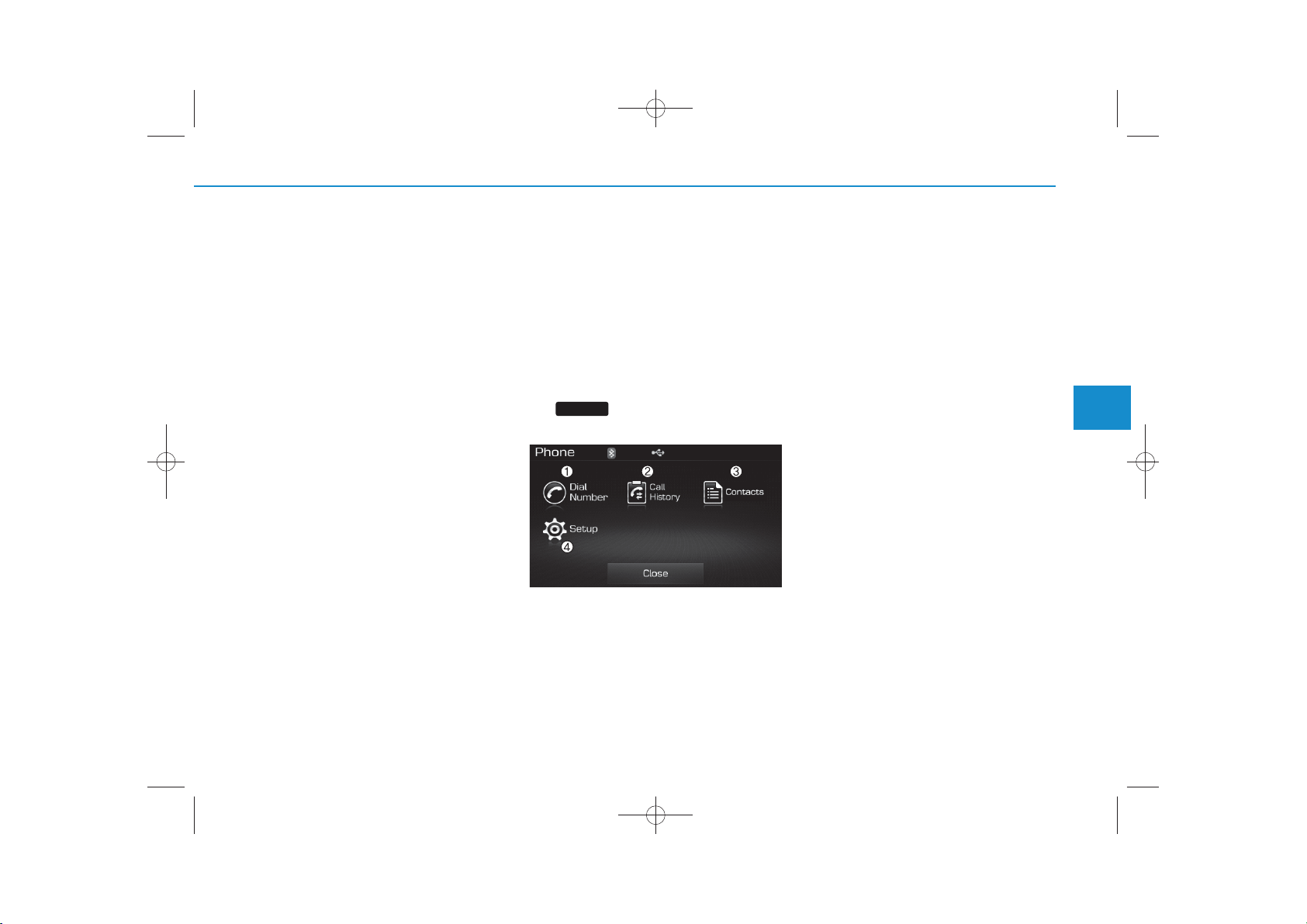
✽
USING
Bluetooth
®
Wireless
Technology
✽
H_LF_A,B_AUDIO:BH hma 4-109~(Audio).qxd 5/19/2014 9:43 AM Page 83
NOTICE
• When deleting the currently connect-
ed device, the device will automatically be disconnected to proceed with the
deleting process.
• If a paired Bluetooth
Technology device is deleted, the
device’s call history and contacts data
will also be deleted.
• To re-use a deleted device, you must
pair the device again.
®
Wireless
Phone Menu Screen
Phone Menus
With a
Bluetooth
Technology device connected, press
PHONE
the key to display the Phone
menu screen.
1) Dial Number : Displays the dial screen
where numbers can be dialed to make
calls
2) Call History : Displays the call history
list screen
3) Contacts : Displays the Contacts list
screen
®
Wireless
4) Setup : Displays Phone related settings
NOTICE
• If you press the [Call History] button
but there is no call history data, a
prompt is displayed which asks
whether to download call history data.
• If you press the [contacts] button but
there is no contacs data, a prompt is
displayed which asks whether to
download contacts data.
• This feature may not be supported in
some mobile phones. For more information on download support, refer to
your mobile phone user’s manual.
4
Multimedia System
4-83

✽
H_LF_A,B_AUDIO:BH hma 4-109~(Audio).qxd 5/19/2014 9:43 AM Page 84
Multimedia System
Calling by Dialing a Number
Press the key Select [Dial
Number]
1) Dial Pad : Used to enter phone number
2) Call : If a number has been entered,
calls the number If no number has
been entered, switches to call history
screen
3) End : Deletes the entered phone number
4) Delete : Deletes entered numbers one
digit at a time
PHONE
Answering Calls
Answering a Call
Answering a call with a
Wireless Technology device connected will display the following screen.
1) Caller : Displays the other part’s name
when the incoming caller is saved
within your contacts
2) Incoming Number : Displays the
incoming number
3) Accept : Accept the incoming call
4) Reject : Reject the incoming call
Bluetooth
NOTICE
• When the incoming call pop-up is displayed, most Audio and SETUP mode
features will not operate. Only the call
®
volume can be operated.
• The telephone number may not be
properly displayed in some mobile
phones.
• When a call is answered with the
mobile phone, the call mode will automatically convert to Private mode.
4-84

✽
H_LF_A,B_AUDIO:BH hma 4-109~(Audio).qxd 5/19/2014 9:43 AM Page 85
During a Handsfree Call
1) Caller : Displays the other party’s
name if the incoming caller is saved
within your contacts
2) Incoming Number : Displays the
incoming number
3) Call time : Displays the call time
4) End : Ends call
5) Private : Converts to Private mode
6) Out Vol. : Sets call volume as heard by
the other party
7) Mute : Turns Mic Mute On/Off
NOTICE
If the mic is muted, the other party will
not be able to hear your voice.
Call History
Press the key Select [Call
History]
A list of incoming, outgoing and missed
calls is displayed.
Press the button to download
the call history.
1) Call History :
- Displays recent calls (call history)
- Connects call upon selection
2) Download : Download Recent Call
History
Download
Contacts
Press the key Select
[Contacts]
The list of saved phone book entries is
displayed. Press the button to
download the call history.
1) Contacts List :
- Displays downloaded contacts entries
- Connects call upon selection
2) Download : Download contacts entries
PHONEPHONE
Download
4
Multimedia System
4-85

✽
✽
H_LF_A,B_AUDIO:BH hma 4-109~(Audio).qxd 5/19/2014 9:43 AM Page 86
Multimedia System
NOTICE
• Up to 1,000 contacts entries can be
copied into car contacts.
• Upon downloading contacts data, previously saved contacts data will be
deleted.
• Downloading is not possible if the contacts download feature is turned off
within the Bluetooth
®
Wireless
Technology device. Also, some devices
may require device authorization
upon attempting to download. If
downloading cannot be normally conducted, check the Bluetooth
®
Wireless
Technology device setting or the
screen state.
• Caller ID information will not be displayed for unsaved callers.
• The download feature may not be supported in some mobile phones. Check
to see that the Bluetooth
®
Wireless
Technology device supports the download feature.
NOTICE - USING THE Voice
Recognition
• When using the voice recognition feature, only commands listed within the
user's manual are supported.
• Be aware that during the operation of
the voice recognition system, pressing
any key other than the key or
touching the screen will terminate
voice recognition mode.
• For superior voice recognition performance, position the microphone
used for voice recognition above the
head of the driver’s seat and maintain
a proper position when saying commands.
• Within the following situations, voice
recognition may not function properly
due to external sound.
- When the windows and sunroof are
open
- When the wind of the cooling / heat-
ing device is strong
• Phone related voice commands can be
used only when a Bluetooth
®
Wireless
Technology device is connected.
• When making calls by stating a name,
the corresponding contact must be
downloaded and stored within the
audio system.
• After downloading the Bluetooth
Wireless Technology phone book, it
takes some times to convert the phone
book data into voice information.
During this time, voice recognition
may not properly operate.
• Pronounce the voice commands naturally and clearly as if in a normal conversation.
®
- When entering and passing through
tunnels
- When driving on rugged and uneven
roads
- During severe rain (heavy rains,
windstorms)
4-86

VOICE RECOGNITION
(if equipped)
✽
H_LF_A,B_AUDIO:BH hma 4-109~(Audio).qxd 5/19/2014 9:44 AM Page 87
Using Voice Recognition
Starting Voice Recognition
Shortly press the key on the
steering remote controller .Say a
command
<For RDS model>
If voice recognition is in [Normal Mode],
then the system will say “Please say a
command. Beep~”
• If voice recognition is in [Expert
Mode], then the system will only say a
“Beep~”
• To change the Normal Mode/Expert
Mode setting, go to
[System] [Prompt Feedback].
SETUP
NOTICE
For proper recognition, say the command after the voice instruction and
beep tone.
Skipping Prompt Messages
While prompt message is being stated Shortly press the key on the
steering remote controller (under 0.8
seconds)
The prompt message is immediately
ended and the beep tone will sound.
After the “beep”, say the voice command.
Re-starting Voice Recognition
While system waits for a command
Shortly press the key on the
steering remote controller (under 0.8
seconds)
The command wait state is immediately
ended and the beep ton will sound. After
the “beep”, say the voice command.
4
Multimedia System
4-87

ENDING VOICE RECOGNITION
✽
H_LF_A,B_AUDIO:BH hma 4-109~(Audio).qxd 5/19/2014 9:44 AM Page 88
Multimedia System
While Voice Recognition is operating
Press and hold the key on the
steering remote controller (over 0.8
seconds)
NOTICE
• While using voice command, pressing
a steering wheel remote control or a
different key will end voice command.
• In a state where the system is waiting
for a voice command, say “cancel” or
“end” to end voice command.
• In a state where the system is waiting
for a voice command, press and hold
the key on the steering remote
controller to end voice command.
4-88

H_LF_A,B_AUDIO:BH hma 4-109~(Audio).qxd 5/19/2014 9:44 AM Page 89
❈ Illustration on using voice commands
• Starting voice command.
Shortly pressing the key (under 0.8 seconds):
Please say a command
More Help.
You can say Radio, FM, AM, Media, CD, USB, Aux,
My Music, iPod, Bluetooth Audio, Phone, Call
History or Phone book. Please say a command.
Ding~
More Help
• Skipping Voice Recognition
Please say a...
Shortly pressing the key
Shortly pressing the key (under
0.8 seconds):
Ding~
(under 0.8 seconds)
More Help
More Help.
You can say Radio, FM, AM, Media, CD, USB, Aux,
My Music, iPod, Bluetooth Audio, Phone, Call
History or Phone book. Please say a command.
• End voice command.
Shortly pressing the key (under 0.8 seconds):
Please say a command
Phone book.
Please say the name of the phone book you
want to call.
Ding~
Di-Ding~(Cancel Sound)
Ding~
Phone book
Cancel
4
Multimedia System
4-89

H_LF_A,B_AUDIO:BH hma 4-109~(Audio).qxd 5/19/2014 9:44 AM Page 90
Multimedia System
Voice Command List
• Common Commands: These are commands that can be used in all situations. (However, some commands may not be support-
ed in special circumstances.)
Command Function
More Help Provides guidance on commands that can be
Help Provides guidance on commands that can be
Call<Name> Calls <Name> saved in
Phone Provides guidance on Phone related com-
Call History Displays the Call History screen.
Phone book
Dial Number Display the Dial number screen. After saying
Redial Connects the most recently called number.
Radio
used anywhere in the system.
used within the current mode.
Ex) Call “John”
mands. After saying this command, say “Call
History”, “
cute corresponding functions.
Displays the
this command, say the name of a
saved in the
nect the call.
this command, you can say the number what
you want to call.
•
•
Phone book
phone book
phone book
When listening to the radio, displays the next
radio screen. (FM1
AMA)
When listening to a different mode, displays
the most recently played radio screen.
phone book
”, “Dial Number” to exe-
screen. After saying
phone book
to automatically con-
➟ FM2➟ FMA ➟ AM ➟
4-90
Command Function
•
FM
FM1(FM One) Displays the FM1 screen.
FM2(FM Two) Displays the FM2 screen.
FMA Displays the FMA screen.
AM Displays the AM screen.
AMA Displays the AMA screen.
FM Preset 1~6 Plays the most recently played broadcast
AM Preset 1~6 Plays the broadcast saved in AM Preset 1~6.
FM 87.5~107.9 Plays the FM broadcast of the corresponding
AM 530~1710 Plays the AM broadcast of the corresponding
TA on Enable Traffic Announcement
TA off Disable Traffic Announcement
News on Enable RDS News feature
News off Disable RDS News feature
When currently listening to the FM radio,
maintains the current state.
•
When listening to a different mode, displays
the most recently played FM screen.
saved in FM Preset 1~6.
frequency.
frequency.

H_LF_A,B_AUDIO:BH hma 4-109~(Audio).qxd 5/19/2014 9:44 AM Page 91
Command Function
Media Moves to the most recently played media
Play Track 1~30 If a music CD has been inserted, plays the
CD Plays the music saved in the CD.
Search CD Moves to the CD track or file selection screen.
USB Plays USB music.
Search USB Moves to USB file selection screen. After
iPod Plays iPod music.
Search iPod Moves to the iPod file selection screen. After,
My Music Plays the music saved in My Music.
Search My Music Moves to My Music file selection screen. After
screen.
corresponding track.
•
For audio CDs, move to the screen and say the
track number to play the corresponding track.
•
Moves to MP3 CD file selection screen. After
manually operate the device to select and
play music.
manually operate the device to select and play
music.
manually operate the device to select and play
music.
manually operate the device to select and play
music.
Command Function
AUX (Auxiliary) Plays the connected external device.
Bluetooth Audio Plays the music saved in connected
Bluetooth
Mute Mutes the radio or music volume.
Pardon? Repeats the most recent comment.
Cancel (Exit) Ends voice command.
®
Wireless Technology
device.
4
Multimedia System
4-91

H_LF_A,B_AUDIO:BH hma 4-109~(Audio).qxd 5/19/2014 9:44 AM Page 92
Multimedia System
• FM/AM radio commands: Commands that can be used while
listening to FM, AM radio.
Command Function
Preset 1~6 Plays the broadcast saved in Preset 1~6.
Auto Store Automatically selects radio broadcast fre-
quencies with superior reception and saves in
Presets 1~6.
Preset Save 1~6 Saves the current broadcast frequency to
Preset 1~6.
Seek up Plays the next receivable broadcast.
Seek down Plays the previous receivable broadcast.
Next Preset Selects the preset number next to the most
recently selected preset. (Example: When currently listening to preset no. 3, then preset no.
4 will be selected.)
Previous Preset Selects the preset number previous to the
most recently selected preset. (Example:
When currently listening to preset no. 3, then
preset no. 2 will be selected.)
Scan Scans receivable frequencies from the current
broadcast and plays for 10 seconds each.
Preset Scan Moves to the next preset from the current
present and plays for 10 seconds each.
AF on Enable Alternative Frequency feature
AF off Disable Alternative Frequency feature
Region Enable Region feature
• Audio CD commands: Commands that can be used while
listening to Audio CD.
Command Function
Region off Disable Region feature
Program Type Moves to the RDS Program type selection
screen. After, manually operate the device to
select a desired program type.
Random Randomly plays the tracks within the CD.
Random Off Cancels random play to play tracks in sequen-
tial order.
Repeat Repeats the current track.
Repeat Off Cancels repeat play to play tracks in sequen-
tial order.
Next Track Plays the next track.
Previous Track Plays the previous track.
Scan Scans the tracks from the next track for 10
seconds each.
Track 1~30 Plays the desired track number.
Search Track Moves to the track selection screen. After, say
the track name to play the corresponding track.
Information Displays the information screen of the current
track.
4-92

H_LF_A,B_AUDIO:BH hma 4-109~(Audio).qxd 5/19/2014 9:44 AM Page 93
• MP3 CD / USB commands: Commands that can be used
while listening to music files saved in CD and USB.
Command Function
Random Randomly plays the files within the current
folder.
All Random Randomly plays all saved files.
Random Off Cancels random play to play files in sequential
order.
Repeat Repeats the current file.
Folder Repeat Repeats all files in the current folder.
Repeat Off Cancels repeat play to play files in sequential
order.
Next File Plays the next file.
Previous File Plays the previous file.
Scan Scans the files from the next files for 10 sec-
onds each.
Search File Moves to the file selection screen.
Search Folder Moves to the folder selection screen.
Information Displays the information screen of the current
file.
Copy Copies the current file into My Music.
• iPod Commands: Commands that can be used while playing
iPod.
Command Function
All Random Randomly plays all saved songs.
Random Randomly plays the songs within the current
category.
Random Off Cancels random play to play songs in sequen-
tial order.
Repeat Repeats the current song.
Repeat Off Cancels repeat play to play songs in sequen-
tial order.
Next Song Plays the next song.
Previous Song Plays the previous song.
Search Song Moves to the song selection screen.
Information Displays the information screen of the current
song.
4
Multimedia System
4-93

H_LF_A,B_AUDIO:BH hma 4-109~(Audio).qxd 5/19/2014 9:44 AM Page 94
Multimedia System
• My Music Commands: Commands that can be used while
playing My Music.
Command Function
Random Randomly plays all saved files.
Random Off Cancels random play to play files in sequential
order.
Repeat Repeats the current file.
Repeat Off Cancels repeat play to play files in sequential
order.
Next File Plays the next file.
Previous File Plays the previous file.
Scan Scans the files from the next files for 10 sec-
onds each.
Search File Moves to the file selection screen.
Information Displays the information screen of the current
file.
Delete Deletes the current file. You will bypass an
additional confirmation process.
Delete All Deletes all files saved in My Music. You will
bypass an additional confirmation process.
•
Bluetooth
®
Wireless Technology Audio Commands:
Commands that can be used while playing Phone Music.
Command Function
Play Plays the currently paused song.
Pause Pauses the current song.
4-94

SETUP
(FOR RDS,
BLUETOOTH
®
WIRELESS
TECHNOLOGY EQUIPPED MODEL)
✽
H_LF_A,B_AUDIO:BH hma 4-109~(Audio).qxd 5/19/2014 9:44 AM Page 95
Starting Mode
Press the key to display the
SETUP
Setup screen.
You can select and control options related
to [Display], [Sound], [Phone] and
[System].
Display Settings
Adjusting the Brightness
Press the key Select
[Display] Select [Brightness]
Use the , buttons to adjust the
screen brightness or set the Brightness
on Automatic, Day, or Night mode.
Press the button to reset.
1) Automatic : Adjusts the brightness
automatically
2) Day : Always maintains the bright-
ness on high
3) Night: Always maintains the
brightness on low
SETUP
Default
Pop-up Mode
Press the key Select
[Display] Select [Pop-up Mode]
This feature is used to display the Pop-up
Mode screen when entering radio and
media modes.
When this feature is turned on, pressing
the or key will display
the Pop-up Mode screen
SETUP
MEDIA RADIO
.
NOTICE
The media Pop-up Mode screen can
be displayed only when two or more
media modes have been connected.
4
Multimedia System
4-95

H_LF_A,B_AUDIO:BH hma 4-109~(Audio).qxd 5/19/2014 9:44 AM Page 96
Multimedia System
Scroll Text
Press the key Select
[Display] Select [Scroll text]
This feature is used to scroll text displayed on the screen when it is too
long to be displayed at once.
When turned on, the text is repeatedly scrolled. When turned off, the
text is scrolled just once.
SETUP
MP3 Information Display
Press the key Select
[Display] Select [Song Info]
This feature is used to change the
information displayed within USB
and MP3 CD modes.
1) Folder File : Displays file name
and folder name
2) Album Artist Song : Displays
album name/artist name/song
SETUP
Sound Settings
Audio Settings
Press the key Select
[Sound] Select [Audio Setting]
SETUP
4-96

H_LF_A,B_AUDIO:BH hma 4-109~(Audio).qxd 5/19/2014 9:44 AM Page 97
Use the , , , buttons to
adjust the Fader/Balance settings.
Use the , buttons to adjust the
Bass/Middle/Treble settings.
Press the button to reset.
Default
SDVC (Speed Dependent Volume
Control)
Press the key Select
[Sound] Select [Speed Dependent
Vol.]
The volume level is controlled automatically according to the vehicle
speed. SDVC can be set by selecting
from On / Off.
SETUP
Touch Screen Beep
Press the key Select
[Sound] Select [Touch Screen
Beep]
This feature is used to turn the touch
screen beep on/off.
SETUP
4
Multimedia System
4-97

✽
H_LF_A,B_AUDIO:BH hma 4-109~(Audio).qxd 5/19/2014 9:44 AM Page 98
Multimedia System
Bluetooth
®
Wireless
Technology Setting
Pairing a New Device
Press the key Select
[Phone] Select [Pair Phone]
Bluetooth
devices can be paired with the audio
system.
For more information, refer to the
“Pairing through Phone Setup” section within
Technology.
SETUP
®
Wireless Technology
Bluetooth
®
Wireless
Viewing Paired Phone List
Press the key Select
[Phone] Select [Paired Phone List]
This feature is used to view mobile
phones that have been paired with
the audio system. Upon selecting a
paired phone, the setup menu is displayed.
For more information, refer to the
“Setting
Technology Connection” section
within
Technology.
SETUP
Bluetooth
Bluetooth
®
Wireless
®
Wireless
1) : Moves to the previous
screen
2) : Connect/ disconnects currently selected phone
3) : Deletes the currently
selected phone
4) : Sets currently selected
phone to highest connection
priority
NOTICE BEFORE DOWNLOADING PHONE BOOKS
• Only phone books within connected
phones can be downloaded. Also
check to see that your mobile phone
supports the download feature.
• To learn more about whether your
mobile phone supports phone book
downloads, refer to your mobile
phone user’s manual.
• The Phone book for only the con-
nected phone can be downloaded.
Before downloading, check to see
whether your phone supports the
download feature.
4-98

✽
✽
H_LF_A,B_AUDIO:BH hma 4-109~(Audio).qxd 5/19/2014 9:44 AM Page 99
Downloading Phone books
Press the key Select
[Phone] Select [Phone book
SETUP
Auto Download (Phone Book)
Press the key Select
[Phone] Select [Auto Download]
Audio Streaming
Press the key Select
[Phone] Select [Audio Streaming]
SETUP SETUP
Download]
4
Multimedia System
This feature is used to automatically
The Phone book is downloaded from
the mobile phone and the download
progress is displayed.
NOTICE
• Up to 1,000 phone book entries can
be copied into car phone book.
• Up to 1,000 phone book entries can
be saved for each paired device.
• Upon downloading phone book
data, previously saved phone book
data will be deleted. However,
Phone book entries saved to other
paired phones are not deleted.
download mobile phone book entries
once a
Bluetooth
®
Wireless
Technology phone is connected.
NOTICE
• The Auto Download feature will
download mobile phone book
entries every time the phone is connected. The download time may differ depending on the number of
saved phone book entries and the
communication state.
• When downloading a phone book,
first check to see that your mobile
phone supports the phone book
download feature.
When Audio Streaming is turned on,
you can play music files saved in
your
Bluetooth
®
Wireless
Technology device from the car.
4-99

✽
H_LF_A,B_AUDIO:BH hma 4-109~(Audio).qxd 5/19/2014 9:44 AM Page 100
Multimedia System
Outgoing Volume
Press the key Select
[Phone] Select [Outgoing Volume]
Use the , buttons to adjust
the outgoing volume level.
SETUP
Turning Bluetooth System Off
Press the key Select
[Phone] Select [Bluetooth System
Off]
Once
Technology is turned off,
Wireless Technology related features
will not be supported within the audio
system.
SETUP
Bluetooth
®
Wireless
Bluetooth
NOTICE
To tu r n Bluetooth
Technology back on, go to
[Phone] and press “Yes”.
®
®
Wireless
SETUP
4-100

H_LF_A,B_AUDIO:BH hma 4-109~(Audio).qxd 5/19/2014 9:44 AM Page 101
System Setting
Memory Information
Press the key Select
[System] Select [Memory Information]
This feature displays information
related to system memory.
1) Using : Displays capacity currently
in use
2) Capacity : Displays total capacity
SETUP
Language
Press the key Select
[System] Select [Language]
SETUP
CAUTION
• Bluetooth
audio streaming may not be sup-
ported in some Bluetooth
Wireless Technology
This feature is used to change the
system and voice recognition language.
If the language is changed, the system will restart and apply the selected language.
®
Wireless Technology
phones.
®
4
Multimedia System
4-101

SETUP
(for
Bluetooth
®
Wireless
Technology equipped model)
✽
H_LF_A,B_AUDIO:BH hma 4-109~(Audio).qxd 5/19/2014 9:44 AM Page 102
Multimedia System
Starting Mode
Press the key to display the
Setup screen.
You can select and control options
related to [Display], [Sound], [Phone]
and [System].
SETUP
Display Settings
Adjusting the Brightness
Press the key Select
[Display] Select [Brightness]
Use the , buttons to adjust the
screen brightness or set the
Brightness on Automatic, Daylight, or
Night mode.
Press the button to reset.
1) Automatic : Adjusts the brightness
automatically
2 Day : Always maintains the bright-
ness on high
3) Night: Always maintains the
brightness on low
SETUP
Default
Mode Pop up
Press the key Select
[Display] Select [Mode Pop up]
This feature is used to display the
Mode Pop up screen when entering
radio and media modes.
When this feature is turned on,
pressing the or key
will display the Mode Pop up screen.
SETUP
RADIO MEDIA
NOTICE
The media Mode Pop up screen can be
displayed only when two or more
media modes have been connected.
4-102

H_LF_A,B_AUDIO:BH hma 4-109~(Audio).qxd 5/19/2014 9:44 AM Page 103
Text Scroll
Press the key Select
[Display] Select [Text Scroll]
This feature is used to scroll text displayed on the screen when it is too
long to be displayed at once.
When turned on, the text is repeatedly scrolled. When turned off, the
text is scrolled just once
.
MP3 Information Display
Press the key Select
[Display] Select [Media Display]
This feature is used to change the
information displayed within USB
and MP3 CD modes.
1) Folder File : Displays file name
and folder name
2) Album Artist Song : Displays
album name/artist name/song
SETUP SETUP
Sound Settings
Sound Settings
Press the key Select
[Sound] Select [Sound Setting]
SETUP
4
Multimedia System
4-103

H_LF_A,B_AUDIO:BH hma 4-109~(Audio).qxd 5/19/2014 9:44 AM Page 104
Multimedia System
Use the , , , buttons to
adjust the Fader/Balance settings.
Use the , buttons to adjust the
Bass/Middle/Treble settings.
Press the button to reset.
Default
SDVC (Speed Dependent
Volume Control)
Press the key Select
[Sound] Select [Speed Dependent
Vol.]
The volume level is controlled automatically according to the vehicle
speed. SDVC can be set by selecting
from On/Off.
SETUP
Touch Screen Beep
Press the key Select
[Sound] Select [Touch Screen
Beep]
SETUP
4-104

✽
H_LF_A,B_AUDIO:BH hma 4-109~(Audio).qxd 5/19/2014 9:44 AM Page 105
Bluetooth
®
Wireless
Technology Setting
Pairing a New Device
Press the key Select
[Phone] Select [Pair Phone]
Bluetooth
devices can be paired with the audio
system.
For more information, refer to the
“Pairing through Phone Setup” section within
Technology.
SETUP
®
Wireless Technology
Bluetooth
®
Wireless
Viewing Paired Phone List
Press the key Select
[Phone] Select [Paired Phone List]
This feature is used to view mobile
phones that have been paired with
the audio system. Upon selecting a
paired phone, the setup menu is displayed.
For more information, refer to the
“Setting
Technology Connection” section
within
Technology.
SETUP
Bluetooth
Bluetooth
®
Wireless
®
Wireless
1) : Moves to the previous
screen
2) Connect/Disconnect Phone :
Connect/ disconnects currently
selected phone
3) Delete : Deletes the currently
selected phone
4) Change Priority : Sets currently
selected phone to highest connection priority
NOTICE BEFORE DOWNLOADING CONTACTS
• Only contacts within connected
phones can be downloaded. Also
check to see that your mobile phone
supports the download feature.
• To learn more about whether your
mobile phone supports contacts
downloads, refer to your mobile
phone user’s manual.
• The contacts for only the connected
phone can be downloaded. Before
downloading, check to see whether
your phone supports the download
feature.
4
Multimedia System
4-105

✽
✽
H_LF_A,B_AUDIO:BH hma 4-109~(Audio).qxd 5/19/2014 9:44 AM Page 106
Multimedia System
Downloading Contacts
Press the key Select
[Phone] Select [Contacts Download]
The contacts is downloaded from the
mobile phone and the download
progress is displayed.
Auto Download (Contacts)
Press the key Select
[Phone] Select [Auto Download]
This feature is used to automatically
download mobile contacts entries
once a
Bluetooth
Technology phone is connected.
®
Wireless
Streaming Audio
Press the key Select
[Phone] Select [Streaming Audio]
When Streaming Audio is turned on,
you can play music files saved in
your
Bluetooth
Technology device from the car.
SETUP SETUP SETUP
®
Wireless
NOTICE
• Up to 1,000 contacts entries can be
copied into car contacts.
• Up to 1,000 contacts entries can be
saved for each paired device.
• Upon downloading contacts data,
previously saved contacts data will
be deleted. However, contacts
entries saved to other paired phones
are not deleted.
NOTICE
• The Auto Download feature will
download mobile contacts entries
every time the phone is connected.
The download time may differ
depending on the number of saved
contacts entries and the communication state.
• When downloading a contacts, first
check to see that your mobile phone
supports the contacts download feature.
4-106

✽
H_LF_A,B_AUDIO:BH hma 4-109~(Audio).qxd 5/19/2014 9:44 AM Page 107
Outgoing Volume
Press the key Select
[Phone] Select [Outgoing Volume]
Use the , buttons to adjust the
outgoing volume level.
SETUP
Turning Bluetooth System Off
Press the key Select
[Phone] Select [Bluetooth System
Off]
Once
Technology is turned off,
Wireless Technology related features
will not be supported within the audio
system.
SETUP
Bluetooth
®
Wireless
Bluetooth
NOTICE
To tu r n Bluetooth
Technology back on, go to
®
[Phone] and press “Yes”.
®
Wireless
SETUP
System Setting
Memory Information
Press the key Select
[System] Select [Memory Information]
This feature displays information
related to system memory.
1) Using : Displays capacity currently
in use
2) Capacity : Displays total capacity
SETUP
4
Multimedia System
4-107

REAR VIEW CAMERA
(if equipped)
H_LF_A,B_AUDIO:BH hma 4-109~(Audio).qxd 5/19/2014 9:44 AM Page 108
Multimedia System
• The system has been equipped
with a rear view camera for user
safety by allowing a wider rear
range of vision.
• The rear view camera will automatically operate when the ignition key
is turned ON and the transmission
lever is set to R.
• The rear view camera will automatically stop operating when set to a
different lever.
CAUTION
The rear view camera has been
equipped with an optical lens to
provide a wider range of vision
and may appear different from
the actual distance. For safety,
directly check the rear and
left/right sides.
4-108

H_LF_A,B_AUDIO:BH hma 4-109~(Audio).qxd 5/19/2014 9:44 AM Page 109
APPENDIX
Name Description
Monday Monday
Tuesday Tuesday
Wednesday Wednesday
Thursday Thursday
Friday Friday
Saturday Saturday
Sunday Sunday
Use tune knob Use tune knob
Volume Volume
Max Volume maxinmum
Min Volume mininmum
AST (Auto store) Automatically selects and saves
channels
No Media Empty media file in CD or USB
No File Empty media file in CD or USB
Empty File Empty media file in MY MUSIC
Info (Information) Information of playing files
Artist Artist name, MP3/CD file
currently being played
Title Song name, MP3/CD file
currently being played
Album Album name, MP3/CD file cur-
rently being played
Genres "Genres" is keyword for search-
ing mode of playlists for iPod
Composers "Composers" is filtering keyword
for searching mode of playlists
for iPod
Name Description
Playlists
Songs
Audiobooks "Audiobooks" is filtering key-
Podcasts "Podcasts" is filtering keyword
RPT (Repeat) Audio play mode of Reapeat
FLD.RPT (Folder Repeat)
RDM (Random) Audio play mode of Random
FLD.RDM(Folder Random)
ALL RDM (All Random)
COPY Copy MP3 file to flash memory
Cancel copy Cancel copy mode
File copied Completed File copy
Free Free size of memory
Copy failed Copy failed
Search Search files
Loading CD Loading CD
Reading CD Reading CD
Reading Error Reading Error
Mechanism Error Mechanism Error
Features of your vehicle
"Playlists" is filtering keyword for
searching mode of playlists for iPod
"Songs" is filtering keyword for
searching mode of playlists for iPod
word for searching mode of
playlists for iPod
for searching mode of playlists
for iPod
Audio play mode of Folder
Reapeat
Audio play mode of Folder
Random
Audio play mode of All Random
for MY MUSIC
4 109

H_LF_A,B_AUDIO:BH hma 4-109~(Audio).qxd 5/19/2014 9:44 AM Page 110
Features of your vehicle
Name Description
Ejecting CD Ejecting CD
Audio CD Audio CD
Track Audio CD song order
Reading Media Reading Media
Not supported Not supported file format
Empty iPod Empty iPod, iPod don't have
playable data
Communication Error
Delete Delete the paired phone or files
Del.All Delete all files
Del.Sel Select files to delete
Return Return menu
List List files or paired phones
Select Files Select Files
Memory is full, Memory is full, Delete files
Delete files
Over 6000 files. can Over 6000 files. can not be
copied not be copied
Over 1000 same files
can not be copied
System will automati
cally switchoff after 1
hour with ignition off
Battery discharge Battery discharge Start the
Start the engine
Communication error between
audio and iPod or usb
in MY MUSIC
Over 1000 same files can not
be copied
System will automatically
switchoff after 1 hour with igni-
tion off
engine
Name Description
Setup Setup
Display Setup display mode
Mode Pop up This function is used to select
popup menu on or off
Scroll text This function is used to display
characters longer than the LCD
text displays
Song Info Setup display information being
played
Folder/File Display Folder/file name,
file currently being played
Album/Artist/Song Display Album/Artist/Song
name, file currently being played
Sound Setup sound mode
Audio Settings Setup Audio settings that consist
BASS,Middle,Treble,Fader and
Balance
PowerBass This function is used to improve
bass sound quality
Speed Dependent Vol.
Volume Dialogue Adjust volume level of Dialogue
Bass Bass is sound of low frequency.
Middle Middle is sound of middle fre-
Automatically adjust the volume
according to the car speed
It can be adjusted sound by user
quency. It can be adjusted
sound by user
1104

H_LF_A,B_AUDIO:BH hma 4-109~(Audio).qxd 5/19/2014 9:44 AM Page 111
Features of your vehicle
Name Description
Treble
Fader Fader is sound positon between
Balance Balance is sound positon
Default This function is used to initialize
Clock Setup time
Clock Settings Enters time advanced settings
Day Settings Enters day advanced settings
Time Format Refer to the time display The
Clock Disp.(Pwr Off) This function is used to select
Automatic RDS Time This function is used to set the RDS
time automatically.
System Setup system or system infor
Memory Information Display used memory size
VRS Mode Setup Voice command mode
Normal Normal mode. This function is
Treble is sound of high frequency.
It can be adjusted sound by user
FRONT and REAR. It can be
adjusted sound by user
between Right and Left. It can
be adjusted sound by user
setting value
time can be displayedin 12
hours or 24 hours
clock display mode in power off
mation
used to set default value of
voice recognition factor
Name Description
Expert Expert mode. This function is
used to set exercised value of
voice recognition factor
Language This function is used to select
user language
Deutsch Deutsch
English(UK) English(UK)
Français French
Italiano Italian
Español Spanish
Nederlands dutch
Svenska swedish
Dansk Danish
Russian
Polski Polish
Turkish
The system will be The system will be rebooted
rebooted
Please change language
when ignition ON
Bluetooth not ready
Please wait
Add a new Bluetooth Add a new
device from your phone
Processing Bluetooth
Please try later
Please change language when
ignition ON
You can use BT System for a
moment Because BT system is
being initialized
Technology device from your phone
You can use BT System for a
moment Because BT system is
being initialized or processing
other command
Bluetooth
®
Wireless
4 111

H_LF_A,B_AUDIO:BH hma 4-109~(Audio).qxd 5/19/2014 9:44 AM Page 112
Features of your vehicle
Name Description
Incoming Call Receivng phone
Call Ended Call Ended
Call Rejected When there is unwanted call,
You push the button on the
steering remote controller
Unknown "Unknown" mean Headunit or
phone don't have any informa-
tion about phone number
Call is not possible Call is not possible
MIC Mute Microphone mute
Activate
Bluetooth
System?
Bluetooth System
activated
Activate
Bluetooth
Technology
®
Bluetooth
system activated
®
Wireless
System
Wireless Technology
No phone paired. Empty phone paired. Pair a
Pair a phone?
No connected phone.
Connect a phone?
Phone book is empty.
phone?
No connected phone. Connect a
phone?
Phone book is empty
Download?
Available only when This is a warning, Do not enter
the MENU about BT Setup.
When vehicle is moving
Listening... Listen to instruction of audio
Phone book Download
vehicle is stationary
Downloading phone book from
phone paired to audio
Auto Download After pairing phone, audio
system automatically download
phone book
Name Description
Audio Streaming
After pairing phone
can support
Bluetooth
, a
udio system
®
Wireless
Technology streaming mode
Outgoing Volume Set outoging volume "0 ~ 5"
Bluetooth
Bluetooth
Device :
System Off
System ON
Turn off
Bluetooth
Technology
Turn on
Bluetooth
Technology
Bluetooth
Technology
®
System
System
®
Wireless
device name
Wireless
®
Wireless
Passkey Passkey for pairing a phone
Pairing complete Pair a
Technology
Bluetooth
®
Wireless
phone to the audio
Pairing failed Audio & Phone connection have
failed
Already 5 devices All 5 phones have already been
paired. Delete a
paired phone?
Connection complete
paired. Delete a previously
paired phone to pair new phone
Audio & Phone connection have
succeed
Connection failed. Audio & Phone connection have
Retry?
failed
Priority changed Changed priority about the
registered phones
Overwrite previous Overwrite previous phone book
phone book?
information
1124
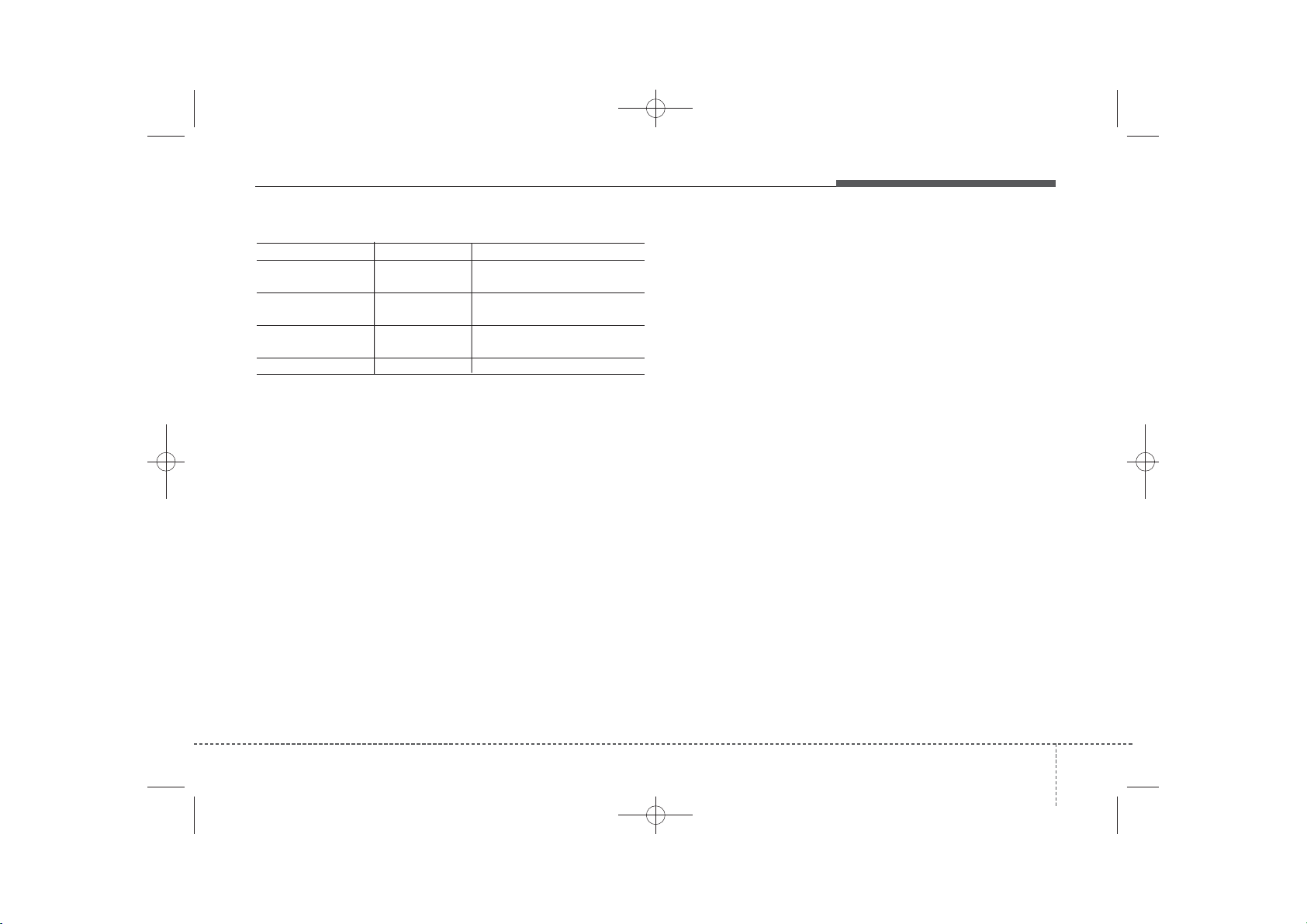
H_LF_A,B_AUDIO:BH hma 4-109~(Audio).qxd 5/19/2014 9:44 AM Page 113
Name Description
Phone does not support
Phone book download
No connected There are phone in the connec-
Bluetooth
Phone does not support
Bluetooth
Downloading stopped
device
audio
Phone does not support Phone
book download
tion list
But it was actually not connected
BT pairing
Downloading stopped
Features of your vehicle
4 113

