Page 1
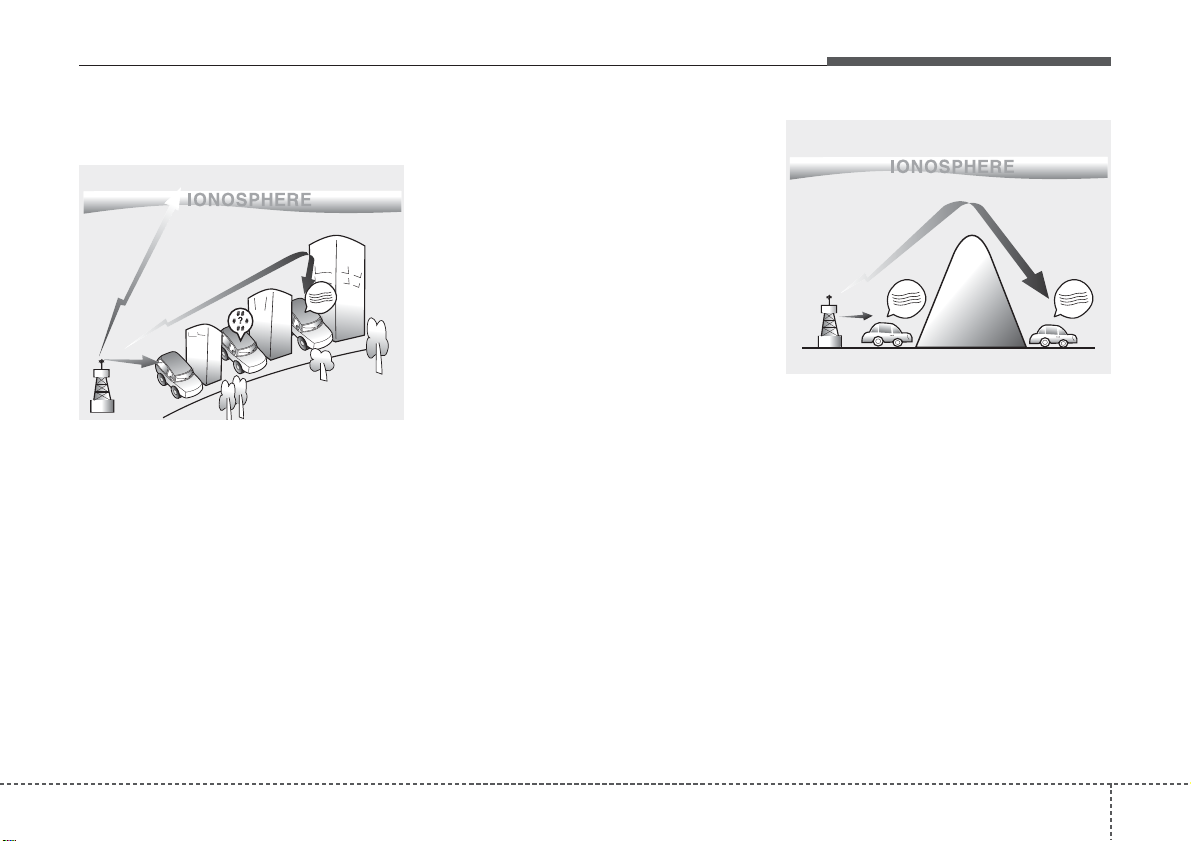
41
Features of your vehicle
How vehicle audio works
AM and FM radio signals are broadcast from transmitter towers located
around your city. They are intercepted by the radio antenna on your v ehicle.This signal is then processed by
the radio and sent to your vehicle
speakers.
When a strong radio signal has
reached your vehicle, the precise
engineering of your audio system
ensures the best possible quality
reproduction. However, in some cases the signal coming to your vehicle
may not be strong and clear.
This can be due to factors, such as
the distance from the radio station,
closeness of other strong radio stations or the presence of buildings,
bridges or other large obstructions in
the area.
AM broadcasts can be received at
greater distances than FM broadcasts. This is because AM radio
waves are transmitted at low frequencies. These long distance,low
frequency radio waves can follow the
curvature of the earth rather than
travelling straight. In addition, they
curve around obstructions resulting
in better signal coverage.
♬♩♪
♬♩♪
JBM002
AM reception
♬♩♪
JBM001
FM reception
Page 2
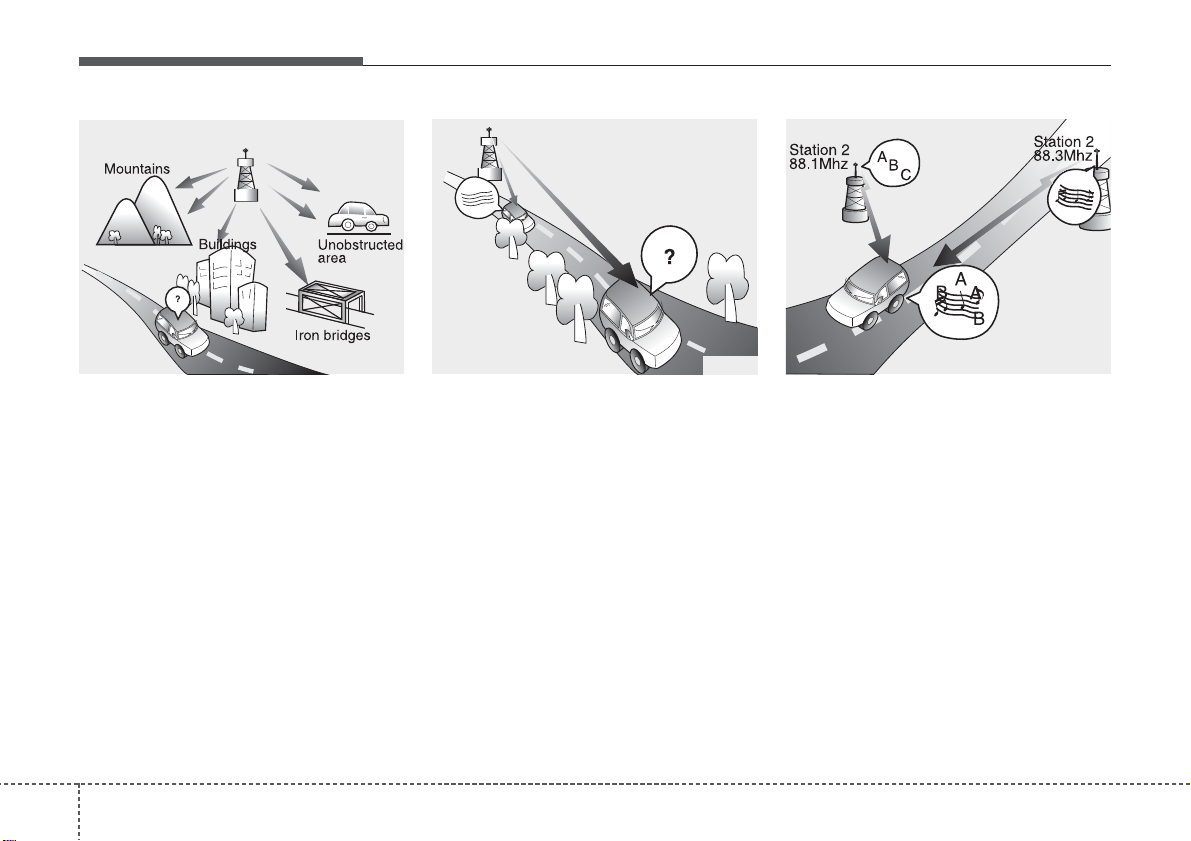
Features of your vehicle
24
FM broadcasts are transmitted at
high frequencies and do not bend to
follow the earth's surface. Because
of this, FM broadcasts generally
begin to fade within short distances
from the station.short distances from
the station.Also, FM signals are easily affected by buildings, mountains,
and obstructions. This can lead to
undesirable or unpleasant listening
conditions which might lead you to
believe a problem exists with your
radio. The following conditions are
normal and do not indicate radio
trouble:
• Fading - As your vehicle moves
away from the radio station, the
signal will weaken and sound will
begin to fade. When this occurs,
we suggest that you select another
stronger station.
• Flutter/Static - Weak FM signals or
large obstructions between the
transmitter and your radio can disturb the signal causing static or
fluttering noises to occur.Reducing
the treble level may lessen this
effect until the disturbance clears.
• Station Swapping - As an FM signal weakens, another more powerful signal near the same frequency
may begin to play.This is because
your radio is designed to lock onto
the clearest signal. If this occurs,
select another station with a
stronger signal.
• Multi-Path Cancellation - Radio
signals being received from several directions can cause distortion
or fluttering.This can be caused by
a direct and reflected signal from
the same station, or by signals
from two stations with close frequencies. If this occurs, select
another station until the condition
has passed.
JBM003
FM radio station
JBM005
♬♩♪
JBM004
Page 3
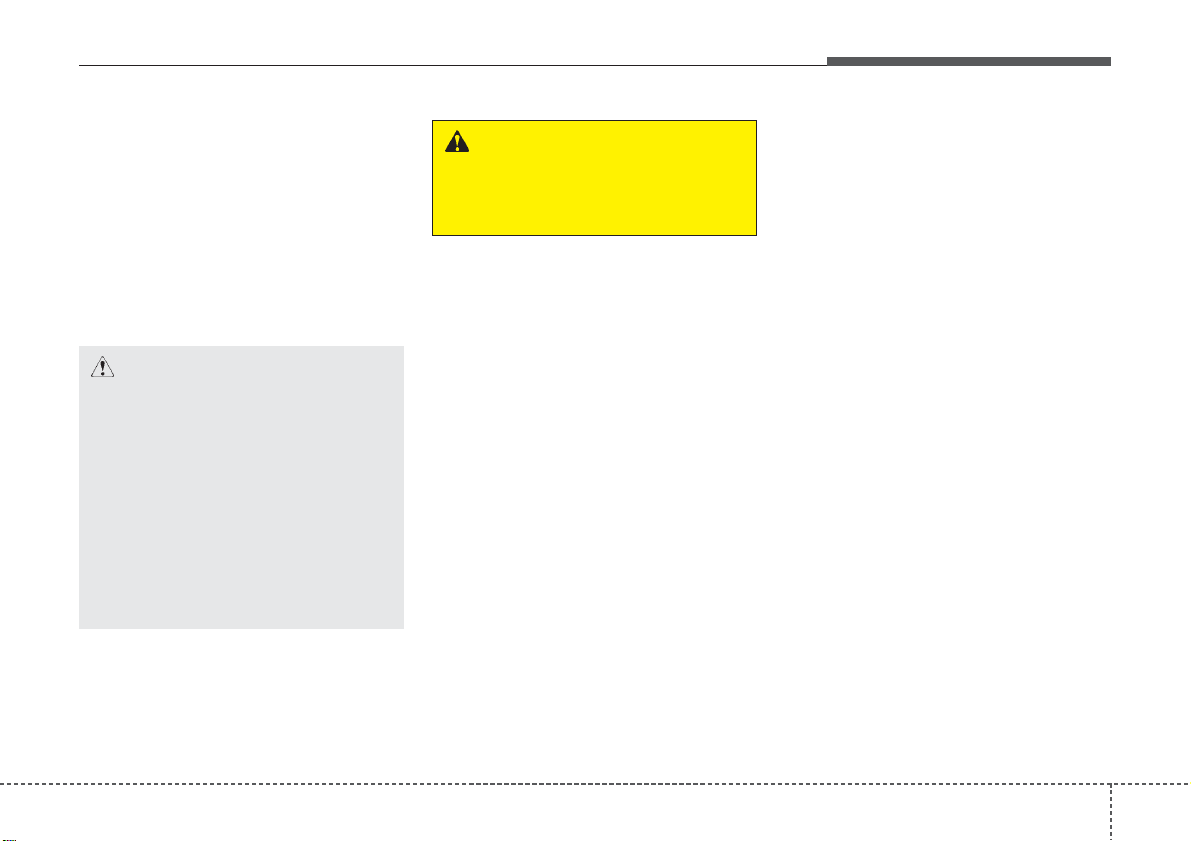
43
Features of your vehicle
Using a cellular phone or a two-way
radio
When a cellular phone is used inside
the vehicle, noise may be produced
from the audio system.This does not
mean that something is wrong with
the audio equipment. In such a case,
try to operate mobile devices as far
from the audio equipment as possible.
Caring for disc
• If the temperature inside the car is too
high, open the car windows to ventilate before using the system.
• It is illegal to copy and use
MP3/WMA files without permission.
Use CDs that are created only by
lawful means.
• Do not apply volatile agents, such
as benzene and thinner, normal
cleaners and magnetic sprays
made for analogue disc onto CDs.
• To prevent the disc surface from
getting damaged, hold CDs by the
edges or the center hole only.
• Clean the disc surface with a piece
of soft cloth before playback (wipe
it from the center to the outside
edge).
• Do not damage the disc surface or
attach pieces of sticky tape or
paper.
• Make certain only CDs are inser ted into the CD player (Do not insert
more than one CD at a time).
• Keep CDs in their cases after use to
protect them from scratches or dirt.
CAUTION
When using a communication
system such as a cellular phone
or a radio set inside the vehicle,
a separate external antenna
must be fitted. When a cellular
phone or a radio set is used
with an internal antenna alone,
it may interfere with the vehicle's electrical system and
adversely affect safe operation
of the vehicle.
WARNING
Do not use a cellular phone
while driving. Stop at a safe
location to use a cellular phone.
Page 4
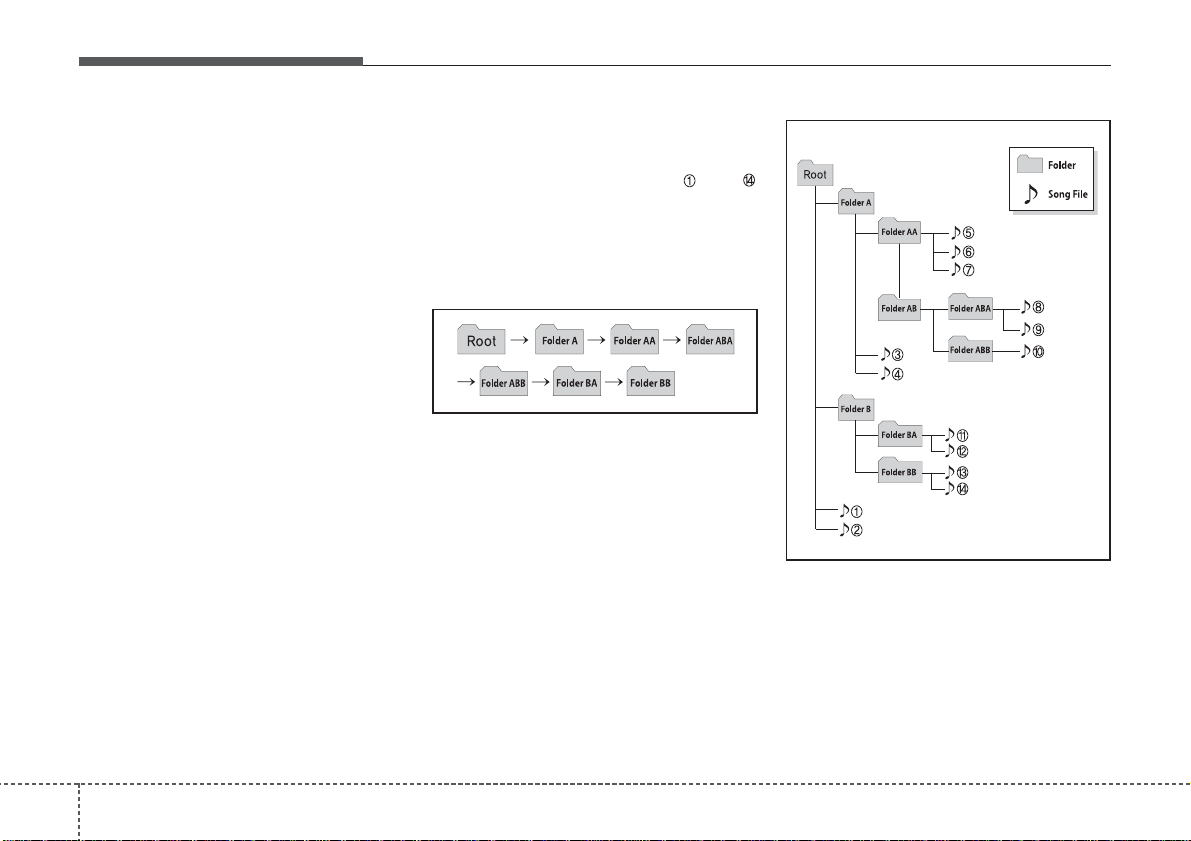
Features of your vehicle
44
• Depending on the type of CDR/CD-RW CDs, certain CDs may
not operate normally according to
the manufacturing companies. In
such circumstances, continued
use may cause malfunctions to
your audio system.
✽✽
NOTICE
-
Playing an Incompatible
Copy Protected Audio CD
Some copy protected CDs, which do
not comply with international audio
CD standards (Red Book), may not
play on your car audio. Please note
that inabilities to properly play a
copy protected CD may indicate
that the CD is defective, not the CD
player.
NOTE:
Order of playing files (folders) :
1. Song playing order : to
sequentially.
2.Folder playing order :
❋ If no song file is contained in the
folder ,that folder is not displayed.
Page 5
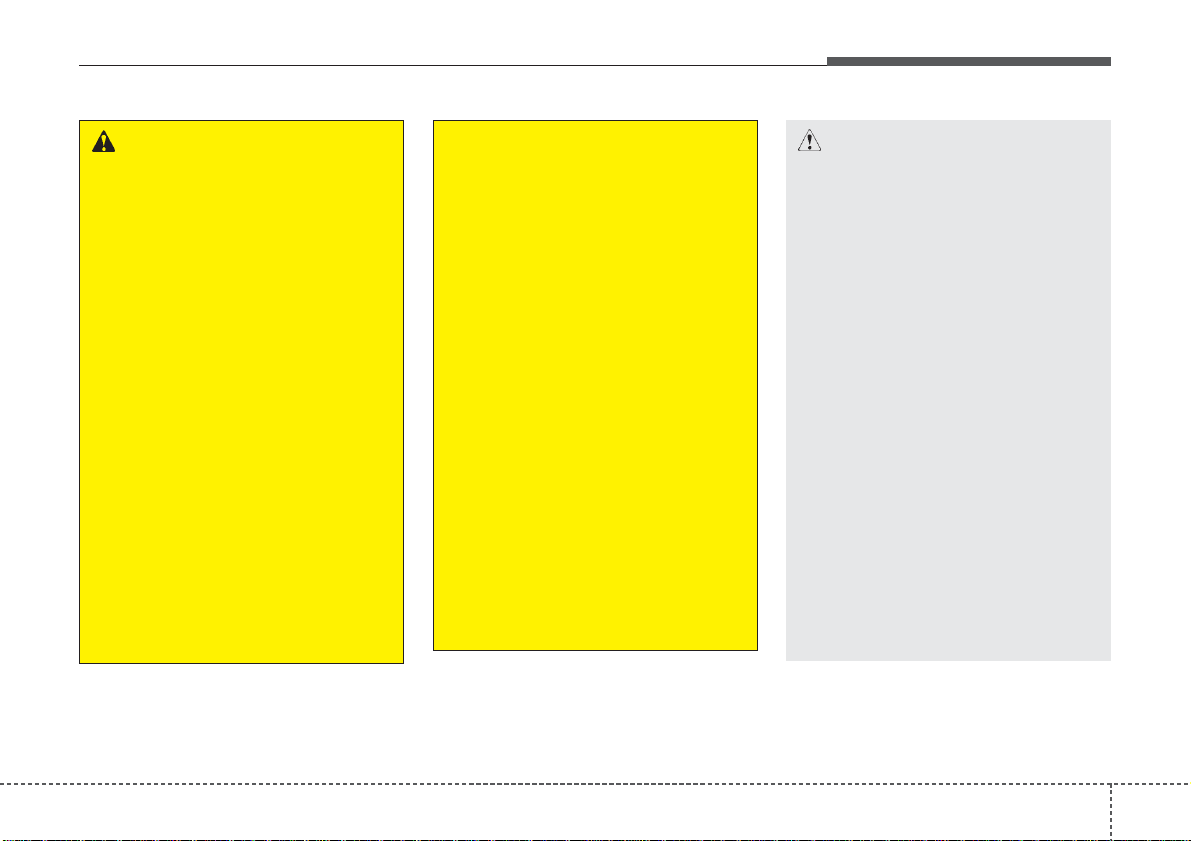
45
Features of your vehicle
CAUTION
• Operating the device while
driving could lead to accidents due to a lack of attention to external surroundings.
First park the vehicle before
operating the device.
• Adjust the volume to levels
that allow the driver to hear
sounds from outside of the
vehicle. Driving in a state
where external sounds cannot
be heard may lead to accidents.
• Pay attention to the volume
setting when turning the
device on. A sudden output of
extreme volume upon turning
the device on could lead to
hearing impairment. (Adjust
the volume to a suitable levels
before turning off the device.)
(Continued)
WARNING
• Do not stare at the screen
while driving. Staring at the
screen for prolonged periods
of time could lead to traffic
accidents.
• Do not disassemble, assemble, or modify the audio system. Such acts could result in
accidents, fire, or electric
shock.
• Using the phone while driving
may lead to a lack of attention of
traffic conditions and increase
the likelihood of accidents.
Use the phone feature after
parking the vehicle.
• Heed caution not to spill water
or introduce foreign objects
into the device. Such acts
could lead to smoke, fire, or
product malfunction.
(Continued)
(Continued)
• Please refrain from use if the
screen is blank or no sound
can be heard as these signs
may indicate product malfunction. Continued use
in such conditions could lead
to accidents(fires, electric
shock) or product malfunctions.
• Do not touch the antenna during thunder or lightening as
such acts may lead to lightning induced electric shock.
• Do not stop or park in parking-restricted areas to operate
the product. Such acts could
lead to traffic accidents.
• Use the system with the vehicle ignition turned on.
Prolonged use with the ignition turned off could result in
battery discharge.
Page 6
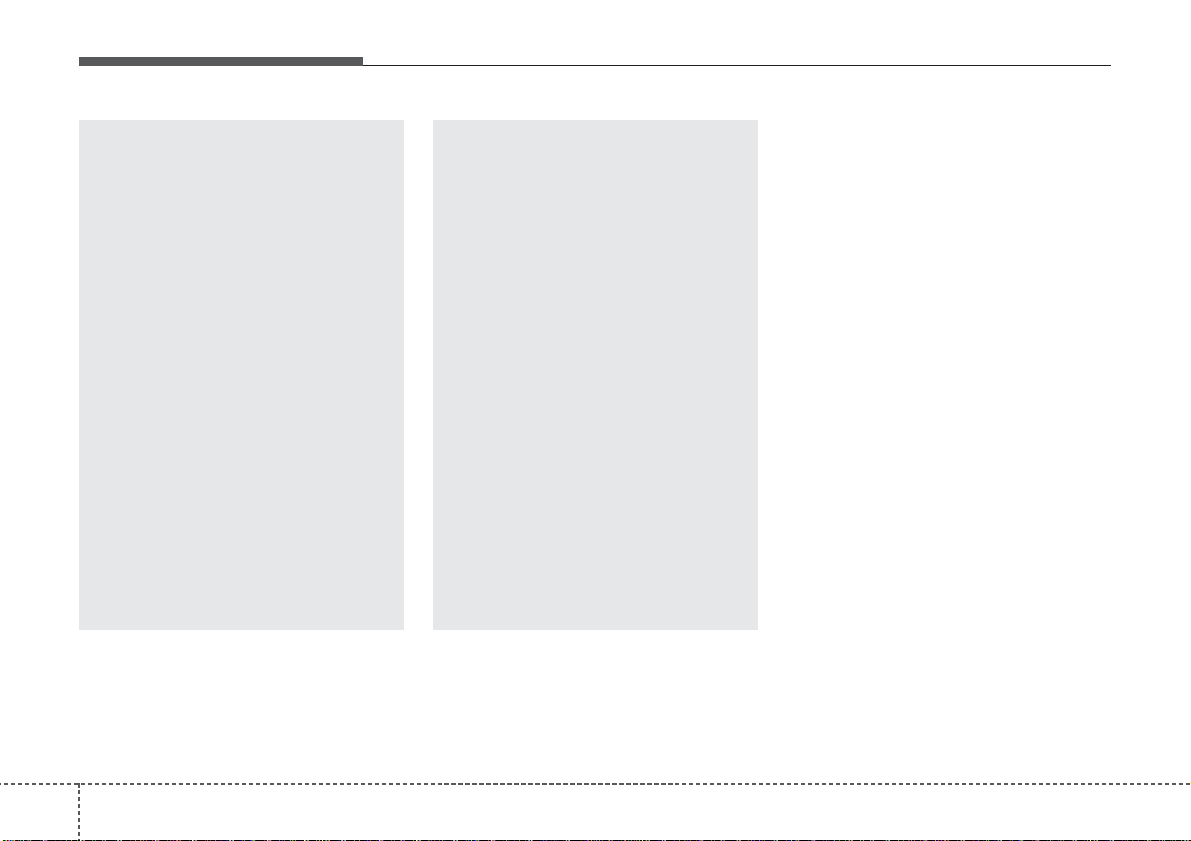
Features of your vehicle
64
(Continued)
• If you want to change the position of device installation,
please inquire with your place
of purchase or service maintenance center. Technical
expertise is required to install
or disassemble the device.
• Turn on the car ignition before
using this device. Do not operate the audio system for long
periods of time with the ignition turned off as such operations may lead to battery discharge.
• Do not subject the device to
severe shock or impact.Direct
pressure onto the front side of
the monitor may cause damage to the LCD or touch
screen.
(Continued)
(Continued)
• When cleaning the device,
make sure to turn off the
device and use a dry and
smooth cloth. Never use
tough materials, chemical
cloths, or solvents (alcohol,
benzene, thinners, etc.) as
such materials may damage
the device panel or cause color/quality deterioration
• Do not place beverages close
to the audio system. Spilling
beverages may lead to system
malfunction.
• In case of product malfunction,
please contact your place of purchase or After Service center.
• Placing the audio system
within an electromagnetic
environment may result in
noise interference.
Page 7
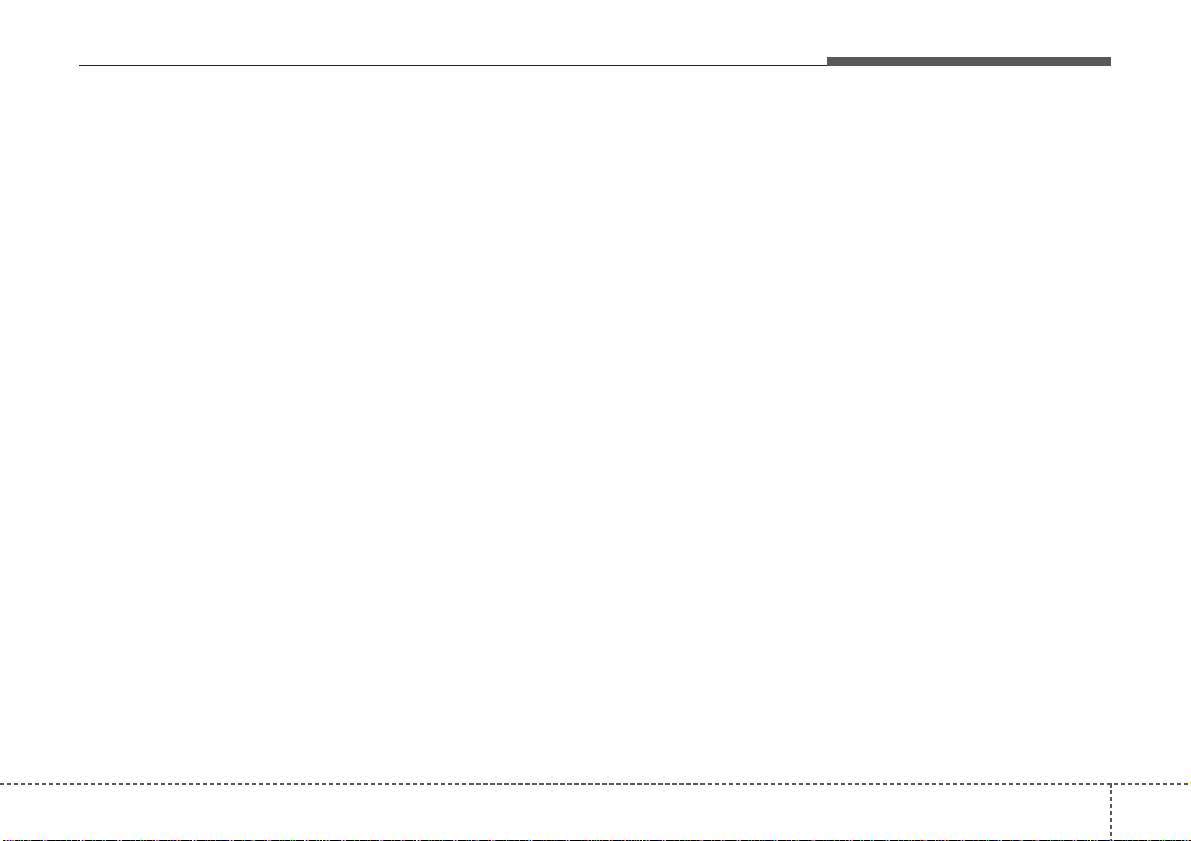
47
Features of your vehicle
✽✽
NOTICE - USING THE
DISCS
• This device has been manufactured to be compatible with software bearing the following logo
marks.
• Do not clean discs with chemical
solutions, such as record sprays,
antistatic sprays, antistatic liquids, benzene, or thinners.
• After using a disc, put the disc
back in its original case to prevent
disc scratches.
• Hold discs by their edges or within the center hole to prevent damages to disc surfaces.
• Do not introduce foreign substances into the disc insert/eject slot.
Introducing foreign substances
could damage the device interior.
• Do not insert two discs simultaneously.
• When using CD-R/CD-RW discs,
differences in disc reading and
playing times may occur depending on the disc manufacturer, production method and the recording
method as used by the user.
(Continued)
(Continued)
• Clean fingerprints and dust off
the disc surface (coated side) with
a soft cloth.
• The use of CD-R/CD-RW discs
attached with labels may result in
disc slot jams or difficulties in disc
removal. Such discs may also
result in noise while playing.
• Some CD-R/CD-RW discs may
not properly operate depending
on the disc manufacturer, production method and the record
method as used by the user. If
problems persist, trying using a
different CD as continued use
may result in malfunctions.
• The performance of this product
may differ depending on the CDRW Drive Software.
• Copy-protected CDs such as Stype CDs may not function in the
device. DATA discs cannot be
played. (However, such discs may
still operate but will do so abnormally.)
(Continued)
(Continued)
• Do not use abnormally shaped
discs (8cm, heart-shaped, octagon-shaped) as such discs could
lead to malfunctions.
• If the disc is straddled on the disc
slot without removal for 10 seconds, the disc will automatically
be re-inserted into the disc player.
• Only genuine audio CDs are supported. Other discs may result in
recognition failure (e.g. copy CDR, CDs with labels)
Page 8
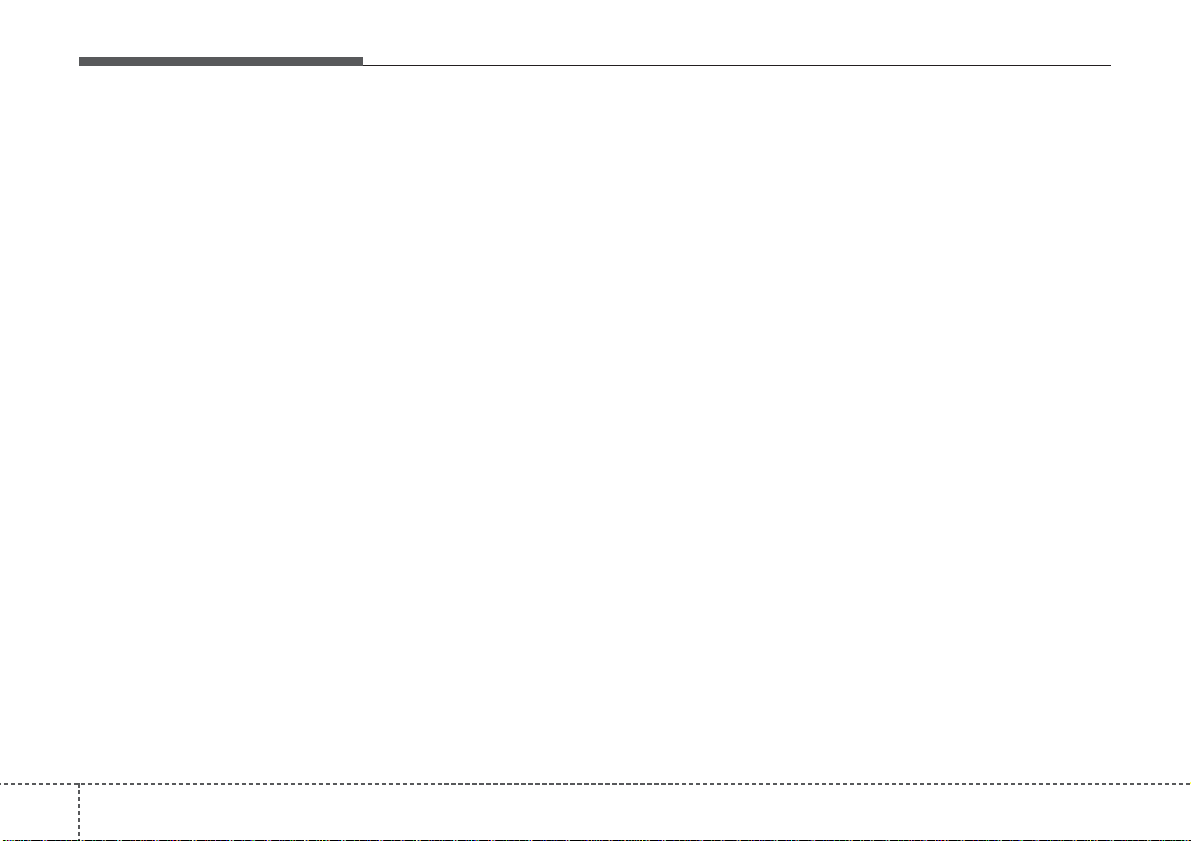
Features of your vehicle
84
✽✽
NOTICE - USING THE
USB DEVICE
• Connect the USB device after
turning on the engine. The USB
device may become damaged if
it is already connected when the
ignition is turned on.The USB
device may not operate properly
if the car ignition is turned on or
off with the USB device connected.
• Heed caution to static electricity
when connecting/disconnecting
USB devices.
• Encoded MP3 Players will not
be recognized when connected
as an external device.
• When connecting an external
USB device, the device may not
properly recognize the USB is in
some states.
• Only products formatted with
byte/sectors under 64Kbyte will
be recognized.
• This device recognizes USB
devices formatted in FAT
12/16/32 file formats. This
device does not recognize files in
NTFS file format.
(Continued)
(Continued)
• Some USB devices may not be
supported due to compatibility
issues.
• Avoid contact between the USB
connector with bodily parts or
foreign objects.
• Repeated connecting/disconnecting of USB devices within
short periods of time may result
in product malfunction.
• A strange noise may occur when
disconnecting the USB.
• Make sure to connect/disconnect external USB devices with
the audio power turned off.
• The amount of time required to
recognize the USB device may
differ depending on the type,
size or file formats stored in the
USB. Such differences in time
are not indications of malfunctions.
• The device only supports USB
devices used to play music files.
• USB images and videos are not
supported.
(Continued)
(Continued)
• Do not use the USB I/F to
charge batteries or USB accessories that generate heat. Such
acts may lead to worsened performance or damage to the
device.
• The device may not recognize
the USB device if separately
purchased USB hubs and extension cables are being used.
Connect the USB directly with
the multimedia terminal of the
vehicle.
• When using mass storage USB
devices with separate logical
drives, only files saved to the
root drive can be played.
• Files may not properly operate
if application programs are
installed to the USBs.
• The device may not operate normally if MP3 Players, cellular
phones, digital cameras, or other electronic devices (USB
devices not recognized as
portable disk drives) are connected with the device.
Page 9
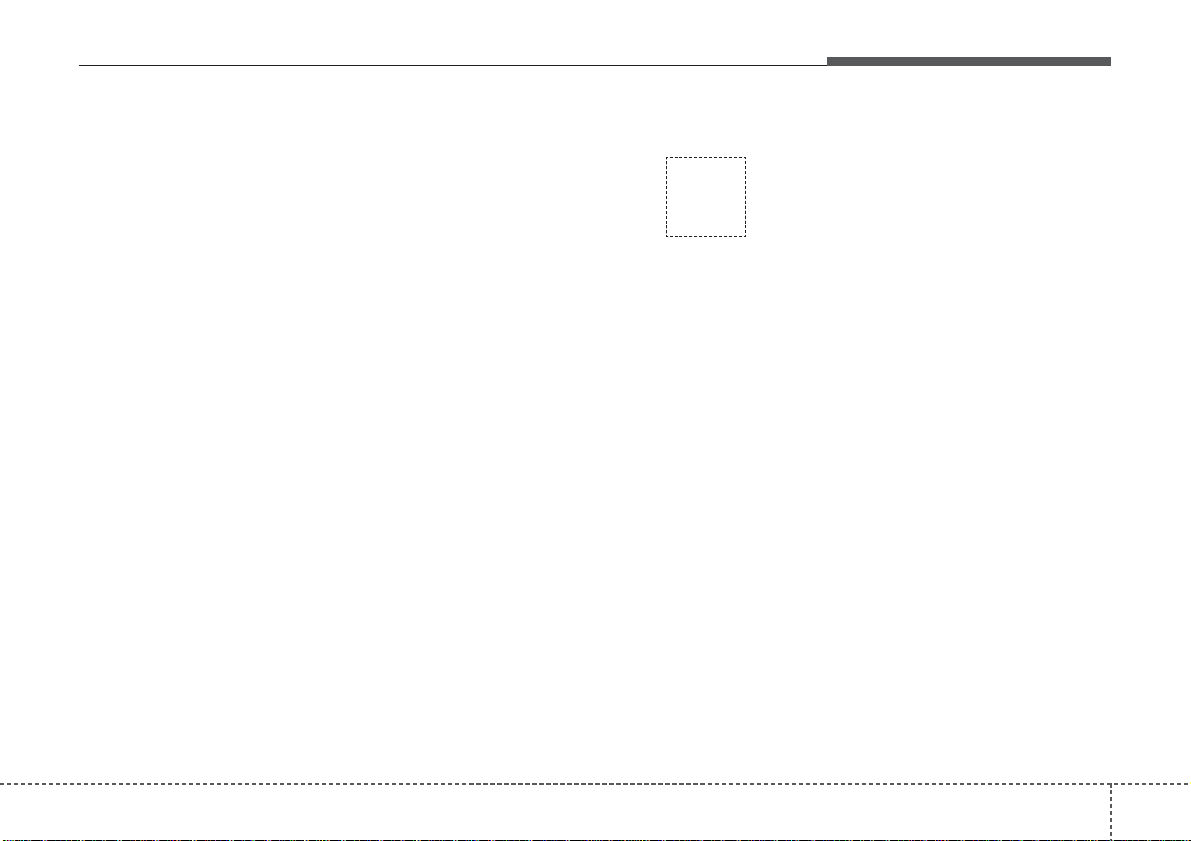
49
Features of your vehicle
(Continued)
• Avoid use of USB
memory products
that can also be used
as key chains or
mobile phone accessories. Use of such products may
cause damage to the USB jack.
• Connecting an MP3 device or
phone through various channels, such as AUX/BT or Audio/
USB mode may result in pop
noises or abnormal operation.
• USB memory without the certification mark may not be recognized.
(Continued)
• Charging through the USB may
not work for some mobile
devices.
• The device may not support
normal operation when using a
USB memory type besides
(Metal Cover Type) USB
Memory.
• The device may not support
normal operation when using
formats such as HDD Type, CF,
or SD Memory.
• The device will not support files
locked by DRM (Digital Rights
Management.)
• USB memory sticks used by
connecting an Adaptor (SD
Type or CF Type) may not be
properly recognized.
• The device may not operate
properly when using USB HDDs
or USBs subject to connection
failures caused by vehicle vibrations. (e.g. i-stick type)
(Continued)
Page 10
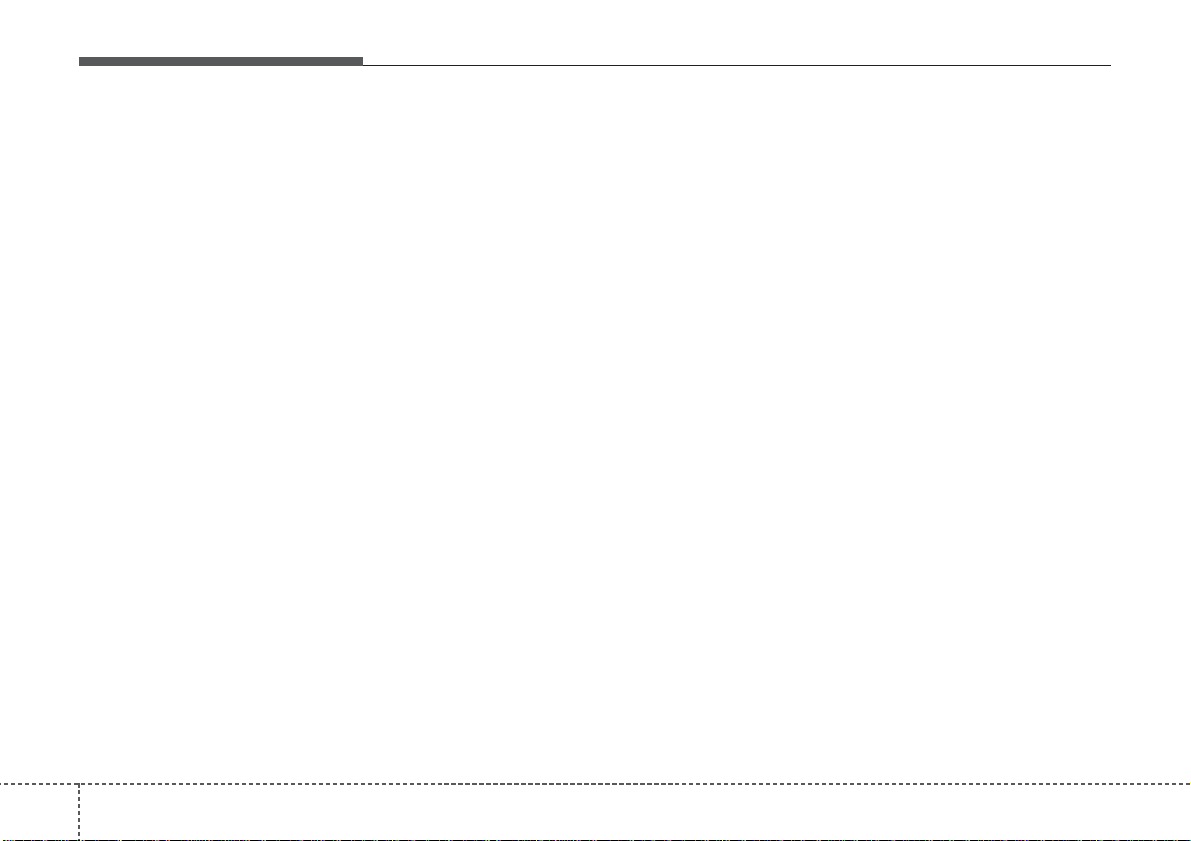
Features of your vehicle
104
✽✽
NOTICE - USING THE
iPod
®
DEVICE
• iPod®is a registered trademark
of Apple Inc.
• In order to use the iPod while
operating the keys, you must use
a dedicated iPod cable. (the
cable that is supplied when purchasing iPod/iPhone products)
• If the iPod is connected to the
vehicle while it is playing, a high
pitch sound could occur for
approximately 1-2 seconds
immediately after connecting. If
possible, connect the iPod to the
vehicle with the iPod
stopped/paused.
• During ACC ON state, connecting the iPod through the iPod
cable will charge the iPod
through the car audio system.
• When connecting with the iPod
cable, make sure to fully insert
the jack to prevent communication interference.
(Continued)
(Continued)
• When the EQ features of an
external device, such as the
iPod, and the audio system are
both active, EQ effects could
overlap and cause sound deterioration and distortion.
Whenever possible, turn off the
EQ feature within the external
device upon use by connecting
with the audio system.
• Noise may occur when an iPod
or AUX device is connected.
When such devices are not
being used, disconnect the
device for storage.
• When the iPod or AUX device
power is connected to the power
jack, playing the external device
may result in noise. In such cases, disconnect the power connection before use.
• Skipping or improper operation
may occur depending on the
characteristics of your
iPod/Phone device.
(Continued)
(Continued)
• If your iPhone is connected to
both the Bluetooth
®
Wireless
Technology and USB, the sound
may not be properly played. In
your iPhone, select the Dock
connector or Bluetooth
®
Wireless Technology to change
the sound output (source).
• iPod mode cannot be operated
when the iPod cannot be recognized due to versions that do not
support communication protocols.
• For fifth generation iPod Nano
devices, the iPod may not be
recognized when the battery
level is low. Please charge the
iPod for use.
• Search/play orders shown within
the iPod device may differ with
the orders shown within the
audio system.
• If the iPod malfunctions due to
an iPod device defect, reset the
iPod and try again. (To learn
more, referto your iPod manual)
(Continued)
Page 11
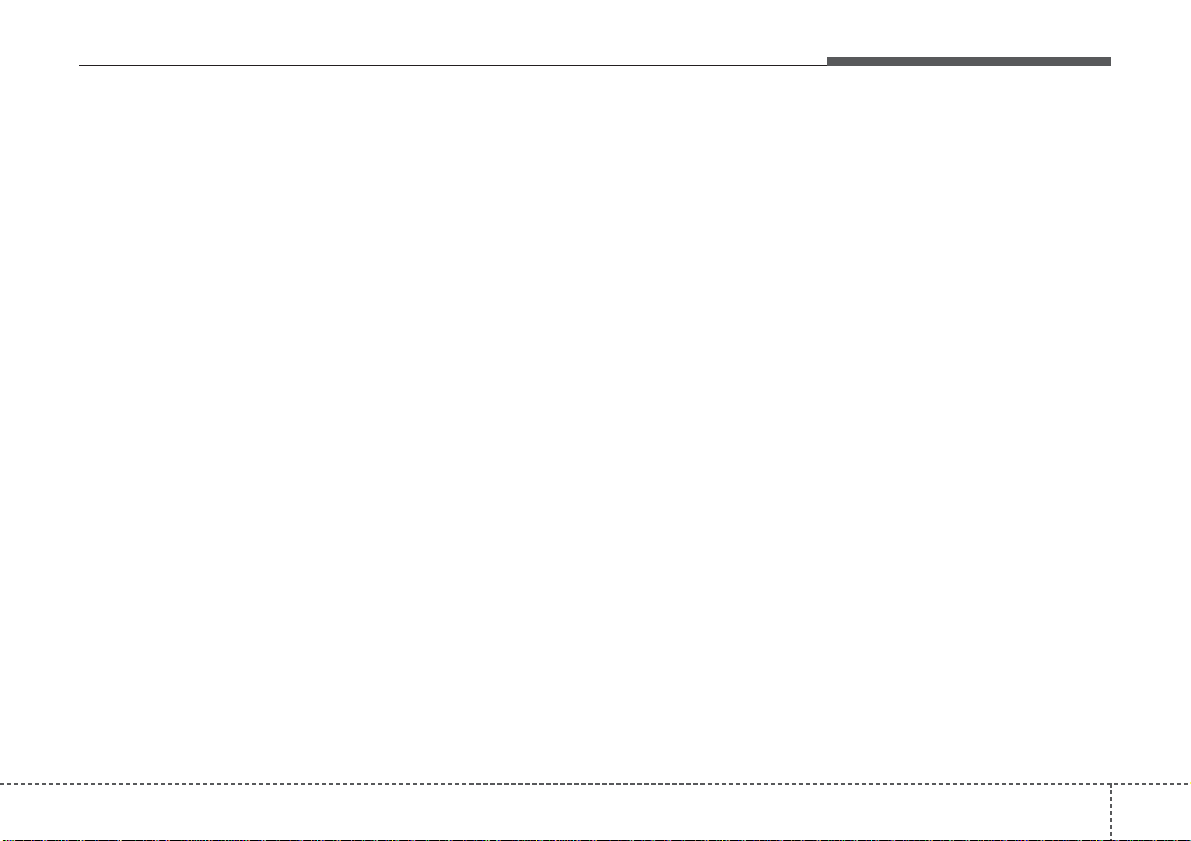
411
Features of your vehicle
(Continued)
• Some iPods may not sync with the
System depending on its version.
If the Media is removed before the
Media is recognized, then the system may not properly restore the
previously operated mode. (iPad
charging is not supported.)
✽✽
NOTICE - USING THE
Bluetooth
®
Wireless
Technology Audio Mode
(if equipped)
• Bluetooth®Wireless Technology
Audio Mode can be used only
when a Bluetooth
®
Wireless
Technology phone has been connected.
• Bluetooth®Wireless Technology
Audio Mode will not be available
when connecting mobile phones
that do not support this feature.
• While Bluetooth
®
Wireless
Technology Audio is playing, if the
Bluetooth®Wireless Technology
phone is connected, then the music
will also stop.
• Moving the Track up/down while
playing Bluetooth
®
Wireless
Technology audio mode may
result in pop noises in some mobile
phones.
• Bluetooth®Wireless Technology
streaming audio may not be supported in some mobile phones.
(Continued)
(Continued)
• When returning to Bluetooth
®
Wireless Technology Audio mode
after ending a call, the mode may
not automatically restart in some
mobile phones.
• Receiving an incoming call or making an outgoing call while playing
Bluetooth®Wireless Technology
Audio may result in audio interference.
Page 12
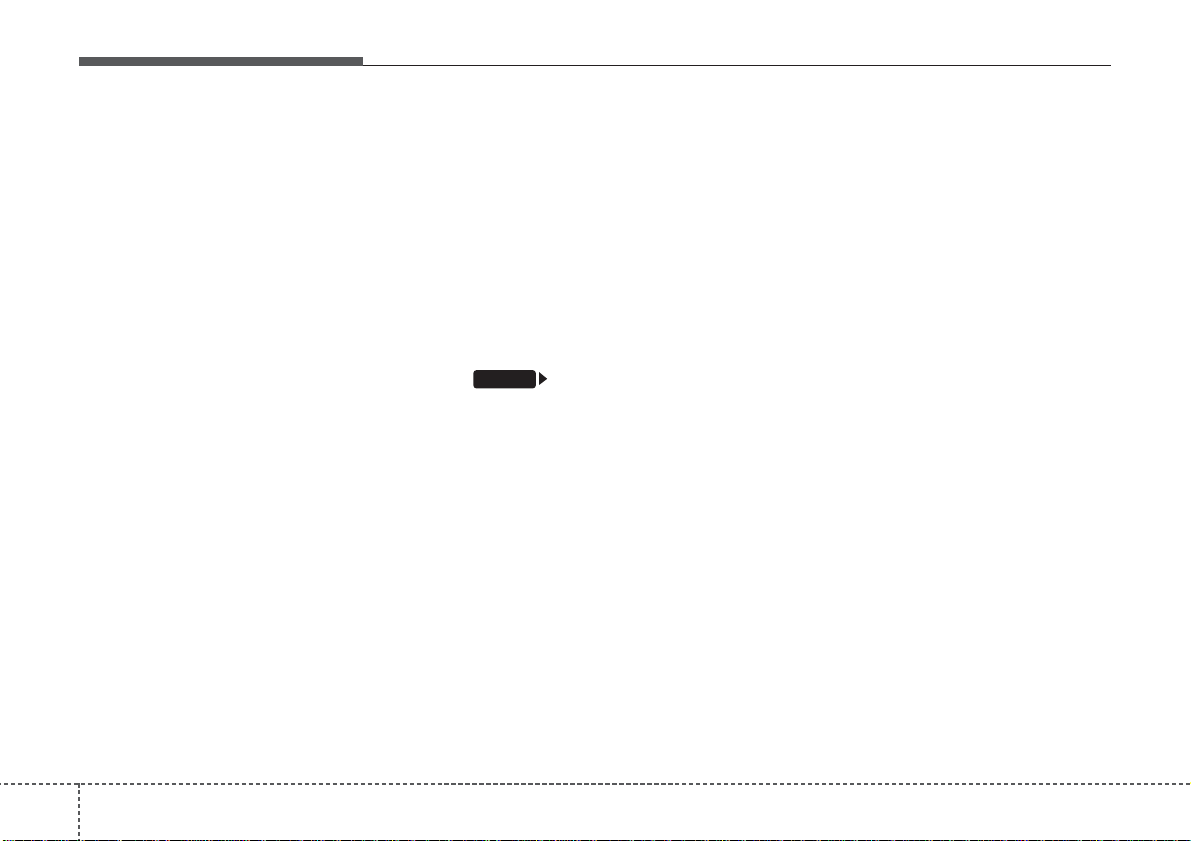
Features of your vehicle
124
✽✽
NOTICE - USING UPON
CONNECTING
Bluetooth
®
Wireless Tec hnology PHONE
(if equipped)
• Before connecting the car audio system with the mobile phone, check to
see that the mobile phone supports
Bluetooth®Wireless Technology fea-
tures.
• Even if the phone supports
Bluetooth®Wireless Technology,
the phone will not be found during
device searches if the phone has
been set to hidden state or the
Bluetooth®Wireless Technology
power is turned off. Disable the
hidden state or turn on the
Bluetooth®Wireless Technology
power prior to searching/connecting with the car audio system.
• If you do not want to automatically connect your Bluetooth
®
Wireless Technology phone, try
the following.
1. Turn off the Bluetooth®feature
in your mobile phone.
(Continued)
(Continued)
- For more information on
Bluetooth
®
Wireless Technology
features within your mobile,
refer to your mobile phone
user’s manual.
2. Turn off the Bluetooth
®
Wireless Technology feature in
your car audio system.
- To turn off the Bluetooth
®
Wireless Technology feature in
your car audio system, go to
[Phone] and [turn off]
the Bluetooth
®
Wireless
Technology feature.
• Park the vehicle when connecting
the car audio system with your
mobile phone.
• Bluetooth®Wireless Technology
connection may become intermittently disconnected in some
mobile phones. Follow these steps
to try again.
1. Turn the Bluetooth®Wireless
Technology function within the
mobile phone off/on and try
again.
2. Turn the mobile phone power
Off/On and try again.
(Continued)
(Continued)
3 Completely remove the mobile
phone battery, reboot, and then
again.
4. Reboot the audio system and try
again.
5. Delete all paired devices, pair
and try again.
• The Handsfree call volume and
quality may differ depending on
the mobile phone.
• Bluetooth®Wireless Technology
features supported within the
vehicle are as follows. Some features may not be supported
depending on your Bluetooth
®
Wireless Technologydevice.
- Answering and placing
Bluetooth®Wireless Technology
Handsfree calls
- Menu operation during call
(Switch to Private, Switch to call
waiting, Outgoing volume)
- Download Call History
- Download Mobile Phone book
- Phone book/Call History Auto
Download
(Continued)
SETUP
Page 13
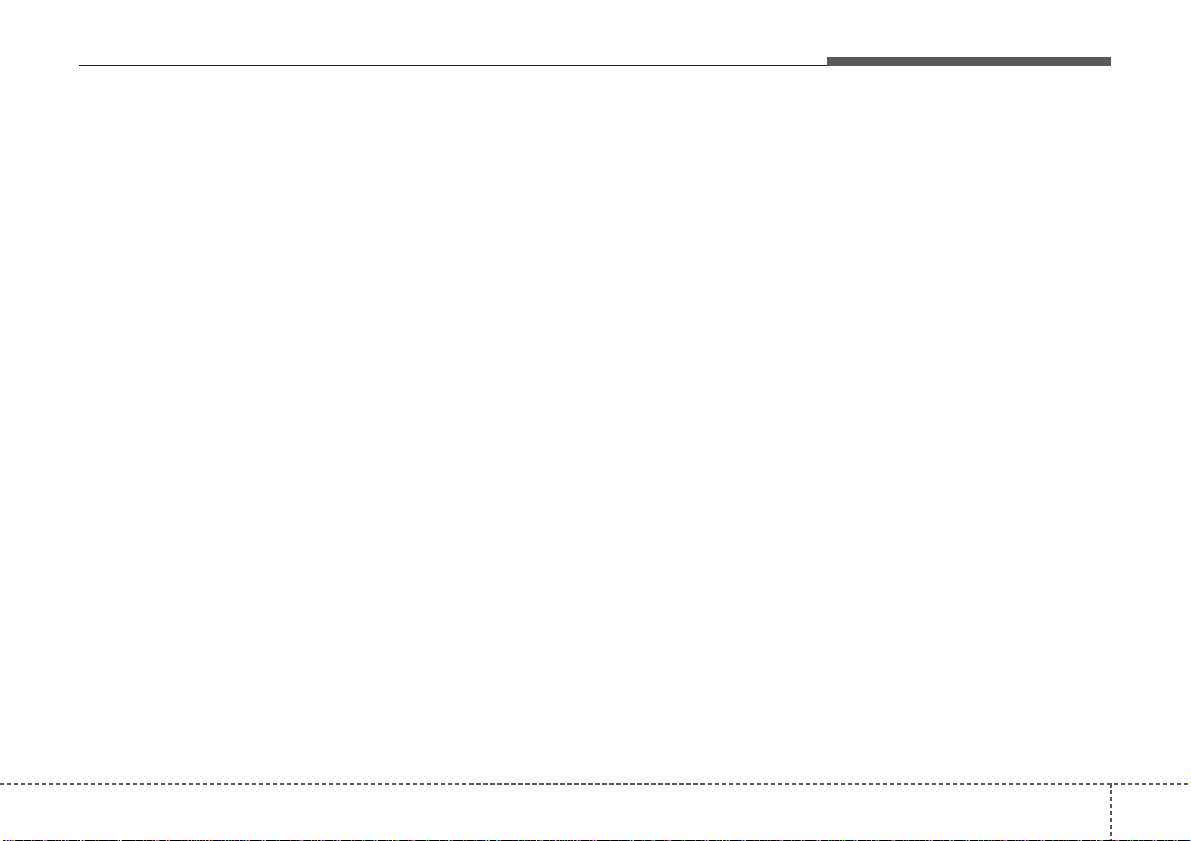
413
Features of your vehicle
(Continued)
• It is possible to pair up to five
Bluetooth®Wireless Technology
devices to the car system.
• Only one Bluetooth®Wireless
Technology device can be connected at a time.
• Other devices cannot be paired
while a Bluetooth®Wireless
Technologydevice is already connected.
• When a Bluetooth®Wireless
Technology device is being connected, the connection process
cannot be canceled.
• Only Bluetooth
®
Wireless
Technology Handsfree and
Bluetooth®Wireless Technology
audio related features will operate
within this system.
• Normal operation is possible only
for devices that support Handsfree
or audio features, such as a
Bluetooth®Wireless Technology
mobile phone or a Bluetooth
®
Wireless Technology audio device.
(Continued)
(Continued)
• Only one function can be used at a
time between the Bluetooth
®
Wireless Technology Handsfree
and Bluetooth
®
Wireless
Technology audio. (While playing
Bluetooth®Wireless Technology
audio, streaming will end upon
entering the Bluetooth®Wireless
Technology phone screen.)
• If a connected Bluetooth®Wireless
Technology device becomes disconnected for various reasons,
such as being out of range, turning
the device OFF, or a Bluetooth
®
Wireless Technology communication error, Bluetooth®Wireless
Technology devices are automatically searched and connected.
• Bluetooth®Handsfree is a feature
that enables drivers to practice
safe driving. Connecting the head
unit with a Bluetooth®phone
allows the user to conveniently
make calls, receive calls, and manage the phone book. Before using
the Bluetooth®, carefully read the
contents of thisuser’s manual.
Page 14
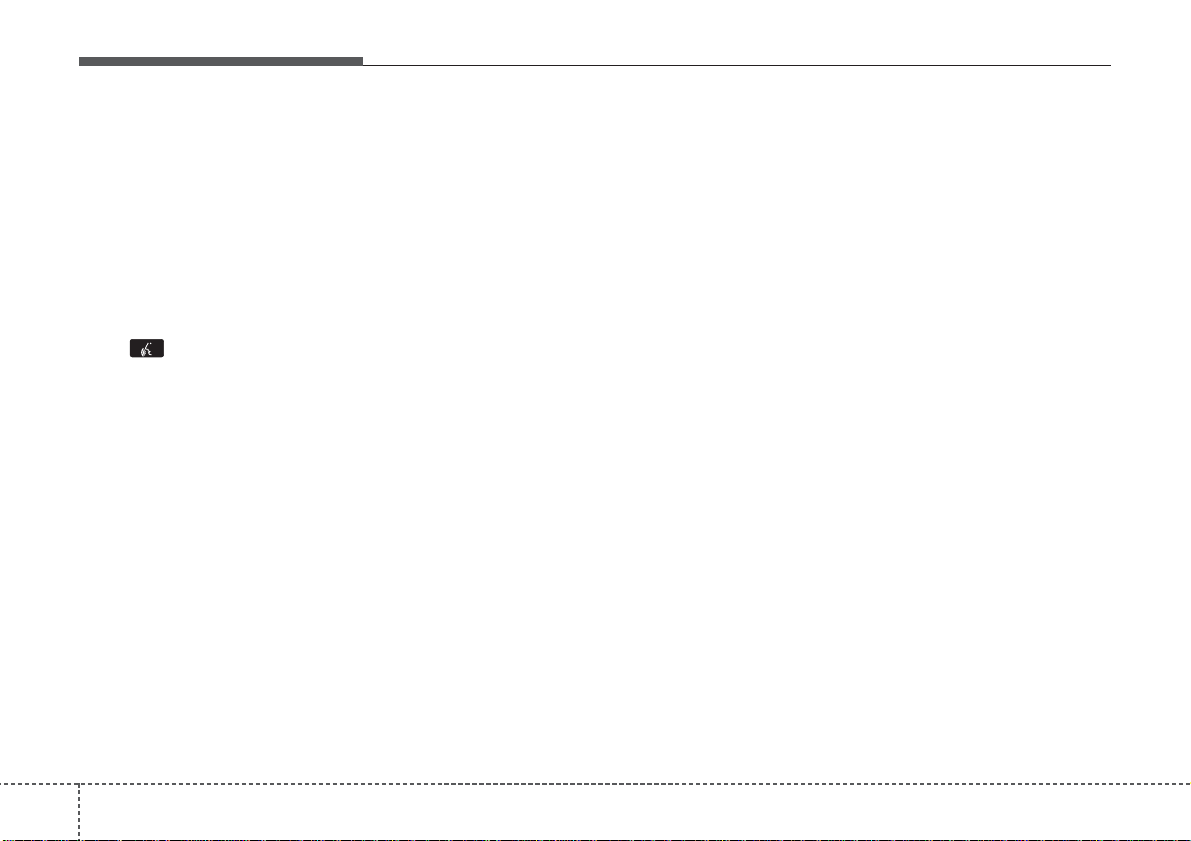
Features of your vehicle
144
✽✽
NOTICE - USING THE
Voice Recognition
(if equipped)
• When using the voice recognition
feature, only commands listed
within the user's manual are supported.
• Be aware that during the operation of the voice recognition system, pressing any key other than
the key will terminate voice
recognition mode.
• For superior voice recognition
performance, position the microphone used for voice recognition
above the head of the driver’s
seat and maintain a proper position when saying commands.
• Within the following situations,
voice recognition may not function properly due to external
sound.
- When the windows and sunroof
are open
- When the wind of the cooling /
heating device is strong
- When entering and passing
through tunnels
(Continued)
(Continued)
- When driving on rugged and
uneven roads
- During severe rain (heavy rains,
windstorms)
• Phone related voice commands
can be used only when a
Bluetooth
®
Wireless Technology
device is connected.
• When making calls by stating a
name, the corresponding contact
must be downloaded and stored
within the audio system.
• After downloading the Bluetooth
®
Wireless Technology phone book,
it takes some times to convert the
phone book data into voice information. During this time, voice
recognition may not properly
operate.
• Pronounce the voice commands
naturally and clearly as if in a
normal conversation.
Page 15
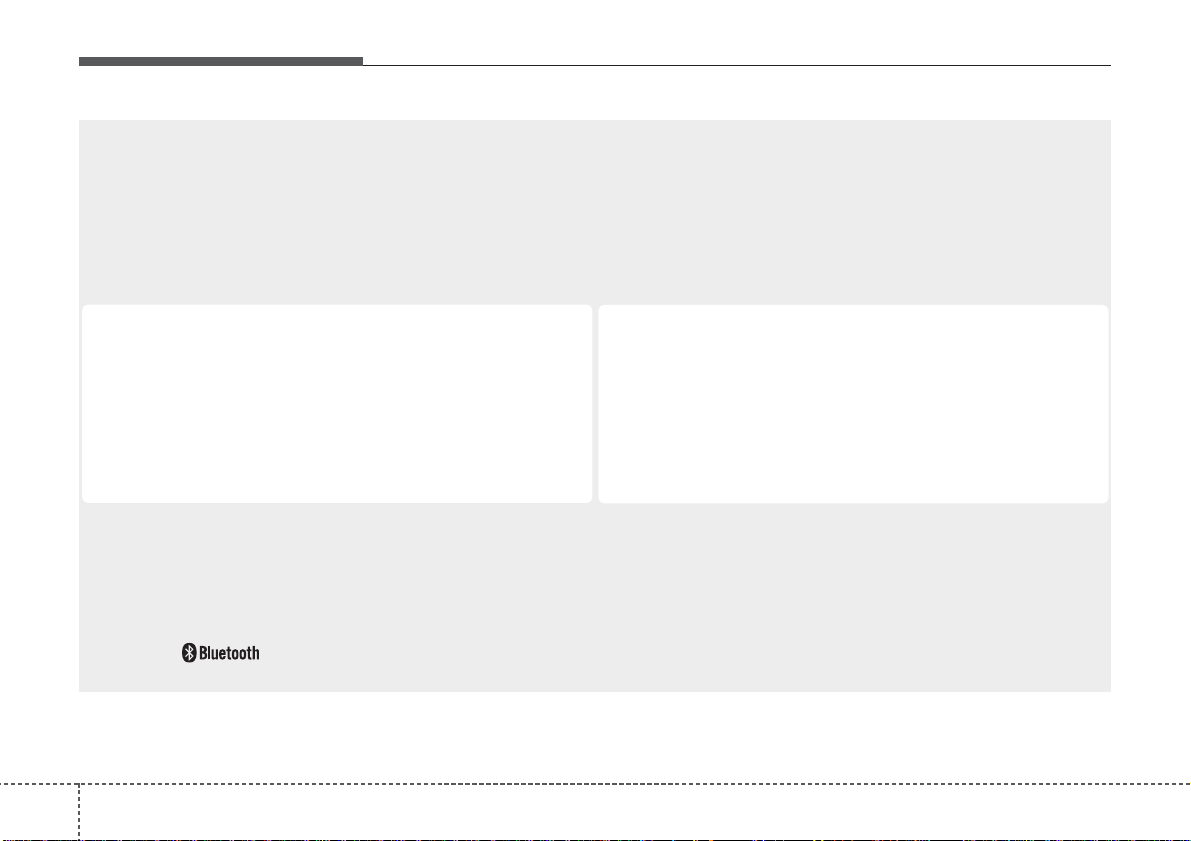
Features of your vehicle
164
❋No logo will be shown if the
Bluetooth
®
Wireless Technology feature is not supported.
Button layout may difference by model names
Page 16
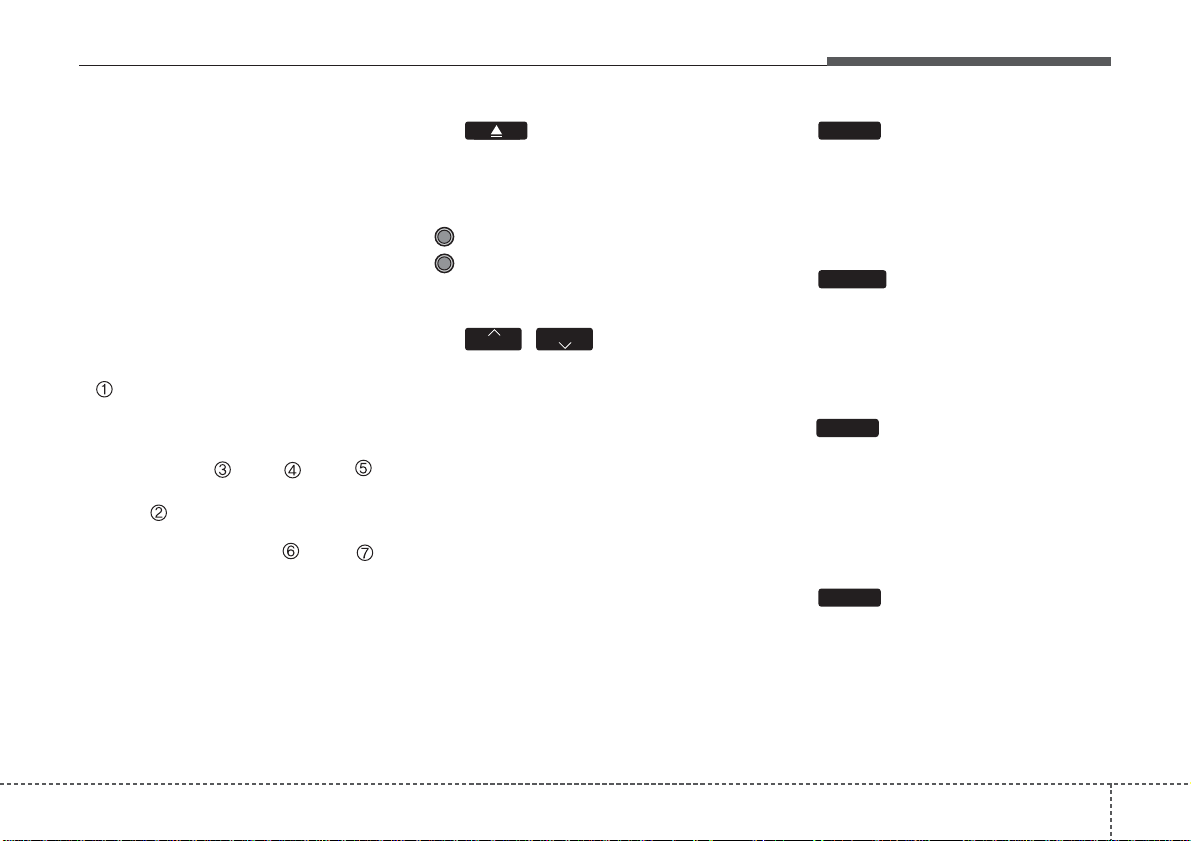
417
Features of your vehicle
SYSTEM CONTROLLERS AND
FUNCTIONS
❈ Display and settings may differ
depending on the selected audio.
Audio Head Unit
(for
Bluetooth
®
Wireless
Tec hnology equipped model)
(1) (EJECT)
Ejects the disc.
(2) PWR/VOL knob
Pow er :Press to turn power on/off .
Volume : Turn left/right to control
volume.
(3)
,
When pressed shortly(under 0.8
seconds)
- Radio mode : plays previous/next
frequency.
- Media (CD/USB/iPod/My Music)
modes : changes the track,
Song(file)
When pressed and held (0.8 seconds)
- Radio mode :continuously changes
the frequency. Upon release, plays
the current frequency.
- Media(CD/USB/iPod/My Music)
modes : rewinds or fast forwards
the track or file
- During a Handsfree call, controls
the call volume.
(4)
Converts to Radio(FM/AM) mode.
Each time the key is pressed,the
mode is changed in order of FM1 ➟
FM2 ➟ AM.
(5)
Start Media mode
Each time the key is pressed, the
mode is changed in order of CD,
USB(iPod) A UX, My Music , BT A udio .
(6)
Radio Mode : previews all receivable
broadcasts for 5seconds each
Media (CD/USB/iPod/My Music)
modes : previews each song (file) for
10 seconds each.
(7)
Converts to Setup mode.
SETUP
SCAN
MEDIA
RADIO
TRACK
SEEK
Page 17
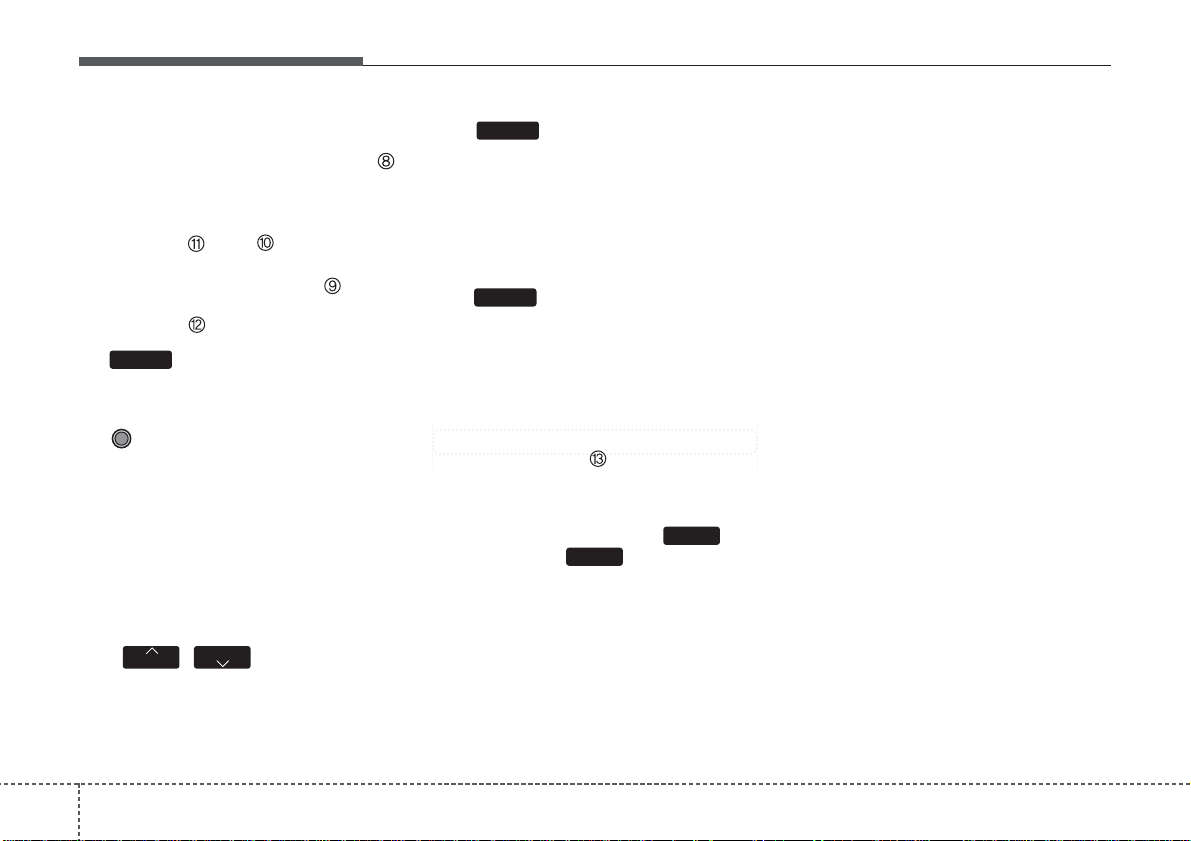
Features of your vehicle
184
(8)
Turns the monitor display on/off.
(9) TUNE knob
Radio mode : tur n to change broad-
cast frequencies.
Media (CD/USB/iPod/My Music)
modes : tur n to search tracks/channels/files.
Menu, Setup :Move the f ocus, Select
the menu.
(10)
,
CD / USB / MP3 modes : searches
folders.
(11) (for
Bluetooth
®
Wireless
Technology equipped model)
Converts to Phone mode
❈ When a phone is not connected,
the connection screen is displayed.
(12)
Displays supported menus within
each mode.
(13) PRESET
Radio mode : saves a frequency or
receives saved frequencies.
MEDIA mode : press the key
to repeat and key to play in
random order (shuffle).
2
RDM
1
RPT
MENU
PHONE
FOLDER
FOLDER
DISP
Page 18
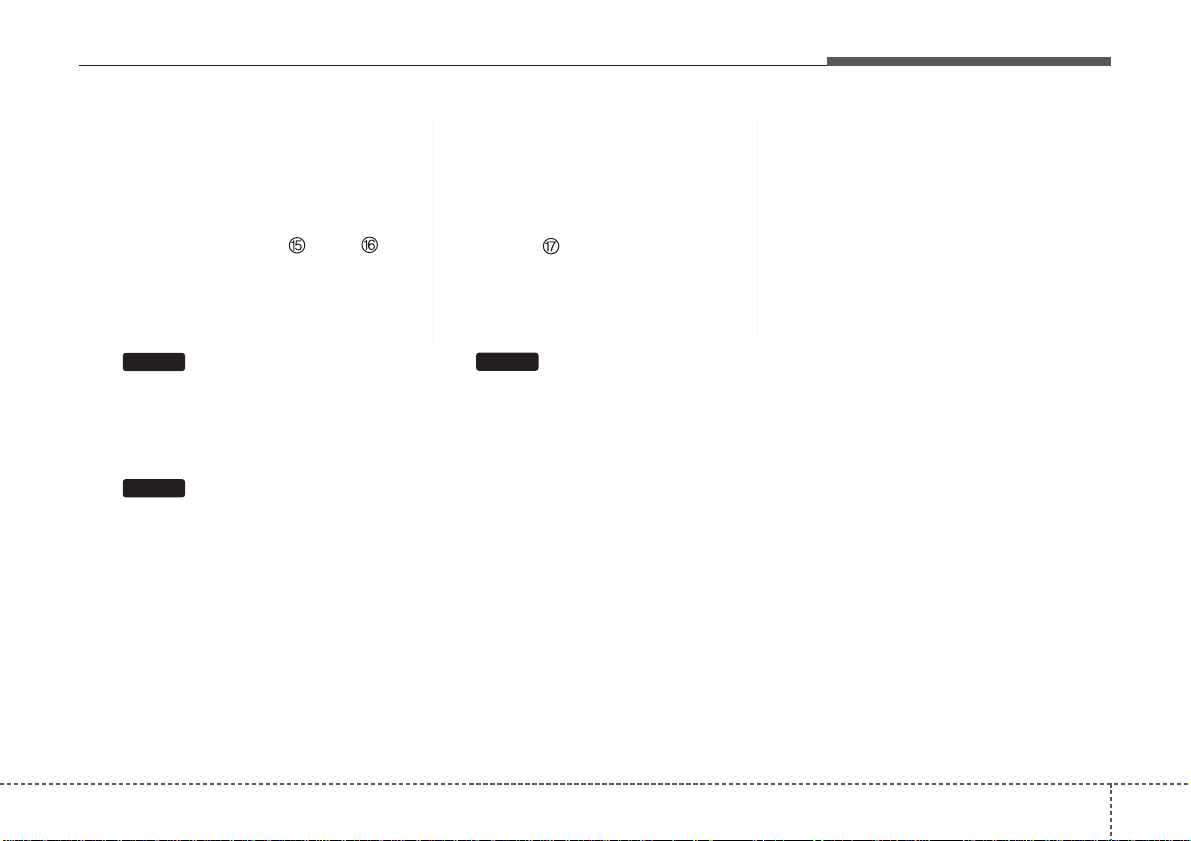
419
Features of your vehicle
(15)
Changes to FM mode.
Each time the key is pressed, the mode
changed in order of FM1 ➟ FM2.
(16)
Changes to AM mode.
(17)
Start Media mode
Each time the key is pressed, the
mode is changed in order of CD,
USB(iPod), AUX, My Music.
MEDIA
AM
FM
Page 19
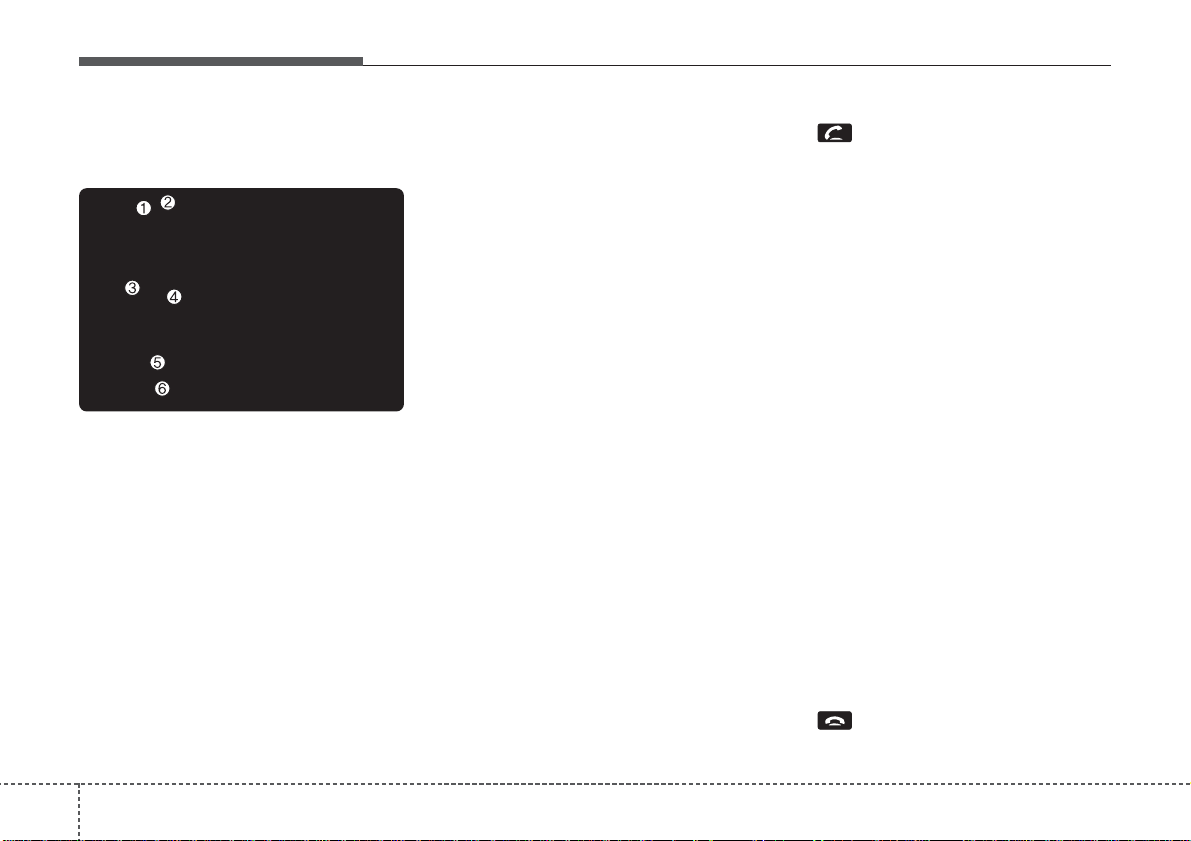
Features of your vehicle
204
Steering wheel remote controller
(1) VOLUME
Used to control volume.
(2) SEEK
When pressed shortly (under 0.8
seconds).
- FM, AM mode : searches broad-
cast frequencies saved to presets.
- CD, USB, iP od, My Music , BT A udio
mode : changes the track, file.
When pressed and held (over 0.8
seconds).
- FM, AM mode : automatically
searches broadcast frequencies and
channels.
- CD, USB, iPod, My Music mode :
rewinds or fast f orwards the tr ack or
file.
(3) MUTE
Mutes audio volume.
(4) MODE
Each time this key is pressed, the
mode is changed in order of FM1,
FM2, AM, CD, USB(iPod), AUX, My
Music, BT Audio.
If the media is not connected or a
disc is not inserted, corresponding
modes will be disabled.
Press and hold the key (over 0.8 seconds) to turn the audio system on/off.
When power is off, press the k ey to turn
power back on.
(5)
When pressed shortly.
- When pressed in the phone screen,
displays call history screen.
- When pressed in the dial screen,
makes a call.
- When pressed in the incoming call
screen, answers the call.
- When pressed during call waiting,
switches to waiting call (Call Waiting).
When pressed and held (over 0.8 seconds).
- When pressed in the
Bluetooth
®
Wireless Technology Handsfree wait
mode, redials the last call.
- When pressed during a
Bluetooth
®
Wireless Technology Handsfree call,
switches call back to mobile phone
(Private).
- When pressed while calling on the
mobile phone, switches call back to
Bluetooth
®
Wireless Technology
Handsfree (Operates only when
Bluetooth
®
Wireless Technology
Handsfree is connected).
(6)
Ends phone call.
Page 20
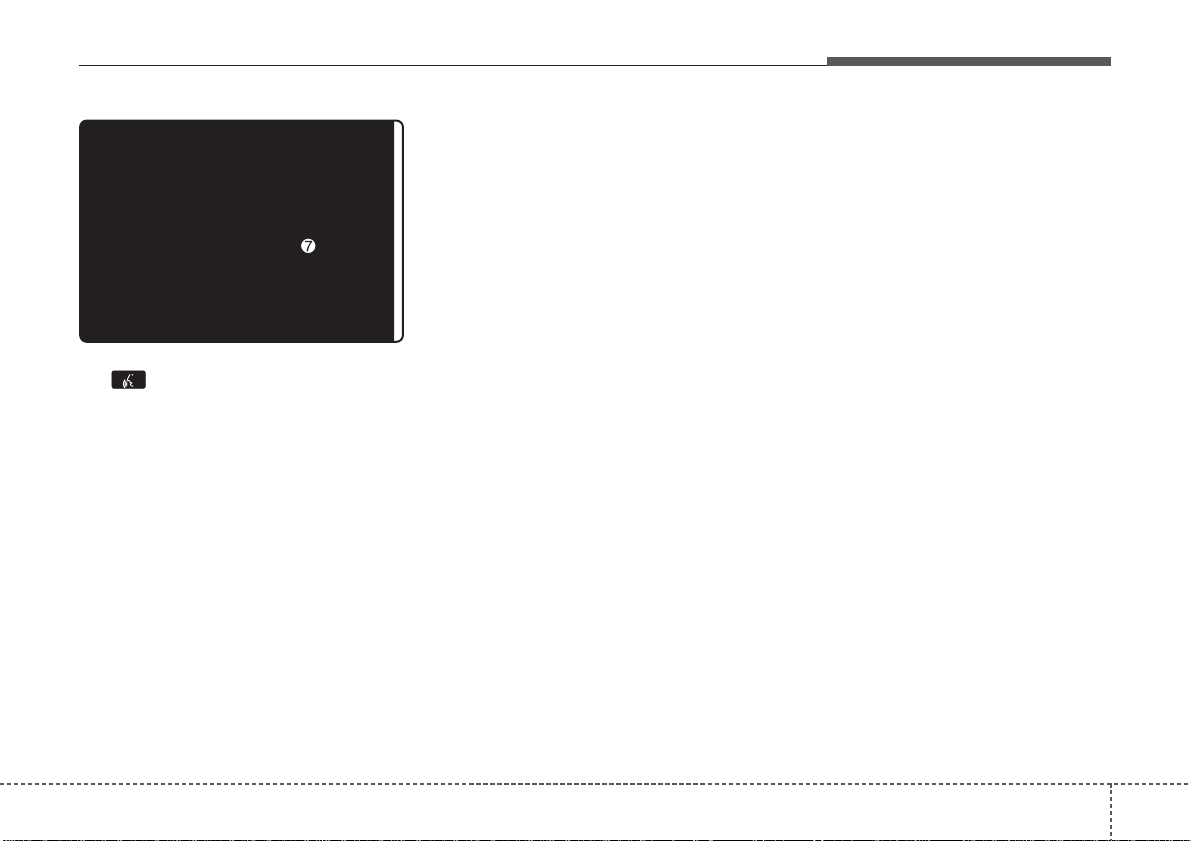
421
Features of your vehicle
(7)
When pressed shortly.
- Starts voice recognition.
- When selecting during a voice
prompt, stops the prompt and converts to voice command waiting
state.
When pressed and held (over 0.8 seconds).
- Ends voice recognition.
Page 21
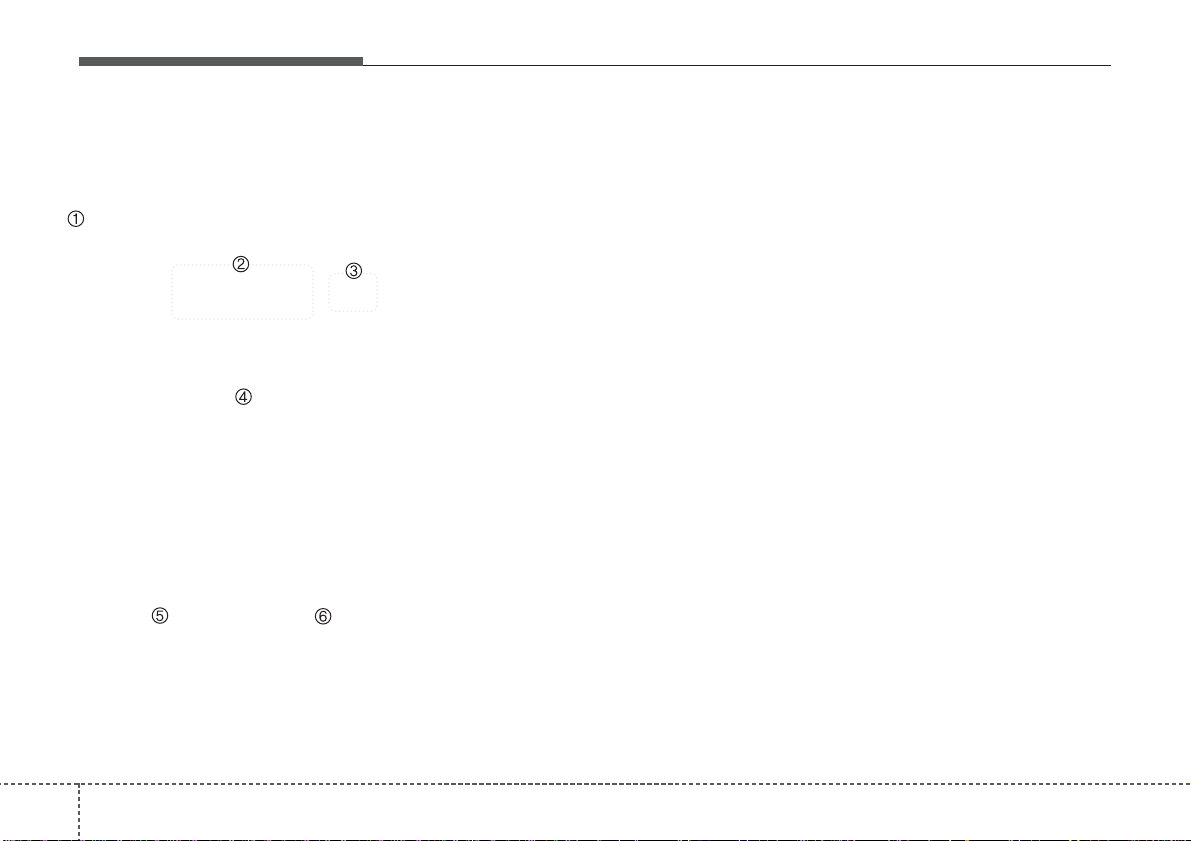
Features of your vehicle
224
RADIO MODE
Basic Mode Screen
(1) Mode Display
Displays currently operating mode.
(2) Frequency
Displays the current frequency.
(3) Preset
Displays currently playing preset
number [1] ~ [6].
(4) MENU
Displays Radio menus.
(5) Preset Display
Displays saved presets.
(6) Auto store
Automatically saves frequencies with
superior reception to Preset buttons.
Page 22
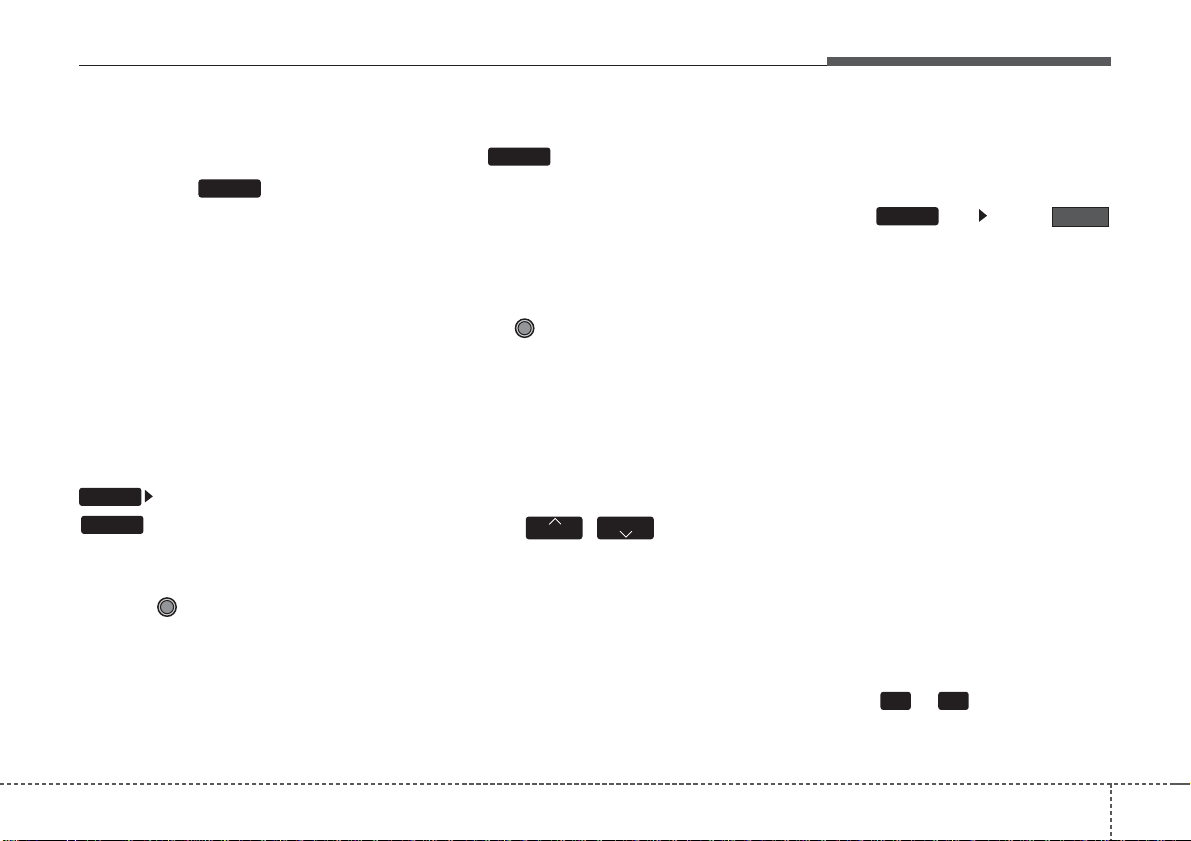
423
Features of your vehicle
Switching to Radio Mode
Pressing the key will change
the operating mode in order of FM1
➟
FM2 ➟ AM.
If [Mode Pop up] is turned on within
[Display], then pressing the
key will display the Radio
mode pop up screen.
Use the TUNE knob to move the
focus.Press the knob to select.
✽✽
NOTICE
If the key is pressed with the
system power off, then the power will
turn on and the most recently played
broadcast will be played.
Searching Radio Frequencies
Using TUNE
Turn the TUNE knob to select the
desired frequency.
• FM : Increases/decreased by
100KHz or 200KHz
• AM : Increases/decreased by 10KHz
or 9KHz
Using Seek
Press the
,
key to play
the previous / next frequency.
• Press and hold the seek key :
While holding the key, frequency
changes without stopping. When
the key is released, automatically
searches for the next frequency
from that point.
Using Radio Mode
Selecting Presets
Press the key Select
The 6 presets are displayed.
Press the ~ key to play the
desired preset.
6 1
Preset
MENU
TRACK
SEEK
RADIO
RADIO
SETUP
RADIO
Page 23

Features of your vehicle
244
Saving Presets
After selecting the frequency Press
and hold the desired preset ~
key .
A 'beep' will sound and the frequency is saved to the selected preset
button.
Auto Store
After pressing the key
Select the button to automatically save receivable frequencies to Preset buttons.
A total of 18 frequencies with six preset frequencies each for FM1 / FM2 /
AM modes can be saved.
✽✽
NOTICE
While Auto Store is operating,
selecting the button again
will cancel the function and restore
the previous frequency.
Scan
Press the key to scan all
radio frequencies.
Press and hold the key (over
0.8 seconds) to scan preset buttons.
• Scan All :Scans frequencies with
superior reception for 5 seconds
each.
• Preset Scan : Scans broadcasts
saved to presets for 5 seconds
each.
Once scan is complete, the previously playing frequency is restored.
During Scan, pressing the
key again will cancel the scan operation and restore the previously
played frequency.
SCAN
SCAN
SCAN
Auto store
Auto store
MENU
6
1
Page 24

425
Features of your vehicle
MEDIA MODE
Pressing the key will change
the operating mode in order of
CD➟USB(iPod)➟AUX➟My Music
➟
BT Audio.
If [Mode Pop up] is tur ned on within
[Display], then pressing the
key will display the Media
mode Pop-up screen.
Use the TUNE knob to move the
focus.Press the knob to select.
✽✽
NOTICE
• If the key is pressed with
the system power off, then the
power will turn on and the most
recently played media mode will be
played.
• The media mode pop up screen can
be displayed only when there are
two or more media modes turned
on.
MEDIA
MEDIA
SETUP
MEDIA
Page 25

Features of your vehicle
264
AUDIO CD MODE
Basic Mode Screen
(1) Mode
Displays currently operating mode.
(2) Operation State
From Repeat / Shuffle / Scan, dis-
plays the currently operating function.
(3) Track Info
Displays information about the cur-
rent track.
(4) Play State
Displays the play/pause state.
(5) Play Time
Displays the current play time.
(6) MENU
Displays the Audio CD Menu.
(7) Repeat
Turns the Repeat feature on/off.
(8) Shuffle
Turns the Shuffle feature on/off.
(9) List
Moves to the list screen.
(10) Info
Shows detailed information about
the current track.
Page 26

427
Features of your vehicle
Using Audio CD Mode
Playing/Pausing CD Tracks
Once an audio CD is inserted, the
mode will automatically start and
begin playing.
While playing, press the TUNE
knob to pause and press again to
play.
✽✽
NOTICE
• Only genuine audio CDs are supported. Other discs may result in
recognition failure (e.g. copy CDR, CDs with labels)
• The artist and title information are
displayed on the screen if track
information is included within the
audio CD.
Changing T racks
Press the
,
key to
move to the previous or next track.
✽✽
NOTICE
• Pressing the key after the
track has been playing for 1 sec-
onds will start the current track
from the beginning.
• Pressing the key before the
track has been playing for 1 seconds will start the previous track.
Selecting from the List
Turn the TUNE knob to search for
the desired track.
Once you find the desired track,
press the TUNE knob to start
playing.
Rewinding / Fast-forwarding
Tracks
While playing, press and hold the
, key (over 0.8 sec-
onds) to rewind or fast-forward the
current track.
Scan
Press the key to play the first
10 seconds of each track.
SCAN
TRACK
SEEK
TRACK
TRACK
TRACK
SEEK
Page 27

Features of your vehicle
284
Audio CD Mode Menu
If you press the key, you will
have access to the Repeat, Shuffle,
List and Info features.
Repeat
Press the key Select
Repeat :Repeats the current track.
Shuffle
Press the key Select
Shuffle :Plays tracks in r andom order
✽✽
NOTICE
The , keys are shortcut
keys to set the Repeat and Shuffle
features.
List
Press the key Select
Turn the TUNE knob to search for
the desired track and press the
TUNE knob to select.
Info
Press the key Select
Details for the currently playing track
are displayed.
Info
MENU
List
MENU
21
Shuffle
MENU
Repeat
MENU
MENU
Page 28

429
Features of your vehicle
MP3 CD MODE
Basic Mode Screen
(1) Mode
Displays currently operating mode.
(2) Operation State
From Repeat / Shuffle / Scan, dis-
plays the currently operating function.
(3) File Index
Displays the current file number.
(4) File Info
Displays information about the cur-
rent file.
(5) Play State
Displays the play/pause state.
(6) Play Time
Displays the current play time.
(7) MENU
Displays the CD MP3 Menu.
(8) Repeat
Turns the Repeat feature on/off.
(9) Shuffle
Turns the Shuffle feature on/off.
(10) List
Moves to the list screen.
(11) Info
Shows detailed information about
the current file.
(12) Copy
Copies the current file into My Music
Page 29

Features of your vehicle
304
Using MP3 CD Mode
Playing/Pausing MP3 Files
Once an MP3 disc is inserted the
mode will automatically start and
begin playing.
While playing, press the TUNE
knob to pause and press again to
play.
✽✽
NOTICE
• If there are numerous files and
folders within the disc, reading
time could take more than 10 seconds and the list may not be displayed or song searches may not
operate. Once loading is complete,
try again.
Changing Files
Press the , keys to
select the previous or next file.
✽✽
NOTICE
• Pressing the key after the
file has been playing for 1 seconds
will start the current file from the
beginning.
• Pressing the key before the
file has been playing for 1 seconds
will start the previous file.
Selecting from the List
Turn the TUNE knob to search for
the desired file.
Once you find the desired file, press
the TUNE knob to start playing.
Rewinding / Fast-forwarding Files
While playing, press and hold the
,
keys (over 0.8 seconds) to rewind or fast-forward the
current file.
Scan
Press the key to play the first
10 seconds of each file.
Searching Folders
Select the folder by using the TUNE
knob and press the TUNE knob to
select.
The first file within the selected folder will begin playing.
SCAN
TRACK
SEEK
TRACK
TRACK
TRACK
SEEK
Page 30

431
Features of your vehicle
MP3 CD Mode Menu
If you press the key, you will
have access to the Repeat, Shuffle,
List, Info and Copy features.
Repeat
Press the key Select
Each time the button is pressed, the
feature changes in order of Repeat
➟Repeat Folder➟Off.
• Repeat Once : Repeats the current
file.
• Repeat Folder : Repeats all files
within the current Folder.
Shuffle
Press the key Select
Each time the button is pressed, the
feature changes in order of Shuffle
Folder
➟ Shuffle All➟ Off.
• Folder Shuffle : Plays all files within
the current folder in Random order.
• Shuffle All : Plays all files in
Random order.
✽✽
NOTICE
The , keys are shortcut
keys to set the Repeat and Shuffle
features.
List
Press the key Select
Turn the TUNE knob to search for
the desired file and press the knob to
select.
List
MENU
21
Shuffle
MENU
Repeat
MENU
MENU
Page 31

Features of your vehicle
324
Info
Press the key Select
Details for the currently playing file
are displayed.
✽✽
NOTICE
• When the ‘Folder File’ option is set
as the default display within
Display setup, the album/artist/file
information are displayed as
detailed file information.
• When the ‘Album Artist Song’
option is set as the default display,
the folder name/file name are displayed as detailed file information.
• The title, artist and album info are
displayed only when such information are recorded within the MP3
file ID3 tag.
Copy Files
Press the key Select
The currently playing file is copied into
My Music.
✽✽
NOTICE
• Selecting another feature during
copying will display a pop-up asking whether you wish to cancel
copying. To cancel, select 'Yes’.
Copy
MENU
Info
MENU
Page 32

433
Features of your vehicle
USB MODE
Basic Mode Screen
(1) Mode
Displays currently operating mode.
(2) Operation State
From Repeat / Shuffle / Scan, dis-
plays the currently operating function.
(3) File Index
Displays the current file number.
(4) File Info
Displays information about the current
file.
(5) Play State
Changes the play/pause state.
(6) Play Time
Displays the current play time.
(7) MENU
Displays USB Menu.
(8) Repeat
Turns the Repeat feature on/off.
(9) Shuffle
Turns the Shuffle feature on/off.
(10) List
Moves to the list screen.
(11) Info
Displays additional information for
the current file.
(12) Copy
Copies the current file into My Music.
Page 33

Features of your vehicle
344
Using USB Mode
Playing/Pausing USB Files
Once a USB is connected, the mode
will automatically start and begin
playing a USB file.
While playing, press the TUNE
knob to pause and press again to
play.
✽✽
NOTICE
• Loading may require additional
time if there are many files and
folders within the USB and result
in faulty list display or file searching. Normal operations will resume
once loading is complete.
• The device may not support normal operation when using a USB
memory type besides (Metal Cover
Type) USB Memory.
Changing Files
Press the , keys to
select the previous or next file.
✽✽
NOTICE
• Pressing the key after the
file has been playing for 1 seconds
will start the current file from the
beginning.
• Pressing the key before the
file has been playing for 1 seconds
will start the previous file.
Selecting from the List
Turn the TUNE knob to search for
the desired file.
Once you find the desired file, press
the TUNE knob to start playing.
Rewinding / Fast-forwarding Files
While playing, press and hold the
, keys (over 0.8 sec-
onds) to rewind or fast-forward the
current file.
Scan
Press the key to play the first
10 seconds of each file.
SCAN
TRACK
SEEK
TRACK
TRACK
TRACK
SEEK
Page 34

435
Features of your vehicle
Searching Folders
Select the folder by using the
,
keys and press the
TUNE knob to select.
The first file within the selected folder will begin playing.
USB Mode Menu
If you press the key, you will
have access to the Repeat, Shuffle,
List, Info and Copy features.
Repeat
Press the key Select
Each time the button is pressed, the
feature changes in order of Repeat➟
Repeat Folder➟ Off.
• Repeat : Repeats the current file.
• Folder Repeat : Repeats all files
within the current folder.
Shuffle
Press the key Select
Each time the button is pressed, the
feature changes in order of Shuffle
Folder
➟Shuffle All➟Off.
• Folder Shuffle : Plays the files in the
current folder in random order.
• Shuffle All : Plays all files in random
order.
✽✽
NOTICE
• The , keys are short-
cut keys to set the Repeat and
Shuffle features.
21
Shuffle
MENU
Repeat
MENU
MENU
FOLDER
FOLDER
Page 35

Features of your vehicle
364
List
Press the key Select
Turn the TUNE knob to search for
the desired file and press the knob to
select.
Info
Press the key
Select
Details for the currently playing file are
displayed.
✽✽
NOTICE
• When the ‘Folder File’ option is set
as the default display within Display
setup, the album/artist/file information are displayed as detailed file
information.
• When the ‘Album Artist Song’
option is set as the default display,
the folder name/file name are displayed as detailed file information.
• The title, artist and album info are
displayed only when such information are recorded within the MP3
file ID3 tag.
Copy Files
Press the key Select
The currently playing file is copied
into My Music.
✽✽
NOTICE
Selecting another feature during
copying will display a pop-up asking
whether you wish to cancel copying.
To cancel, select 'Yes’.
Copy
MENU
Info
MENU
List
MENU
Page 36

437
Features of your vehicle
iPod MODE
Basic Mode Screen
(1) Mode
Displays currently operating mode.
(2) Operation State
From Repeat / Shuffle, displays the
currently operating function.
(3) Song Index
Displays the current song/total num-
ber of songs.
(4) Song Info
Displays information about the cur-
rent song.
(5) Play State
Changes the play/pause state.
(6) Play Time
Displays the current play time.
(7) MENU
Displays the iPod Menu.
(8) Repeat
Turns the Repeat feature on/off.
(9) Shuffle
Turns the Shuffle feature on/off.
(10) List
Moves to the list screen.
Page 37

Features of your vehicle
384
Using iPod Mode
Playing/Pausing iPod Songs
Once an iPod is connected, the
mode will automatically start and
begin playing an iPod song.
While playing, press the TUNE
knob to pause and press again to
play.
✽✽
NOTICE
• iPods with unsupported communication protocols may not properly
operate in the audio system.
Changing Songs
Press the , keys to
select the previous or next file.
✽✽
NOTICE
• Pressing the key after the
song has been playing for 1 sec-
onds will start the current song
from the beginning.
• Pressing the key before the
song has been playing for 1 seconds will start the previous song.
• Slight time differences may exist
depending on your iPod product.
Rewinding / Fast-forwar ding Songs
While playing, press and hold the
, keys (over 0.8 sec-
onds) to rewind or fast-forward the
current song.
Searching Categories
Turn the TUNE knob to search
categories and press the knob to
select.
If you press the key within the
Category Menu, This button is used
to move to the previous categor y.
✽✽
NOTICE
• There are eight categories that can be
searched, including Playlists, Artists,
Albums, Genres, Songs, Composers,
Audiobooks and Podcasts.
• If the search mode is accessed while
playing a song, the most recently
searched category is displayed..
• Search steps upon initial connection may differ depending on the
type of iPod device.
MENU
TRACK
SEEK
TRACK
TRACK
TRACK
SEEK
Page 38

439
Features of your vehicle
iPod Mode Menu
If you press the key, you will
have access to the Repeat, Shuffle
and List features.
Repeat
Press the key Select
• Repeat Once : Repeats the current
song.
Shuffle
Press the key
Select
• Shuffle Album : Plays songs within
the current category in random
order.
• Shuffle All : Plays all songs in
Random order.
List
Press the key Select
Turn the TUNE knob to search for
the desired Category or file and
press the knob to select.
AUX MODE
Using AUX Mode
Press the key Select [AUX]
An external device can be connected
to play music.
MEDIA
List
MENU
Shuffle
MENU
Repeat
MENU
MENU
Page 39

Features of your vehicle
404
CAUTION
• Connecting a connector jack
to the AUX terminal without an
external device will convert
the system to AUX mode, but
only output noise. When an
external device is not being
used,also remove the connector jack.
• When the external device
power is connected to the
power jack, playing the external device may output noise.
In such cases, disconnect the
power connection before use.
• Fully insert the AUX cable to
the AUX jack uponuse.
✽✽
NOTICE
• If an external device connector is
connected with the AUX terminal,
then AUX mode will automatically
operate. Once the connector is disconnected, the previous mode will
be restored.
• AUX mode can be used only when
an external audio player (camcorder, car VCR, etc.) has been
connected.
• The AUX volume can be controlled
separately from other audio
modes.
Connecting an External Device
External audio players (Camcorders,
car VCR, etc.) can be pla yed through
a dedicated cable.
Page 40

441
Features of your vehicle
MY MUSIC MODE
Basic Mode Screen
(1) Mode
Displays currently operating mode.
(2) Operation State
From Repeat / Shuffle / Scan, dis-
plays the currently operating function.
(3) File Index
Displays the current file/total number
of files.
(4) File Info
Displays information about the cur-
rent file.
(5) Play State
Displays the play/pause state.
(6) Play Time
Displays the current play time.
(7) MENU
Displays the My Music Menu
(8) Repeat
Turns the Repeat feature on/off.
(9) Shuffle
Turns the Shuffle feature on/off.
(10) List
Moves to the list screen.
(11) Info
Displays detailed information for the
current file.
(12) Delete
Deletes the current file.
Page 41

Features of your vehicle
424
Using My Music Mode
Playing/Pausing My Music Files
While playing, press the TUNE
knob to pause and press again to
play.
✽✽
NOTICE
If there are no files saved within My
Music, the button will be
disabled.
Changing Files
Press the , keys to
select the previous or next file.
✽✽
NOTICE
• Pressing the key after the
file has been playing for 1 seconds
will start the current file from the
beginning.
• Pressing the key before the
file has been playing for 1 seconds
will start the previous file.
Selecting from the List
Turn the TUNE knob to search for
the desired file.
Once you find the desired file, press
the TUNE knob to start playing.
Rewinding / Fast-forwarding Files
While playing, press and hold the
, keys (over 0.8 sec-
onds) to rewind or fast-forward the
current file.
Scan
Press the key to play the first
10 seconds of each file.
SCAN
TRACK
SEEK
TRACK
TRACK
TRACK
SEEK
My Music
Page 42

443
Features of your vehicle
My Music Mode Menu
If you press the key, you will
have access to the Repeat, Shuffle,
List, Info and Delete features.
Repeat
Press the key Select
Repeat : Repeats the current file.
Shuffle
Press the key Select
Shuffle : Plays all files in random
order.
✽✽
NOTICE
The , keys are shortcut keys
to set the Repeat and Shuffle features.
List
Press the key Select
Turn the TUNE knob to search for
the desired file and press the knob to
select.
Info
Press the key Select
Details for the currently playing file
are displayed.
✽✽
NOTICE
The title, artist and album info are
displayed only when such information is recorded within the MP3 file
ID3 tag.
Deleting Files
Press the key
Select
The currently playing file is deleted.
Delete
MENU
Info
MENU
List
MENU
21
Shuffle
MENU
Repeat
MENU
MENU
Page 43

Features of your vehicle
444
List Menu
From the List screen Press the
Select .
Files saved in My Music can be
selected and deleted.
Use the TUNE knob to search and
select files you want to delete and
select the button from the
Menu.
(1) : Moves to the previous
screen
(2) Select All: Selects all files
(3) Unselet All: Deselects all select-
ed files
(4) Delete: Deletes selected files
✽✽
NOTICE
• If there is memory available, up to
6,000 files can be saved.
• Identical files cannot be copied
more than 1,000 times.
• To check memory information, go
to [System] [Memory
Information]
SETUP
Delete
Edit
MENU
Page 44

445
Features of your vehicle
Bluetooth
®
Wireless
Technology AUDIO MODE
(if equipped)
What is
Bluetooth
®
Wireless
Technology
?
Bluetooth
®
Wireless Technology is a
wireless technology that allows multiple devices to be connected in a
short range, low-powered devices
like hands-free, stereo headset, wireless remote controller, etc. For more
information, visit
the
Bluetooth
®
Wireless Technology
website at
www.Bluetooth.com
Before using
Bluetooth
®
Wireless
Technology audio features
•
Bluetooth
®
Wireless Technology
audio may not be supported depending on the compatibility of your
Bluetooth
®
Wireless Technology
mobile phone.
• In order to use
Bluetooth
®
Wireless
Technology audio, you must first
pair and connect the
Bluetooth
®
Wireless Technology mobile phone.
•
Bluetooth
®
Wireless Technology
audio can be used only when the
[Streaming Audio] of Phone is
turned .
❈ Setting
Bluetooth
®
Wireless
Technology
Audio Streaming :
Press the key Select
[Phone] Select [Streaming
Audio]
Starting
Bluetooth
®
Wireless
Technology Audio
• Press the key to change the
mode in order of
CD➟ USB(iPod)➟ AUX ➟ My
Music➟BT Audio.
• If BT Audio is selected,
Bluetooth
®
Wireless Technology audio will start
playing.
❈ Audio may not automatically start
playing in some mobile phones.
MEDIA
SETUP
On
Page 45

Features of your vehicle
464
Using
Bluetooth
®
Wireless
Technology Audio Mode
(if equipped)
- AM113JGGL, AM113JGEE
AM213JGGL, AM213JGCG
AM213JGMG, AM213JGGN
AM213JGGG, AM213JGEE
Playing/Pausing Bluetooth
®
Wireless Tec hnology
Audio
Once a
Bluetooth
®
Wireless T echnology
device is connected, the mode will automatically start.
While playing, press the TUNE
knob to pause and press the
TUNE knobto play.
✽✽
NOTICE
The play/pause feature may operate
differently depending on the mobile
phone.
Changing Files
Press the , key to mov e
to the previous or next file.
Setting Connection
If a
Bluetooth
®
Wireless Technology
device has not been connected, press
the [Phone] button to display
the
Bluetooth
®
Wireless Technology
connection screen.
It is possible to use the pair phone,
connect/disconnect and delete features from your
Bluetooth
®
Wireless
Technology phone.
✽✽
NOTICE
• If the Bluetooth
®
Wireless
Technology audio is not operating
properly, check whether the feature is turned off at
[Phone] [Streaming Audio]. If the
feature is off, turn back on and try
again.
• If music is not yet playing from
your mobile device after converting
to Bluetooth
®
Wireless Technology
Audio mode, pressing the play button once may start playing the
mode. Check to see that music is
playing from the Bluetooth
®
Wireless Technology device after
converting to Bluetooth
®
Wireless
T echnology Audio Mode.
SETUP
SETUP
TRACK
SEEK
Page 46

447
Features of your vehicle
Bluetooth
®
Wireless
Technology (if equipped)
Pairing a
Bluetooth
®
Wireless
Technology Device
What is
Bluetooth
®
Wireless
Technology Pairing?
Pairing refers to the process of synchronizing your
Bluetooth
®
Wireless
Technology phone or device with the
car audio system for connection.
Pairing is necessary to connect and
use the
Bluetooth
®
Wireless
Technology feature.
Pairing Key / Key on
the Steering Remote Controller
When No Devices have been
Paired
1. Press the key or the
key on the steering remote controller.The following screen is displayed.
2. Press the TUNE knob to enter
the Pair Phone screen.
(1) Device : CADENZA of device as
shown when searching from your
Bluetooth
®
Wireless Technology
device
(2) Passkey : Passkey used to pair
the device
3. From your
Bluetooth
®
Wireless
Technology device (i.e. Mobile
Phone), search and select your
car audio system.
4. After a few moments, a screen is displayed where the passk ey is entered.
Here, enter the passkey “0000” to
pair your
Bluetooth
®
Wireless
Technology device with the car audio
system.
PHONE
PHONE
Page 47

Features of your vehicle
484
5. Once pair ing is complete. the following screen is displayed.
✽✽
NOTICE
• If Bluetooth®Wireless Technology
devices are paired but none are
currently connected, pressing the
key or the key on the
steering remote controller displays
the following screen. Press select
the [Pair] to pair a new device or
select the [Connect] to connect a
previously pair device.
Pairing through [PHONE]
Setup
Press the key Select [Phone]
Select [Pair Phone]
1.The following steps are the same
as the steps described in the
“When No Devices have been
Paired” section.
SETUP
PHONE
Page 48

449
Features of your vehicle
✽✽
NOTICE
• The waiting period during phone
pairing is one minute. The pairing
process will fail if the device is not
paired within the given time. If the
pairing process fails, you must start
the process from the beginning.
• Generally, most Bluetooth
®
Wireless
T echnology devices will automatically connect once pairing is complete.
However, some devices may require
a separate verification process to
connect. Check to see whether
Bluetooth
®
Wireless Technology has
been properly connected within
your mobile phone.
• List of paired Bluetooth
®
Wireless
Technology devices can be viewed
at [Phone] [Paired Phone
List].
Connecting a Device
Press the key Select [Phone]
Select [Paired Phone List]
(1) Connected Phone : Device that is
currently connected
(2) Paired Phone : Device that is
paired but not connected
From the paired phone list, select the
device you want to connect and
select the button.
Connect
SETUP
SETUP
Page 49

Features of your vehicle
504
Changing Priority
What is Priority?
It is possible to pair up to five
Bluetooth
®
Wireless Technology
devices with the car audio system.
As a result, the “Change Priority’feature is used to set the connection priority of paired phones. However, the
most recently connected phone will
always be set as the highest priority.
Press the key Select [Phone]
Select [Paired Phone List]
From the paired phone list, select
the phone you want to change to the
highest priority, then select the
button from the Menu.
The selected device will be changed
to the highest priority.
✽✽
NOTICE
When a device is currently connected,
even if you change the priority to a
different device, the currently connected phone will always be set as the
highest priority.
Disconnecting a Device
Press the key Select [Phone]
Select [Paired Phone List]
From the paired phone list, select the
currently connected device and
select the button.
Disconnect
SETUP
Change priority
SETUP
Page 50

451
Features of your vehicle
Deleting a Device
Press the key Select [Phone]
Select [Paired Phone List]
From the paired phone list, select the
device you want to delete and select
the button.
✽✽
NOTICE
• When deleting the currently con-
nected device, the device will automatically be disconnected to proceed with the deleting process.
• If a paired Bluetooth
®
Wireless
Technology device is deleted, the
device’s call history and contacts
data will also be deleted.
• To re-use a deleted device, you
must pair the device again.
Using
Bluetooth
®
Wireless
Technology
Phone Menu Screen
Phone Menus
With a
Bluetooth
®
Wireless T echnology
device connected, press the
key to displa y the Phone men u screen.
(1) Dial Number : Displays the dial
screen where numbers can be
dialed to make calls
(2) Call History : Displays the call
history list screen
(3) Contacts : Displays the Contacts
list screen
PHONE
Delete
SETUP
Page 51

Features of your vehicle
524
(4) Setup : Displays Phone related
settings.
✽✽
NOTICE
• If you select the [Call History] button but there is no call history
data, a prompt is displayed which
asks to download call history data.
• If you select the [contacts] button
but there is no contacs data, a
prompt is displayed which asks to
download contacts data.
• This feature may not be supported
in some mobile phones. For more
information on download support,
refer to your mobile phone user’s
manual.
Calling by Dialing a Number
Press the key Select [Dial
Number]
(1) Dial Pad : Used to enter phone
number
(2) Call : If a number has been
entered, calls the number If no
number has been entered,
switches to call history screen
(3) End : Deletes the entered phone
number
(4) Delete : Deletes entered numbers
one digit at a time
Answering Calls
Answering a Call
Answering a call with a
Bluetooth
®
Wireless Technology de vice connected will display the following screen.
(1) Caller : Displays the other part’s
name when the incoming caller is
saved within your contacts
(2) Incoming Number : Displays the
incoming number
(3) Accept : Accept the incoming call
(4) Reject : Reject the incoming call
PHONE
Page 52

453
Features of your vehicle
✽✽
NOTICE
• When the incoming call pop-up is
displayed, most Audio and SETUP
mode features will not operate.
Only the call volume can be operated.
• The telephone number may not be
properly displayed in some mobile
phones.
• When a call is answered with the
mobile phone, the call mode will
automatically convert to Private
mode.
During a Handsfree Call
(1) Caller : Displays the other party’s
name if the incoming caller is
saved within your contacts
(2) Incoming Number : Displays the
incoming number
(3) Call time : Displays the call time
(4) End : Call ended
(5) Private :Converts to Private mode
(6) Dial Pad : Used to enter phone
number
(7) Mute :Turns Mic Mute On/Off
✽✽
NOTICE
If the mic is muted, the other party
will not be able to hear your voice.
Call History
Press the key Select [Call
History]
A list of incoming, outgoing and
missed calls is displayed.
Press key and select the
button to download the call
history.
(1) Call History :
- Displays recent calls (call history)
- Connects call upon selection
(2) Download : Download Recent
Call History
Download
MENU
PHONE
Page 53

Features of your vehicle
544
Contacts
Press the key Select
[Contacts]/[Phone book]
The list of saved phone book entries
is displayed.
press key and select the
button to download con-
tacts.
(1) Contacts List :
- Displays downloaded contacts
entries
- Connects call upon selection
(2) Download : Download contacts
✽✽
NOTICE
• Up to 1,000 contacts entries can be
copied into car contacts.
• Upon downloading contacts data,
previously saved contacts data will
be deleted.
• Downloading is not possible if the
contacts download feature is
turned off within the Bluetooth
®
Wireless Technology device. Also,
some devices may require device
authorization upon attempting to
download. If downloading cannot
be normally conducted, check the
Bluetooth®Wireless Technology
device setting or the screen state.
• Caller ID information will not be
displayed for unsaved callers.
• The download feature may not be
supported in some mobile phones.
Check to see that the Bluetooth
®
Wireless Technology device supports the download feature.
Download
MENU
PHONE
Page 54

455
Features of your vehicle
VOICE RECOGNITION
(if equipped)
Using V oice Recognition
- AM113JGEE, AM213JGEE
Starting V oice Recognition
Shortly press the key on the
steering remote controller Say a
command
If voice prompt feedback is
ON(Normal), then the system will
say “Please say a command.
(BEEP)”
• If voice prompt feedback is
OFF(Expert), then the system will
say “(BEEP)”
• T o change the voice prompt f eedback
ON/OFF setting, go to
[System] [Prompt Feedback]/[Voice
Recognition System]
✽✽
NOTICE
• For proper recognition, say the
command after the voice instruction and beep tone.
Skipping Prompt Messages
While prompt message is being stated Shortly press the key on the
steering remote controller (under 0.8
seconds)
The prompt message is immediately
ended and the beep tone will sound.
After the “beep”, say the voice command.
Re-starting V oice Recognition
While system waits for a command
Shortly press the key on the
steering remote controller (under 0.8
seconds)
The command wait state is immediately ended and the beep ton will
sound.After the “beep”, say the v oice
command.
SETUP
Page 55

Features of your vehicle
564
ENDING VOICE RECOGNITION
(if equipped)
While Voice Recognition is operating
Press and hold the key on the
steering remote controller (over 0.8
seconds)
✽✽
NOTICE
• While using voice command,
pressing any steering wheel remote
control or a different key will end
voice command.
• In a state where the system is wait-
ing for a voice command, say “cancel” or “end” to end voice command.
• In a state where the system is wait-
ing for a voice command, press and
hold the key on the steering
remote controller to end voice
command.
Page 56

457
Features of your vehicle
❈ Illustration on using voice commands
Starting V oice Recognition
Shortly pressing the key (under 0.8 seconds):
Skipping Prompts
Shortly pressing the key
(under 0.8 seconds):
Ending V oice Recognition
Shortly pressing the key (under 0.8 seconds):
More Help
Contacts
Cancel
More Help
Please say a command
Please say a command
Please.....
You can say Radio, FM, AM, Media, CD, USB, Aux,
My Music, iPod, Bluetooth Audio, Phone, Call
History or Contacts. Please say a command.
Contacts.
Please say the name of the contact you want to
call.
You can say Radio, FM, AM, Media, CD, USB, Aux,
My Music, iPod, Bluetooth Audio, Phone, Call
History or Contacts. Please say a command.
BEEP~
BEEP~
BEEP~
Di-Ding~(Cancel Sound)
BEEP~
Shortly pressing the
key (under 0.8 seconds)
Page 57

Features of your vehicle
584
Command Function
More Help Provides guidance on commands that can be
used anywhere in the system.
Help Provides guidance on commands that can be
used within the current mode.
Call<Name> Calls <Name> saved in Contacts
Ex) Call “John”
“Call <Name>” can be used only when a
Bluetooth
®
Wireless Technology
device is
connected and contacts downloaded
Dial<Number> Call can be made by dialing the spoken numbers.
Ex) Dial “123”
Phone Provides guidance on Phone related com-
mands. After saying this command, say “Dial
Number”, “Call History” or “Contacts” execute
corresponding functions.
Call History Displays the Call History screen.
Contacts Displays the Contacts screen. After saying
this command, say the name of a contact
saved in the Contacts to automatically con-
nect the call.
Dial Number Display the Dial Number screen, After saying
this command, you can say the number what
you want to call.
Redial Connects the most recently called number.
Command Function
Radio
•
When listening to the radio, displays the
next radio screen.(FM1
➟
FM2➟AM➟FM1)
•
When listening to a different mode, displays
the most recently played radio screen.
FM
•
When currently listening to the FM radio,
maintains the current state.
•
When listening to a different mode, displays
the most recently played FM screen.
FM1(FM One) Displays the FM1 screen.
FM2(FM Two) Displays the FM2 screen.
AM Displays the AM screen.
FM Preset 1~6 Plays the most recently played broadcast
saved in FM Preset 1~6.
AM Preset 1~6 Plays the broadcast saved in AM Preset 1~6.
FM 87.5~107.9 Plays the FM broadcast of the corresponding
frequency.
AM 530~1710 Plays the AM broadcast of the corresponding
frequency.
(Call by Name)
Voice Command List (if equipped)
• Common Commands:These are commands that can be used in all situations. (However, some commands may not
be supported in special circumstances.)
Page 58

459
Features of your vehicle
Command Function
Media Moves to the most recently played media
screen.
Play Track 1~30 If a music CD has been inserted, plays the
corresponding track.
CD Plays the music saved in the CD.
Search CD Moves to the CD track or file selection screen.
•
For audio CDs, move to the screen and say
the track number to play the corresponding
track.
•
Moves to MP3 CD file selection screen.
After manually operate the device to select
and play music.
USB Plays USB music.
Search USB Moves to USB file selection screen. After
manually operate the device to select and pla y
music.
iPod Plays iPod music.
Search iPod Moves to the iPod file selection screen. After,
manually operate the device to select and pla y
music.
Command Function
My Music Plays the music saved in My Music.
Search My Music Moves to My Music file selection screen. After
manually operate the device to select and pla y
music.
AUX (Auxiliar y) Plays the connected external device.
Bluetooth Audio Plays the music saved in connected Bluetooth
®
device.
Mute Mutes the radio or music volume.
Please repeat Repeats the most recent comment.
Cancel (Exit) Ends voice command.
Page 59

Features of your vehicle
604
• FM/AM radio commands: Commands that can be
used while listening to FM, AM radio.
• Audio CD commands: Commands that can be used
while listening to Audio CD.
Command Function
Preset 1~6 Plays the broadcast saved in Preset 1~6.
Auto Store Automatically selects radio broadcast fre-
quencies with superior reception and saves in
Presets 1~6.
Preset Save 1~6 Saves the current broadcast frequency to
Preset 1~6.
Seek up Plays the next receivable broadcast.
Seek down Plays the previous receivable broadcast.
Next Preset Selects the preset number next to the most
recently selected preset.(Example:When cur-
rently listening to preset no.3, then preset no.
4 will be selected.)
Previous Preset Selects the preset number previous to the
most recently selected preset. (Example:
When currently listening to preset no. 3, then
preset no.2 will be selected.)
Scan Scans receiv ab le frequencies from the current
broadcast and plays for 10 seconds each.
Preset Scan Moves to the next preset from the current
present and plays for 10 seconds each.
Information Displays the information of the current broad-
cast.(This feature can be used when receiving
RBDS broadcasts.)
Command Function
Shuffle Randomly plays the tracks within the CD.
Shuffle Off Cancels random play to play tr acks in sequen-
tial order.
Repeat Repeats the current track.
Repeat Off Cancels repeat play to play tracks in sequen-
tial order.
Next Track Plays the next track.
Previous Track Plays the previous track.
Scan Scans the tracks from the next track for 10
seconds each.
Track 1~30 Plays the desired track number.
Search Track Moves to the track selection screen.After, say
the track name to play the corresponding trac k.
Information Displays the information screen of the current
track.
Play Plays the currently paused song.
Pause Pauses the current song.
Page 60

461
Features of your vehicle
• MP3 CD / USB commands: Commands that can be
used while listening to music files saved in CD and
USB.
• iPod Commands: Commands that can be used while
playing iPod.
Command Function
Shuffle Randomly plays the files within the current
folder.
All Shuffle Randomly plays all saved files.
Shuffle Off Cancels random play to play files in sequential
order.
Repeat Repeats the current file.
Folder Repeat Repeats all files in the current folder.
Repeat Off Cancels repeat play to play files in sequential
order.
Next File Plays the next file.
Previous File Plays the previous file.
Scan Scans the files from the next files for 10 sec-
onds each.
Search File Moves to the file selection screen.
Search Folder Moves to the folder selection screen.
Information Displays the information screen of the current
me.
Copy Copies the current file into My Music.
Play Plays the currently paused song.
Pause Pauses the current song.
Command Function
Shuffle Randomly plays the songs within the current
category.
Shuffle Off Cancels random play to play songs in sequen-
tial order.
Repeat Repeats the current song.
Repeat Off Cancels repeat play to play songs in sequen-
tial order.
Next Song Plays the next song.
Previous Song Plays the previous song.
Search Song Moves to the song selection screen.
Play Plays the currently paused song.
Pause Pauses the current song.
Page 61

Features of your vehicle
624
• My Music Commands: Commands that can be used
while playing My Music.
•
Bluetooth
®
Wireless Technology Audio Commands:
Commands that can be used while playing Phone
Music.
Command Function
Shuffle Randomly plays all saved files.
Shuffle Off Cancels random play to play files in sequential
order.
Repeat Repeats the current file.
Repeat Off Cancels repeat play to play files in sequential
order.
Next File Plays the next file.
Previous File Plays the previous song.
Scan Moves to the song selection screen.
Search File Moves to the file selection screen.
Information Displays the information screen of the current
file.
Delete Deletes the current file. You will bypass an
additional confirmation process.
Delete All Deletes all files saved in My Music. You will
bypass an additional confirmation process.
Play Plays the currently paused song.
Pause Pauses the current song.
Command Function
Play Plays the currently paused song.
Pause Pauses the current song.
Page 62

463
Features of your vehicle
USING SETUP
Starting Mode
Press the key to display the
Setup screen.
You can select and control options
related to [Display], [Sound],
[Phone](if equipped) and [System].
✽✽
NOTICE
Once settings have been changed,
press the key to return to the
previous menu.
Display Settings
Adjusting the Brightness
Press the key Select [Display]
Select [Brightness]
Use the TUNE knob to adjust the
screen brightness or set the
Brightness on Automatic, Daylight, or
Nightmode.
select the button to reset.
(1) Automatic : Adjusts the bright-
ness automatically
(2) Day : A l way s maintains the
brightness on high
(3) Night : Always maintains the
brightness on low
Mode Pop-up
Press the key Select [Display]
Select [Mode Pop up]/[Pop-up Mode]
This feature is used to display the
Mode Pop-up screen when entering
radio and media modes.
When this feature is turned on,
pressing the or key
will display the Mode Pop-up screen.
✽✽
NOTICE
The media Mode Pop-up screen can
be displayed only when two or more
media modes have been connected.
MEDIA RADIO
SETUP
Default
SETUP
MENU
SETUP
Page 63

Features of your vehicle
644
Text Scroll
Press the key Select [Display]
Select [Text Scroll]/[Scroll Text]
This feature is used to scroll text displayed on the screen when it is too
long to be displayed at once.
When turned on, the text is repeatedly scrolled. When turned off, the
text is scrolled just once.
MP3 Information Display
Press the key Select [Display]
Select [Media Display]/[Song Info]
This feature is used to change the
information displayed within USB
and MP3 CD modes.
(1) Folder File : Displays file name
and folder name
(2) Album A rtist Song : Displays
album name/artist name/song
Sound Settings
Sound Settings
Press the key Select [Sound]
Select [Sound Setting]
Use the TUNE knob to adjust the
Bass/Middle/T reb le and Fader/ Balance
settings.
SETUP
SETUP SETUP
Page 64

465
Features of your vehicle
After selecting the Bass / Middle /
Treble, use the TUNE knob to
adjust the setting.
After selecting the Fader / Balance,
use the TUNE knob to move the
cursor on the control screen to the
desired position.
Select the button to reset.
Surround Setting (if equipped)
Press the key Select [Sound]
Select [Surround]
SDVC (Speed Dependent Volume
Control)
Press the key Select [Sound]
Select [Speed Dependent Vol.]
The volume level is controlled automatically according to the vehicle
speed.
Use the TUNE knob to select from
Off/Low/Mid/High.
Voice Recognition Setting
(if equipped)
Press the key Select [Sound]
Select [Volume Dialogue] / [Voice
Recognition V ol.]
Use the TUNE knob to adjust
the Voice Recognition volume.
SETUP SETUP
SETUP
Default
Page 65

Features of your vehicle
664
Bluetooth
®
Wireless T ec hnology
Setting (if equipped)
- AM113JGGL, AM113JGEE
AM213JGGL, AM213JGCG
AM213JGMG, AM213JGGN
AM213JGGG, AM213JGEE
Pairing a New Device
Press the key Select [Phone]
Select [Pair Phone]
Bluetooth
®
Wireless Technology
devices can be paired with the audio
system.
For more information, refer to the
“Pairing through Phone Setup” section within
Bluetooth
®
Wireless
Technology.
Viewing Paired Phone List
Press the k e y Select [Phone]
Select [Paired Phone List]
This feature is used to view mobile
phones that have been paired with
the audio system. Upon selecting a
paired phone, the setup menu is displayed.
For more information, refer to the
“Setting
Bluetooth
®
Wireless
Technology Connection”section within
Bluetooth
®
Wireless Technology.
(1) Connect : Connect/ disconnects
currently selected phone
(2) Delete : Deletes the currently
selected phone
(3) Change Priority : Sets currently
selected phone to highest connection priority
SETUP
SETUP
Page 66

467
Features of your vehicle
Downloading Contacts
Press the key Select
[Phone] Select [Contacts down-
load]/[Phone book download]
The contacts is downloaded from the
mobile phone and the download
progress is displayed.
✽✽
NOTICE
• Up to 1,000 contacts entries can be
copied into car contacts.
• Up to 1,000 contacts entries can be
saved for each paired device.
• Upon downloading contacts data,
previously saved contacts data
will be deleted. However, contacts
entries saved to other paired
phones are not deleted.
Auto Download (Contacts)
Press the key Select [Phone]
Select [Auto Download]
This feature is used to automatically
download mobile phone contacts once
a
Bluetooth
®
Wireless Technology
phone is connected.
✽✽
NOTICE
• The Auto Download feature will
download mobile contacts entries
every time the phone is connected.
The download time may differ
depending on the number of saved
contacts entries and the communication state.
• Before downloading contacts, first
check to see that your mobile phone
supports the contacts download feature.
Streaming Audio
Press the key Select [Phone]
Select [Streaming Audio]/[Audio
Streaming]
When Audio Streaming is turned on,
you can play music files saved in your
Bluetooth
®
Wireless Technology
device from the car.
SETUP SETUP SETUP
Page 67

Features of your vehicle
684
Outgoing V olume
Press the key Select [Phone]
Select [Outgoing Volume]
Use the TUNE knob to adjust the
outgoing volume level.
Turning Bluetooth®Wireless
Technology System Off
Press the key Select [Phone]
Select [Bluetooth System Off]
Once
Bluetooth
®
Wireless T echnology
is turned off,
Bluetooth
®
Wireless
Technology related features will not be
supported within the audio system.
✽✽
NOTICE
T o turn Bluetooth®Wireless T echnology
back on, go to [Phone] and
select “Yes”.
SETUP
SETUP
SETUP
Page 68

469
Features of your vehicle
System Setting
Memory Information
Press the key Select [System]
Select [Memory Information]
This feature displays information related to system memory.
(1) Using : Displays capacity current-
ly in use
(2) Capacity : Displays total capacity
Voice Recognition Mode Setting
(if equipped)
Press the key Select [System]
Select [Prompt Feedback]/[Voice
Recognition System]
This feature is used to select the
desired prompt feedback option from
Normal and Expert.
(1) ON(Normal) : When using voice
recognition, provides detailed
guidance prompts
(2) OFF(Expert) : When using voice
recognition, omits some guidance
prompts
Language
Press the key Select [System]
Select [Language]
This feature is used to change the
system and voice recognition language.
If the language is changed, the system will restart and apply the selected language.
SETUP
SETUP
SETUP
Page 69

Features of your vehicle
704
REAR VIEW CAMERA
(if equipped)
• The system has been equipped
with a rear view camera for user
safety by allowing a wider rear
range of vision.
• The rear view camera will automatically operate when the ignition key
is turned ON and the transmission
lever is set to R.
• The rear view camera will automatically stop operating when set to a
different lever.
CAUTION
The rear view camera has been
equipped with an optical lens to
provide a wider range of vision
and may appear different from
the actual distance. For safety,
directly check the rear and
left/right sides.
Page 70

471
Features of your vehicle
APPENDIX
Name Description
12hr 12 HOUR
24hr 24 HOUR
AST(A.Store) AUTO STORE
AMA AM RADIO (AUTO STORE)
FMA FM RADIO (AUTO STORE)
AUX External Audio mode
BASS BASS
TREBLE TREBLE
BT Bluetooth
PRESET PRESET
RDS Search Radio Data System Search
TA Traffic Announcement
Radio Radio
FM/AM/USB FM/AM/USB
Max MAXIMUM
Min minimum
Low Low
Mid Middle
On On
Off Off
PowerBass PowerBass
Setting Setting
OK OK
MENU MENU
PowerTreble PowerTreble
Name Description
SDVC Speed Dependent
VolumeControl
Setup Setup
Service Following Service Following
CURRENT CURRENT
Current/Total Current/Total
DEVICE NAME DEVICE NAME
NAME NAME
NAME HERE NAME HERE
NUMBER NUMBER
PHONE NAME PHONE NAME
Received Date Received Date
Received Received Message
Message
Received Time Received Time
TIME TIME
AST AUTO STORE
AM AM RADIO
CD COMPACT DISC
FM FM RADIO(AUTO STORE)
L=R LEFT=RIGHT
Middle Middle
My Music My Music
Track Track
USB USB
Page 71

472
Features of your vehicle
FCC Warning
This equipment has been tested and found to comply with the limits for a Class B digital device, pursuant
to part 15 of the FCC Rules. These limits are designed to provide reasonable protection against harmful
interference in a residential installation.
This equipment generates, uses and can radiate radio frequency energy and, if not installed and used in
accordance with the instructions, may cause harmful interference to radio communications. However,
there is no guarantee that interference will not occur in a particular installation. If this equipment does
cause harmful interference to radio or television reception, which can be determined by turning the
equipment off and on, the user is encouraged to try to correct the interference by one or more of the
following measures:
Reorient or relocate the receiving antenna.
Increase the separation between the equipment and receiver.
Connect the equipment into an outlet on a circuit different from that to which the receiver is
connected.
Consult the dealer or an experienced radio/TV technician for help
Caution: Any changes or modifications to this device not explicitly approved by manufacturer could void
your authority to operate this equipment.
This device complies with part 15 of the FCC Rules. Operation is subject to the following two conditions:
(1) This device may not cause harmful interference, and (2) this device must accept any interference
received, including interference that may cause undesired operation.
