Hyundai Mobis AC240HGAN, AC1B0HGAN User Manual
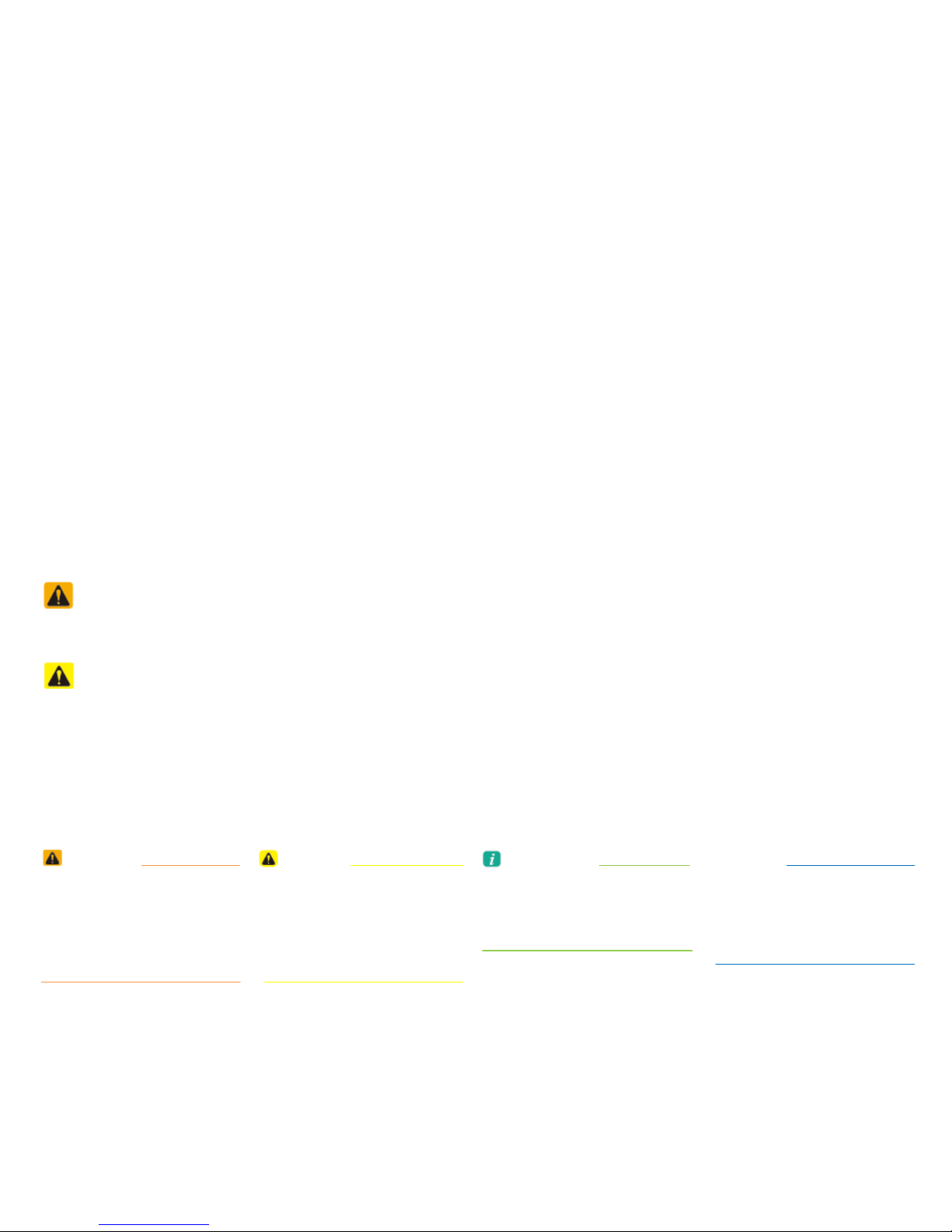
MODEL NAME: AC240HGAN
Read the following safety cautions for your safety.
Please read the following safety matters for your safety. This User's Manual describes circumstances that may
inflict injury onto drivers and others with the following notations (Warning, Caution, Notice, Information).
Notations used within this User's Manual
Safety Warnings
Failure to observe the safety instructions within this category could result in serious injury or death.
Safety Cautions
Failure to observe the safety instructions within this category could result in accident related injuries or damage to the vehicle.
• Possible Serious Injury or
Death
• Failure to observe safety
instructions in the 'Warning"
category could result in
serious injury or death.
WARNING
• Possible Moderate or Minor
Injury
• Failure to observe safety
instructions in the "Caution"
category can result in
moderate or minor injury.
CAUTION
• Additional information tips
and instructions are indicated
by this symbol (international
symbol for information).
Information
• Possible vehicle damage
Failure to observe instructions
in the "Notice" category
could result in damage
to the vehicle.
NOTICE
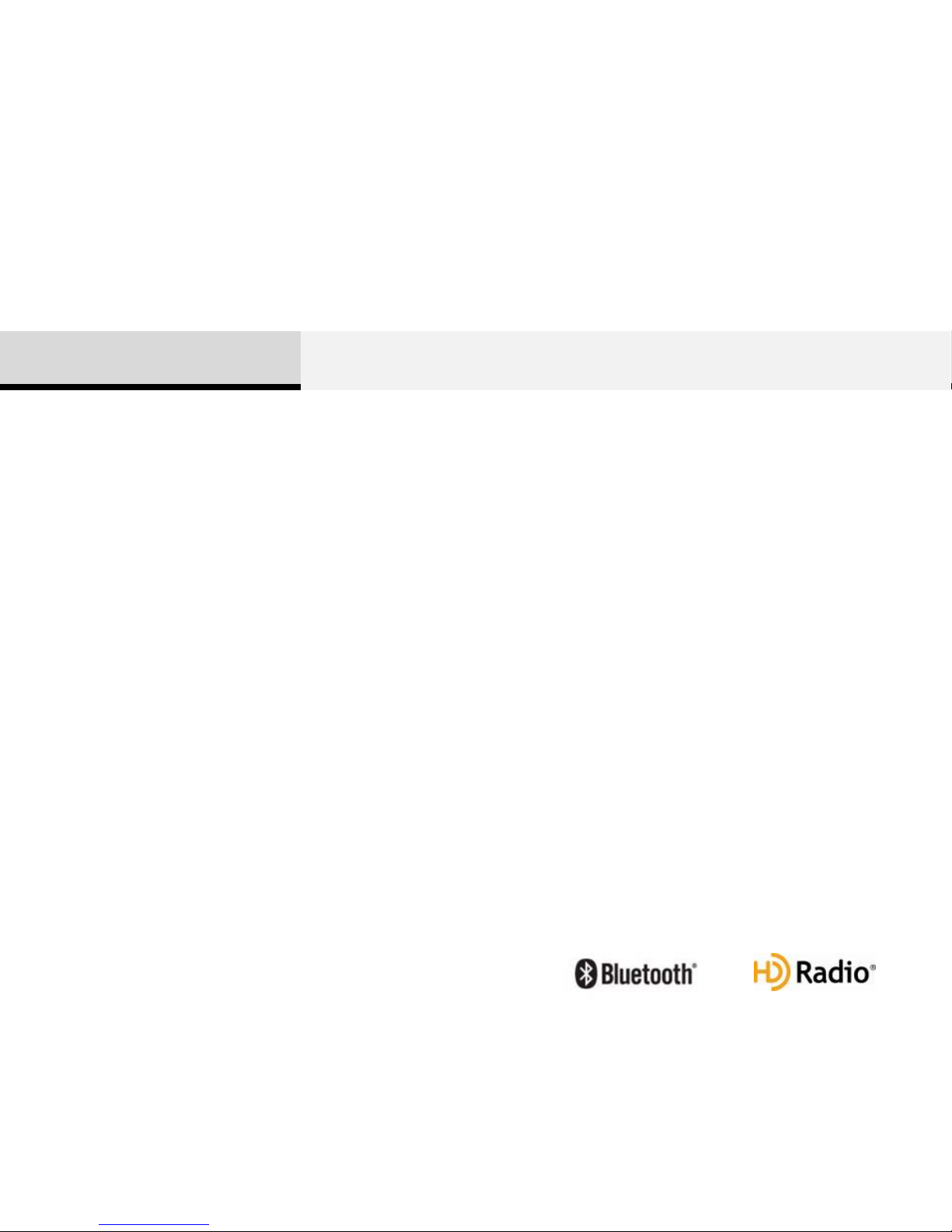
Thank you for purchasing this Audio System.
This user's manual explains how to use the Audio System.
Before using the product, read the contents of this user's
manual carefully and use this product safely.
The screens shown in this manual may differ with the actual
screens of the product.
The design and specification of this product may change
without prior notification for product improvement.
When transferring the vehicle to another individual, include
this user's manual so that the next driver can continue its use.
If the temperature inside the vehicle is too high, open the
vehicle windows for ventilation before using your audio system.
When listening to music by connecting an external device
(USB/iPod, AUX), the device may become disconnected when
driving on unpaved roads if the connection state worsens due to
severe vibrations.
Some USB/iPod devices may not operate depending on the
manufacturer, method of manufacturer or recording method. In
such cases, continued use may lead to malfunctions.
When using the Bluetooth feature, supported options may
differ depending on the manufacturer and the mobile phone
model. (For more information on Bluetooth compatibility, refer to
the Hyundai Motor or Kia Motors website.)
iPod
®
iPod
®
is a registered trademark of Apple Inc.
Bluetooth
®
The Bluetooth
®
word mark and logos are registered trademarks
owned by Bluetooth SIG, Inc. and any use of such marks by
Hyundai/Kia is under license.
A Bluetooth
®
enabled cell phone is required to use Bluetooth
®
wireless technology.
HD Radio
TM
HD Radio Technology manufactured under license from iBiquity
Digital Corporation. U.S. and Foreign Patents. HD Radio™ and
the HD, HD Radio, and “Arc” logos are proprietary trademarks
of iBiquity Digital Corp.
2
Before Use
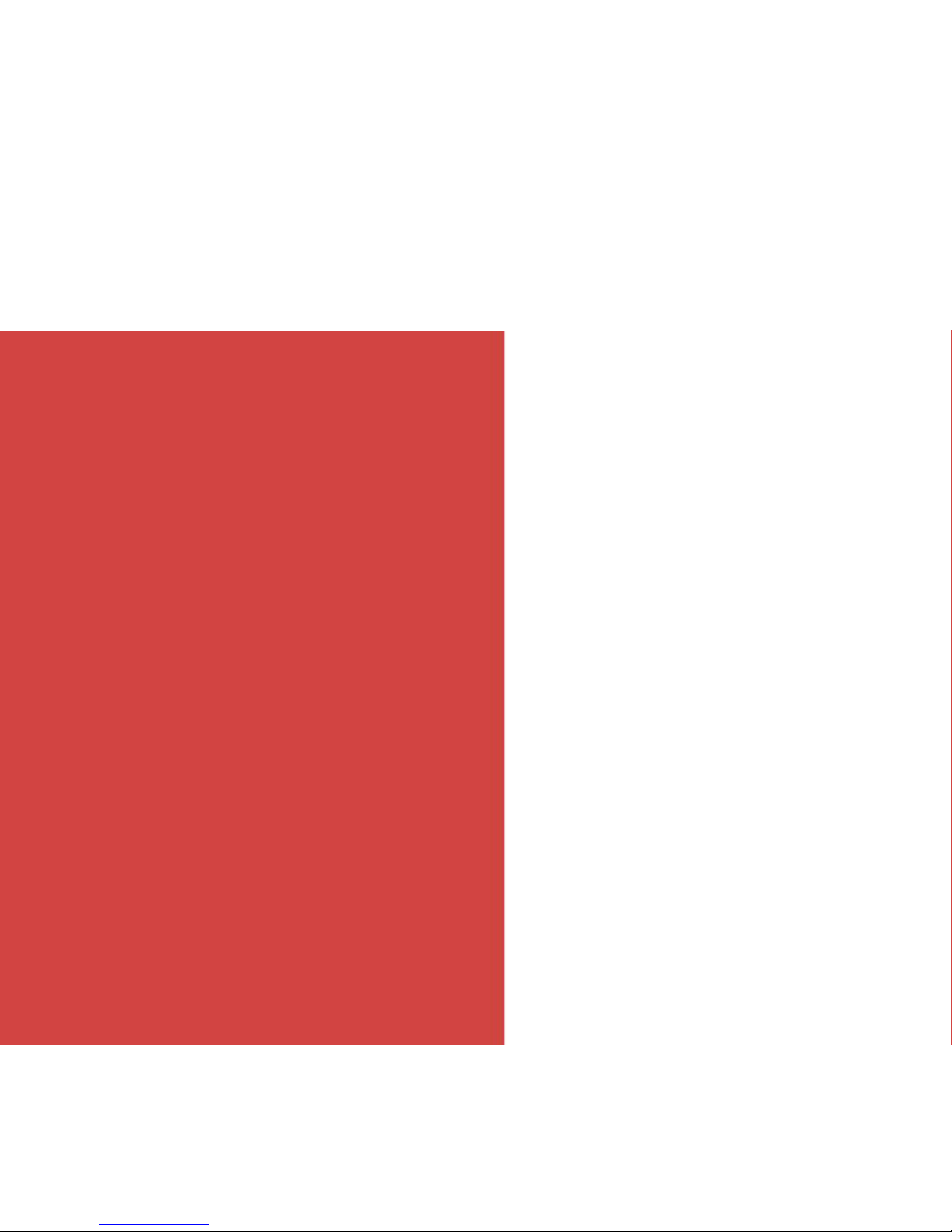
시작하기 전에
Thank you for purchasing this Audio System.
This user's manual explains how to use the Audio System.
Before using the product, read the contents of this user's
manual carefully and use this product safely.
The screens shown in this manual may differ with the actual
screens of the product.
The design and specification of this product may change
without prior notification for product improvement.
When transferring the vehicle to another individual, include
this user's manual so that the next driver can continue its use.
차내 온도가 높을 경우, 창을 열어 환기를 시킨 후 오디오를 동
작시켜 주십시오.
외부기기(USB/iPod, AUX)를 연결하여 음악을 들으며 비포장
도로를 운행할 때 차체 내에 심한 충격이 가해지면 연결상태(접
촉불량)가 나빠져서 연결이 해제되는 현상이 발생할 수 있습니다.
USB/iPod을 사용하실 경우에는 각 매체의 제조회사 및 제조방
법과 사용자의 녹음 방식에 따라 재생이 안될 수도 있습니다. 이
경우, 계속하여 사용하면 고장의 원인이 될 수 있습니다.
블루투스 기능을 사용하실 경우, 각 제조회사의 휴대폰 모델에
따라 지원되는 내용이 상이할 수 있습니다. (블루투스폰 호환성
관련 사항은 현대자동차 또는 기아자동차 홈페이지를 참조하십
시오.)
iPod
®
iPod
®
is a registered trademark of Apple Inc.
Bluetooth
®
The Bluetooth
®
word mark and logos are registered trademarks
owned by Bluetooth SIG, Inc. and any use of such marks by
Hyundai/Kia is under license.
A Bluetooth
®
enabled cell phone is required to use Bluetooth
®
wireless technology.
HD Radio
TM
HD Radio Technology manufactured under license from iBiquity
Digital Corporation. U.S. and Foreign Patents. HD Radio™ and
the HD, HD Radio, and “Arc” logos are proprietary trademarks
of iBiquity Digital Corp.
3
Warnings and Cautions
Component Names and Functions
1
Basic
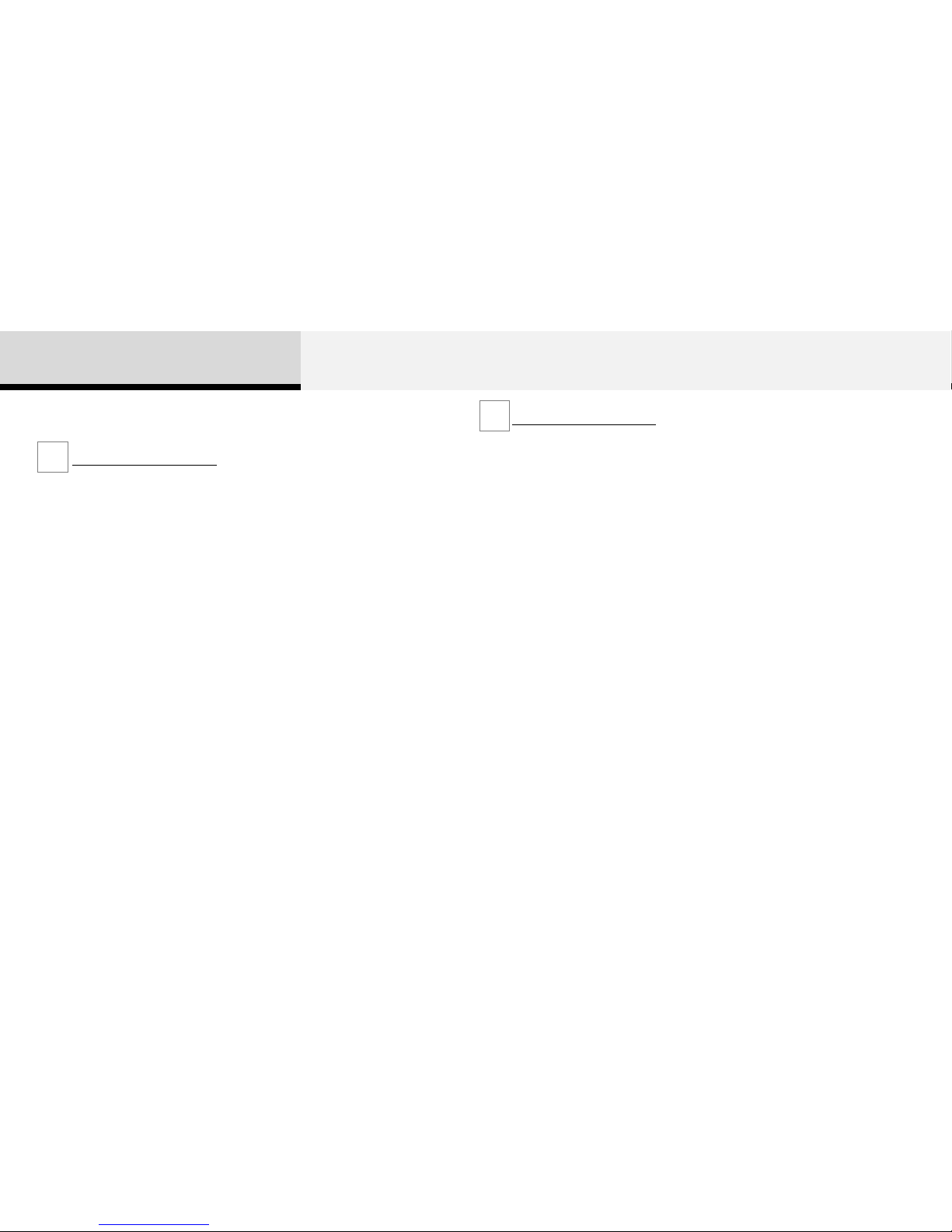
Do not stare at the screen while driving. Staring at the screen for
prolonged periods of time could lead to traffic accidents.
Do not disassemble, assemble, or modify the AVN system. Such acts
could result in accidents, fire, or electric shock.
Using the phone while driving may lead to a lack of attention of traffic
conditions and increase the likelihood of accidents. Use the phone
feature after parking the ve hicl e.
Heed caution not to spill water or introduce foreign objects into the
device. Such acts could lead to smoke, fire, or product malfunction.
Please refrain from use if the screen is blank or no sound can be
heard as these signs may indicate product malfunction. Continued use
in such conditions could lead to accidents(fires, electric shock) or
pr
oduct malfunctions.
Do not touch the antenna during thunder or lightening as
such acts may lead to lightning induced electric shock.
Do not stop or park in parking-restricted areas to operate
the product. Such acts could lead to traffic accidents.
Warnings and Cautions
1 Basic
Safety Warnings
Operating the device while driving could lead to accidents due to a
lack of attention to external surroundings. First park the vehicle before
operating the device.
Adjust the volume to levels that allow the driver to hear sounds from
outside of the vehicle. Driving in a state where external sounds cannot
be heard may lead to accidents.
Pay attention to the volume setting when turning the device on. A
sudden output of extreme volume upon turning the device on could
lead to hearing impairment. (Adjust the volume to a suitable levels
before turning off
the device.)
If you want to change the position of device installation, please inquire
with your place of purchase or service maintenance center. Technical
expertise is required to install or disassemble the device.
Turn on the car ignition before using this device. Do not operate the
Audio Video Navigation system for long periods of time with the
ignition turned off as such operations may lead to battery discharge.
Do not subject the device to severe shock or impact. Direct pressure
onto the front side of the monitor may cause damage to the LCD or
touch screen.
When cleaning the device, make sure to turn off the device and use a
dry and smooth cloth. Never use tough material s, chemical cloths, or
solvents (alcohol, benzene, thinners, etc.) as such materials may
damage the device panel or cause color/quality deterioration
Do not place beverages close to the audio system. Spilling beverages
may lead to system malfunction.
In case of product malfunction, please contact your place of purchase
or After Service center.
Safety Cautions
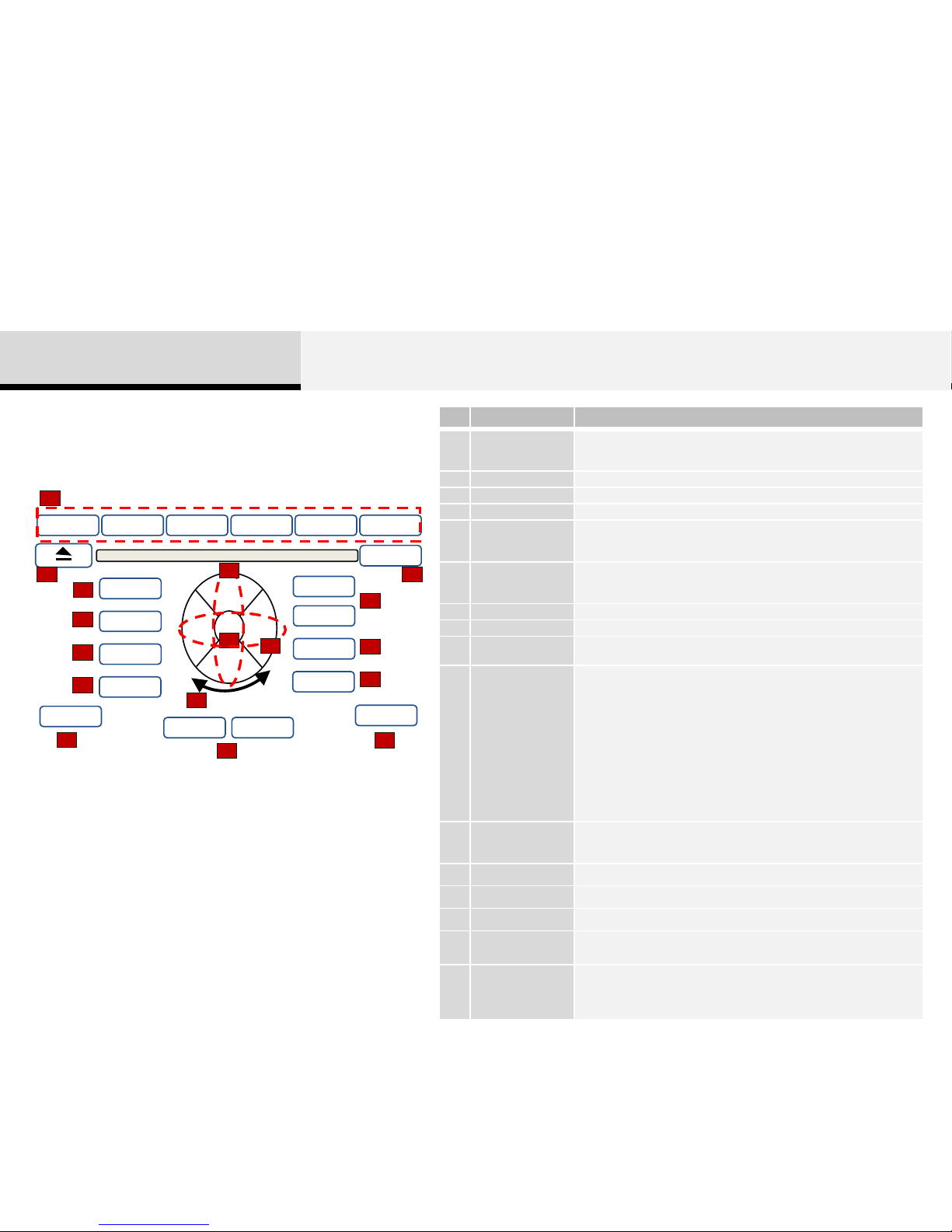
Component Names and Functions
Head Unit
1 RPT 2 RDM 3 4 5 6
OK
TUNE
TUNE
HD/CAT
FOLDER
VOLUME
MENU
RADIO
MEDIA
PHONE
SEEK TRACK
SETUP
CLOCK
TRACK
SCAN
5
6
7
13
10
11
14
3
2
1
SEEK
10
PWR
DISP
4
8
9
12
15
16
No. Name Description
1
Preset/ Repeat ·
Random
• In Radio mode, saves a frequency or receives saved frequencies
• In MEDIA mode, press the [1] key to repeat and [2] key to play in
random order (shuffle)
2
EJECT Press to insert or eject disc
3
Clock Displays the current time and date
4
PWR Press to turn power on/off
5
RADIO
• Converts to Radio (FM/AM/XM) mode
• Each time this key is pressed, the mode is changed in
order of FM1 → FM2 → AM → XM1 → XM2 → XM3 →
6
MEDIA
• Starts Media mode
• Each time this key is pressed, the mode is changed in
order of CD → USB(iPod) → AUX → My Music → BT Audio → CD
7
PHONE Converts to Phone mode
8
VOL Knob Turn left/right to control volume
9
OK
Used to select a setting/list/feature
Plays/Pauses or Selects menu
10
SEEK(<)/TRACK(>)
When [SEEK(<)/TRACK(>)] keys are pressed shortly(under 0.8
seconds)
• In FM/AM mode, plays previous/next frequency
• In CD/USB/iPod/My Music modes changes the track, file or chapter
When [SEEK(<)/TRACK(>)] keys are pressed shortly(over 0.8
seconds)
• In FM/AM mode, continuously changes the frequency until the key is
released and plays the current frequency.
• In CD/USB/iPod/My Music modes, rewinds or fast forwards the track or
file
• During a Handsfree call, controls the call volume
11
SCAN
• In Radio mode, previews all receivable broadcasts for 5 seconds each
• In CD/USB/iPod/My Music mode, previews each song (file) for 10
seconds each
12
DISP Turns the monitor display on/off
13
MENU Displays supported Menus within each Mode
14
SETUP Converts to Setup mode
15
Tune
In FM/AM mode, turn to change broadcast frequencies
In CD, MP3, USB, and iPod modes, turn to search tracks/channels/files.
16
HD/CAT
FOLDER
Within the mode menu displayed, moves menus focus to left/right
In CD/USB/MP3 modes, searches folders
In HD radio mode, changes channels
In XM radio mode, searches categories
1 Basic
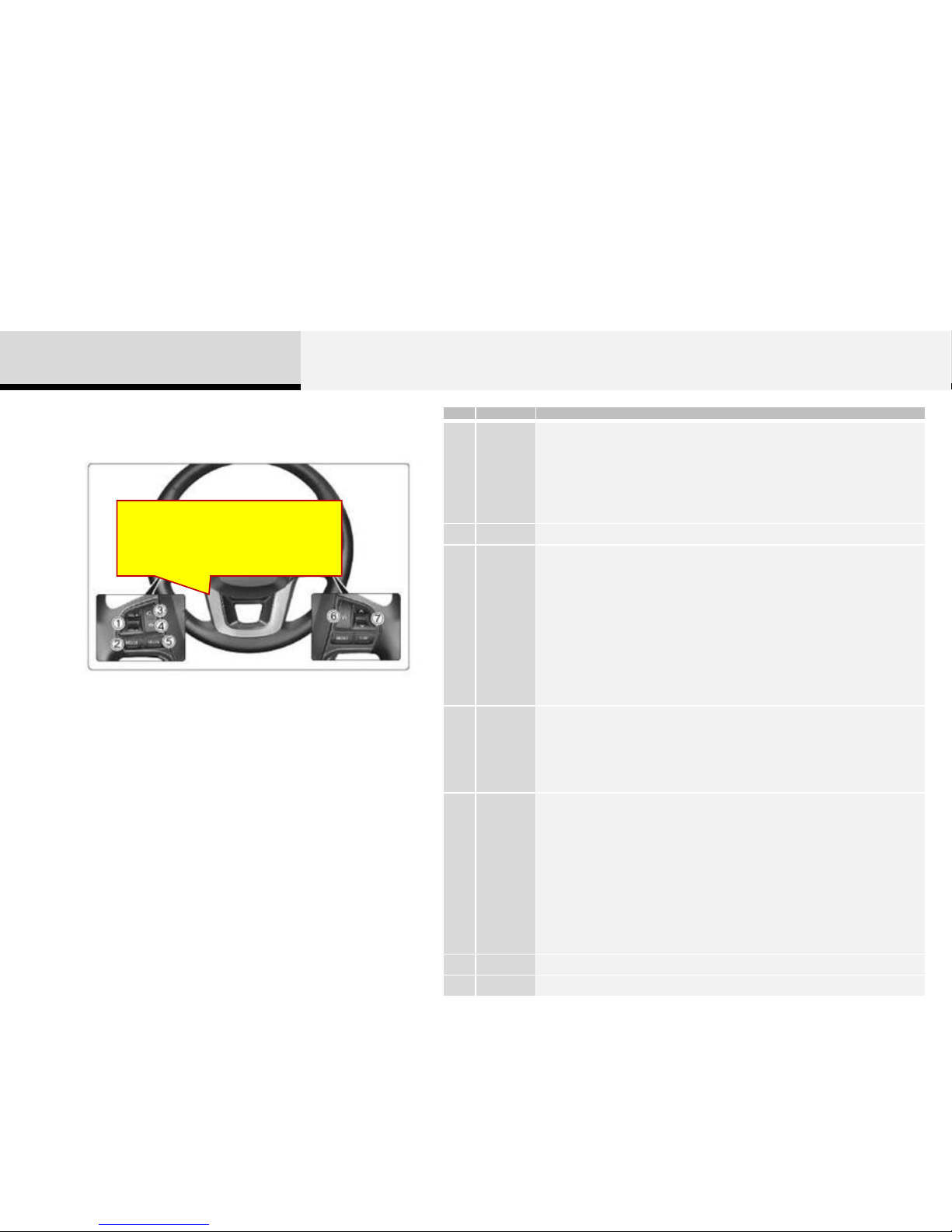
스티어링 리모트 컨트롤
HG 이미지로 교체 필요
1장
기본
6
No. Name Description
1 [MODE]
• Each time this key is pressed, the mode is changed in
order of FM1→ FM2→ AM→ XM1→ XM2 → XM3 → USB or iPod→AUX My Music
→BT Audio.
• If the media is not connected or a disc is not inserted,
corresponding mode s will be disabled.
• Press and hold the key (over 0.8 seconds) to turn the AV
system on/off
• When power is off, press the key to turn power back on
2 [VOL] Used to control volume
3 V, Λ
When, V, Λ keys are pressed shortly (under 0.8 seconds)
• In FM/AM mode, searches broadcast frequencies saved to
presets.
• In CD/USB/iPod/My Music/BT Audio modes, changes the
track, file or chapter.
When, V, Λ keys are pressed shortly (under 0.8 seconds)
• In FM/AM mode, automatically searches broadcast frequencies and channels
• In CD/USB/iPod/My Music/BT Audio modes, rewinds or fast
forwards the track or file
* BT Audio mode may not be supported in some mobile phones..
4
When pressed shortly (under 0.8 seconds)
• Starts voice recognition
• If pressed while receiving voice guidance, the guidance is continued and converts to
voice command waiting state
When pressed and held (over 0.8 seconds)
• Ends voice recognition
5
When pressed shortly (under 0.8 seconds)
• When pressed in the phone screen, displays call history screen
• When pressed in the dial screen, makes a call
• When pressed in the incoming call screen, answers the call
• When pressed during call waiting, switches to waiting call (Call Waiting)
When pressed and held (over 0.8 seconds)
• When pressed in the Bluetooth® Handsfree wait mode,
redials the last call
• When pressed during a Bluetooth® Handsfree call,
switches call back to mobile phone (Private)
• When pressed while calling on the mobile phone, switches
call back to Bluetooth® Handsfree
• (Operates only when Bluetooth® Handsfree is connected)
6 Ends phone call
7 Mute Mutes audio volume
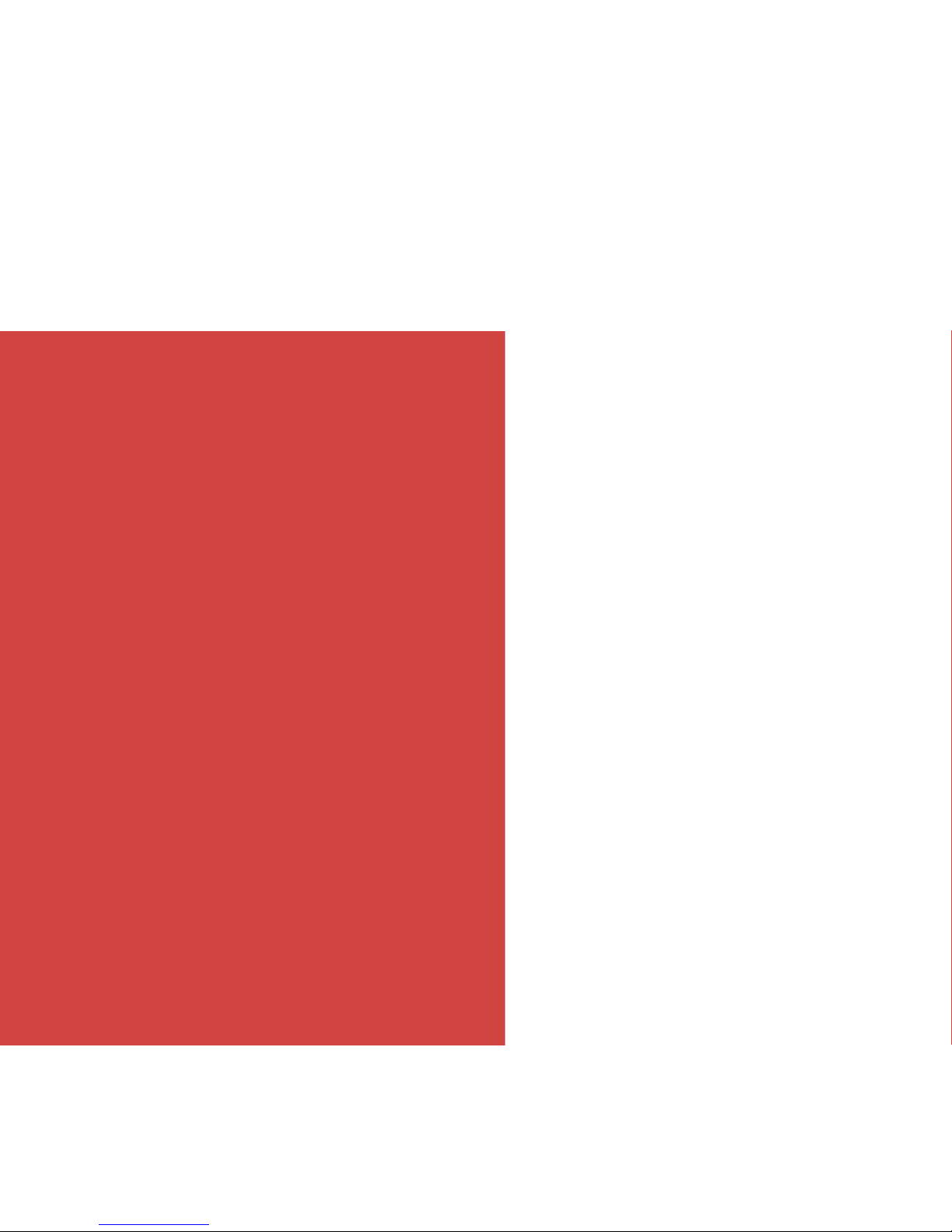
Change Radio / Media Mode
FM/AM Mode
HD Radio Mode
XM Radio Mode
Audio CD Mode
MP3 CD Mode
USB Mode
iPod Mode
AUX Mode
My Music Mode
Bluetooth® Audio Mode
2
AV
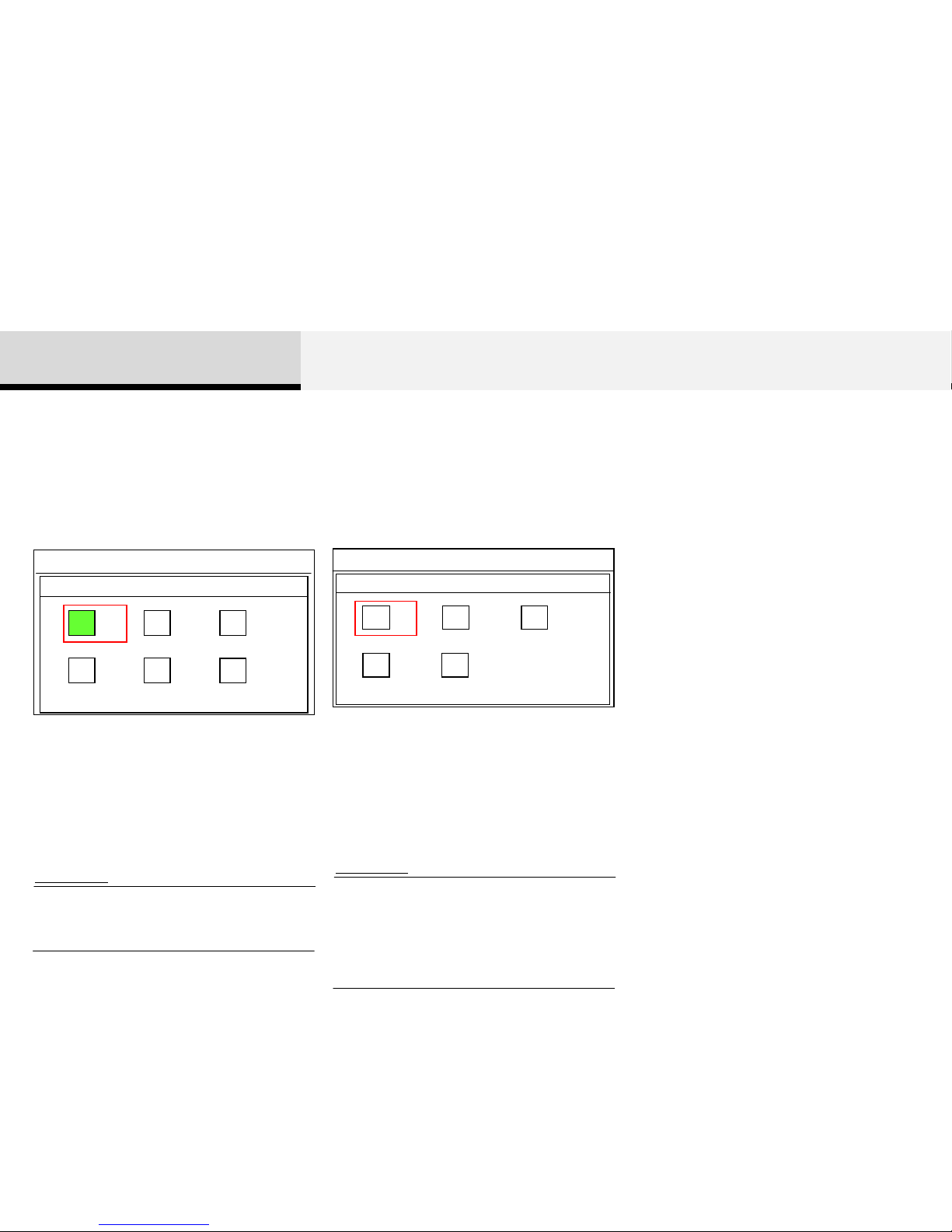
2AV
Pressing the [RADIO] key will change the
operating mode in order of FM1 → FM2 → AM
→ XM1 → XM2 → XM3.
12:05
FM1
Radio
FM1
FM2 AM
XM1 XM2
XM3
If [Mode Pop up] is turned on within [Setup] ▶
[Display], then pressing the [RADIO] key will
display the Radio mode pop up screen.
• If the [RADIO] key is pressed with the system
power off, then the power will turn on and the
most recently played broadcast will be played.
Use [Tune(Up)[,]Tune(Down)] and
[HD/CAT(Left)],[FOLDER(Right)] to move the
focus. Press the [OK] key to select.
Information
12:05
CD
CD
USB AUX
My Music BT Audio
Media
• If the [MEDIA] key is pressed with the system
power off, then the power will turn on and the
most recently played media will be played.
• The media mode pop up screen can be
displayed only when there are two or more
media modes turned on.
Pressing the [MEDIA] key will change the
operating mode in order of CD USB(iPod)
AUX My Music BT Audio.
Change Radio/Media Mode
Change Radio Mode Change Media Mode
Information
If [Mode Pop up] is turned on within [Setup] ▶
[Display], then pressing the [MEDIA] key will
display the Media mode pop up screen.
Use [Tune(Up)[,]Tune(Down)] and
[HD/CAT(Left)],[FOLDER(Right)] to move the
focus. Press the [OK] key to select.
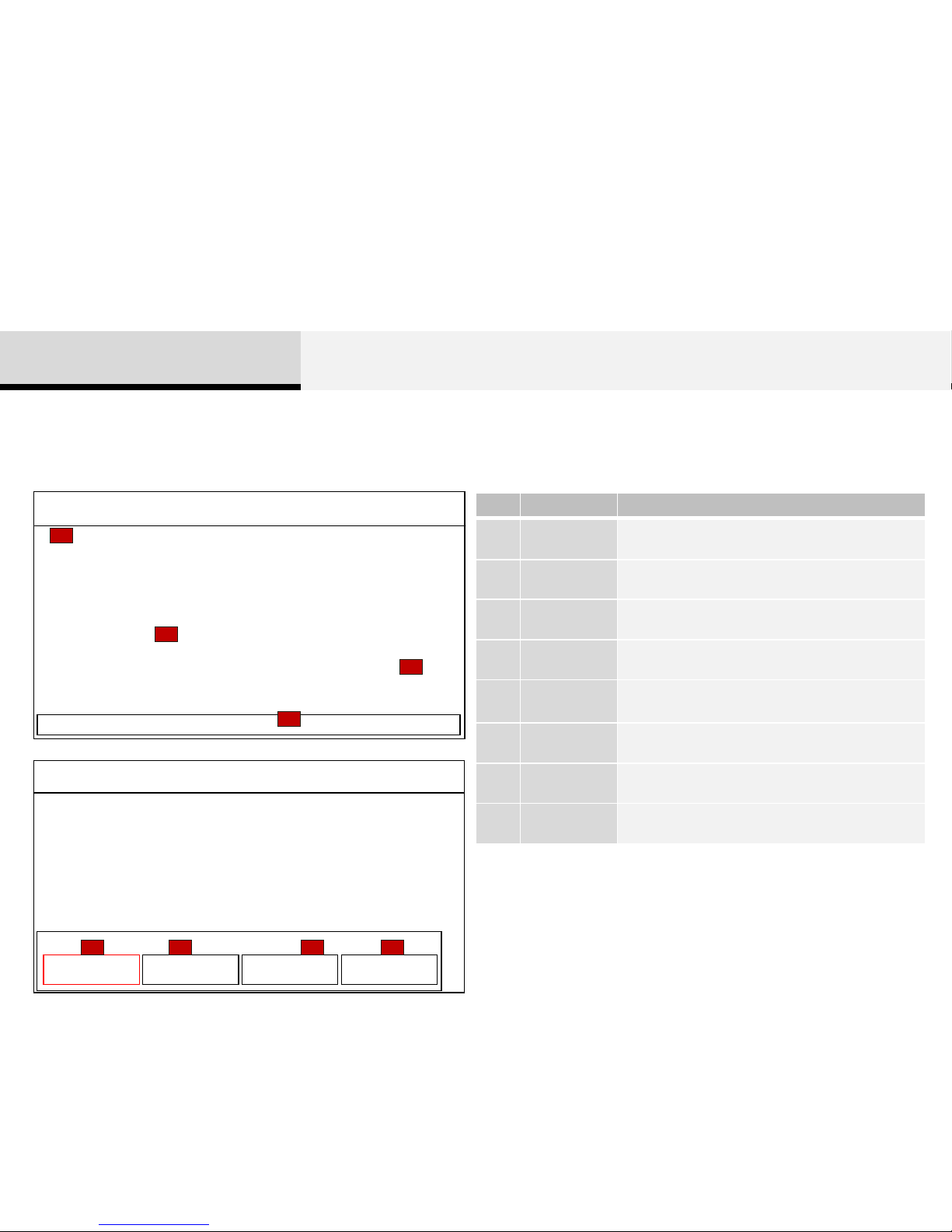
FM/AM Mode
Basic Mode Screen
12:05
FM1
87.5
P1
MENU
1
2
3
4
12:05
FM1
87.5
P1
MENU
3 HD ▶
4 A.Store
2 Info1 Preset
5 6 7 8
No. Name Description
1
Mode
Display
Displays currently operating mode
2 Frequency Currently playing frequency
3 Preset Displays currently playing preset number [1] ~ [6]
4 MENU Displays Radio menus
5 Preset Displays saved presets
6 Info Displays broadcast information
7 HD ▶ Changes HD channels
8 A.Store
Automatically saves frequencies with superior
reception to Preset buttons
2AV
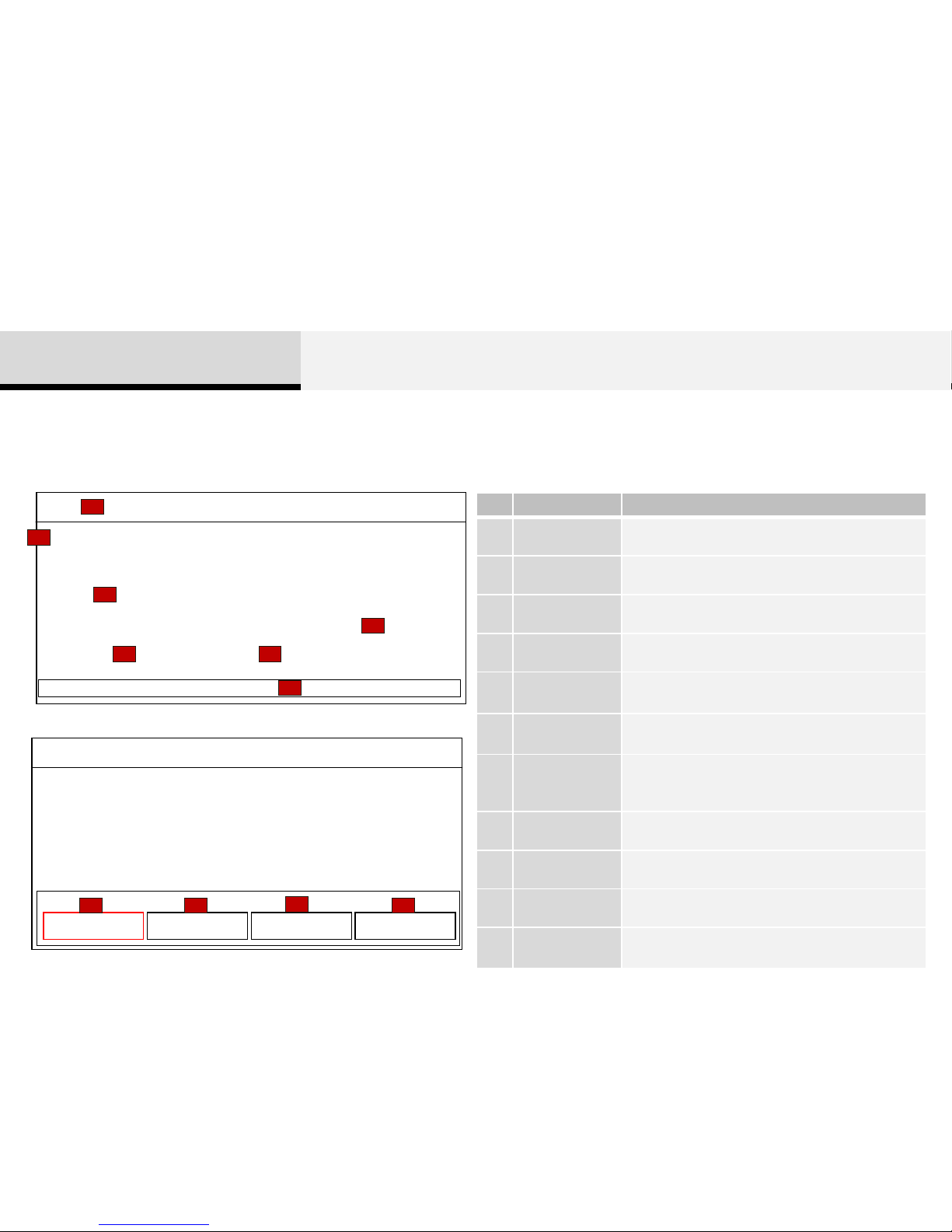
HD Radio Mode
Basic Mode Screen
12:05
HD1
KWVEEE
87.6
Song Title
Artist Name
Album Name
MENU
HD 1 2 3 4 5 6 7 8
P5
5
6
2 7
1
3
4
12:05
HD1
KWVEEE
87.6
Song Title
Artist Name
Album Name
HD 1 2 3 4 5 6 7 8
MENU
3 HD ▶ 4 A.Store2 Info1 Preset
8 9
10
11
No. Name Description
1 Mode Display Displays currently operating mode
2 Frequency Currently playing frequency
3 Preset Displays currently playing preset number [1] ~ [6]
4 MENU HD Displays Radio menus
5 HD Channel
Displays information for the currently playin g HD
broadcast
6
Song
Information
Displays the album, artist, and title information
7
HD Radio
Broadcast
Station
Displays the HD Radio broadcast station name
8 Preset Displays saved presets
9 Info Displays broadcast information
10 HD▶ Changes to HD Radio broadcast
11 A.Store
Automatically saves frequencies with superior
reception to Preset buttons
2AV
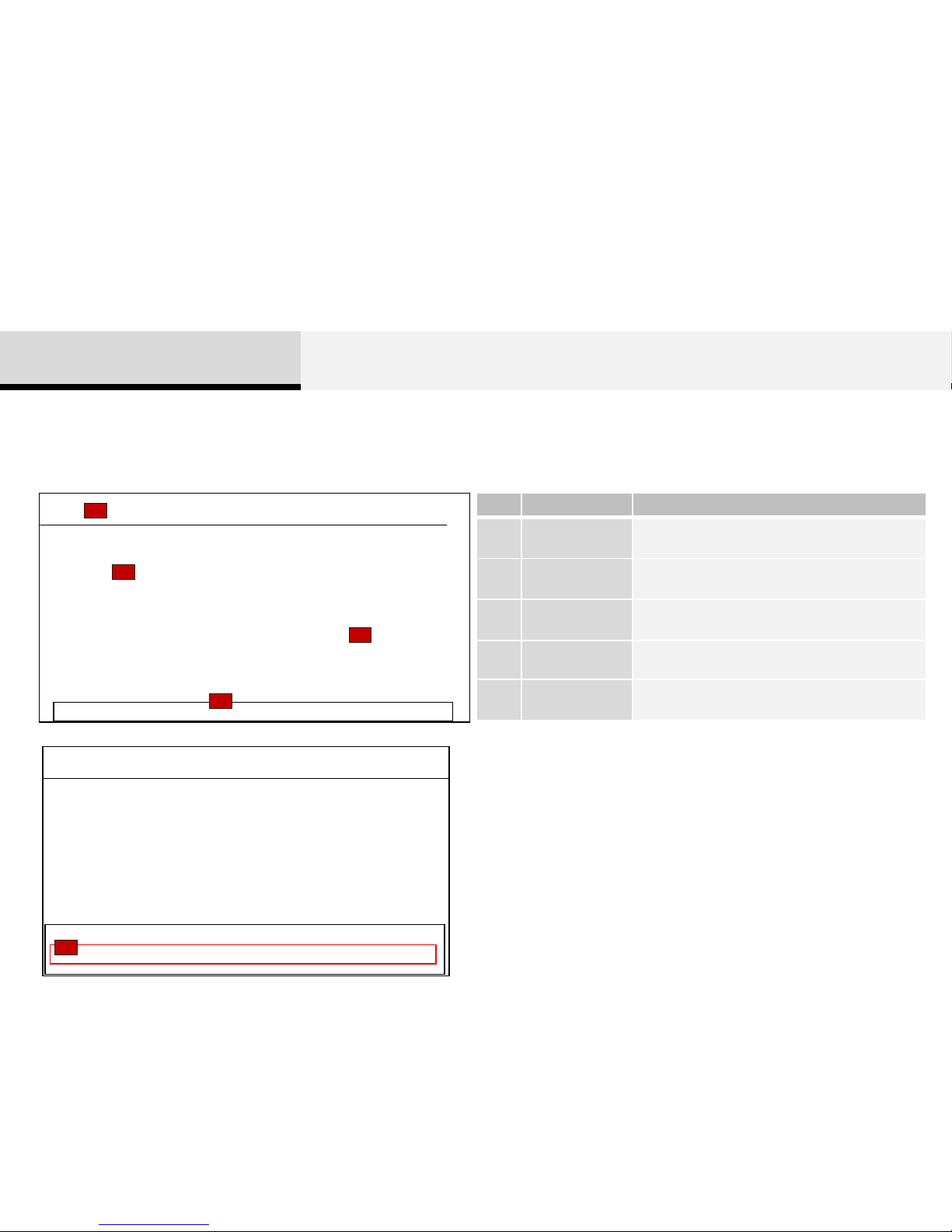
XM Radio Mode
No. Name Description
1 Mode Display
Displays currently operating mode
2
Channel
Information
Displays the category, channel number,
channel name, artist and title information
3 Preset
Displays currently playing preset number [1] ~
[6]
4 MENU XM Displays Radio menus
5 Preset Displays saved presets
12:05
XM1
Artist Name
Song Title
Category Name 1
185 Channel Name
MENU
1 Preset
12:05
XM1
1-888-539-SIRIUS
1-888-539-SIRIUS
Category Name
194. Channel Name
MENU
4
2
1
3
P2
5
Basic Mode Screen
2AV
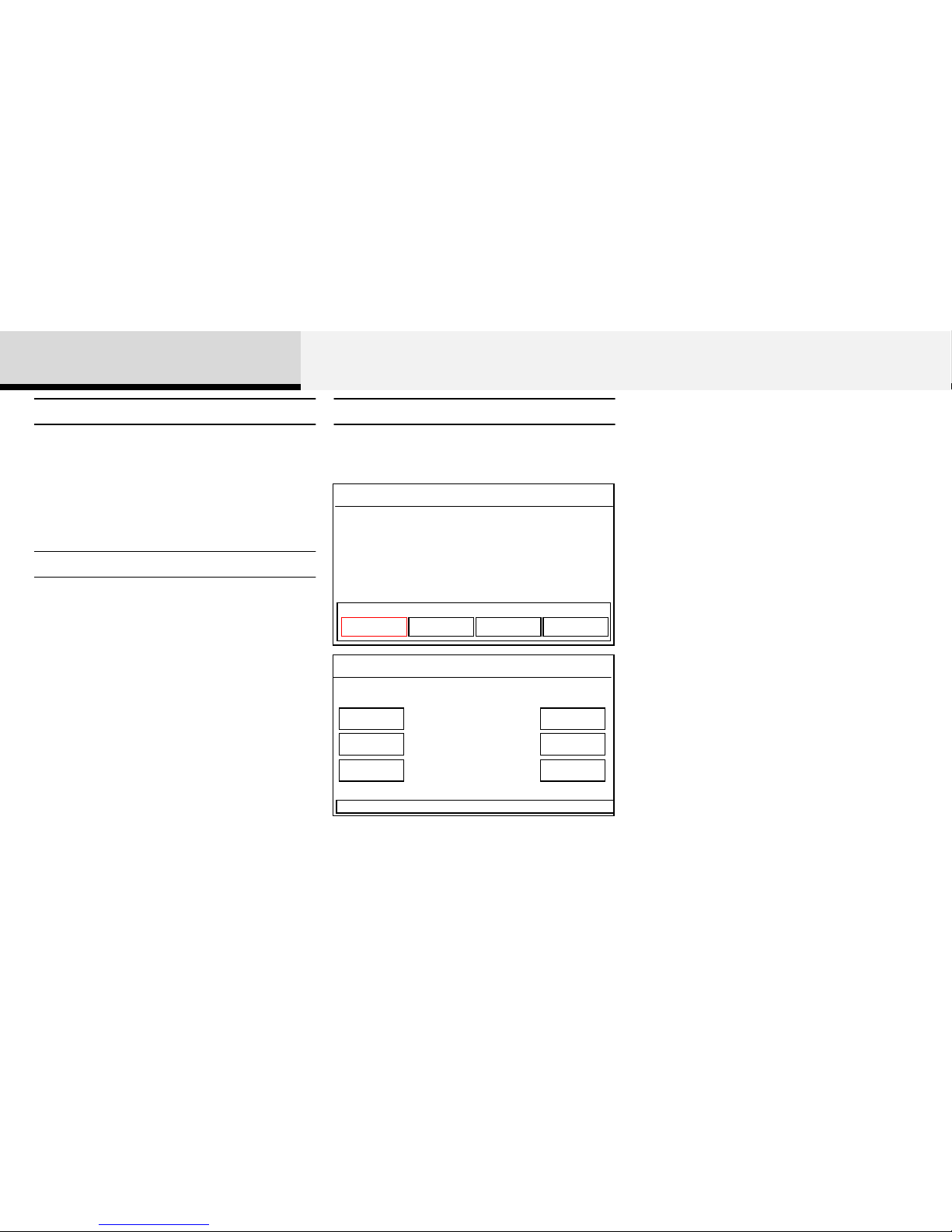
Press the [SEEK(<)],[TRACK(>)] keys to
play the previous/next frequency.
Press the [Tune(Up)], [Tune(Down)] keys
to select the frequency.
• FM : Increases/decreased by 200kHz
• AM : Increases/decreased by 9kHz
The 6 preset buttons are displayed.
Press the [1] ~ [6] keys to play the desired
preset.
Using Auto Store
12:05
FM1
87.5 1
88.1 2
98.1 3
4 104.1
5 108.1
6 104.1
91.3
Press the [MENU] key ▶ Select [Prese t]
12:05
FM1
91.3
KWVEEE
87.6
MENU
3 HD ▶ 4 A.Store2 Info1 Preset
MENU
Selecting Presets
Using TUNE
2 AV
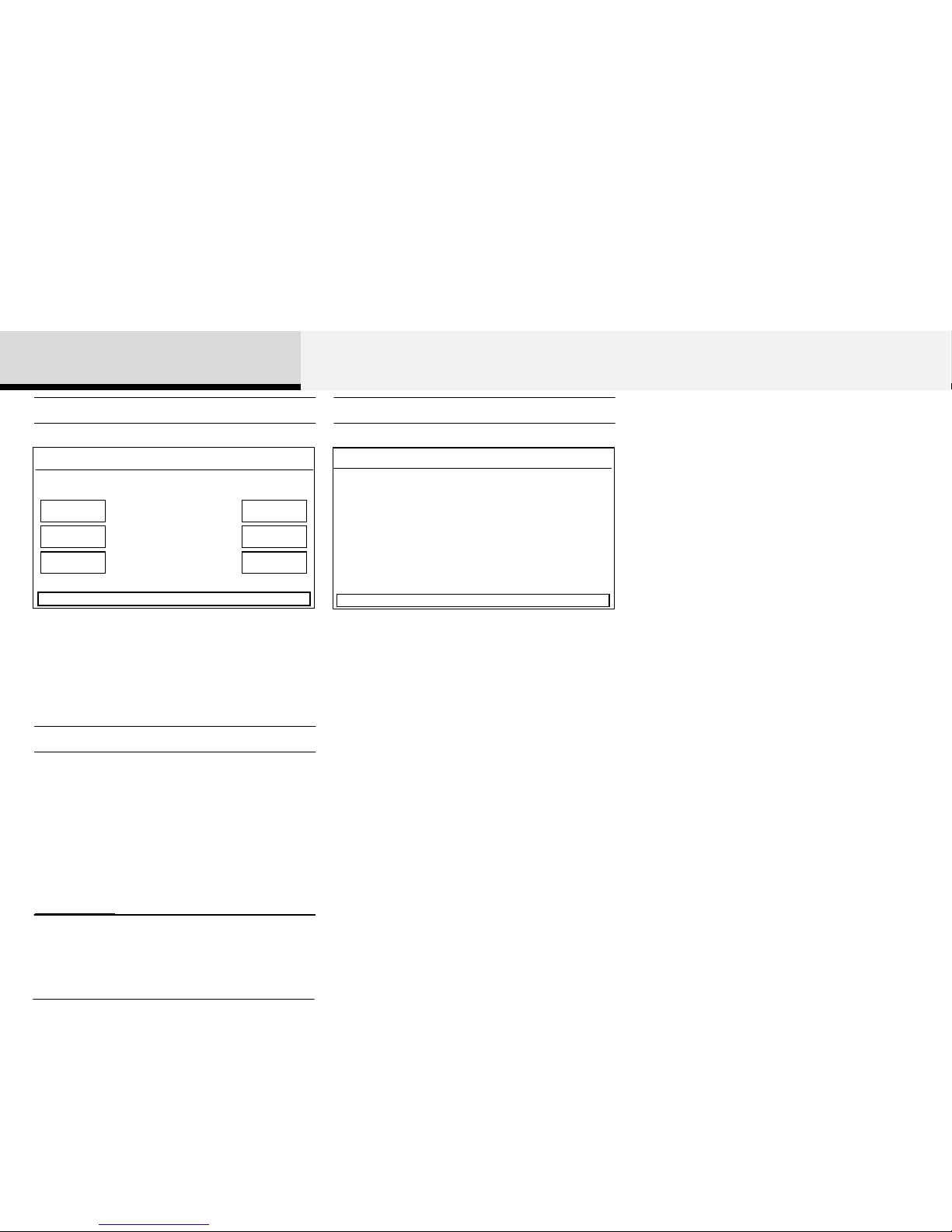
After selecting frequency ▶ Press and
hold the desired preset button from [1] ~
[6].
A 'beep' will sound and the frequency is
saved to the selected preset button.
After pressing the [MENU] ▶ Select the
[A.Store] button to automatically save
receivable frequencies to Preset buttons.
A total of 18 frequencies with six preset
frequencies each for FM1/FM2/AM modes
can be saved
During Scan, pressing the [SCAN] key
again will cancel the scan operation and
restore the previously played frequency.
Press the [SCAN] key to scan all radio
frequencies.
Press and hold the [SCAN] key (over 0.8
seconds) to scan preset buttons.
12:05
FM1
88.1
SCAN
MENU
12:05
FM1
87.5 1
88.1 2
98.1 3
4 104.1
5 108.1
6 104.1
91.3
MENU
Scan All (Icon) : Scans frequencies with
superior reception for 5 seconds each
Preset Scan (Icon) : Scans broadcasts
saved to presets for 5 seconds each
Saving Presets Scan
Auto Store
• While Auto Store is operating, pressing
the Auto Store button again will cancel the
function and play the previous frequency.
Information
2AV
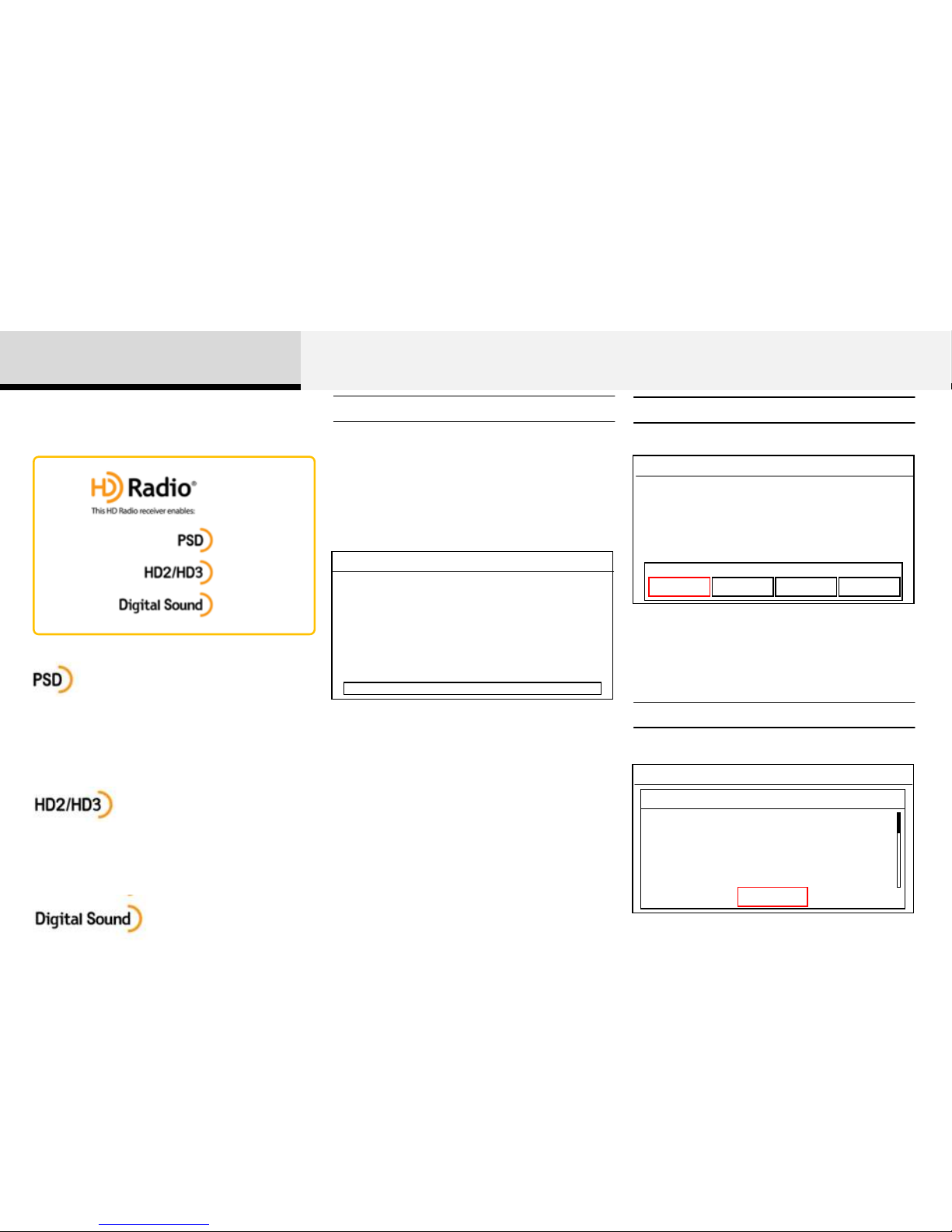
12:05
FM1
KWVEEE
87.6
Song Title
Artist Name
Album Name
MENU
HD 1 2 3 4 5 6 7 8
P5
HD Radio Technology is a digital radio
technology used by AM and FM radio
station to transmit audio and data via a
digital signal in conjunction with their
analog signals.
1. While listening to the radio, the HD
Radio icon will become displayed if
receiving an HD Radio broadcast.
Listening to HD RadioTM Stations
12:05
FM1
KWVEEE
87.6
Song Title
Artist Name
Album Name
HD 1 2 3 4 5 6 7 8
MENU
3 HD ▶ 4 A.Store2 Info1 Preset
Press the [MENU] key ▶ Select [HD ▶]
▶ Select [Folder]
The HD Radio Station can be changed.
Changing HD stations
Press the [MENU] key ▶ Select [Info]
When listening to a HD Radio station, you
will be able to view station information
12:05
FM1
Close
Album Name
Artist Name
Song Name
Information
#/#
HD Radio
TM
Technology
Program Service Data: Contributes to the
superior user experience of HD Radio
Technology. Presents song name, artist,
station IDs, HD2/HD3 Channel Guide, and
other relevant data streams.
Adjacent to traditional main stations are extra
local FM channels. These HD2/HD3 Channels
provide new, original music as well as deep
cuts into traditional genre.
Digital, CD-quality sound. HD Radio
Technology enables local radio stations to
broadcast a clean digital signal. AM sounds
like today’s FM and FM sounds like a CD.
Viewing FM/AM Station Information
2 AV
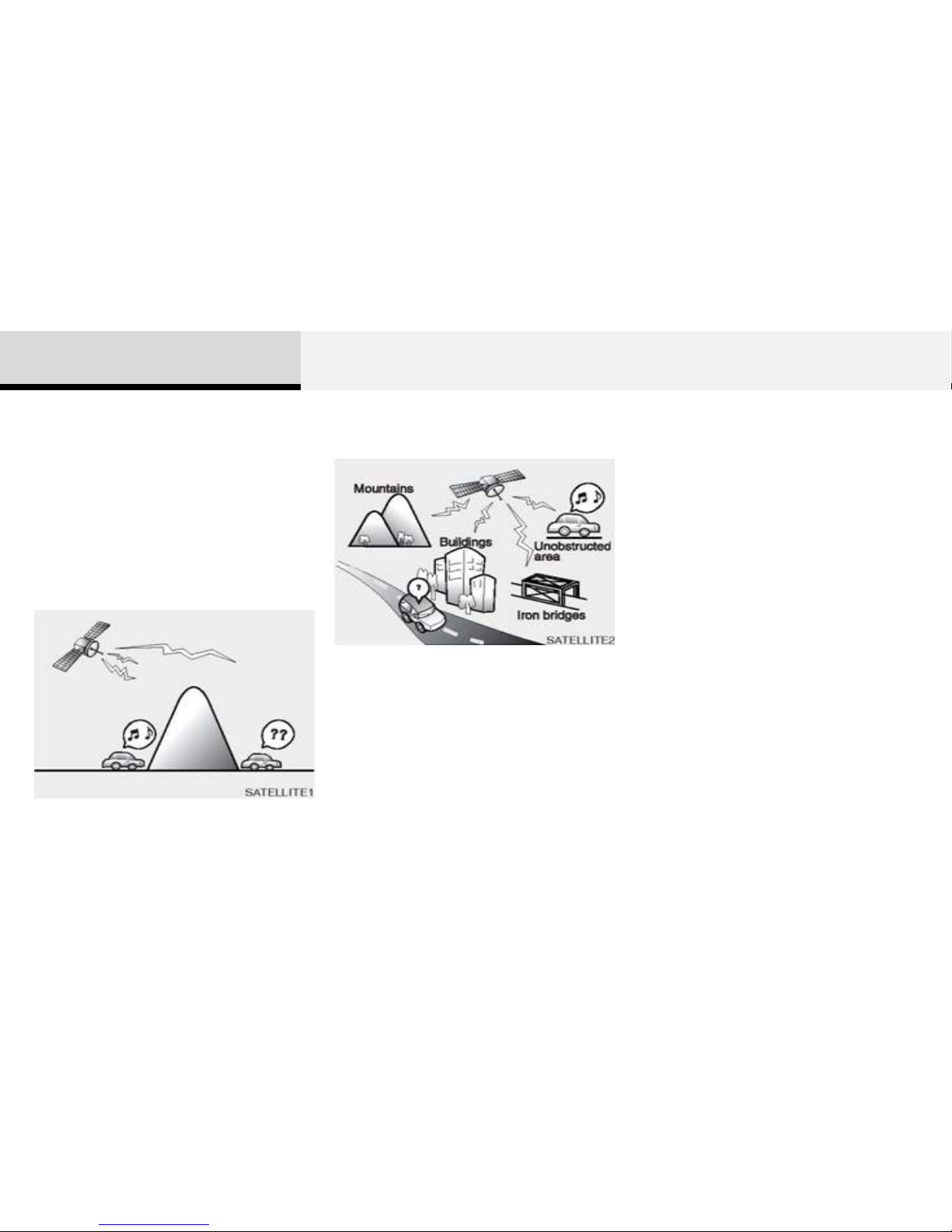
Satellite of your vehicle
You may experience difficulties in
receiving XM™ satellite radio signals in
the following situations.
• If you are driving on a mountain road
where is the signal blocked by mountains.
• If You are driving in a tunnel or a
covered parking area.
• If you are driving beneath the top level of
a multi-level freeway.
• If you are driving under a bridge.
• If you are driving next to a tall vehicle
(such as a truck or a bus) that blocks the
signal.
• If you are driving in a valley where the
surrounding hills or peaks block the signal
from the satellite
• If you are driving in an area with tall
trees that block the signal (30 ft./10m or
more). For example on an road that goes
through a dense forest.
• The signal can become weak in some
areas that are not covered by the XM™
repeater network.
NOTE:
There may be other unforeseen circumstances
leading to reception problems with the XM™
satellite radio signal
Features of your vehicle
XM Radio Mode
2 AV
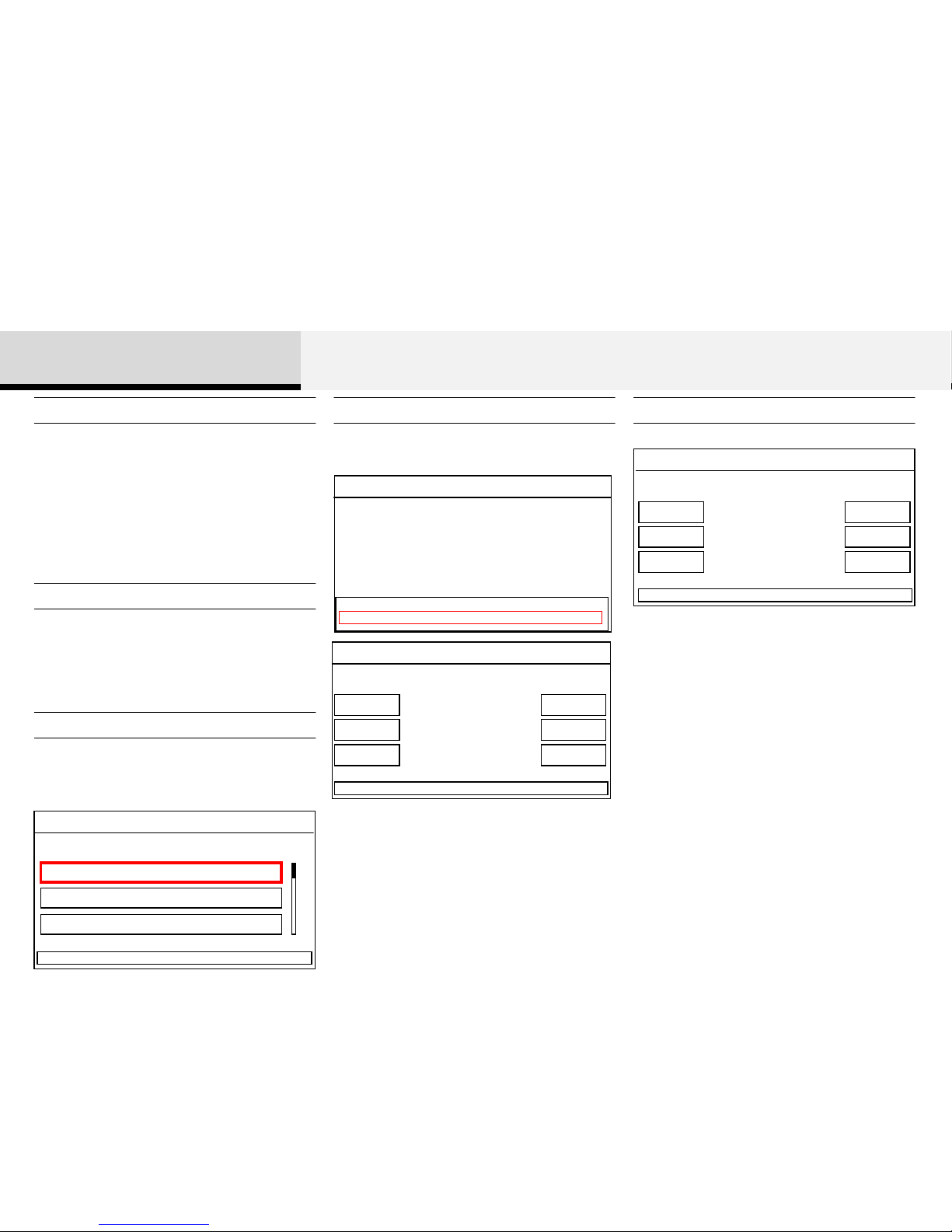
Press the [SEEK(<)],[TRACK(>)] keys to
play the previous/next channel.
The 6 preset buttons are displayed.
Press the [1] ~ [6] keys to play the desired
preset.
Press the [MENU] key ▶ Select [Prese t]
❈ If the “Category” icon is displayed,
channels are changed within the current
category
12:05
XM1
Artist Name
Song Title
Category Name 1
185 Channel Name
MENU
1 Preset
12:05
XM1
Artist Name
Song Title
Category Name 1
185 Channel Nam
77 1
87 2
95 3
4 103
5 128
6 145
MENU
Saving Presets
After selecting the channel ▶ Press and
hold the desired preset [1]~[6] key.
A ‘beep’ will sound and the frequency is
saved to the selected channel is saved as
a preset.
12:05
XM1
Artist Name
Song Title
Category Name 1
185 Channel Nam
77 1
87 2
95 3
4 103
5 128
6 145
MENU
Press the [Tune(Up)], [Tune(Down)] keys
to search all channels.
Select the category by using the
[Folder(Left)], [Folder(Right)] keys and
press the [OK] key to select.
12:05
XM1
▶ All Category
Category Name 1
Category Name 2
Category
1/3
MENU :
Channels for the selected category are
played.
Using Seek
Selecting Presets
Using Tune
Searching Categories
2 AV
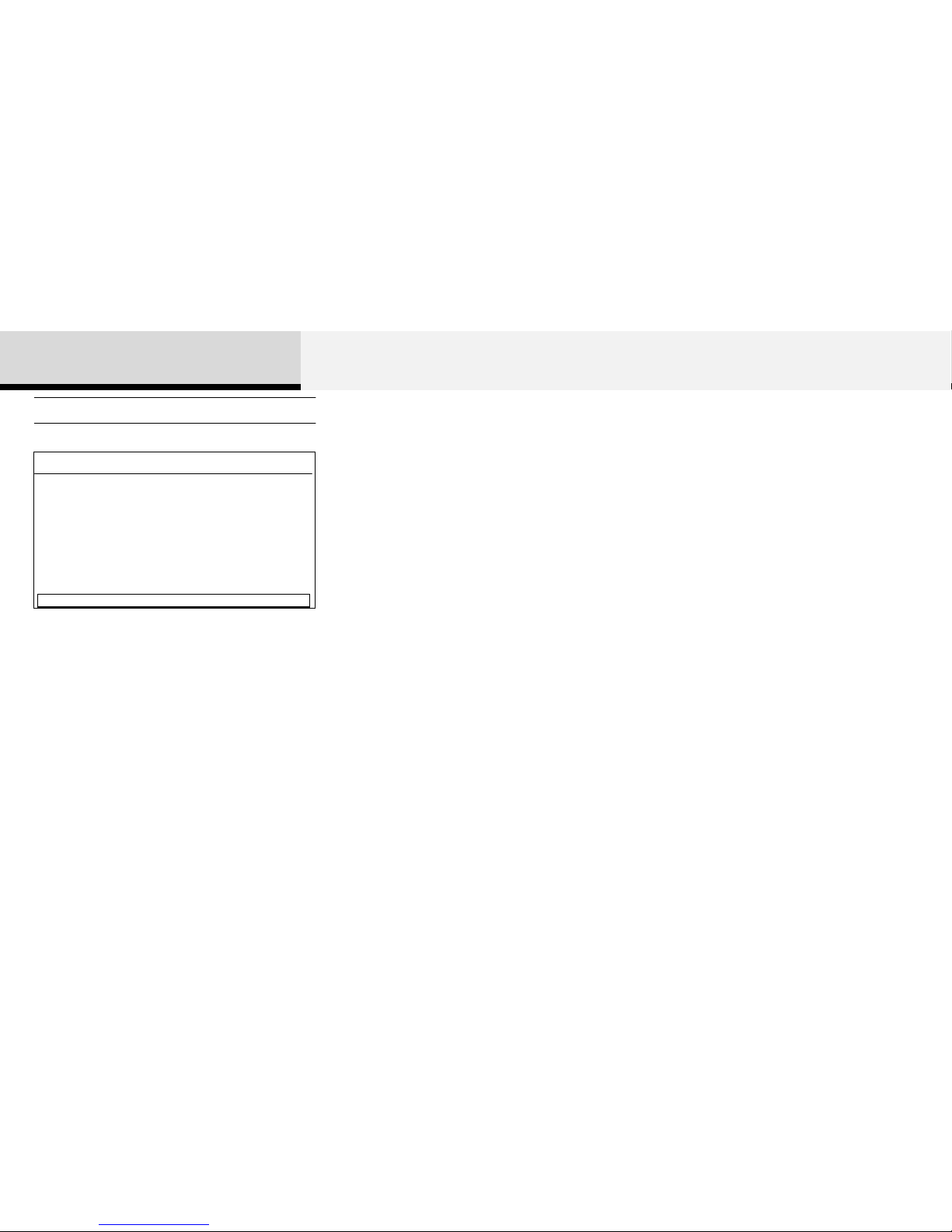
12:05
XM1
1-888-539-SIRIUS
1-888-539-SIRIUS
Category Name
194. Channel Name
MENU
SCAN
If the “Category” icon is displayed,
channels are changed within the current
category.
Press the [SCAN] key to scan all channels
with superior reception for 5 seconds each.
Once scan is complete, the previously
played channel will be restored.
During Scan, pressing the [SCAN] key
again will cancel the scan operation and
restore the previously played channel.
Scan
2 AV
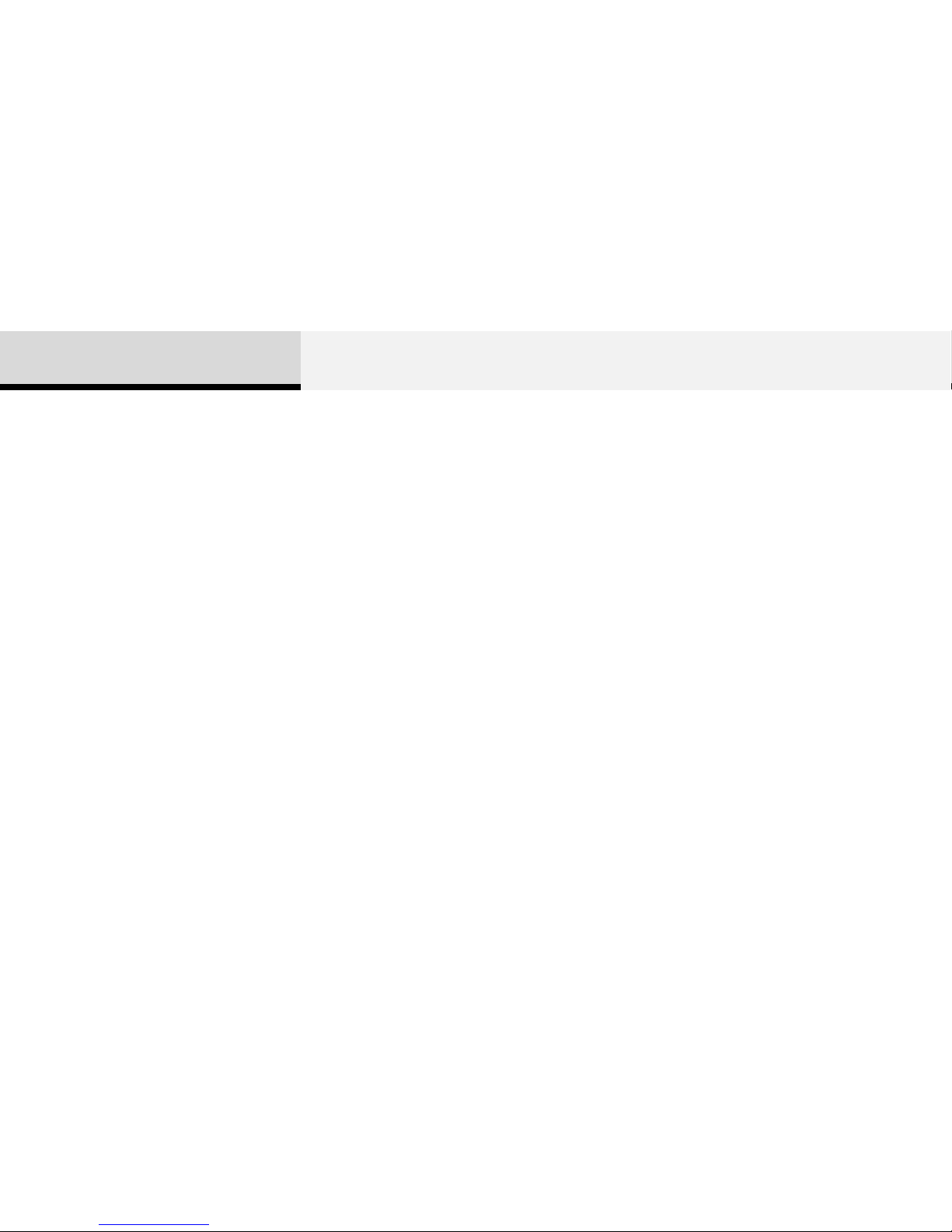
Precautions upon handling discs
• This device has been manufactured to be compatible with
software bearing the following logo marks.
• Do not clean discs with chemical solutions, such as record
sprays, antistatic sprays, antistatic liquids, benzene, or thinners.
• After using a disc, put the disc back in its original case to
prevent disc scratches.
• Hold discs by their edges or within the center hole to prevent
damages to disc surfaces.
• Do not to introduce foreign substances into the disc
insert/eject slot. Introducing foreign substances could damage
the device interior.
• Do not insert two discs simultaneously.
• When using CD-R/CD-RW discs, differences in disc reading
and playing times may occur depending on the disc
manufacturer, production method and the recording method as
used by the user.
•Clean fingerprints and dust off the disc surface (coated side)
with a soft cloth.
• When playing CD-R/CD-RW discs with labels,
• The use of CD-R/CD-RW discs attached with labels may
result in disc slot jams or difficulties in disc removal. Such discs
may also result in noise while playing.
• Some CD-R/CD-RW discs may not properly operate
depending on the disc manufacturer, production method and
the record method as used by the user. If problems persist,
trying using a different CD as continued use may result in
malfunctions.
• The performance of this product may differ depending on the
CD-RW Drive Software.
• Copy-protected CDs such as S-type CDs may not function in
the device. DATA discs cannot be played.. (However, such
discs may still operate but will do so abnormally.)
• Do not use abnormally shaped discs (8cm, heart-shaped,
octagon-shaped) as such discs could lead to malfunctions.
• If the disc is straddled on the disc slot without removal for 10
seconds, the disc will automatically be re-inserted into the disc
player.
• Only genuine audio CDs are supported. Other discs may
result in recognition failure (e.g. copy CD-R, CDs with labels)
Audio CD Mode
2 AV
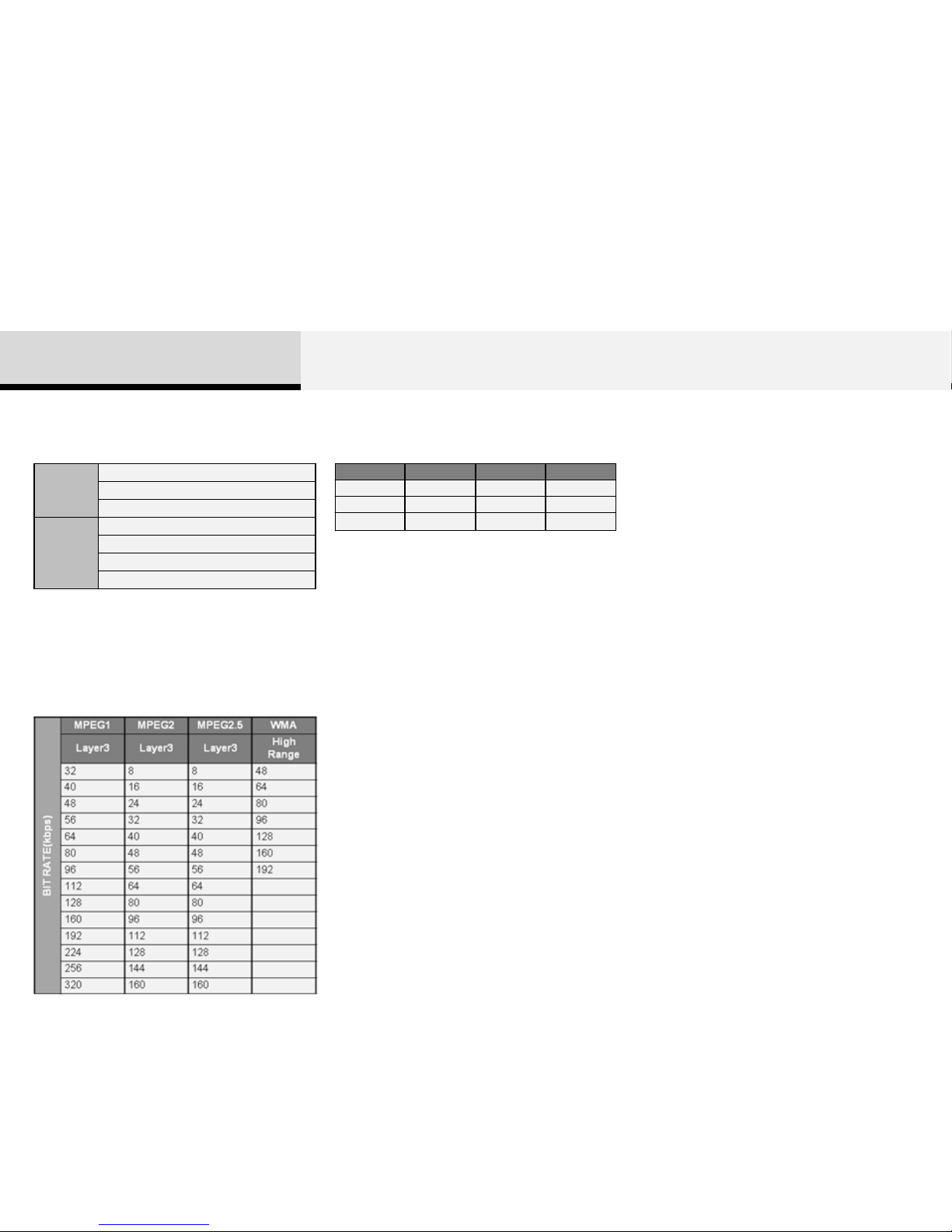
File
System
ISO 9660 Level 1
ISO 9660 Level 2
Romeo / Juliet (128문자)
Audio
Compress
ion
MPEG1 Audio Layer3
MPEG2 Audio Layer3
MPEG2.5 Audio Layer3
Windows Media Audio Ver 7.X & 8.X
• Supported Audio Formats
※ File formats that do not comply with the
above formats may not be properly recognized
or play without properly displaying file names
or other information.
1. Supported Bitrates (Kbps)
MPEG1 MPEG2 MPEG2.5 WMA
44100 22050 11025 32000
48000 24000 12000 44100
3000 16000 8000 48000
- For MP3/WMA compression files, differences
in sound quality will occur depending on the
bitrate.
(Higher sound quality can be experienced
with higher bitrates.)
- This device only recognizes files with
MP3/WMA extensions. Other file extensions
may not be properly recognized.
3. Maximum number of recognized folders and
files
- Folder : 255 folders for CD, 2,000 folders for
USB
- File : 999 files for CD, 6,000 files for USB
- There are no limitations to the number of
recognized folder levels
• Language Support (Unicode Support)
1. Korean: 2,604 characters
2. English: 94 characters
3. Special characters and Symbols : 986
characters
※ Languages other than Korean and English
(including Chinese) are not included.
4. Text Display (Based on Unicode)
- File name: Maximum 128 English characters
(64 Korean characters)
- Folder name: Max 64 English characters (32
Korean characters)
※ Using the scroll feature allows you t o see
the entire name of files with names that are too
long to be displayed at once.
• Support for Compressed Files
MP3 File Information
2. Sampling Frequencies (Hz)
2 AV
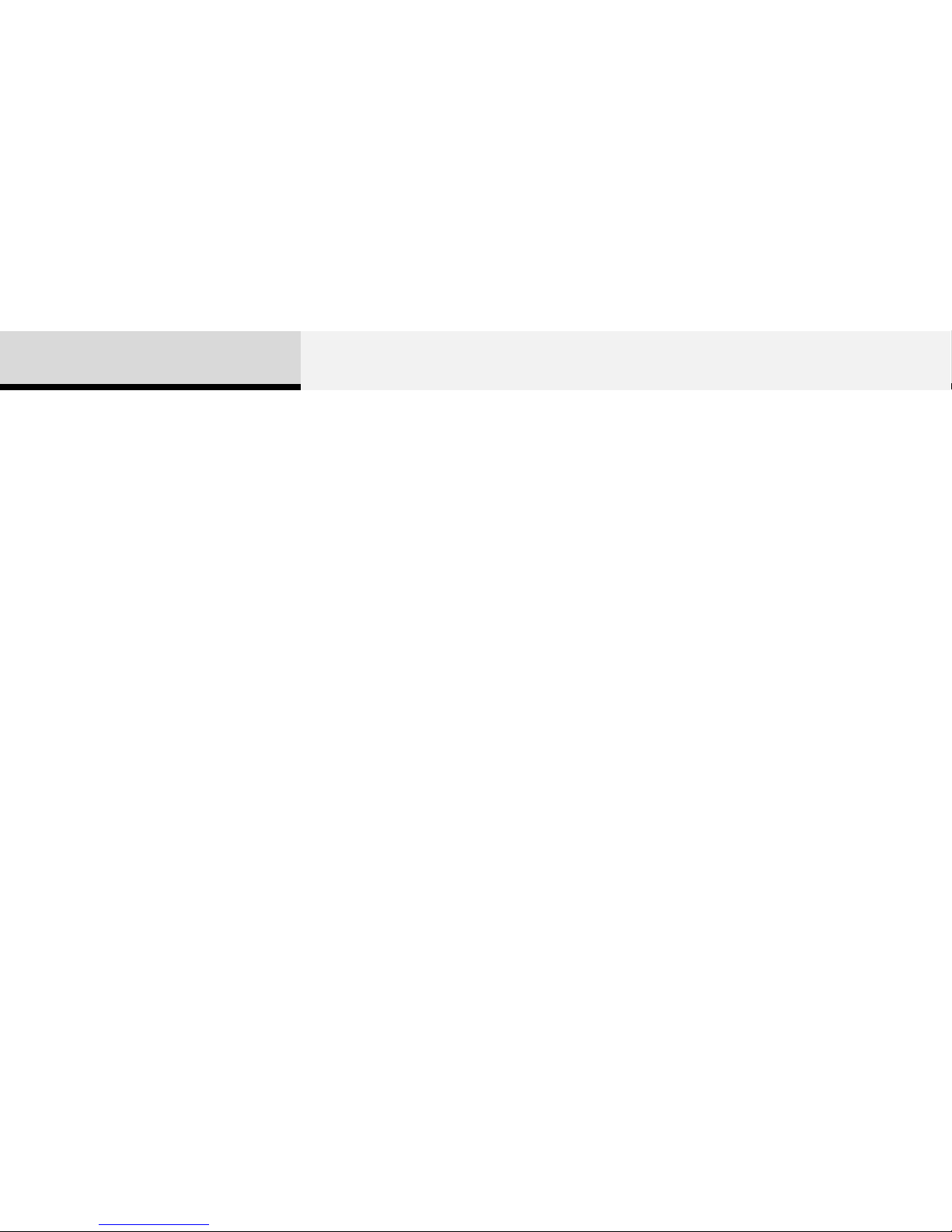
3. When naming files with MP3/WMA file extensions, write
using only Korean and English. (Languages other than
Korean and English are not supported and are displayed as
blank.)
4. Unauthorized use or duplication of music files are
prohibited by law.
5. Prolonged use of CD-R/CD-RW discs that do not satisfy
related standards and/or specifications could result in
product malfunction.
• Compatibility by Disc Type
1. Playing MIXED CDs: First plays the a udio CD, then plays the
compressed file(s),
2. Playing EXTRA CDs: Plays in order of sessions.
3. Playing multisession CDs: Plays in order of sessions
- MIXED CD
: CD type in which both MP3 and audio CD files are recognized in one
disc.
- Multisession CD
CD type that includes more than two sessions.
Different from Extra CDs, multisession CDs are recorded by sessions
and have no media limitation.
• Precautions upon Writing CDs
1.In all cases except when creating multisession discs, also opt to
close session when writing a CD. While product malfunctions will not
occur, some time may be required for the device to check whether the
session state (approximately 25 seconds). Additional reading time may
also be necessary depending on the number of folders or files.)
2. Changing the MP3/WMA file extensions or changing files of other
extensions to MP3/WMA may result in product malfunction.
2 AV
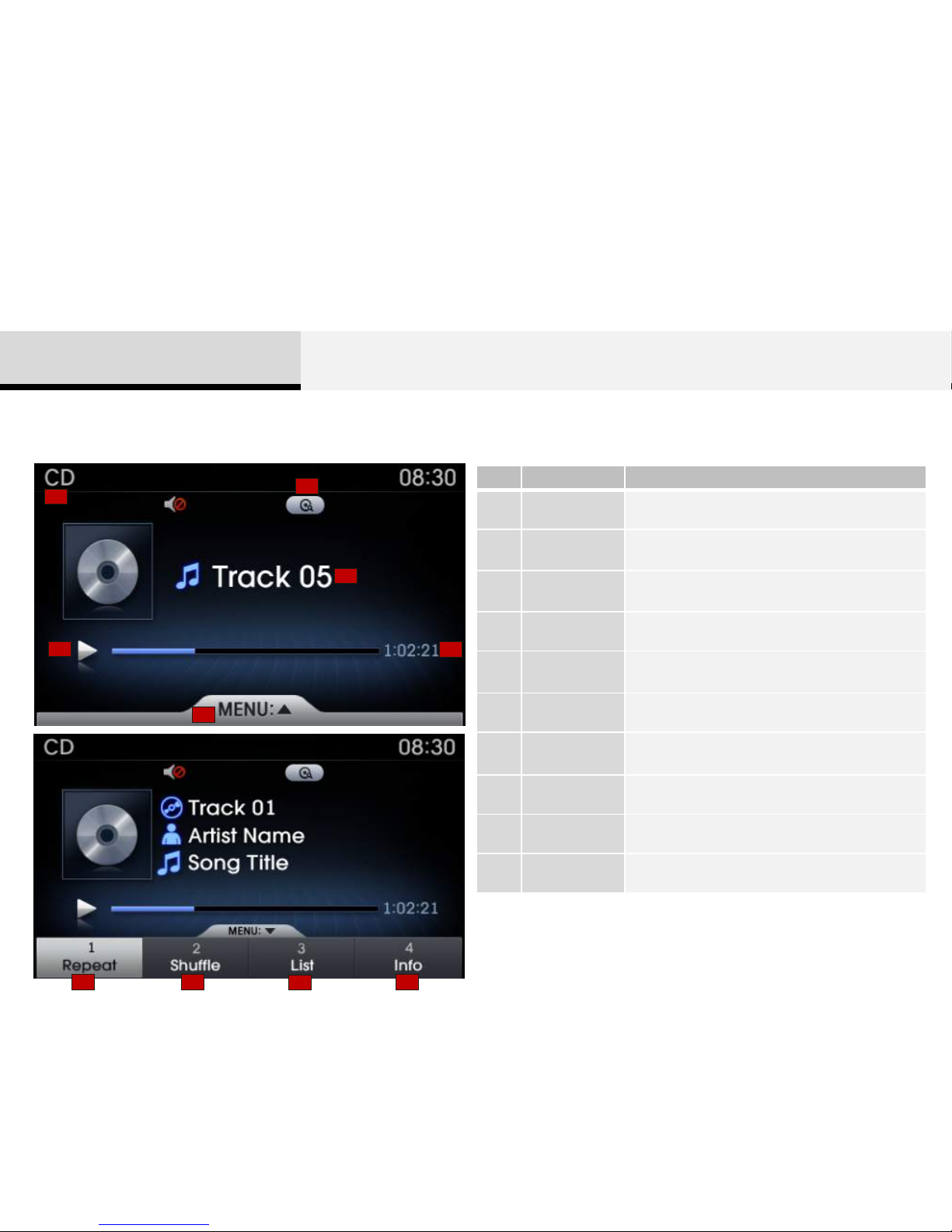
Basic Mode Screen
1
2
3
4
5
6
7 8
9
10
No. Name Description
1 Mode Displays currently operating mode
2
Operation
State
From Repeat/Shuffle/Scan, displays the
currently operating function
3
Track
Information
Displays information about the current track
4 Play State Displays the play/pause state
5 Play Time
Displays the current play time and total play
time
6 MENU Displays the Audio CD Menu
7 Repeat Repeats the current track
8 Shuffle Play s disc tracks in random order
9 List Moves to the list screen
10 Info shows track info, artist and album info
2 AV
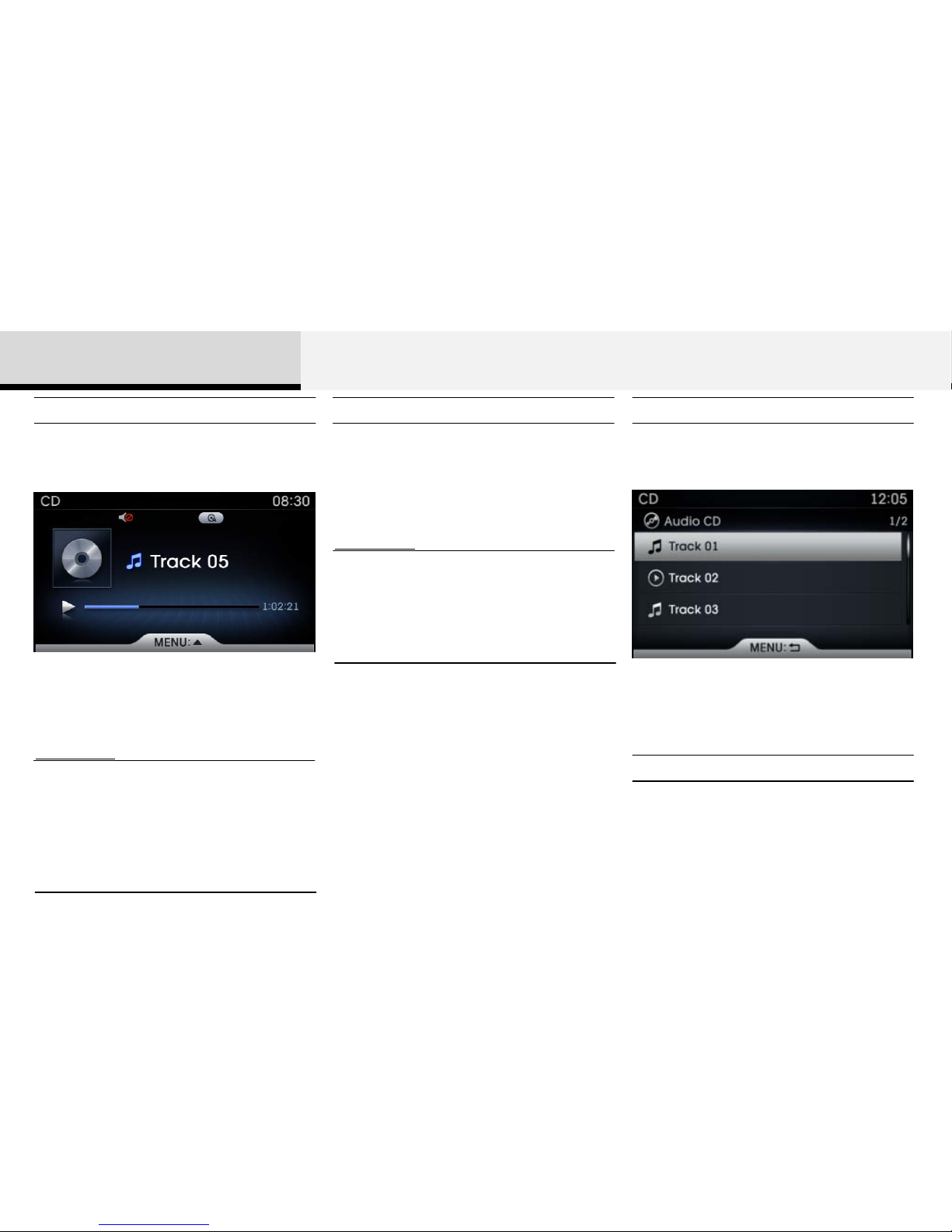
While playing, press the [OK] key to
pause and press again to play.
Press the [SEEK(<)], [TRACK(>)] keys to
change tracks.
Information
• Only genuine audio CDs are supported.
Other discs may result in recognition
failure (e.g. copy CD-R, CDs with labels)
• The artist and title information are
displayed on the screen if track
information is included within the audio
CD.
Play/Pause Changing Tracks
Information
• Pressing the [SEEK(<)] key after the
track has been playing for 3 seconds will
start the current track from the beginning.
• Pressing the [SEEK(<)] key before the
track has been playing for 3 seconds will
start the previous track.
Once an audio CD is inserted, the mode
will automatically start and begin playing.
While playing, press and hold the
[SEEK(<)], [TRACK(>)] keys (over 0.8
seconds) to rewind or fast-forward the
current track.
Press the [Tune(Up)], [Tune(Down)] keys
to search and select for the desired track.
Selecting from the List
Rewinding / Fast-forwarding Tracks
Once you find the desired track, press the
[OK] key to start playing.
2 AV
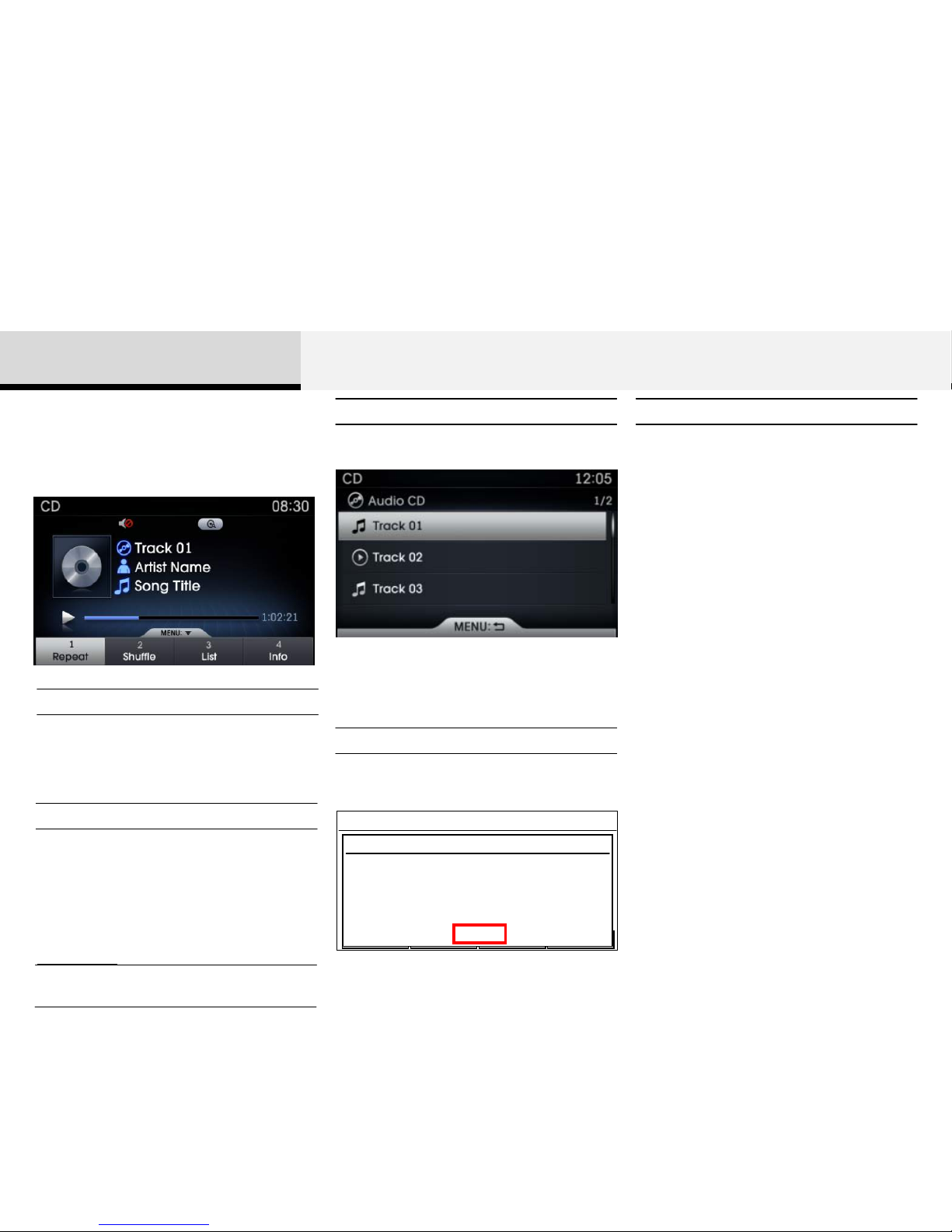
If you press the [MENU] key, you will have
access to the Repeat, Shuffle, List and
Info features.
Press the [MENU] key▶ Select [Repeat ]
Repeat (Icon) : Repeats the currently
playing track
Press the [SCAN] key to play the first 10
seconds of each track.
Press the [MENU] key ▶ Select [Info]
Press the [MENU] key ▶ Select [List ]
12:05
CD
SCANMUTE
Shuffle Repeat CopyInfo
File name_01
Folder name
Information
▤ No Disc Title
▤ No Disc Artist
Close
Press the [Tune(Up)], [Tune(Down)] keys
to search for the desired track and press
the [OK] key to select.
Press the [MENU] key ▶ Select [Shuf fle]
Shuffle (Icon) : Plays tracks in random
order
Repeat
Shuffle
Information
• The [1], [2] keys are shortcut keys to
set the Repeat and Shuffle features.
List
Info
Scan
Details for the currently playing track are
displayed.
Audio CD Menu
2 AV
