
4-1
The Bluetooth and Voice Recognition Manual is provided in two versions due to software version differences.
Before reading the manual, check the following.
■ DOT LCD type audio
Press the key Select [Phone]
1. If you CAN find “Audio Streaming” menu,
(Go to #### page)
2. If you CANNOT find “Audio Streaming” menu,
(Go to 2 page)
SETUP
■ Color LCD type audio
Press the key Select [Phone]
1. If you CAN find “Streaming Audio” menu,
(Go to #### page)
2. If you CANNOT find “Streaming Audio” menu,
(Go to 49 page)
SETUP
Copy of LF HMA 4_AUDIO:BH hma 4-109~(Audio).qxd 5/19/2014 9:55 AM Page 1
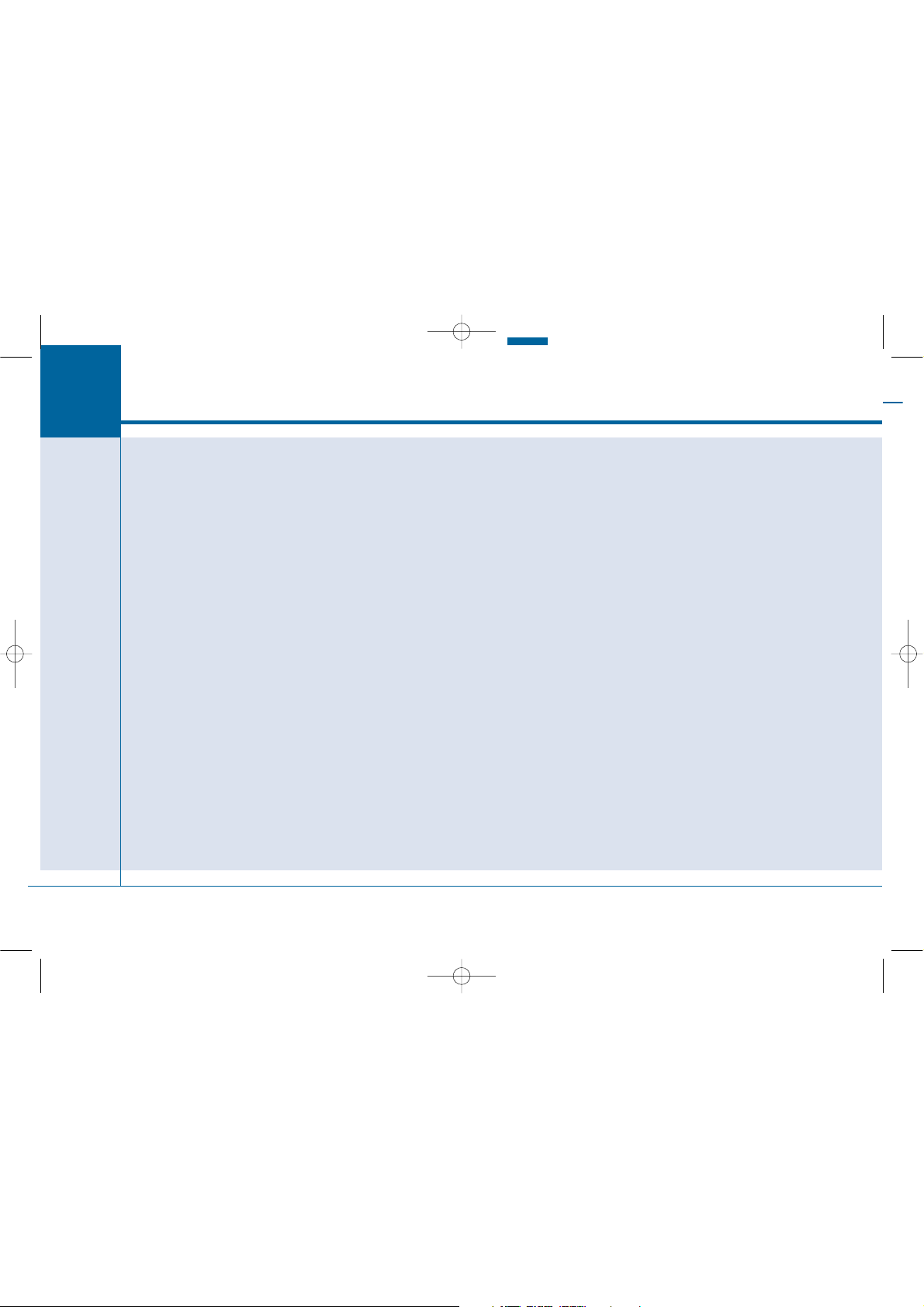
4-2
Multimedia System
Multimedia System.................................................4-2
AUX, USB and iPod®Port ...............................................4-2
Antenna ...............................................................................4-2
Steering Wheel Audio Control........................................4-3
Audio / Video / Navigation System (AVN)..................4-4
Bluetooth
®
Wireless Technology Hands-Free...........4-4
How Vehicle Audio Works ...............................................4-5
Features of Your Vehicle.................................................4-7
System Controllers and Functions
- 3.8 Inch Mono TFT ...........................................4-17
Audio Head Unit ..............................................................4-17
Setup ..................................................................................4-19
Radio : FM, AM................................................................4-22
XM
TM
RADIO .....................................................................4-23
Basic Method of Use : Audio CD / MP3 CD / USB /
iPod
®
/ My Music ...........................................................4-25
Bluetooth
®
Wireless Technology Audio ....................4-31
Making a Call Using the Steering Wheel Remote
Controller...........................................................................4-32
Bluetooth
®
Wireless Technology ................................4-33
Voice Recognition ...........................................................4-45
Ending Voice Recognition .............................................4-46
System Controllers and Functions
- 5 Inch Color TFT LCD.......................................4-52
Audio Head Unit ..............................................................4-52
Steering-Wheel Mounted Controls ............................4-54
Radio Mode.......................................................................4-56
XM™ Radio Mode...........................................................4-58
Media Mode......................................................................4-60
Audio CD Mode................................................................4-61
MP3 CD Mode ..................................................................4-63
USB Mode .........................................................................4-66
iPod
®
Mode ......................................................................4-69
AUX Mode.........................................................................4-71
MY Music Mode ..............................................................4-72
Bluetooth
®
Wireless Technology Audio Mode ........4-75
Voice Recognition ...........................................................4-91
Setup ..................................................................................4-97
Rear View Camera ........................................................4-102
Blue Link
®
.......................................................................4-102
Copy of LF HMA 4_AUDIO:BH hma 4-109~(Audio).qxd 5/19/2014 9:55 AM Page 2

4-3
Multimedia System
4
How vehicle audio works
AM and FM radio signals are broadcast from transmitter towers located
around your city. They are intercepted by the radio antenna on your vehicle. This signal is then processed by
the radio and sent to your vehicle
speakers.
When a strong radio signal has
reached your vehicle, the precise
engineering of your audio system
ensures the best possible quality
reproduction. However, in some
cases the signal coming to your vehicle may not be strong and clear.
This can be due to factors, such as
the distance from the radio station,
closeness of other strong radio stations or the presence of buildings,
bridges or other large obstructions in
the area.
AM broadcasts can be received at
greater distances than FM broadcasts. This is because AM radio
waves are transmitted at low frequencies. These long distance, low
frequency radio waves can follow the
curvature of the earth rather than
travelling straight. In addition, they
curve around obstructions resulting
in better signal coverage.
JBM001
FM reception
JBM002
AM reception
Copy of LF HMA 4_AUDIO:BH hma 4-109~(Audio).qxd 5/19/2014 9:55 AM Page 3
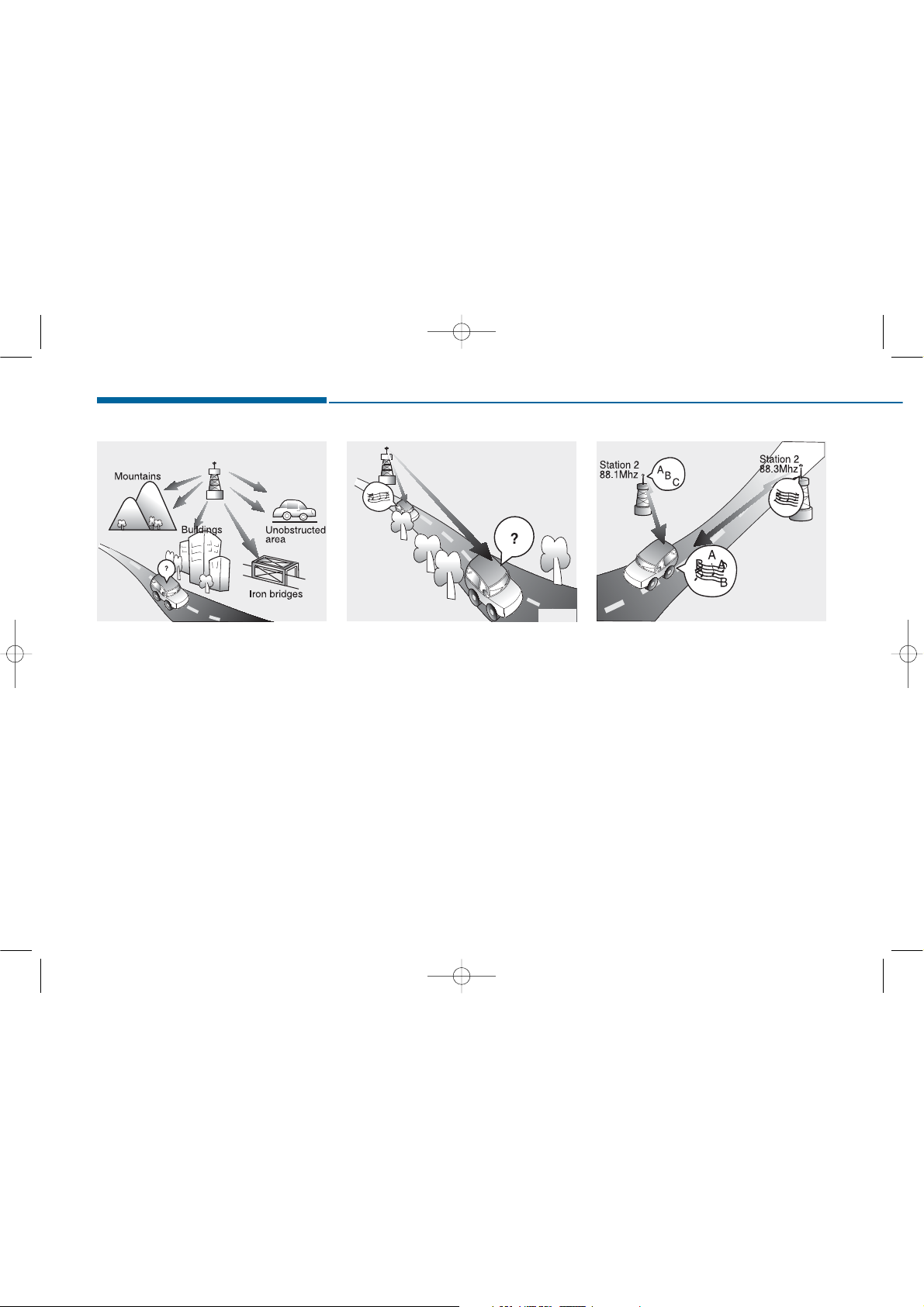
4-4
Multimedia System
FM broadcasts are transmitted at
high frequencies and do not bend to
follow the earth's surface. Because
of this, FM broadcasts generally
begin to fade within short distances
from the station. Also, FM signals are
easily affected by buildings, mountains, and obstructions. This can lead
to undesirable or unpleasant listening conditions which might lead you
to believe a problem exists with your
radio. The following conditions are
normal and do not indicate radio
trouble:
• Fading - As your vehicle moves
away from the radio station, the
signal will weaken and sound will
begin to fade. When this occurs,
we suggest that you select another
stronger station.
• Flutter/Static - Weak FM signals or
large obstructions between the
transmitter and your radio can disturb the signal causing static or
fluttering noises to occur. Reducing
the treble level may lessen this
effect until the disturbance clears.
• Station Swapping - As an FM signal
weakens, another more powerful
signal near the same frequency
may begin to play. This is because
your radio is designed to lock onto
the clearest signal. If this occurs,
select another station with a
stronger signal.
• Multi-Path Cancellation - Radio signals being received from several
directions can cause distortion or
fluttering. This can be caused by a
direct and reflected signal from the
same station, or by signals from two
stations with close frequencies. If
this occurs, select another station
until the condition has passed.
JBM003
FM radio station
JBM004 JBM005
Copy of LF HMA 4_AUDIO:BH hma 4-109~(Audio).qxd 5/19/2014 9:55 AM Page 4

4-5
Multimedia System
4
Features of your vehicle
Satellite radio reception
You may experience difficulties in
receiving XM
™
satellite radio signals
in the following situations.
• If you are driving in a tunnel or a
covered parking area.
• If you are driving beneath the top
level of a multi-level freeway.
• If you are driving under a bridge.
• If you are driving next to a tall vehicle
(such as a truck or a bus) that blocks
the signal.
• If you are driving in a valley where
the surrounding hills or peaks
block the signal from the satellite.
• If you are driving on a mountain
road where is the signal blocked by
mountains.
• If you are driving in an area with tall
trees that block the signal (30 ft.
/10m or more), for example on an
road that goes through a dense forest.
• The signal can become weak in
some areas that are not covered
by the XM™ repeater network.
Information
There may also be additional unforeseen circumstances leading to reception problems with the XM™ satellite
radio signal.
Advisory Messages, such as ‘CH
Unavailable’ may occur when starting
XM™ Radio.
i
SATELLITE2
SATELLITE1
Copy of LF HMA 4_AUDIO:BH hma 4-109~(Audio).qxd 5/19/2014 9:55 AM Page 5

4-6
Multimedia System
Caring for disc
• If the temperature inside the car is too
high, open the car windows to ventilate before using the system.
• It is illegal to copy and use
MP3/WMA files without permission.
Use CDs that are created only by
lawful means.
• Do not apply volatile agents, such
as benzene and thinner, normal
cleaners and magnetic sprays
made for analogue disc onto CDs.
• To prevent the disc surface from
getting damaged, hold CDs by the
edges or the center hole only.
• Clean the disc surface with a piece
of soft cloth before playback (wipe
it from the center to the outside
edge).
• Do not damage the disc surface or
attach pieces of sticky tape or
paper.
• Make certain only CDs are inserted into the CD player (Do not insert
more than one CD at a time).
• Keep CDs in their cases after use to
protect them from scratches or dirt.
• Depending on the type of CDR/CD-RW CDs, certain CDs may
not operate normally according to
the manufacturing companies. In
such circumstances, continued
use may cause malfunctions to
your audio system.
Information
-
Playing an
Incompatible Copy Protected
Audio CD
Some copy protected CDs, which do
not comply with international audio
CD standards (Red Book), may not
play on your car audio. Please note
that inabilities to properly play a copy
protected CD may indicate that the
CD is defective, not the CD player.
Using a cellular phone or a twoway radio
When a cellular phone is used inside
the vehicle, noise may be produced
from the audio system. This does not
mean that something is wrong with
the audio equipment. In such a case,
try to operate mobile devices as far
from the audio equipment as possible.
i
When using a communication
system such as a cellular phone
or a radio set inside the vehicle, a
separate external antenna must
be fitted. When a cellular phone
or a radio set is used with an
internal antenna alone, it may
interfere with the vehicle's electrical system and adversely affect
safe operation of the vehicle.
CAUTION
Do not use a cellular phone
while driving. Stop at a safe
location to use a cellular phone.
WARNING
Copy of LF HMA 4_AUDIO:BH hma 4-109~(Audio).qxd 5/19/2014 9:55 AM Page 6

4-7
Multimedia System
4
NOTE:
Order of playing files (folders) :
1. Song playing order : to
sequentially.
2. Folder playing order :
❋ If no song file is contained in the
folder, that folder is not displayed.
• Do not stare at the screen
while driving. Staring at the
screen for prolonged periods
of time could lead to traffic
accidents.
• Do not disassemble, assem-
ble, or modify the audio system. Such acts could result in
accidents, fire, or electric
shock.
• Using the phone while driving
may lead to a lack of attention of
traffic conditions and increase
the likelihood of accidents.
Use the phone feature after
parking the vehicle.
• Heed caution not to spill water
or introduce foreign objects
into the device. Such acts
could lead to smoke, fire, or
product malfunction.
(Continued)
WARNING
Copy of LF HMA 4_AUDIO:BH hma 4-109~(Audio).qxd 5/19/2014 9:55 AM Page 7

4-8
Multimedia System
• Do not place beverages close to
the audio system. Spilling beverages may lead to system malfunction.
• In case of product malfunction,
please contact your place of purchase or After Service center.
• Placing the audio system within
an electromagnetic environment
may result in noise interference.
• Prevent caustic solutions such
as perfume and cosmetic oil
from contacting the dashboard
because they may cause damage or discoloration.
Information - Using the discs
• This device has been manufactured
to be compatible with software
bearing the following logo marks.
• Do not clean discs with chemical
solutions, such as record sprays,
antistatic sprays, antistatic liquids,
benzene, or thinners.
• After using a disc, put the disc back
in its original case to prevent disc
scratches.
• Hold discs by their edges or within
the center hole to prevent damages
to disc surfaces.
• Do not introduce foreign substances
into the disc insert/eject slot.
Introducing foreign substances
could damage the device interior.
• Do not insert two discs simultaneously.
• When using CD-R/CD-RW discs,
differences in disc reading and playing times may occur depending on
the disc manufacturer, production
method and the recording method
as used by the user.
(Continued)
i
NOTICE
• Operating the device while
driving could lead to accidents
due to a lack of attention to
external surroundings. First
park the vehicle before operating the device.
• Adjust the volume to levels that
allow the driver to hear sounds
from outside of the vehicle.
Driving in a state where external sounds cannot be heard
may lead to accidents.
• Pay attention to the volume
setting when turning the
device on. A sudden output of
extreme volume upon turning
the device on could lead to
hearing impairment. (Adjust
the volume to a suitable level
before turning off the device.)
(Continued)
CAUTION
Copy of LF HMA 4_AUDIO:BH hma 4-109~(Audio).qxd 5/19/2014 9:55 AM Page 8

4-9
Multimedia System
4
(Continued)
• Clean fingerprints and dust off the
disc surface (coated side) with a soft
cloth.
• The use of CD-R/CD-RW discs
attached with labels may result in
disc slot jams or difficulties in disc
removal. Such discs may also result
in noise while playing.
• Some CD-R/CD-RW discs may not
properly operate depending on the
disc manufacturer, production
method and the record method as
used by the user. If problems persist,
trying using a different CD as continued use may result in malfunctions.
• The performance of this product
may differ depending on the CDRW Drive Software.
• Copy-protected CDs such as S-type
CDs may not function in the device.
DATA discs cannot be played.
(However, such discs may still operate but will do so abnormally.)
(Continued)
(Continued)
• Do not use abnormally shaped discs
(8cm, heart-shaped, octagonshaped) as such discs could lead to
malfunctions.
• If the disc is straddled on the disc
slot without removal for 10 seconds,
the disc will automatically be reinserted into the disc player.
• Only genuine audio CDs are supported. Other discs may result in
recognition failure (e.g. copy CD-R,
CDs with labels)
Information -
Using the USB
device
• Connect the USB device after turning on the engine. The USB device
may become damaged if it is already
connected when the ignition is
turned on.The USB device may not
operate properly if the car ignition
is turned on or off with the USB
device connected.
• Heed caution to static electricity
when connecting/disconnecting USB
devices.
• Encoded MP3 Players will not be
recognized when connected as an
external device.
• When connecting an external USB
device, the device may not properly
recognize the USB is in some states.
• Only products formatted with
byte/sectors under 64Kbyte will be
recognized.
• This device recognizes USB devices
formatted in FAT 12/16/32 file formats. This device does not recognize
files in NTFS file format.
(Continued)
i
Copy of LF HMA 4_AUDIO:BH hma 4-109~(Audio).qxd 5/19/2014 9:55 AM Page 9
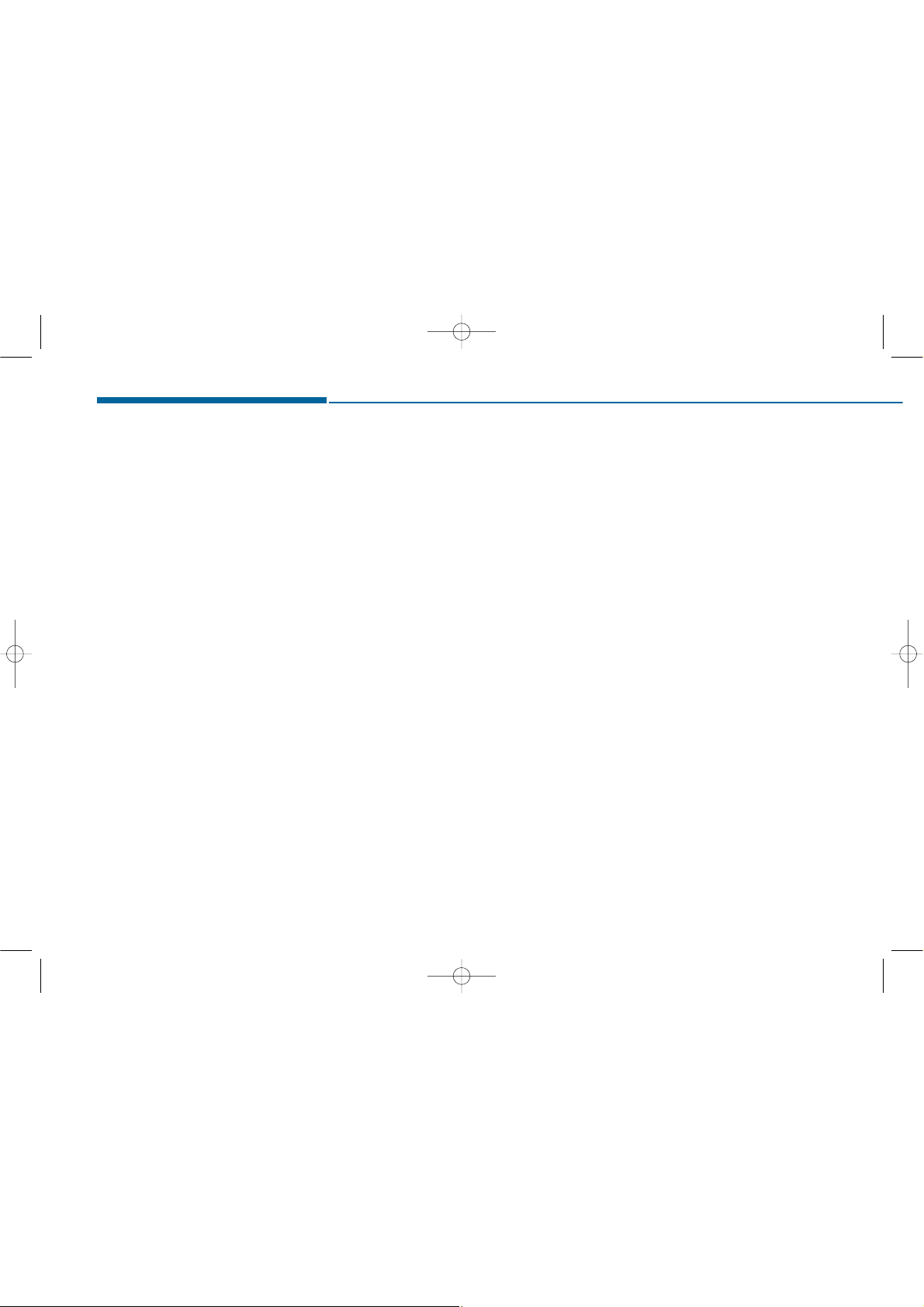
4-10
Multimedia System
(Continued)
• Some USB devices may not be supported due to compatibility issues.
• Avoid contact between the USB connector with bodily parts or foreign
objects.
• Repeated connecting/disconnecting
of USB devices within short periods
of time may result in product malfunction.
• A strange noise may occur when disconnecting the USB.
• Make sure to connect/disconnect
external USB devices with the audio
power turned off.
• The amount of time required to recognize the USB device may differ
depending on the type, size or file
formats stored in the USB. Such differences in time are not indications
of malfunctions.
• The device only supports USB
devices used to play music files.
• USB images and videos are not supported.
(Continued)
(Continued)
• Do not use the USB I/F to charge
batteries or USB accessories that
generate heat. Such acts may lead to
worsened performance or damage
to the device.
• The device may not recognize the
USB device if separately purchased
USB hubs and extension cables are
being used. Connect the USB directly with the multimedia terminal of
the vehicle.
• When using mass storage USB
devices with separate logical drives,
only files saved to the root drive can
be played.
• Files may not properly operate if
application programs are installed
to the USBs.
• The device may not operate normally if MP3 Players, cellular phones,
digital cameras, or other electronic
devices (USB devices not recognized
as portable disk drives) are connected with the device.
(Continued)
• Charging through the USB may not
work for some mobile devices.
• The device may not support normal
operation when using a USB memory type besides (Metal Cover Type)
USB Memory.
• The device may not support normal
operation when using formats such
as HDD Type, CF, or SD Memory.
• The device will not support files
locked by DRM (Digital Rights
Management.)
• USB memory sticks used by connecting an Adaptor (SD Type or CF
Type) may not be properly recognized.
• The device may not operate properly when using USB HDDs or USBs
subject to connection failures
caused by vehicle vibrations. (e.g. istick type)
(Continued)
Copy of LF HMA 4_AUDIO:BH hma 4-109~(Audio).qxd 5/19/2014 9:55 AM Page 10

4-11
Multimedia System
4
(Continued)
• Avoid use of USB memory products that can
also be used as key
chains or mobile phone
accessories. Use of such products
may cause damage to the USB jack.
• Connecting an MP3 device or phone
through various channels, such as
AUX/BT or Audio/ USB mode may
result in pop noises or abnormal
operation.
Information
- Using the
iPod
®
device
•iPod
®
is a registered trademark of
Apple Inc.
• In order to use the iPod
®
while operating the keys, you must use a dedicated iPod
®
cable. (the cable that is
supplied when purchasing iPod
®
/iPhone®products)
• If the iPod
®
is connected to the vehicle while it is playing, a high pitch
sound could occur for approximately 1-2 seconds immediately after
connecting. If possible, connect the
iPod to the vehicle with the iPod
®
stopped/ paused.
• During ACC ON state, connecting
the iPod
®
through the iPod®cable
will charge the iPod
®
through the
car audio system.
• When connecting with the iPod
®
cable, make sure to fully insert the
jack to prevent communication
interference.
(Continued)
(Continued)
• When the EQ features of an external device, such as the iPod
®
, and
the audio system are both active, EQ
effects could overlap and cause
sound deterioration and distortion.
Whenever possible, turn off the EQ
feature within the external device
upon use by connecting with the
audio system.
• Noise may occur when an iPod
®
or
AUX device is connected. When
such devices are not being used, disconnect the device for storage.
• When the iPod
®
or AUX device
power is connected to the power
jack, playing the external device
may result in noise. In such cases,
disconnect the power connection
before use.
• Skipping or improper operation
may occur depending on the characteristics of your iPod
®
/Phone
®
device.
(Continued)
i
Copy of LF HMA 4_AUDIO:BH hma 4-109~(Audio).qxd 5/19/2014 9:55 AM Page 11
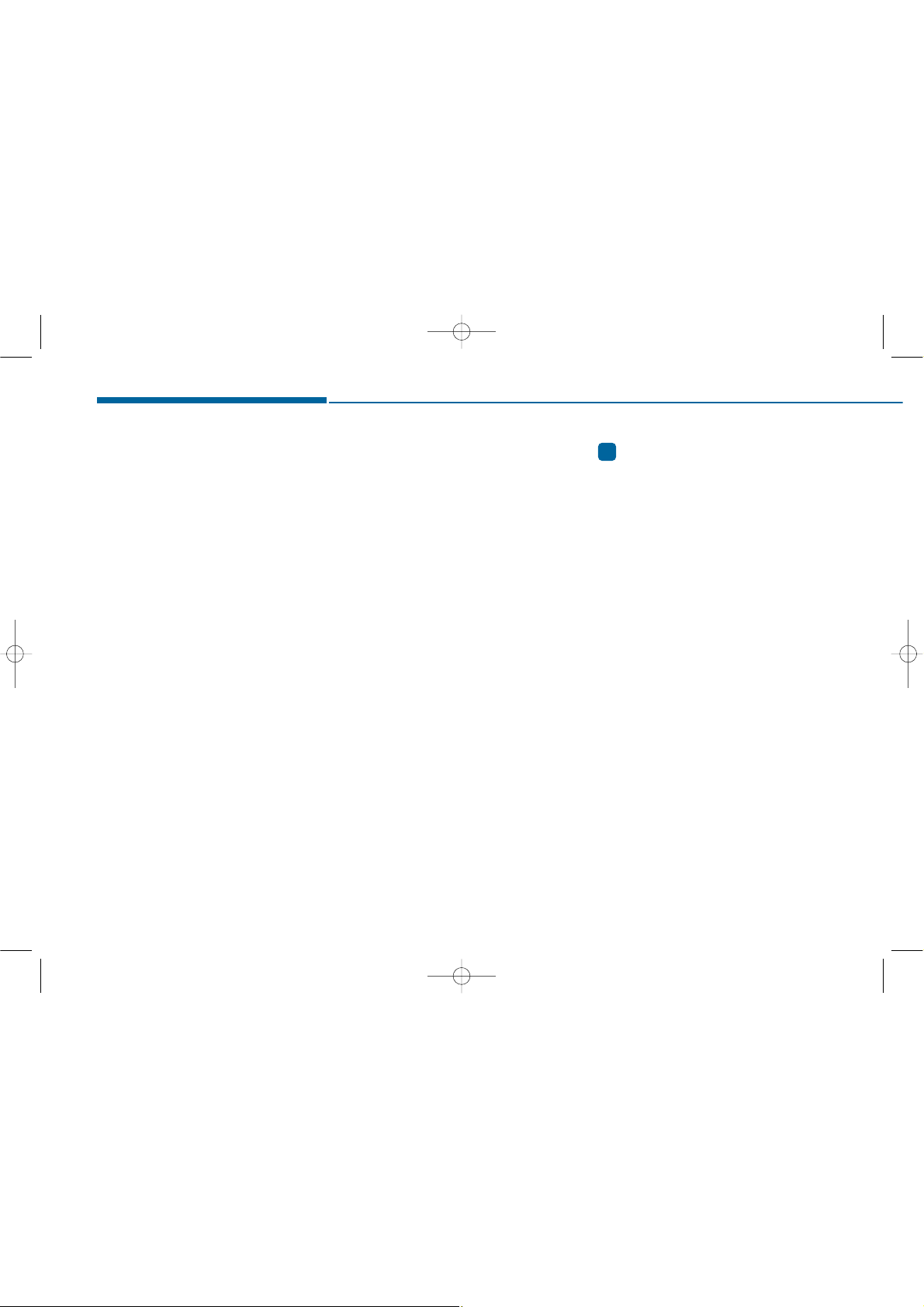
4-12
Multimedia System
(Continued)
• If your iPhone
®
is connected to both
the Bluetooth
®
Wireless Technology
and USB, the sound may not be
properly played. In your iPhone
®
,
select the Dock connector or
Bluetooth
®
Wireless Technology to
change the sound output (source).
• iPod mode cannot be operated when
the iPod
®
cannot be recognized due
to versions that do not support communication protocols.
• For fifth generation iPod
®
Nano
devices, the iPod
®
may not be recognized when the battery level is low.
Please charge the iPod
®
for use.
• Search/play orders shown within
the iPod
®
device may differ with the
orders shown within the audio system.
• If the iPod
®
malfunctions due to an
iPod
®
device defect, reset the iPod
®
and try again. (To learn more, refer to
your iPod
®
manual)
(Continued)
(Continued)
• Some iPod
®
s may not sync with the
System depending on its version. If
the Media is removed before the
Media is recognized, then the system may not properly restore the
previously operated mode. (iPad
®
charging is not supported.)
Information
- Using the AUX
device
• If an external device connector is
connected with the AUX terminal,
then AUX mode will automatically
operate. Once the connector is disconnected, the previous mode will
be restored.
• AUX mode can be used only when
an external audio player (camcorder, car VCR, etc.) has been connected.
• The AUX volume can be controlled
separately from other audio modes.
• Connecting a connector jack to the
AUX terminal without an external
device will convert the system to
AUX mode, but only output noise.
When an external device is not
being used, also remove the connector jack.
• When the external device power is
connected to the power jack, playing the external device may output
noise. In such cases, disconnect the
power connection before use.
• Fully insert the AUX cable to the
AUX jack upon use.
i
Copy of LF HMA 4_AUDIO:BH hma 4-109~(Audio).qxd 5/19/2014 9:55 AM Page 12

4-13
Multimedia System
4
Information
- Before using
the
Bluetooth
®
handsfree
What is Bluetooth®?
• Bluetooth®refers to a short-distance
wireless networking technology
which uses a 2.4GHz ~ 2.48GHz frequency to connect various devices
within a certain distance.
• Supported within PCs, external
devices, Bluetooth
®
phones, PDAs,
various electronic devices, and automotive environments, Bluetooth
®
allows data to be transmitted at high
speeds without having to use a connector cable.
• Bluetooth
®
Handsfree refers to a
device which allows the user to conveniently make phone calls with
Bluetooth
®
mobile phones through
the audio system.
• Bluetooth
®
Handsfree may not be supported in some mobile phones. To learn
more about mobile device compatibility,
visit www. hyundaiusa.com.
Information
- Precautions for
safe driving
• Bluetooth
®
Handsfree is a feature
that enables drivers to practice safe
driving. Connecting the head unit
with a Bluetooth
®
phone allows the
user to conveniently make and
receive calls and use contacts.
Before using Bluetooth
®
, carefully
read the contents of this user’s manual.
• Excessive use or operations while
driving may lead to negligent driving practices and result in accidents.
Refrain from excessive operations
while driving.
• Viewing the screen for prolonged
periods of time is dangerous and
may lead to accidents. When driving, view the screen only for short
periods of time.
Information
- When connect-
ing a
Bluetooth
®
phone
• Before connecting the head unit
with the mobile phone, check to see
that the mobile phone supports
Bluetooth
®
features.
• Even if the phone supports
Bluetooth
®
, the phone will not be
found during device searches if the
phone has been set to hidden state
or the Bluetooth
®
power is turned
off. Disable the hidden state or turn
on the Bluetooth
®
power prior to
searching/connecting with the Head
unit.
• Bluetooth phone is automatically
connected when the ignition on.
• If you do not want automatic connection with your Bluetooth
®
device,
turn off the Bluetooth
®
feature with-
in your mobile phone.
• The Handsfree call volume and
quality may differ depending on the
mobile phone.
(Continued)
iii
Copy of LF HMA 4_AUDIO:BH hma 4-109~(Audio).qxd 5/19/2014 9:55 AM Page 13

4-14
Multimedia System
(Continued)
• Park the vehicle when connecting
the head unit with the mobile phone.
• Bluetooth
®
connection may become
intermittently disconnected in some
mobile phones. Follow these steps to
try again.
1.Within the mobile phone, turn the
Bluetooth
®
function off/on and try
again.
2.Turn the mobile phone power
Off/On and try again.
3.Completely remove the mobile
phone battery, reboot, and then
again.
4.Reboot the Audio System and try
again.
5.Delete all paired devices, pair and
try again.
• Handsfree call quality and volume
may differ depending on the model
of your mobile phone.
Information
- Using the voice
recognition
• When using the voice recognition
feature, only commands listed within the user's manual are supported.
• Be aware that during the operation
of the voice recognition system,
pressing any key other than the
key terminate voice recognition
mode.
• For superior voice recognition performance, position the microphone
used for voice recognition above the
head of the driver’s seat and maintain a proper position when saying
commands.
• Within the following situations,
voice recognition may not function
properly due to external sound.
- When the windows and sunroof
are open
- When the wind of the cooling /
heating device is strong
- When entering and passing
through tunnels
(Continued)
(Continued)
- When driving on rugged and
uneven roads
- During severe rain (heavy rains,
windstorms)
• Phone related voice commands can
be used only when a Bluetooth
®
Wireless Technology device is connected.
• When making calls by stating a
name, the corresponding contact
must be downloaded and stored
within the audio system.
• After downloading the Bluetooth
®
Wireless Technology phone book, it
takes some times to convert the
phone book data into voice information. During this time, voice recognition may not properly operate.
• Pronounce the voice commands naturally and clearly as if in a normal
conversation.
i
Copy of LF HMA 4_AUDIO:BH hma 4-109~(Audio).qxd 5/19/2014 9:55 AM Page 14

SYSTEM CONTROLLERS AND FUNCTIONS
Copy of LF HMA 4_AUDIO:BH hma 4-109~(Audio).qxd 5/19/2014 9:56 AM Page 49
Audio Head Unit
Name Description
RADIO
MEDIA
Ejects the disc.
• Convert to Radio mode.
• Each time the key is pressed,the mode is
changed in order of FM1, FM2, AM, XM1,
XM2, XM3.
• Convert to Media Mode
• Each time the key is pressed, the mode is
changed in order of CD, USB(iPod
My Music, BT Audio.
®
), AUX,
Name Description
PHONE
PWR/
VOL knob
SEEK
TRACK
CAT
FOLDER
(for
Bluetooth
model)
• Converts to Phone mode
❈ When a phone is not connected, the
connection screen is displayed.
• Power : Press to turn power on/off.
• Volume : Turn left/right to control volume.
• When pressed shortly
- Radio mode : plays previous/next frequency.
- Media (CD/USB/iPod
changes the track, Song(file)
•When pressed and held
- Radio mode : continuously changes the
frequency. Upon release, plays the current
frequency.
- Media(CD/USB/iPod
rewinds or fast forwards the track or file
- During a Handsfree call, controls the call
volume.
• XM™ RADIO : Category Search
• CD/USB/MP3 mode : Search Folder
®
Wireless Technology equipped
®
/My Music) modes :
®
/My Music) modes :
4
Multimedia System
4-49

Copy of LF HMA 4_AUDIO:BH hma 4-109~(Audio).qxd 5/19/2014 9:56 AM Page 50
Multimedia System
Name Description
DISP
MUTE
SCAN
SETUP
TUNE
knob
No will be shown if the feature is
not supported.
• Turns the monitor display on/off.
When the button is pressed, stops sound and
"Audio Mute" is displayedon LCD.
• Radio Mode : previews all receivable broad
casts for 5 seconds each
• XM™ Radio Mode: previews all receivable
broadcasts for 10 seconds each
• Media (CD/USB/My Music) modes :
previews each song (file) for 10 seconds
each.
Converts to Setup mode.
• Radio mode : turn to change broadcast
frquencies.
• XM™ Radio mode : turn to change broadcast
channels
• Media (CD/USB/iPod®/My Music) modes :
turn to search tracks/ channels/files.
4-50
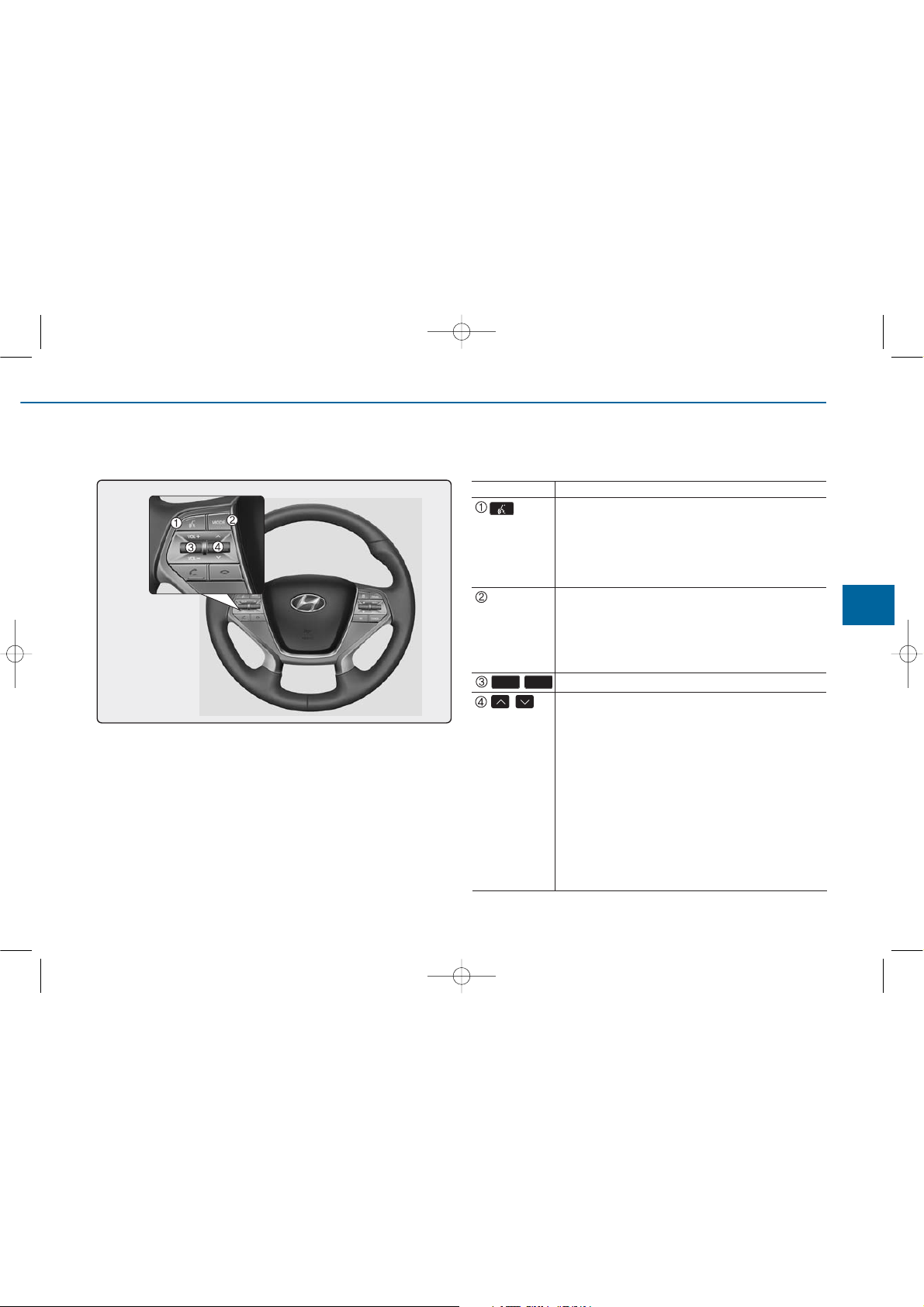
4-51
Multimedia System
4
Steering-Wheel Mounted Controls
The actual feature in the vehicle may differ from the illustration.
Name
MODE
,
,
VOL-VOL+
Description
• When pressed shor tly
- Starts voice recognition
- When selecting during a voice prompt, stops the
prompt and converts to voice command waiting state
• When pressed and held (over 0.8 seconds)
- Ends voice recognition
• Each time this key is pressed, the mode is changed in
order of FM1
➟ FM2 ➟ AM ➟ XM1 ➟ XM2 ➟
XM3 ➟ CD ➟ USB or iPod ➟ AUX ➟ My Music ➟
BT Audio
• If the media is not connected or a disc is not inserted, corresponding modes will be disabled.
Used to control volume.
Mute the microphone during a call.
• When pressed shor tly (under 0.8 seconds)
- Radio mode : searches broadcast frequencies and
channels saved to presets.
- Media(CD / USB / iPod
®
/ My Music / BT Audio)
modes : changes the track, file or chapter.
• When pressed and held (over 0.8 seconds)
- Radio mode, automatically searches broadcast frequencies and channels
- Media(CD / USB / iPod
®
/ My Music) modes,
rewinds or fast forwards the track or song(file)
- BT Audio mode may not be supported in some
mobile phones.
Copy of LF HMA 4_AUDIO:BH hma 4-109~(Audio).qxd 5/19/2014 9:56 AM Page 51
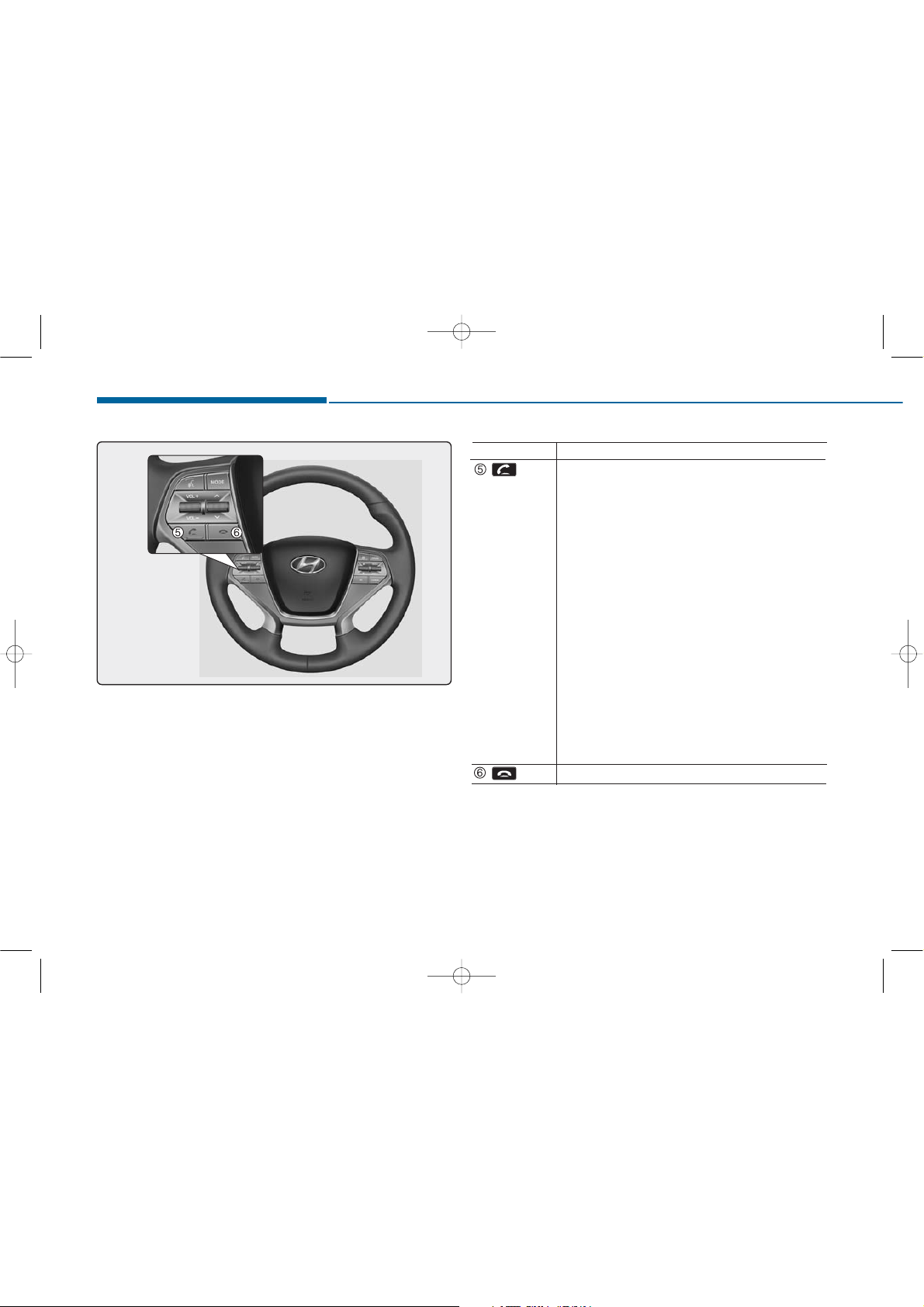
4-52
Multimedia System
Name
Description
• When pressed shortly
- When pressed in the phone screen, displays call
history screen
- When pressed in the dial screen, makes a call
- When pressed in the incoming call screen,
answers the call
- When pressed during call waiting, switches to
waiting call (Call Waiting)
• When pressed and held
(over 0.8 seconds)
- When pressed in the
Bluetooth
®
Wireless
Technology Handsfree wait mode, redials the last
call
- When pressed during a
Bluetooth
®
Wireless
Technology Handsfree call, switches call back to
mobile phone (Private)
- When pressed while calling on the mobile phone,
switches call back to
Bluetooth
®
Wireless
Technology Handsfree (Operates only when
Bluetooth
®
Wireless Technology Handsfree is con-
nected)
Ends phone call
Copy of LF HMA 4_AUDIO:BH hma 4-109~(Audio).qxd 5/19/2014 9:57 AM Page 52
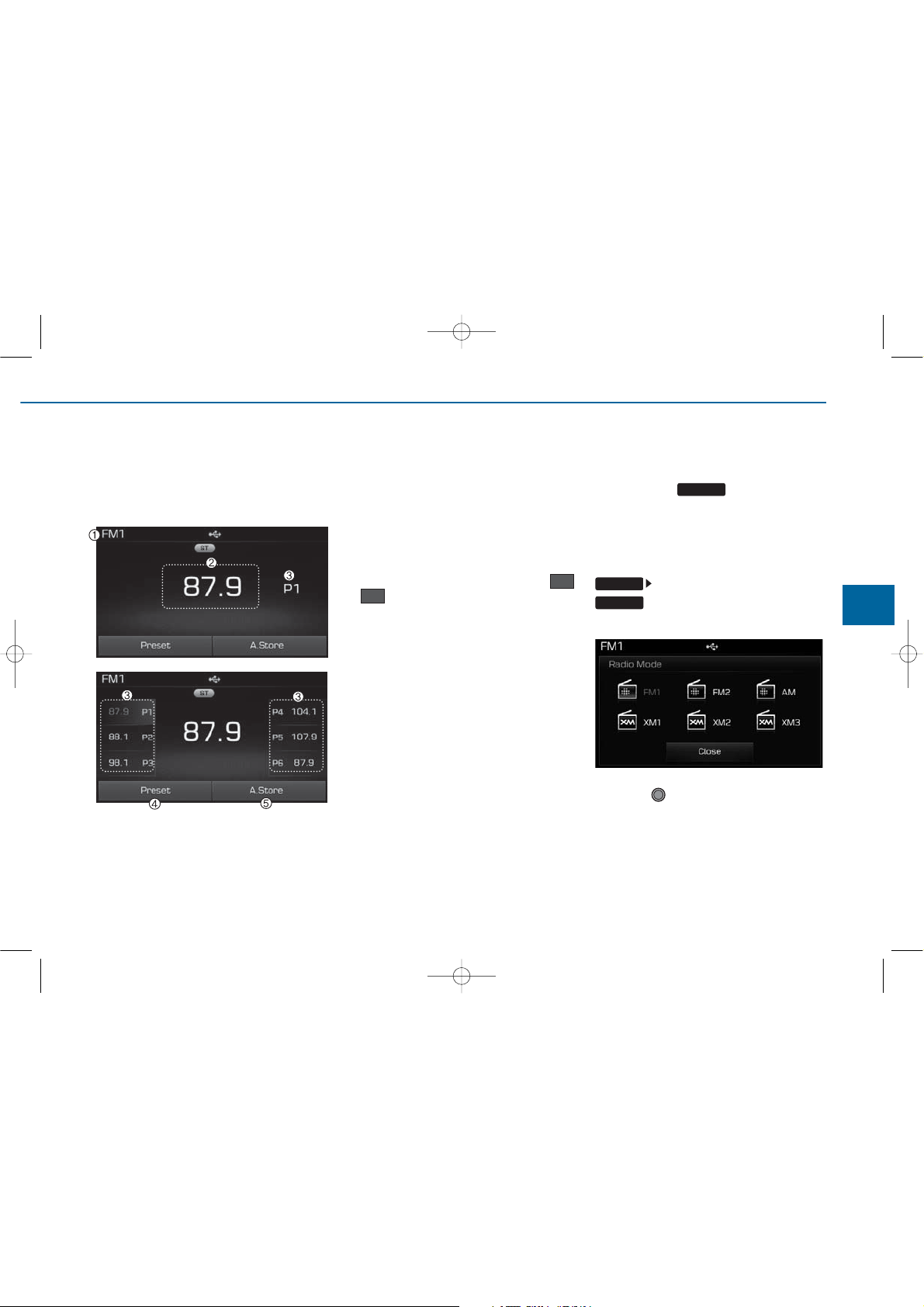
4-53
Multimedia System
4
RADIO MODE
Basic Mode Screen
1. Mode Display
Displays currently operating mode.
2. Frequency
Displays the current frequency.
3. Preset
Displays current preset number
~ .
4. Preset Display
Displays preset buttons.
5. A.store
Automatically saves frequencies with
superior reception to Preset buttons.
Switching to Radio Mode
Pressing the key will change
the operating mode in order of FM1
➟
➟
FM2➟AM➟XM1➟XM2➟XM3
If [Mode Pop up] is turned on within
[Display], then pressing the
key will display the Radio
Pop-up Mode screen.
Turn the TUNE knob to move the
focus. Press the knob to select.
P6
P1
RADIO
SETUP
RADIO
Copy of LF HMA 4_AUDIO:BH hma 4-109~(Audio).qxd 5/19/2014 9:57 AM Page 53

4-54
Multimedia System
Searching Radio Frequencies
Using Seek
Press the key to play the
previous/next frequency.
Using TUNE
Turn the TUNE knob to select the
desired frequency.
• FM : Increases/decreased by
200kHz
• AM : Increased/decreased by 9
(Only GUAM), 10kHz
Using Radio Mode
Selecting Presets/Saving Presets
Press the button to display
the broadcast information for the frequency saved to each button.
Press the ~ buttons to play
the desired preset.
Information
While listening to a frequency you
want to save as a preset, press and
hold one of the ~ preset buttons (over 0.8 seconds) to save the current frequency to the selected preset.
Auto Store
Press the button to automatically save receivable frequencies to
Preset buttons.
Information
While Auto Store is operating, pressing the [Cancel] button again will cancel Auto Store and restore the previous frequency.
Scan
Press the key to preview frequencies
with superior reception for 5 seconds
each.
Press and hold the key (over
0.8 seconds) to preview presets for 5
seconds each.
Once scan is complete, the previous
frequency will be restored.
While Scan is operating, pressing
the key will cancel the scan
operation.
SEEK
TRACK
i
i
P6P1
P6P1
SCAN
SCAN
SCAN
A.Store
Preset
Copy of LF HMA 4_AUDIO:BH hma 4-109~(Audio).qxd 5/19/2014 9:57 AM Page 54
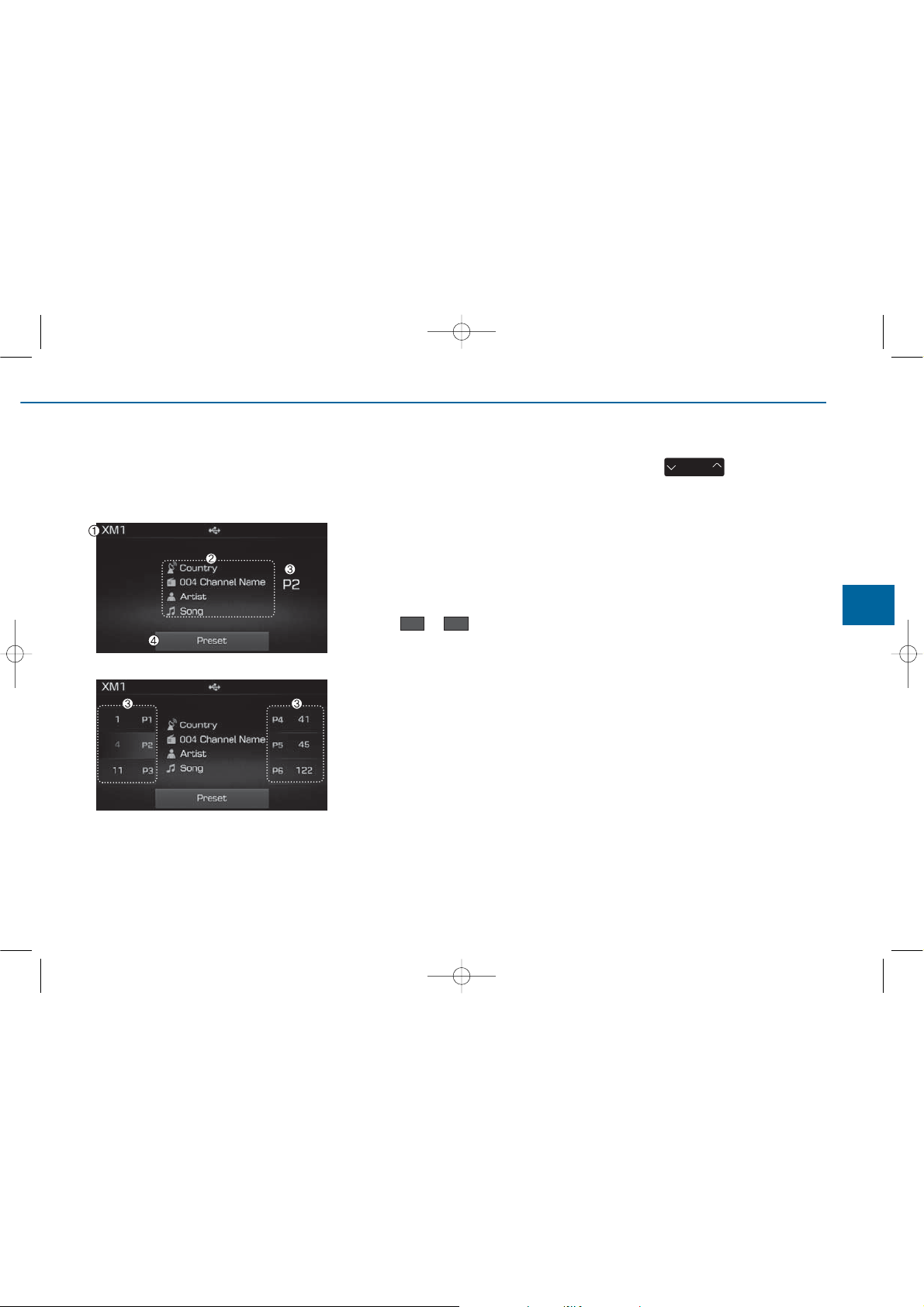
4-55
Multimedia System
4
XMTMRADIO MODE
Basic Mode Screen
1. Mode Display
Displays currently operating mode.
2. Channel Information
Displays the category, channel num-
ber, channel name, artist and title
information.
3. Preset
Displays currently playing preset
number ~ .
4. Preset Display
Displays saved presets.
Using SEEK
Press the key to play the
previous/next channel.
❈If the “Category” icon is displayed,
channels are changed within the
current category.
SEEK
TRACK
P6P1
Copy of LF HMA 4_AUDIO:BH hma 4-109~(Audio).qxd 5/19/2014 9:57 AM Page 55

4-56
Multimedia System
SCAN
Press the key to scan all
channels with superior reception for
5 seconds each.
Once scan is complete, the previously played channel will be restored.
During Scan, pressing the
key again will cancel the scan operation and restore the previously
played channel.
If the “Category” icon is displayed,
channels are changed within the current category.
Searching Categories
Select the category by using the
key and press the
TUNE knob to select.
Channels for the selected category
are played.
Selecting Presets/Saving
Presets
Press the button to display
the broadcast information for the
channel saved to each button.
Press the ~ buttons to play
the desired preset.
Information
While listening to a channel you want
to save as a preset, press and hold one
of the ~ preset buttons to
save the current channel to the selected preset.
i
P6P1
P6P1
Preset
CAT
FOLDER
SCAN
SCAN
Copy of LF HMA 4_AUDIO:BH hma 4-109~(Audio).qxd 5/19/2014 9:57 AM Page 56

4-57
Multimedia System
4
MEDIA MODE
Pressing the key will change
the operating mode in order of CD
➟
USB(iPod®)➟ AUX ➟ My Music ➟BT
Audio.
If [Mode Pop up] is turned on within
[Display], then pressing the
key will display the Media
Pop-up Mode screen.
Turn the TUNE knob to move the
focus. Press the knob to select.
Information
The media mode pop up screen can be
displayed only when there are two or
more media modes turned on.
Title Icon
When a
Bluetooth
®
Wireless
Technology, iPod
®
, USB, or AUX
device is connected or a CD is
inserted, the corresponding mode
icon will be displayed.
Icon Title
Bluetooth
®
Wireless Technology
CD
iPod
®
USB
AUX
i
MEDIA
SETUP
MEDIA
Copy of LF HMA 4_AUDIO:BH hma 4-109~(Audio).qxd 5/19/2014 9:57 AM Page 57

4-58
Multimedia System
AUDIO CD MODE
Using Audio CD Mode
Playing/Pausing CD Tracks
Once an audio CD is inserted, the
mode will automatically start and
begin playing.
While playing, press the button
to pause and press button to
play.
Information
• Only genuine audio CDs are sup-
ported. Other discs may result in
recognition failure (e.g. copy CD-R,
CDs with labels)
• The artist and title information are
displayed on the screen if track
information is included within the
audio CD.
Changing Tracks
Press the key to move to
the previous or next track.
Information
• Pressing the key after the
track has been playing for 2 seconds
will start the current track from the
beginning.
• Pressing the key before
the track has been playing for 1 seconds will start the previous track.
i
i
SEEK
TRACK
SEEK
TRACK
SEEK
TRACK
Copy of LF HMA 4_AUDIO:BH hma 4-109~(Audio).qxd 5/19/2014 9:57 AM Page 58

4-59
Multimedia System
4
Selecting from the List
Turn the TUNE knob left/right to
search for the desired track.
Once you find the desired track,
press the TUNE knob to start
playing.
Rewinding / Fast-forwarding
Tracks
While playing, press and hold the
key to rewind or fast-for-
ward the current track.
Scan
Press the key to play the first
10 seconds of each file.
Audio CD Mode Menu
Within this mode, you will have
access to the Info, Random(Shuffle),
Repeat and List features.
Info
Press the button to display
details about the current disc.
Random(Shuffle)
Press the button to play tracks
in random(Shuffle) order.
Press the button again to turn
the Random(Shuffle) feature off.
• Random(Shuffle): Plays all tracks
in random(Shuffle) order.
Repeat
Press the button to repeat the
current track. Press the button again
to turn the repeat feature off.
• Repeat : Repeats the current track.
List
Press the button to display the
track list screen.
Turn the TUNE knob left/right to
search for tracks. Once the desired
track is displayed, press the knob to
select and play.
List
Repeat
Shuffle
Shuffle
Info
SCAN
SEEK
TRACK
Copy of LF HMA 4_AUDIO:BH hma 4-109~(Audio).qxd 5/19/2014 9:57 AM Page 59

4-60
Multimedia System
MP3 CD MODE
Using MP3 CD Mode
Playing/Pausing MP3 Files
Once an MP3 disc is inserted the
mode will automatically start and
being playing.
While playing, press the button
to pause and press button to
play.
Information
If there are numerous files and folders
within the disc, reading time could
take more than 10 seconds and the list
may not be displayed or song searches
may not operate. Once loading is complete, try again.
Changing Files
Press the key to move to
the previous or next file.
✽ NOTICE
• Pressing the key after the
file has been playing for 2 seconds
will start the current file from the
beginning.
• Pressing the key before
the file has been playing for 1 seconds will start the previous file.
Selecting from the List
Turn the TUNE knob left/right to
search for the desired file.
Once you find the desired file, press
the TUNE knob to start playing.
i
SEEK
TRACK
SEEK
TRACK
SEEK
TRACK
Copy of LF HMA 4_AUDIO:BH hma 4-109~(Audio).qxd 5/19/2014 9:57 AM Page 60

4-61
Multimedia System
4
Rewinding / Fast-forwarding Files
While playing, press and hold the
key (over 0.8 seconds) to
rewind or fast-forward the current file.
Scan
Press the key to play the first
10 seconds of each file.
Searching Folders
Press the key to select and
search folders.
Once the desired folder is displayed,
press the TUNE knob to select.
The first file within the selected folder will begin playing.
MP3 CD Mode Menu
Within this mode, you will have
access to the Info, Random(Shuffle),
Repeat, Copy and List features.
Info
Press the button to display
details about the current file.
Information
• When the ‘Folder File’ option is set
as the default display within Display
setup, the album/artist/file information are displayed as detailed file
information.
• When the ‘Album Artist Song’
option is set as the default display,
the folder name/file name are displayed as detailed file information.
• The title, artist and album info are
displayed only when such information are recorded within the MP3
file ID3 tag.
i
CAT
FOLDER
SCAN
SEEK
TRACK
Info
Copy of LF HMA 4_AUDIO:BH hma 4-109~(Audio).qxd 5/19/2014 9:57 AM Page 61

4-62
Multimedia System
Random(Shuffle)
Press the button to play files
in random(Shuffle) order.
Each time the button is pressed, the
feature changes in order of Random
(Shuffle) Folder
➟ Random (Shuffle)
All
➟ Off.
• Random(Shuffle) Folder : Plays all
files within the current folder in
Random (Shuffle) order.
• Random(Shuffle) All : Plays all files
in Random(Shuffle) order.
Repeat
Press the button to repeat the
current file or folder.
Each time the button is pressed, the
feature changes in order of Repeat
➟Repeat Folder➟Off.
• Repeat: Repeats the current file.
• Repeat Folder: Repeats all files
within the current Folder.
Copying Files
Press the button to copy the
current file into My Music.
Information
Selecting another feature during
copying will display a pop-up asking
whether you wish to cancel copying.
To cancel, select 'Yes’.
List
Press the button to display the
file list screen.
Turn the TUNE knob left/right to
search for files. Once the desired file
is displayed, press the knob to select
and play.
Shuffle
i
Copy
Repeat
List
Copy of LF HMA 4_AUDIO:BH hma 4-109~(Audio).qxd 5/19/2014 9:57 AM Page 62

4-63
Multimedia System
4
USB MODE
Using USB Mode
Playing/Pausing USB Files
Once a USB is connected, the mode
will automatically start and begin
playing a USB file.
While playing, press the button
to pause and press button to
play.
Information
• Loading may require additional time
if there are many files and folders
within the USB and result in faulty
list display or file searching. Normal
operations will resume once loading
is complete.
• The device may not support normal
operation when using a USB memory type besides (Metal Cover Type)
USB Memory.
Changing Files
Press the keys to move to
the previous or next file.
Information
• Pressing the key after the
file has been playing for 2 seconds
will start the current file from the
beginning.
• Pressing the key before
the file has been playing for 1 seconds will start the previous file.
Selecting from the List
Turn the TUNE knob left/right to
search for the desired file.
Once you find the desired file, press
the TUNE knob to start playing.
Rewinding / Fast-forwarding
Files
While playing, press and hold the
key (over 0.8 seconds) to
rewind or fast-forward the current file.
Scan
Press the key to play the first
10 seconds of each file.
i
i
SEEK
TRACK
SEEK
TRACK
SEEK
TRACK
SCAN
SEEK
TRACK
Copy of LF HMA 4_AUDIO:BH hma 4-109~(Audio).qxd 5/19/2014 9:57 AM Page 63

4-64
Multimedia System
Searching Folders
Press the key to select
and search folders.
Once the desired folder is displayed,
press the TUNE knob to select.
The first file within the selected folder will begin playing.
USB Mode Menu
Within this mode, you will have
access to the Info, Random(Shuffle),
Repeat, Copy and List features.
Info
Press the button to display
details about the current file.
Information
• When the ‘Folder File’ option is set as
the default display within Display
setup, the album/artist/file information are displayed as detailed file
information.
• When the ‘Album Artist Song’
option is set as the default display,
the folder name/file name are displayed as detailed file information.
• The title, artist and album info are
displayed only when such information are recorded within the MP3
file ID3 tag.
i
CAT
FOLDER
Info
Copy of LF HMA 4_AUDIO:BH hma 4-109~(Audio).qxd 5/19/2014 9:57 AM Page 64

4-65
Multimedia System
4
Random (Shuffle)
Press the button to play files
in random(Shuffle) order.
Each time the button is pressed, the
feature changes in order of
Random(Shuffle) Folder
➟Random
(Shuffle) All
➟Off.
• Random(Shuffle) Folder : Plays the
files in the current folder in random(Shuffle) order.
• Random(Shuffle) All : Plays all files
in random(Shuffle) order.
Repeat
Press the button to repeat the
current file or folder.
Each time the button is pressed, the
feature changes in order of Repeat➟
Repeat Folder ➟ Off.
• Repeat : Repeats the current file.
• Repeat Folder : Repeats all files
within the current folder.
Copying Files
Press the button to copy the
current file into My Music.
Information
Selecting another feature during
copying will display a pop-up asking
whether you wish to cancel copying.
To cancel, select 'Yes’.
List
Press the button to display the
file list screen.
Turn the TUNE knob left/right to
search for files. Once the desired file
is displayed, press the knob to select
and play.
i
Shuffle
Repeat
List
Copy
Copy of LF HMA 4_AUDIO:BH hma 4-109~(Audio).qxd 5/19/2014 9:57 AM Page 65

4-66
Multimedia System
iPod®MODE
Using iPod®Mode
Playing/Pausing iPod®Songs
Once an iPod®is connected, the
mode will automatically start and
begin playing an iPod
®
song.
While playing, press the button
to pause and press button to
play.
Information
iPod®s with unsupported communication protocols may not properly operate in the audio system.
Changing Songs
Press the key to move to
the previous or next song.
✽ NOTICE
• Pressing the key after the
song has been playing for 2 seconds
will start the current song from the
beginning.
• Pressing the key before the
song has been playing for 1 seconds
will start the previous song.
• Slight time differences may exist
depending your iPod
®
product.
Rewinding / Fast-forwarding
Songs
While playing, press and hold the
key (over 0.8 seconds) to
rewind or fast-forward the current
song.
Searching Categories
Turn the TUNE knob left/right to
search for the desired category.
Once you find the desired category,
press the TUNE knob to select
and play.
Information
There are eight categories that can be
searched, including Playlists, Artists,
Albums, Genres, Songs, Composers,
Audiobooks and Podcasts.
i
i
SEEK
TRACK
SEEK
TRACK
SEEK
TRACK
SEEK
TRACK
Copy of LF HMA 4_AUDIO:BH hma 4-109~(Audio).qxd 5/19/2014 9:57 AM Page 66

4-67
Multimedia System
4
Category Menu
Within the iPod
®
Category menu,
you will have access to the ,
Home, and features.
1. : Displays the play screen
2. Home : Moves to the iPod
®
root cat-
egory screen
3. : Moves to the previous cate-
gory
Information
• If the search mode is accessed while
playing a song, the most recently
searched category is displayed.
• Search steps upon initial connection
may differ depending on the type of
iPod
®
device.
iPod®Mode Menu
Within this mode, you will have
access to the Random(Shuffle),
Repeat and List features.
Random(Shuffle)
Press the button to play
songs in random(Shuffle) order.
• Random(Shuffle) All : Plays all
songs in Random(Shuffle) order.
i
Shuffle
Copy of LF HMA 4_AUDIO:BH hma 4-109~(Audio).qxd 5/19/2014 9:57 AM Page 67

4-68
Multimedia System
Repeat
Press the button to repeat the
current song. Press the button again
to turn the repeat feature off.
• Repeat : Repeats the current song
List
Press the button to display the
Category Menu.
Turn the TUNE knob left/right to
search for the desired category.
Once you find the desired category,
press the TUNE knob to select
and play.
AUX MODE
Using AUX Mode
Press the key Select [AUX]
An external device can be connected
to play music.
Connecting an External Device
External audio players (Camcorders,
car VCR, etc.) can be played through
a dedicated cable.
MEDIA
List
Repeat
Copy of LF HMA 4_AUDIO:BH hma 4-109~(Audio).qxd 5/19/2014 9:57 AM Page 68

4-69
Multimedia System
4
MY MUSIC MODE
Using My Music Mode
Playing/Pausing My Music Files
While playing, press the button
to pause and press button to
play.
Information
If there are no files saved within My
Music, the button will be
disabled.
Changing Files
Press the key to move to
the previous or next file.
Information
• Pressing the key after the
file has been playing for 2 seconds
will start the current file from the
beginning.
• Pressing the key before
the file has been playing for 1 seconds will start the previous file.
Selecting from the List
Turn the TUNE knob left/right to
search for the desired file.
Once you find the desired file, press
the TUNE knob to start playing.
Rewinding / Fast-forwarding
Files
While playing, press and hold the
key to rewind or fast-for-
ward the current file.
Scan
Press the key to play the first
10 seconds of each file.
i
i
SCAN
SEEK
TRACK
My Music
SEEK
TRACK
SEEK
TRACK
SEEK
TRACK
Copy of LF HMA 4_AUDIO:BH hma 4-109~(Audio).qxd 5/19/2014 9:57 AM Page 69

4-70
Multimedia System
My Music Mode Menu
Within this mode, you will have
access to the Info, Random(Shuffle),
Repeat, Delete and List features.
Info
Press the button to display
details about the current file.
Information
The title, artist and album info are
displayed only when such information
is recorded within the MP3 file ID3
tag.
Random
Press the button to play files
in random order. Press the button
again to turn the Random feature off.
Repeat
Press the button to repeat the
current song. Press the button again
to turn the repeat feature off.
Deleting Files
Press the button to delete the
current file.
List
Press the button to display the
file list screen.
Turn the TUNE knob left/right to
search for files. Once the desired file
is displayed, press the knob to select
and play.
i
List
Delete
Repeat
Shuffle
Info
Copy of LF HMA 4_AUDIO:BH hma 4-109~(Audio).qxd 5/19/2014 9:57 AM Page 70

4-71
Multimedia System
4
List Menu
From the List screen, it is possible to
delete files you previously saved into
My Music.
Press the button or individually select the files you want to
delete. Once files are selected, the
button and buttons
will be enabled.
1) : Moves to the previous screen
2) Sellect All: Selects all files
3) Unsellet All: Deselects all selected
files
4) Delete: Deletes selected files
After selecting the files you want to
delete, press the button to
delete the selected files.
Information
• If there is memory available, up to
6,000 files can be saved.
• Identical files cannot be copied
more than 1,000 times.
• To check memory information, go to
[System] [Memory
Information]
i
SETUP
Delete
Unselect All
Select All
Delete
Copy of LF HMA 4_AUDIO:BH hma 4-109~(Audio).qxd 5/19/2014 9:57 AM Page 71

4-72
Multimedia System
Information
-
Using the
Bluetooth
®
wireless technology
audio mode
• Bluetooth
®
Wireless Technology
Audio Mode can be used only when
a Bluetooth
®
Wireless Technology
phone has been connected.
• Bluetooth
®
Wireless Technology
Audio Mode will not be available
when connecting mobile phones that
do not support this feature.
• While Bluetooth
®
Wireless
Technology Audio is playing, if the
Bluetooth
®
Wireless Technology
phone is connected, then the music
will also stop.
• Moving the Track up/down while
playing Bluetooth
®
Wireless
Technology audio mode may result
in pop noises in some mobile phones.
• Bluetooth
®
Wireless Technology
streaming audio may not be supported in some mobile phones.
(Continued)
(Continued)
• When returning to Bluetooth
®
Wireless Technology Audio mode
after ending a call, the mode may
not automatically restart in some
mobile phones.
• Receiving an incoming call or making an outgoing call while playing
Bluetooth
®
Wireless Technology
Audio may result in audio interference.
Bluetooth
®
Wireless
Technology AUDIO MODE
(If equipped)
Using
Bluetooth
®
Wireless
Technology Audio Mode
Playing/Pausing Bluetooth
®
Wireless Technology
Audio
Once a
Bluetooth
®
Wireless
Technology device is connected, the
mode will automatically start.
While playing, press the button
to pause and press button to
play.
i
Copy of LF HMA 4_AUDIO:BH hma 4-109~(Audio).qxd 5/19/2014 9:57 AM Page 72

4-73
Multimedia System
4
Information
The play/pause feature may operate
differently depending on the mobile
phone.
Changing Files
Press the key to move to
the previous or next file.
Setting Connection
If a
Bluetooth
®
Wireless Technology
device has not been connected, press
the key [Phone] button to
display the
Bluetooth
®
Wireless
Technology connection screen.
It is possible to use the pair phone,
connect/disconnect and delete features from your
Bluetooth
®
Wireless
Technology phone.
Information
• If the Bluetooth®Wireless Technology
audio is not operating properly,
check whether the feature is turned
off at [Phone] [Streaming
Audio]. If the feature is off, turn back
on and try again.
• If music is not yet playing from your
mobile device after converting to
Bluetooth
®
Wireless Technology
Audio mode, pressing the play button once may start playing the mode.
Check to see that music is playing
from the Bluetooth
®
Wireless
Technology device after converting
to Bluetooth
®
Wireless Technology
Audio Mode.
Information
- Pairing through
[PHONE] Setup
•The Bluetooth
®
and Voice
Recognition Manual is provided in
two versions due to software version
differences.
• Before reading the manual, check
the following.
• Press the key Select
[Phone] Select [Pair Phone]
• From your Bluetooth
®
Wireless
Technology device (i.e. Mobile
Phone), search and select your car
audio system.
iii
SETUP
SETUP
SETUP
SEEK
TRACK
Copy of LF HMA 4_AUDIO:BH hma 4-109~(Audio).qxd 5/19/2014 9:57 AM Page 73

4-74
Multimedia System
Pairing a
Bluetooth
®
Wireless
Technology Device
What is Bluetooth®Wireless
Technology Pairing?
Pairing refers to the process of synchronizing your
Bluetooth
®
Wireless
Technology phone or device with the
car audio system for connection.
Pairing is necessary to connect and
use the
Bluetooth
®
Wireless
Technology feature.
Pairing Key / Key
on the Steering Remote
Controller
When No Devices have been
Paired
1.Press the key or the
key on the steering remote controller. The following screen is displayed.
2.Press the button to enter the
Pair Phone screen.
1) Car Name : Name of device as
shown when searching from your
Bluetooth
®
Wireless Technology
device
2) Passkey : Passkey used to pair
the device
3.From your
Bluetooth
®
Wireless
Technology device (i.e. Mobile
Phone), search and select your car
audio system.
4. After a few moments, a screen is
displayed 6 digits passkey.
Hear, check the passkey on your
Bluetooth
®
Wireless Technology
device and confirm.
OK
PHONE
PHONE
Copy of LF HMA 4_AUDIO:BH hma 4-109~(Audio).qxd 5/19/2014 9:57 AM Page 74

4-75
Multimedia System
4
5. Once pairing is complete, the following screen is displayed.
If
Bluetooth
®
Wireless Technology
devices are paired but none are
currently connected, pressing the
key or the key on the
steering wheel displays the following screen. Press the [Pair]
button to pair a new device or
press the [Connect] to connect a
previously paired device.
Pairing through [PHONE]
Setup
Press the key Select
[Phone] Select [Pair Phone]
(❈ the screen can be different by region.)
The following steps are the same as
those described in the section
"When No Devices have been
Paired" on the previous page.
NOTICE
SETUP
PHONE
Copy of LF HMA 4_AUDIO:BH hma 4-109~(Audio).qxd 5/19/2014 9:57 AM Page 75

4-76
Multimedia System
Information
• Bluetooth®Wireless Technology features supported within the vehicle
are as follows. Some features may
not be supported depending on your
Bluetooth
®
Wireless Technology
device.
- Outgoing/Incoming Handsfree calls
- Operations during a call (Switch to
Private, Switch to call waiting, MIC
on/off)
- Downloading Call History
- Downloading Mobile Contacts
- Bluetooth
®
Wireless Technology
device auto connection
- Bluetooth Audio Streaming
• Up to five Bluetooth
®
Wireless
Technology devices can be paired to
the Car Handsfree system.
• Only one Bluetooth
®
Wireless
Technology device can be connected
at a time.
• Other devices cannot be paired while
a Bluetooth
®
Wireless Technology
device is connected.
•Only Bluetooth
®
Wireless Technology
Handsfree and Bluetooth audio related features are supported.
• Bluetooth related operations are
possible only within devices that
support Handsfree or audio features, such as a Bluetooth
®
Wireless
Technology mobile phone or a
Bluetooth audio device.
• If a connected Bluetooth
®
Wireless
Technology device becomes disconnected due to being out of communication range, turning the device
OFF, or a Bluetooth
®
Wireless
Technology communication error,
corresponding Bluetooth
®
Wireless
Technology devices are automatically searched and reconnected.
• If the system becomes unstable due to
communication errors between the
car Handsfree and the Bluetooth
®
Wireless Technology device, reset the
device by turning off and back on
again. Upon resetting Bluetooth
®
Wireless Technology device, the system will be restored.
• After pairing is complete, a contacts
download request is sent once to the
mobile phone. Some mobile phones
may require confirmation upon
receiving a download request,
ensure your mobile phone accepts
the connection. Refer to your
phones user’s manual for additional
information regarding phone pairing and connections.
i
Copy of LF HMA 4_AUDIO:BH hma 4-109~(Audio).qxd 5/19/2014 9:57 AM Page 76

4-77
Multimedia System
4
Connecting a Device
Press the key Select
[Phone] Select [Paired Phone List]
1) Connected Phone : Device that is
currently connected
2)Paired Phone : Device that is
paired but not connected
From the paired phone list, select the
device you want to connect and
press the button.
Changing Priority
What is Priority?
It is possible to pair up to five
Bluetooth
®
Wireless Technology
devices with the car audio system.
The "Change Priority" feature is used
to set the connection priority of
paired phones.
Press the key Select
[Phone] Select [Paired Phone List]
SETUP
Connect
SETUP
Copy of LF HMA 4_AUDIO:BH hma 4-109~(Audio).qxd 5/19/2014 9:57 AM Page 77

4-78
Multimedia System
From the paired phone list, select
the phone you want to switch to the
highest priority, then press the
button from the Menu.
The selected device will be changed
to the highest priority.
Priority icon will be displayed when
the selected phone is set as a priority phone.
Disconnecting a Device
Press the key Select
[Phone] Select [Paired Phone List]
From the paired phone list, select the
currently connected device and
press the button.
NOTICE
Disconnect
SETUP
Change priority
Copy of LF HMA 4_AUDIO:BH hma 4-109~(Audio).qxd 5/19/2014 9:57 AM Page 78

4-79
Multimedia System
4
Deleting a Device
Press the key Select
[Phone] Select [Paired Phone List]
From the paired phone list, select the
device you want to delete and press
the button.
Information
• When deleting the currently connected device, the device will automatically be disconnected to proceed with the deleting process.
• If a paired Bluetooth
®
Wireless
Technology device is deleted, the
device’s call history and contacts
data will also be deleted.
• To re-use a deleted device, you must
pair the device again.
Phone Menu Screen
Phone Menus
With a
Bluetooth
®
Wireless
Technology device connected, press
the key to display the Phone
menu screen.
(❈ the screen can be different by region.)
1) Favorite : Up to 20 frequently used
contacts saved for easy access
2) Dial Number : Displays the dial
screen where numbers can be
dialed to make calls
3) Call History : Device the call histo-
ry list screen
PHONE
i
Delete
SETUP
Copy of LF HMA 4_AUDIO:BH hma 4-109~(Audio).qxd 5/19/2014 9:57 AM Page 79

4-80
Multimedia System
4) Contacts : Displays the Contacts
list screen
5) Setup : Displays Phone related
settings
Information
• If you press the [Call History] but-
ton but there is no call history data,
a prompt is displayed which asks to
download call history data.
• If you press the [Contacts] button
but there is no contacts data stored,
a prompt is displayed which asks to
download contacts data.
• This feature may not be supported
in some mobile phones. For more
information on download support,
refer to your mobile phone user’s
manual.
Favorites
Press the key Select
[Favorites]
1) Saved favorite contact : Connects
call upon selection
2) To add favorite : Downloaded contacts be saved as favorite.
3)Delete All : Delete all stored
favorite contacts
Information
• To save Favorite, contacts should be
downloaded.
• Contact saved in Favorites will not be
automatically updated if the contact
has been updated in the phone. To
update Favorites, delete the Favorite
and create a new Favorite.
i
i
PHONE
Copy of LF HMA 4_AUDIO:BH hma 4-109~(Audio).qxd 5/19/2014 9:57 AM Page 80

4-81
Multimedia System
4
Calling by Dialing a Number
Press the key Select [Dial
Number]
1) Dial Pad : Used to enter phone
number
2) Call : If a number has been
entered, calls the number If no
number has been entered, switch
es to call history screen
3) End : Deletes the entered phone
number
4) Delete : Deletes entered numbers
one digit at a time
Answering Calls
Answering a Call
Answering a call with a
Bluetooth
®
Wireless Technology device connected will display the following screen.
1) Caller : Displays the other party’s
name when the incoming caller is
saved within your contacts
2) Incoming Number : Displays the
incoming number
3) Accept : Accept the incoming call
4) Reject : Reject the incoming call
Information
• When an incoming call pop-up is
displayed, most Audio and SETUP
mode features are disabled. Only
the call volume will operate.
• The telephone number may not be
properly displayed in some mobile
phones.
• When a call is answered with the
mobile phone, the call mode will
automatically revert to Private
mode.
i
PHONE
Copy of LF HMA 4_AUDIO:BH hma 4-109~(Audio).qxd 5/19/2014 9:57 AM Page 81

4-82
Multimedia System
During a Handsfree Call
1) Caller : Displays the other party’s
name if the incoming caller is
saved within your contacts
2) Incoming Number : Displays the
incoming number
3) Call time : Displays the call time
4) End : Ends call
5) Private : Converts to Private mode
6) Out Vol. : Sets call volume as
heard by the other party
7) Mute : Turns Mic Mute On/Off
Information
If the mic is muted, the other party
will not be able to hear your voice.
Call History
Press the key Select [Call
History]
A list of incoming, outgoing and
missed calls is displayed.
Press the button to download the call history.
1) Call History :
- Displays recent calls (call history)
- Connects call upon selection
2) Download : Download Recent Call
History
• Call history may not be saved in
the call history list in some mobile
phones.
• Calls received with hidden caller ID
will not be saved in the call history
list.
• Calling through the call history is
not possible when there is no call
history stored or a
Bluetooth
®
Wireless Technology phone is not
connected.
• Up to 50 received, dialed and
missed calls are stored in Call
History.
• Time of received/dialed calls and
call time information are not saved.
i
Download
PHONE
Copy of LF HMA 4_AUDIO:BH hma 4-109~(Audio).qxd 5/19/2014 9:57 AM Page 82

4-83
Multimedia System
4
Contacts
Press the key Select
[Contacts]
The list of saved phone book entries
is displayed. Press the button to download the call history.
1) Contacts List :
- Displays downloaded contacts
entries
- Connects call upon selection
2) Sort by : Find a contact in an
alphabetical order.
3) Download : Download contacts
entries
Information
• Up to 1,000 contacts saved in your
Bluetooth
®
Wireless Technology
phone can be downloaded into the
car contacts. Contacts that have
been downloaded to the car cannot
be edited or deleted on the phone.
• Mobile phone contacts are managed
separately for each paired Bluetooth
®
Wireless Technology device (max 5
devices x 1,000 contacts each).
Previously downloaded data is maintained even if the Bluetooth
®
Wireless
Technology device has been disconnected.
(However, the contacts and call history saved to the phone will be deleted
if a paired phone is deleted.)
• It is possible to download contacts
during Bluetooth streaming audio.
• When downloading contacts, the
icon will be displayed within the status bar.
(Continued)
(Continued)
• It is not possible to begin downloading a contact list when the contact
download feature has been turned
off within the Bluetooth
®
Wireless
Technology device. In addition,
some devices may require device
authorization upon attempting to
download contacts. If downloading
does not normally occur, check the
Bluetooth
®
Wireless Technology
device settings or the screen state.
• The contacts download feature may
not be supported in some mobile
phones. For more information of
supported Bluetooth
®
devices and
function support, refer to your
phone’s user manual.
i
Download
PHONE
Copy of LF HMA 4_AUDIO:BH hma 4-109~(Audio).qxd 5/19/2014 9:57 AM Page 83

4-84
Multimedia System
Bluetooth
®
Wireless
Technology Setting
Pairing a New Device
Press the key Select
[Phone] Select [Pair Phone]
(❈ the screen can be different by region.)
Bluetooth
®
Wireless Technology
devices can be paired with the audio
system.
For more information, refer to the
“Pairing through Phone Setup” section within
Bluetooth
®
Wireless
Technology.
Viewing Paired Phone List
Press the key Select
[Phone] Select [Paired Phone List]
This feature is used to view mobile
phones that have been paired with
the audio system. Upon selecting a
paired phone, the setup menu is displayed.
For more information, refer to the
“Setting
Bluetooth
®
Wireless
Technology Connection” section within
Bluetooth
®
Wireless Technology.
1) : Moves to the previous
screen
2) Connect/Disconnect Phone :
Connect/ disconnects currently
selected phone
3) Delete : Deletes the currently
selected phone
4) Change Priority : Sets currently
selected phone to highest connection priority
SETUP
SETUP
Copy of LF HMA 4_AUDIO:BH hma 4-109~(Audio).qxd 5/19/2014 9:57 AM Page 84

4-85
Multimedia System
4
Information
- Before down-
loading contacts
• Only contacts within connected
phones can be downloaded. Also
check to see that your mobile phone
supports the download feature.
• To learn more about whether your
mobile phone supports contacts
downloads, refer to your mobile
phone user’s manual.
• The contacts for only the connected
phone can be downloaded.
Downloading Contacts
Press the key Select
[Phone] Select [Contacts Download]
As the contacts are downloaded
from the mobile phone, a download
progress bar is displayed.
Information
• Upon downloading phone contacts,
the previous corresponding data is
deleted.
• This feature may not be supported
in some mobile phones.
• Voice Recognition may not operate
while contacts are being downloaded.
Outgoing Volume
Press the key Select
[Phone] Select [Outgoing Volume]
Use the , buttons to adjust the
outgoing volume level.
While on a call, the volume can be
changed by using the
key.
SEEK
TRACK
NOTICE
SETUP
i
i
SETUP
Copy of LF HMA 4_AUDIO:BH hma 4-109~(Audio).qxd 5/19/2014 9:57 AM Page 85

4-86
Multimedia System
Turning Bluetooth System Off
Press the key Select
[Phone] Select [Bluetooth System Off]
Once
Bluetooth
®
Wireless Technology
is turned off,
Bluetooth
®
Wireless
Technology related features will not be
supported within the audio system.
To turn
Bluetooth
®
Wireless
Technology back on, go to
[Phone] and press “Yes
SETUP
NOTICE
SETUP
Copy of LF HMA 4_AUDIO:BH hma 4-109~(Audio).qxd 5/19/2014 9:57 AM Page 86

4-87
Multimedia System
4
VOICE RECOGNITION
Using Voice Recognition
Starting Voice Recognition
Shortly press the key on the
steering wheel remote controller. Say
a command.
If prompt feedback is in [ON], then
the system will say “Please say a
command after the beep (BEEP)”
• If prompt feedback is in [OFF]
mode, then the system will only
say “(BEEP)”
• To change Prompt Feedback
[On]/[Off], go to [System]
[Prompt Feedback]
For proper recognition, say the
command after the voice instruction and beep tone.
Contact List Best Practices
1) Do not store single-name entries
(e.g., “Bob”, “Mom”, “Kim”, etc.).
Instead, always use full names
(including first and last names) for
all contacts (e.g., use “Jacob
Stevenson” instead of “Dad”).
2) Do not use abbreviations (i.e., use
“Lieutenant” instead of “Lt.” or
“Sergeant” instead of “Sgt.”).
3) Do not use acronyms (i.e., use
“County Finance Department”
instead of “CFD”).
4) Do not use special characters
(e.g., “@”, “hyphen -”, “asterisk *”,
“ampersand &”).
5) If a name is not recognized from
the contact list, change it to a
more descriptive name (e.g., use
“Grandpa Joseph” instead of “Pa
Joe”).
Skipping Prompt Messages
While prompt message is being stated Shortly press the key on the
steering remote controller
The prompt message is immediately
ended and the beep tone will sound.
After the “beep”, say the voice command.
Re-starting Voice Recognition
While system waits for a command
Shortly press the key on the
steering remote controller
The command wait state is immediately ended and the beep ton will
sound. After the “beep”, say the voice
command.
NOTICE
SETUP
Copy of LF HMA 4_AUDIO:BH hma 4-109~(Audio).qxd 5/19/2014 9:57 AM Page 87

4-88
Multimedia System
❈
Illustration on using voice commands
• Starting voice command.
Shortly pressing the key (under 0.8 seconds):
• Skipping Voice Recognition
Shortly pressing the key (under 0.8 seconds):
• End voice command.
Shortly pressing the key (under 0.8 seconds):
More Help
Contacts
Cancel
More Help
Please say a command after
the beep or say "help" for more
information.
Please say a command after
the beep or say "help" for more
information.
Please say a...
Contacts
Please say the name of the contacts you want
to call (BEEP)
Ding~
(BEEP)
Ding~
Di-Ding~(Cancel Sound)
Shortly pressing the
key (under 0.8 seconds)
More Help
Here are some examples of mode commands.
You can say a radio type like 'FM', 'AM', or 'Satellite'.
You can also say a media source like 'USB', 'My
Music', or 'iPod'.
Additionally, there are phone commands like
"Contacts', 'Call History', or 'Dial Number".
You can find more detailed commands in the user's
manual.
Please say a command after the beep.
More Help
Here are some examples of mode commands.
You can say a radio type like 'FM', 'AM', or 'Satellite'.
You can also say a media source like 'USB', 'My
Music', or 'iPod'.
Additionally, there are phone commands like
"Contacts', 'Call History', or 'Dial Number".
You can find more detailed commands in the user's
manual.
Please say a command after the beep.
Copy of LF HMA 4_AUDIO:BH hma 4-109~(Audio).qxd 5/19/2014 9:57 AM Page 88

4-89
Multimedia System
4
Command Function
More Help Provides guidance on commands that can be
used anywhere in the system.
Help Provides guidance on commands that can be
used within the current mode.
Call<Name> Calls <Name> saved in Contacts
Ex) Call “John Smith”
Call <Name> Calls <Name> to the number that is saved as
"Mobile" in Contacts
Ex) Call "John Smith" on Mobile
Call <Name> Calls <Name> to the number that is saved as
"Office" in Contacts
Ex) Call "John Smith" in Office
Call <Name> Calls <Name> to the number that is saved as
"Home" in Contacts
Ex) Call "John Smith" at Home
Call <Name> Calls <Name> to the number that is saved as
"Other" in Contacts
Ex) Call "John Smith" on Other
Phone Provides guidance on Phone related com-
mands. After saying this command, say
“Favorites”,“Dial Number”, “Call History” or
“Contacts” execute corresponding functions.
Favorites Display the Favorite screen.
Call History Displays the Call History screen.
Command Function
Contacts Displays the Contacts screen. After saying
this command, say the name of a contact
saved in the Contacts to automatically connect the call.
Dial Number Display the Dial number screen. After saying
this command, you can say the number that
you want to call.
Redial Connects the most recently called number.
Tutorial Provide guidance on how to use voice
recognition and Bluetooth®connections.
•
When listening to the radio, displays the
next radio screen. (FM1
➟
FM2➟AM➟XM1
➟
XM2➟XM3➟FM1)
Radio
•
When listening to a different mode, displays
the most recently played radio screen.
•
When currently listening to the FM radio,
maintains the current state.
•
When listening to a different mode, displays
the most recently played FM screen.
FM1(FM One) Displays the FM1 screen.
FM2(FM Two) Displays the FM2 screen.
AM Displays the AM screen.
(Call by Name)
Voice Command List
• Common Commands: These commands can be used in most operations. (However a few commands may not be
available during certain operations)
on Mobile
in Office
at Home
on Other
Copy of LF HMA 4_AUDIO:BH hma 4-109~(Audio).qxd 5/19/2014 9:57 AM Page 89

4-90
Multimedia System
Command Function
FM Preset 1~6 Plays the most recently played broadcast
saved in FM Preset 1~6.
AM Preset 1~6 Plays the broadcast saved in AM Preset 1~6.
FM 87.5~107.9 Plays the FM broadcast of the corresponding
frequency.
AM 530~1701 Plays the AM broadcast of the corresponding
frequency.
XM
™
(Satellite)•When currently listening to the SiriusXMTM,
maintains the current state.
•
When listening to a different mode, displays
the most recently played SiriusXMTMscreen.
XM™(Satellite) 1~3
Displays the selected SiriusXMTMscreen.
XM
™
Channel Plays the selected SiriusXMTMchannel.
Media Moves to the most recently played media
screen.
CD Plays the music saved in the CD.
USB Plays USB music.
iPod
®
Plays iPod music.
My Music Plays the music saved in My Music.
Command Function
AUX (Auxiliary) Plays the connected external device.
Bluetooth
®
Audio Plays the music saved in connected Bluetooth
®
device.
Please repeat Repeats the most recent comment.
Mute Mutes the sound
Cancel (Exit) Ends voice command.
0~255
Copy of LF HMA 4_AUDIO:BH hma 4-109~(Audio).qxd 5/19/2014 9:57 AM Page 90

4-91
Multimedia System
4
• Audio CD commands: Commands available during
Audio CD operation
• MP3 CD / USB commands: Commands available during USB and MP3 CD operation
Command Function
Play Plays the currently paused track.
Pause Pauses the current track.
Shuffle Randomly plays the tracks within the CD.
Shuffle Off Cancels random play to play tracks in
sequential order.
Repeat Repeats the current track.
Repeat Off Cancels repeat play to play tracks in sequen-
tial order.
Track 1~30 Plays the desired track number.
Command Function
Play Plays the currently paused file.
Pause Pauses the current file.
Shuffle Randomly plays the files within the current
folder.
Shuffle Off Cancels random play to play files in sequen-
tial order.
Repeat Repeats the current file.
Repeat Off Cancels repeat play to play files in sequential
order.
Next Folder Play the first file in the next folder
Previous Folder Play the first file in the previous folder
• FM/AM radio commands: available during FM, AM
radio operation
• Satellite radio commands: Commands that can be
used while listening to Satellite Radio.
Command Function
Preset 1~6 Plays the broadcast saved in Preset 1~6.
Scan Scans receivable frequencies from the cur-
rent broadcast and plays for 10 seconds
each.
Preset Scan Moves to the next preset from the current
present and plays for 10 seconds each.
Information Displays the information of the current broad-
cast.(This feature can be used when receiving RBDS broadcasts.)
Command Function
Channel 0~255 Play the selected Satellite Radio channel.
Scan Scans receivable channels from the current
broadcast and plays for 10 seconds each.
Preset 1~6 Plays the broadcast saved in Preset 1~6.
Information Displays the information of the current broad-
cast.
Copy of LF HMA 4_AUDIO:BH hma 4-109~(Audio).qxd 5/19/2014 9:57 AM Page 91

4-92
Multimedia System
•iPod®Commands: Commands available during iPod
®
operation
• My Music Commands: Commands available during
My Music operation
Command Function
Play Plays the currently paused song.
Pause Pauses the current song.
Shuffle Randomly plays the songs within the current
category.
Shuffle Off Cancels random play to play songs in
sequential order.
Repeat Repeats the current song.
Repeat Off Cancels repeat play to play songs in sequen-
tial order.
Command Function
Play Plays the currently paused file.
Pause Pauses the current file.
Shuffle Randomly plays all saved files.
Shuffle Off Cancels random play to play files in sequen-
tial order.
Repeat Repeats the current file.
Repeat Off Cancels repeat play to play files in sequential
order.
Delete Deletes the current file. You will bypass an
additional confirmation process.
Copy of LF HMA 4_AUDIO:BH hma 4-109~(Audio).qxd 5/19/2014 9:57 AM Page 92

4-93
Multimedia System
4
Information
SiriusXM™ service requires a subscription, sold separately, after 3month trial included with vehicle purchase. If you decide to continue your
SiriusXM™ service at the end of your
trial subscription, the plan you choose
will automatically renew and bill at
then-current rates until you call us at
1-866-635-2349 to cancel. See our
Customer Agreement for complete
terms at www.siriusxm.com. Other
fees and taxes apply. All fees and programming are subject to change.
Sirius satellite service is available only
to those at least 18 and older in the 48
contiguous USA, D.C., and PR (with
coverage limitations). Our Internet
radio service is available throughout
our satellite service area and in AK
and HI. Certain channels are not
available on our Internet radio service
or on mobile devices. SiriusXM™
Traffic available in select markets. See
siriusxm.com/traffic for more information. © 2013 Sirius XM™ Radio
Inc. Sirius, XM™ and all related
marks and logos are trademarks of
Sirius XM™ Radio Inc. iPod
®
is a
registered trademark of Apple Inc.
iPod
®
mobile digital device sold sepa-
rately. The Bluetooth
®
word mark and
logos are registered trademarks
owned by Bluetooth SIG, Inc. and any
use of such marks by
Hyundai is
under license. A Bluetooth
®
enabled
cell phone is required to use
Bluetooth
®
wireless technology. All
rights reserved.
i
Copy of LF HMA 4_AUDIO:BH hma 4-109~(Audio).qxd 5/19/2014 9:57 AM Page 93

4-94
Multimedia System
SETUP
Starting Mode
Press the key to display the
Setup screen.
You can select and control options
related to [Display], [Sound], [Phone]
and [System].
Display Settings
Adjusting the Brightness
Press the key Select
[Display] Select [Brightness]
Use the , buttons to adjust the
screen brightness or set the
Brightness on Automatic, Day, or
Night mode.
Press the button to reset.
1) Automatic : Adjusts the brightness
automatically
2) Day : Always maintains the bright-
ness on high
3) Night: Always maintains the
brightness on low
Mode Pop up
Press the key Select
[Display] Select [Mode Pop up]
This feature is used to display the
Pop-up Mode screen when entering
radio and media modes.
When this feature is turned on,
pressing the or key
will display the Pop-up Mode screen.
Information
The media Pop-up Mode screen can
be displayed only when two or more
media modes have been connected.
i
MEDIARADIO
SETUP
Default
SETUP
SETUP
Copy of LF HMA 4_AUDIO:BH hma 4-109~(Audio).qxd 5/19/2014 9:57 AM Page 94

4-95
Multimedia System
4
MP3 Information Display
Press the key Select
[Display] Select [Media Display]
This feature is used to change the
information displayed within USB
and MP3 CD modes.
1) Folder/File : Displays file name
and folder name
2) Album/Artist/Song : Displays
album name/artist name/song
Sound Settings
Sound Settings
Press the key Select
[Sound] Select [Sound Setting]
Use the , , , buttons to
adjust the Fader/Balance settings.
Use the , buttons to adjust the
Bass/Middle/Treble settings.
Press the button to reset.
Default
SETUP
SETUP
Copy of LF HMA 4_AUDIO:BH hma 4-109~(Audio).qxd 5/19/2014 9:58 AM Page 95

4-96
Multimedia System
Variable EQ
This is a premium sound system feature in which the acoustical mode
can be selected according to musical
preferences.
Select [Variable EQ] Set menu
through TUNE knob
• Innocente(Normal) : Natural sound,
sound optimized for driver.
• Forza(Dynamic) : Powerful sound
emphasizing bass, stereo sound.
• Concerto(Concert) : Sound similar
to a concert or live hall
❈ May differ depending on the
selected audio.
SDVC (Speed Dependent
Volume Control)
Press the key Select [Sound]
Select [Speed Dependent Vol.]
The volume level is controlled automatically according to the vehicle
speed. SDVC can be set by selecting
from On / Off.
Voice Recognition Volume
Press the key Select [Sound]
Select [Voice Recognition Vol.]
Turn the TUNE knob to adjust the
Voice Recognition volume.
SETUP
SETUP
Copy of LF HMA 4_AUDIO:BH hma 4-109~(Audio).qxd 5/19/2014 9:58 AM Page 96

4-97
Multimedia System
4
Touch Screen Beep
Press the key Select [Sound]
Select [Touch Screen Beep]
This feature is used to turn the touch
screen beep on/off.
Blue Link Voice Volume
Press the key Select [Sound]
Select [Blue Link Voice Vol.]
Turn the TUNE knob to adjust the
Blue Link Voice Volume.
❈ Blue Link
®
may differ depending
on the selected audio.
System Setting
Memory Information
Press the key Select
[System] Select [Memory Information]
This feature displays information
related to system memory.
1) Using : Displays capacity currently
in use
2) Capacity : Displays total capacity
SETUP
SETUPSETUP
Copy of LF HMA 4_AUDIO:BH hma 4-109~(Audio).qxd 5/19/2014 9:58 AM Page 97

4-98
Multimedia System
Prompt Feedback
Press the key Select
[System] Select [Prompt Feedback]
This feature is used to select the
desired prompt feedback option from
ON and OFF.
1) ON : When using voice recognition,
provides detailed guidance prompts
2) OFF : When using voice recognition, omits some guidance prompts
Language
Press the key Select
[System] Select [Language]
❈This feature is used to change the
system and voice recognition language.
❈if the language is changed, the
system will restart and apply the
selected language.
SETUPSETUP
Copy of LF HMA 4_AUDIO:BH hma 4-109~(Audio).qxd 5/19/2014 9:58 AM Page 98

4-99
Multimedia System
4
REAR VIEW CAMERA
(if equipped)
• The system has been equipped
with a rear view camera for user
safety by allowing a wider rear
range of vision.
• The rear view camera will automat-
ically operate when the ignition key
is turned ON and the shift lever is
set to R (Reverse).
• The rear view camera will automat-
ically stop operating when set to a
different lever.
BLUE LINK®(IF EQUIPPED)
Hyundai aims to offer differentiated
customer values through a
‘Connected Car Life,’ which is to provide consumers with fast and reliable
IT technology. As consumers’ lifestyles
become more and more mobile in
thanks to remarkable advances in
smart phones, tablet PCs and overall
wireless telecommunication, new
lifestyle patterns demand seamless
connection between one’s office,
home, outdoors and automobiles.
Automobile companies are now faced
with the task of shifting their paradigm
from vehicle-centered services to customer value-centered services, with
the ultimate goal of securing global
leadership in the field of vehicle IT and
telematics.
Hyundai Motor plans to achieve this
by realizing a terminal platform flexible to changes in IT technology,
cooperating with global IT companies, creating an eco-system and
providing the latest contents & services based on an open environment.
The rear view camera has been
equipped with an optical lens to
provide a wider range of vision
and may appear different from
the actual distance. For safety,
directly check the rear and
left/right sides.
CAUTION
Copy of LF HMA 4_AUDIO:BH hma 4-109~(Audio).qxd 5/19/2014 9:58 AM Page 99

4-100
Multimedia System
Using the Room Mirror Key
Selecting the room mirror key will
allow you to make service required
inquiries, POI info searches, and
emergency rescues by connecting to
the Blue Link
®
Center.
Such features can be used only after
subscribing to the Blue Link
®
service.
➀ (Blue Link
®
Center)
Makes requests for Blue Link
®
service related inquiries and consultations.
A call is connected to the Blue Link
®
service center employee.
Re-pressing the key will end the call.
This feature does not operate when
you are on a Bluetooth
®
phone call.
➁ (Blue Link
®
for POI)
• Blue Link
®
for Voice command
Starts Blue Link
®
voice command.
Voice receiving voice guidance,
shortly press the button to convert to
voice command mode. Press and
hold the button to end voice command.
• TBT VR Commands
1. Navigate to
“Navigate to” voice command is used
to request the download of route
data for a new destination, saved
destinations, daily routes and previous destinations.
2. Save Destination
“Save Destination” VR command is
used to assign a voice tag to the last
downloaded destination and store it
in a destination directory.
Information
The Turn by Turn(TBT) feature supports the store of ten(10) destinations in the TBT destinations
directory.
3. Route Preview
“Route Preview” VR command allows
the user to preview the route instructions (upcoming maneuver instructions) at any time during the route
guidance.
4. Destinations List
“Destinations List” VR command
allows the user to preview and delete
the stored destinations with their
associated voice tags in the Turn by
Turn destinations directory.
5. Voice Guidance
“Voice Guidance” VR command allows
the user to mute/unmute the Turn by
Turn(TBT) direction announcements.
i
Copy of LF HMA 4_AUDIO:BH hma 4-109~(Audio).qxd 5/19/2014 9:58 AM Page 100

4-101
Multimedia System
4
6. Suspend Route
“Suspend Route” VR command
allows the user to suspend and
pause Turn by Turn(TBT) route guidance while in the guidance mode.
7. Resume Route
“Resume Route” VR command
allows the user to resume Turn by
Turn(TBT) route guidance.
➂ (Blue Link
®
for SOS)
In the case of an emergency,
requests for help to the Blue Link
®
center.
Call is connected to the Blue Link
®
emergency rescue center. Re-pressing the key will end the call.
If already on a Bluetooth
®
phone call,
the call will end to connect you to the
Blue Link
®
Emergency Rescue
Center.
Information
• You cannot talk simultaneously on
the Bluetooth
®
phone and Blue
Link
®
phone.
• While on a Bluetooth
®
call, pressing
the key or key will display a message indicating that you
are currently on a call.
• A message will be displayed if you
receive a Bluetooth
®
Bluetooth
®
Wireless Technology call while already
on a Blue Link
®
call. At this time,
press the key on the steering
wheel remote controller to accept the
call. The phone bell will not ring.
Eco Coach
• What is Eco Coach?
Every 2.5 minutes, Eco Coach com-
pares your fuel economy against the
government tested average (EPA) or
other similar Hyundai models (community), based on your preference.
Each month, or after every tank fill
up, Eco Coach rates your extended
average and gives you a reward star
if you best the average.
See your My Hyundai web page for
more information.
i
Copy of LF HMA 4_AUDIO:BH hma 4-109~(Audio).qxd 5/19/2014 9:58 AM Page 101

4-102
Multimedia System
• What does the bar graph and horizontal line mean?
The horizontal line is adjusted once
per month or at each tank full, based
on your preference; it represents the
EPA combined average or community average fuel economy target.
• What is My Eco MPG?
Your actual fuel economy average
over 2.5 minutes.
This value is also shown in bar graph
as your “now” rating.
• What are Eco Rewards?
If you beat the average (the EPA or
community), you will receive an Eco
Reward point.
See your my Hyundai web page for
more information.
[Eco Driving] will not operate if the
vehicle ignition is not turned on.
Please operate with the ignition
turned on.
Turn b y Tur n
The Turn by Turn feature can be used
through Blue Link
®
.
1.Direction Indicator Image
2.Remaining distance until next point
3.The Count bar is divided into a
total of 9 levels.
9 Level 0.5mi 8 Level 0.4mi
7 Level 0.3mi 6 Level 0.2mi
5 Level 0.1mi 4 Level 400ft
3 Level 300ft 2 Level 200ft
1 Level 100ft
4.Next Street name
5.Distance to destination
6.Expected Time Arrival
7. Current Street name
❈ For information on specific
Blue Link
®
operations, please refer
to a separate manual.
Copy of LF HMA 4_AUDIO:BH hma 4-109~(Audio).qxd 5/19/2014 9:58 AM Page 102

