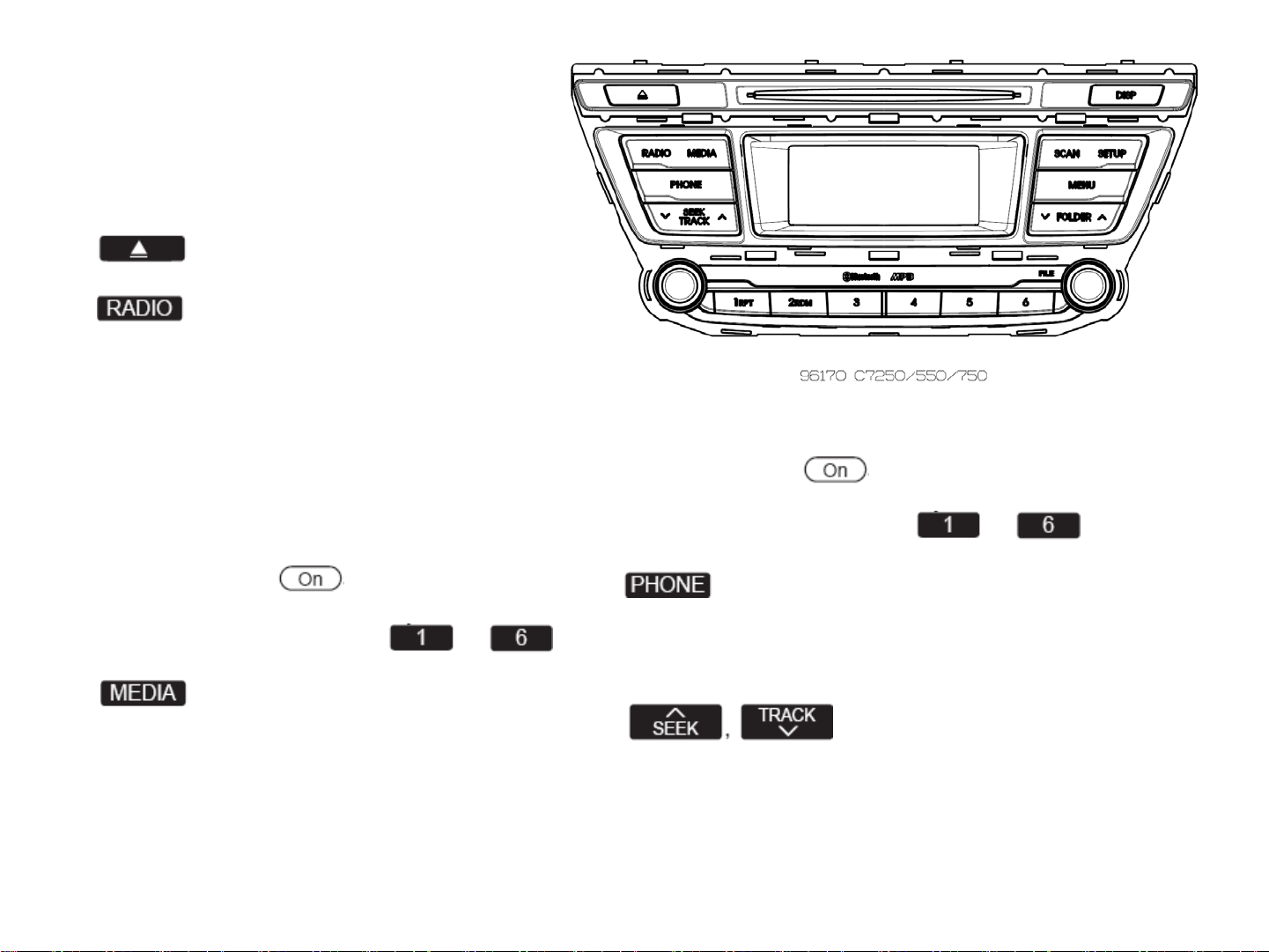
SYSTEM CONTROLLERS AND
FUNCTIONS
❈ Display and settings may differ
depending on the selected audio.
Audio Head Unit
1. (EJECT)
• Ejects the disc.
2.
• Changes to FM/AM mode.
• Each time the key is pressed,the mode
is changed in order of FM1 ➟ FM2 ➟
FMA ➟ AM ➟ AMA.(❈ For RDS Model)
• Each time the key is pressed,the mode
is changed in order of FM1 ➟ FM2 ➟ AM.
❈ In Setup>Display, the radio pop up
screen will be displayed when [Mode
Pop up] is turned .
When the pop up screen is displayed,
use the TUNE knob or keys ~
to select the desired mode.
3.
• Changes to CD, USB MP3, iPod, BT
MP3, AUX modes.
• Each time the key is pressed, the mode
is changed in order of CD, USB, iPod,
AUX, My Music, BT Audio.
①
②
③
④
⑤
⑥
❈ In Setup>Display, the media pop up
screen will be displayed when [Mode
Pop up] is turned .
When the pop up screen is displayed,
use the TUNE knob or keys ~
to select the desired mode.
4.
• Operates Phone Screen
❈ When a phone is not connected, the
connection screen is displayed.
5.
• Radio Mode : Automatically searches
for broadcast frequencies.
• CD, USB, iPod, My Music modes
- Shortly press the key (under 0.8 seconds):
Moves to next or previous song (file)
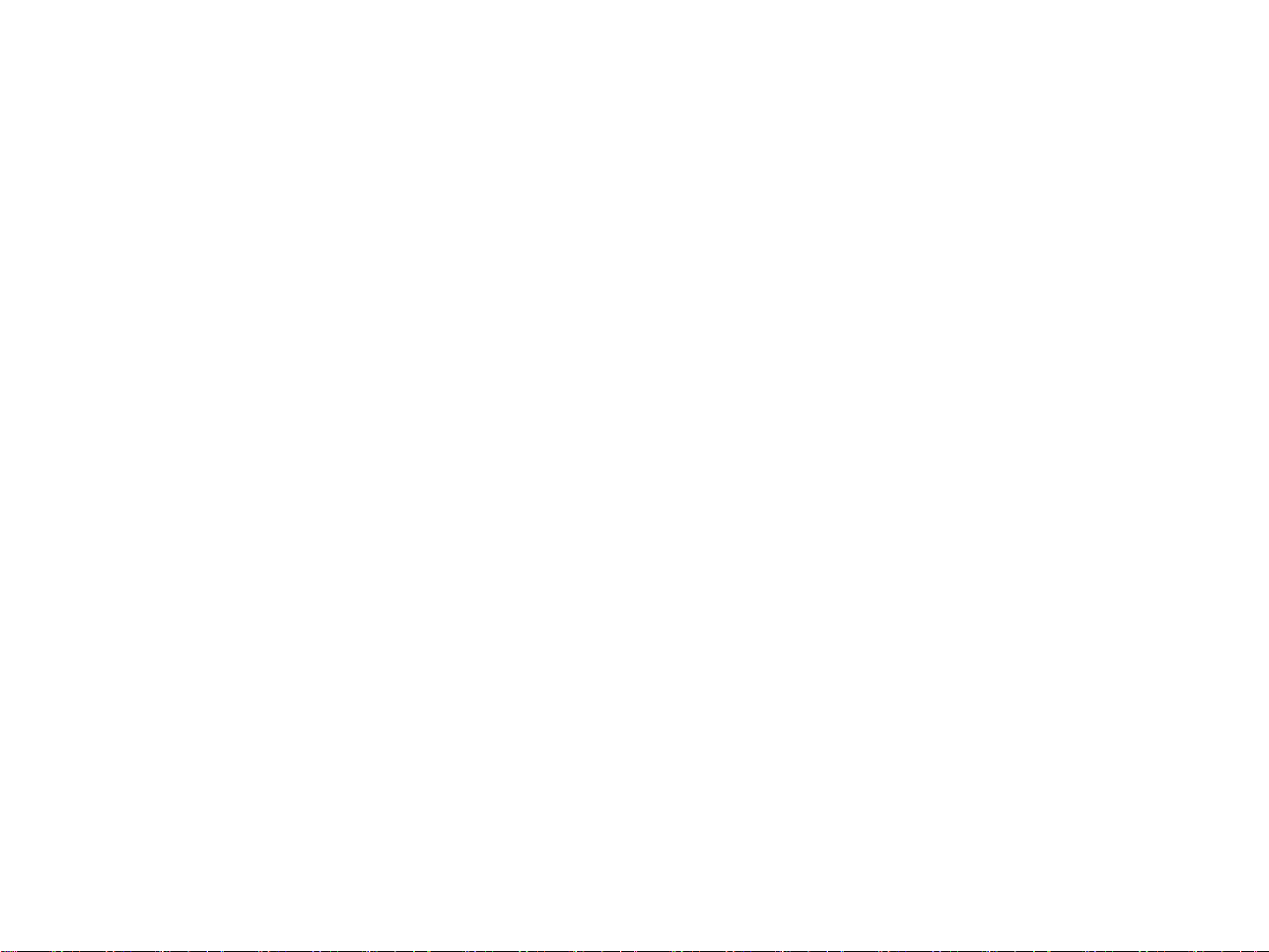
- Press and hold the key (over 0.8 seconds):
Rewinds or fast-forwards the current
song.
6. PWR/VOL knob
• Power Knob: Turns power On/Off by
pressing the knob
• Volume Knob: Sets volume by turning
the knob left/right
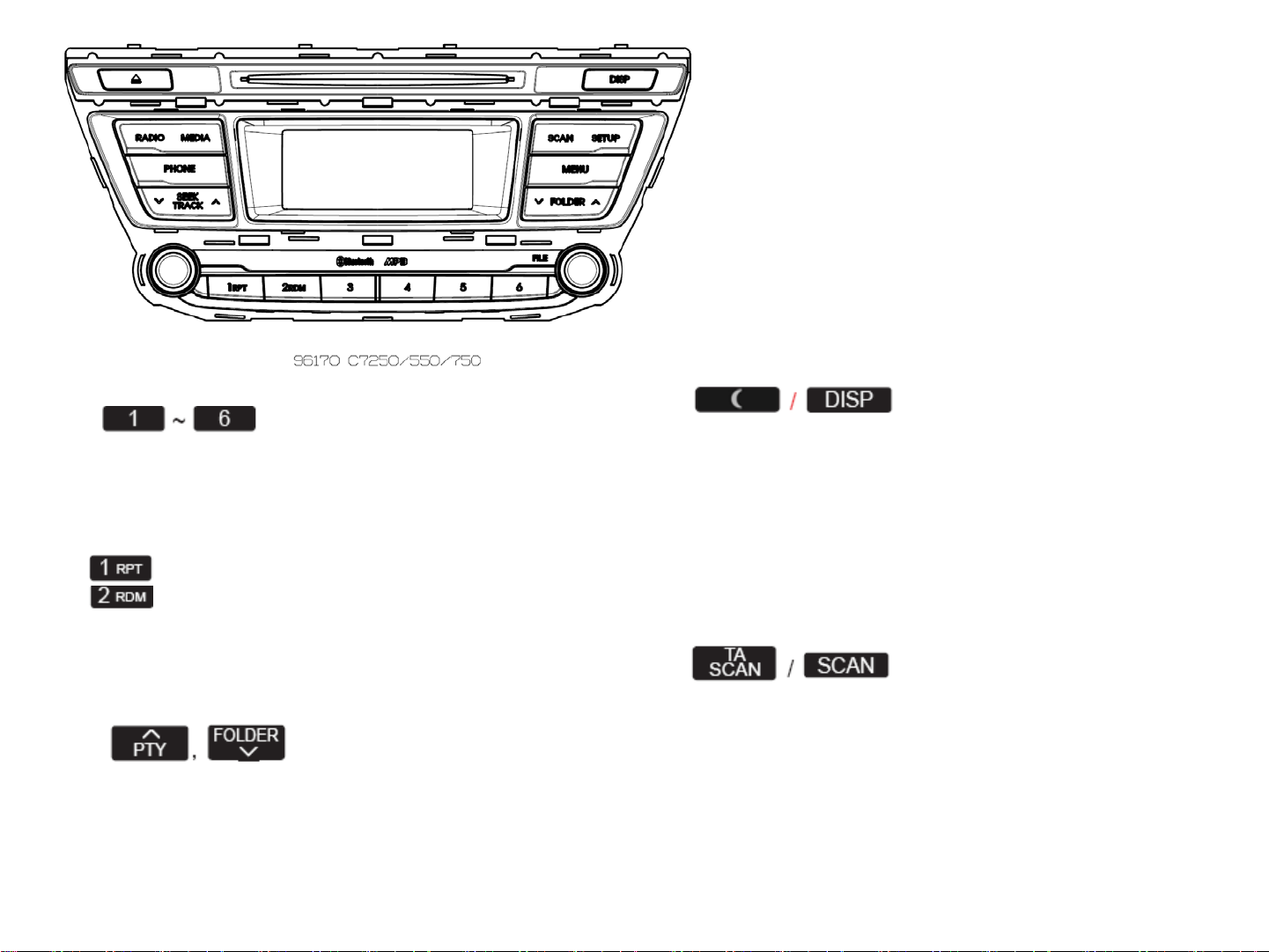
⑪
⑫ ⑬
⑭
⑩
⑨
⑮
9. (Preset)
• Radio Mode: Saves frequencies (channels)
or receives saved frequencies
(channels)
• CD, USB, iPod, My Music mode
- :Repeat
- :Random
• In the Radio, Media, Setup, and Menu
pop up screen, the number menu is
selected.
10.
• MP3, CD, USB mode : Folder Search
• iPod mode: Moves to parent folder
• FM : RDS Program Type Search
11.
• Each time the button is shortly pressed
(under 0.8 seconds), sets screen Off ➟
Screen On ➟ Screen Off
❈ Audio operation is maintained and
only the screen will be turned Off.
In the screen Off state, press any key
to turn the screen On again.
12.
• Radio Mode
- Press and hold the key (over 0.8 seconds):
Previews each broadcast for 5
seconds each
• CD, USB, iPod mode
- Press and hold the key (over 0.8 seconds):
Previews each song (file) for 10
seconds each
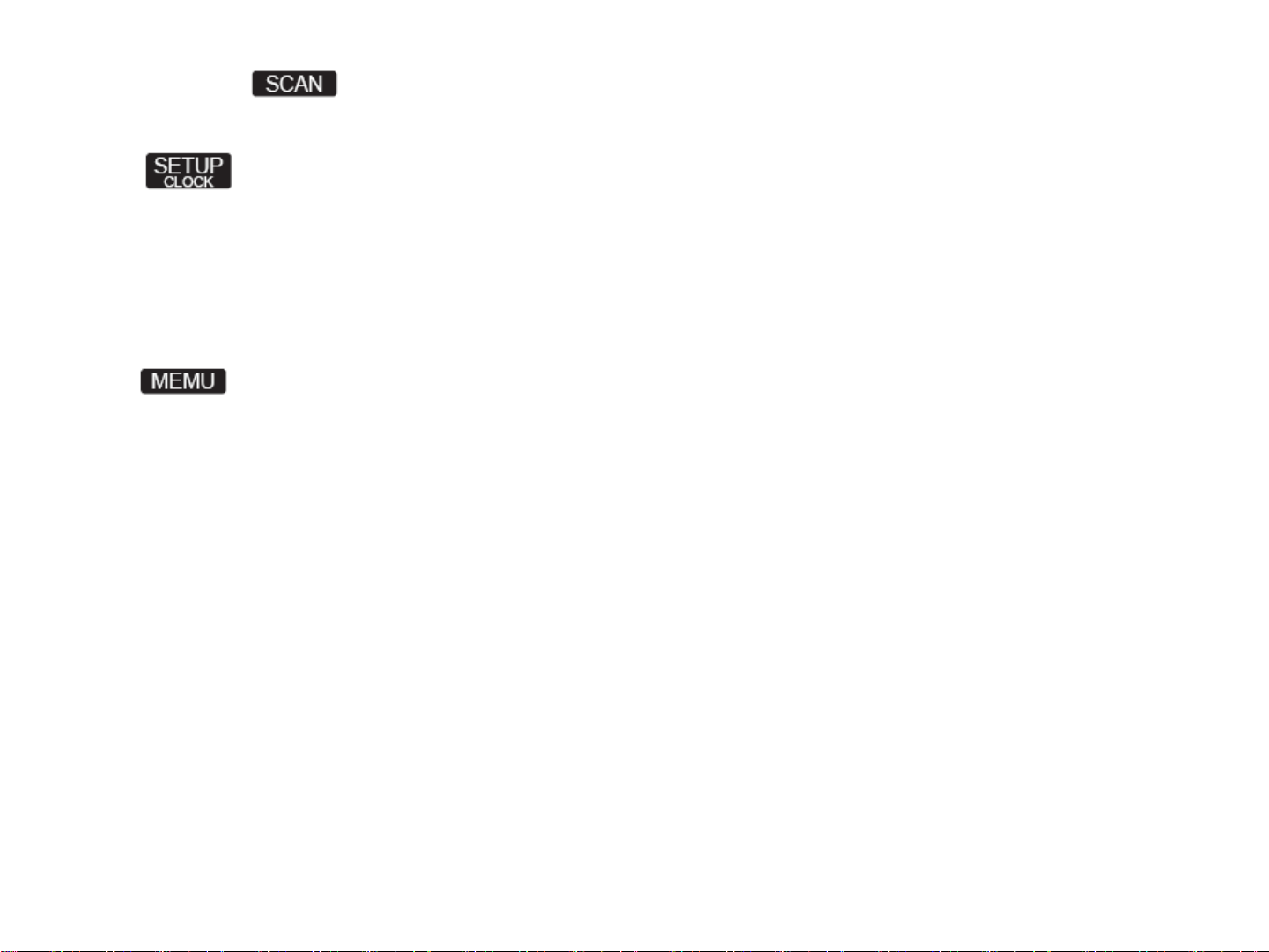
❈ Press the key again to continue
listening to the current song (file).
13.
• Shortly press the key (under 0.8 seconds)
: Moves to the Display, Sound,
Clock, Phone, System setting modes
• Press and hold the key (over 0.8 seconds)
: Move to the Time setting screen
14.
Displays menus for the current mode.
15. TUNE knob
• Radio mode : Changes frequency by
turning the knob left/right
• CD, USB, iPod mode: Searches songs
(files) by turning the knob left/right
❈ When the desired song is displayed,
press the knob to play the song.
• Moves focus in all selection menus and
selects menus
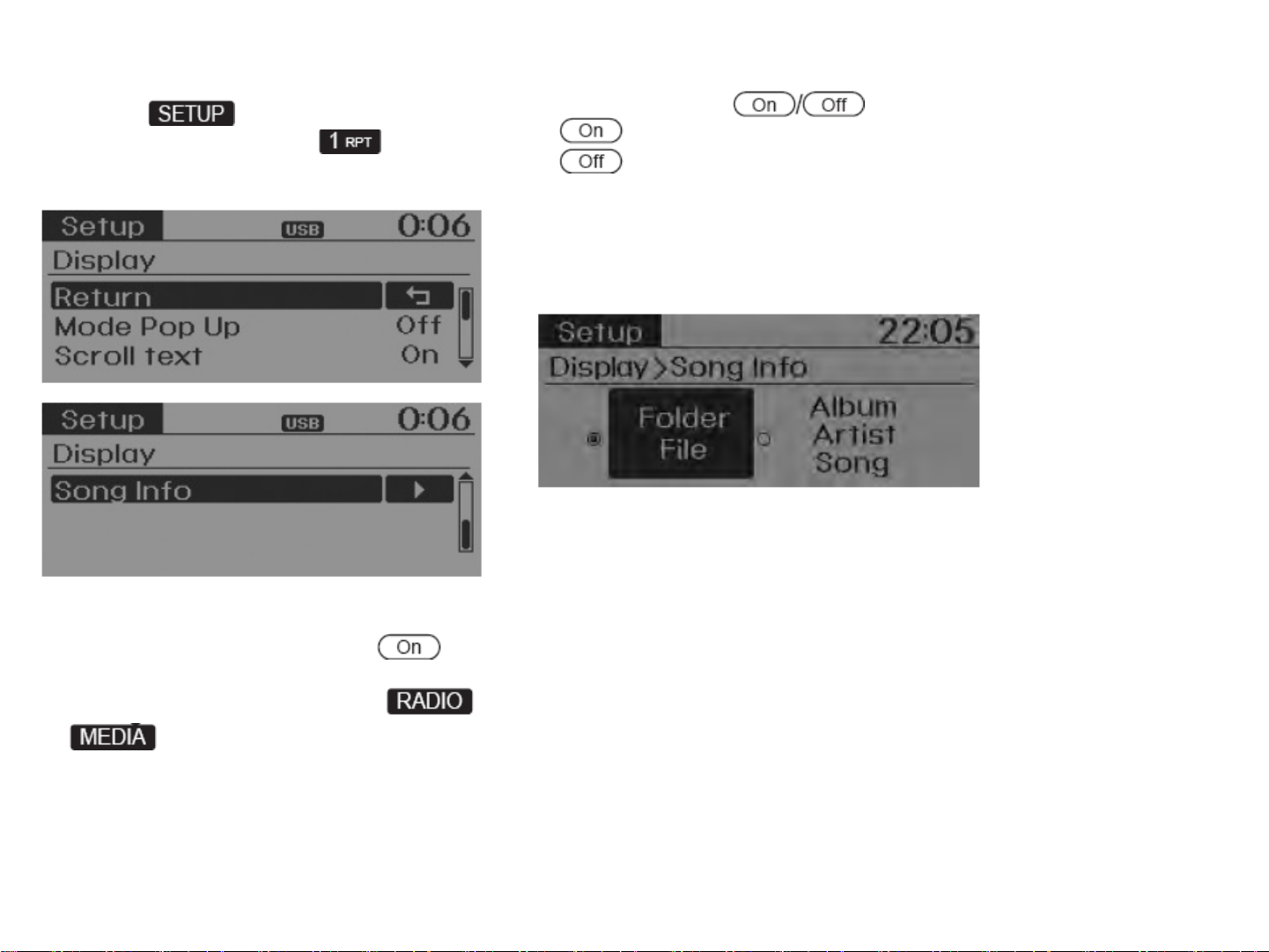
DISPLAY SETTINGS
Press the key ▶ Select [Display]
through TUNE knob or key ▶
Select menu through TUNE knob
Scroll Text
[Scroll Text] Set
• : Maintains scroll
• : Scrolls only one (1) time.
Song Info
When playing an MP3 file, select the
desired display info from ‘Folder/File’ or
‘Album/Artist/Song’.
Mode Pop up
[Mode Pop up] ▶ Changes .
selection mode
• During On state, press the or
key to display the mode
change pop up screen.
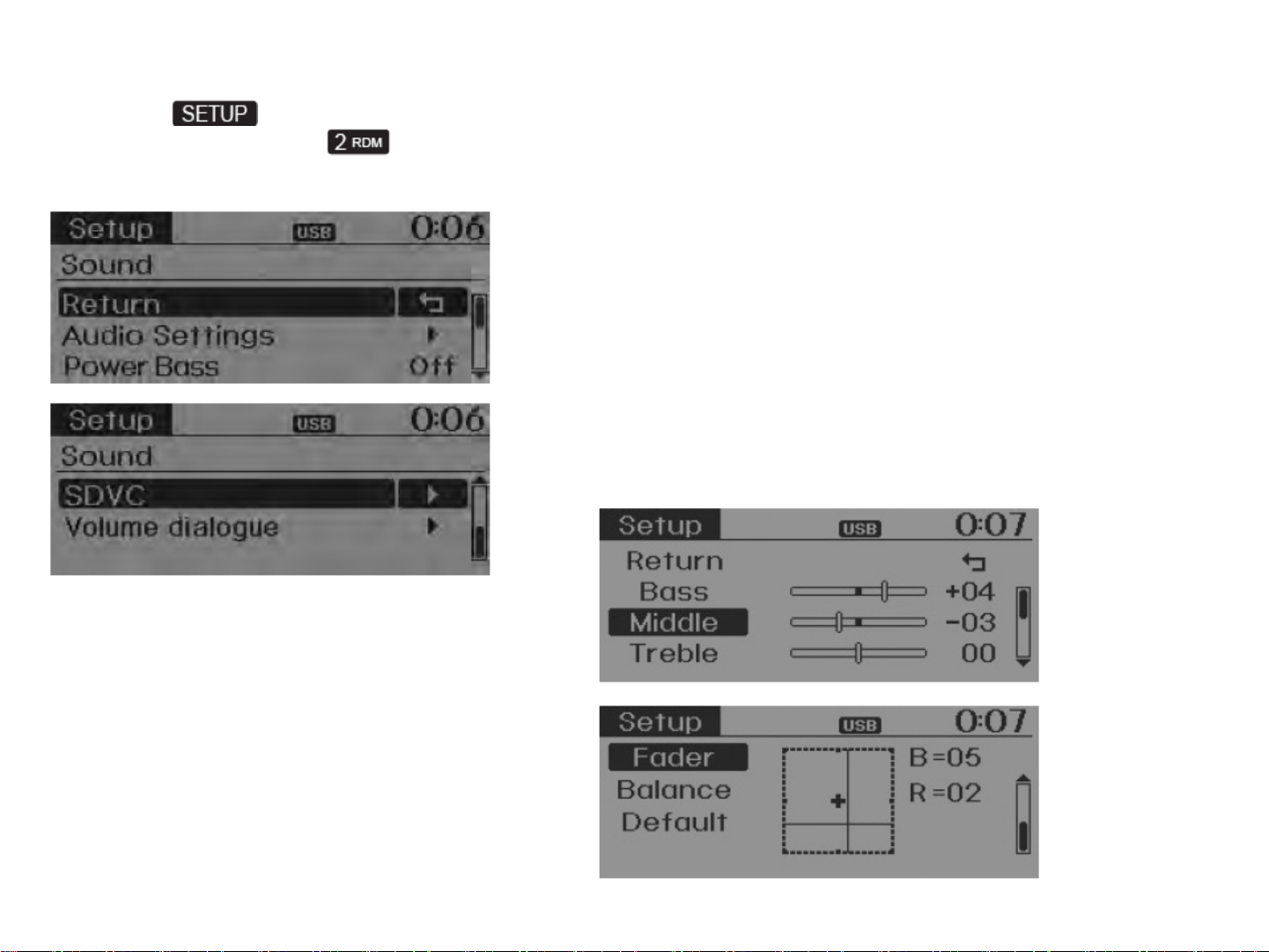
SOUND SETTINGS
Press the key ▶ Select [Sound]
through TUNE knob or key ▶
Select menu through TUNE knob
Audio Settings
This menu allows you to set the ‘Bass,
Middle, Treble’ and the Sound Fader and
Balance.
Select [Sound Settings] ▶ Select
menu through TUNE knob ▶ Turn
TUNE knob left/right to set
• Bass, Middle, Treble : Selects the sound
tone.
• Fader, Balance : Moves the sound fader
and balance.
• Default : Restores default settings.
❈ Return : While adjusting values, repressing
the TUNE knob will
restore the parent menu.
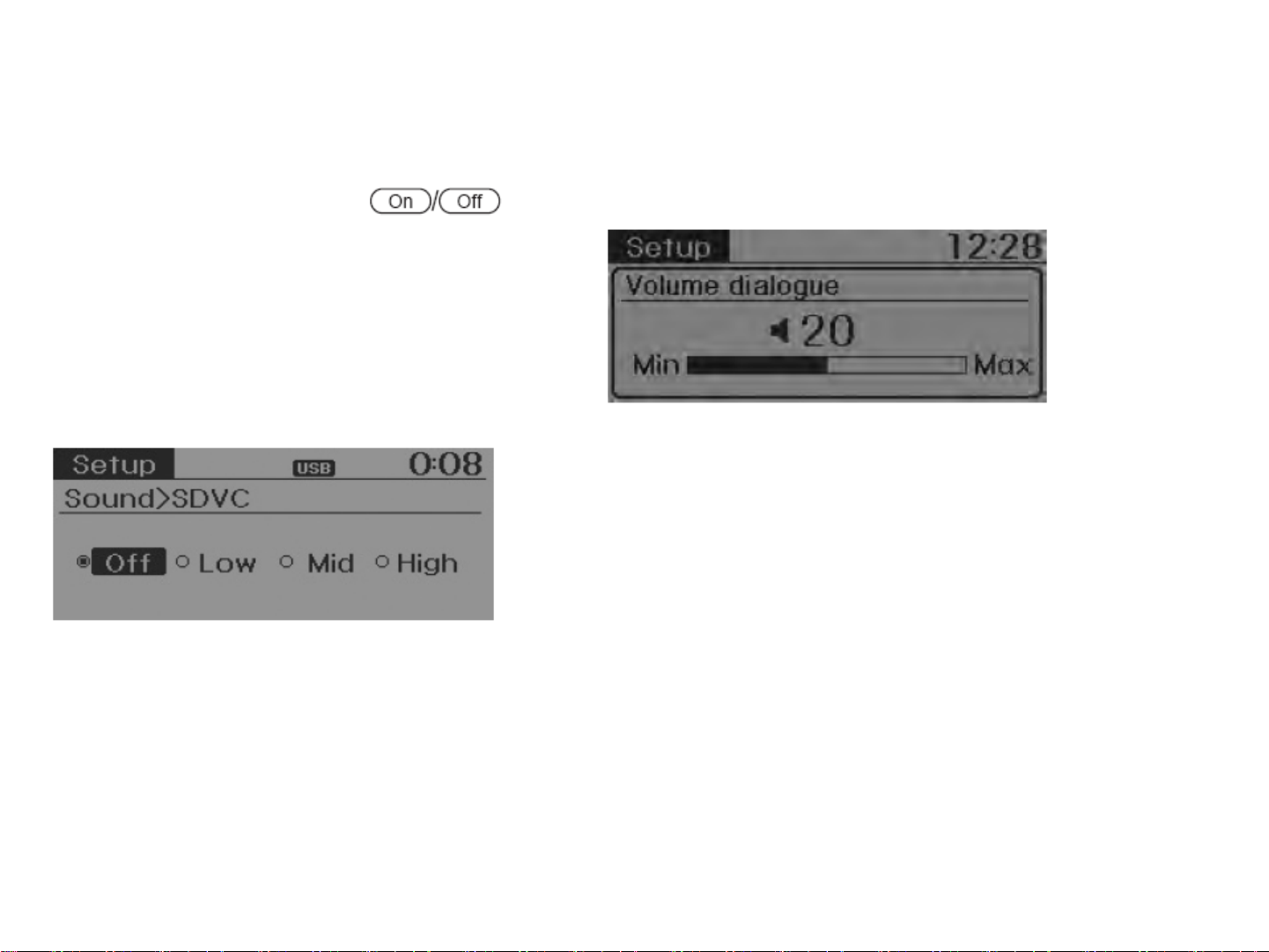
Power Bass
This is a sound system feature that provides
live bass.
Select [Power Bass] ▶ Set
through TUNE knob
Speed Dependent Volume Control
This feature is used to automatically control
the volume level according to the
speed of the vehicle.
Select [SDVC] ▶ Set in 4 levels [Off/
Low/Mid/High] of TUNE knob
Volume Dialogue
Adjusts voice recognition volume.
Select [Volume Dialogue] ▶ Set volume
of TUNE knob
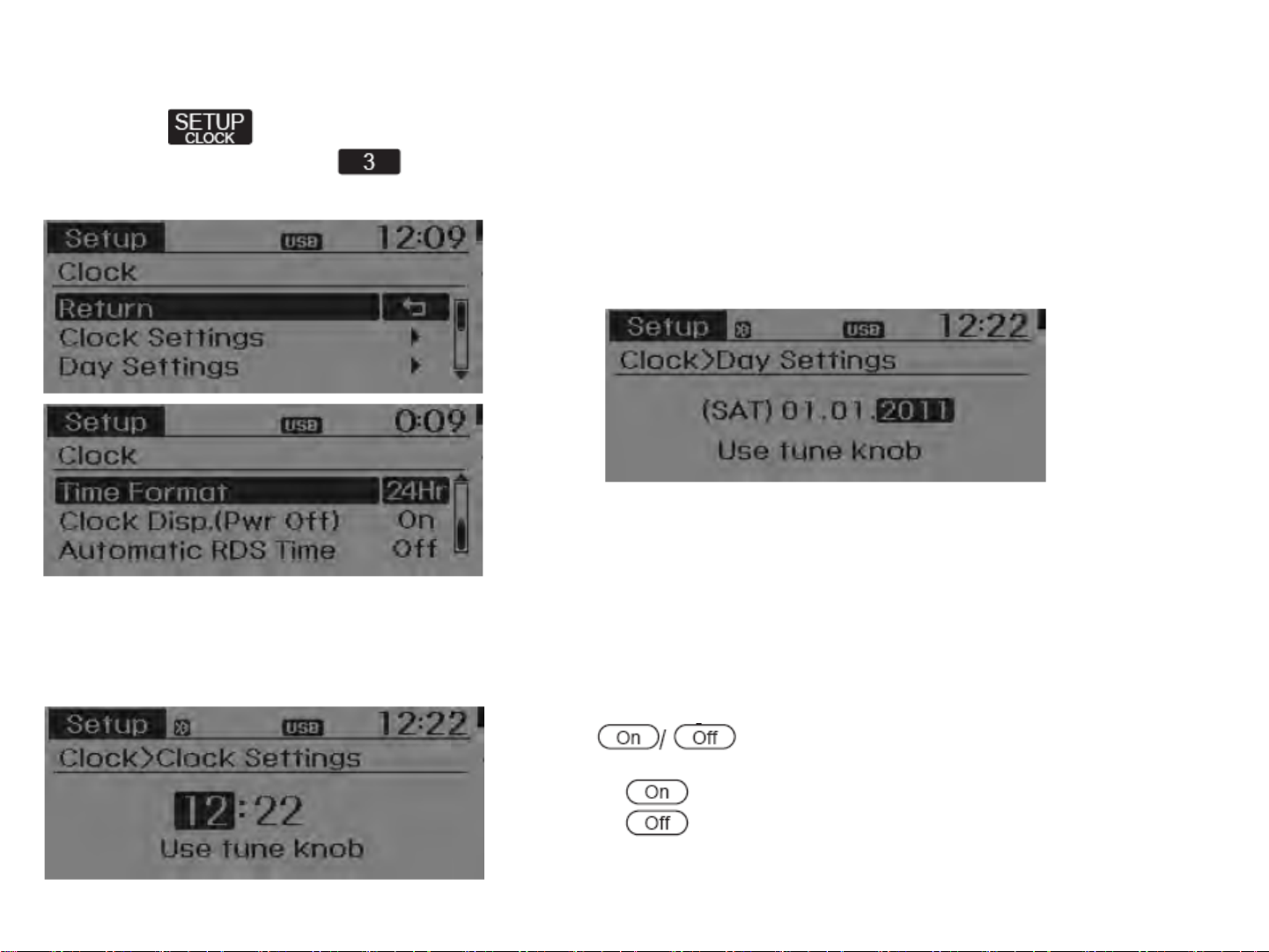
CLOCK SETTINGS
Press the key ▶ Select [Clock]
through TUNE knob or key ▶
Select menu through TUNE knob
Clock Settings
This menu is used to set the time.
Select [Clock Settings] ▶ Set through
TUNE knob ▶ Press TUNE knob
❈ Adjust the number currently in focus to
set the [hour] and press the tune knob
to set the [minute].
Day Settings
This menu is used to set the date
(DD/MM/YYYY).
Select [Day Settings] ▶ Set through
TUNE knob ▶ Press TUNE knob
❈ Adjust the number currently in focus to
make the settings and press the tune
knob to move to the next setting. (Set
in order of Day/Month/Year)
Clock Display when Power is OFF
Select [Clock Disp.(Pwr Off) ▶ Set
through TUNE knob
• : Displays time/date on screen
• :Turn off.

Time Format
This function is used to set the 12/24
hour time format of the audio system.
Select [Time Format] ▶ Set 12Hr /
24Hr through TUNE knob
Automatic RDS Time
This option is used to automatically set
the time by synchronizing with RDS.
Select [Automatic RDS Time] Set
through TUNE knob
• : Turn on Automatic Time
• :Turn off.
PHONE SETUP (if equipped)
Press the key Select [Phone]
through TUNE knob or key
Select menu through TUNE knob

Pair Phone
CAUTION
To pair a Bluetooth® Wireless
Technology enabled mobile phone,
authentication and connection
processes are first required. As a
result, you cannot pair your mobile
phone while driving the vehicle.
First park your vehicle before use.
Phone List
The names of up to 5 paired phones will
be displayed.
A [▶] is displayed in front of the currently
connected phone.
Select [Pair Phone] ▶ Set through TUNE
knob
➀ Search for device names as displayed
on your mobile phone and connect.
➁ Input the passkey displayed on the
screen. (Passkey : 0000)
❈ The device name and passkey will be
displayed on the screen for up to 3
minutes. If pairing is not completed
within the 3 minutes, the mobile phone
pairing process will automatically be
canceled.
➂ Pairing completion is displayed.
❈ In some mobile phones, pairing will
automatically be followed by connection.
❈ It is possible to pair up to five
Bluetooth® Wireless Technology
enabled mobile phones.
Select the desired name to setup the
selected phone.
• Connecting a phone
Select [Phone List] ▶ Select mobile
phone through TUNE knob ▶ Select
[Connect Phone]
➀ Select a mobile phone that is not currently
connected.
➁ Connect the selected mobile phone.
➂ Connection completion is displayed.

❈ If a phone is already connected, disconnect
the currently connected phone and select a new
phone to connect.
• Disconnecting a connected phone
Select [Phone List] ▶ Select mobile
phone through TUNE knob ▶ Select
[Disconnect Phone]
➀ Select the currently connected mobile
phone.
➁ Disconnect the selected mobile
phone.
➂ Disconnection completion is displayed.
• Changing connection sequence
(Priority)
This is used to change the order (priority)
of automatic connection for the paired
mobile phones.
Select [Phone List] ▶ Select [Priority]
through TUNE knob Select No. 1
Priority mobile phone
➀ Select [Priority].
➁ From the paired phones, select the
phone desired for No.1 priority.
➂ The changed priority sequence is displayed.
❈ Once the connection sequence (priority)
is changed, the new no. 1 priority
mobile phone will be connected.
- when the no. 1 priority cannot be connected:
Automatically attempts to connect
the most recently connected phone.
- Cases when the most recently connected
phone cannot be connected:
Attempts to connect in the order in
which paired phones are listed.
- The connected phone will automatically
be changed to No. 1 priority.

• Delete
Select [Phone List] ▶ Select mobile
phone through TUNE knob ▶ Select
[Delete]
➀ Select the desired mobile phone.
➁ Delete the selected mobile phone.
➂ Deletion completion is displayed.
❈ When attempting to delete a currently
connected phone, the phone is first
disconnected.
CAUTION
• When you delete a mobile phone,
the mobile phone contacts will
also be erased.
• For stable Bluetooth® Wireless
Technology communication, delete
the mobile phone from the audio
and also delete the audio from your
mobile phone.
Contacts Download
This feature is used to download contacts
and call histories into the audio system.
Select [Contacts Download] ▶ Select
through TUNE knob
CAUTION
• The download feature may not be
supported in some mobile phones.
• If a different operation is performed
while Contacts are being
downloaded, downloading will be
discontinued. Contacts already
downloaded will be saved.
• When downloading new Contacts,
delete all previously saved
Contacts before starting download.
Auto Download
When connecting a mobile phone, it is
possible to automatically download new
Contacts and Call Histories.
Select [Auto Download] ▶ Set
through TUNE knob

Audio Streaming
Songs (files) saved in your Bluetooth®
Wireless Technology enabled mobile phone
can be played through the audio system.
Select [Audio Streaming] ▶ Set
through TUNE knob
CAUTION
The Bluetooth® Wireless Technology
audio streaming feature may not be
supported in some mobile phones.
Outgoing Volume
This is used to set the volume of your
voice as heard by the other party while
on a Bluetooth® Wireless Technology
enabled handsfree call.
Select [Outgoing Volume] ▶ Set volume
through TUNE knob
❈ Even while on a call, the volume can
be changed by using the
key.
Bluetooth® Wireless Technology
System Off
This feature is used when you do not
wish to use the Bluetooth® Wireless
Technology system.
Select [Bluetooth® Wireless Technology
System Off] ▶ Set through TUNE
knob
❈ If a phone is already connected, disconnect
the currently connected phone
and turn the Bluetooth® Wireless
Technology system off.
Using the Bluetooth® Wireless
Technology System
To use Bluetooth® Wireless Technology
when the system is currently off, follow
these next steps.
• Turning On Bluetooth® Wireless
Technology through the Key
Press the key ▶ Screen Guidance
❈ Moves to the screen where Bluetooth®
Wireless Technology functions can be
used and displays guidance.

• Turning On Bluetooth® Wireless
Technology through the Key
Press the key Select [Phone]
through TUNE knob or key
➀ A screen asking whether to turn on
Bluetooth® Wireless Technology will be
displayed.
➁ On the screen, select to turn on
Bluetooth® Wireless Technology and
display guidance.
❈ If the Bluetooth® Wireless Technology
system is turned on, the system will
automatically try to connect the most
recently connected Bluetooth®
Wireless Technology mobile phone.
CAUTION
• Bluetooth® Wireless Technology
connection may become intermittently
disconnected in some
mobile phones. Follow these next
steps to try again.
1) Turn the Bluetooth® Wireless
Technology function within the
mobile phone ON/OFF and try to
connect again.
2) Turn the mobile phone power
ON/OFF and try to connect again.
3) Completely remove the mobile
phone battery, reboot, and then
try to connect again.
4) Reboot the audio system and try
to connect again
5) Delete all paired devices in your
mobile phone and the audio system
and pair again for use.

SYSTEM SETTINGS
Press the key Select [System]
through tune knob or key ▶ Select
menu through TUNE knob
Memory Information (if equipped)
Displays currently used memory and
total system memory.
Select [Memory Information] ▶ OK
The currently used memory is displayed
on the left side while the total system
memory is displayed on the right side.
VRS mode
This feature is used to change voice
command feedback between Normal and
Expert modes.
Select [VRS mode] ▶ Set through
TUNE knob
• Normal : This mode is for beginner
users and provides detailed instructions
during voice command operation.
• Expert : This mode is for expert users
and omits some information during
voice command operation. (When using
Expert mode, guidance instructions can
be heard through the [Help] or [Menu]
commands.

Language
This menu is used to set the display and
voice recognition language.
Select [Language] Set through TUNE
knob
❈ The system will reboot after the language
is changed.
❈ Language support by region

RADIO
Changing RADIO mode
Press the key to change the
mode in order of FM1 ➟ FM2 ➟ AM.
Press the or key to change
the mode in order of FM1 ➟ FM2 and AM.
• When the power is off, press the
or key to turn on the
audio system and receive radio broadcasts.
[Mode Pop up] On state : Displays the
change radio mode pop up screen.
While the pop up screen is displayed,
you can change the radio mode
( : FM1 ➟ FM2 ➟ AM /FM
: FM1 ➟ FM2 / AM : AM) through the
tune knob or 1 ~ 5 keys.
Adjust Volume
Turn the VOL knob left/right to adjust
current
broadcast frequency.
the volume.
SEEK
Press the ( , ) key ▶
• Shortly pressing the key (under 0.8
seconds): Changes the frequency.
• Pressing and holding the key (over 0.8
seconds): Automatically searches for
the next frequency.
Preset SEEK
Press the ( , ) key ▶
1 ~ 6
• Shortly pressing the key (under 0.8
seconds): Plays the frequency saved in
the corresponding key.
• Pressing and holding the key (over 0.8
seconds): Pressing and holding the
desired key from 1 ~ 6 will
save the currently playing broadcast to
the selected key and sound a BEEP.
SCAN
Press the ( , ) key ▶
• Shortly pressing the key (under 0.8
seconds): The broadcast frequency
increases and previews each broadcast
for 5 seconds each. After scanning all
frequencies, returns and plays the current
broadcast frequency.

• Pressing and holding the key (over 0.8
seconds): Previews the broadcasts
saved in Preset 1 ~ 6 for 5 seconds
each.
Press the ( , ) key ▶
• Pressing and holding the key (over 0.8
seconds): The broadcast frequency
increases and previews each broadcast
for 5 seconds each. After scanning all
frequencies, returns and plays the current
broadcast frequency.
Selecting through manual search
Turn the TUNE knob left/right to adjust
the frequency.
MENU
Within key are the A.Store (Auto
Store) and Info functions.
AST (Auto Store)
Press the key ▶ Set [ AST]
through TUNE knob or key.
Select AST (Auto Store) to save frequencies
with superior reception to
presets 1 ~ 6 . If no frequencies
are received, then the most recently
received frequency will be broadcast.

BASIC METHOD OF USE :
Audio CD / MP3 CD / USB /
iPod / My Music
Press the key to change the
mode in order of CD➟USB(iPod)➟AUX
➟My Music➟BT Audio.
The folder/file name is displayed on the
screen.
❈ The CD is automatically played when
a CD is inserted.
❈ The USB music is automatically
played when a USB is connected.
Press the key Select [ Display]
through the TUNE knob or key
Select [Song Info] ▶ Media Display
• [Song Info] : The screen display info can
be changed to Album/Artist/ Song
name.
Repeat
While song (file) is playing ▶
(RPT) key
Audio CD, MP3 CD, USB, iPod, My Music
mode: RPT on screen
• To repeat one song (Shortly pressing
the key (under 0.8 seconds)): Repeats
the current song.
MP3 CD, USB mode: FLD.RPT on
screen
• To repeat folder (Pressing and holding
the key (over 0.8 seconds)): repeats all
files within the current folder.
❈ Press the key again to turn off
repeat.

❈ Upgrade models are toggled mode as
follows whenever it pressed RPT button.
(RPT➟FLD.RPT➟OFF)
Random
While song (file) is playing ▶
(RDM) key
Audio CD, My Music mode: RDM on
screen
• Random (Shortly pressing the key
(under 0.8 seconds)): Plays all songs in
random order.
MP3 CD, USB mode: FLD.RDM on
screen
• Folder Random (Shortly pressing the
key (under 0.8 seconds)): Plays all files
within the current folder in random
order.
iPod mode: ALB RDM on screen
• Album Random (Shortly pressing the
key (under 0.8 seconds)): Plays all files
within albums of the current category in
random order.
MP3 CD, USB, iPod mode: ALL RDM on
screen
• All Random (pressing and holding the
key (over 0.8 seconds)): Plays all files in
random order.
❈ Press the key again to turn off
repeat.
Audio CD, My music mode :
• RDM➟OFF
MP3 CD, USB mode :
• FLD.RDM➟ALL.RDM➟OFF
iPod mode :
ALB RDM➟ALL RDM➟OFF
❈ Upgrade models are toggled mode as
follows whenever it pressed RDM button.
Changing Song/File
While song (file) is playing ▶ key
• Shortly pressing the key (under 0.8
seconds): Plays the current song from
the beginning.
❈ If the key is pressed again
within 1 second, the previous song is
played.
• Pressing and holding the key (over 0.8
seconds): Rewinds the song.
While song (file) is playing ▶ key
• Shortly pressing the key (under 0.8
seconds): Plays the next song.
• Pressing and holding the key (over 0.8
seconds): Fast forwards the song.

Scan
While song (file) is playing ▶
key
• Shortly pressing the key (under 0.8
seconds) : Scans all songs from the
next song for 10 seconds each.
While song (file) is playing ▶ key
• Pressing and holding the key (over 0.8
seconds) : Scans all songs for 10 seconds
starting from the next song.
❈ Press the key again to turn off.
❈ The SCAN function is not supported in
iPod mode.
Folder Search : MP3 CD, USB
Mode
While file is playing ▶ ,
(Folder Up) key
• Searches the next folder.
While file is playing ▶ (Folder
Down) key
• Searches the parent folder.
❈ If a folder is selected by pressing the
TUNE knob, the first file within the
selected folder will be played.
❈ In iPod mode, moves to the Parent
Folder.
Searching Songs (File)
• Turning TUNE knob : Searches for
songs (files)
• Pressing TUNE knob : Plays selected
song (file).

Bluetooth® Wireless Technology
AUDIO
What is Bluetooth® Wireless
Technology?
Bluetooth® Wireless Technology is a wireless
technology that allows multiple
devices to be connected in a short range,
low-powered devices like hands-free,
stereo headset, wireless remote controller,
etc. For more information, visit the
Bluetooth® Wireless Technology website at
www.Bluetooth.com
knob or key ▶ Select [Audio
Streaming] through the TUNE
knob ▶ Set
Starting Bluetooth® Wireless
Technology Audio
• Press the key to change the
mode in order of CD➟USB➟AUX➟My
Music➟BT Audio.
• If BT Audio is selected, Bluetooth®
Wireless Technology audio will start playing.
❈ Audio may not automatically start playing
in some mobile phones.
Before using Bluetooth® Wireless
Technology audio features
• Bluetooth® Wireless Technology audio
may not be supported depending on
the compatibility of your Bluetooth®
Wireless Technology mobile phone.
• In order to use Bluetooth® Wireless
Technology audio, you must first pair and
connect the Bluetooth® Wireless
Technology mobile phone.
• Bluetooth® Wireless Technology audio
can be used only when the [Audio
Streaming] of Phone is turned ON .
❈ Setting Bluetooth® Wireless Technology
Audio Streaming : Press the
key ▶ Select [Phone] through the tune
Using the Bluetooth® Wireless
Technology audio features
• Play / Stop
Press the TUNE knob to play and
pause the current song.
❈ The previous song / next song / play /
pause functions may not be supported
in some mobile phones.

Appendix Homologation
FCC Compliance Statement.
This device complies with part 15 of the FCC Rules.
Operation is subject to the following two conditions :
(1) This device may not cause harmful interference, and
(2) This device must accept any interference received, including
interferencethat may cause undesired operation.
This equipment generates, uses and can radiat
installed and used in accordance with the instructions, may cause harmful interference to
radio communications. However, there is no guarantee that interference will not occur in a
particular installation. If this equipment does cause harmful interference to radio or
television reception, which can be determined by turning the equipment off and on, the
user is encouraged to try to correct the interference by one or more of the following
measures:
- Reorient or relocate the receiving antenna.
- Increase the separation between the equipment and receiver.
- Connect the equipment into an outlet on a circuit different from that to which the
receiver is connected.
- Consult the dealer or an experienced radio/TV technician for help.
e radio frequency energy and, if not
Do Not
Any changes or modifications to the equipment not expressly
approved by the party responsible for compliance could void
user’s authority to operate the equipment.
G
Be sure
G
The antenna(s) used for this device must be installed to provide a separation distance of
at least 20 cm from all persons and must not be co-located or operating in conjunction
with any other antenna or transmitter.

IC Compliance Statement.
This device complies with Industry Canada licence-exempt RSS standard(s).
Operation is subject to the following two conditions:
(1) this device may not cause interference, and
(2) this device must accept any interference, including interference that may
cause undesired operation of the device.
Le present appareil est conforme aux CNR d’Industrie Canada applicables aux appareils radio
exempts de licence. L’exploitation est autorisee aux deux conditions suivantes :
(1) l’appareil ne doit pas produire de brouillage, et
(2) l’utilisateur de l’appareil doit accepter tout brouillage radioelectrique subi, meme si le
brouillage est susceptible d’en compromettre le fonctionnement.
