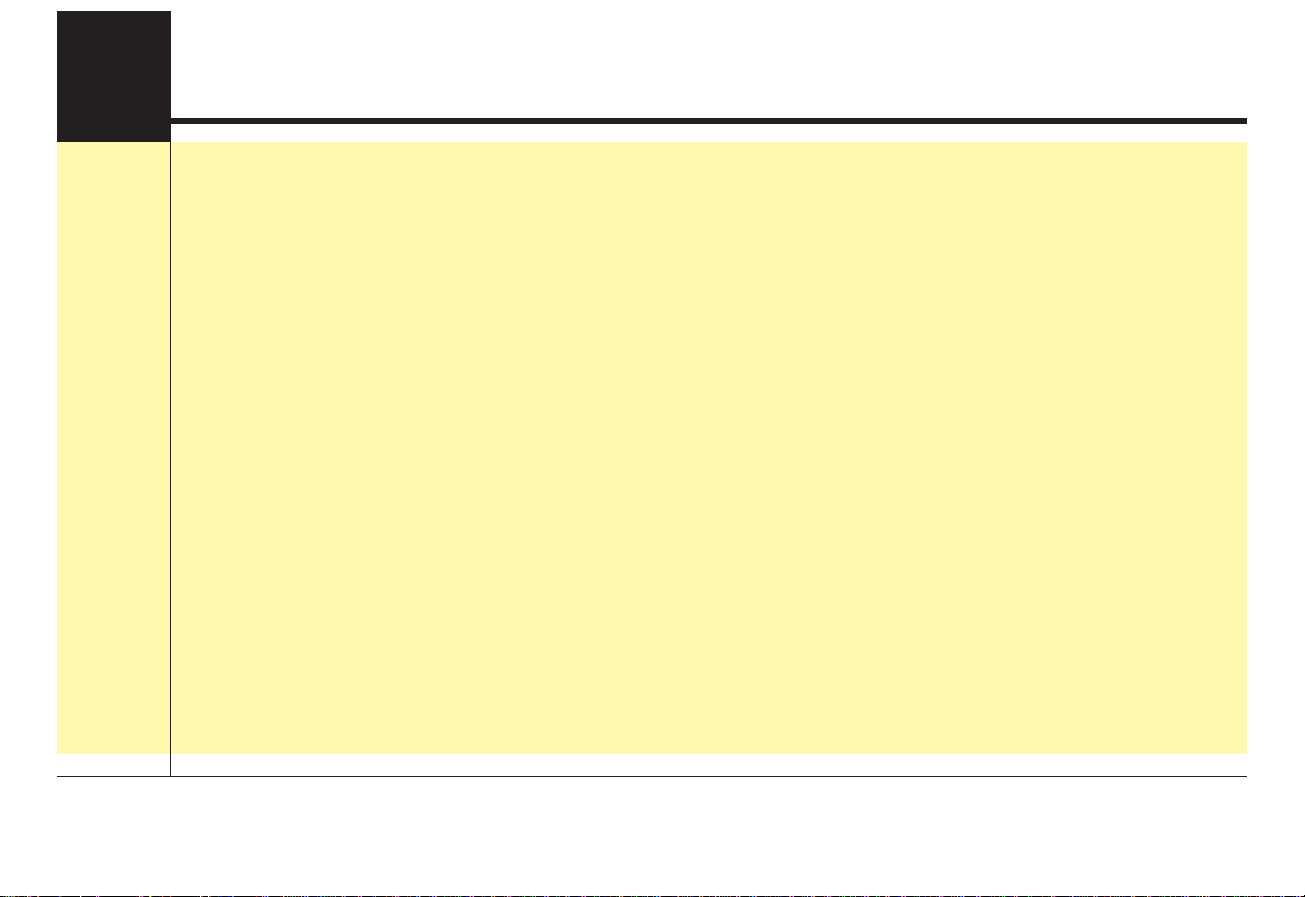
Audio system
AUDIO SYSTEM
• Antenna . . . . . . . . . . . . . . . . . . . . . . . . . . . . . . . . . . . . . . . 2
• Steering wheel audio controls (if equipped). . . . . . . . . . 3
• Aux, USB and iPod
®
port. . . . . . . . . . . . . . . . . . . . . . . . . 4
• How vehicle radio works . . . . . . . . . . . . . . . . . . . . . . . . . 4
AUDIO (With Touch Screen) . . . . . . . . . . . . . . . . . . . 8
• Features of Your Audio . . . . . . . . . . . . . . . . . . . . . . . . . . 9
• Radio . . . . . . . . . . . . . . . . . . . . . . . . . . . . . . . . . . . . . . . . 16
• SiriusXM . . . . . . . . . . . . . . . . . . . . . . . . . . . . . . . . . . . . . 17
• Media . . . . . . . . . . . . . . . . . . . . . . . . . . . . . . . . . . . . . . . . 19
• Phone . . . . . . . . . . . . . . . . . . . . . . . . . . . . . . . . . . . . . . . . 32
• Siri . . . . . . . . . . . . . . . . . . . . . . . . . . . . . . . . . . . . . . . . . . 41
• Setup . . . . . . . . . . . . . . . . . . . . . . . . . . . . . . . . . . . . . . . . 42
DIGITAL CAR AUDIO SYSTEM
MODEL : ACBA0A9AN, ACBA0A9KN, AC112A9GG, AC210A9GG

Audio system
2
✽ NOTICE
If you install an after market HID
head lamp, your vehicle’s audio and
electronic device may malfunction.
❈ If your vehicle is equipped with
AVN(Audio, Video and Navigation)
system, refer to a separately supplied manual for detailed information.
Antenna
Glass antenna
Your vehicle uses a glass antenna to
receive both AM and FM signals.
Shark fin antenna (if equipped)
The shark fin antenna will receive the
transmit data.
AUDIO SYSTEM
OJF045126
CAUTION
• Do not clean the inside of the
rear window glass or quarter
glass with a cleaner or use a
scraper to remove any foreign
deposits as this may cause
damage to the antenna elements.
• Avoid adding metallic coating
such as Ni, Cd, and so on.
These can interfere with
AM/FM reception.
• To prevent damage to the rear
glass antenna, never use sharp
instruments or window cleaner
containing abrasives to clean
the window. Clean the inside
surface of the rear glass window with a piece of soft cloth.
• When putting a sticker on the
inside surface of the rear window, be careful not to damage
to the rear glass antenna.
• Do not put sharp instruments
nearby the rear glass antenna.
• Tinted rear window may affect
the proper functioning of the
antenna.

Audio system
3
Steering wheel audio controls
(if equipped)
The steering wheel may incorporate
audio control buttons.
VOLUME ( / ) (1)
• Press the lever upward ( ) to
increase the volume.
• Press the lever downward ( ) to
decrease the volume.
SEEK/PRESET ( / ) (2)
The SEEK/PRESET lever has different functions based on the system
mode. For the following functions the
lever should be pressed for 0.8 seconds or more.
RADIO mode
It will function as the AUTO SEEK
select button.
CD/USB/ iPod
®
mode
It will function as the FF/REW button.
If the SEEK/PRESET button is
pressed for less than 0.8 seconds, it
will work as follows in each mode.
RADIO mode
It will function as the PRESET STATION buttons.
CD/USB/ iPod
®
mode
It will function as TRACK UP/DOWN
button.
MODE ( ) (3)
Press the button to change audio
source.
FM
➟ AM ➟ CD ➟ USB/iPod®➟ AUX ➟
MY MUSIC ➟
Bluetooth
®
wireless
technology audio
MUTE ( ) (4)
• Press the button to mute the
sound.
• Press the button to turn off the
microphone during a telephone
call.
Detailed information for audio control
buttons are described in the following
pages in this section.
CAUTION
Do not operate audio remote
control buttons simultaneously.
OJF045307L
■ Type A
■ Type C
■ Type B
■ Type D
■ Type E
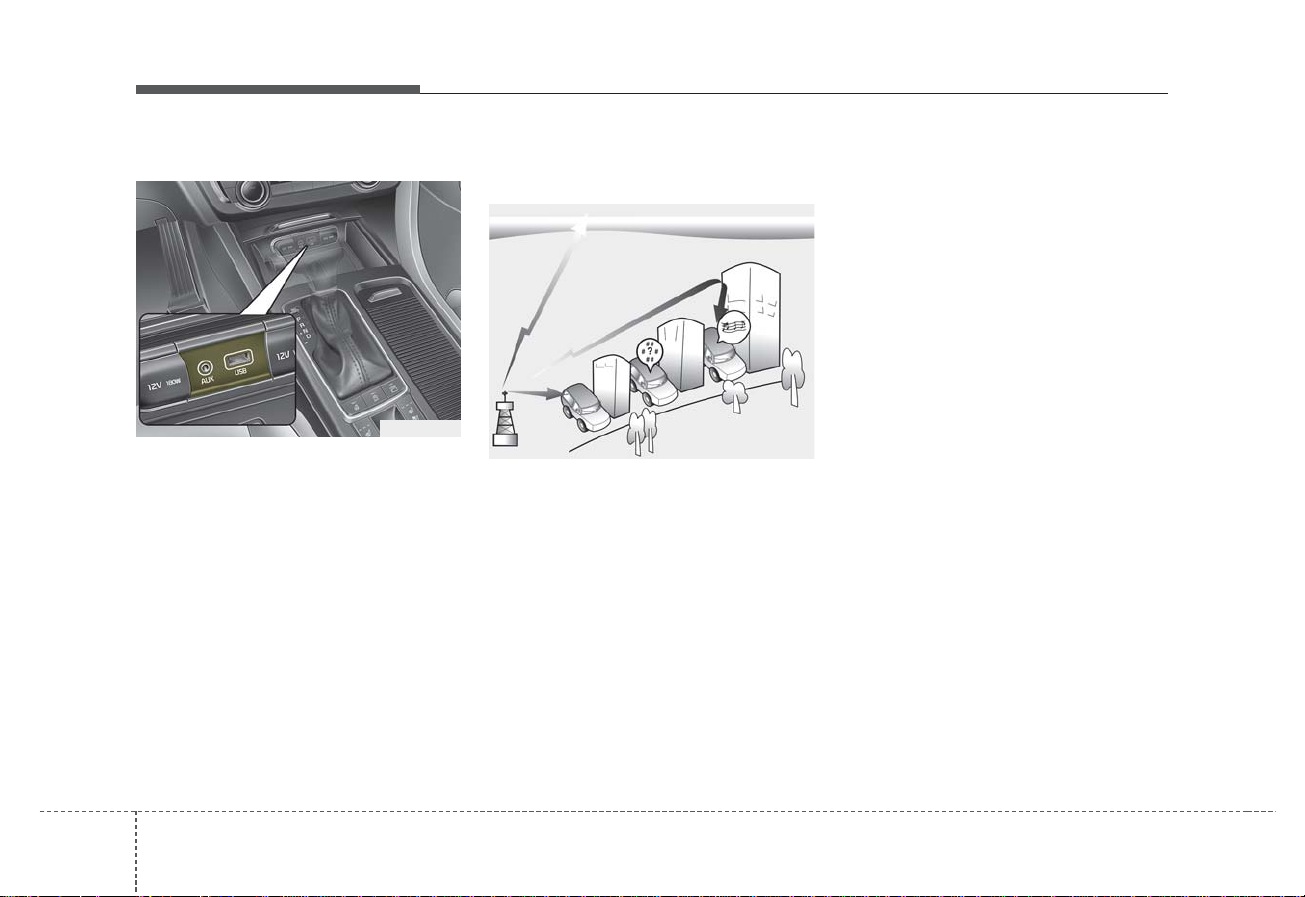
Audio system
4
Aux, USB and iPod®port
You can use an aux port to connect
audio devices and an USB port to
plug in an USB and also an iPod
®
port to plug in an iPod®.
✽ NOTICE
When using a portable audio device
connected to the power outlet, noise
may occur during playback. If this
happens, use the power source of the
portable audio device.
*
iPod®is a trademark of Apple Inc.
How vehicle radio works
FM reception
AM and FM radio signals are broadcast from transmitter towers located
around your city. They are intercepted by the radio antenna on your vehicle. This signal is then received by
the radio and sent to your vehicle
speakers.
When a strong radio signal has
reached your vehicle, the precise
engineering of your audio system
ensures the best possible quality
reproduction. However, in some
cases the signal coming to your vehicle may not be strong and clear.
This can be due to factors, such as
the distance from the radio station,
closeness of other strong radio stations or the presence of buildings,
bridges or other large obstructions in
the area.
OJF045308L
OJF045128

Audio system
5
AM (MW, LW) reception
AM broadcasts can be received at
greater distances than FM broadcasts. This is because AM radio
waves are transmitted at low frequencies. These long, low frequency
radio waves can follow the curvature
of the earth rather than travelling
straight out into the atmosphere. In
addition, they curve around obstructions so that they can provide better
signal coverage.
FM radio station
FM broadcasts are transmitted at
high frequencies and do not bend to
follow the earth's surface. Because
of this, FM broadcasts generally
begin to fade at short distances from
the station. Also, FM signals are easily affected by buildings, mountains,
or other obstructions. These can
result in certain listening conditions
which might lead you to believe a
problem exists with your radio. The
following conditions are normal and
do not indicate radio trouble:
• Fading - As your vehicle moves
away from the radio station, the
signal will weaken and sound will
begin to fade. When this occurs,
we suggest that you select another
stronger station.
• Flutter/Static - Weak FM signals or
large obstructions between the
transmitter and your radio can disturb the signal causing static or
fluttering noises to occur. Reducing
the treble level may lessen this
effect until the disturbance clears.
JBM004
OJF045309L OJF045310L
¢¢¢
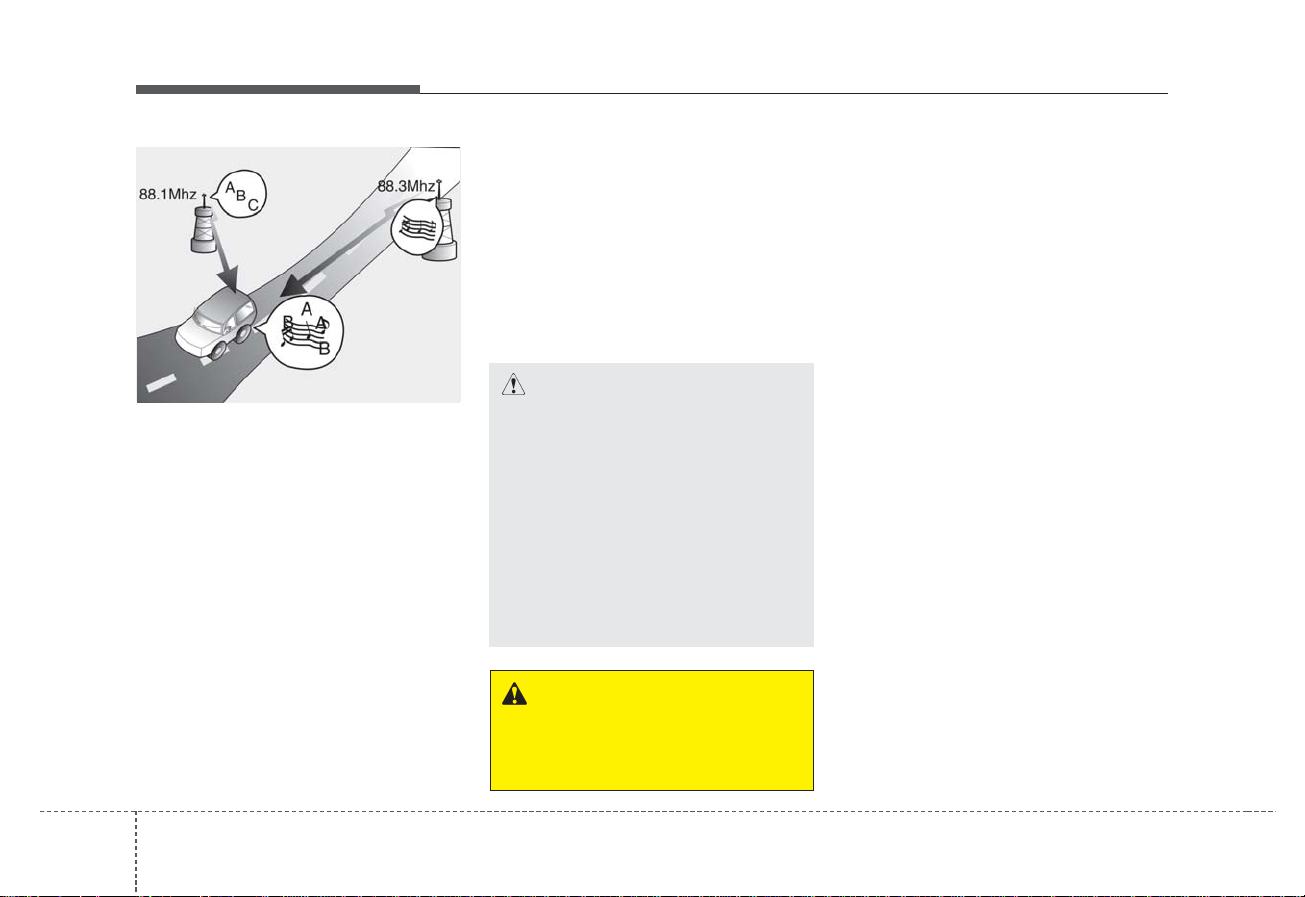
Audio system
6
• Station Swapping - As a FM signal
weakens, another more powerful
signal near the same frequency
may begin to play. This is because
your radio is designed to lock onto
the clearest signal. If this occurs,
select another station with a
stronger signal.
• Multi-Path Cancellation - Radio
signals being received from several directions can cause distortion
or fluttering. This can be caused by
a direct and reflected signal from
the same station, or by signals
from two stations with close frequencies. If this occurs, select
another station until the condition
has passed.
Using a cellular phone or a twoway radio
When a cellular phone is used inside
the vehicle, noise may be produced
from the audio system. This does not
mean that something is wrong with the
audio equipment. In such a case, use
the cellular phone at a place as far as
possible from the audio equipment.
CAUTION
When using a communication
system such as a cellular phone
or a radio set inside the vehicle,
a separate external antenna
must be fitted. When a cellular
phone or a radio set is used
with an internal antenna alone,
it may interfere with the vehicle's electrical system and
adversely affect safe operation
of the vehicle.
WARNING
Do not use a cellular phone
while driving. Stop at a safe
location to use a cellular phone.
OJF045311L
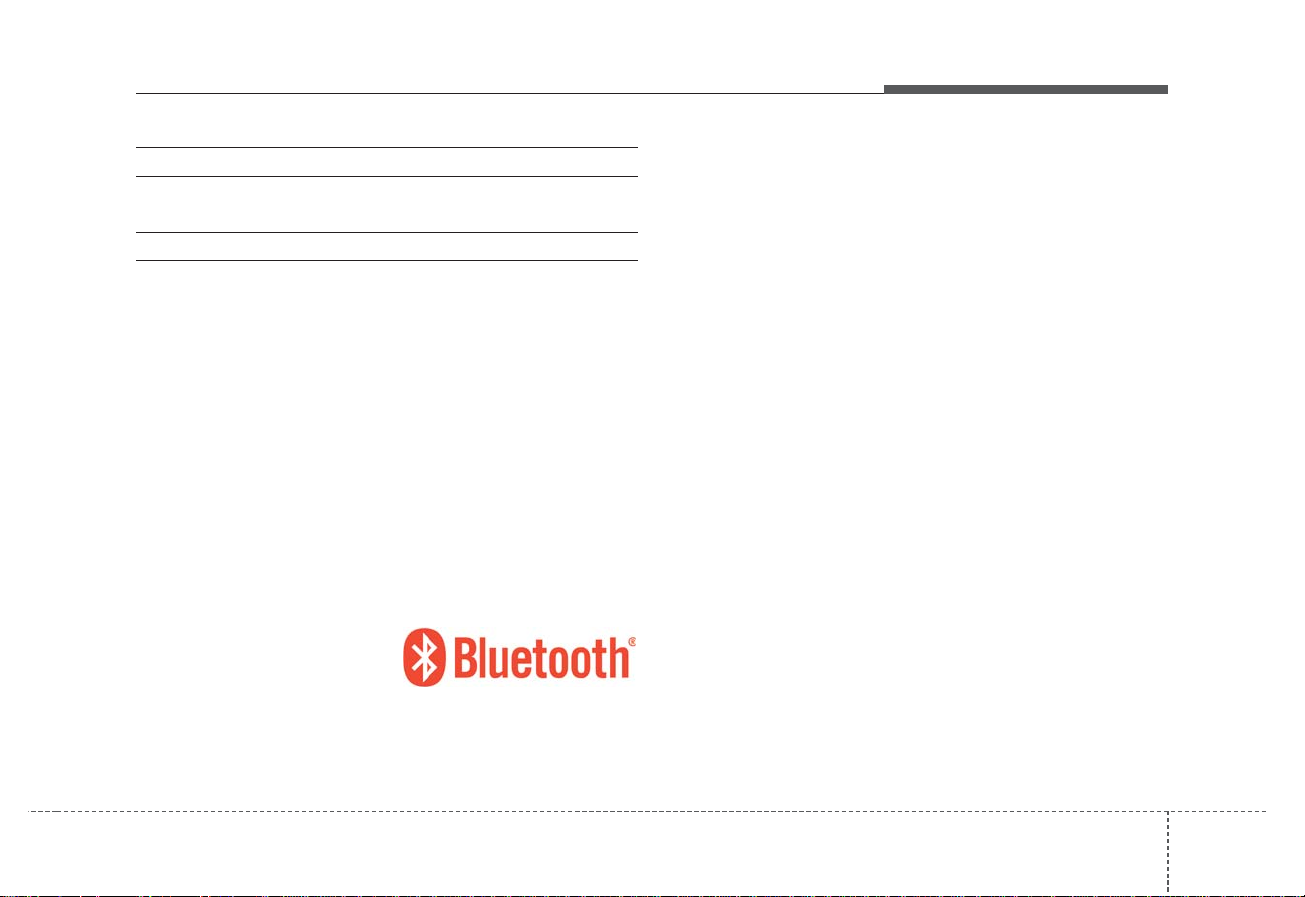
Audio system
7
iPod
®
iPod®is a registered trademark of Apple Inc.
Bluetooth
®
Wireless Technology
A compatible
Bluetooth
®
Wireless Technology-enabled
cell phone is required to use
Bluetooth
®
Wireless
Technology.
The Bluetooth
®
word mark and logos are registered
trademarks owned by Bluetooth®SIG, Inc. and any use
of such marks by Kia is under license.
Other trademarks and trade names are those of their
respective owners.
A Bluetooth
®
enabled cell phone is required to use
Bluetooth
®
Wireless Technology.

Audio system
8
AUDIO (With Touch Screen)
A9H4G0000EU
(With
Bluetooth
®
Wireless Technology)
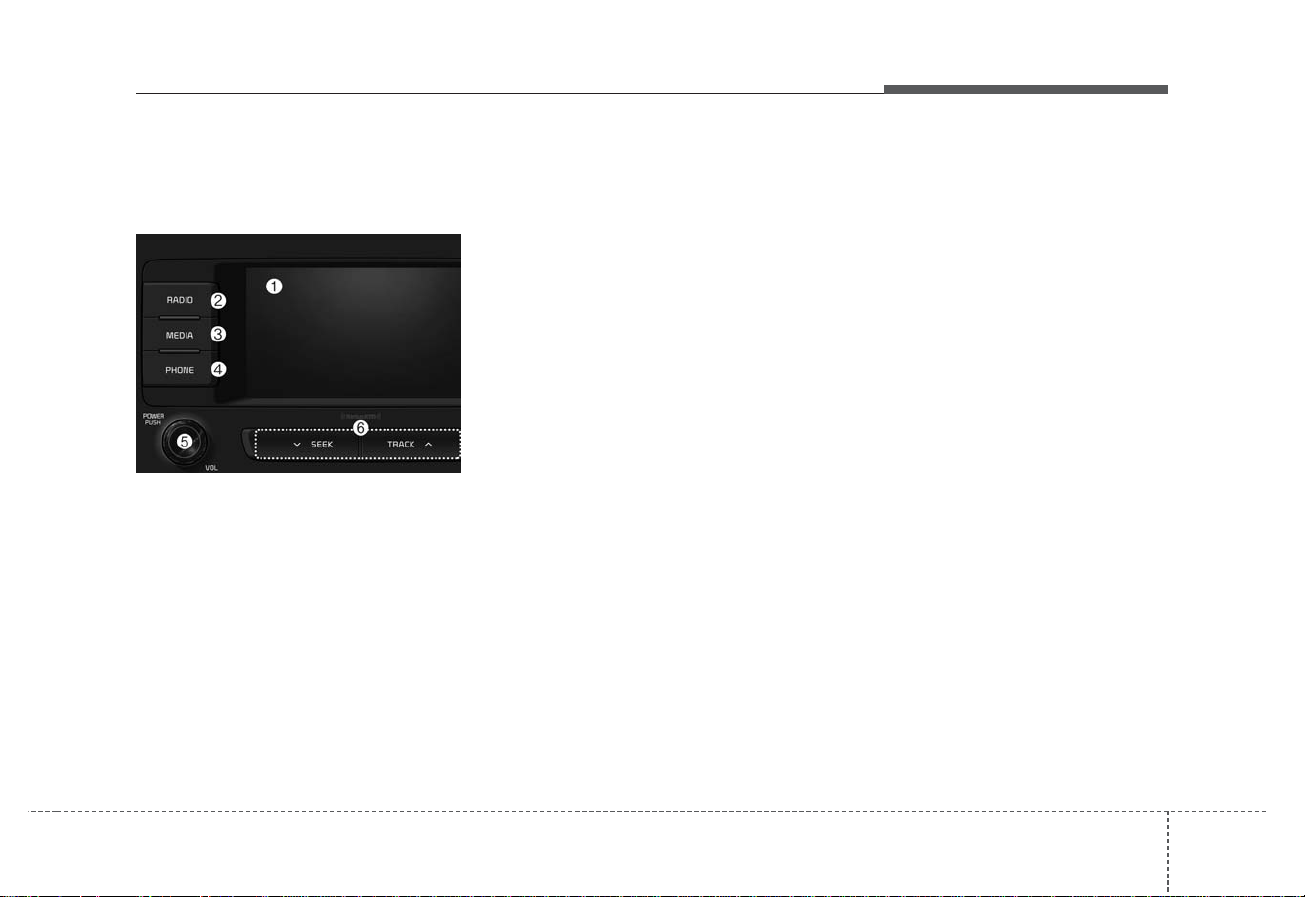
Audio system
9
Features of Your Audio
Head unit
❈ The actual features in the vehicle
may differ from the illustration.
(1) LCD screen
• Tap the screen to select a button.
(2) RADIO
•Start
FM, AM and SiriusXM.
(3) MEDIA
• Select USB, iPod
®
, Bluetooth®(BT)
Audio, AUX or My Music.
• Display the media menu when two or
more media are connected or when
the [MEDIA] button is pressed in
media mode.
(4) PHONE
• Start Bluetooth
®
Phone mode.
(5) POWER/VOL knob
• Turn to adjust the volume.
• Press to turn the device on or off.
(6)
SEEK/TRACK
• Search for frequencies in radio
mode.
• Change the current song in media
mode.

Audio system
(7) RESET
• Shutdown and restart the system.
(8) DISP
• Turn the display on or off.
(9) MUTE
• When the button is pressed, stops
sound and “Audio Mute” is displayed on LCD.
(10) SETUP
• Display, Sound, Date/Time,
Bluetoooth,
System and Display off settings.
(
11) TUNE knob
• Turn to navigate through the stations/songs list.
• Press to select an item.
10
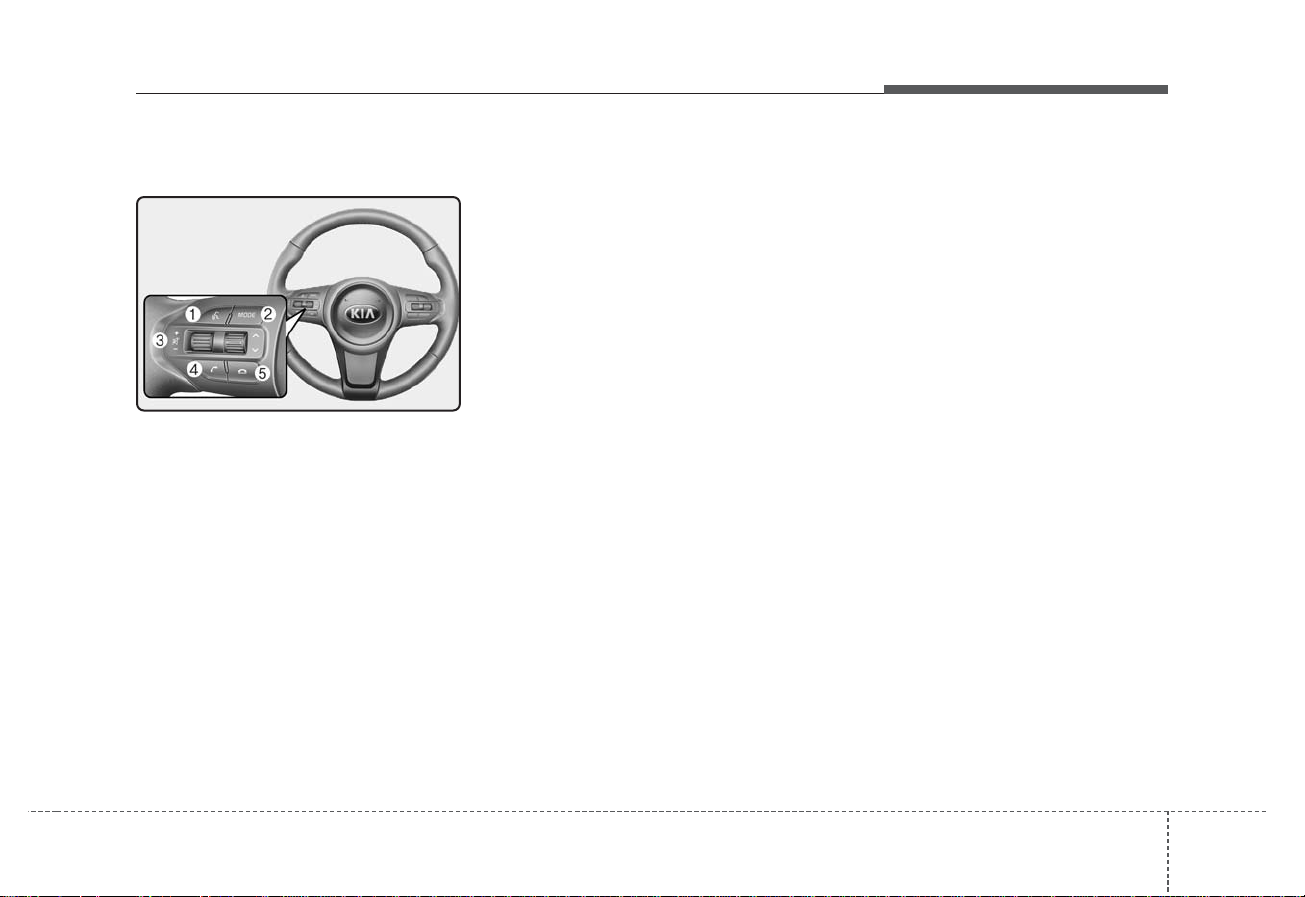
Audio system
11
Steering wheel remote control
❈ The actual features in the vehicle
may differ from the illustration.
(1) VOICE
• Pressing the button
- If Siri is not active: Starts Siri.
- If Siri is active: Re-starts Siri.
• Pressing and holding the button:
Siri is deactivated.
(2) MODE
• Press the button to change the
mode in the following order: Radio
➟ Media.
(3) MUTE
• Press to mute audio output.
(4) VOLUME
• Press to adjust the volume.
(5) UP/DOWN
• Press the button in radio mode to
search Presets.
• Press and hold the button in radio
mode to search frequencies.
• Press the button in media mode to
change the current song.
• Press and hold the button in media
mode to quick search through
songs.
(6) PHONE
• Pressing the button
- If not in Bluetooth
®
Handsfree
mode or receiving a phone call
First press: Display Dial Number
screen
Second press: Automatically dis-
play the most recently Dialed call
number
Third press: Dial the phone number entered
- Press in the Incoming Call notification screen to accept the
phone call.
- Press in Bluetooth
®
Handsfree
mode to switch to the waiting call.
• Pressing and holding the button
- If not in Bluetooth
®
Handsfree
mode or receiving a phone call,
the most recently Dialed Call
number is dialed.
- Press in Bluetooth
®
Handsfree
mode to transfer the call to your
cell phone.
- Press in cell phone mode to
switch to Bluetooth
®
Handsfree
mode.
(7) END
• Press in Bluetooth
®
Handsfree
mode to end the phone call.
• Press in the incoming call screen
to reject the call.

Audio system
12
Information on status icons
Icons showing audio status are shown in the upper-right
corner of the screen.
Icon Function
Mute Mute engaged
Battery
Remaining battery life of a connected
Bluetooth®device
Handsfree +
Audio streaming
connection
Bluetooth®Handsfree call and audio streaming available
Handsfree
connection
Bluetooth®Handsfree call available
Bluetooth
®
audio streaming
Bluetooth®audio streaming available
Downloading
contacts
Downloading contacts through Bluetooth®wireless communications
Downloading
call history
Downloading call history through Bluetooth
®
wireless communications
Line busy Phone call in progress
Mute mic
Mic muted during a call
(caller cannot hear your voice)
Phone signal
strength
Display the phone signal strength for a cell
phone connected by Bluetooth
®
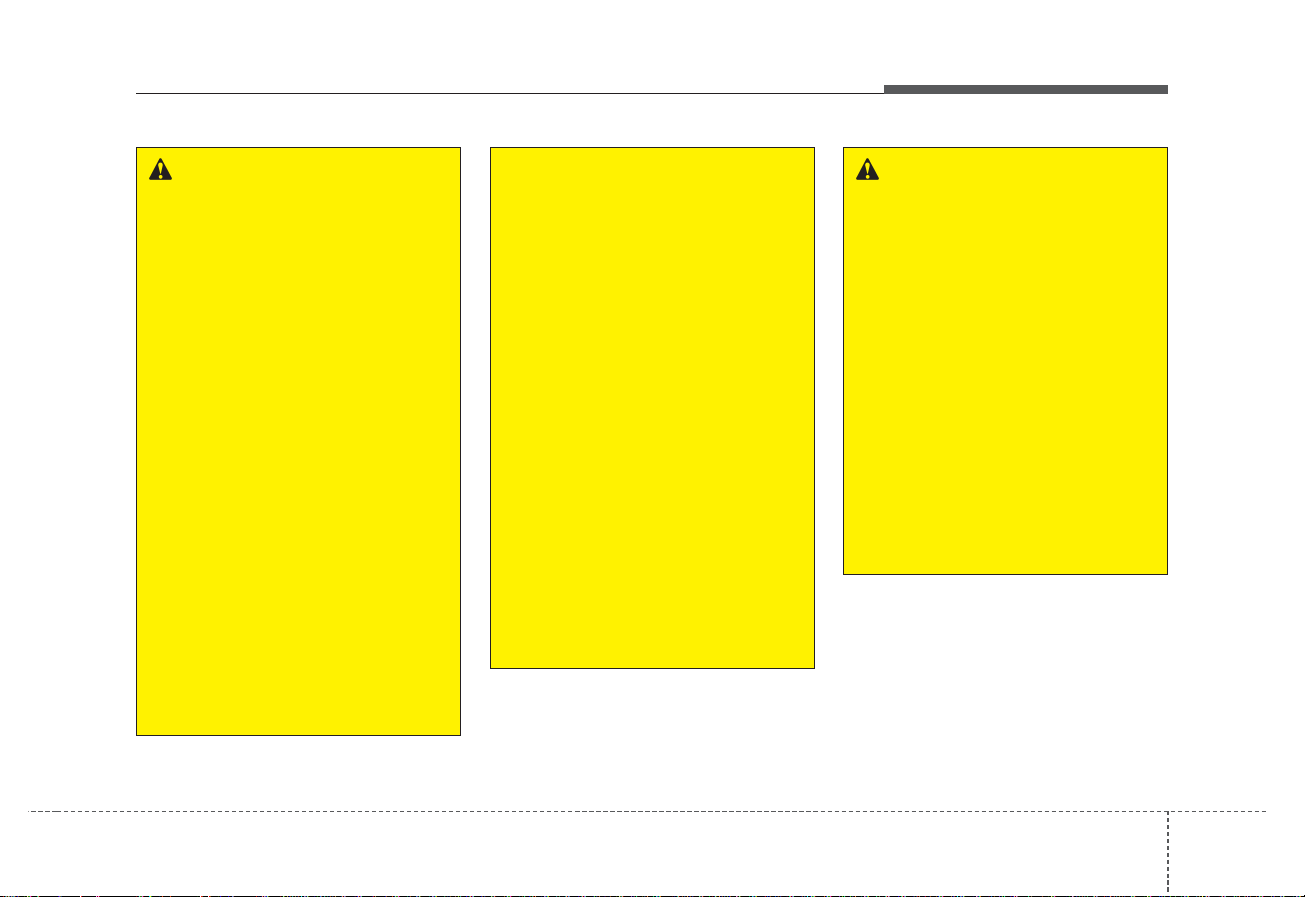
Audio system
13
WARNING
-
Audio System Safety
Warnings
• Do not stare at the screen
while driving. Staring at the
screen for prolonged periods
of time could lead to traffic
accidents.
• Do not disassemble, assemble, or modify the audio system. Such acts could result in
accidents, fire, or electric
shock.
• Using the phone while driving
may lead to a lack of attention
of traffic conditions and
increase the likelihood of
accidents. Use the phone feature after parking the vehicle.
• Heed caution not to spill water
or introduce foreign objects
into the device. Such acts
could lead to smoke, fire, or
product malfunction.
(Continued)
(Continued)
• Please refrain from use if the
screen is blank or no sound
can be heard as these signs
may indicate product malfunction. Continued use in such
conditions could lead to accidents (fires, electric shock) or
product malfunctions.
• Do not touch the antenna during thunder or lightening as
such acts may lead to lightning induced electric shock.
• Do not stop or park in parking-restricted areas to operate
the product. Such acts could
lead to traffic accidents.
• Use the system with the vehicle ignition turned on.
Prolonged use with the ignition turned off could result in
battery discharge.
WARNING - Distracted
Driving
Driving while distracted can
result in a loss of vehicle control that may lead to an accident, severe personal injury,
and death. The driver’s primary
responsibility is in the safe and
legal operation of a vehicle, and
use of any handheld devices,
other equipment, or vehicle systems which take the driver’s
eyes, attention and focus away
from the safe operation of a
vehicle or which are not permissible by law should never be
used during operation of the
vehicle.
