
SYSTEM CONTROLLERS AND
FUNCTIONS
❈ Display and settings may differ
depending on the selected audio.
Audio Head Unit
1. (EJECT)
• Ejects the disc.
2.
• Changes to FM/AM mode.
• Each time the key is pressed,the mode
is changed in order of FM1 ➟ FM2 ➟
FMA ➟ AM ➟ AMA.(❈ For RDS Model)
• Each time the key is pressed,the mode
is changed in order of FM1 ➟ FM2 ➟ AM.
❈ In Setup>Display, the radio pop up
screen will be displayed when [Mode
Pop up] is turned .
When the pop up screen is displayed,
use the TUNE knob or keys ~
to select the desired mode.
3.
• Changes to CD, USB MP3, iPod, BT
MP3, AUX modes.
• Each time the key is pressed, the mode
is changed in order of CD, USB, iPod,
AUX, My Music, BT Audio.
①
②
③
④
⑤
⑥
❈ In Setup>Display, the media pop up
screen will be displayed when [Mode
Pop up] is turned .
When the pop up screen is displayed,
use the TUNE knob or keys ~
to select the desired mode.
4.
• Operates Phone Screen
❈ When a phone is not connected, the
connection screen is displayed.
5.
• Radio Mode : Automatically searches
for broadcast frequencies.
• CD, USB, iPod, My Music modes
- Shortly press the key (under 0.8 seconds):
Moves to next or previous song (file)
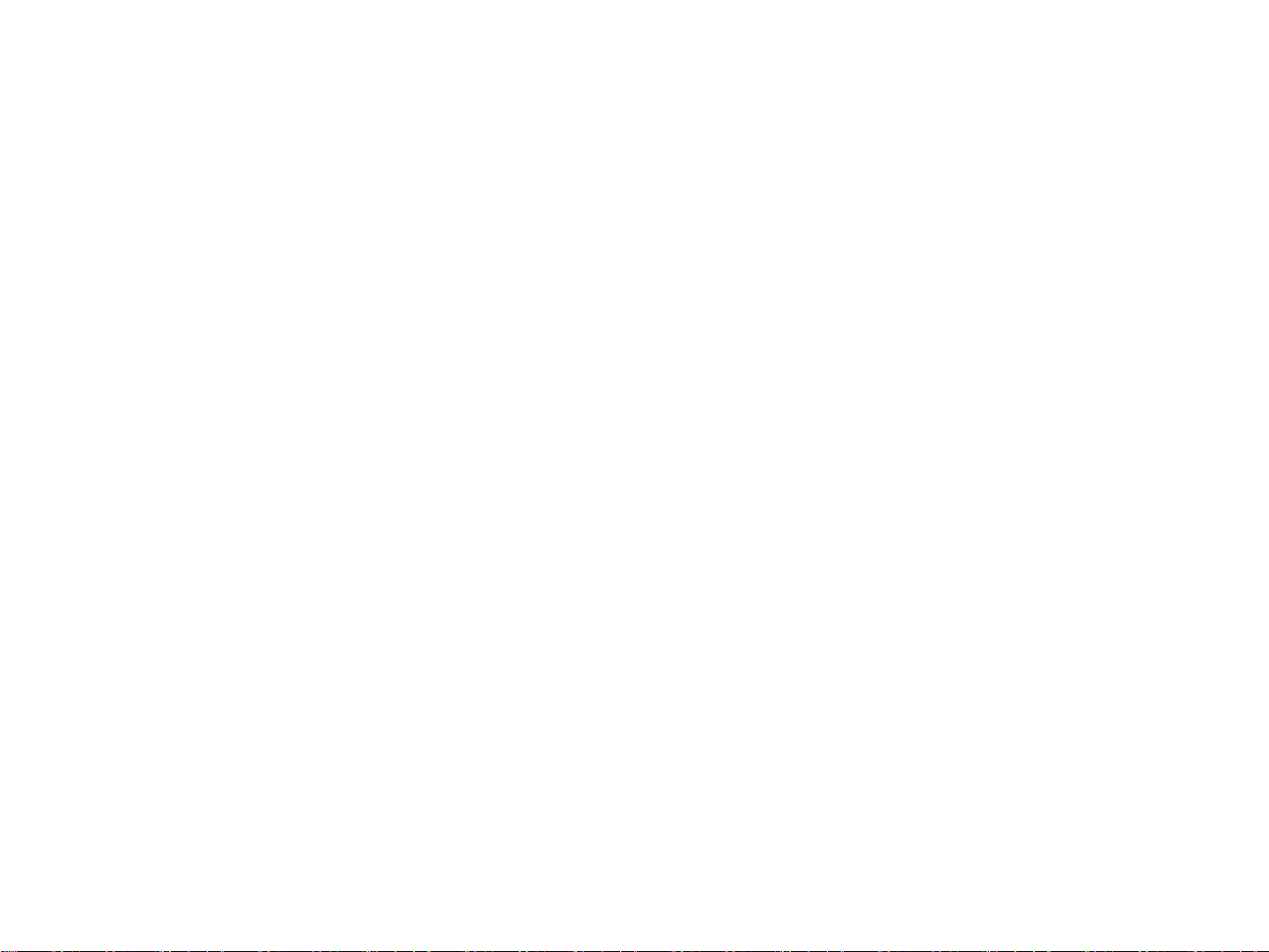
- Press and hold the key (over 0.8 seconds):
Rewinds or fast-forwards the current
song.
6. PWR/VOL knob
• Power Knob: Turns power On/Off by
pressing the knob
• Volume Knob: Sets volume by turning
the knob left/right
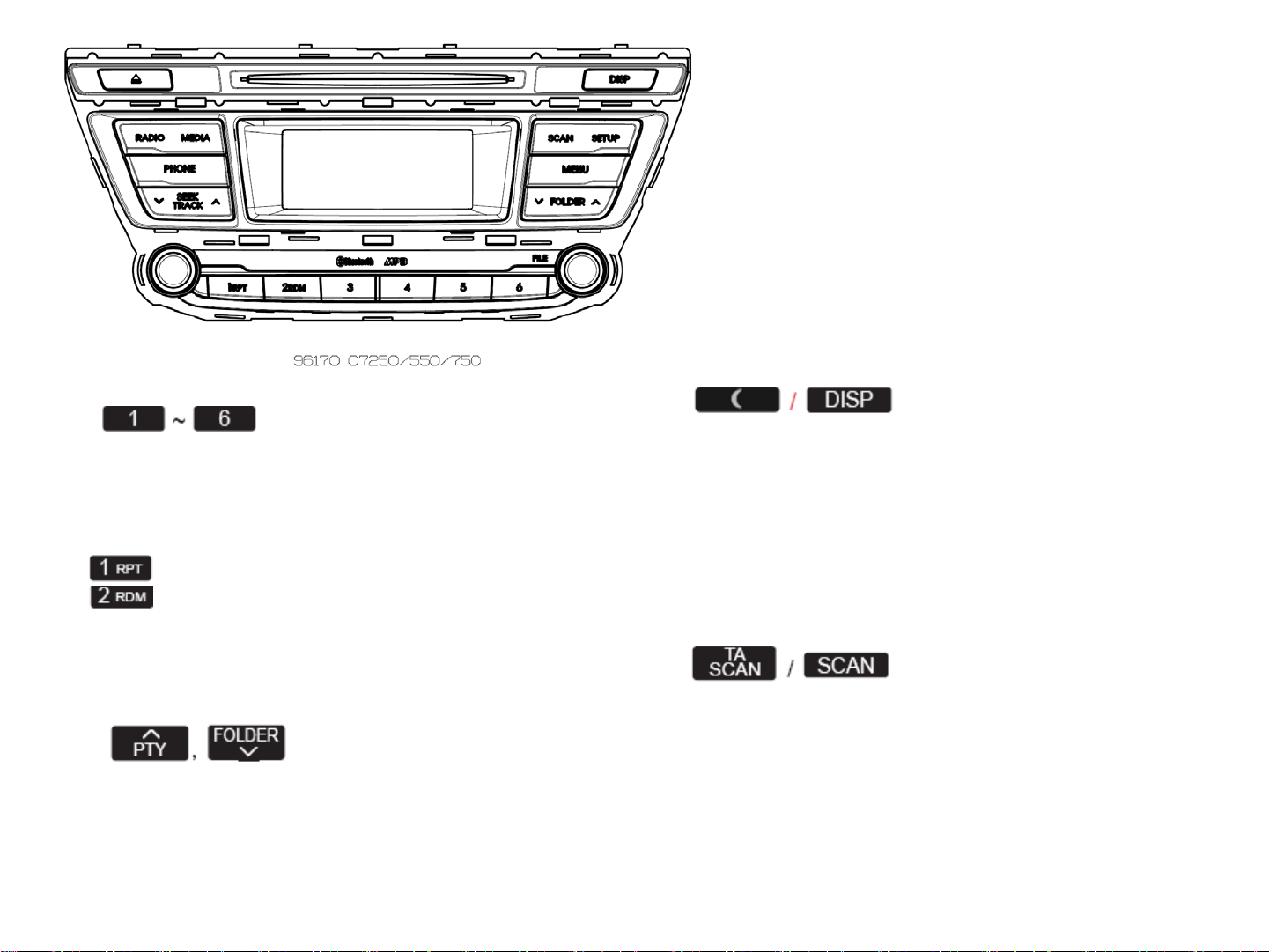
⑪
⑫ ⑬
⑭
⑩
⑨
⑮
9. (Preset)
• Radio Mode: Saves frequencies (channels)
or receives saved frequencies
(channels)
• CD, USB, iPod, My Music mode
- :Repeat
- :Random
• In the Radio, Media, Setup, and Menu
pop up screen, the number menu is
selected.
10.
• MP3, CD, USB mode : Folder Search
• iPod mode: Moves to parent folder
• FM : RDS Program Type Search
11.
• Each time the button is shortly pressed
(under 0.8 seconds), sets screen Off ➟
Screen On ➟ Screen Off
❈ Audio operation is maintained and
only the screen will be turned Off.
In the screen Off state, press any key
to turn the screen On again.
12.
• Radio Mode
- Press and hold the key (over 0.8 seconds):
Previews each broadcast for 5
seconds each
• CD, USB, iPod mode
- Press and hold the key (over 0.8 seconds):
Previews each song (file) for 10
seconds each
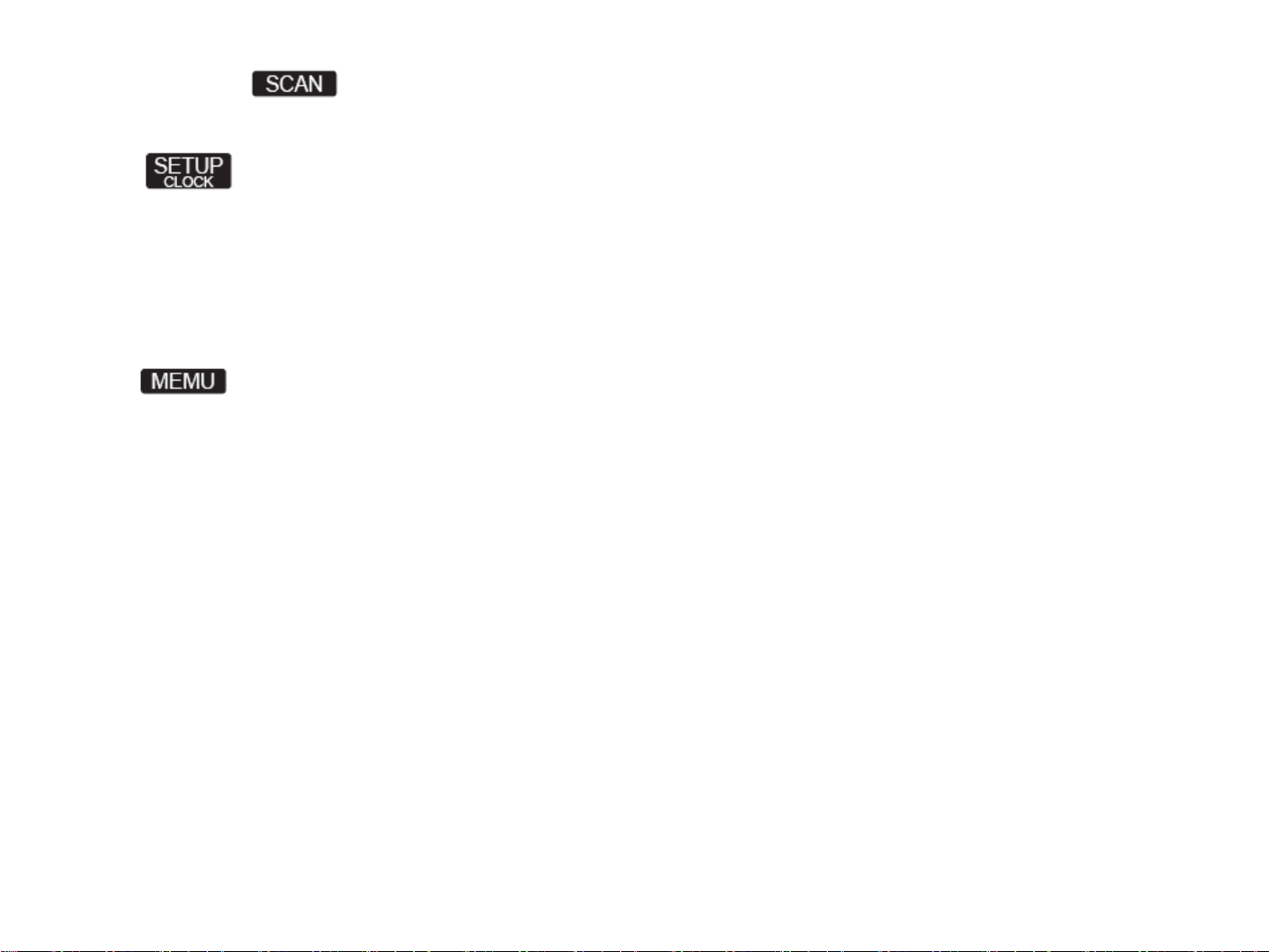
❈ Press the key again to continue
listening to the current song (file).
13.
• Shortly press the key (under 0.8 seconds)
: Moves to the Display, Sound,
Clock, Phone, System setting modes
• Press and hold the key (over 0.8 seconds)
: Move to the Time setting screen
14.
Displays menus for the current mode.
15. TUNE knob
• Radio mode : Changes frequency by
turning the knob left/right
• CD, USB, iPod mode: Searches songs
(files) by turning the knob left/right
❈ When the desired song is displayed,
press the knob to play the song.
• Moves focus in all selection menus and
selects menus
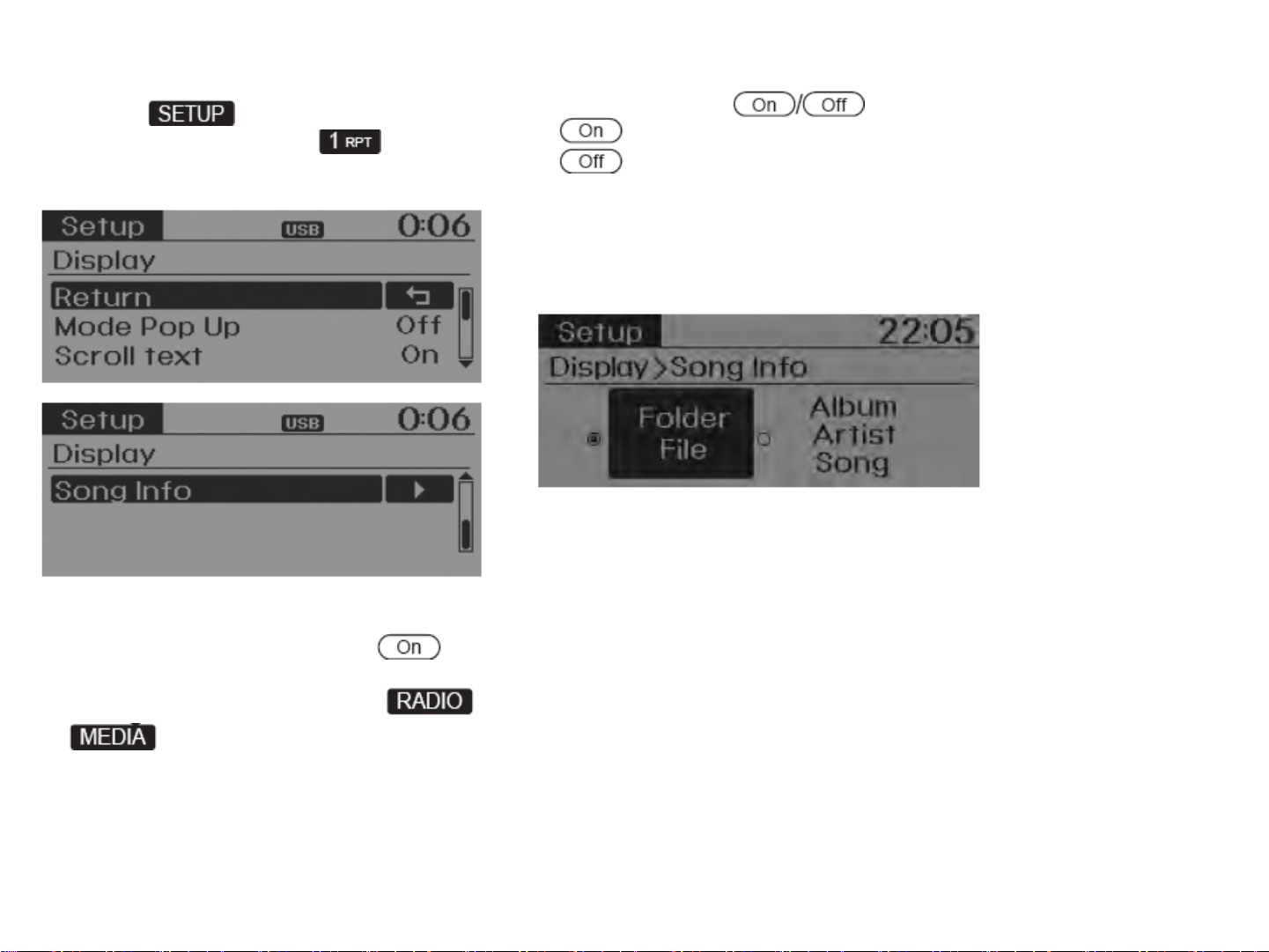
DISPLAY SETTINGS
Press the key ▶ Select [Display]
through TUNE knob or key ▶
Select menu through TUNE knob
Scroll Text
[Scroll Text] Set
• : Maintains scroll
• : Scrolls only one (1) time.
Song Info
When playing an MP3 file, select the
desired display info from ‘Folder/File’ or
‘Album/Artist/Song’.
Mode Pop up
[Mode Pop up] ▶ Changes .
selection mode
• During On state, press the or
key to display the mode
change pop up screen.
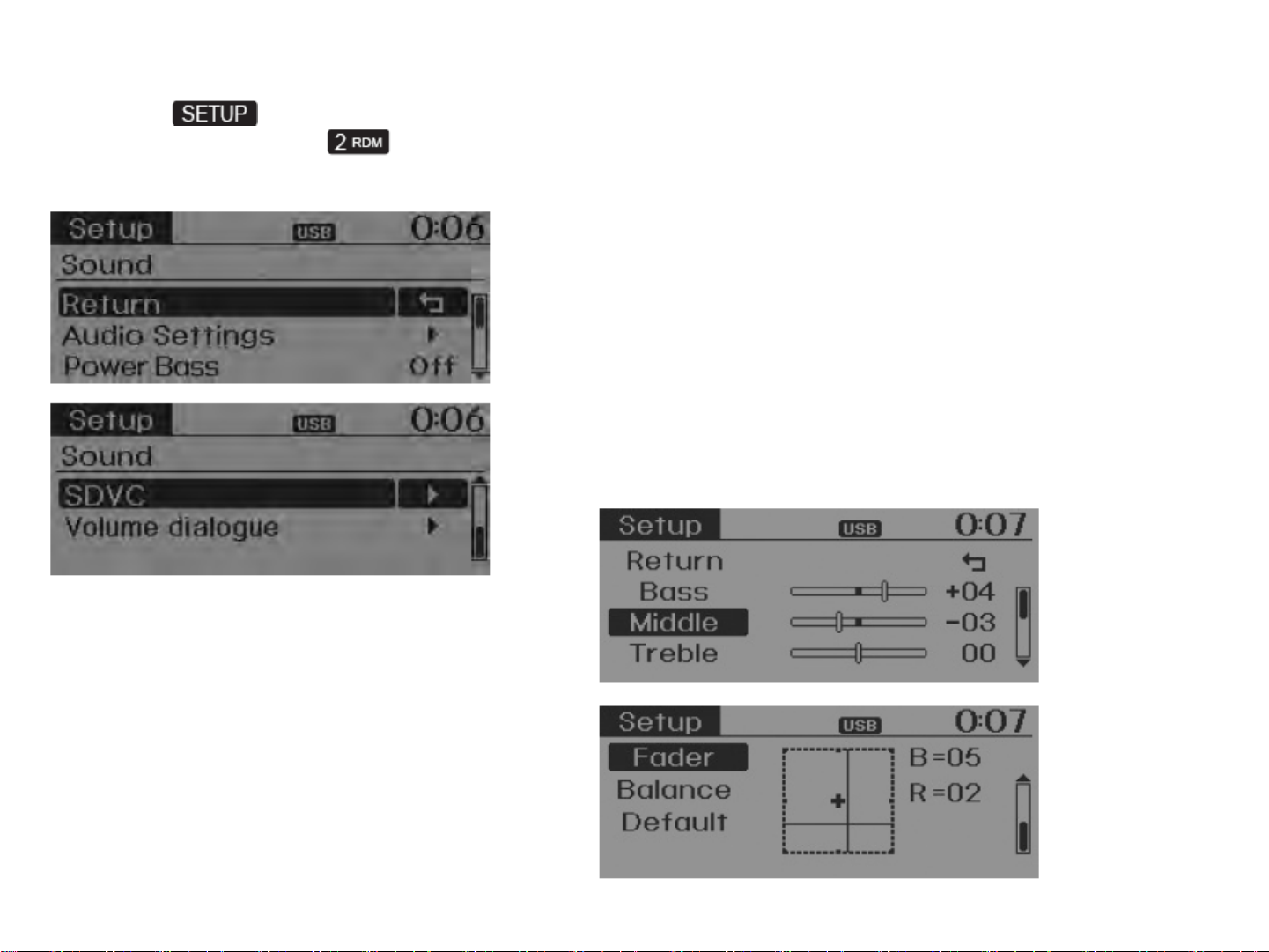
SOUND SETTINGS
Press the key ▶ Select [Sound]
through TUNE knob or key ▶
Select menu through TUNE knob
Audio Settings
This menu allows you to set the ‘Bass,
Middle, Treble’ and the Sound Fader and
Balance.
Select [Sound Settings] ▶ Select
menu through TUNE knob ▶ Turn
TUNE knob left/right to set
• Bass, Middle, Treble : Selects the sound
tone.
• Fader, Balance : Moves the sound fader
and balance.
• Default : Restores default settings.
❈ Return : While adjusting values, repressing
the TUNE knob will
restore the parent menu.
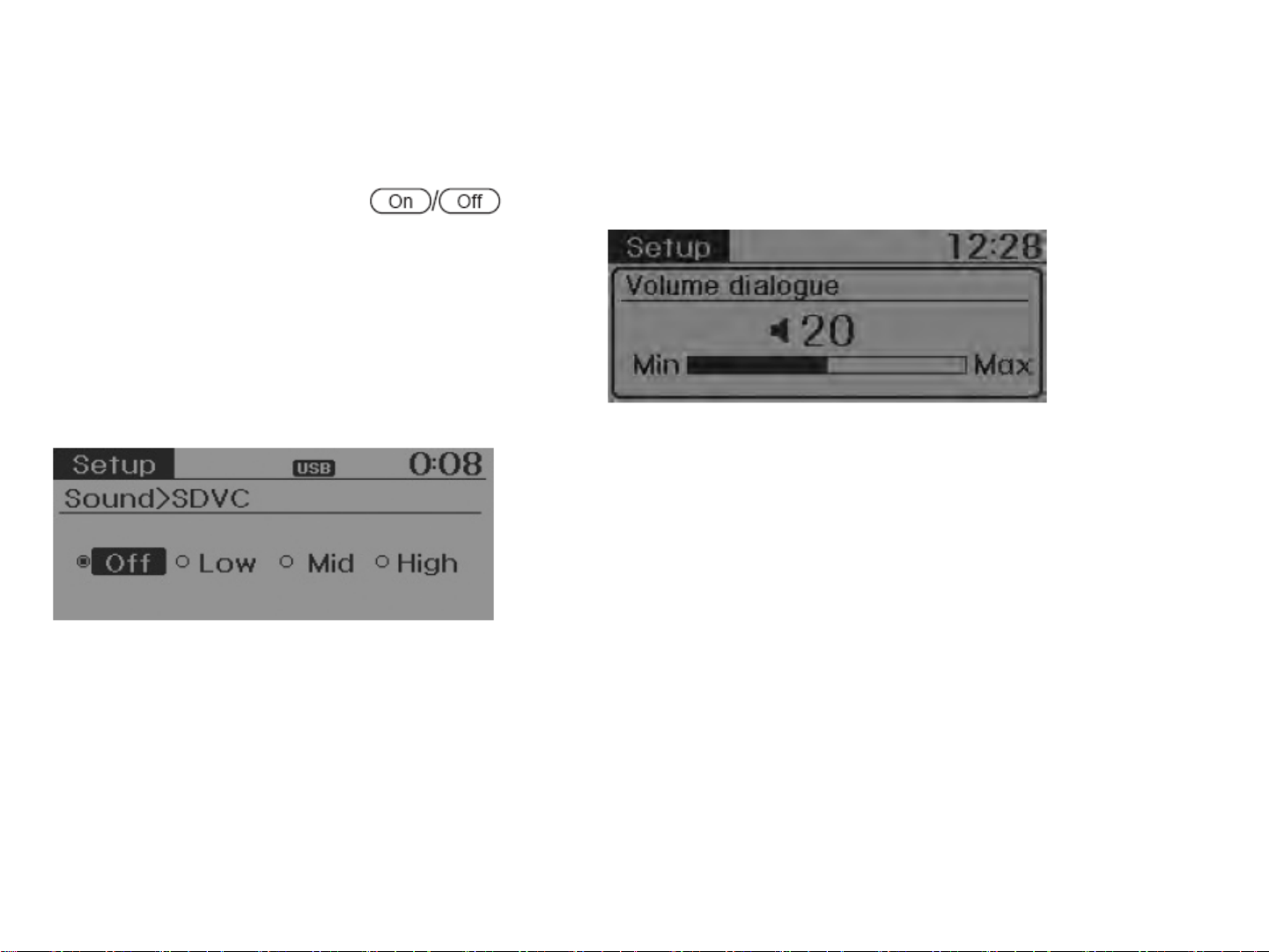
Power Bass
This is a sound system feature that provides
live bass.
Select [Power Bass] ▶ Set
through TUNE knob
Speed Dependent Volume Control
This feature is used to automatically control
the volume level according to the
speed of the vehicle.
Select [SDVC] ▶ Set in 4 levels [Off/
Low/Mid/High] of TUNE knob
Volume Dialogue
Adjusts voice recognition volume.
Select [Volume Dialogue] ▶ Set volume
of TUNE knob
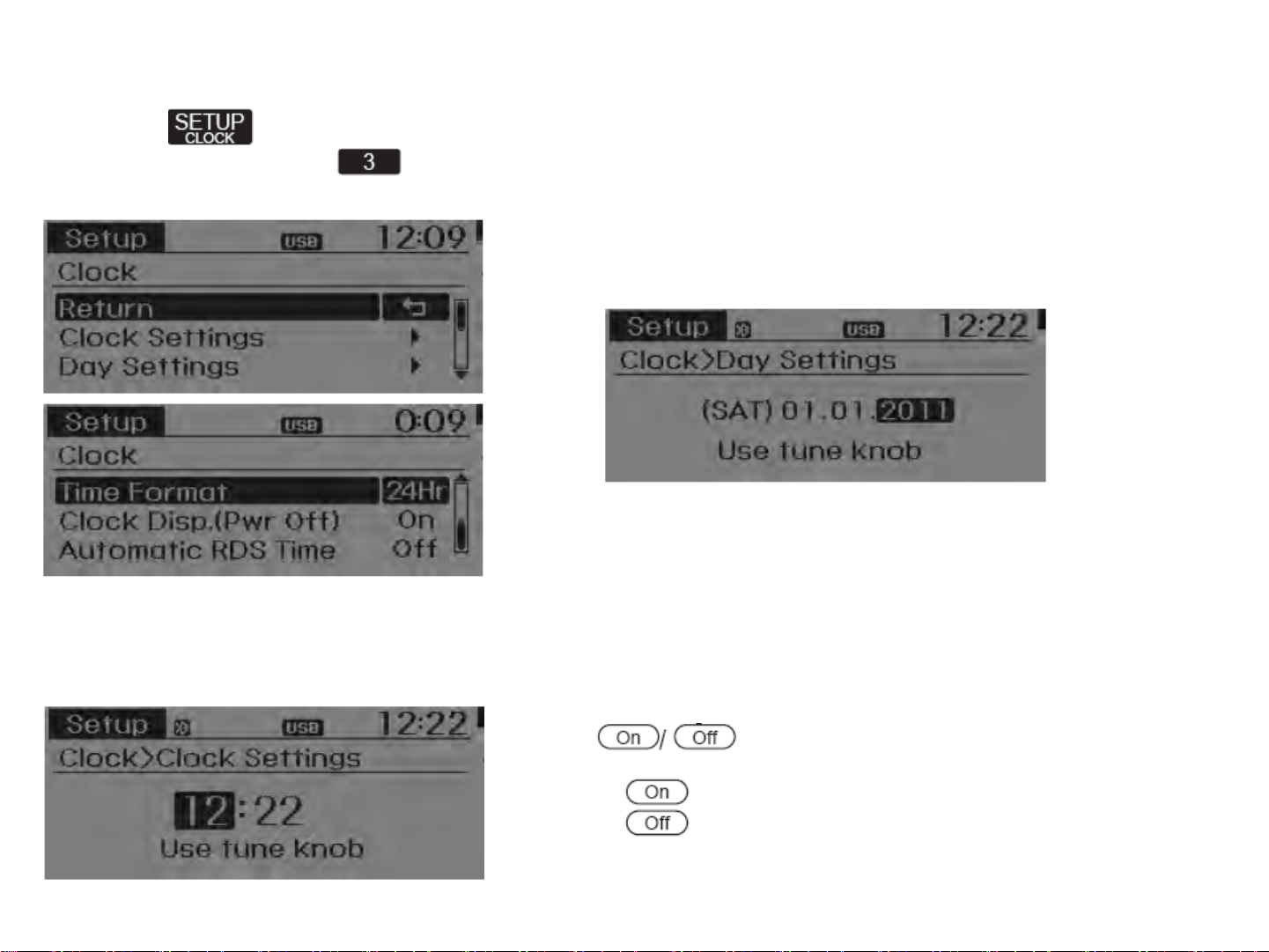
CLOCK SETTINGS
Press the key ▶ Select [Clock]
through TUNE knob or key ▶
Select menu through TUNE knob
Clock Settings
This menu is used to set the time.
Select [Clock Settings] ▶ Set through
TUNE knob ▶ Press TUNE knob
❈ Adjust the number currently in focus to
set the [hour] and press the tune knob
to set the [minute].
Day Settings
This menu is used to set the date
(DD/MM/YYYY).
Select [Day Settings] ▶ Set through
TUNE knob ▶ Press TUNE knob
❈ Adjust the number currently in focus to
make the settings and press the tune
knob to move to the next setting. (Set
in order of Day/Month/Year)
Clock Display when Power is OFF
Select [Clock Disp.(Pwr Off) ▶ Set
through TUNE knob
• : Displays time/date on screen
• :Turn off.
