Page 1
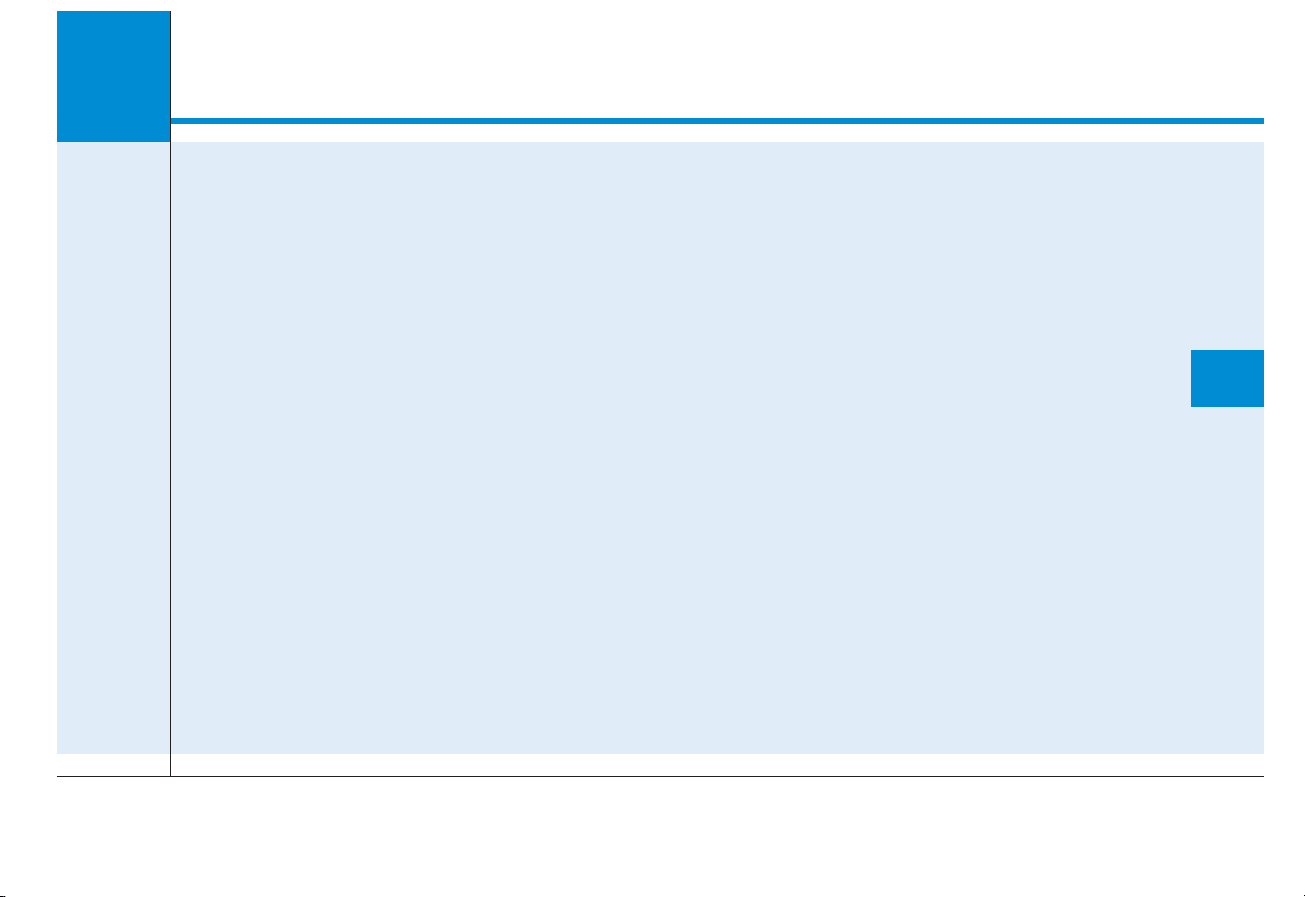
DIGITAL CAR AUDIO SYSTEM (AC110REDG,
4
AC110REGN, AC110REGP, AC110RERP, AC110NCDG)
Audio (Without Touch Screen)...........
em layout - control panel.........................................4-2
Syst
System layout - steering wheel remote control.........4-5
Turnin
g the system on or off ..........................................4-8
Turnin
g the display on or off...........................................4-8
Getting to know
the basic operations............................4-9
..............
......4-2
Radio ..........................................................................4-9
g on the radio...........................................................4-9
Turnin
ging the radio mode ..................................................4-11
Chan
Scanning for available radio stations.............................4-11
Searching for radio stations.............................................4-11
Saving radio stations ....
ing to saved radio stations ....................................4-12
Listen
......................................................4-12
Media Player.............................................................4-13
Using the media player ....
Using the USB mode...........................................................4-16
Using the AUX mode ....
..................................................4-13
......................................................4-21
Bluetooth..................................
ne
cting Bluetooth devices..........................................4-22
Con
Using a Bluetooth audio device.......................................4-25
.................................4-22
System Status Icons ................................................4-28
Audio System Specifications..................................4-29
USB..
........................................................................................4-29
Bluet
ooth ...............................................................................4-30
Trademarks ...............................................................4-31
Decla
ration of Conformity......................................4-32
.......................................................................................4-34
FCC ...
Page 2
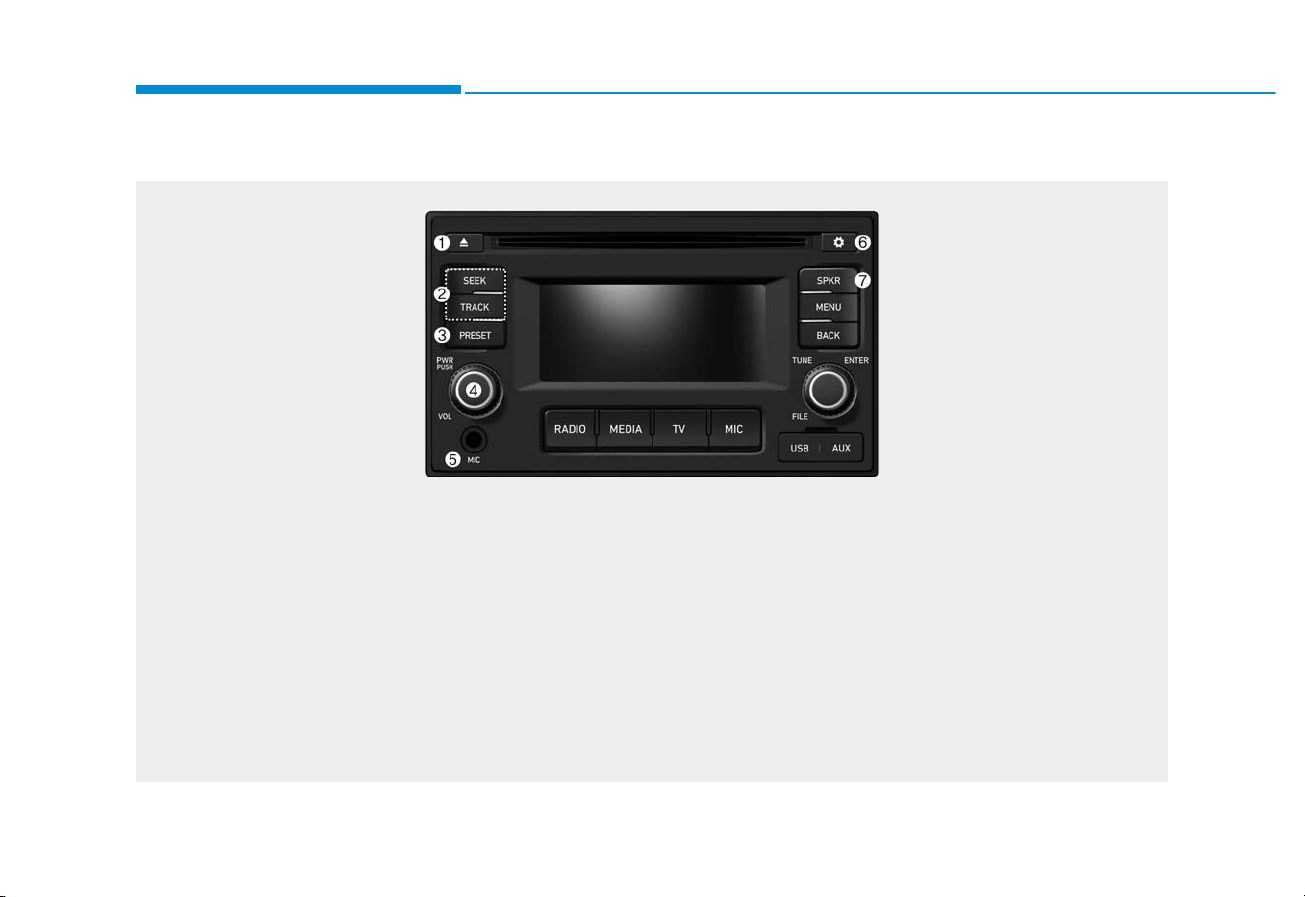
4-2
Multimedia System
AUDIO (Without Touch Screen)
(1) EJECT button
• Ejects the disc.
(2) SEEK/TRACK button
• Change the station/track/file (except for
the AUX mode).
• While listening to the radio, press and
hold to search for a station.
• While playing media, press and hold to
rewind or fast forward (except for the
AUX mode).
(3) PRESET button
• Press to display the preset list.
• Turn the [TUNE] knob to select the
desired radio station.
(4) PWR button/VOL knob
• Press to turn the system on or off.
• Turn to the left or right to adjust the system sound volume.
(5) MIC port
(6) SETUP button
• Press to move to the setup screen.
(7) SPKR button
• Press to display the passenger/driver
speaker selection window.
System layout – control panel
❈ The actual features in the vehicle may differ from the illustration.
Page 3
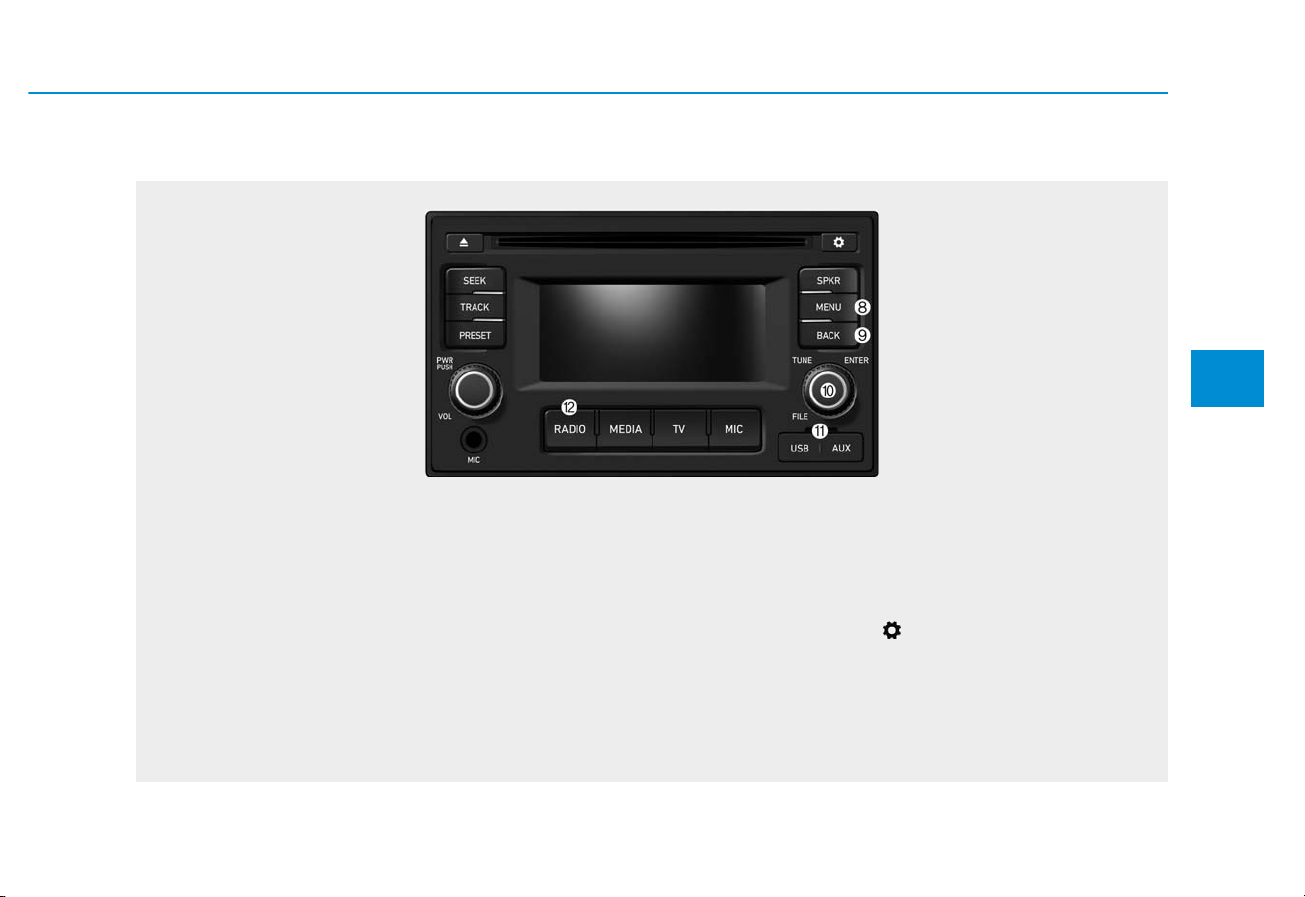
4-3
Multimedia System
4
(8) MENU button
• Press to access the menu screen for
the current mode.
(9) BACK button
•
Return to the previous level.
(10) TUNE knob/FILE knob/ENTER
b
utton
•
While listening to the radio, turn to
adjust the frequency.
• While playing media, turn to search for
a track/file (except for the AUX mode).
• During a search, press to select the
current track/file.
(11) USB/A
UX por
t
(12) RADIO button
•
Press to turn on the radio. When the
mode selection window launches
, turn
the [TUNE] knob to select the desired
radio mode.
• When the Mode popup is not selected
in [] Display Mode popup
,
press the [RADIO] button on the control
panel to change the mode. Each time
you press the [RADIO] button on the
control panel, the mode switches to
radio FM AM in order.
❈ The actual features in the vehicle may differ from the illustration.
Page 4
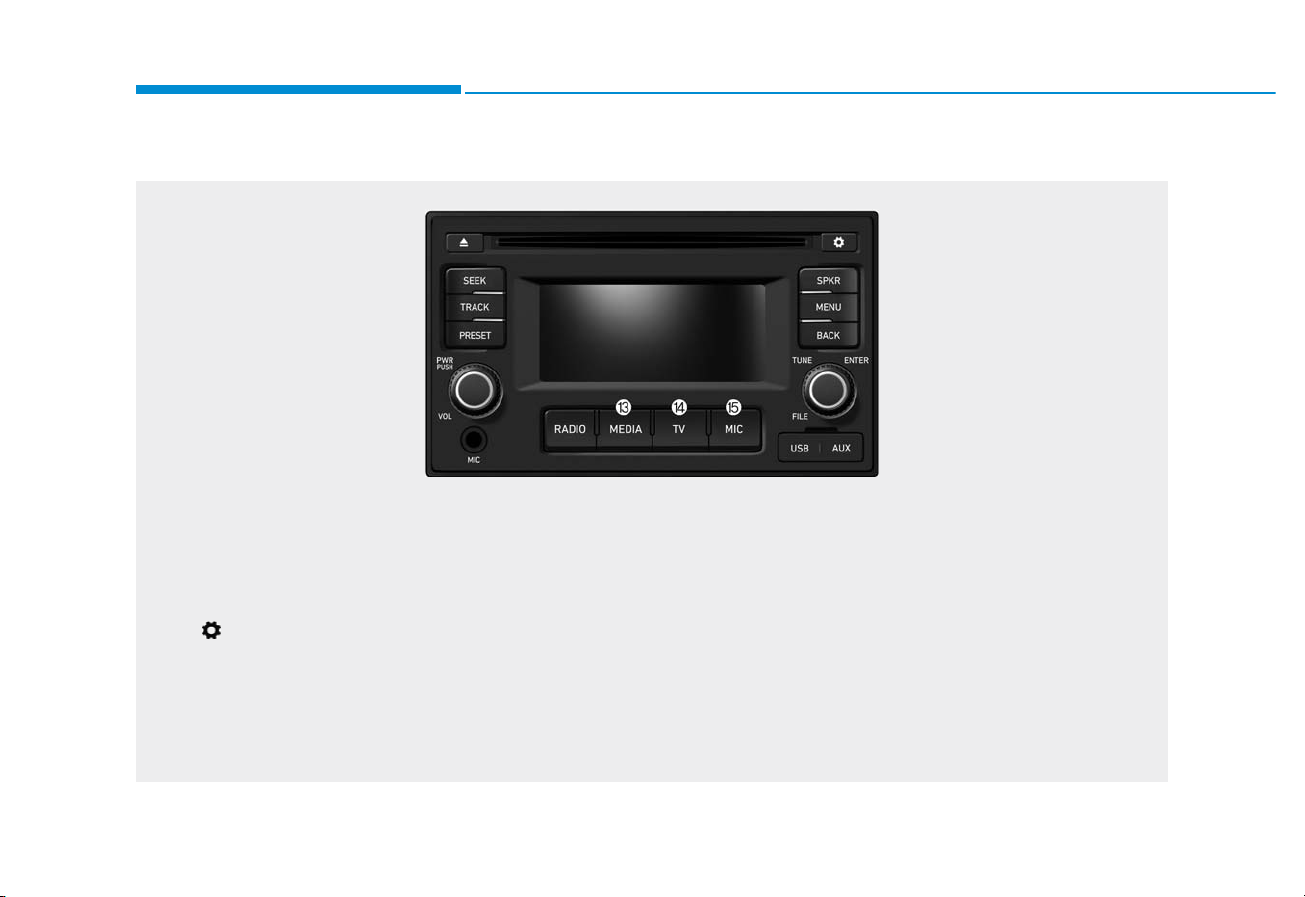
4-4
Multimedia System
(13) MEDIA button
• Press to play content from a media
storage device. When the mode selection window launches, turn the [TUNE]
knob to select the desired media mode.
• When the Mode popup is not selected
in [ ] Display Mode popup,
press the [MEDIA] button on the control
panel to change the mode.
(14) TV button
• Press to move to the TV mode.
(15) MIC button
• Select a microphone option.
• Mute the media or radio mode and output only sound from the microphone
during MIC mode.
❈ The actual features in the vehicle may differ from the illustration.
Page 5
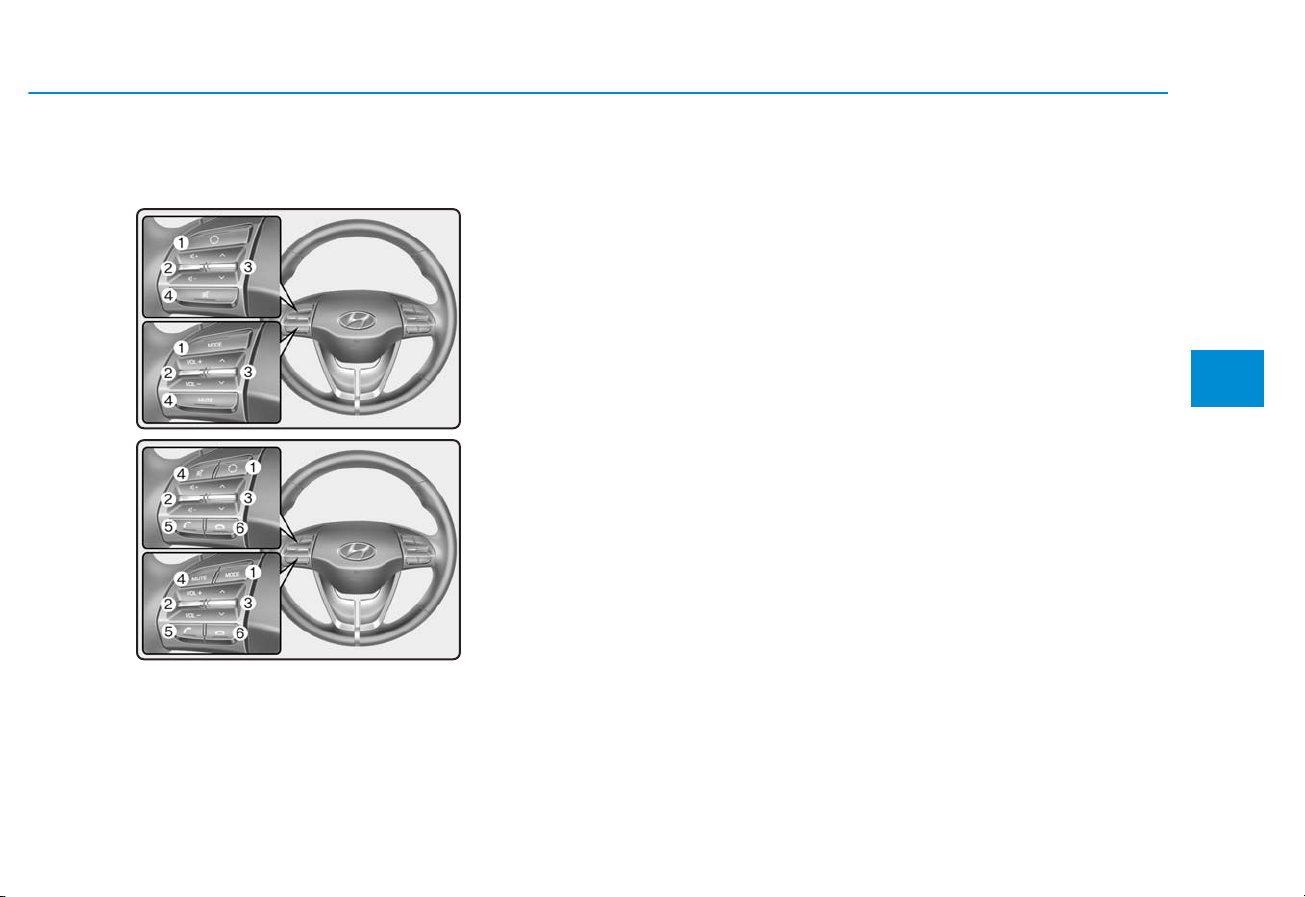
4-5
Multimedia System
4
System layout – steering
wheel remote control
(Bluetooth®equipped model)
❈ The actual features in the vehicle
may differ from the illustration.
(1) MODE button
• Press to switch between radio and
media modes.
• Press and hold to turn the system
on or off. (if equipped)
(2) Volume lever
• Push up or down to adjust the
volume.
(3) Up/Down lever
• Change the station/track/file (except
for the AUX mode).
• While listening to the radio, push to
listen to the previous/next saved
radio station.
• While listening to the radio, push
and hold to search for a station.
• While playing media, push and
hold to rewind or fast forward
(except for the AUX and Bluetooth
audio* mode).
(if equipped)
(4) MUTE button
• Press to mute or unmute the system.
• During a call, press to mute or
unmute the microphone.
• While playing media, press to
pause or resume playback.
Page 6
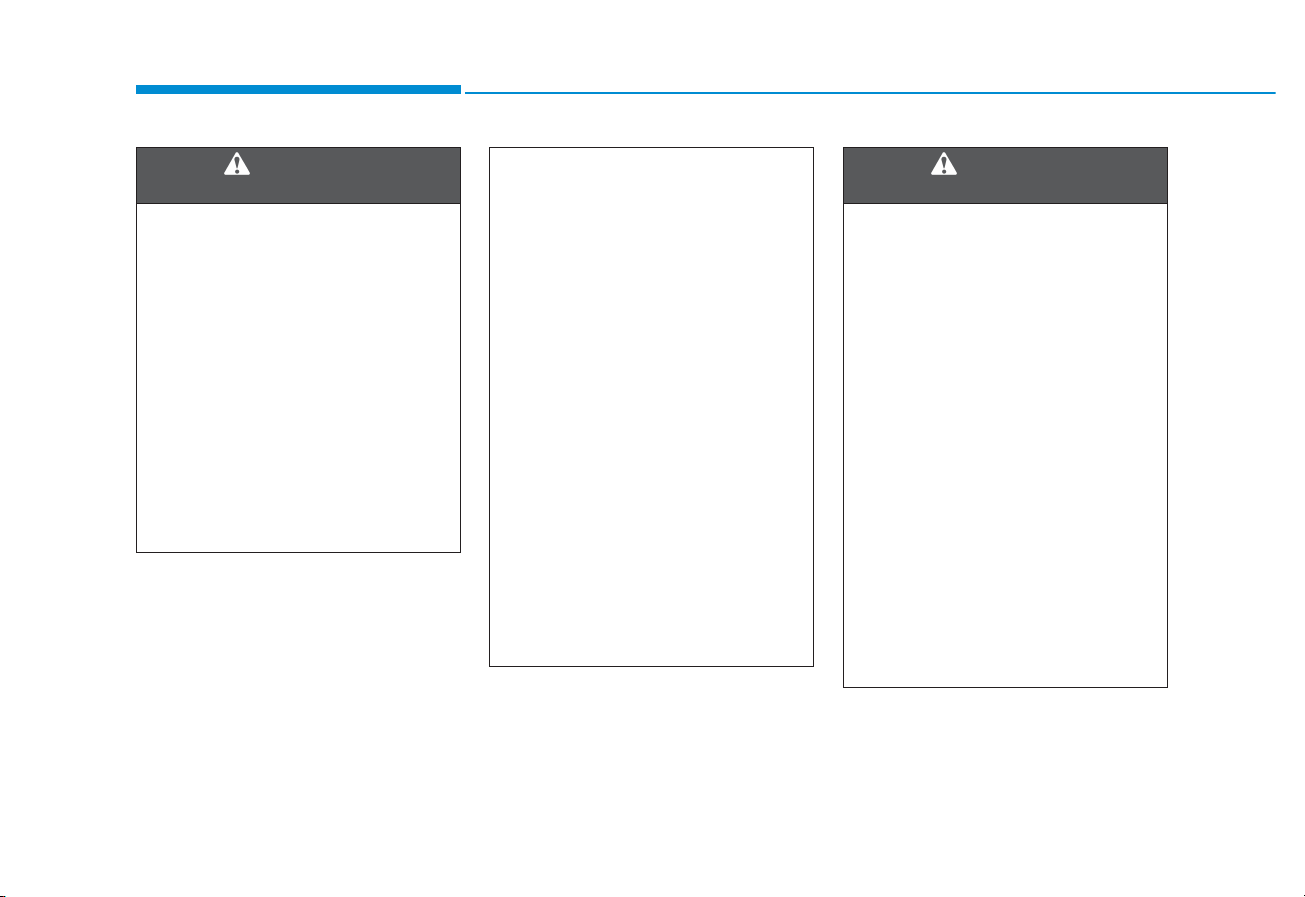
4-6
Multimedia System
• Do not operate the system
while driving. Driving while
distracted may result in a loss
of vehicle control, potentially
leading to an accident, severe
personal injury, or death. The
driver’s primary responsibility
is the safe and legal operation
of a vehicle, and any handheld
devices, equipment, or vehicle
systems which divert the driver’s attention from this
responsibility should never
be used during operation of
the vehicle.
WARNING
- About driving
• Avoid watching the screen
while driving. Driving while
distracted may lead to a traffic
accident. Stop your vehicle in
a safe location before using
functions that require multiple
operations.
• Stop your vehicle first before
using y
our mobile phone.
Using a mobile phone while
driving may lead to a traffic
accident. If necessary, use the
Bluetooth Handsfree feature
to make calls and keep the
call as short as possible.
• Keep the volume low enough
to hear e
xternal sounds.
Driving without the ability to
hear external sounds may
lead to a traffic accident.
Listening to a loud volume for
a long time may cause hearing damage.
• Do not disassemble or modify
the system. Doing so may
result in an accident, fire, or
electric shock.
• Do not allow liquids or foreign
substances to enter the system. Liquids or f
oreign substances may cause noxious
fumes, a fire, or a system malfunction.
• Stop using the system if it
malfunctions,
such as no
audio output or display. If you
continue using the system
when it is malfunctioning, it
may lead to a fire, electric
shock, or system failure.
• Do not touch the antenna dur-
ing thunder or lightning
because suc
h an act may
cause electric shock.
WARNING
- About handling the system
Page 7
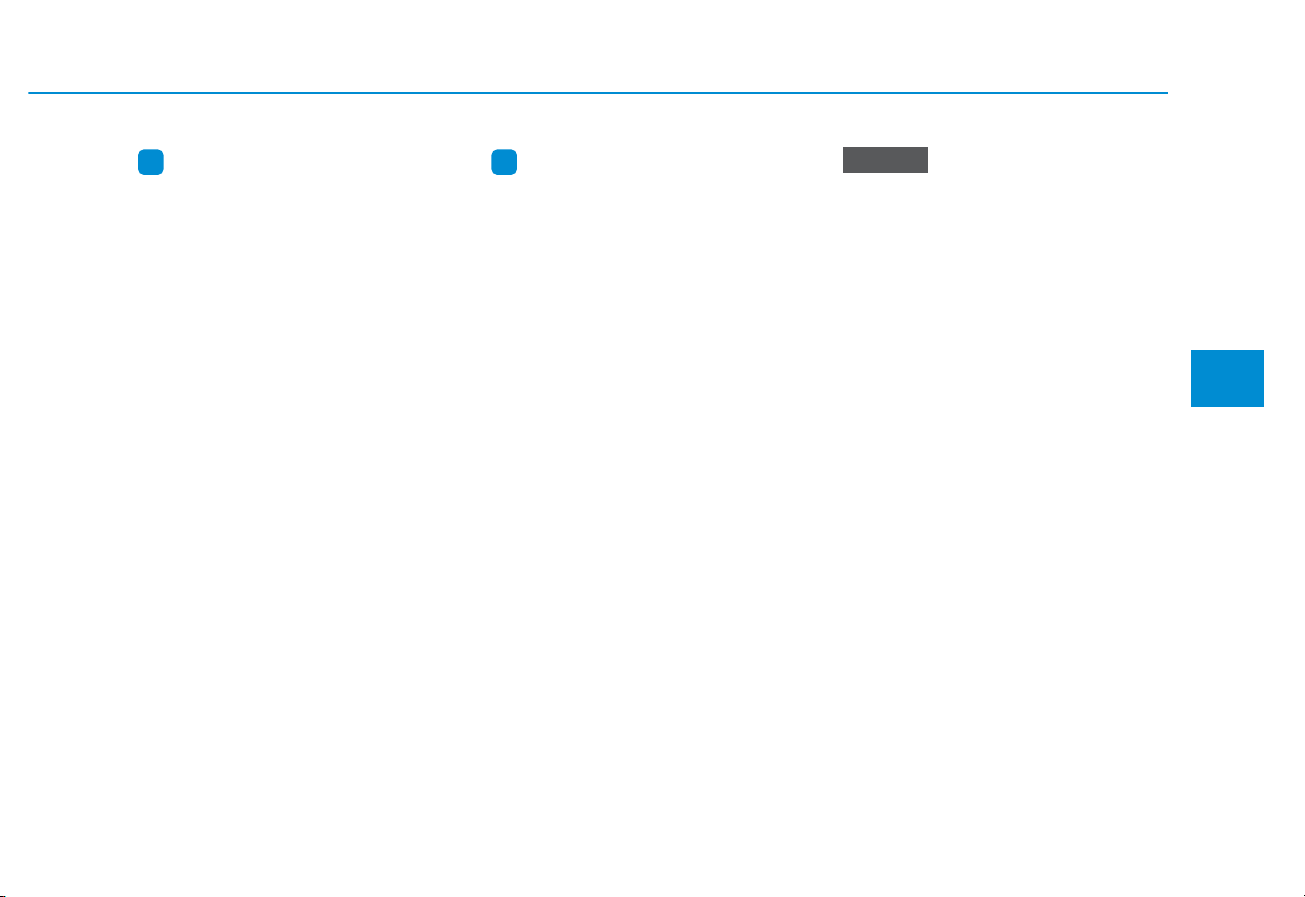
4-7
Multimedia System
4
Information
- About operating the system
• Use the system with the engine running. Using the system for a long
time when the engine is stopped may
discharge the battery.
• Do not install unapproved products.
Using unapproved products may
cause an error while using the system. System errors caused by
installing unapproved products are
not covered under the warranty.
Information
- About handling the system
• Do not apply excessive force to the
system. Excessive pressure on the
screen may damage the LCD panel
or the touch panel.
• When cleaning the screen or button
panel, make sure to stop the engine
and use a soft, dry cloth. Wiping the
screen or buttons with a rough cloth
or using solvents (alcohol, benzene,
paint thinner, etc.) may scratch or
chemically damage the surface.
• If you attach a liquid-type air freshener to the fan louvre, the surface of
the louvre may become deformed
due to the flowing air.
• If you want to change the position of
the installed device, please inquire
with your place of purchase or service maintenance centre. Technical
expertise is required to install or disassemble the device.
• If you experience any problems
with the system, contact your
place of purchase or dealer.
• Placing the audio system within
an electromagnetic environment
may result in noise interference.
i i
NOTICE
Page 8
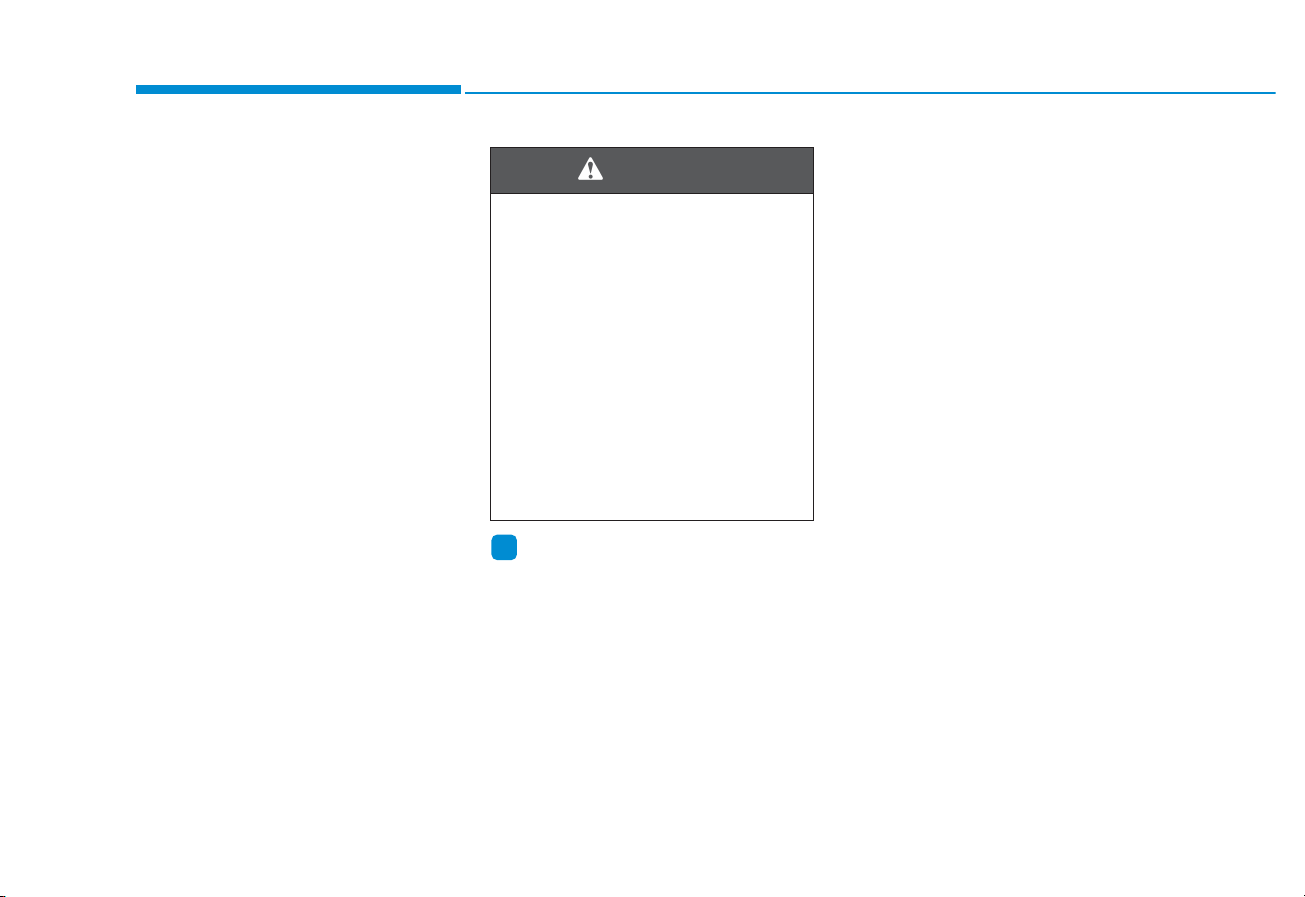
4-8
Multimedia System
Turning the system on or off
To turn on the system, start the engine.
• If you do not want to use the system while driving, you can turn off
the system by pressing the [
PWR]
button on the control panel. To use
the system again, press the [PWR]
button again.
The system turns off when you stop
the engine (ACC Off).
• When you turn back on the system, the previous mode and settings will remain intact.
Information
You can turn on the system when the
key ignition switch is placed in the
“ACC” or “ON” position. Using the
system for an extended period without
the engine running drains the battery.
If you plan on using the system for a
long time, start the engine
Turning the display on or off
To prevent glare, you can turn off the
screen. The screen can be turned off
only while the system is on.
1. On the control panel, press the
[
MENU] button.
2. When the option selection window
displays, turn the [TUNE] knob to
select Display off, and then press
the knob.
• To turn the screen back on,
press any of the control panel
buttons.
i
• Some functions may be dis-
abled for safety reasons while
the vehicle is moving. They
work only when the vehicle
stops. Park your vehicle in a
safe location before using any
of them.
• Stop using the system if it
malfunctions, such as no
audio output or display. If you
continue using the system
when it is malfunctioning, it
may lead to a fire, electric
shock, or system failure.
WARNING
Page 9
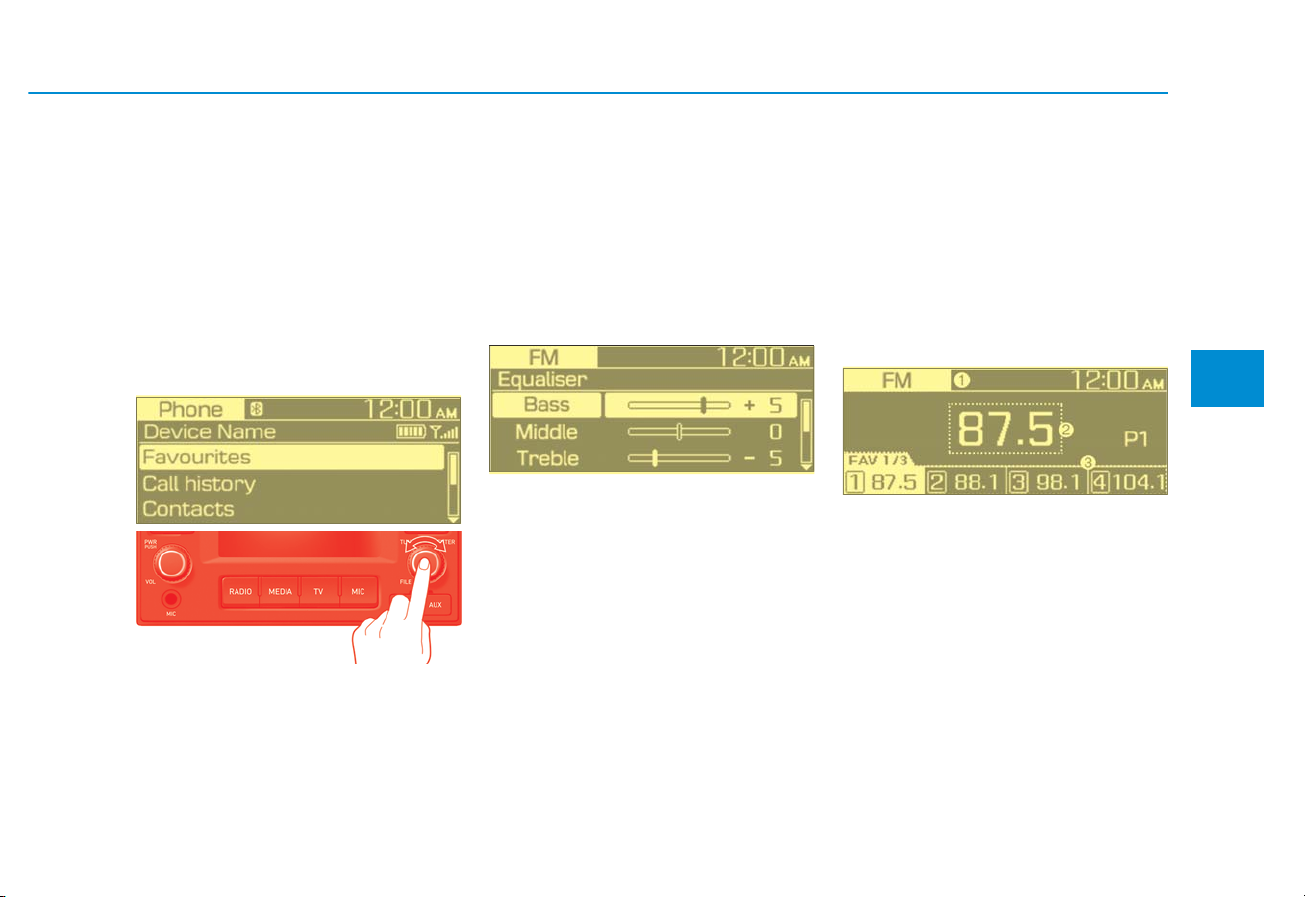
4-9
Multimedia System
4
RADIO
Getting to know the basic
operations
You can select an item or adjust the
settings by using the [TUNE] knob on
the control panel.
Selecting an item
Turn the [TUNE] knob to select the
desired item, and then press the
knob.
Adjusting the settings
Turn the [TUNE] knob to adjust the
value, and then press the knob to
save changes.
Turn the [TUNE] knob to the right to
increase the value and turn the
[TUNE] knob to the left to decrease
the value.
Turning on the radio
1. On the control panel, press the
[RADIO] button.
2. When the mode selection window
displays, turn the [TUNE] knob to
select the desired radio mode and
then press the knob.
FM/AM Mode
(1) Current radio mode
(2) Radio station information
Page 10
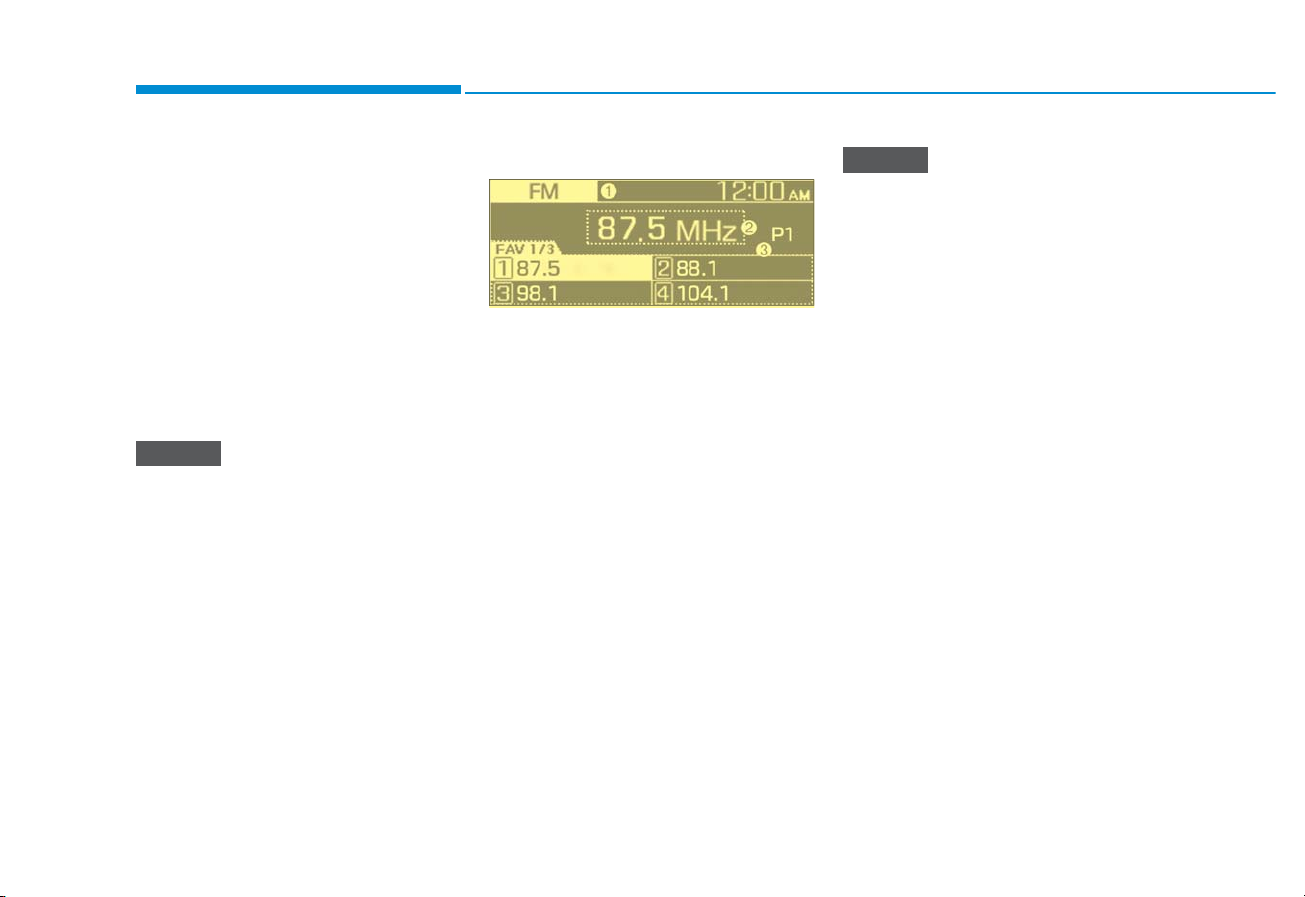
4-10
Multimedia System
Press the [MENU] button on the control panel to access the follo
wing
menu options:
• : Display the preset list.
• A
utostore: Save radio stations to
the preset list.
• Scan
: The system searches for
radio stations with strong radio signals and plays each radio station
for about five seconds.
• Sound settings: You can change
the settings related to sounds.
• Depending on vehicle models or
specifications, available options
may vary.
• Depending on the system or
amplifier specifications applied
to your vehicle, available options
may vary.
FM/AM Mode (With RDS)
(1) Current radio mode
(2) Radio station information
Press the [MENU] button on the control panel to access the follo
wing
menu options:
• Traffic announcement: Activate or
deactivate traffic announcements.
Announcements and programmes
will be received automatically if
available.
• Autostore: Save radio stations to
the preset list.
• Scan: The system searches for
radio stations with strong radio signals and plays each option for
about five seconds.
• Sound settings: You can change
the settings related to sounds.
• Depending on vehicle models or
specifications, available options
may vary.
• Depending on the system or
amplifier specifications applied
to your vehicle, available options
may vary.
NOTICE
NOTICE
Page 11

4-11
Multimedia System
4
Changing the radio mode
1. On the control panel, press the
[RADIO] button.
2. When the mode selection window
displays, turn the [TUNE] knob to
select the desired radio mode and
then press the knob.
• Each time you press the
[MODE] button on the steering
wheel, the radio mode switches
to FM AM in order.
• When the Mode popup is not
selected in [] Displa
y
Mode popup
, press the [RADIO]
button on the control panel to
change the radio mode.
Each time you press the [RADIO]
button on the control panel, the
radio mode switches to FM AM
in order.
Scanning for available radio
stations
You can listen to each radio station
for a few seconds to test the reception and select the one you want.
1. From the radio screen, press the
[MENU] button on the control
panel.
2.
When the option selection windo
w
displays, turn the [TUNE] knob to
select Scan, and then press the
knob.
• The system searches for radio
stations with strong radio signals and plays each radio station for about five seconds.
3. When you find the radio station
you want to listen to, press the
[TUNE] knob.
• You can continue listening to the
selected station.
Searching for radio stations
To search for the previous or next
available radio station, press the
[SEEK/TRACK] button on the control
panel.
•
You can also press and hold the
[SEEK/TRACK] button to search
f
or frequencies quic
kly. When you
release the button, a radio station
with a strong signal is selected
automatically.
If you know the exact frequency of
the radio station you want to listen to,
turn the [TUNE] knob on the control
panel to change the frequency.
NOTICE
Page 12

4-12
Multimedia System
Saving radio stations
You can save your favourite radio
stations and listen to them by selecting them from the preset list.
Saving the current radio station
Press the [PRESET] button to move
to the preset list, and then press and
hold the [TUNE] knob to save the
current radio station.
• The radio station you are listening
to will be added to the selected
n
umber.
• You can save up to 6 radio stations in eac
h mode.
• If a station is already saved to
the selected preset number, the
station will be replaced by the
station you are listening to.
Using the auto save function
You can search for radio stations in
your area where there is a strong signal. The results of your search can
be saved to the preset list automatically.
1. From the radio screen, press the
[MENU] button on the control
panel.
2.
When the option selection window
displays, turn the [TUNE] knob to
select Autostore, and then press
the knob.
Listening to saved radio
stations
1. Press the [PRESET] button to
move to the preset list, and then
turn the [TUNE] knob to select the
preset list.
2. On the control panel, press the
desired n
umber button.
• Alternatively, push the Up/Down
lever on the steering wheel to
change the station.
NOTICE
Page 13

4-13
Multimedia System
4
Using the media player
You can play music stored in various
media storage devices, such as USB
storage devices, smartphones.
1. Connect a device to the USB/AUX
port in your vehicle.
• Playback may start immediately
depending on the device that
you connect to the system.
2. On the control panel, press the
[MEDIA] button.
3. When the mode selection window
displays, turn the [TUNE] knob to
select the desired mode and then
press the knob.
• To start the media player, press
the [MEDIA] button on the control panel.
• You can also change the mode by
press the [MODE] button repeatedly on the steering wheel.
• Make sure to connect or disconnect external USB devices with
the system power turned off.
• When the Mode popup is not
selected in [] Displa
y
Mode popup, press the [MEDIA]
button on the control panel to
change the media player.
Each time you press the [MEDIA]
button on the control panel, the
media mode switches to DISC
USB/iP
od Bluetooth audio
AUX in order.
• Depending on vehicle models
and specifications, available
buttons or the appearance and
layout of the USB/AUX port in
your vehicle may vary.
• Do not connect a smartphone or
an MP3 device to the system via
multiple methods such as USB,
Bluetooth* and AUX simultaneously. Doing so may cause a distorted noise or a system malfunction.
• Noise may occur when an AUX
device is connected. When such
devices are not being used, disconnect the device for storage.
• When the AUX device power is
connected to the power jack,
playing the external device may
result in noise. In such cases,
disconnect the power connection before use.
*if equipped
NOTICE
MEDIA PLAYER
Page 14

4-14
Multimedia System
Using the CD mode
You can play music stored on CDs
such as audio CD and MP3 CD.
Check the compatible disc and file
specifications before using the disc
mode.
Insert your CD into the CD player.
• Playback starts immediately.
• Press the [MEDIA] button on the
control panel to display the mode
selection window, turn the [TUNE]
knob to select CD and then press
the knob.
(1) Current file number and total
number of files
(2) Playback time
(3) Information about the song cur-
rently playing
Press the [MENU] button on the control panel to access the following
menu options:
Rewinding/Fast forwarding
On the control panel, press and hold
the [SEEK/TRACK] button.
• You can also push and hold the
Up/Down lever on the steering
Wheel.
Restarting the current playback
On the control panel, press the
[SEEK] button.
• You can also push the Down lever
on the steering wheel.
Playing the previous or next song
To play the previous song, press the
[SEEK] button twice on the control
panel. To play the next song, press
the [TRACK] button on the control
panel.
• You can also use the Up/Down
lever on the steering wheel.
• List: Access the file list.
• Folder List: Access the folder list.
• Play a file on repeat.
• Play a folder on repeat.
• Play a folder on shuffle.
• Play files on shuffle.
• Information: Display information
about the song currently playing.
• Sound Settings: You can change
the settings related to sounds.
NOTICE
The modes are active when
playing the MP3 CDs.
Page 15

4-15
Multimedia System
4
Press the [FILE] button on the
control panel to display the mode
selection window, turn the [FILE]
knob to find the desired song and
press the knob to play the file.
• Do not allow any foreign substances to enter the CD player.
Foreign substances may cause
system failure or malfunctions.
• If the CD player’s cover is open,
it may make a slight noise during driving therefore close the
cover after inserting a CD.
• Be careful not to deform or damage the CD.
- Store in a case.
- Do not expose to direct sun-
light, high temperatures or
humidity for a long time.
- Do not write or attach a sticker
to the playing surface.
- If there is foreign substance
on the surface, wipe it off carefully with a soft cloth. Do not
use chemical solvents such as
vinyl record spray cleaners,
antistatic sprays, or solutions
like benzene or paint thinners.
• Do not use CDs covered in foreign substances, deformed, or
damaged. This may result in
poor sound quality or system
malfunctions.
• Do not allow foreign substance
to enter the CD player. Foreign
substance may causes system
damage. After inserting or eject,
keep the cover close.
• If the temperature is too high or
low, a CD may not play normally.
(Operation and guarantee temperature: -20 to +70 ºC)
• CDs may not play normally due
to the condensation of moisture
on the disc module's lens on
rainy, humid days, or immediately after turning the heater on. In
this case, eject the CD and wait
until the moisture dries.
• If you drive on rough roads for a
long time or if excessive force is
applied to your vehicle, it may
not play the CDs normally.
NOTICE
NOTICE
NOTICE
Page 16

4-16
Multimedia System
Using the USB mode
You can play media files stored in
portable devices, such as USB storage devices and MP3 players. Check
compatible USB storage devices and
file specifications before using the
USB mode.
Connect your USB device to the
USB port in the vehicle.
• Playback starts immediately.
• Press the [MEDIA] button on the
control panel to display the mode
selection window, turn the [TUNE]
knob to select USB and then press
the knob.
(1) Current file number and total
number of files
(2) Playback time
(3) Information about the song cur-
rently playing
Press the [MENU] button on the control panel to access the following
menu options:
• Depending on vehicle models or
specifications, available options
may vary.
• Depending on the system or
amplifier specifications applied
to your vehicle, available options
may vary.
Rewinding/Fast forwarding
On the control panel, press and hold
the [SEEK] button / [TRACK] button.
• You can also push and hold the
Up/Down lever on the steering wheel.
Restarting the current playback
On the control panel, press the
[SEEK] button.
• You can also push the Down lever
on the steering wheel.
NOTICE
• L
ist: Access the file list.
• Folder list: Access the folder list.
• Play a file on repeat.
• Play a folder on repeat.
• Play a folder on shuffle.
• Play files on shuffle.
• Information: Display information
about the song currently playing.
• Sound settings: You can change
the settings related to sounds.
Page 17

4-17
Multimedia System
4
Playing the previous or next song
To play the previous song, press the
[SEEK] button twice on the control
panel. To play the next song, press
the [TRACK] button on the control
panel.
•
You can also use the Up/Down
lever on the steering wheel.
Press the [FILE] button on the
contr
ol panel to display the mode
selection window, turn the [FILE]
knob to find the desired song and
press the knob to play the file.
Information
• Start the engine of your vehicle
before connecting a USB device to
your system. Starting the engine
with a USB device connected to the
system may damage the USB device.
• Be careful of static electricity when
connecting or disconnecting a USB
device. A static discharge may cause
a system malfunction.
• Be careful not to let your body or
external objects contact the USB
port. Doing so may cause an accident or a system malfunction.
• Do not connect and disconnect a
USB connector repeatedly in a short
time. Doing so may cause an error in
the device or a system malfunction.
• Do not use a USB device for purposes other than playing files. Using
USB accessories for charging or
heating may cause poor performance or a system malfunction.
• When connecting a USB storage
device, do not use an extension
cable. Connect it directly to the
USB port. If you use a USB hub
or an extension cable, the device
may not be recognized.
• Fully insert a USB connector
into the USB port. Failure to do
so may cause a communication
error.
• When you disconnect a USB
storage device, a distorted noise
may occur.
• The system can play only files
encoded in a standard format.
• The following types of USB
devices may not be recognised
or work correctly:
- Encrypted MP3 players
- USB devices not recognised
as removable disks
• A USB device may not be recognised depending on its condition.
• Some USB devices may be
incompatible with your system.
• Depending on the USB device’s
type, capacity, or the format of
files, USB recognition time may
be longer.
• Image and video playback are
not supported.
NOTICE
i
NOTICE
Page 18

4-18
Multimedia System
Using the iPod mode
You can listen to music stored on
your Apple devices, such as an iPod
or an iPhone.
1. Connect your Apple device to the
USB port in your vehicle using the
cable supplied with the Apple
device.
• When connected, the device will
begin charging. Music playback
will not start automatically.
control panel to display the mode
selection window, turn the [TUNE]
knob to select iPod and then
press the knob.
(1) Current file number and total
number of files
(2) Playback time
(3) Information about the song cur-
rently playing
Press the [MENU] button on the control panel to access the following
menu options:
Rewinding/Fast forwarding
On the control panel, press and hold
the [SEEK/TRACK] button.
• You can also push and hold the
Up/Down lever on the steering wheel.
Restarting the current playback
On the control panel, press the
[SEEK] button.
• You can also push the Down lever
on the steering wheel.
Playing the previous or next song
To play the previous song, press the
[SEEK] button twice on the control
panel. To play the next song, press
the [TRACK] button on the control
panel.
• You can also use the Up/Down
lever on the steering wheel.
2. Press the [TUNE] button on the
• List: Access the file list.
• Play a file on repeat.
• Play files on shuffle.
• Information: Display information
about the song currently playing.
• Sound settings: You can change
the settings related to sounds.
NOTICE
• Depending on vehicle models or
specifications, available options
may vary.
• Depending on the system or
amplifier specifications applied
to your vehicle, available options
may vary.
Page 19

4-19
Multimedia System
4
Press the [FILE] button on the
control panel to display the mode
selection window, turn the [FILE]
knob to find the desired song and
press the knob to play the file.
Information
• Start the engine of your vehicle
before connecting a device to your
system. Starting the engine with a
device connected to the systemmay
damage the device.
• Do not connect and disconnect a
USB connector repeatedly in a short
time. Doing so may cause an error in
the device or a system malfunction.
Notes on connecting Apple devices
• Ensure that the iOS and firmware
of your device is up-to-date before
connecting it to your system.
Outdated devices may cause a
system error.
• If your device’s battery is low, the
device may not be recognised.
Check the battery level and, if necessary, charge the battery before
connecting the device to your system.
• Use an Apple-approved cable.
Using an unapproved cable may
cause a distorted noise or an error
during playback.
• Use a cable shorter than 1 metre in
length, such as the one originally
supplied with a new Apple device.
Longer cables may lead to the
audio system not recognising the
Apple device.
• Fully insert a USB connector into
the USB port. Failure to do so may
cause a communication error.
• When your device is connected to
the USB port and the AUX port
simultaneously, it is recognised in
the AUX mode. The device stays in
the AUX mode even if the AUX
cable is not connected to the system. To play music in iPod mode,
disconnect the AUX cable from the
device or change audio output of
the device to “Dock.”
• If you connect your device to the
system while playback is in
progress on the device, you may
hear a high pitch sound just after
the connection. Connect the device
after stopping or pausing playback.
• Connecting your device during a
download or synchronizing with
iTunes may cause an error.
Connect the device after the download or synchronization is complete.
• If you connect an iPod nano
(except for the 6th generation) or
an iPod classic, the brand logo will
be displayed on the device screen.
For an iPhone and an iPod touch,
the logo will not be displayed.
NOTICE
i
Page 20

4-20
Multimedia System
Notes on playing Apple devices
• Depending on the model, your
device may not be recognised due
to unsupported communication
protocols.
• The order of the songs displayed
or played on the system may differ
from the order of the songs stored
in your device.
• Depending on the music player
application you are using, information displayed on the system may
differ.
• In an iPhone, the audio streaming
function and iPod mode control
may conflict. If an error occurs, disconnect and reconnect the USB
cable.
• When using an iPhone or an iPod
touch, do not control the device
while it is connected to your system. An error may occur.
• Do not duplicate a song in multiple
folders. One song saved in multiple
folders may cause an error with
search and playback functions.
• If you perform a media control
function, such as stop or repeat,
just before a song ends, the song
information displayed on the
screen may not match the song
currently playing. This is not a system error. Restart the iPod mode
on the system or pause and
resume playback on your device.
• Skipping or improper operations
may occur depending on the characteristics of your Apple device.
• If the Apple device malfunctions
due to an Apple device defect,
reset the Apple device and try
again. (To learn more, refer to your
Apple device manual.)
Page 21

4-21
Multimedia System
4
Using the AUX mode
you can listen to audio from your
vehicle’s speakers by connecting
external devices.
1. On the control panel, press the
[MEDIA] button.
2. When the mode selection window
displays, turn the [TUNE] knob to
select AUX and then press the
knob.
press the [MENU] button on the control panel to access the following
menu options:
• Sound Settings: You can change
the settings related to sounds.
• Depending on vehicle models or
specifications, available options
may vary.
• Depending on the system or
amplifier specifications applied
to your vehicle, available options
may vary.
• Because the system works as an
output device of the connected
external device in the AUX
mode, you cannot use controls
other than the volume control.
Use controls on the external
device to control playback.
• The sound volume for the AUX
mode is adjusted separately
from the other modes.
• Depending on the device type,
using an external device with
the power cable plugged into the
power jack may cause a distorted noise.
• If the AUX cable is plugged into
the system without an external
device, a distorted noise may
occur. Remove the AUX cable
from the AUX port when an external device is not connected.
NOTICE
NOTICE
Page 22

4-22
Multimedia System
Connecting Bluetooth devices
Bluetooth is a short-range wireless
networking technology. Via
Bluetooth, you can connect nearby
mobile devices wirelessly to send
and receive data between connected
devices. This enables you to use
your devices effectively.
To use Bluetooth, you must first connect a Bluetooth-enabled device to
your system, such as a mobile phone
or an MP3 player. Ensure that the
device you want to connect supports
Bluetooth.
• On your system, you can use
only Bluetooth Handsfree and
Audio features. Connect a
mobile device that supports
both features.
• Some Bluetooth devices may
cause malfunctions to the audio
system or make interference
noises. In this case, storing the
device in a different location
may resolve the problem.
• Depending on the connected
Bluetooth device or mobile
phone, some functions may not
be supported.
• If the system is not stable due to
a vehicle-Bluetooth device communication error, delete the
paired devices and connect the
Bluetooth devices again.
• If Bluetooth connection is not
stable, follow these steps to try
again.
1. Deactivate Bluetooth and
reactivate it on the device.
Then, reconnect the device.
2. Turn the device off and on.
Then, reconnect it.
3. Remove the battery from the
device and reinstall it. Then,
turn the device on and reconnect it.
4. Unregister the Bluetooth pair-
ing on both the system and
the device and then re-register and connect them.
• The Bluetooth connection is
unavailable when the device’s
Bluetooth function is turned off.
Be sure to turn on the device’s
Bluetooth function.
NOTICE
BLUETOOTH (if equipped)
Park your vehicle in a safe location before connecting Bluetooth
devices. Distracted driving can
cause a traffic accident and lead
to personal injury or death.
WARNING
Page 23

4-23
Multimedia System
4
Pairing devices with your system
For Bluetooth connections, first pair
your device with your system to add
it to the system’s list of Bluetooth
devices. You can register up to five
devices.
1. From the control panel, press the
[]button, and then select
Bluetooth Add new device.
2. On the Bluetooth device you want
to connect, activate Bluetooth,
search for your vehicle’s system,
and then select it.
• Check the system’s Bluetooth
name, which is displayed in the
new registration pop-up window
on the system screen.
3. Enter or confirm the passkey to
confirm the connection.
• If the passkey input screen is
displayed on the Bluetooth
device screen, enter the
passkey ‘0000’ which is displayed on the system screen.
• If the 6-digit passkey is displayed on the Bluetooth device
screen, ensure that the
Bluetooth passkey displayed on
the Bluetooth device is the same
as the passkey on the system
screen and confirm the connection from the device.
4. Choose whether or not to connect
the Bluetooth device to your system prior to other devices.
• If you grant priority to the
Bluetooth device, it will be connected automatically to the system when you turn on the system.
• The screen image in this manual is
an example. Check your system
screen for the exact vehicle name
and Bluetooth device name.
• The default passkey is ‘0000’.
• It may take a while for the system to connect with the device
after you permit the system to
access the device. When a connection is made, the Bluetooth
status icon appears at the top of
the screen.
• You can change the permission
settings via the mobile phone’s
Bluetooth settings menu. For
more information, refer to your
mobile phone’s user guide.
• To register a new device, repeat
steps 1 to 4.
• If you use the automatic
Bluetooth connection function,
a call may be switched to the
vehicle’s Handsfree when you
are taking on the phone near the
vehicle while the vehicle’s
engine is on. If you do not want
the system to connect with the
device automatically, deactivate
Bluetooth on your device.
• When a device is connected to the
system via Bluetooth, the device’s
battery may discharge faster.
NOTICE
Page 24

4-24
Multimedia System
Connecting a paired device
To use a Bluetooth device on your
system, connect the paired device to
the system. Your system can connect
with only one device at a time.
1. From the control panel, press the
[]button, and then select
Bluetooth P
aired devices.
2. Turn the [TUNE] knob to select the
device to connect, and then press
the knob.
• If another device is already con-
nected to your system, disconnect it. Select the connected device to disconnect.
• If a connection ends because a
device is out of the connection
range or a device error occurs,
the connection will be restored
automatically when the device
enters the connection range or
when the error is cleared.
• Depending on auto connection
priority, connection to a device
may take time.
• When Bluetooth is deactivated
on the de
vice you want to connect, you cannot connect the
device to the system. Be sure to
turn on the Bluetooth function.
Disconnecting a device
If you want to stop using a Bluetooth
device or connect another device,
disconnect your currently connected
device.
1. From the control panel, press the
[]button, and then select
Bluetooth P
aired devices.
2. Turn the [TUNE] knob to select
your currently connected device
and then press the knob.
3. Press the [TUNE] knob to select
Ye
s.
NOTICE
Page 25

4-25
Multimedia System
4
Deleting paired devices
If you no longer want a Bluetooth
device paired or if you want to connect a new device when the
Bluetooth device list is full, delete
paired devices.
1. From the control panel, press the
[]button, and then select
Bluetooth Delete de
vices.
2. Turn the [TUNE] knob to select the
device to delete, and then press
the knob.
3. Press the [TUNE] knob to select
Ye
s.
• When you delete a paired device,
the Call history and Contacts
stored in the system are also
deleted.
• To re-use a deleted device, you
must pair the device again.
Using a Bluetooth audio
device
You can listen to music stored in the
connected Bluetooth audio device
via your vehicle’s speakers.
1. On the control panel, press the
[MEDIA] button.
2. When the mode selection window
displays, turn the [TUNE] knob to
select Bluetooth audio and then
press the knob.
(1) Information about the song cur-
rently playing
Press the [MENU] button on the control panel to access the f
ollowing
menu options:
• Sound settings: You can change
the settings related to sounds.
• Depending on vehicle models or
specifications, available options
may vary.
• Depending on the system or
amplifier specifications applied
to your vehicle, available options
may vary.
Pausing/Resuming playback
To pause playback, press the [TUNE]
knob on the control panel. To resume
playback, press the [TUNE] knob
again.
• You can also press the Mute button
on the steering wheel remote control.
Restarting the current playback
On the control panel, press the
[SEEK] button.
• You can also push the Down lever
on the steering wheel.
NOTICE
NOTICE
Page 26

4-26
Multimedia System
Playing the previous or next song
To play the previous song, press the
[SEEK] button twice on the control
panel. To play the next song, press
the [TRACK] button on the control
panel.
•
You can also use the Up/Down
lever on the steering wheel.
Depending on the connected
Bluetooth device or mobile phone,
playing the previous/next song
may not be supported.
• Depending on the connected
Bluetooth device, mobile phone,
or the music player you are
using, playback controls may
differ.
• Depending on the music player
you are using, streaming may
not be supported.
• Depending on the connected
Bluetooth device or mobile
phone, some functions may not
be supported.
• If a Bluetooth enabled phone is
being used to play music and it
receives or makes a phone call,
the music will stop.
• Receiving an incoming call or
making an outgoing call while
playing Bluetooth audio may
result in audio interference.
• If you use the Bluetooth phone
mode while using Bluetooth
audio, playback may not automatically resume after you end
the call depending on the connected mobile phone.
• Moving the track up/down while
playing Bluetooth audio mode
may result in pop noises with
some mobile phones.
• The Rewinding/Fast forwarding
function is not supported in the
Bluetooth audio mode.
• The playlist feature is not supported in the Bluetooth audio
mode.
• If the Bluetooth device is disconnected, Bluetooth audio
mode will end.
NOTICE
NOTICE
Page 27

4-27
Multimedia System
4
SETUP
Display
You can change the settings related
to the system display.
1. On the control panel, press the
[ ] button.
2. Turn the [TUNE] knob to select
Display and then press the knob.
• : Select information to be
displayed on the screen during
MP3 file playback.
• : Set to display the mode
selection window when you press
the [RADIO] or [MEDIA] on the
control panel.
• Scroll text (Text Scroll): Set to
scroll text when information text is
too long to display all on the
screen.
The text scroll function is only
available in the following situation:
• When displaying titles in the
USB/iPod/Bluetooth audio modes.
• When displaying device names
on the paired device, deleting
device, and the auto-connection
priority list on Bluetooth.
Sound
You can change the settings related
to sounds, such as the output level
for each range.
1. On the control panel, press the
[ ] button.
2. Turn the [TUNE] knob to select
Sound and then press the knob.
• Equaliser (Tone): Adjust the out-
put level for each sound tone
mode.
• Speed dependent volume con-
trol (Speed Dependent Volume):
Set the volume to be adjusted
automatically according to your
driving speed.
• Depending on vehicle models or
specifications, available options
may vary.
• Depending on the system or
amplifier specifications applied
to your vehicle, available
options may vary.
Bluetooth
You can change the settings for
Bluetooth connections.
1. On the control panel, press the
[ ] button.
2. Turn the [TUNE] knob to select
Bluetooth and then press the
knob.
• : pair new Bluetooth devices
with your system.
• : connect or disconnect a
paired device.
• : delete paired devices.
• Auto connection priority: Select
a paired device to connect to your
system automatically when it turns
on.
System
you can change the display language.
1. On the control panel, press the
[ ] button.
2. Turn the [TUNE] knob to select
/Language and then press the
knob.
3. Select the display language.
NOTICE
NOTICE
Page 28

4-28
Multimedia System
SYSTEM STATUS ICONS
Status icons appear at the top of the
screen to display the current system
status.
Familiarise yourself with the status
icons that appear when you perform
certain actions or functions and their
meanings.
Bluetooth
• The battery level displayed on
the screen may differ from the
battery level displayed on the
connected device.
• Depending on vehicle models
and specifications, some status
icons may not be displayed.
NOTICE
DescriptionIcon
Mobile phone or audio device connected via Bluetooth
Page 29

4-29
Multimedia System
4
AUDIO SYSTEM SPECIFICATIONS
USB
Supported audio formats
• Audio file specification
- WAVeform audio format
- MPEG1/2/2.5 Audio Layer3
- Windows Media Audio Ver
7.X/8.X
•Bit rates
- MPEG1 (Layer3):
32/40/48/56/64/80/96/112/128/
160/192/224/256/320 kbps
- MPEG2 (Layer3):
8/16/24/32/40/48/56/64/80/96/
112/128/144/160 kbps
- MPEG2.5 (Layer3):
8/16/24/32/40/48/56/64/80/96/
112/128/144/160 kbps
- WMA (High Range):
48/64/80/96/128/160/192 kbps
• Bits Per Sample
- WAV (PCM(Stereo)): 24 bit
- WAV (IMA ADPCM): 4 bit
- WAV (MS ADPCM): 4 bit
• Sampling frequency
- MPEG1: 44100/48000/32000 Hz
- MPEG2: 22050/24000/16000 Hz
- MPEG2.5: 11025/12000/8000 Hz
- WMA: 32000/44100/48000 Hz
- WAV: 44100/48000 Hz
• Maximum length of folder/file
names (Based on Unicode): 40
English or Korean characters
• Supported characters for folder/file
names (Unicode support): 2,604
Korean characters, 94 alphanumeric characters, 4,888 Chinese
characters in common use, 986
special characters
• Maximum number of folders: 1,000
• Maximum number of files: 5,000
• Files that are not in a supported
format may not be recognised or
played, or information about
them, such as the file name, may
not be displayed properly.
• Only files with .mp3/.wma/.wav
extensions can be recognised
by the system. If the file is not in
supported format, change the
file format by using the latest
encoding software.
• The device will not support files
locked by DRM (Digital Rights
Management).
• For MP3/WMA compression files
and WAV file, differences in
sound quality will occur depending on the bitrate. (Music files
with a higher bitrate have a better sound quality.)
• Japanese or Simplified Chinese
characters in folder or file
names may not be displayed
properly.
NOTICE
Page 30
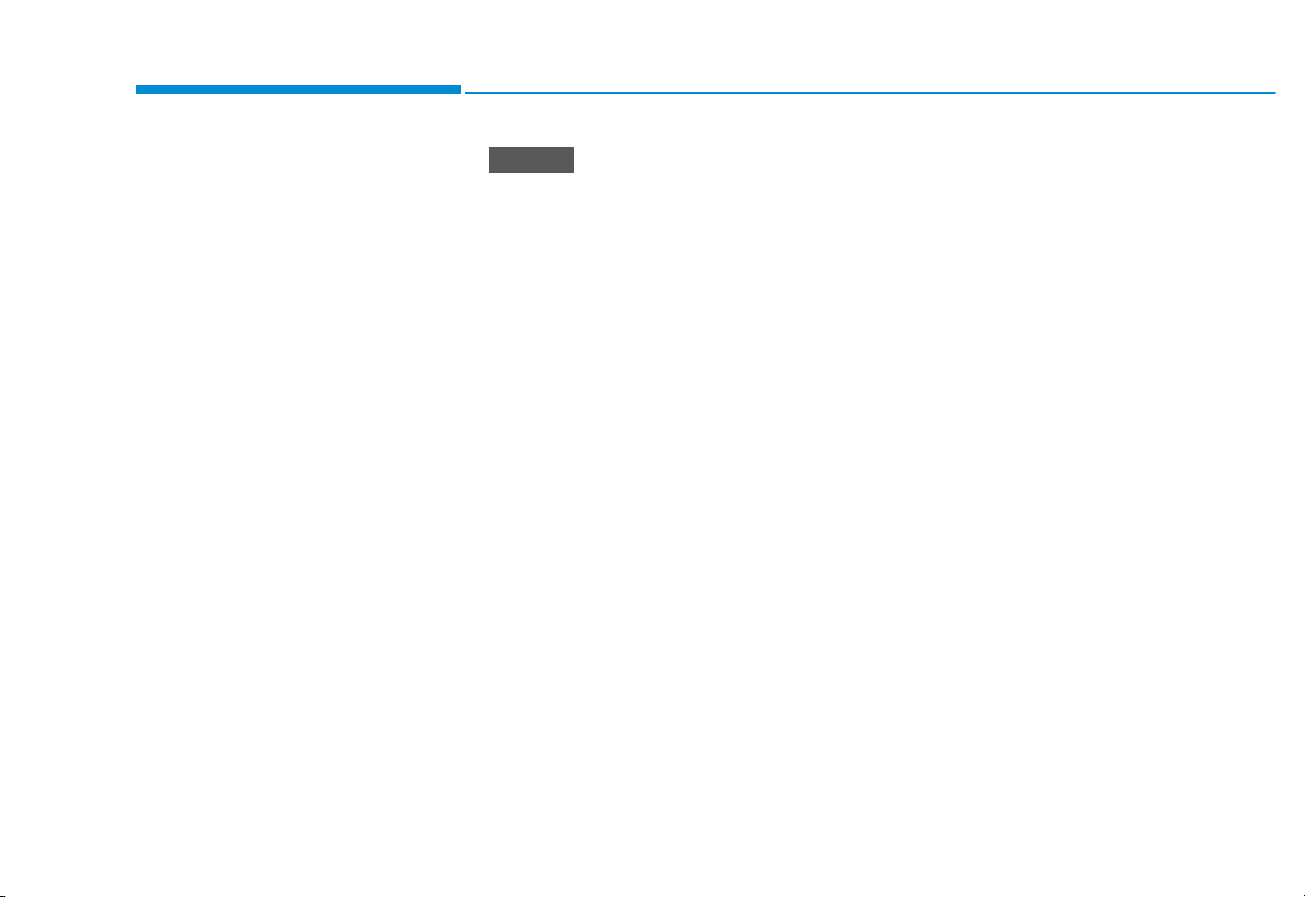
4-30
Multimedia System
Supported USB storage devices
• Byte/Sector: 64 kbyte or less
• Format system: FAT12/16/32 (recommended), exFAT/NTFS
• Operation is guaranteed only for a
metal cover type USB storage
device with a plug type connector.
- USB storage devices with a
plastic plug may not be recognised.
- USB storage devices in memo-
ry card types, such as CF card
or SD cards, may not be recognised.
• USB hard disk drives may not be
recognised.
• When you use a large capacity
USB storage device with multiple logical drives, only files
stored on the first drive will be
recognised.
• If an application program is
loaded on a USB storage device,
the corresponding media files
may not play.
• Use USB 2.0 devices for better
compatibility.
Bluetooth
NOTICE
• Bluetooth Power Class 2:
-6 to 4 dBm
• Aerial power: Max 3 mW
• Frequency range: 2402 to 2480
MHz
• Bluetooth patch RAM software version: 1
Page 31

4-31
Multimedia System
4
TRADEMARKS
Other trademarks and trade names are those of their
respective owners.
• The Bluetooth
®
word mark and
logos are registered trademarks
owned by Bluetooth SIG, Inc. and
any use of such marks by HYUNDAI
is under licence.
DIGITAL CAR AUDIO SYSTEM`s
Input Source designed till Max 0.7V.
Representative in the EU :
Mobis Parts Europe N.V.
WilhelWilhelm-Fay-Strabe 51, 65936 Frankfurt Main, Germany
www.mobisparts.eu
Symbol Information
Page 32

Multimedia System
)&&:DUQLQJ
This equipment has been tested and found to comply with the limits for a Class B digital device, pursuant to part 15 of the FCC Rules.
These limits are designed to provide reasonable protection against harmful interference in a residential installation.
This equipment generates, uses and can radiate radio frequency energy and, if not installed and used in accordance with the instructions,
may cause harmful interference to radio communications. However, there is no guarantee that interference will not occur in a particular
installation. If this equipment does cause harmful interference to radio or television reception, which can be determined by turning the
equipment off and on, the user is encouraged to try to correct the interference by one or more of the following measures:
• Reorient or relocate the receiving antenna.
• Increase the separation between the equipment and receiver.
• Connect the equipment into an outlet on a circuit different from that to which the receiver is connected.
• Consult the dealer or an experienced radio/TV technician for help
Caution: Any changes or modifications to this device not explicitly approved by manufacturer could void your authority to operate this
equipment.
This device complies with part 15 of the FCC Rules. Operation is subject to the following two conditions:
(1) This device may not cause harmful interference, and (2) this device must accept any interference received, including interference that
may cause undesired operation.
This equipment complies with FCC radiation exposure limits set forth for an uncontrolled environment.
This equipment should be installed and operated with minimum 20 cm between the radiator and your body.
This transmitter must not be collocated or operating in conjunction with any other antenna or transmitter unless authorized to do so by
FCC.
the
4-32
