Page 1
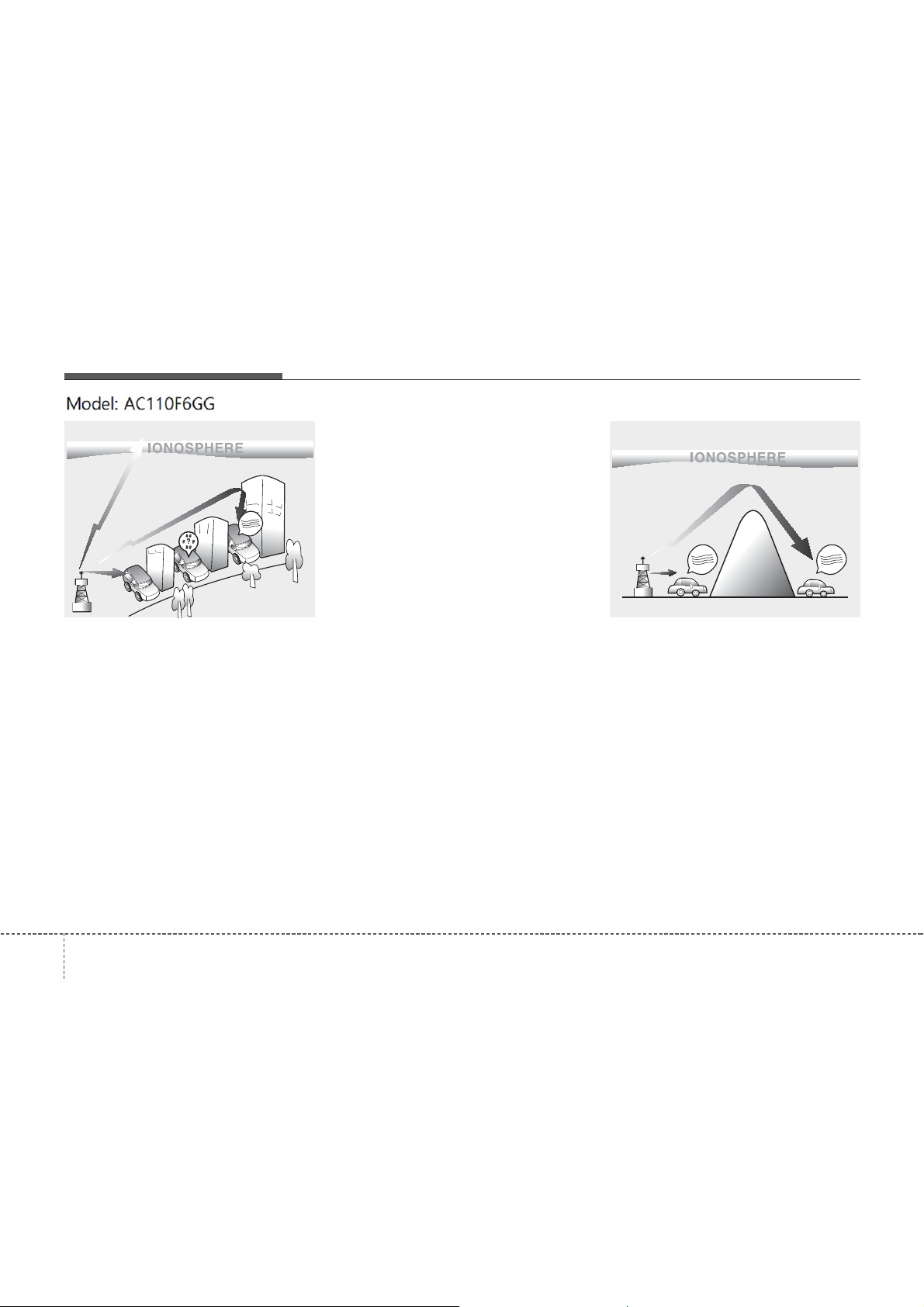
Features of your vehicle
FM reception
¢¢¢
JBM001
How vehicle audio works
AM and FM radio signals are broadcast
from transmitter towers located around
your city. They are intercepted by the
radio antenna on your vehicle. This signal
is then processed by the radio and sent
to your vehicle speakers.
When a strong radio signal has reached
your vehicle, the precise engineering of
your audio system ensures the best possible quality reproduction. However, in
some cases the signal coming to your
vehicle may not be strong and clear.
This can be due to factors, such as the
distance from the radio station, closeness of other strong radio stations or the
presence of buildings, bridges or other
large obstructions in the area.
AM reception
¢¢¢
AM broadcasts can be received at
greater distances than FM broadcasts.
This is because AM radio waves are
transmitted at low frequencies. These
long distance,low frequency radio waves
can follow the curvature of the earth
rather than travelling straight. In addition,
they curve around obstructions resulting
in better signal coverage.
¢¢¢
JBM002
1464
Page 2
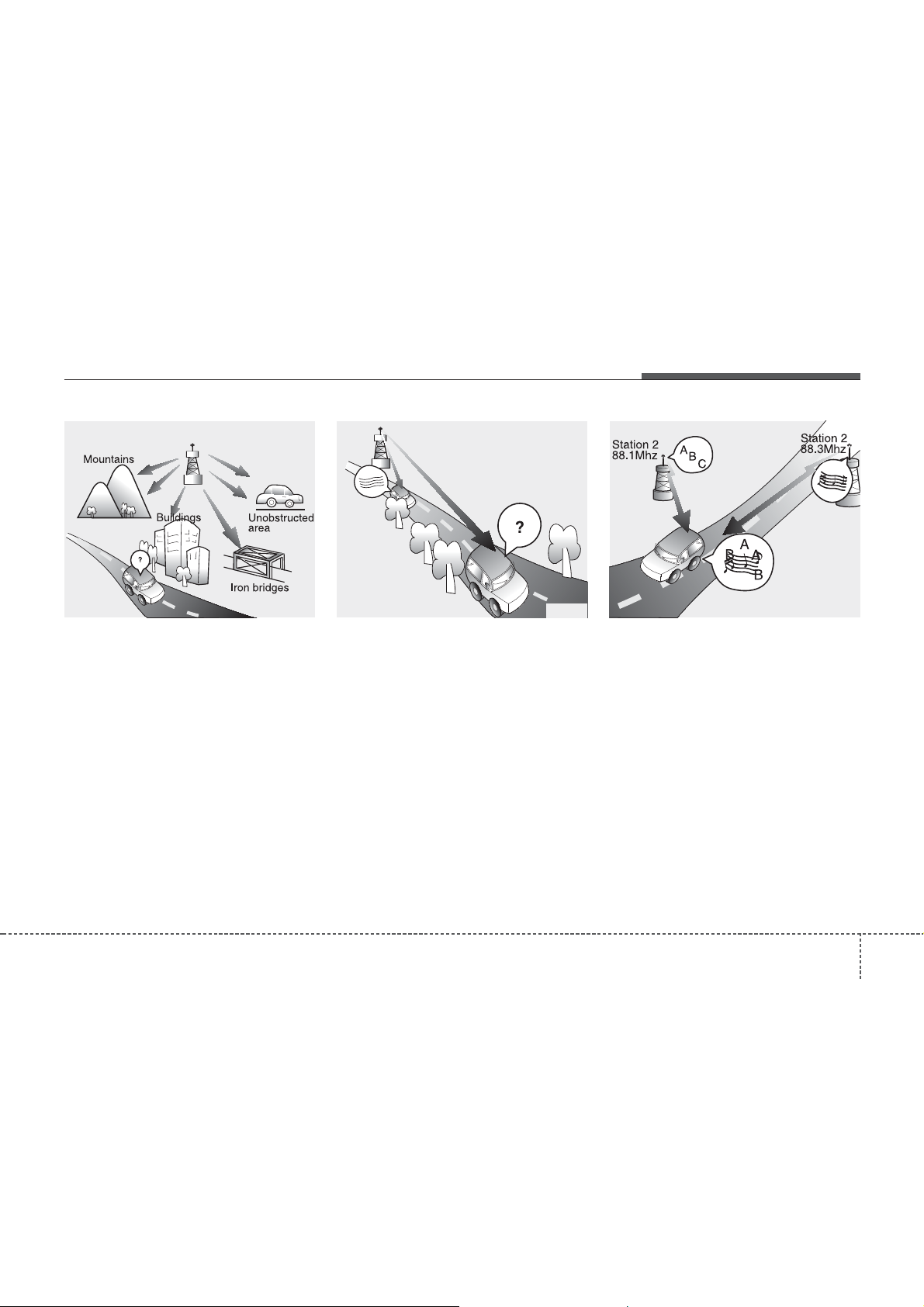
FM radio station
Features of your vehicle
¢¢¢
JBM003
FM broadcasts are transmitted at high
frequencies and do not bend to follow the
earth's surface. Because of this, FM
broadcasts generally begin to fade within
short distances from the station. short
distances from the station. Also, FM signals are easily affected by buildings,
mountains, and obstructions. This can
lead to undesirable or unpleasant listening conditions which might lead you to
believe a problem exists with your radio.
The following conditions are normal and
do not indicate radio trouble:
JBM004
• Fading - As your vehicle moves away
from the radio station, the signal will
weaken and sound will begin to fade.
When this occurs, we suggest that you
select another stronger station.
• Flutter/Static - Weak FM signals or
large obstructions between the transmitter and your radio can disturb the
signal causing static or fluttering noises to occur. Reducing the treble level
may lessen this effect until the disturbance clears.
JBM005
• Station Swapping - As an FM signal
weakens, another more powerful signal near the same frequency may
begin to play. This is because your
radio is designed to lock onto the clearest signal. If this occurs, select another
station with a stronger signal.
• Multi-Path Cancellation - Radio signals
being received from several directions
can cause distortion or fluttering. This
can be caused by a direct and reflected signal from the same station, or by
signals from two stations with close
frequencies. If this occurs, select
another station until the condition has
passed.
4 147
Page 3

Features of your vehicle
Using a cellular phone or a two-way
radio
When a cellular phone is used inside the
vehicle, noise may be produced from the
audio system. This does not mean that
something is wrong with the audio equipment. In such a case, try to operate
mobile devices as far from the audio
equipment as possible.
CAUTION
When using a communication
system such as a cellular phone
or a radio set inside the vehicle,
a separate external antenna
must be fitted. When a cellular
phone or a radio set is used
with an internal antenna alone,
it may interfere with the vehicle's electrical system and
adversely affect safe operation
of the vehicle.
WARNING
Do not use a cellular phone
while driving. Stop at a safe
location to use a cellular phone.
Caring for disc
• If the temperature inside the car is too
high, open the car windows to ventilate
before using the system.
• It is illegal to copy and use MP3/WMA
files without permission. Use CDs that
are created only by lawful means.
• Do not apply volatile agents, such as
benzene and thinner, normal cleaners
and magnetic sprays made for analogue disc onto CDs.
• To prevent the disc surface from getting damaged, hold CDs by the edges
or the center hole only.
• Clean the disc surface with a piece of
soft cloth before playback (wipe it from
the center to the outside edge).
• Do not damage the disc surface or
attach pieces of sticky tape or paper.
• Make certain only CDs are inserted
into the CD player (Do not insert more
than one CD at a time).
• Keep CDs in their cases after use to
protect them from scratches or dirt.
4 148
Page 4

✽
Features of your vehicle
• Depending on the type of CD-R/CD-RW
CDs, certain CDs may not operate normally according to the manufacturing
companies. In such circumstances, continued use may cause malfunctions to
your audio system.
NOTICE
Playing an Incompatible Copy
-
Protected Audio CD
Some copy protected CDs, which do not
comply with international audio CD
standards (Red Book), may not play on
your car audio. Please note that inabilities to properly play a copy protected
CD may indicate that the CD is defective, not the CD player.
NOTE:
Order of playing files (folders) :
1. Song playing order : to sequentially.
2. Folder playing order :
❋ If no song file is contained in the fold-
er, that folder is not displayed.
1494
Page 5
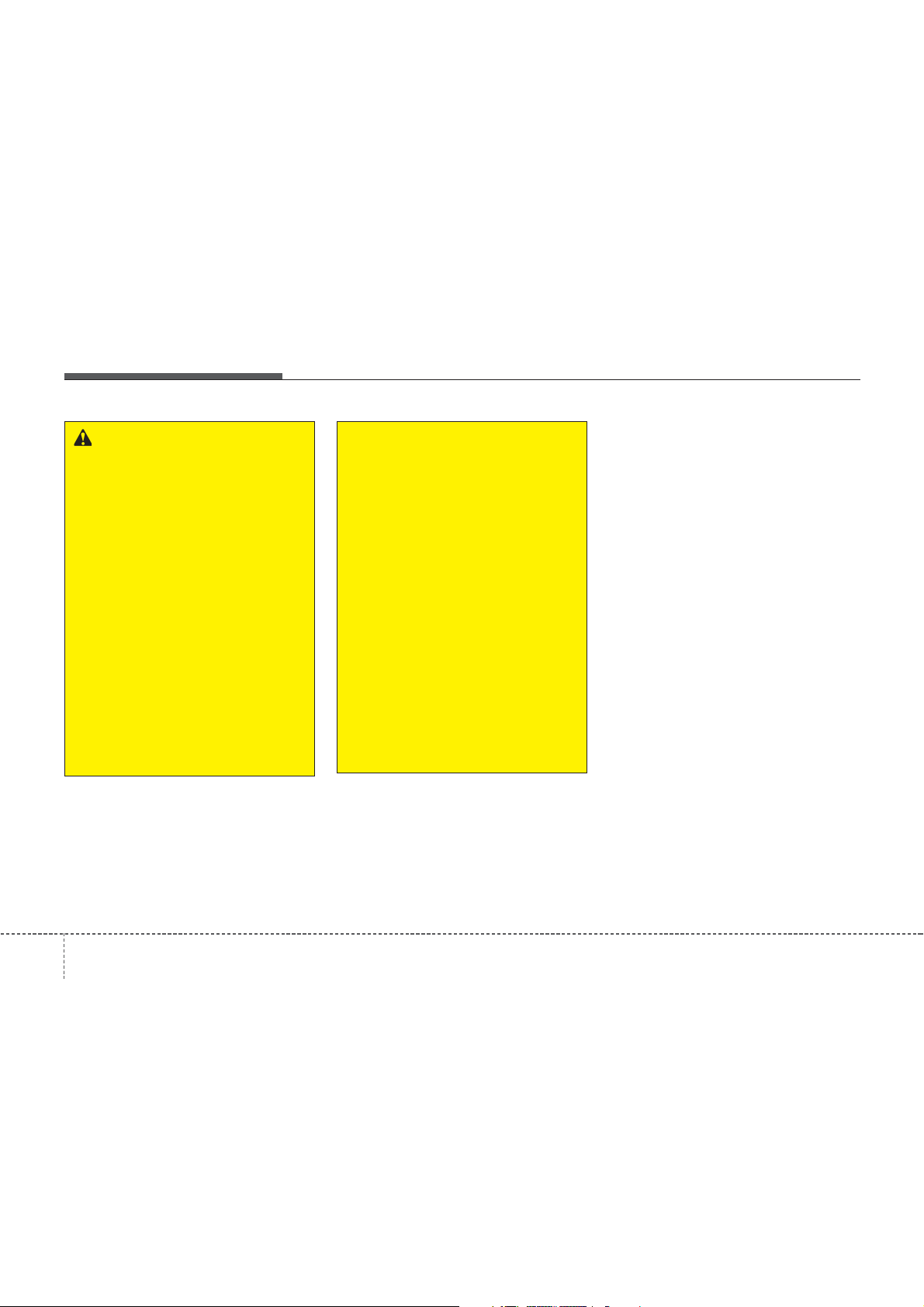
Features of your vehicle
WARNING
• Do not stare at the screen while
driving. Staring at the screen for
prolonged periods of time could
lead to traffic accidents.
• Do not disassemble, assemble, or
modify the audio system. Such
acts could result in accidents,
fire, or electric shock.
• Using the phone while driving
may lead to a lack of attention of
traffic conditions and increase
the likelihood of accidents.
Use the phone feature after parking the vehicle.
• Heed caution not to spill water or
introduce foreign objects into the
device. Such acts could lead to
smoke, fire, or product malfunction.
(Continued)
(Continued)
• Please refrain from use if the
screen is blank or no sound can
be heard as these signs may indicate product malfunction.
Continued use in such conditions
could lead to accidents(fires,
electric shock) or product malfunctions.
• Do not touch the antenna during
thunder or lightening as such
acts may lead to lightning
induced electric shock.
• Do not stop or park in parkingrestricted areas to operate the
product. Such acts could lead to
traffic accidents.
• Use the system with the vehicle
ignition turned on. Prolonged use
with the ignition turned off could
result in battery discharge.
4 150
Page 6
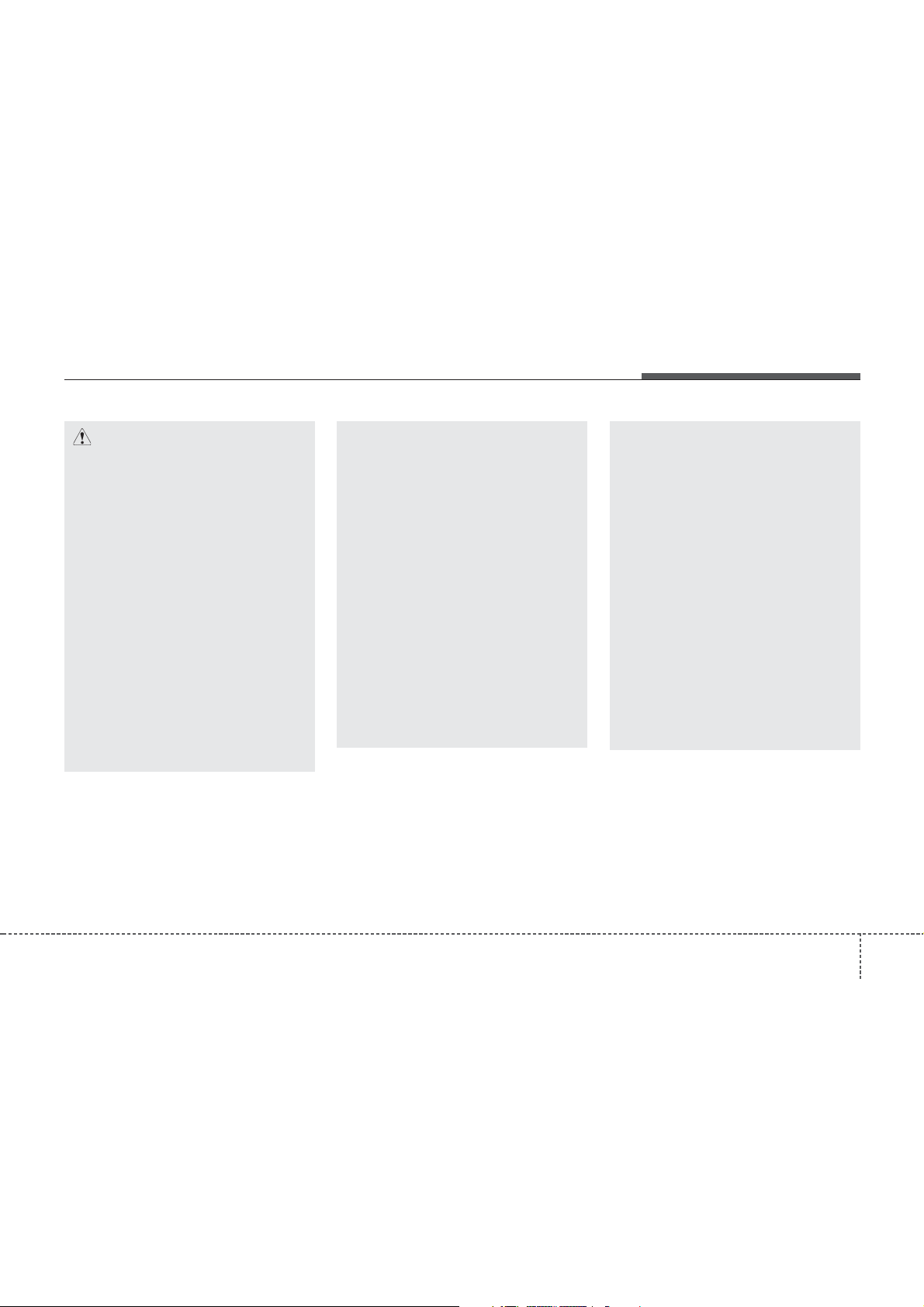
Features of your vehicle
CAUTION
• Operating the device while driving could lead to accidents due to
a lack of attention to external surroundings. First park the vehicle
before operating the device.
• Adjust the volume to levels that
allow the driver to hear sounds
from outside of the vehicle.
Driving in a state where external
sounds cannot be heard may lead
to accidents.
• Pay attention to the volume setting when turning the device on.
A sudden output of extreme volume upon turning the device on
could lead to hearing impairment.
(Adjust the volume to a suitable
levels before turning off the
device.)
(Continued)
(Continued)
• If you want to change the position
of device installation, please
inquire with your place of purchase or service maintenance
center. Technical expertise is
required to install or disassemble
the device.
• Turn on the car ignition before
using this device. Do not operate
the audio system for long periods
of time with the ignition turned off
as such operations may lead to
battery discharge.
• Do not subject the device to
severe shock or impact. Direct
pressure onto the front side of
the monitor may cause damage to
the LCD or touch screen.
(Continued)
(Continued)
• When cleaning the device, make
sure to turn off the device and
use a dry and smooth cloth.
Never use tough materials, chemical cloths, or solvents (alcohol,
benzene, thinners, etc.) as such
materials may damage the device
panel or cause color/quality deterioration
• Do not place beverages close to
the audio system. Spilling beverages may lead to system malfunction.
• In case of product malfunction,
please contact your place of purchase or After Service center.
• Placing the audio system within
an electromagnetic environment
may result in noise interference.
1514
Page 7
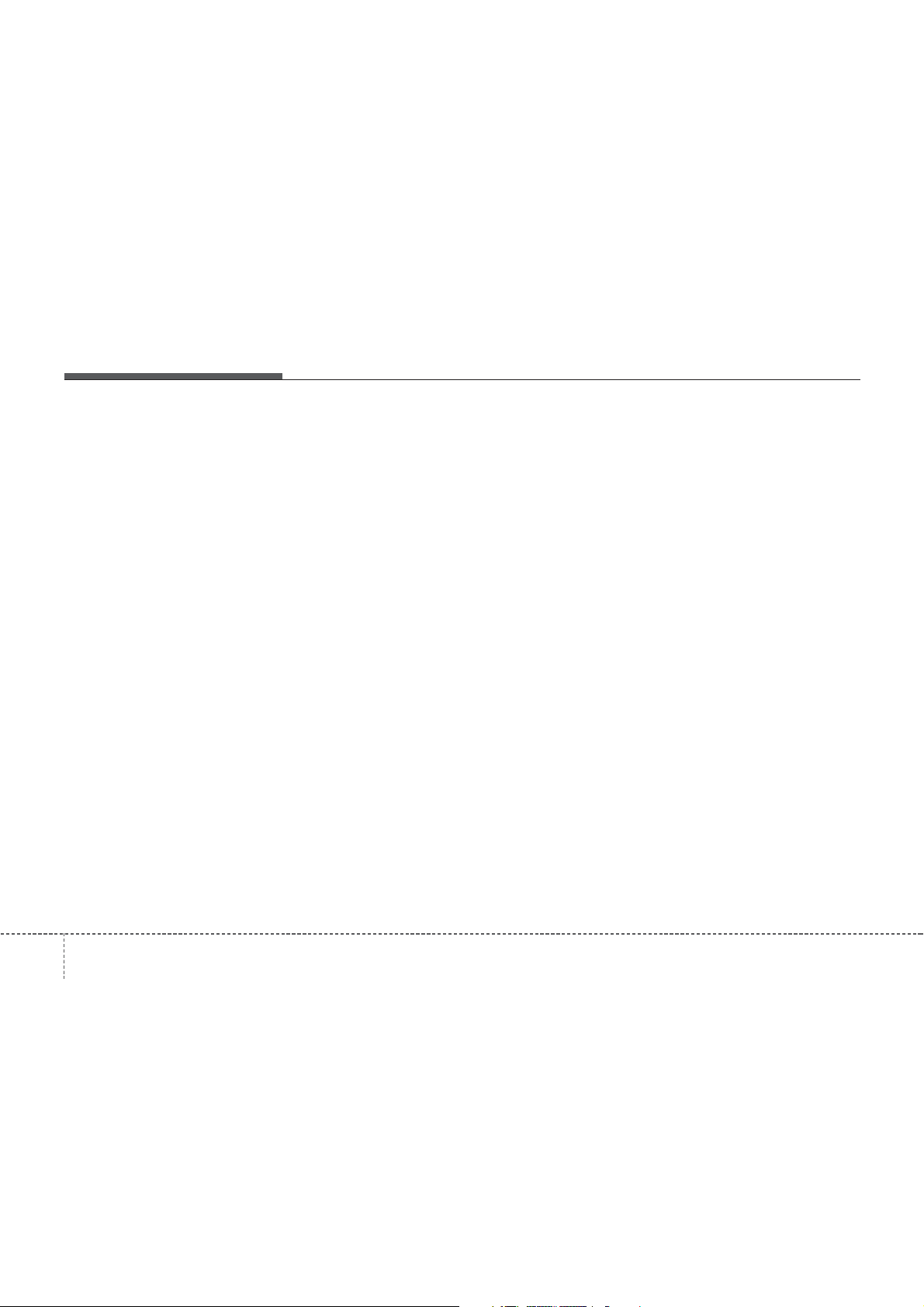
✽
Features of your vehicle
NOTICE - USING THE
DISCS
• This device has been manufactured
to be compatible with software
bearing the following logo marks.
• Do not clean discs with chemical
solutions, such as record sprays,
antistatic sprays, antistatic liquids,
benzene, or thinners.
• After using a disc, put the disc back
in its original case to prevent disc
scratches.
• Hold discs by their edges or within
the center hole to prevent damages
to disc surfaces.
• Do not introduce foreign substances
into the disc insert/eject slot.
Introducing foreign substances
could damage the device interior.
• Do not insert two discs simultaneously.
• When using CD-R/CD-RW discs,
differences in disc reading and
playing times may occur depending
on the disc manufacturer, production method and the recording
method as used by the user.
(Continued)
(Continued)
• Clean fingerprints and dust off the
disc surface (coated side) with a soft
cloth.
• The use of CD-R/CD-RW discs
attached with labels may result in
disc slot jams or difficulties in disc
removal. Such discs may also result
in noise while playing.
• Some CD-R/CD-RW discs may not
properly operate depending on the
disc manufacturer, production
method and the record method as
used by the user. If problems persist, trying using a different CD as
continued use may result in malfunctions.
• The performance of this product
may differ depending on the CDRW Drive Software.
• Copy-protected CDs such as S-type
CDs may not function in the device.
DATA discs cannot be played.
(However, such discs may still operate but will do so abnormally.)
(Continued)
(Continued)
• Do not use abnormally shaped discs
(8cm, heart-shaped, octagonshaped) as such discs could lead to
malfunctions.
• If the disc is straddled on the disc
slot without removal for 10 seconds,
the disc will automatically be reinserted into the disc player.
• Only genuine audio CDs are supported. Other discs may result in
recognition failure (e.g. copy CD-R,
CDs with labels)
4 152
Page 8
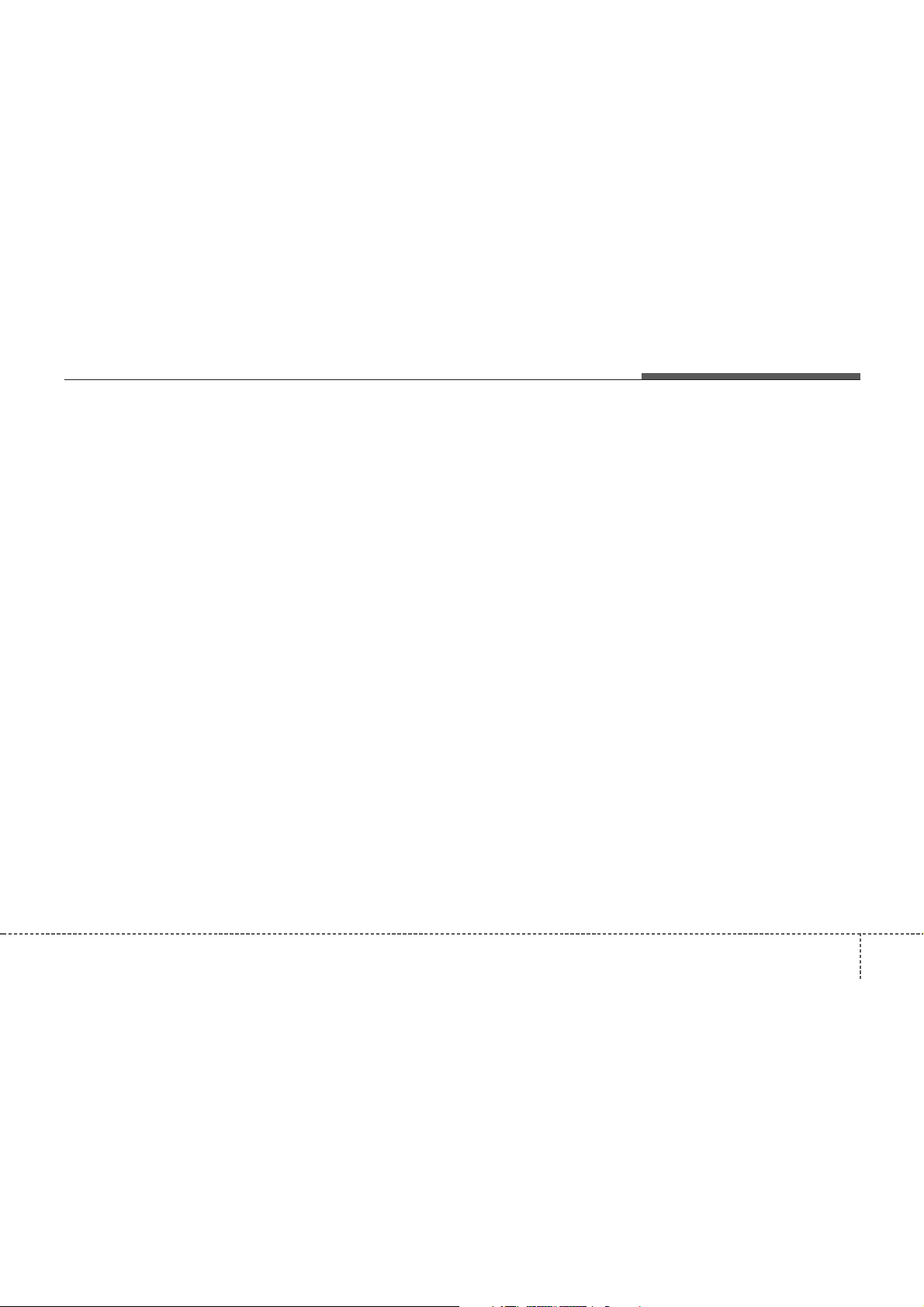
✽
Features of your vehicle
NOTICE - USING THE USB
DEVICE
• Connect the USB device after turning on the engine. The USB device
may become damaged if it is
already connected when the ignition is turned on.The USB device
may not operate properly if the car
ignition is turned on or off with the
USB device connected.
• Heed caution to static electricity
when connecting/disconnecting
USB devices.
• Encoded MP3 Players will not be
recognized when connected as an
external device.
• When connecting an external USB
device, the device may not properly
recognize the USB is in some states.
• Only products formatted with
byte/sectors under 64Kbyte will be
recognized.
• This device recognizes USB devices
formatted in FAT 12/16/32 file formats. This device does not recognize files in NTFS file format.
(Continued)
(Continued)
• Some USB devices may not be supported due to compatibility issues.
• Avoid contact between the USB
connector with bodily parts or foreign objects.
• Repeated connecting/disconnecting
of USB devices within short periods
of time may result in product malfunction.
• A strange noise may occur when
disconnecting the USB.
• Make sure to connect/disconnect
external USB devices with the
audio power turned off.
• The amount of time required to recognize the USB device may differ
depending on the type, size or file
formats stored in the USB. Such
differences in time are not indications of malfunctions.
• The device only supports USB
devices used to play music files.
• USB images and videos are not supported.
(Continued)
(Continued)
• Do not use the USB I/F to charge
batteries or USB accessories that
generate heat. Such acts may lead
to worsened performance or damage to the device.
• The device may not recognize the
USB device if separately purchased
USB hubs and extension cables are
being used. Connect the USB
directly with the multimedia terminal of the vehicle.
• When using mass storage USB
devices with separate logical drives,
only files saved to the root drive can
be played.
• Files may not properly operate if
application programs are installed
to the USBs.
• The device may not operate normally if MP3 Players, cellular
phones, digital cameras, or other
electronic devices (USB devices not
recognized as portable disk drives)
are connected with the device.
1534
Page 9
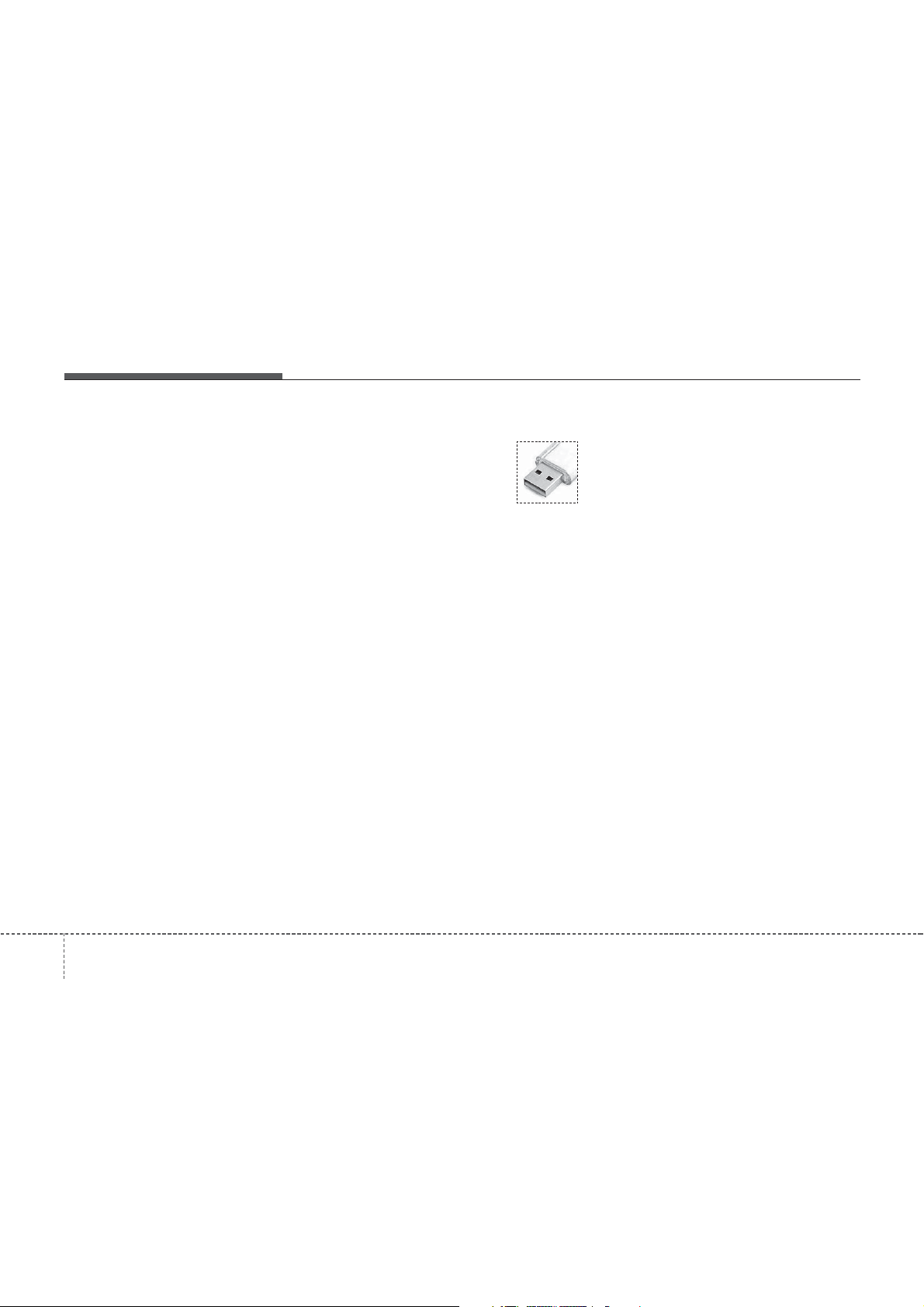
Features of your vehicle
(Continued)
• Charging through the USB may not
work for some mobile devices.
• The device may not support normal
operation when using a USB memory type besides (Metal Cover
Type) USB Memory.
• The device may not support normal
operation when using formats such
as HDD Type, CF, or SD Memory.
• The device will not support files
locked by DRM (Digital Rights
Management.)
• USB memory sticks used by connecting an Adaptor (SD Type or CF
Type) may not be properly recognized.
• The device may not operate properly when using USB HDDs or USBs
subject to connection failures caused
by vehicle vibrations. (e.g. i-stick
type)
(Continued)
(Continued)
• Avoid use of USB
memory products that
can also be used as key
chains or mobile phone
accessories. Use of
such products may cause damage to
the USB jack.
• Connecting an MP3 device or
phone through various channels,
such as AUX/BT or Audio/ USB
mode may result in pop noises or
abnormal operation.
• USB memory without the certification mark may not be recognized.
4 154
Page 10
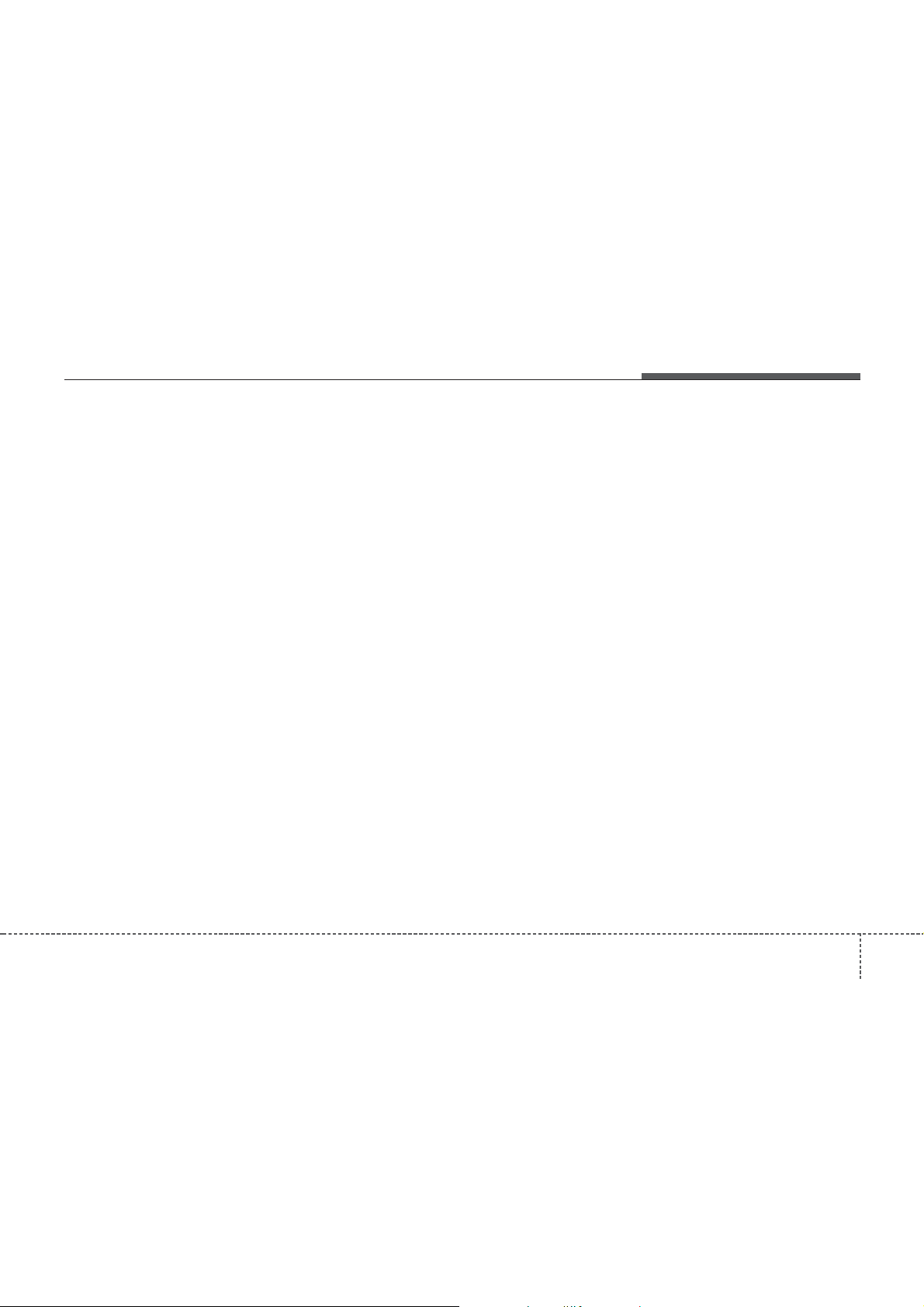
✽
Features of your vehicle
NOTICE - USING THE iPod
®
DEVICE
•iPod®is a registered trademark of
Apple Inc.
• In order to use the iPod
operating the keys, you must use a
dedicated iPod
that is supplied when purchasing
®
/iPhone products)
iPod
• If the iPod
®
cable. (the cable
®
is connected to the
®
while
vehicle while it is playing, a high
pitch sound could occur for approximately 1-2 seconds immediately
after connecting. If possible, connect the iPod
the iPod
• During ACC ON state, connecting
the iPod
will charge the iPod
®
®
®
to the vehicle with
stopped/paused.
through the iPod®cable
®
through the
car audio system.
• When connecting with the iPod
cable, make sure to fully insert the
jack to prevent communication
interference.
(Continued)
(Continued)
• When the EQ features of an external device, such as the iPod
the audio system are both active,
EQ effects could overlap and cause
sound deterioration and distortion.
Whenever possible, turn off the EQ
feature within the external device
upon use by connecting with the
audio system.
• Noise may occur when an iPod
AUX device is connected. When
such devices are not being used, disconnect the device for storage.
• When the iPod
®
power is connected to the power
jack, playing the external device
may result in noise. In such cases,
disconnect the power connection
before use.
• Skipping or improper operation
®
may occur depending on the characteristics of your iPod
device.
®
, and
®
or
or AUX device
®
/Phone
(Continued)
(Continued)
• If your iPhone is connected to both
the Bluetooth
®
Wireless Technology
and USB, the sound may not be
properly played. In your iPhone,
select the Dock connector or
Bluetooth
change the sound output (source).
•iPod
when the iPod
®
Wireless Technology to
®
mode cannot be operated
®
cannot be recognized due to versions that do not
support communication protocols.
• For fifth generation iPod
devices, the iPod
®
may not be recognized when the battery level is
low. Please charge the iPod
®
Nano
®
for
use.
• Search/play orders shown within the
®
device may differ with the
iPod
orders shown within the audio system.
• If the iPod
iPod
and try again. (To learn more, refer
to your iPod
®
®
malfunctions due to an
device defect, reset the iPod
®
manual)
(Continued)
®
1554
Page 11
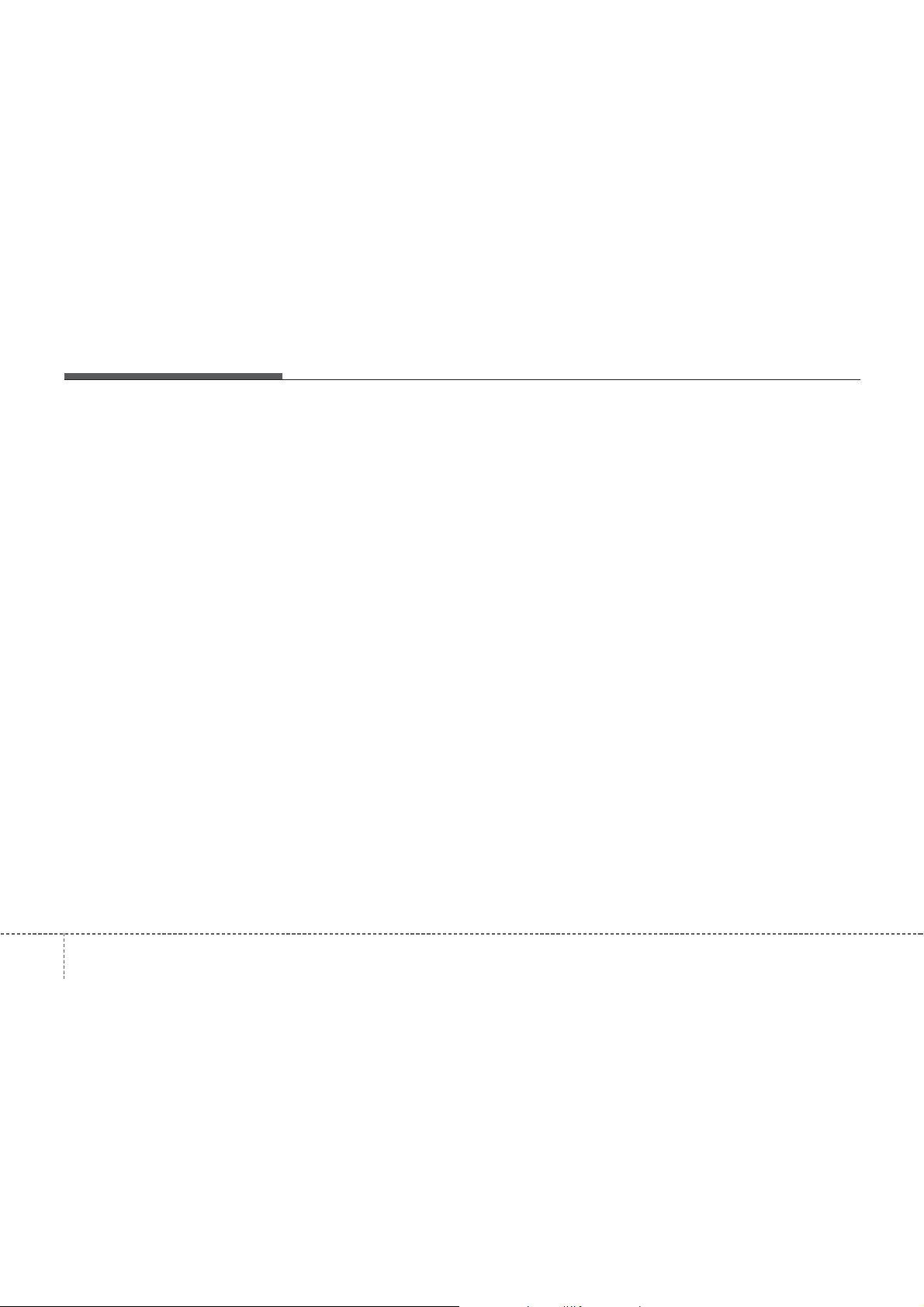
✽
Features of your vehicle
(Continued)
• Some iPods may not sync with the
System depending on its version. If
the Media is removed before the
Media is recognized, then the system
may not properly restore the previously operated mode. (iPad charging
is not supported.)
• Beside support 1M cable when purchasing iPod/iPhone products, Long
Cable cannot be recognized.
NOTICE
- USING THE
Bluetooth
®
Wireless
Technology AUDIO
MODE
• Bluetooth®Wireless Technology Audio
Mode can be used only when a
Bluetooth
has been connected.
• Bluetooth
®
Wireless Technology phone
®
Wireless Technology Audio
Mode will not be available when connecting mobile phones that do not support this feature.
• While Bluetooth
®
Wireless Technology
Audio is playing, if the Bluetooth
Wireless Technology phone is connected, then the music will also stop.
• Moving the Track up/down while playing Bluetooth
®
Wireless Technology
audio mode may result in pop noises in
some mobile phones.
• Bluetooth
ing audio may not be supported in some
mobile phones.
• When returning to Bluetooth
®
Wireless Technology stream-
®
Wireless
Technology Audio mode after ending a
call, the mode may not automatically
restart in some mobile phones.
• Receiving an incoming call or making an
outgoing call while playing Bluetooth
Wireless Technology Audio may result
in audio interference.
®
®
4 156
Page 12
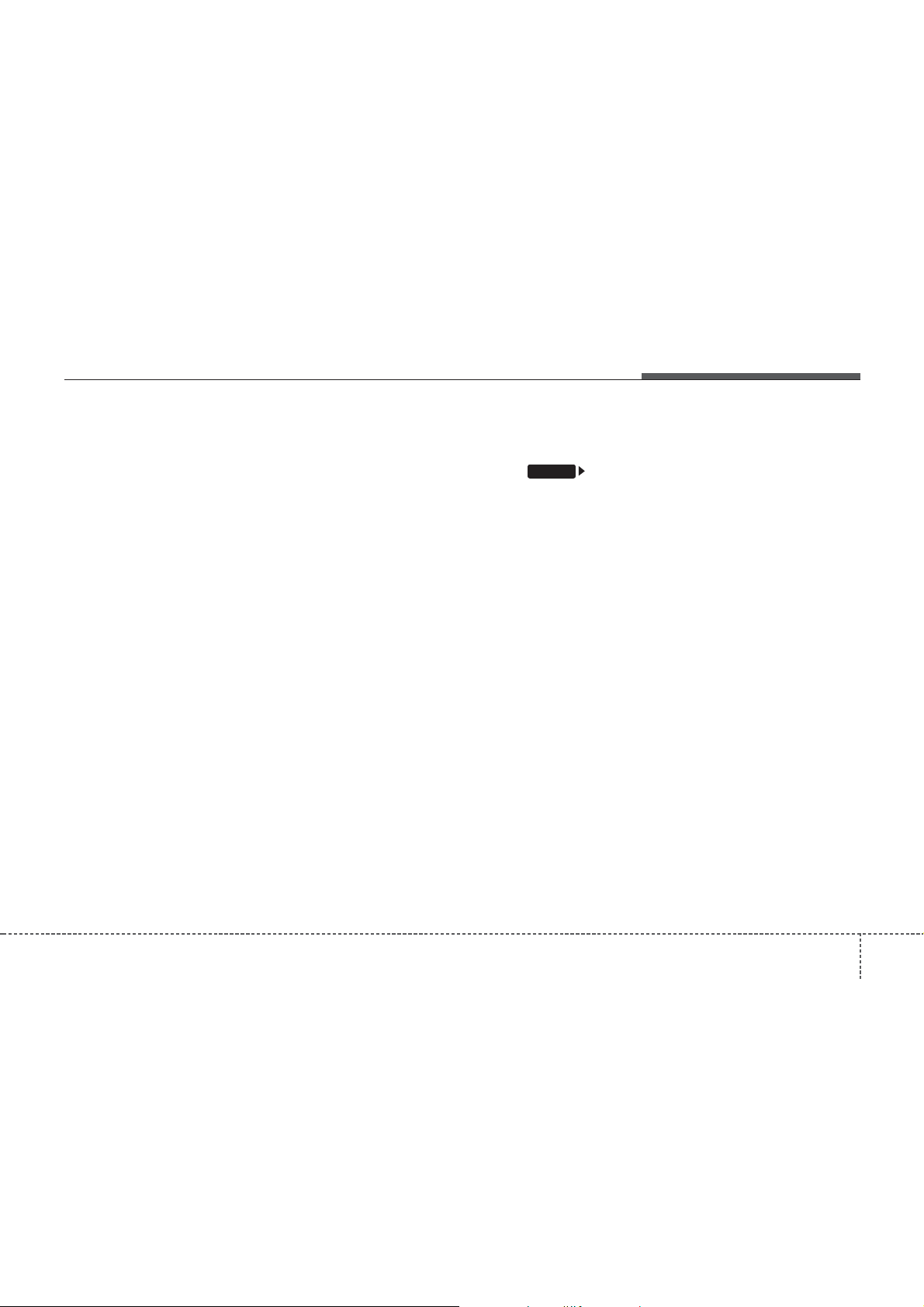
✽
Features of your vehicle
NOTIC
- USING UPON CONNECTING
Bluetooth
®
Wireless Technology
PHONE
• Before connecting the car audio system with the mobile phone, check to
see that the mobile phone supports
Bluetooth
®
Wireless Technology fea-
tures.
• Even if the phone supports Bluetooth
Wireless Technology, the phone will
not be found during device searches if
the phone has been set to hidden state
or the Bluetooth
®
Wireless Technology
power is turned off. Disable the hidden state or turn on the Bluetooth
Wireless Technology power prior to
searching/connecting with the car
audio system.
• If you do not want to automatically
connect your Bluetooth
Technology phone, try the following.
1. Turn off the Bluetooth
®
Wireless
®
feature in
your mobile phone.
- For more information on Bluetooth
Wireless Technology features within
your mobile, refer to your mobile
phone user’s manual.
2. Turn off the Bluetooth
®
Wireless
Technology feature in your car
audio system.
(Continued)
(Continued)
- To turn off the Bluetooth
Technology feature in your car
audio system, go to
[Phone] and [turn off] the
Bluetooth
®
Wireless Technology fea-
ture.
• Park the vehicle when connecting the
car audio system with your mobile
phone.
®
• Bluetooth
®
Wireless Technology connection may become intermittently
disconnected in some mobile phones.
Follow these steps to try again.
1. Turn the Bluetooth
®
Technology function within the
mobile phone off/on and try again.
®
2. Turn the mobile phone power
Off/On and try again.
3. Completely remove the mobile
phone battery, reboot, and then
again.
4. Reboot the audio system and try
again.
5. Delete all paired devices, pair and
®
try again.
• The Handsfree call volume and quality may differ depending on the mobile
phone.
(Continued)
®
Wireless
SETUP
Wireless
(Continued)
• Bluetooth
®
Wireless Technology features supported within the vehicle are
as follows. Some features may not be
supported depending on your
Bluetooth
®
Wireless Technologydevice.
- Answering and placing Bluetooth
Wireless Technology Handsfree
calls
- Menu operation during call (Switch
to Private, Switch to call waiting,
Outgoing volume)
- Download Call History
- Download Mobile Phone book
- Phone book/Call History Auto
Download
• It is possible to pair up to five
Bluetooth
devices to the car system.
• Only one Bluetooth
®
Wireless Technology
®
Wireless Technology
device can be connected at a time.
• Other devices cannot be paired while
a Bluetooth
is already connected.
• When a Bluetooth
®
Wireless Technologydevice
®
Wireless Technology
device is being connected, the connection
process cannot be canceled.
•Only Bluetooth
Handsfree and Bluetooth
®
Wireless Technology
®
Wireless
Technology audio related features will
operate within this system.
(Continued)
®
1574
Page 13
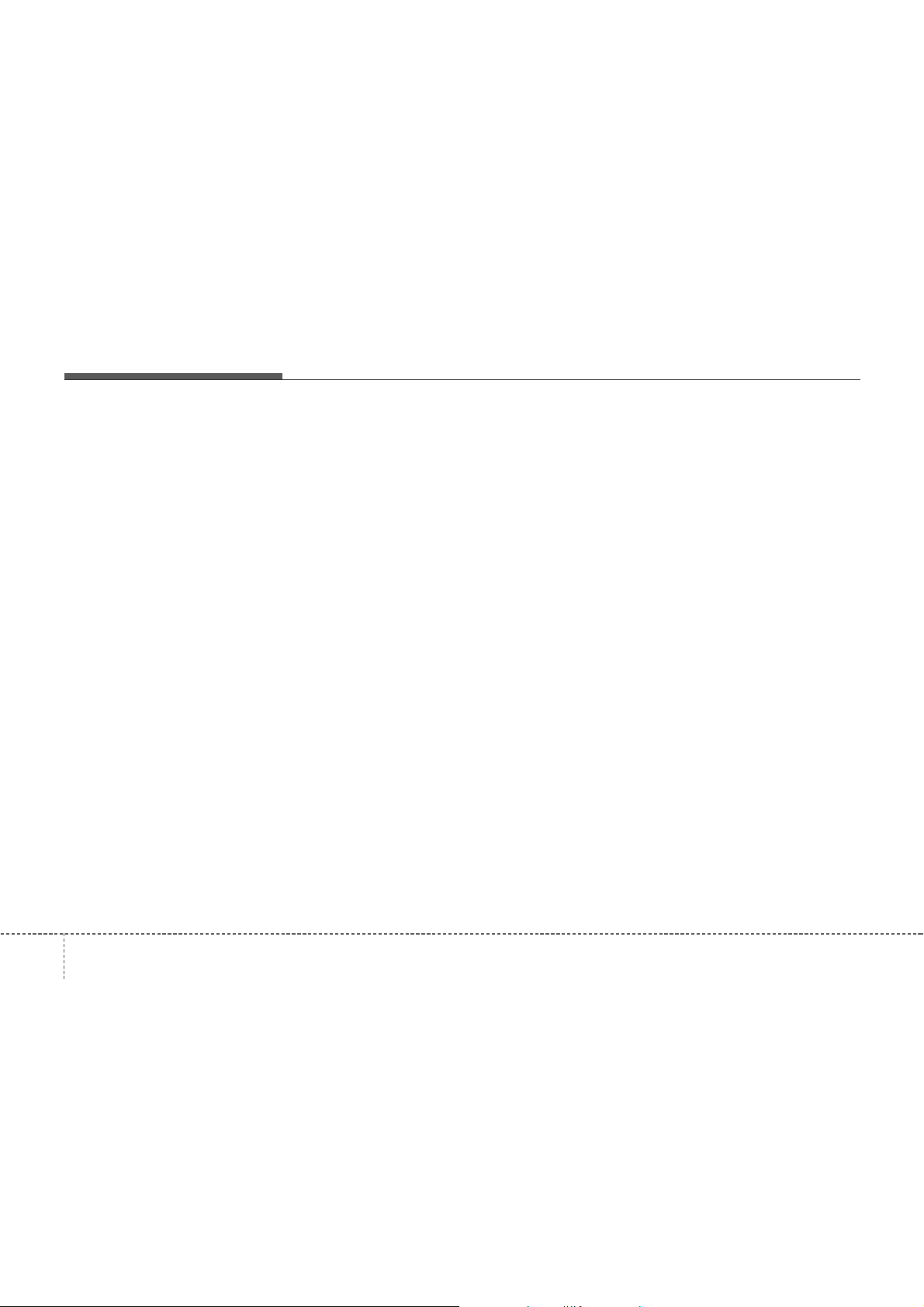
Features of your vehicle
( C o n t i n u e d )
• Normal operation is possible only for
devices that support Handsfree or
audio features, such as a Bluetooth
Wireless Technology mobile phone or a
Bluetooth
device.
• Only one function can be used at a
time between the Bluetooth
Technology Handsfree and Bluetooth
Wireless Technology audio. (While
playing Bluetooth
audio, streaming will end upon entering the Bluetooth
phone screen.)
• If a connected Bluetooth
Technology device becomes disconnected for various reasons, such as
being out of range, turning the device
OFF, or a Bluetooth
Technology communication error,
Bluetooth
are automatically searched and connected.
• Bluetooth
enables drivers to practice safe driving.
Connecting the head unit with a
Bluetooth
conveniently make calls, receive calls,
and manage the phone book. Before
using the Bluetooth
contents of this user’s manual.
®
Wireless Technology audio
®
Wireless
®
Wireless Technology
®
Wireless Technology
®
Wireless
®
Wireless
®
Wireless Technology devices
®
Handsfree is a feature that
®
phone allows the user to
®
, carefully read the
®
®
1584
Page 14
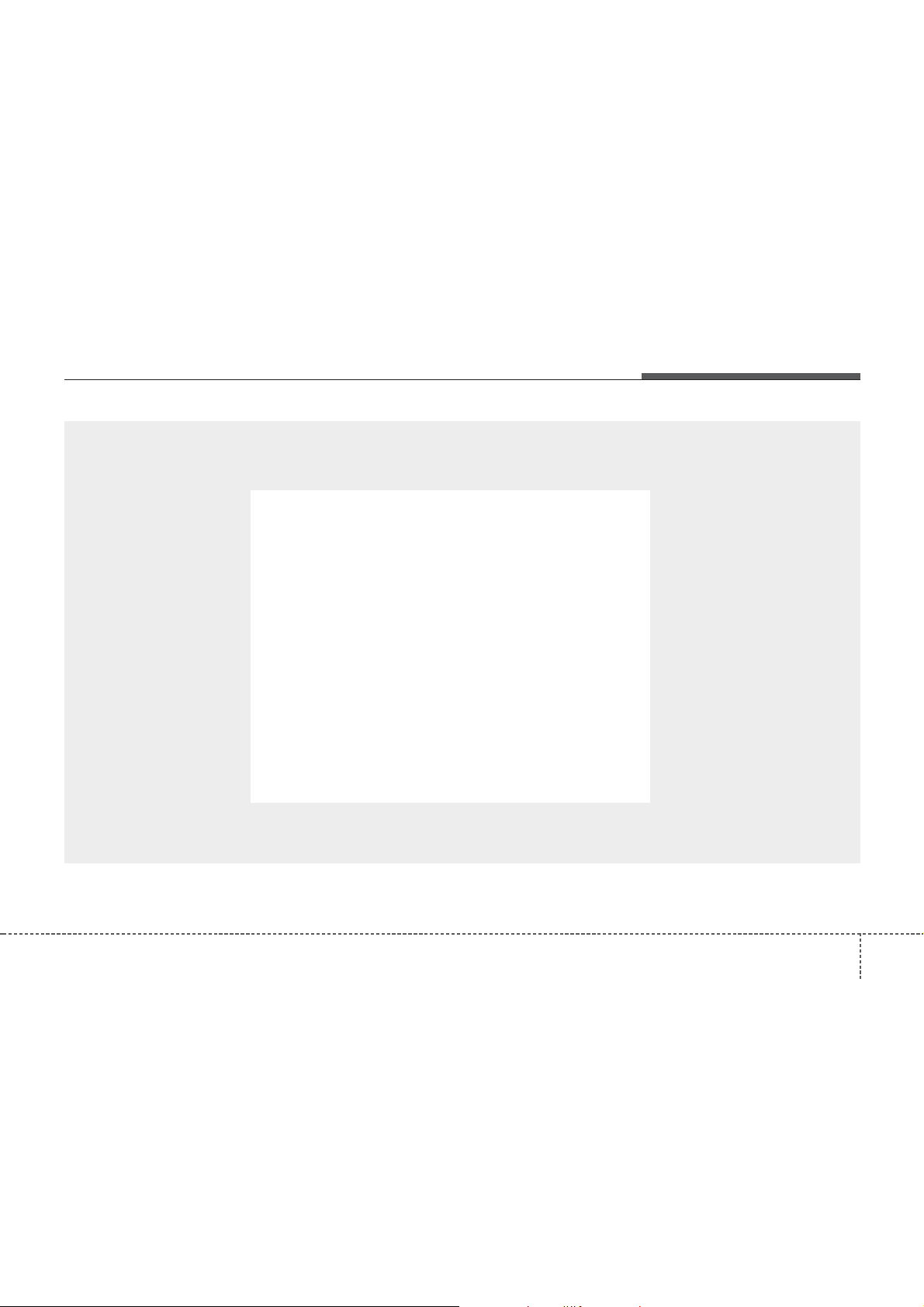
■
CD Player (For Europe Model)
Features of your vehicle
4 159
Page 15
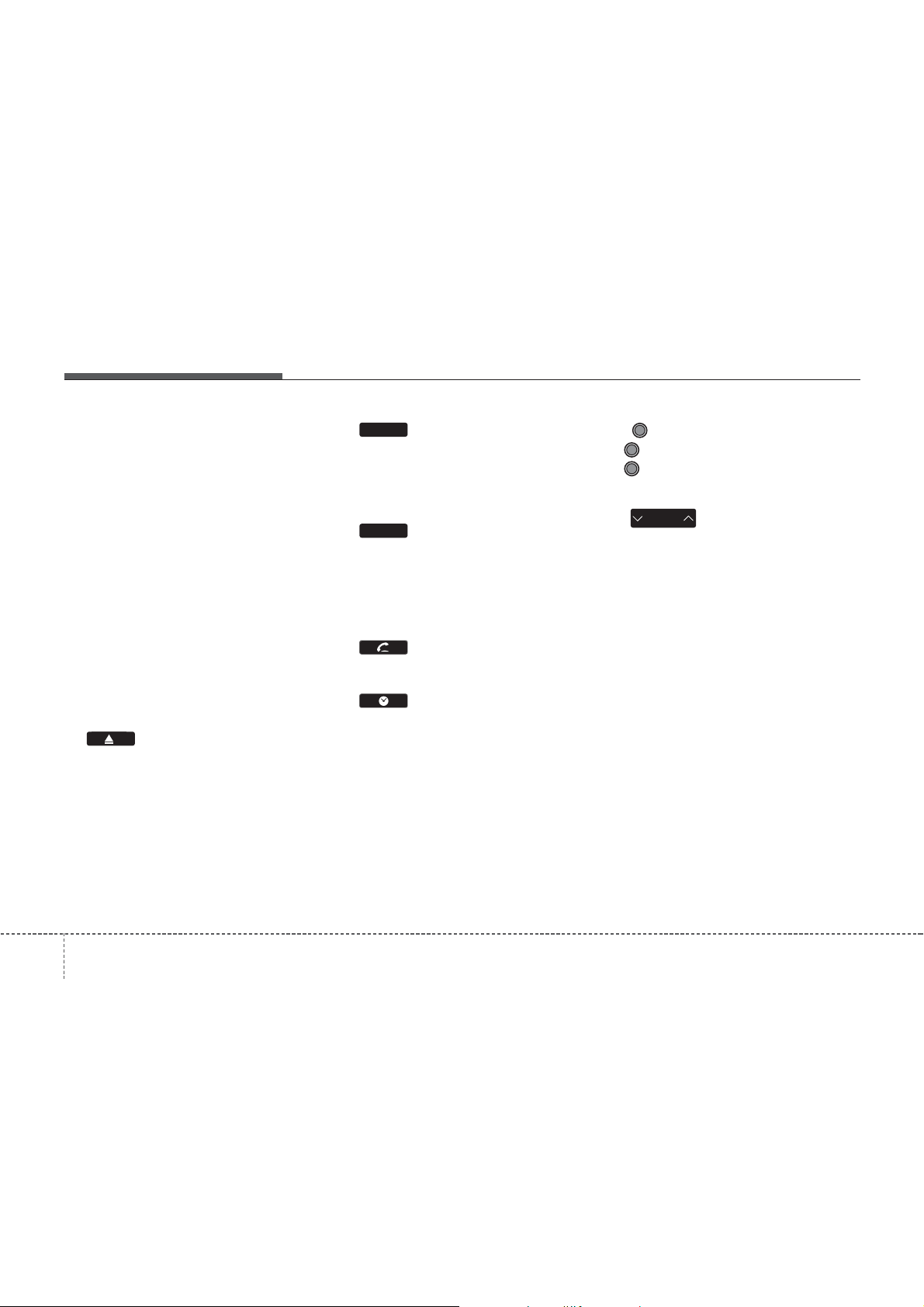
Features of your vehicle
COMPONENT NAMES AND
FUNCTIONS
Head Unit
(1) (EJECT)
• Press to insert or eject disc.
• When press and held(3 seconds) :
energency eject.
RADIO
(2)
• Converts to Radio (FM, AM) mode.
• Each time this key is pressed, the
mode is changed in order of FM1
FM2 ➟FMA ➟ AM ➟ AMA.
MEDIA
(3)
• Starts Media mode.
• Each time this key is pressed, the
mode is changed in order of CD,
USB(iPod
®
), AUX, My Music, BT
Audio.
(4)
• Converts to Phone mode.
(5)
• Displays the time/date/day.
• Press and hold the key (over 0.8 seconds)to setting the Clock/Calendar
screen.
(6) PWR/VOL knob
• PWR : Press to turn power on/off.
• VOL : Turn left/right to control vol-
➟
ume.
SEEK
TRACK
(7)
• When pressed shortly (under 0.8 seconds).
- Radio mode : plays previous/next
frequency.
®
- CD, USB, iPod
, My Music mode :
changes the track or file.
• When pressed and held (over 0.8 seconds).
- Radio mode : continuously changes
the frequency until the key is
released and plays the current frequency.
®
- CD, USB, iPod
, My Music mode :
rewinds or fast forwards the track or
file.
- During a Handsfree call, controls the
call volume.
1604
Page 16
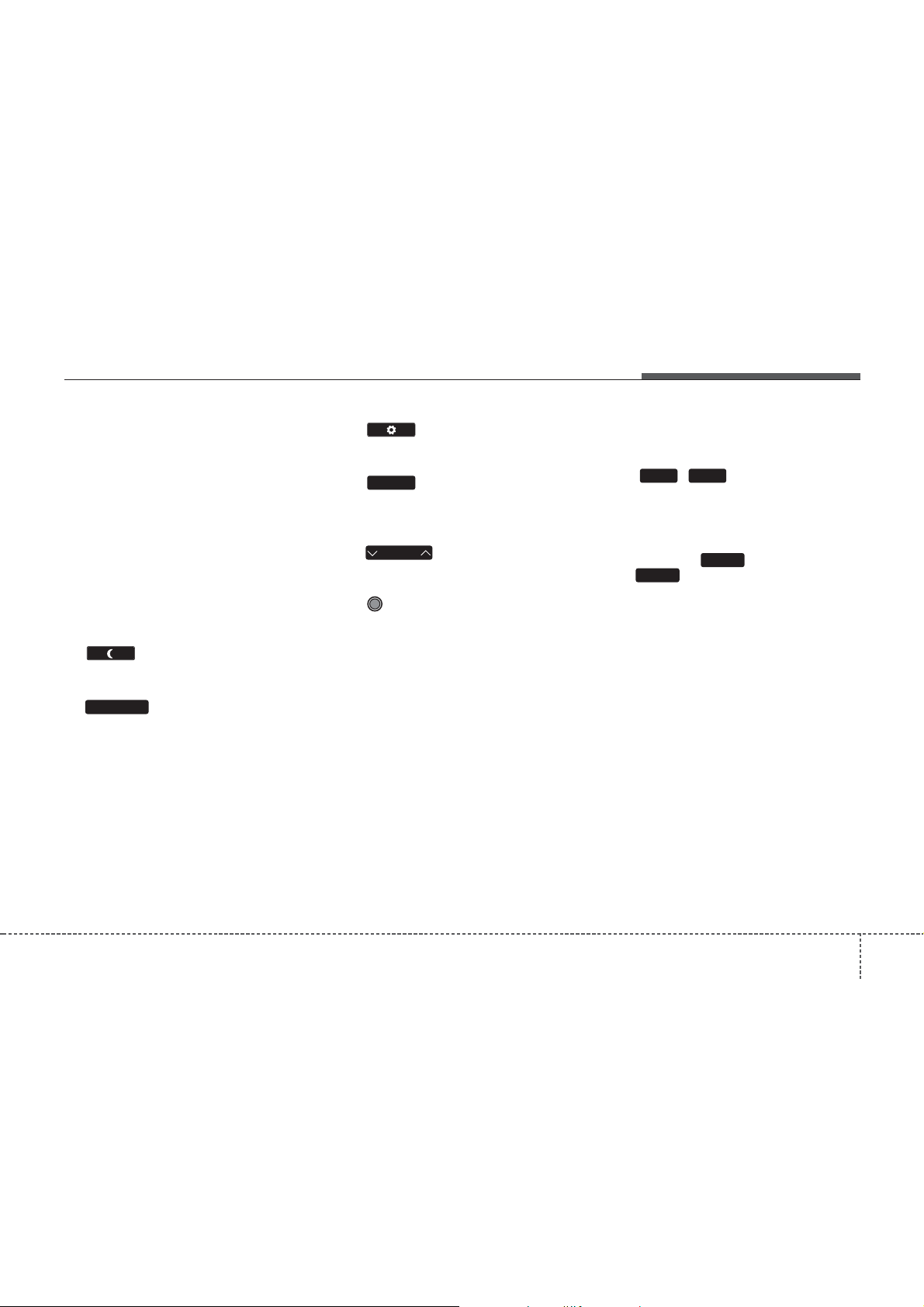
(10)
• Converts to Setup mode.
Features of your vehicle
(8)
Turns the monitor display on/off.
TA / S C AN
(9) (For RDS Model)
• Radio mode
- Shortly press the key (under 0.8 seconds) : TA On/Off
- Press and hold the key (over 0.8
seconds) : Previews each broadcast
for 5 seconds each.
• CD, USB, My Music mode
- Press and hold the key (over 0.8
seconds) : Previews each song (file)
for 10 seconds each.
❈ Press and holding the key again to
continue listening to the current
song(file).
MENU
(11)
• Displays supported menus within each
mode.
FOLDER
(12)
• MP3 CD, USB mode : Folder Search
(13) TUNE knob
• Radio mode
- Turns to change broadcast frequen-
cies.
®
• CD, USB, iPod
mode
- Turns to search tracks/channels/
files.
(14) ~ (Preset)
61
• Radio mode
- Saves a frequency or receives saved
frequencies.
• MEDIA mode
RPT
- Press the key to repeat and
RDM
2
1
key to play in random order
(shuffle).
4 161
Page 17
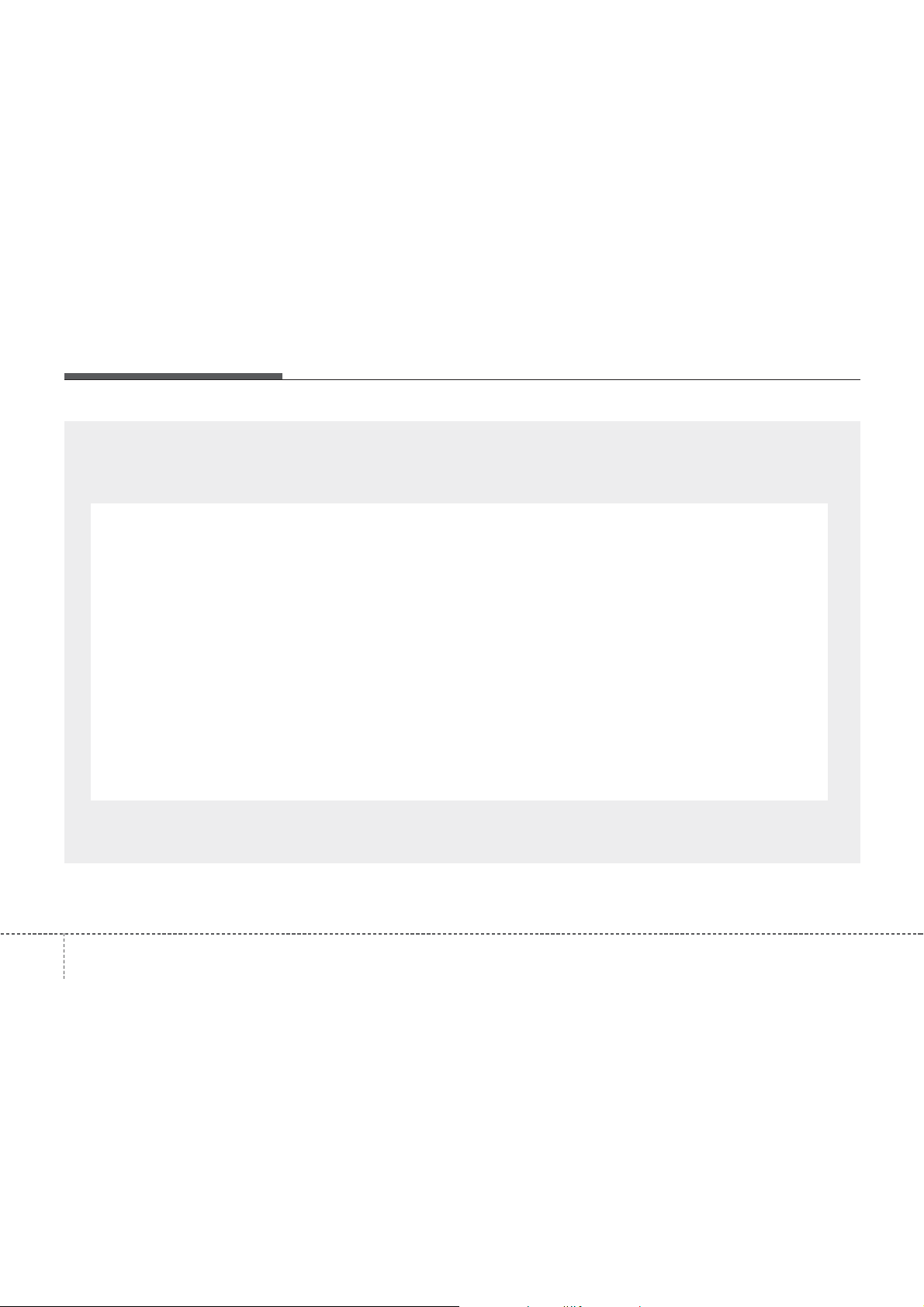
Features of your vehicle
■
CD Player (Except Europe Model)
1624
Page 18

Features of your vehicle
COMPONENT NAMES AND
FUNCTIONS
Head Unit
(1) (EJECT)
• Press to insert or eject disc.
• When press and held(3 seconds) :
energency eject.
RADIO
(2)
• Converts to Radio (FM, AM) mode.
• Each time this key is pressed, the
mode is changed in order of FM1
FM2 ➟AM.
MEDIA
(3)
• Starts Media mode.
• Each time this key is pressed, the
mode is changed in order of CD,
USB(iPod
®
), AUX, My Music, BT
Audio.
PHONE
(4)
• Converts to Phone mode
CLOCK
(5)
• Displays the time/date/day.
• Press and hold the key (over 0.8 seconds)to setting the Clock/Calendar
screen.
(6) POWER/VOLUME knob
• POWER : Press to turn power
on/off.
➟
• VOLUME : Turn left/right to control
volume.
SEEK
TRACK
(7)
• When pressed shortly (under 0.8 seconds).
- Radio mode : plays previous/next
frequency.
®
- CD, USB, iPod
, My Music mode :
changes the track or file.
• When pressed and held (over 0.8 seconds).
- Radio mode : continuously changes
the frequency until the key is
released and plays the current frequency.
®
- CD, USB, iPod
, My Music mode :
rewinds or fast forwards the track or
file.
4 163
Page 19

Features of your vehicle
DISP
(8)
Turns the monitor display on/off.
SCAN
(9)
• Radio mode
- Previews all receivable broadcasts
for 5 seconds each.
• CD, USB, My Music mode
- Previews each song (file) for 10 seconds each.
SETUP
(10)
• Converts to Setup mode.
MENU
(11)
• Displays supported menus within each
mode.
FOLDER
(12)
• MP3 CD, USB mode : Folder Search
(13) TUNE knob
• Radio mode
- Turn to change broadcast frequen-
cies.
®
• CD, USB, iPod
mode
- Turn to search tracks/channels/files.
(14) ~ (Preset)
61
• Radio mode
- Saves a frequency or receives saved
frequencies.
• MEDIA mode
RPT
- Press the key to repeat and
RDM
2
1
key to play in random order
(shuffle).
FM
(15)
• Changes to FM mode.
• Each time this key is pressed, the
mode is changed in order of FM1
FM2.
AM
(16)
• Changes to AM mode.
• Each time this key is pressed, the
mode is changed in order of AM.
➟
1644
Page 20

MEDIA
(17)
• Starts Media mode.
• Each time this key is pressed, the
mode is changed in order of CD,
USB(iPod
(18)
SEEK
TRACK
®
), AUX.
• When pressed shortly (under 0.8 seconds).
- Radio mode : plays previous/next
frequency.
®
- CD, USB, iPod
mode : changes the
track, file.
• When pressed and held (over 0.8 seconds).
- Radio mode : continuously changes
the frequency until the key is
released and plays the current frequency.
®
- CD, USB, iPod
mode : rewinds or
fast forwards the track or file.
SCAN
(19)
• Radio mode
- Previews all receivable broadcasts
for 5 seconds each.
• CD, USB mode
- Previews each song (file) for 10 seconds each.
Features of your vehicle
4 165
Page 21

Features of your vehicle
Steering wheel remote controller
(If equipped)
(1) VOLUME
• Used to control volume.
(2) MUTE
• Mutes audio volume.
(3) (If equipped)
• When pressed shortly
- Starts voice recognition
- When selecting during a voice
prompt, stops the prompt and converts to voice command waiting state
• When pressed and held (over 0.8 seconds)
- Ends voice recognition
(4)
• When pressed shortly.
- When pressed in the phone screen,
displays call history screen.
- When pressed in the dial screen,
makes a call.
- When pressed in the incoming call
screen, answers the call.
- When pressed during call waiting,
switches to waiting call (Call
Waiting).
• When pressed and held (over 0.8 seconds).
- When pressed in the
Bluetooth
Wireless Technology Handsfree wait
mode, redials the last call.
- When pressed during a
Bluetooth
Wireless Technology Handsfree call,
switches call back to mobile phone
(Private).
- When pressed while calling on the
mobile phone, switches call back to
Bluetooth
Handsfree (Operates only when
Bluetooth
®
Wireless Technology
®
Wireless Technology
Handsfree is connected).
(5)
• Ends phone call.
®
®
1664
Page 22

Features of your vehicle
RADIO MODE
(For Europe Model)
Basic Mode Screen
(1) Mode Display
Displays currently operating mode.
(2) Frequency
Displays the current frequency.
(3) Preset
Displays currently playing preset number
[1] ~ [6].
(4) MENU
Displays Radio menus.
(5) Preset Display
Displays saved presets.
(6) Auto Store
Automatically saves frequencies with
superior reception to Preset buttons.
(7) RDS MENU
Displays the RDS Menu.
4 167
Page 23

Features of your vehicle
Switching to Radio Mode
Pressing the key will change the
operating mode in order of FM1
FMA ➟ AM ➟ AMA
If [Pop-up Mode] is turned on within
RADIO
pop up screen.
Use TUNE knob to move the focus.
Press the TUNE knob to select.
RADIO
➟
FM2
[Display], then pressing the
key will display the Radio mode
Searching Radio Frequencies
Using Seek
➟
Press the key to play the previous/next frequency.
Using TUNE
Turn the TUNE knob to select the frequency.
SEEK
TRACK
Using Radio Mode
Selecting Presets
Press the key Select
The 6 presets are displayed.
Press the ~ key to play the
desired preset.
MENU
1 6
1684
Page 24

Features of your vehicle
✽
✽
✽
Saving Presets
After selecting the frequency Press and
hold the desired preset ~ key.
A 'beep' will sound and the frequency is
saved to the selected preset button.
Auto Store
After pressing the key Select
the button to automatically save
receivable frequencies to Preset buttons.
A total of 18 frequencies with six preset
frequencies each for FM1 / FM2 / AM
modes can be saved.
1 6
MENU
NOTICE
While Auto Store is operating, selecting
the button again will cancel the
function and restore the previous frequency.
RDS Menu
Press the button to set the AF
(Alternative Frequency), Region and
News features.
NOTICE
The RDS Menu is not supported within
AM or AMA mode.
Scan
Press and hold the key : The
broacast frequency increases and previews each broacast for 5 seconds each.
After scanning all frequencies, return and
plays the current broacast frequency.
TA / S C AN
NOTICE
Once scan is complete, the previous frequency will be restored.
While Scan is operating, pressing and
holding the key will cancel
the scan operation.
AF (Alternative Frequency)
Press the key
through TUNE knob.
The Alternative Frequency option can be
turnes On/Off.
Region
Press the key
through TUNE knob.
The Region option can be turnes On/Off.
News
Press the key
through TUNE knob.
The News option can be turnes On/Off.
MENU
TA / S C AN
MENU
MENU
Alternative Frequency
Region
News
4 169
Page 25

Features of your vehicle
TA (Traffic Announcement)
Press the key to turn the TA
(Traffic Announcement) feature On/Off.
TA / S C AN
1704
Page 26

Features of your vehicle
RADIO MODE
(Except Europe Model)
Basic Mode Screen
(1) Mode Display
Displays currently operating mode.
(2) Frequency
Displays the current frequency.
(3) Preset
Displays currently playing preset number
[1] ~ [6].
(4) MENU
Displays Radio menus.
(5) Preset Display
Displays saved presets.
(6) Auto store
Automatically saves frequencies with
superior reception to Preset buttons.
4 171
Page 27

Features of your vehicle
Switching to Radio Mode
Pressing the key will change the
operating mode in order of FM1
AM.
If [Mode Pop up] is turned on within
SETUP
Radio mode pop up screen.
Use TUNE knob to move the focus.
Press the TUNE knob to select.
RADIO
➟
FM2
[Display], then pressing the
AMFM
, key will display the
Searching Radio Frequencies
Using Seek
➟
Press the key to play the previous/next frequency.
Using TUNE
Turn the TUNE knob to select the frequency.
SEEK
TRACK
Using Radio Mode
Selecting Presets
Press the key Select
MENU
The 6 presets are displayed.
Press the ~ key to play the
6 1
desired preset.
Preset
1724
Page 28

Features of your vehicle
✽
Saving Presets
After selecting the frequency Press and
hold the desired preset ~ key.
A 'beep' will sound and the frequency is
saved to the selected preset button.
6 1
Auto Store
After pressing the key Select
Auto store
the button to automatically
save receivable frequencies to Preset
buttons.
A total of 18 frequencies with six preset
frequencies each for FM1 / FM2 / AM
modes can be saved.
MENU
NOTICE
While Auto Store is operating, selecting
Auto store
the button again will cancel the function and restore the previous
frequency.
Scan
Press the key to scan all radio
frequencies.
Press and hold the key (over
0.8 seconds) to scan preset buttons.
• Scan All :Scans frequencies with superior reception for 5 seconds each.
• Preset Scan : Scans broadcasts saved
to presets for 5 seconds each.
Once scan is complete, the previously
playing frequency is restored.
During Scan, pressing the key
again will cancel the scan operation and
restore the previously played frequency.
SCAN
SCAN
SCAN
4 173
Page 29

Features of your vehicle
✽
MEDIA MODE
Pressing the key will change the
operating mode in order of CD
USB(iPod®) ➟ AUX ➟ My Music ➟BT Audio.
If [Pop-up Mode]/[Mode Pop up] is turned
on within ( ) [Display],
then pressing the key will display the Media mode Pop-up screen.
Use TUNE knob to move the focus.
Press the knob to select.
MEDIA
SETUP
MEDIA
NOTICE
• If the key is pressed with the
➟
• The media mode pop up screen can be
MEDIA
system power off, then the power will
turn on and the most recently played
media mode will be played. (Except
Europe Model)
displayed only when there are two or
more media modes turned on.
1744
Page 30

Features of your vehicle
AUDIO CD MODE
Basic Mode Screen
<For Europe Model>
<Except Europe Model>
(1) Mode
Displays currently operating mode.
(2) Operation State
From Repeat / Shuffle / Scan, displays
the currently operating function.
(3) Track Info
Displays information about the current
track.
(4) Play State
Displays the play/pause state.
(5) Play Time
Displays the current play time.
(6) MENU
Displays the Audio CD Menu.
(7) Repeat
Turns the Repeat feature on/off.
(8) Shuffle
Turns the Shuffle feature on/off.
(9) List
Moves to the list screen.
(10) Info
Shows detailed information about the
current track.
4 175
Page 31

Features of your vehicle
✽
✽
Using Audio CD Mode
Playing/Pausing CD Tracks
Once an audio CD is inserted, the mode
will automatically start and begin playing.
While playing, press the
TUNE knob
to pause and press again to play.
NOTICE
• Only genuine audio CDs are supported. Other discs may result in recognition failure (e.g. copy CD-R, CDs with
labels)
• The artist and title information are
displayed on the screen if track information is included within the audio
CD.
Changing Tracks
SEEK
Press the key to move to the
TRACK
previous or next track.
NOTICE
SEEK
• Pressing the key after the
TRACK
track has been playing for 2 seconds
will start the current track from the
beginning.
• Pressing the key before the
SEEK
TRACK
track has been playing for 1 second
will start the previous track.
Selecting from the List
Turn the TUNE knob to search and
select for the desired track.
Once you find the desired track, press
the TUNE knob to start playing.
Rewinding / Fast-forwarding Tracks
While playing, press and hold the
SEEK
TRACK
key (over 0.8 seconds) to
rewind or fast-forward the current track.
Scan
Press the key to play the first 10
SCAN
seconds of each track.
1764
Page 32

Features of your vehicle
✽
Audio CD Mode Menu
If you press the key, you will
have access to the Repeat, Shuffle, List
and Info features.
MENU
<For Europe Model>
Repeat
Press the key Select
()
Repeat
Repeat :Repeats the current track.
MENU
Shuffle
Press the key Select
()
Shuffle
Shuffle :Plays tracks in random order
MENU
NOTICE
The , keys are shortcut
keys to set the Repeat and Shuffle features.
21
List
Press the key Select
()
List
Turns the TUNE knob to search for
the desired track and press the TUNE
knob to select.
MENU
Info
Press the key Select ( )
MENU
Info
<Except Europe Model>
Details for the currently playing track are
displayed.
4 177
Page 33

Features of your vehicle
MP3 CD MODE
Basic Mode Screen
<For Europe Model>
<Except Europe Model>
(1) Mode
Displays currently operating mode.
(2) Operation State
From Repeat / Shuffle / Scan, displays
the currently operating function.
(3) File Index
Displays the current file number.
(4) File Info
Displays information about the current
file.
(5) Play State
Displays the play/pause state.
(6) Play Time
Displays the current play time.
(7) MENU
Displays the CD MP3 Menu.
(8) Repeat
Turns the Repeat feature on/off.
(9) Shuffle
Turns the Shuffle feature on/off.
(10) List
Moves to the list screen.
(11) Info
Shows detailed information about the
current file.
(12) Copy
Copies the current file into My Music
1784
Page 34

Features of your vehicle
✽
✽
Using MP3 CD Mode
Playing/Pausing MP3 Files
Once an MP3 disc is inserted the mode
will automatically start and being playing.
While playing, press the
TUNE knob
to pause and press again to play.
NOTICE
If there are numerous files and folders
within the disc, reading time could take
more than 10 seconds and the list may
not be displayed or song searches may
not operate. Once loading is complete,
try again.
Changing Files
SEEK
Press the keys to select the
TRACK
previous or next file.
NOTICE
SEEK
• Pressing the key after the
TRACK
file has been playing for 2 seconds will
start the current file from the beginning.
• Pressing the key before the
SEEK
TRACK
file has been playing for 1 second will
start the previous file.
Selecting from the List
Turn the TUNE knob to search and
select for the desired files.
Once you find the desired file, press the
TUNE knob to start playing.
Rewinding / Fast-forwarding Files
While playing, press and hold the
SEEK
TRACK
keys (over 0.8 seconds) to
rewind or fast-forward the current file.
Scan (For Europe Model)
Press and hold the key to play
TA / S C AN
the file 10 seconds of each file.
Scan (Except Europe Model)
Press the key to play the first 10
SCAN
seconds of each file.
Searching Folders
Select the folder by using the
FOLDER
keys and press the TUNE knob to
select.
The first file within the selected folder will
begin playing.
4 179
Page 35

Features of your vehicle
✽
MP3 CD Mode Menu
If you press the key, you will
have access to the Repeat, Shuffle, List,
Info and Copy features.
MENU
<For Europe Model>
<Except Europe Model>
Repeat
Press the key Select
()
Repeat
Each time the button is pressed, the feature changes in order of Repeat
Folder
• Repeat Once : Repeats the current file.
• Repeat Folder : Repeats all files within
the current Folder.
MENU
➟Repeat
➟Off.
Shuffle
Press the key Select
()
Shuffle
Each time the button is pressed, the feature changes in order of Shuffle Folde
Shuffle All➟Off.
• Folder Shuffle : Plays all files within the
current folder in Random order.
• Shuffle All : Plays all files in Random
order.
MENU
NOTICE
The , keys are shortcut
keys to set the Repeat and Shuffle features.
List
Press the key Select
()
1 2
MENU
List
➟
Turn the TUNE knob to search for the
desired file and press the knob to select.
1804
Page 36

Features of your vehicle
✽
✽
Info
Press the key Select
()
Details for the currently playing file are
displayed.
NOTICE
• When the ‘Folder File’ option is set as
the default display within Display
setup, the album/artist/file information are displayed as detailed file
information.
• When the ‘Album Artist Song’ option
is set as the default display, the folder
name/file name are displayed as
detailed file information.
• The title, artist and album info are
displayed only when such information
are recorded within the MP3 file ID3
tag.
Copy Files
Press the key Select
()
CopyInfo
The currently playing file is copied into
My Music.
MENUMENU
NOTICE
• Selecting another feature during
copying will display a pop-up asking
whether you wish to cancel copying.
To cancel, select “Yes”.
4 181
Page 37

Features of your vehicle
USB MODE
Basic Mode Screen
<For Europe Model>
<Except Europe Model>
(1) Mode
Displays currently operating mode.
(2) Operation State
From Repeat / Shuffle / Scan, displays
the currently operating function.
(3) File Index
Displays the current file number.
(4) File Info
Displays information about the current file.
(5) Play State
Displays the play/pause state.
(6) Play Time
Displays the current play time.
(7) MENU
Displays USB Menu.
(8) Repeat
Turns the Repeat feature on/off.
(9) Shuffle
Turns the Shuffle feature on/off.
(10) List
Moves to the list screen.
(11) Info
Displays additional information for the
current file.
(12) Copy
Copies the current file into My Music.
1824
Page 38

Features of your vehicle
✽
✽
Using USB Mode
Playing/Pausing USB Files
Once a USB is connected, the mode will
automatically start and begin playing a
USB file.
While playing, press the
to pause and press again to play.
TUNE knob
NOTICE
• Loading may require additional time
if there are many files and folders
within the USB and result in faulty list
display or file searching. Normal
operations will resume once loading is
complete.
• The device may not support normal
operation when using a USB memory
type besides (Metal Cover Type) USB
Memory.
Changing Files
SEEK
Press the keys to select the
TRACK
previous or next file.
NOTICE
SEEK
• Pressing the key after the
file has been playing for 2 seconds will
start the current file from the beginning.
• Pressing the key before the
file has been playing for 1 second will
start the previous file.
TRACK
SEEK
TRACK
Selecting from the List
Turn the
TUNE knob
to search and
select desired files.
Once you find the desired file, press the
TUNE knob
to start playing.
Rewinding / Fast-forwarding Files
While playing, press and hold the
SEEK
TRACK
rewind or fast-forward the current file.
Scan (For Europe Model)
Press and hold the key to play
the file 10 seconds of each file.
Scan (Except Europe Model)
Press the key to play the first 10
seconds of each file.
keys (over 0.8 seconds) to
TA / S C AN
SCAN
4 183
Page 39

Features of your vehicle
✽
Searching Folders
Select the folder by using the
keys and press the TUNE knob to
select.
The first file within the selected folder will
begin playing.
FOLDER
USB Mode Menu
If you press the key, you will
have access to the Repeat, Shuffle, List,
Info and Copy features.
MENU
<For Europe Model>
<Except Europe Model>
Repeat
Press the key Select
Repeat
(
Each time the button is pressed, the feature changes in order of Repeat
Repeat Folder➟Off.
• Repeat : Repeats the current file.
• Folder Repeat : Repeats all files within
the current folder.
Shuffle
Press the key Select
()
Shuffle
Each time the button is pressed, the feature changes in order of Shuffle Folder
Shuffle All➟Off.
• Folder Shuffle : Plays the files in the current folder in random order.
• Shuffle All : Plays all files in random
order.
MENU
)
➟
MENU
NOTICE
• The , keys are shortcut
keys to set the Repeat and Shuffle features.
1 2
➟
1844
Page 40

Features of your vehicle
✽
✽
List
Press the key Select
()
List
Turn the TUNE knob to search for the
desired file and press the TUNE knob
to select.
Info
Press the key Select
()
Info
Details for the currently playing file are
displayed.
MENU
MENU
NOTICE
• When the ‘Folder File’ option is set as
the default display within Display
setup, the album/artist/file information are displayed as detailed file
information.
• When the ‘Album Artist Song’ option
is set as the default display, the folder
name/file name are displayed as
detailed file information.
• The title, artist and album info are
displayed only when such information
are recorded within the MP3 file ID3
tag.
Copy Files
Press the key Select
()
Copy
The currently playing file is copied into
My Music.
MENU
NOTICE
Selecting another feature during copying will display a pop-up asking whether
you wish to cancel copying. To cancel,
select “Yes”.
4 185
Page 41

Features of your vehicle
iPod®MODE
Basic Mode Screen
<For Europe Model>
<Except Europe Model>
(1) Mode
Displays currently operating mode.
(2) Operation State
From Repeat / Shuffle, displays the cur-
rently operating function.
(3) Song Index
Displays the current song/total number of
songs.
(4) Song Info
Displays information about the current
song.
(5) Play State
Displays the play/pause state.
(6) Play Time
Displays the current play time.
(7) MENU
Displays the iPod Menu.
(8) Repeat
Turns the Repeat feature on/off.
(9) Shuffle
Turns the Shuffle feature on/off.
(10) List
Moves to the list screen.
1864
Page 42

Features of your vehicle
✽
✽
✽
Using iPod Mode
Playing/Pausing iPod Songs
Once an iPod is connected, the mode will
automatically start and begin playing an
iPod song.
While playing, press the
to pause and press again to play.
TUNE knob
NOTICE
iPods with unsupported communication
protocols may not properly operate in
the audio system.
Changing Songs
Press the keys to select the
previous or next file.
SEEK
TRACK
NOTICE
SEEK
• Pressing the key after the
TRACK
song has been playing for 2 seconds
will start the current song from the
beginning.
• Pressing the key before the
SEEK
TRACK
song has been playing for 1 second
will start the previous song.
• Slight time differences may exist
depending your iPod product.
Rewinding / Fast-forwarding Songs
While playing, press and hold the
SEEK
TRACK
rewind or fast-forward the current song.
keys (over 0.8 seconds) to
Searching Categories
Turn the TUNE knob to search categories and press the TUNE knob to
select.
If you press the key within the
Category Menu, This button is used to
move to the previous category.
MENU
NOTICE
• There are eight categories that can be
searched, including Playlists, Artists,
Albums, Genres, Songs, Composers,
Audiobooks and Podcasts.
• If the search mode is accessed while
playing a song, the most recently
searched category is displayed..
• Search steps upon initial connection
may differ depending on the type of
iPod device.
4 187
Page 43

Features of your vehicle
iPod Mode Menu
If you press the key, you will
have access to the Repeat, Shuffle and
List features.
MENU
<For Europe Model>
<Except Europe Model>
Repeat
Press the key Select
()
Repeat
• Repeat Once : Repeats the current
song.
MENU
Shuffle
Press the key Select
()
Shuffle
• Shuffle All : Plays all songs in Random
order.
MENU
List
Press the key Select
()
List
Turn the TUNE knob to search for the
desired file and press the TUNE knob
to select.
MENU
AUX MODE
Using AUX Mode
Press the key Select [AUX]
An external device can be connected to
play music.
MEDIA
1884
Page 44

Features of your vehicle
✽
NOTICE
• If an external device connector is connected with the AUX terminal, then
AUX mode will automatically operate.
Once the connector is disconnected,
the previous mode will be restored.
• AUX mode can be used only when an
external audio player (camcorder, car
VCR, etc.) has been connected.
• The AUX volume can be controlled
separately from other audio modes.
CAUTION
• Connecting a connector jack to
the AUX terminal without an
external device will convert the
system to AUX mode, but only
output noise. When an external
device is not being used, also
remove the connector jack.
• When the external device power
is connected to the power jack,
playing the external device may
output noise. In such cases, disconnect the power connection
before use.
• Fully insert the AUX cable to the
AUX jack uponuse.
Connecting an External Device
External audio players (Camcorders, car
VCR, etc.) can be played through a dedicated cable.
4 189
Page 45

Features of your vehicle
MY MUSIC MODE
Basic Mode Screen
<For Europe Model>
<For Europe Model>
(1) Mode
Displays currently operating mode.
(2) Operation State
From Repeat / Shuffle / Scan, displays
the currently operating function.
(3) File Index
Displays the current file/total number of
files.
(4) File Info
Displays information about the current
file.
(5) Play State
Displays the play/pause state.
(6) Play Time
Displays the current play time.
(7) MENU
Displays the My Music Menu
(8) Repeat
Turns the Repeat feature on/off.
(9) Shuffle
Turns the Shuffle feature on/off.
(10) List
Moves to the list screen.
(11) Info
Displays detailed information for the cur-
rent file.
(12) Delete
Deletes the current file.
1904
Page 46

Features of your vehicle
✽
✽
Using My Music Mode
Playing/Pausing My Music Files
While playing, press the
TUNE knob
to pause and press again to play.
NOTICE
If there are no files saved within My
Music, the button will be disabled.
My Music
Changing Files
Press the keys to select the
SEEK
TRACK
previous or next file.
NOTICE
SEEK
• Pressing the key after the
TRACK
file has been playing for 2 seconds will
start the current file from the beginning.
• Pressing the key before the
SEEK
TRACK
file has been playing for 1 second will
start the previous file.
Selecting from the List
Turn the
TUNE knob
select desired files.
Once you find the desired file, press the
TUNE knob
to start playing.
Rewinding / Fast-forwarding Files
While playing, press and hold the
SEEK
TRACK
keys (over 0.8 seconds) to
rewind or fast-forward the current file.
Scan (For Europe Model)
Press and hold the key to play
the file 10 seconds of each file.
Scan (Except Europe Model)
Press the key to play the first 10
SCAN
seconds of each file.
to search and
TA / S C AN
4 191
Page 47

Features of your vehicle
✽
✽
My Music Mode Menu
If you press the key, you will
have access to the Repeat, Shuffle, List,
Info and Delete features.
MENU
<For Europe Model>
<Except Europe Model>
Repeat
Press the key Select
()
Repeat
Repeat : Repeats the current file.
MENU
Shuffle
Press the key Select
()
Shuffle
Shuffle : Plays all files in random order.
MENU
NOTICE
1 2
The , keys are shortcut keys to
set the Repeat and Shuffle features.
List
Press the key Select
()
List
MENU
Info
Press the key Select
()
Info
Details for the currently playing file are
displayed.
MENU
NOTICE
The title, artist and album info are displayed only when such information is
recorded within the MP3 file ID3 tag.
Deleting Files
Press the key Select
()
Delete
The currently playing file is deleted.
MENU
Turn the TUNE knob to search for the
desired file and press the knob to select.
1924
Page 48

List Menu
Features of your vehicle
From the List screen Press the
Select [Edit].
Files saved in My Music can be selected
and deleted.
MENU
Use the TUNE knob to search and
select files you want to delete and select
the button from the Menu.
Delete
<For Europe Model>
<Except Europe Model>
(1) : Moves to the previous screen
(2) Select All: Selects all files
(3) Unselet All: Deselects all selected
files
(4) Delete: Deletes selected files
4 193
Page 49

Features of your vehicle
✽
NOTICE
• If there is memory available, up to
6,000 files can be saved.
• Identical files cannot be copied more
than 1,000 times.
• To check memory information, go to
Information]
SETUP
( ) [System] [Memory
1944
Page 50

Features of your vehicle
✽
✽
Bluetooth
®
Wireless
Technology AUDIO MODE
(If equipped)
Using
Bluetooth
Technology Audio Mode
Playing/Pausing Bluetooth
Technology
Once a
device is connected, the mode will automatically start.
While playing, press the TUNE knob
to pause and press the TUNE knob to
play.
Bluetooth
®
Wireless
Audio
®
Wireless Technology
®
Wireless
NOTICE
The play/pause feature may operate
differently depending on the mobile
phone.
Changing Files
Press the key to move to the
previous or next file.
SEEK
TRACK
Setting Connection
If a
Bluetooth
device has not been connected, press the
display the
Technology connection screen.
It is possible to use the pair phone, connect/disconnect and delete features from
your
Bluetooth
phone.
®
Wireless Technology
SETUP
()key [Phone] button to
Bluetooth
®
®
Wireless
Wireless Technology
NOTICE
• If the Bluetooth®Wireless Technology
audio is not operating properly, check
whether the feature is turned off at
SETUP
( ) key [Phone]
[Streaming Audio]. If the feature is off, turn
back on and try again.
• If music is not yet playing from your
mobile device after converting to
Bluetooth
®
Wireless Technology Audio
mode, pressing the play button once
may start playing the mode. Check to
see that music is playing from the
Bluetooth
®
Wireless Technology device
after converting to Bluetooth
Wireless Technology Audio Mode.
®
4 195
Page 51

Features of your vehicle
Pairing a
Bluetooth
®
Wireless
Technology Device
(For Europe Model)
What is Bluetooth® Wireless
Technology Pairing?
Pairing refers to the process of synchronizing your
Technology phone or device with the car
audio system for connection. Pairing is
necessary to connect and use the
Bluetooth
®
Bluetooth
Wireless Technology feature.
®
Wireless
Pairing key / key on
PHONE
the Steering Remote Controller
When No Devices have been Paired
1. Press the key or the key
on the steering remote controller. The
following screen is displayed.
2. Press the
Pair Phone screen.
PHONE
TUNE knob
to enter the
1) Device : Name of device as shown
when searching from your
Wireless Technology device
2) Passkey : Passkey used to pair the
device
3. From your
Technology device (i.e. Mobile
Phone), search and select your car
audio system.
Bluetooth
Bluetooth
®
Wireless
®
1964
Page 52

Features of your vehicle
✽
[Non SSP supported device]
(SSP: Secure Simple Pairing)
4. After a few moments, a screen is displayed where the passkey is entered.
Enter the passkey “0000” to pair your
Bluetooth
device with the car audio system.
[SSP supported device]
4. After a few moments, a screen is displayed 6 digits passkey.
Check the passkey on your
Wireless Technology device and confirm.
5. Once pairing is complete, the following
screen is displayed.
®
Wireless Technology
Bluetooth
NOTICE
®
If Bluetooth®Wireless Technology
devices are paired but none are currently connected, pressing the key
PHONE
or the key on the
steering wheel displays the following
screen. Press the [Pair] button to pair a
new device or press the [Connect] to
connect a previously paired device.
Pairing through [PHONE] Setup
Press the key Select [Phone]
Select [Pair Phone] Select TUNE
knob
1.The following steps are the same as
those described in the section "When
No Devices have been Paired" on the
previous page.
4 197
Page 53

Features of your vehicle
✽
NOTICE
• Bluetooth®Wireless Technology features supported within the vehicle are
as follows. Some features may not be
supported depending on your
Bluetooth
- Outgoing/Incoming Handsfree calls
- Operations during a call (Switch to
- Downloading Call History
- Downloading Mobile Contacts
- Bluetooth
- Bluetooth Audio Streaming
• Up to five Bluetooth
Technology devices can be paired to
the Car Handsfree system.
• Only one Bluetooth
Technology device can be connected at
a time.
• Other devices cannot be paired while
a Bluetooth
device is connected.
•Only Bluetooth
Handsfree and Bluetooth audio related features are supported.
®
Wireless Technology device.
Private, Switch to call waiting, MIC
on/off)
®
Wireless Technology
device auto connection
®
Wireless
®
Wireless
®
Wireless Technology
®
Wireless Technology
(Continued)
(Continued)
• Bluetooth related operations are possible only within devices that support
Handsfree or audio features, such as a
Bluetooth
®
Wireless Technology
mobile phone or a Bluetooth audio
device.
• If a connected Bluetooth
®
Wireless
Technology device becomes disconnected due to being out of communication range, turning the device OFF,
or a Bluetooth
communication error, corresponding
Bluetooth
®
Wireless Technology
®
Wireless Technology
devices are automatically searched
and reconnected.
• If the system becomes unstable due to
communication errors between the
car Handsfree and the Bluetooth
Wireless Technology device, reset the
device by turning off and back on
again. Upon resetting Bluetooth
Wireless Technology device, the system will be restored.
(Continued)
(Continued)
• After pairing is complete, a contacts
download request is sent once to the
mobile phone. Some mobile phones
may require confirmation upon
receiving a download request, ensure
your mobile phone accepts the connection. Refer to your phones user’s
manual for additional information
regarding phone pairing and connections.
®
®
1984
Page 54

Features of your vehicle
Connecting a Device
Press the key Select [Phone]
Select [Paired Phone List]
1) Connected Phone : Device that is currently connected
2) Paired Phone : Device that is paired
but not connected
From the paired phone list, select the
device you want to connect and Select
the button.
Changing Priority
What is Priority?
It is possible to pair up to five
Wireless Technology devices with the car
audio system. The "Change Priority" feature is used to set the connection priority
of paired phones.
Press the key Select [Phone]
Select [Paired Phone List]
Bluetooth
®
4 199
Page 55

Features of your vehicle
✽
From the paired phone list, select the
phone you want to switch to the highest
priority, then select the button from
the Menu. The selected device will be
changed to the highest priority.
NOTICE
Priority icon will be displayed when the
selected phone is set as a priority phone.
Disconnecting a Device
Press the key Select [Phone]
Select [Paired Phone List]
From the paired phone list, select the
currently connected device and select
the button.
2004
