HYUNDAI MOBIS AC110E6GG User Manual
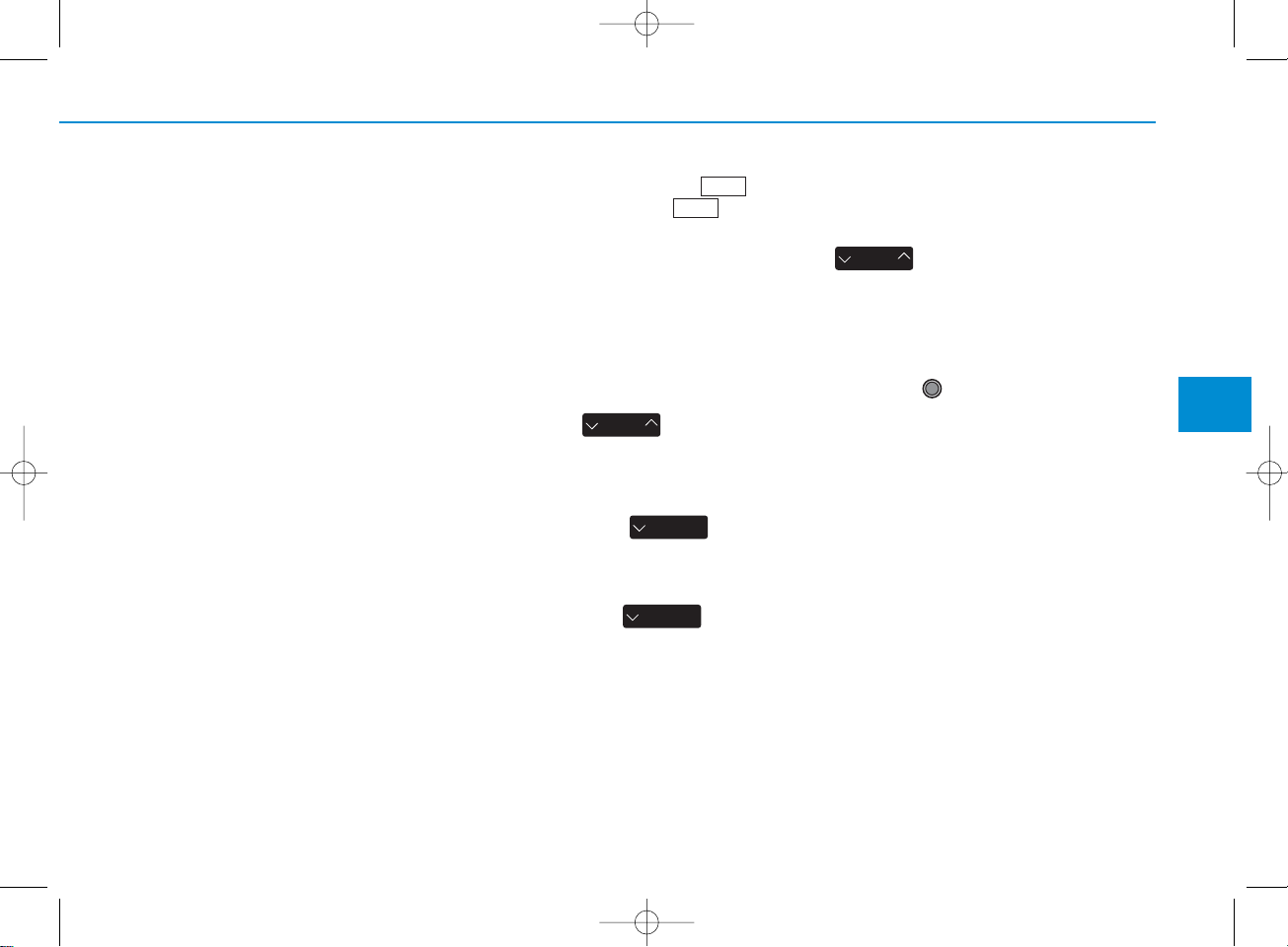
4-61
Multimedia System
4
iPod®MODE
Using iPod®Mode
Playing/Pausing iPod®Songs
Once an iPod®is connected, the
mode will automatically start and
begin playing an iPod®song.
While playing, press the button
to pause and press button to
play.
✽ NOTICE
iPod®s with unsupported communication protocols may not properly
operate in the audio system.
Changing Songs
Press the key to move to
the previous or next song.
✽ NOTICE
• Pressing the key after
the song has been playing for 2 seconds will start the current song
from the beginning.
• Pressing the key before
the song has been playing for 1 seconds will start the previous song.
• Slight time differences may exist
depending your iPod
®
product.
Rewinding / Fast-forwarding
Songs
While playing, press and hold the
key (over 0.8 seconds) to
rewind or fast-forward the current
song.
Searching Categories
Turn the TUNE knob left/right to
search for the desired category.
SEEK
TRACK
SEEK
TRACK
SEEK
TRACK
SEEK
TRACK
<For RDS model>
<For RDS model>
H_LF_A,B_AUDIO:BH hma 4-109~(Audio).qxd 5/19/2014 9:43 AM Page 61
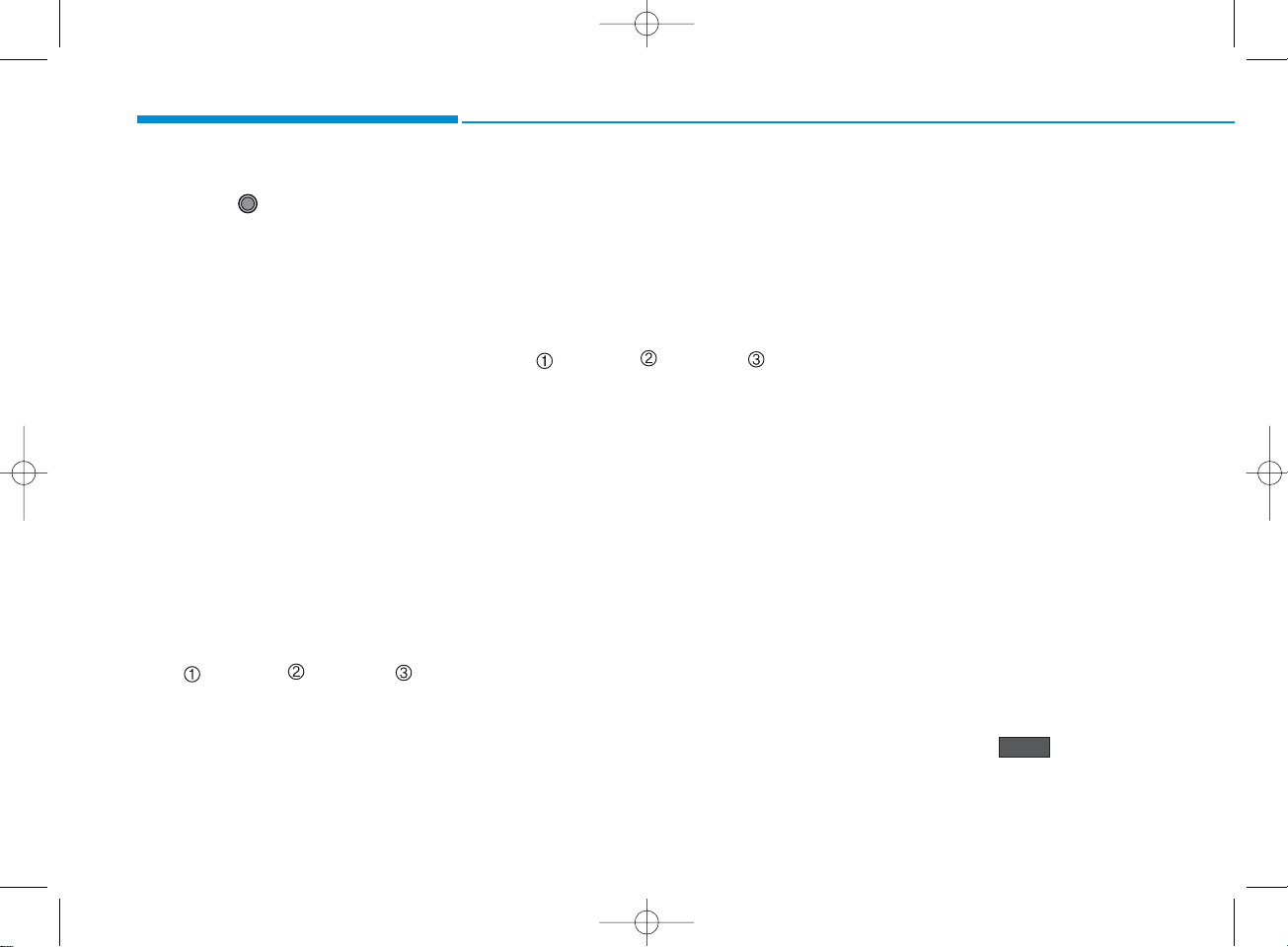
4-62
Multimedia System
Once you find the desired category,
press the TUNE knob to select
and play.
✽ NOTICE
There are eight categories that can be
searched, including Playlists, Artists,
Albums, Genres, Songs, Composers,
Audiobooks and Podcasts.
Category Menu
Within the iPod®Category menu,
you will have access to the ,
, and features.
1. : Displays the play screen
2.
(Home)
: Moves to the iPod
®
root category screen
3. : Mov es to the pre vious category
✽ NOTICE
• If the search mode is accessed
while playing a song, the most
recently searched category is displayed.
• Search steps upon initial connec-
tion may differ depending on the
type of iPod®device.
iPod®Mode Menu
Within this mode, you will have
access to the Random(Shuffle),
Repeat and List features.
Random(Shuffle)
Press the ( ) button to
play songs in random(Shuffle) order.
• Random(Shuffle) All : Plays all
songs in Random(Shuffle) order.
Shuffle
<For RDS model>
<For RDS model>
H_LF_A,B_AUDIO:BH hma 4-109~(Audio).qxd 5/19/2014 9:43 AM Page 62
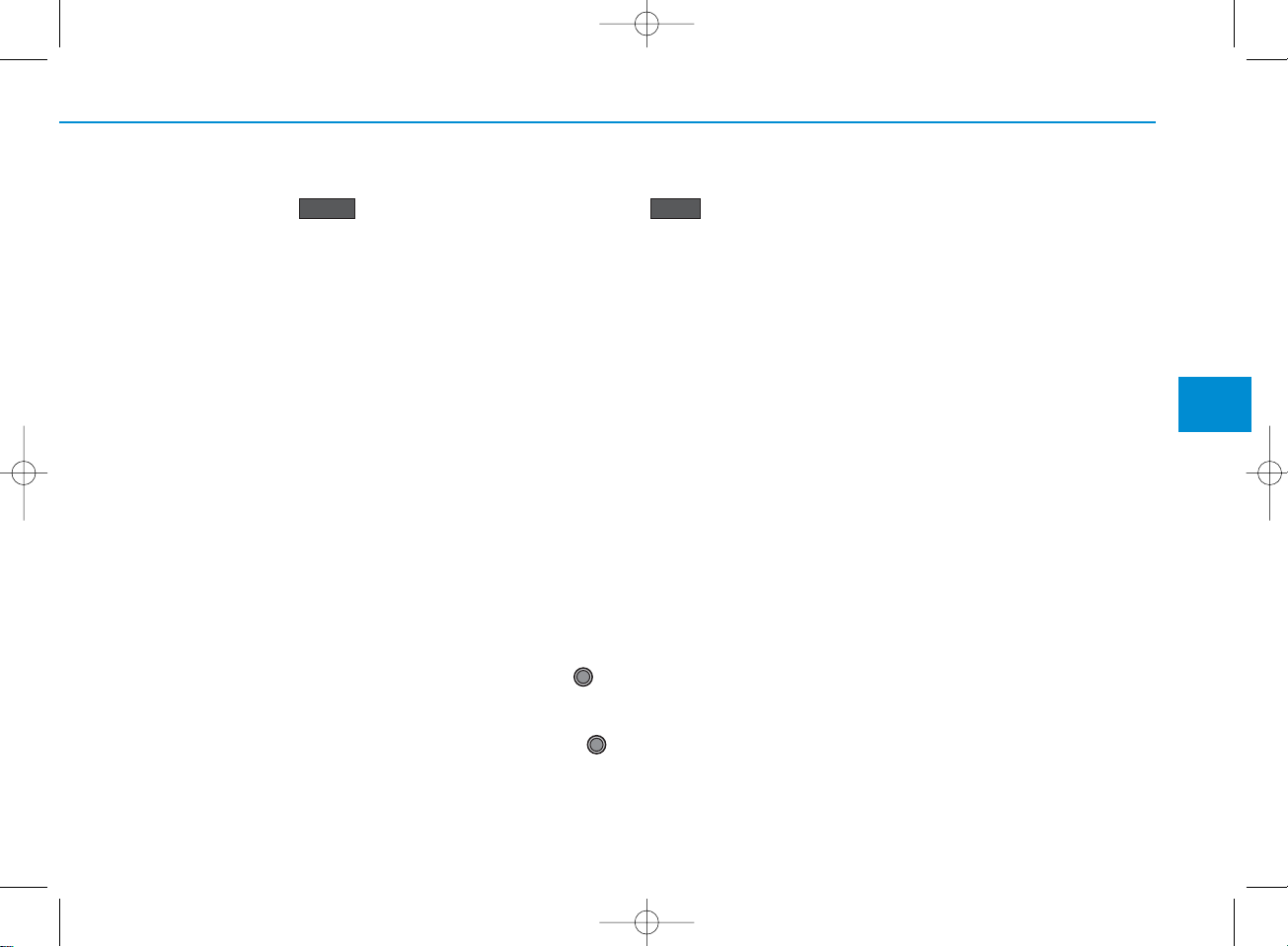
4-63
Multimedia System
4
Repeat
Press the ( ) button to
repeat the current song. Press the
button again to turn the repeat feature off.
• Repeat : Repeats the current song
List
Press the ( ) button to
display the Category Menu.
Turn the TUNE knob left/right to
search for the desired category.
Once you find the desired category,
press the TUNE knob to select
and play.
List
Repeat
<For RDS model>
H_LF_A,B_AUDIO:BH hma 4-109~(Audio).qxd 5/19/2014 9:43 AM Page 63
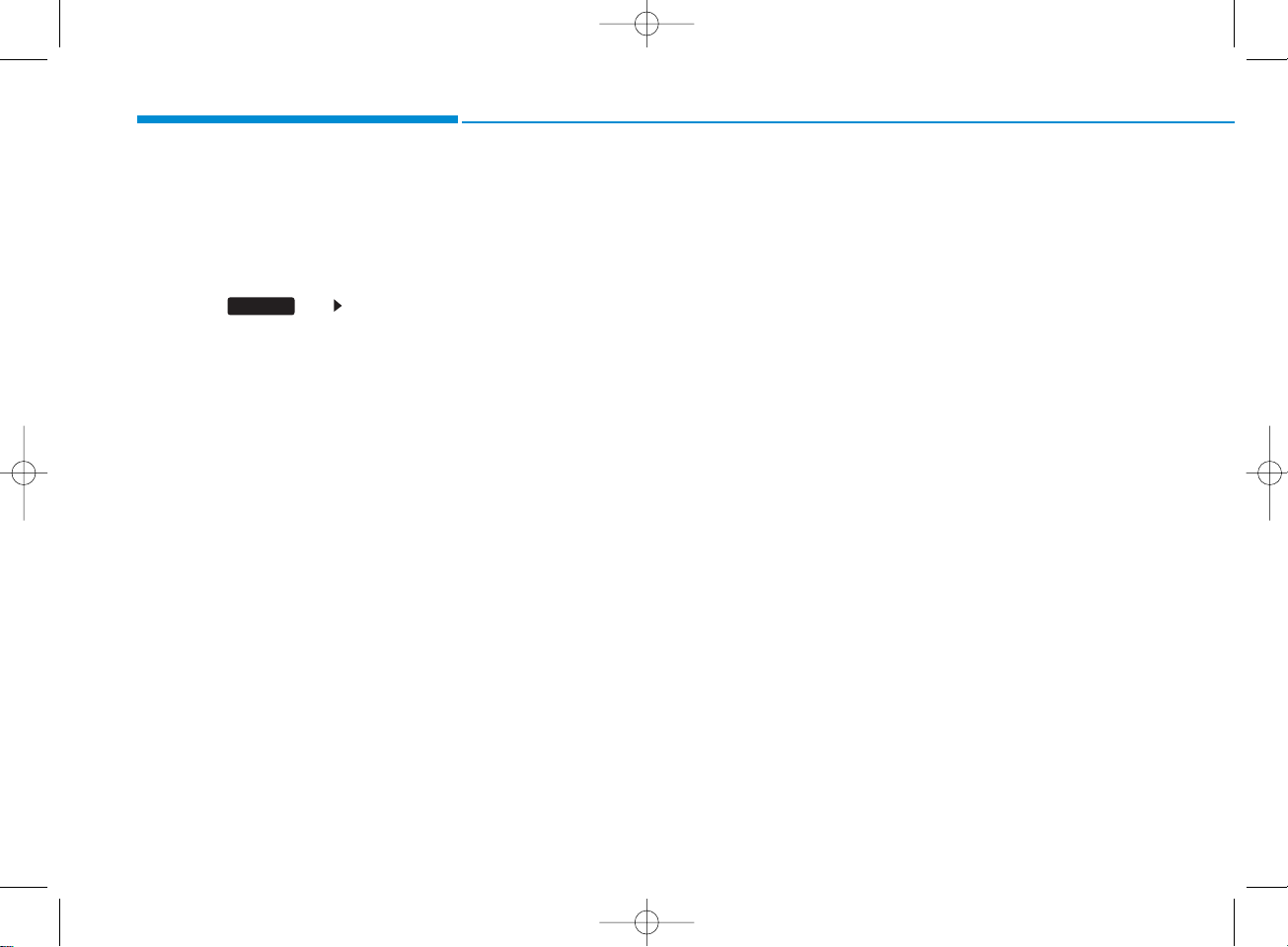
4-64
Multimedia System
AUX MODE
Using AUX Mode
Press the key Select [AUX]
An external device can be connected
to play music.
Connecting an External Device
External audio players (Camcorders,
car VCR, etc.) can be pla yed through
a dedicated cable.
MEDIA
H_LF_A,B_AUDIO:BH hma 4-109~(Audio).qxd 5/19/2014 9:43 AM Page 64
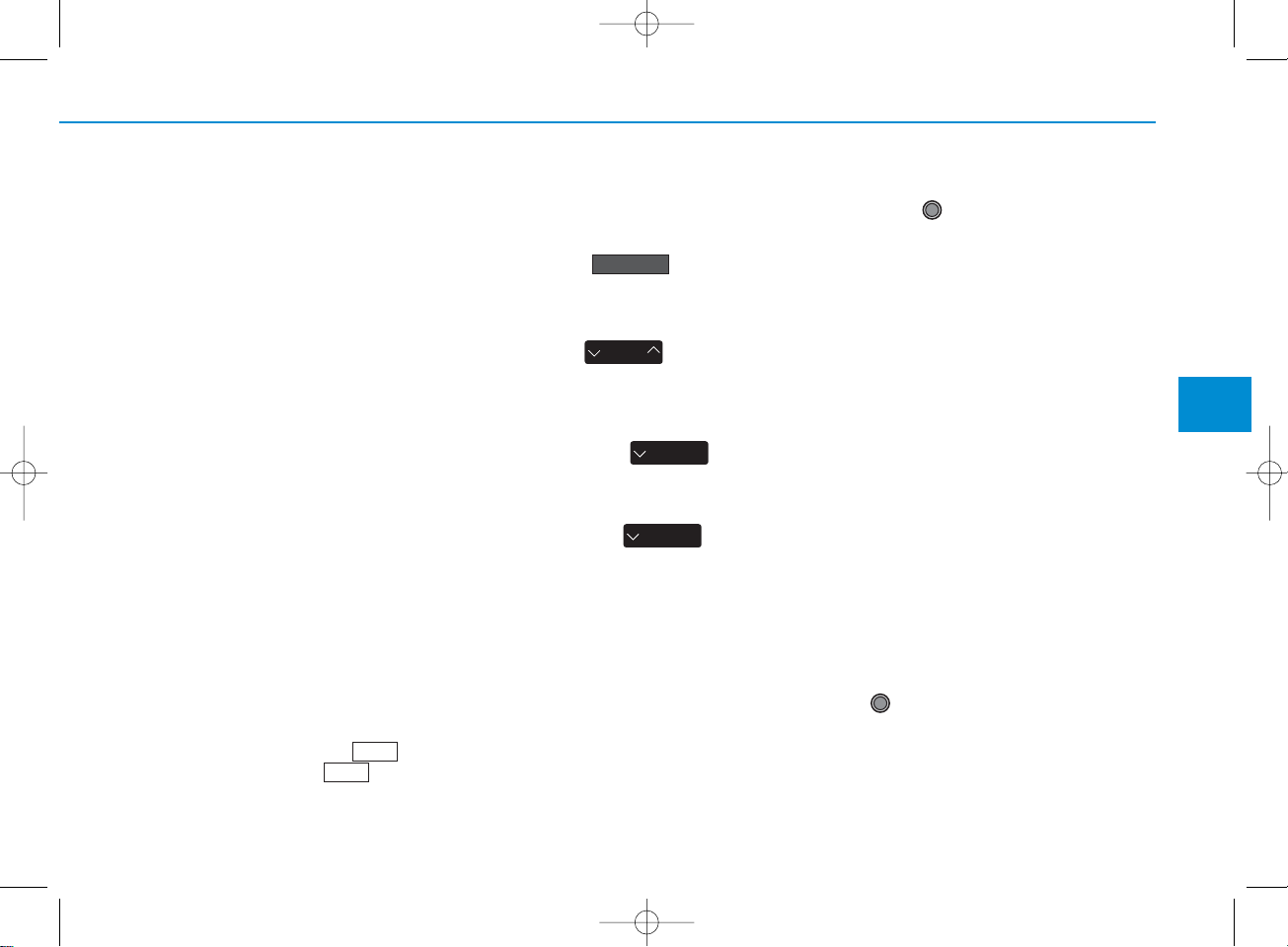
4-65
Multimedia System
4
MY MUSIC MODE
Using My Music Mode
Playing/Pausing My Music Files
While playing, press the button
to pause and press button to
play.
✽ NOTICE
If there are no files saved within My
Music, the button will be
disabled.
Changing Files
Press the key to move to
the previous or next file.
✽ NOTICE
• Pressing the key after
the file has been playing for 2 seconds will start the current file
from the beginning.
• Pressing the key before
the file has been playing for 1 seconds will start the previous file.
Selecting from the List
Turn the TUNE knob left/right to
search for the desired file.
Once you find the desired file, press
the TUNE knob to start playing.
SEEK
TRACK
SEEK
TRACK
SEEK
TRACK
My Music
<For RDS model>
<For RDS model>
H_LF_A,B_AUDIO:BH hma 4-109~(Audio).qxd 5/19/2014 9:43 AM Page 65
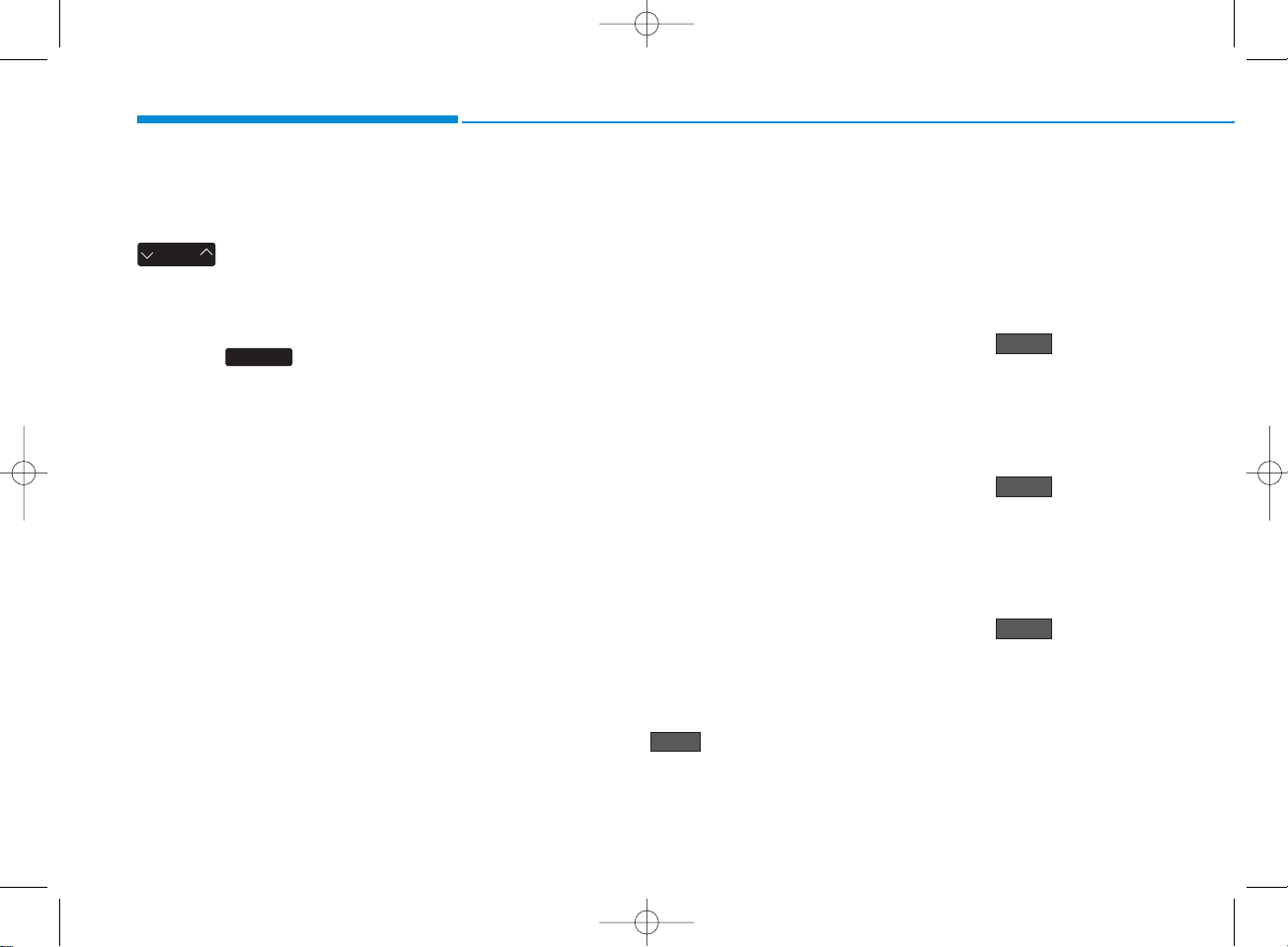
4-66
Multimedia System
Rewinding / Fast-forwarding
Files
While playing, press and hold the
key to rewind or fast-for-
ward the current file.
Scan
Press the k e y to pla y the first
10 seconds of each file.
My Music Mode Menu
Within this mode, you will have
access to the Info, Random(Shuffle),
Repeat, Delete and List features.
Info
Press the ( ) button to
display details about the current file.
✽ NOTICE
The title, artist and album info are
displayed only when such information is recorded within the MP3 file
ID3 tag.
Random
Press the ( ) button to
play files in random order. Press the
button again to turn the Random feature off.
Repeat
Press the ( ) button to
repeat the current song. Press the
button again to turn the repeat feature off.
Deleting Files
Press the ( ) button to
delete the current file.
Delete
Repeat
Shuffle
SCAN
SEEK
TRACK
Info
<For RDS model>
H_LF_A,B_AUDIO:BH hma 4-109~(Audio).qxd 5/19/2014 9:43 AM Page 66
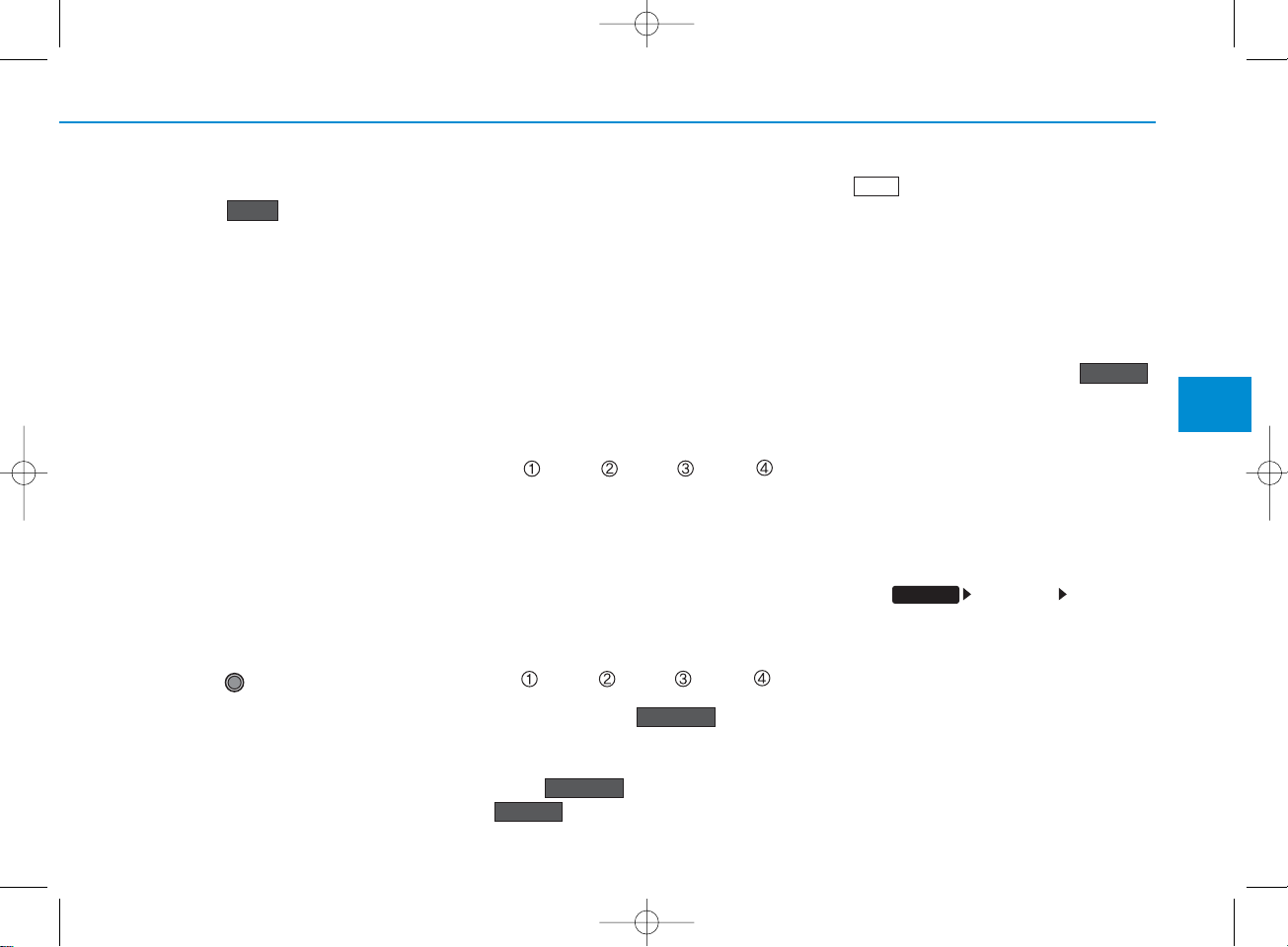
4-67
Multimedia System
4
List
Press the button to display the
file list screen.
Turn the TUNE knob left/right to
search for files. Once the desired file
is displayed, press the knob to select
and play.
List Menu
From the List screen, it is possible to
delete files you previously saved into
My Music.
Pres s the ( ) button or
individually select the files you want to
delete. Once files are selected, the
( ) button and
( ) buttons will be
enabled.
1) : Moves to the previous screen
2)
(
Selects all) : Selects all files
3)
(Unselect All)
: Deselects all
selected files
4)
(Delete)
: Deletes selected files
After selecting the files you want to
delete, press the
()
button to delete the
selected files.
✽ NOTICE
• If there is memory available, up to
6,000 files can be saved.
• Identical files cannot be copied
more than 1,000 times.
• To check memory information, go
to [System] [Memory
Information]
Delete
List
SETUP
Delete
Unselect All
Select All
<For RDS model>
<For RDS model>
H_LF_A,B_AUDIO:BH hma 4-109~(Audio).qxd 5/19/2014 9:43 AM Page 67

4-68
Multimedia System
Bluetooth
®
Wireless
Technology AUDIO MODE
(for
Bluetooth
®
Wireless
Tec hnology equipped model)
Using
Bluetooth
®
Wireless
Technology Audio Mode
Playing/Pausing Bluetooth
®
Wireless Tec hnology
Audio
Once a
Bluetooth
®
Wireless
Technology device is connected, the
mode will automatically start.
While playing, press the button
to pause and press button to
play.
✽ NOTICE
The play/pause feature may operate
differently depending on the mobile
phone.
Changing Files
Press the key to move to
the previous or next file.
Setting Connection
If a
Bluetooth
®
Wireless Technology
device has not been connected,
press the key [Phone] but-
ton to display the
Bluetooth
®
Wireless Technology connection
screen.
It is possible to use the pair phone,
connect/disconnect and delete features from your
Bluetooth
®
Wireless
Technology phone.
✽ NOTICE
• If the Bluetooth
®
Wireless
Technology audio is not operating
properly, check whether the feature
is turned off at [Phone]
[Audio streaming] (Streaming
Audio). If the feature is off, turn
back on and try again.
• If music is not yet playing from your
mobile device after converting to
Bluetooth®Wireless Technology
Audio mode, pressing the play button once may start playing the
mode. Check to see that music is
playing from the Bluetooth
®
Wireless Technology device after
converting to Bluetooth®Wireless
Technology Audio Mode.
SEEK
TRACK
SETUP
SETUP
H_LF_A,B_AUDIO:BH hma 4-109~(Audio).qxd 5/19/2014 9:43 AM Page 68
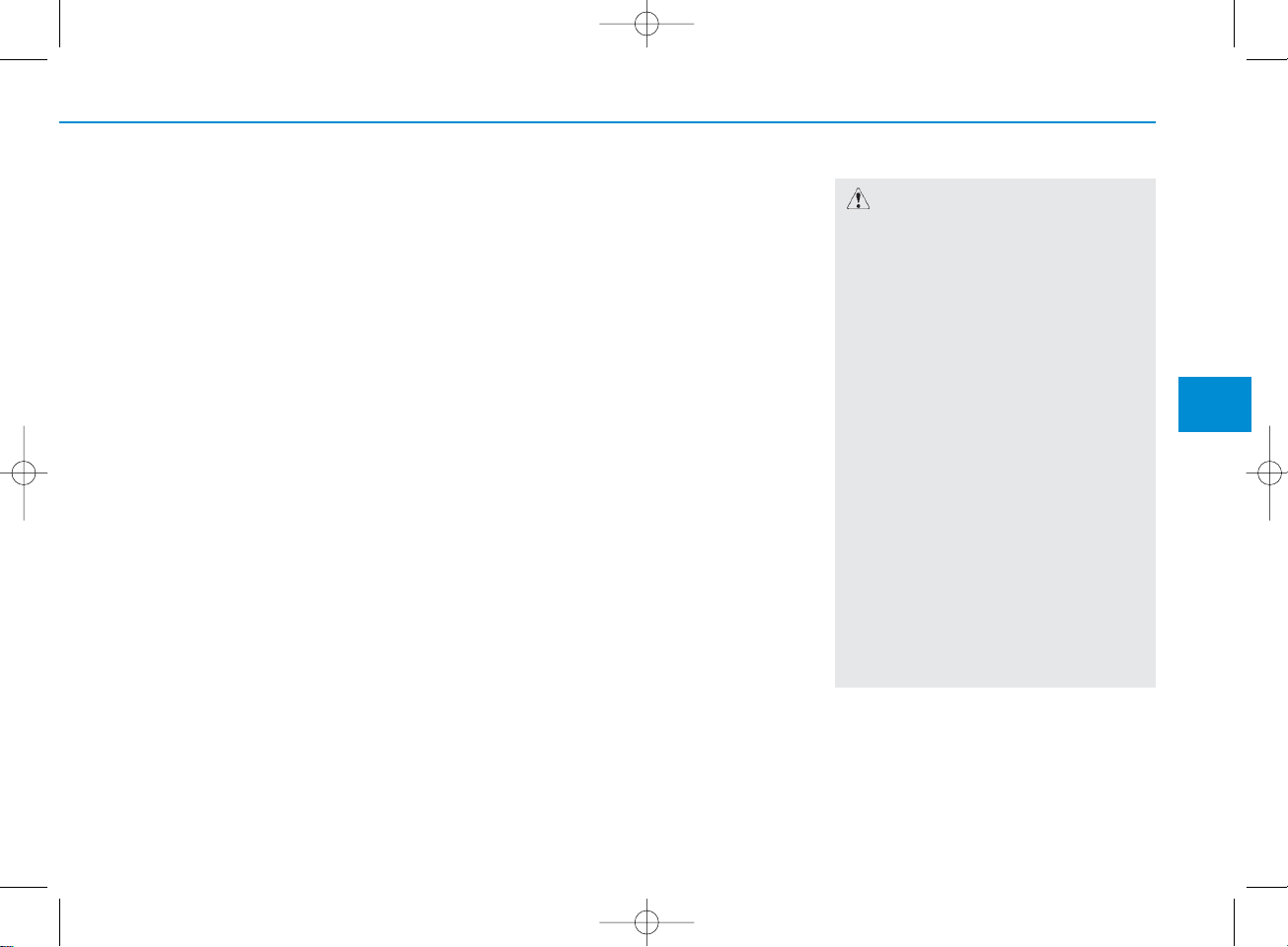
4-69
Multimedia System
4
Bluetooth
®
Wireless Tec hnology
(for RDS,
Bluetooth
®
Wireless
Tec hnology equipped model)
Using
Bluetooth
®
Wireless
Technology Handsfree
•
Bluetooth
®
Wireless Technology
refers to a short-distance wireless
networking technology which uses a
2.45GHz frequency to connect various devices within a certain distance.
• Supported within PCs, external
devices,
Bluetooth
®
Wireless
Technology phones, PDAs, various electronic devices, and automotive environments,
Bluetooth
®
Wireless Technology allows data to
be transmitted at high speeds without having to use a connector
cable.
•
Bluetooth
®
Wireless Technology
Handsfree refers to a device which
allows the user to conveniently
make phone calls with
Bluetooth
®
Wireless Technology mobile
phones through the audio system.
CAUTION
• Bluetooth®Wireless Technology
Handsfree is a feature that
enables drivers to practice safe
driving. Connecting the car audio
system with a Bluetooth
®
Wireless Technology phone
allows the user to conveniently
make calls, receive calls, and
manage the phone book. Before
using the Bluetooth
®
Wireless
Technology , carefully read the
contents of this user’s manual.
• Excessive use or operations
while driving may lead to negligent driving practices and be the
cause of accidents.
• Do not operate the device excessively while driving.
• Viewing the screen for prolonged
periods of time is dangerous and
may lead to accidents. When driving, view the screen only for short
periods of time.
H_LF_A,B_AUDIO:BH hma 4-109~(Audio).qxd 5/19/2014 9:43 AM Page 69
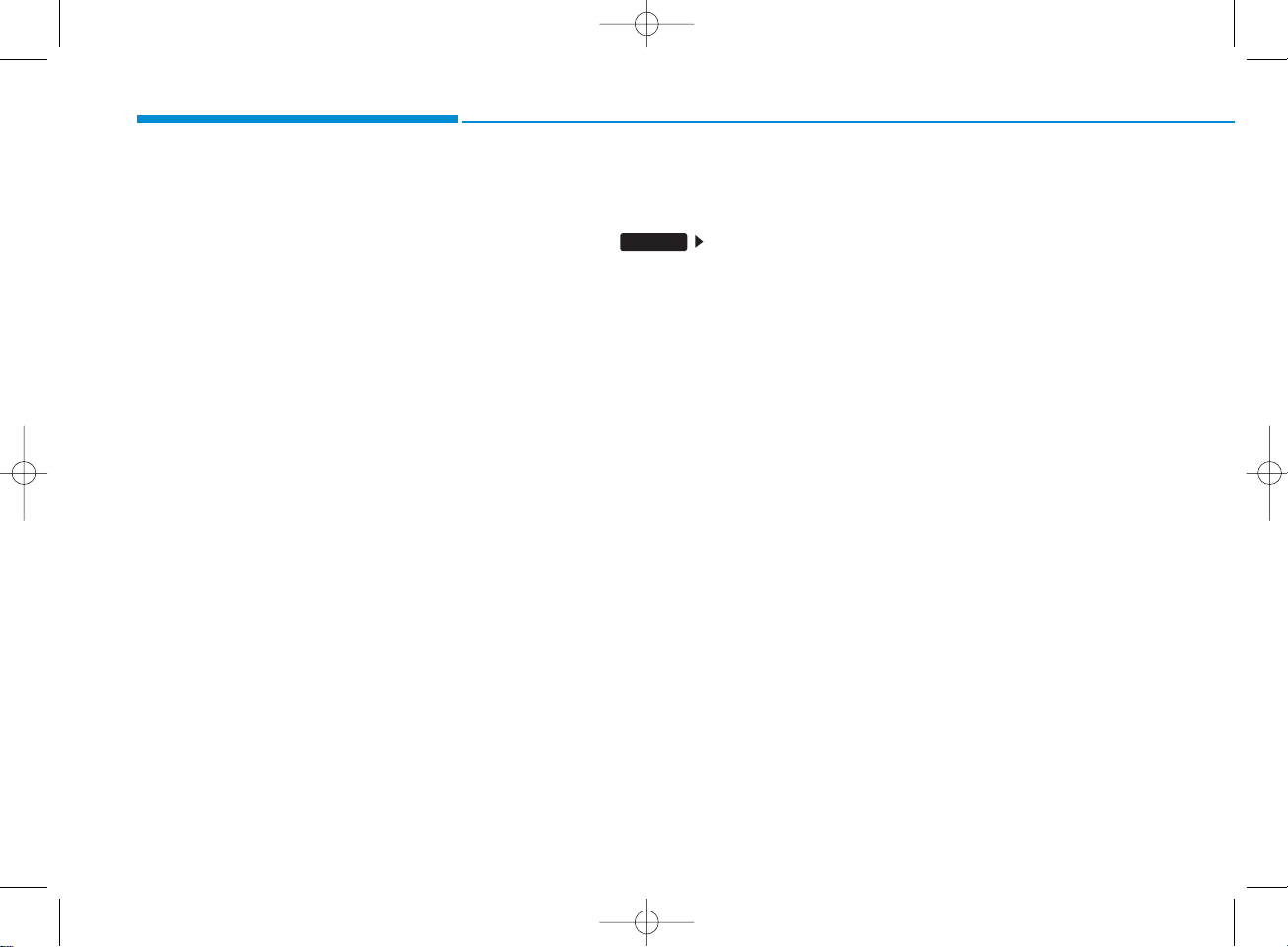
4-70
Multimedia System
✽ NOTICE - USING UPON
CONNECTING
Bluetooth
®
Wireless Tec hnology PHONE
• Before connecting the car audio system
with the mobile phone, check to see that
the mobile phone supports Bluetooth
®
Wireless Technology features.
• Even if the phone supports Bluetooth
®
Wireless Technology, the phone will
not be found during device searches if
the phone has been set to hidden state
or the Bluetooth
®
Wireless Technology
power is turned off. Disable the hidden
state or turn on the Bluetooth
®
Wireless Technology power prior to
searching/connecting with the car
audio system.
• If you do not want to automatically
connect your Bluetooth
®
Wireless
Technology phone, try the following.
1. Turn off the Bluetooth
®
Wireless
Technology feature in your mobile
phone.
- For more information on Bluetooth
®
Wireless Technology features within
your mobile, refer to your mobile
phone user’s manual.
2. Turn off the Bluetooth
®
Wireless
Technology feature in your car
audio system.
(Continued)
(Continued)
- To turn off the Bluetooth
®
Wireless
Technology feature in your car audio
system, go to [Phone] and
[turn off] the Bluetooth
®
Wireless
Technology feature.
• Park the vehicle when connecting the
car audio system with your mobile
phone.
• Bluetooth
®
Wireless Technology connection may become intermittently
disconnected in some mobile phones.
Follow these steps to try again.
1. Turn the Bluetooth
®
Wireless
Technology function within the
mobile phone off/on and try again.
2. Turn the mobile phone power
Off/On and try again.
3 Completely remove the mobile
phone battery, reboot, and then
again.
4. Reboot the audio system and try
again.
5. Delete all paired devices, pair and
try again.
• The Handsfree call volume and quality may differ depending on the mobile
phone.
(Continued)
SETUP
(Continued)
• Bluetooth
®
Wireless Technology features supported within the vehicle are
as follows. Some features may not be
supported depending on your
Bluetooth
®
Wireless Technologydevice.
- Answering and placing Bluetooth
®
Wireless Technology Handsfree calls
- Menu operation during call (Switch
to Private, Switch to call waiting,
Outgoing volume)
- Download Call History
- Download Mobile Phone book
- Phone book/Call History Auto Download
-Bluetooth
®
Wireless Technology
device auto connection - Bluetooth
®
Wireless Technology Audio
• It is possible to pair up to five
Bluetooth
®
Wireless Technology
devices to the car system.
• Only one Bluetooth
®
Wireless
Technology device can be connected at
a time.
• Other devices cannot be paired while a
Bluetooth
®
Wireless Technologydevice
is already connected.
• When a Bluetooth
®
Wireless Technology
device is being connected, the connection process cannot be canceled.
(Continued)
H_LF_A,B_AUDIO:BH hma 4-109~(Audio).qxd 5/19/2014 9:43 AM Page 70
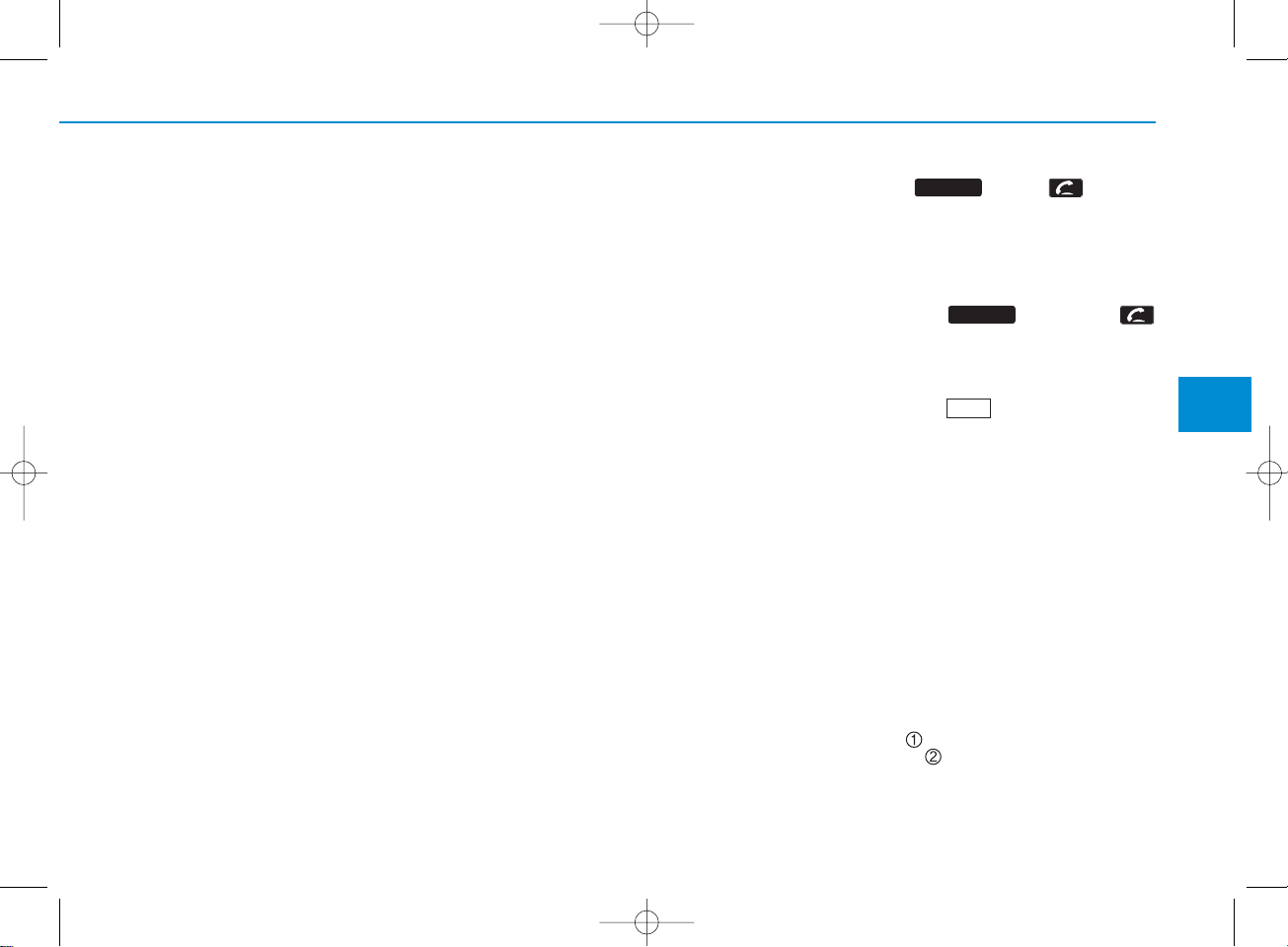
4-71
Multimedia System
4
Pairing a
Bluetooth
®
Wireless
Technology wireless technology Device
What is
Bluetooth
®
Wireless
Technology Pairing?
Pairing refers to the process of synchronizing your
Bluetooth
®
Wireless
Technology phone or device with the
car audio system for connection.
Pairing is necessary to connect and
use the
Bluetooth
®
Wireless
Technology feature.
Pairing Key / Key
on the Steering Remote
Controller
When No Devices have been Paired
1. Press the key or the
key on the steering remote controller. The following screen is displayed.
2. Press the button to enter the
Pair Phone screen.
PHONE
PHONE
(Continued)
• Only Bluetooth
®
Wireless Technology
Handsfree and Bluetooth
®
Wireless
Technology audio related features will
operate within this system.
• Normal operation is possible only for
devices that support Handsfree or
audio features, such as a Bluetooth
®
Wireless Technology mobile phone or
a Bluetooth
®
Wireless Technology
audio device.
• Only one function can be used at a time
between the Bluetooth
®
Wireless
Technology Handsfree and Bluetooth
®
Wireless Technology audio. (While
playing Bluetooth
®
Wireless Technology
audio, streaming will end upon entering
the Bluetooth
®
Wireless Technology
phone screen.)
• If a connected Bluetooth
®
Wireless
Technology device becomes disconnected for various reasons, such as
being out of range, turning the device
OFF, or a Bluetooth
®
Wireless
Technology communication error,
Bluetooth
®
Wireless Technology
devices are automatically searched
and connected.
• Placing the audio system within an
electromagnetic environment may
result in noise interference.
H_LF_A,B_AUDIO:BH hma 4-109~(Audio).qxd 5/19/2014 9:43 AM Page 71
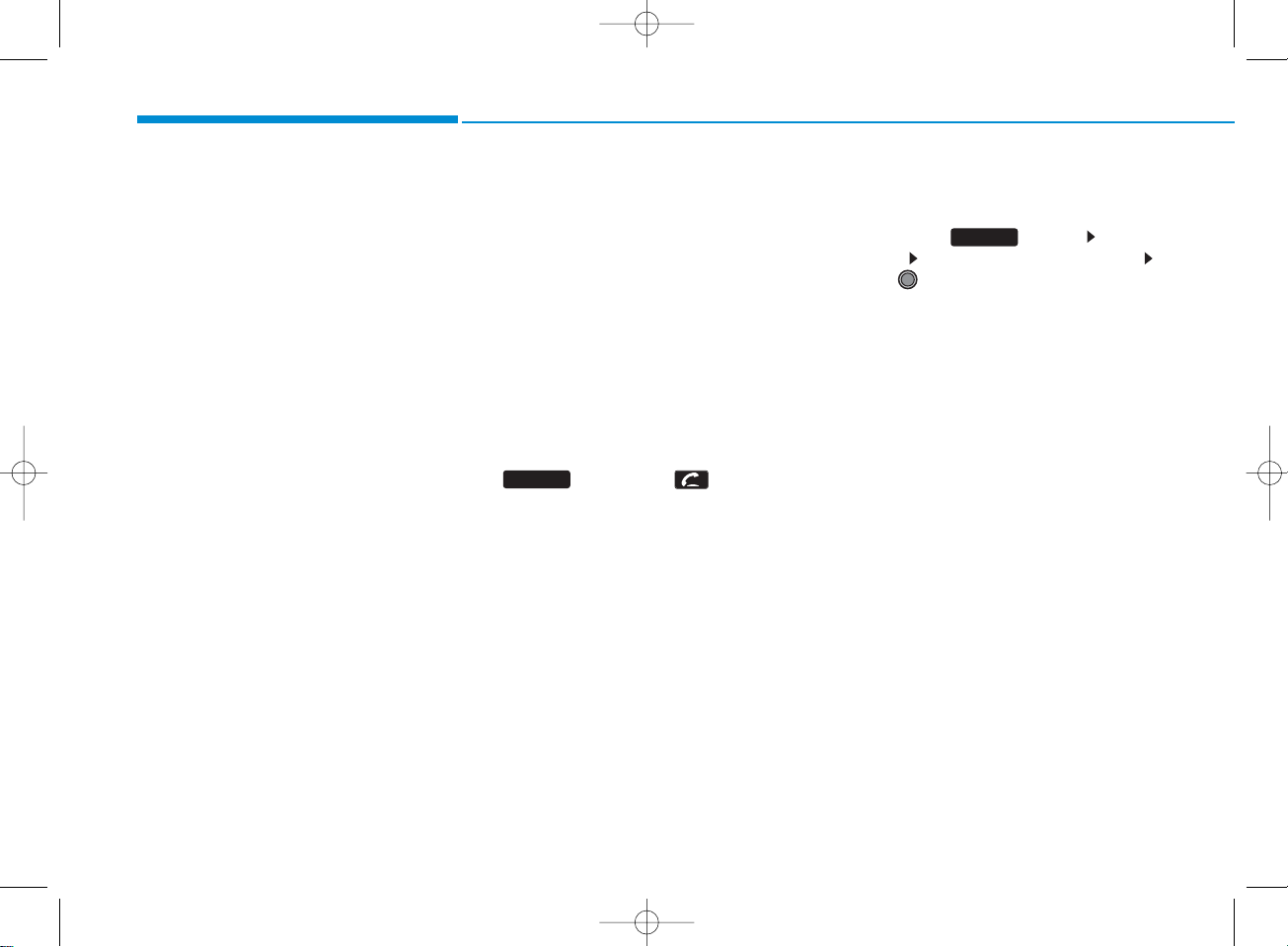
4-72
Multimedia System
1) Device : Name of de vice as sho wn
when searching from your
Bluetooth
®
Wireless Technology
device
2) P asske y : P assk ey used to pair the
device
3. From your
Bluetooth
®
Wireless
Technology device (i.e. Mobile
Phone), search and select your
car audio system.
4. After a few moments, a screen is
displayed where the passkey is
entered.
Here, enter the passkey “0000” to
pair your
Bluetooth
®
Wireless
Technology device with the car
audio system.
5. Once pairing is complete, the following screen is displayed.
✽ NOTICE
• If Bluetooth®Wireless Technology
devices are paired but none are currently connected, pressing the
key or the key on the
steering remote controller displays the
following screen. Press the [Pair] button to pair a new device or press the
[Connect] to connect a previously pair
device.
Pairing through [PHONE]
Setup
Press the key Select
[Phone] Select [Pair Phone]
Select TUNE knob
1. The following steps are the same
as the steps described in the
“When No Devices have been
Paired” section.
SETUP
PHONE
H_LF_A,B_AUDIO:BH hma 4-109~(Audio).qxd 5/19/2014 9:43 AM Page 72
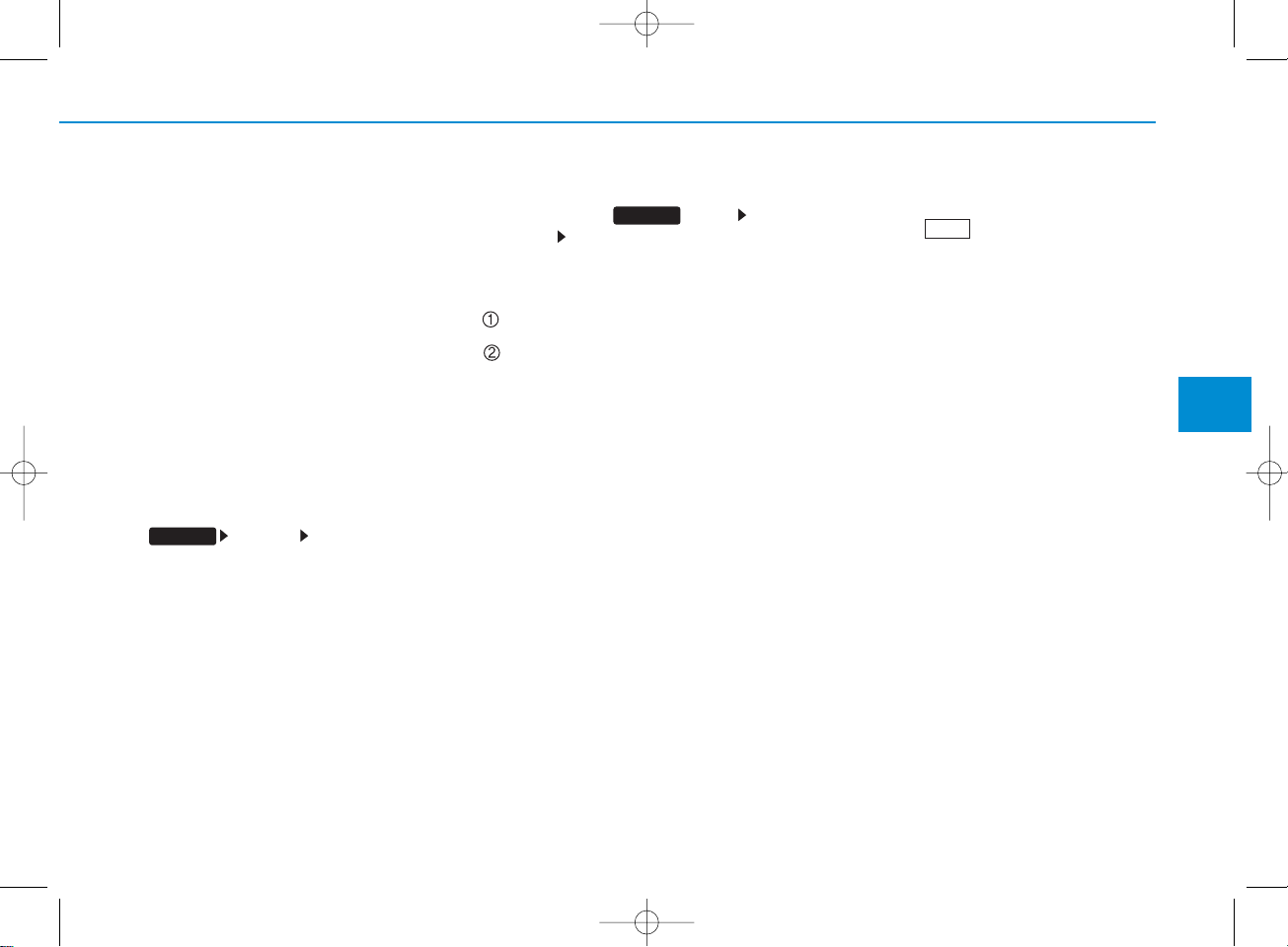
4-73
Multimedia System
4
✽ NOTICE
• The waiting period during phone pairing will last for one minute. The pairing process will fail if the device is not
paired within the given time. If the
pairing process fails, you must start
the process from the beginning.
• Generally, most Bluetooth
®
Wireless
Technology devices will automatically
connect once pairing is complete.
However, some devices may require a
separate verification process to connect. Check to see whether Bluetooth
®
Wireless Technology has been properly connected within your mobile
phone.
• List of paired Bluetooth
®
Wireless
Technology devices can be viewed at
[Phone] [Paired Phone
List].
Connecting a Device
Press the key Select
[Phone] Select [Paired Phone List]
1) Connected Phone : Device that is currently connected
2) Paired Phone : Device that is paired
but not connected
From the paired phone list, select the
device you want to connect and
press the button.
SETUP
SETUP
H_LF_A,B_AUDIO:BH hma 4-109~(Audio).qxd 5/19/2014 9:43 AM Page 73
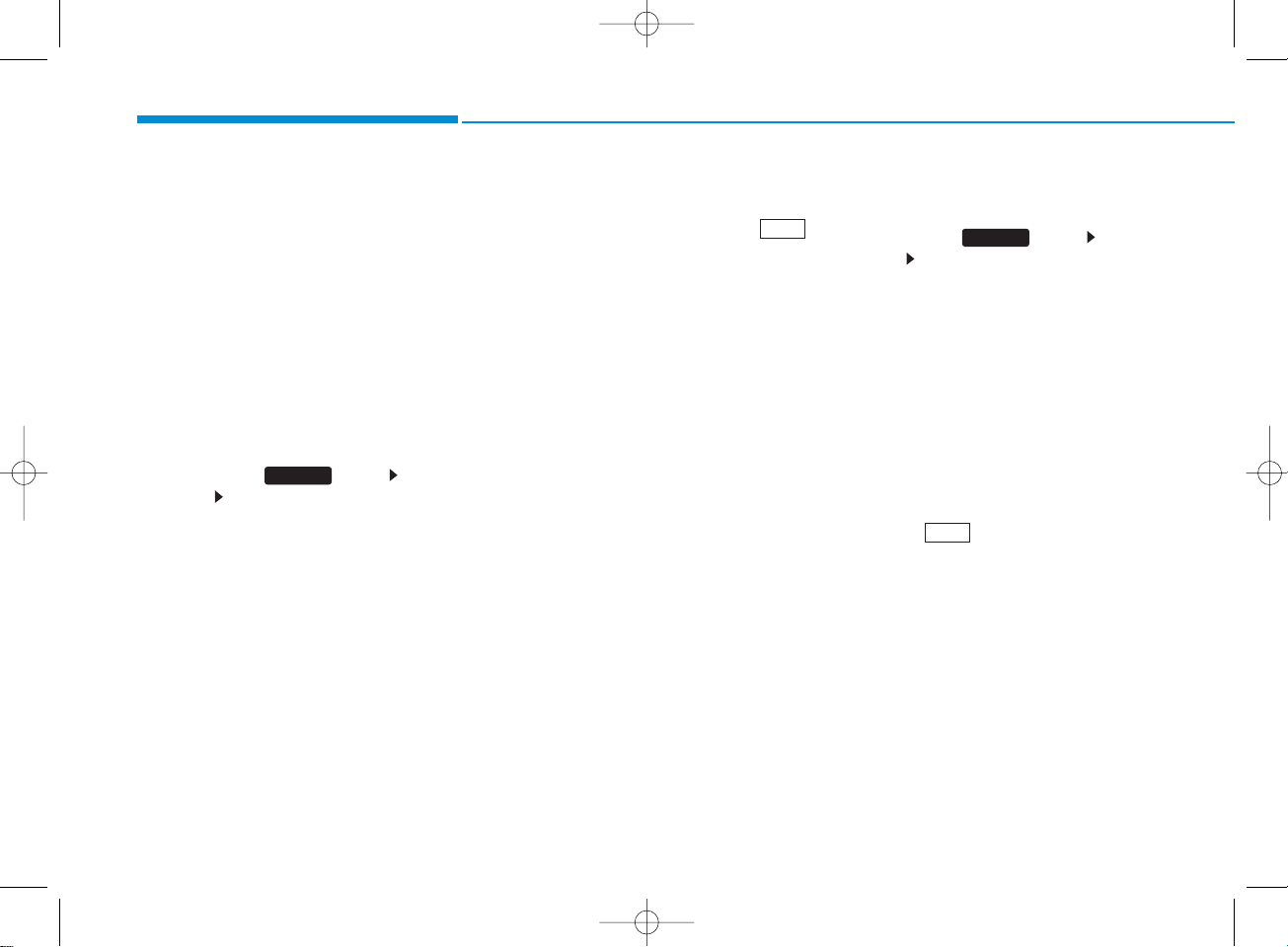
4-74
Multimedia System
Changing Priority
What is Priority?
It is possible to pair up to five
Bluetooth
®
Wireless Technology
devices with the car audio system.
As a result, the “Change Priority’ feature is used to set the connection priority of paired phones. However, the
most recently connected phone will
always be set as the highest priority.
Press the key Select
[Phone] Select [Paired Phone List]
From the paired phone list, select
the phone you want to change to the
highest priority, then press the
button from the Menu. The selected
device will be changed to the highest priority.
Disconnecting a Device
Press the key Select
[Phone] Select [Paired Phone List]
From the paired phone list, select the
currently connected device and
press the button.
SETUP
SETUP
H_LF_A,B_AUDIO:BH hma 4-109~(Audio).qxd 5/19/2014 9:43 AM Page 74
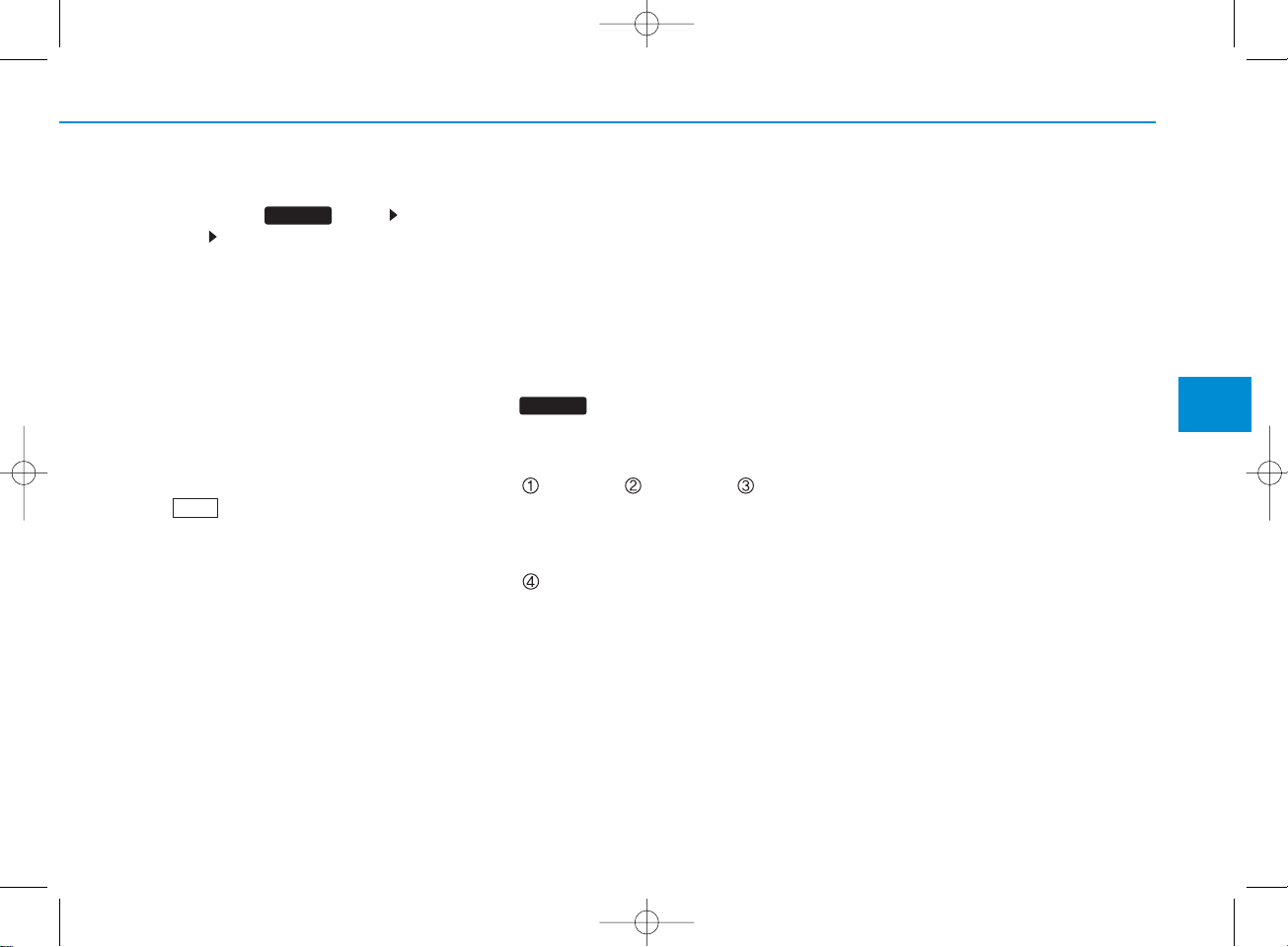
4-75
Multimedia System
4
Deleting a Device
Press the key Select
[Phone] Select [Paired Phone List]
From the paired phone list, select the
device you want to delete and press
the button.
✽ NOTICE
• When deleting the currently connect-
ed device, the device will automatically be disconnected to proceed with the
deleting process.
• If a paired Bluetooth
®
Wireless
Technology device is deleted, the
device’s call history and phone book
data will also be deleted.
• To re-use a deleted device, you must
pair the device again.
USING
Bluetooth
®
Wireless
Technology
Phone Menu Screen
Phone Menus
With a
Bluetooth
®
Wireless
Technology device connected, press
the key to display the Phone
menu screen.
1) Dial Number : Displays the dial screen
where numbers can be dialed to make
calls
2) Call Histor y : Displays the call history
list screen
3) Phone book : Displays the Phone
book list screen
4) Setup : Displays Phone related settings
✽ NOTICE
• If you press the [Call History] button
but there is no call history data, a
prompt is displayed which asks
whether to download call history
data.
• If you press the [Phone book] button
but there is no phone book data, a
prompt is displayed which asks
whether to download phone book
data. .
• This feature may not be supported in
some mobile phones. For more information on download support, refer
to your mobile phone user’s manual.
PHONE
SETUP
H_LF_A,B_AUDIO:BH hma 4-109~(Audio).qxd 5/19/2014 9:43 AM Page 75
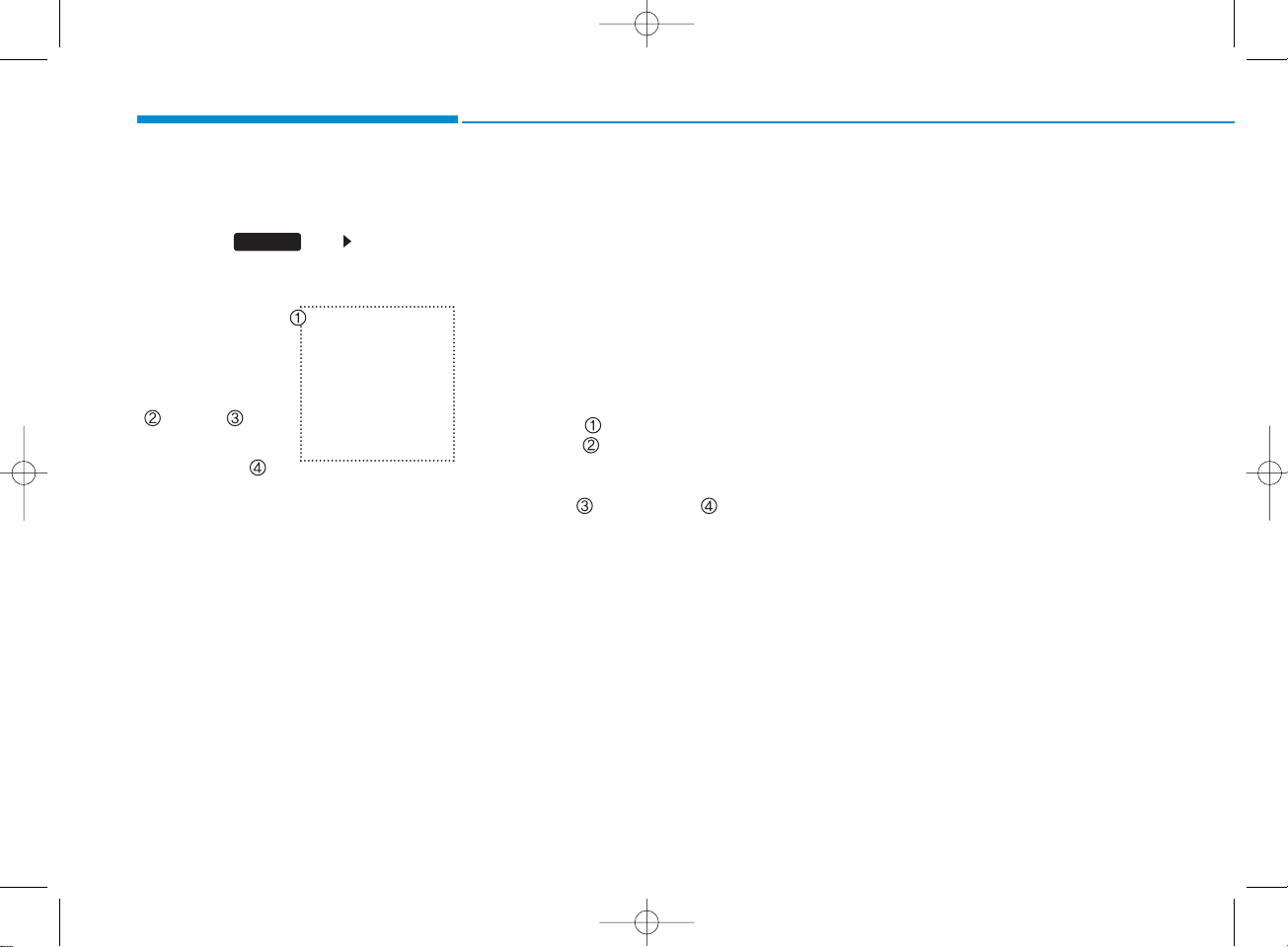
4-76
Multimedia System
Calling by Dialing a Number
Press the key Select [Dial
Number]
1) Dial Pad : Used to enter phone number
2) Call : If a number has been entered,
calls the number If no number has
been entered, switches to call history
screen
3) End : Deletes the entered phone number
4) Delete : Deletes entered numbers one
digit at a time
Answering Calls
Answering a Call
Answering a call with a
Bluetooth
®
Wireless Technology device connected will display the following screen.
1) Caller : Displays the other part’s name
when the incoming caller is saved
within your phone book
2) Incoming Number : Displays the
incoming number
3) Accept : Accept the incoming call
4) Reject : Reject the incoming call
✽ NOTICE
• When the incoming call pop-up is displayed, most Audio and SETUP mode
features will not operate. Only the call
volume can be operated.
• The telephone number may not be
properly displayed in some mobile
phones.
• When a call is answered with the
mobile phone, the call mode will automatically convert to Private mode.
PHONE
H_LF_A,B_AUDIO:BH hma 4-109~(Audio).qxd 5/19/2014 9:43 AM Page 76
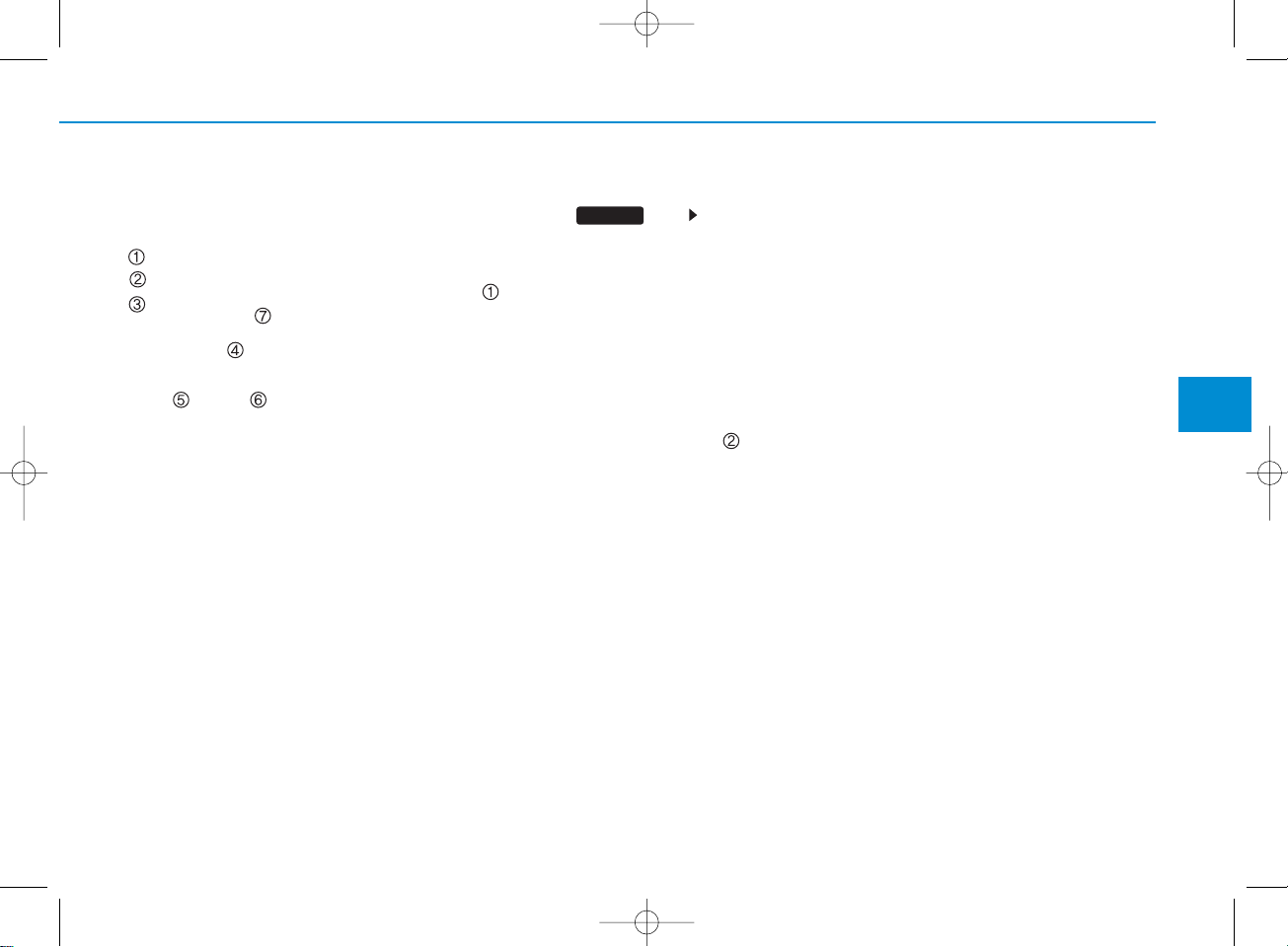
4-77
Multimedia System
4
During a Handsfree Call
1)Caller : Displays the other party’s name
if the incoming caller is saved within
your phone book
2)Incoming Number : Displays the
incoming number
3) Call time : Displays the call time
4) End : Ends call
5) Private : Converts to Private mode
6) Out Vol. : Sets call volume as heard by
the other party
7) Mute : Turns Mic Mute On/Off
✽ NOTICE
If the mic is muted, the other party will
not be able to hear your voice.
Call History
Press the key Select [Call
History]
A list of incoming, outgoing and missed
calls is displayed.
Press the [Download] button to download
the call history.
1) Call Histor y :
- Displays recent calls (call history)
- Connects call upon selection
2) Download : Download Recent Call
History
✽ NOTICE
• The call history list will display up to
30 outgoing, incoming, and missed
calls.
• Upon downloading call histories, previously saved histories are deleted.
• Incoming calls with hidden caller IDs
will not be saved in the call history
list.
• Previously saved phone book entries
are stored even if a device is disconnected and re-connected.
• The download feature may not be supported in some mobile phones. Check
to see that the Bluetooth
®
Wireless
Technology device supports the download feature.
PHONE
H_LF_A,B_AUDIO:BH hma 4-109~(Audio).qxd 5/19/2014 9:43 AM Page 77
