HYUNDAI MOBIS AC110C5DG User Manual
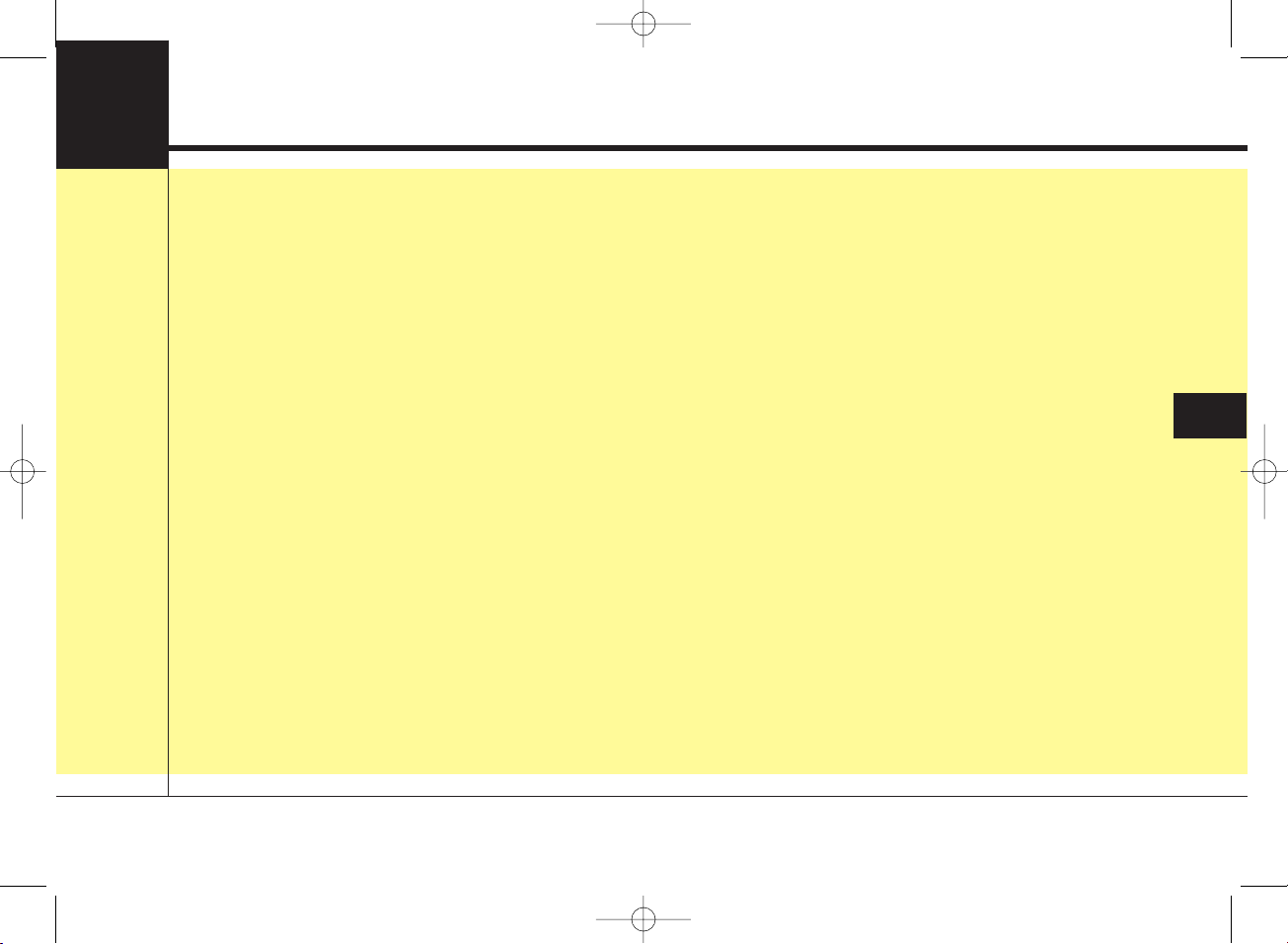
Audio system
AUDIO (Without Touch Screen) . . . . . . . . . . . . . . . 4-
• Feature of Your Audio. . . . . . . . . . . . . . . . . . . . . . . . . . . 4-
• RDS Radio (if equipped). . . . . . . . . . . . . . . . . . . . . . . . . 4-
• Radio. . . . . . . . . . . . . . . . . . . . . . . . . . . . . . . . . . . . . . . . . 4-
• Media . . . . . . . . . . . . . . . . . . . . . . . . . . . . . . . . . . . . . . . . 4-
• Phone (if equipped) . . . . . . . . . . . . . . . . . . . . . . . . . . . . . 4-
• Setup . . . . . . . . . . . . . . . . . . . . . . . . . . . . . . . . . . . . . . . . . 4-
Declaration of Conformity . . . . . . . . . . . . . . . . . . . . 4-
• FCC. . . . . . . . . . . . . . . . . . . . . . . . . . . . . . . . . . . . . . . . . . 4-
• CE . . . . . . . . . . . . . . . . . . . . . . . . . . . . . . . . . . . . . . . . . . . 4-
AUDIO (With Touch Screen) . . . . . . . . . . . . . . . . . . 4-
• Feature of Your Audio. . . . . . . . . . . . . . . . . . . . . . . . . . . 4-
• RDS Radio (if equipped). . . . . . . . . . . . . . . . . . . . . . . . . 4-
• Radio. . . . . . . . . . . . . . . . . . . . . . . . . . . . . . . . . . . . . . . . . 4-
• Media . . . . . . . . . . . . . . . . . . . . . . . . . . . . . . . . . . . . . . . . 4-
• Phone (if equipped) . . . . . . . . . . . . . . . . . . . . . . . . . . . . . 4-
• Setup . . . . . . . . . . . . . . . . . . . . . . . . . . . . . . . . . . . . . . . . . 4-
Declaration of Conformity . . . . . . . . . . . . . . . . . . . . 4-
• FCC. . . . . . . . . . . . . . . . . . . . . . . . . . . . . . . . . . . . . . . . . . 4-
• CE . . . . . . . . . . . . . . . . . . . . . . . . . . . . . . . . . . . . . . . . . . . 4-
4
K_YP 17MY_G4.0AB[EG]AUDIO_NNG006,NPG011:YF eng 4c-Audio.qxd 7/27/2016 4:53 PM Page 1
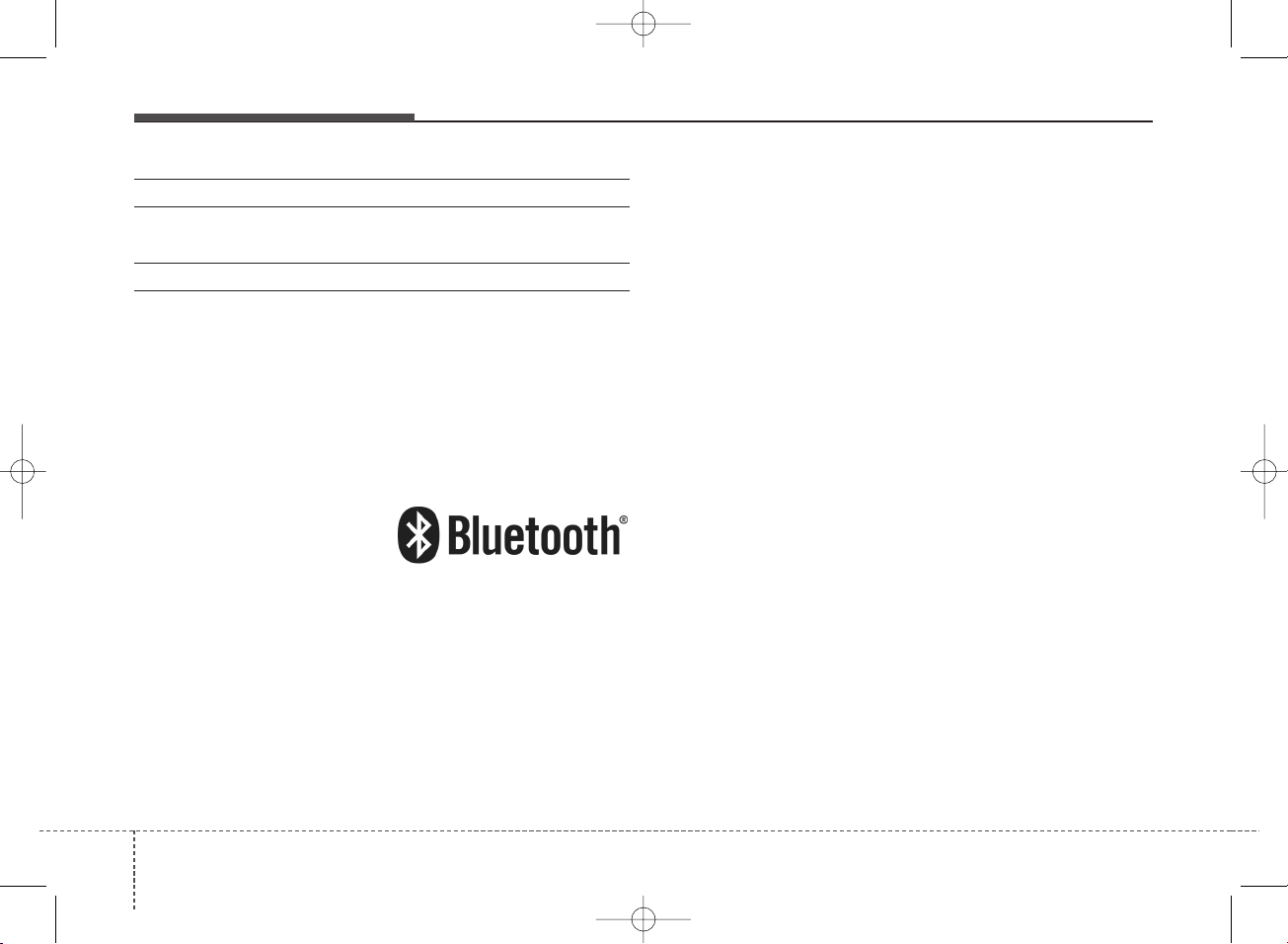
Audio system
42
iPod
®
iPod®is a registered trademark of Apple Inc.
Bluetooth
®
Wireless Technology
The Bluetooth®word mark and logos are registered
trademarks owned by Bluetooth SIG, Inc. and any use of
such marks by Kia is under license. Other trademarks
and trade names are those of their respective owners.
K_YP 17MY_G4.0AB[EG]AUDIO_NNG006,NPG011:YF eng 4c-Audio.qxd 7/27/2016 4:53 PM Page 2

Audio system
3
4
AUDIO (Without Touch Screen)
■ Type A-1 ■ Type A-2
(With
Bluetooth
®
Wireless Technology)
A9G4G0000EG/A9G4G0001EG
K_YP 17MY_G4.0AB[EG]AUDIO_NNG006,NPG011:YF eng 4c-Audio.qxd 7/27/2016 4:53 PM Page 3
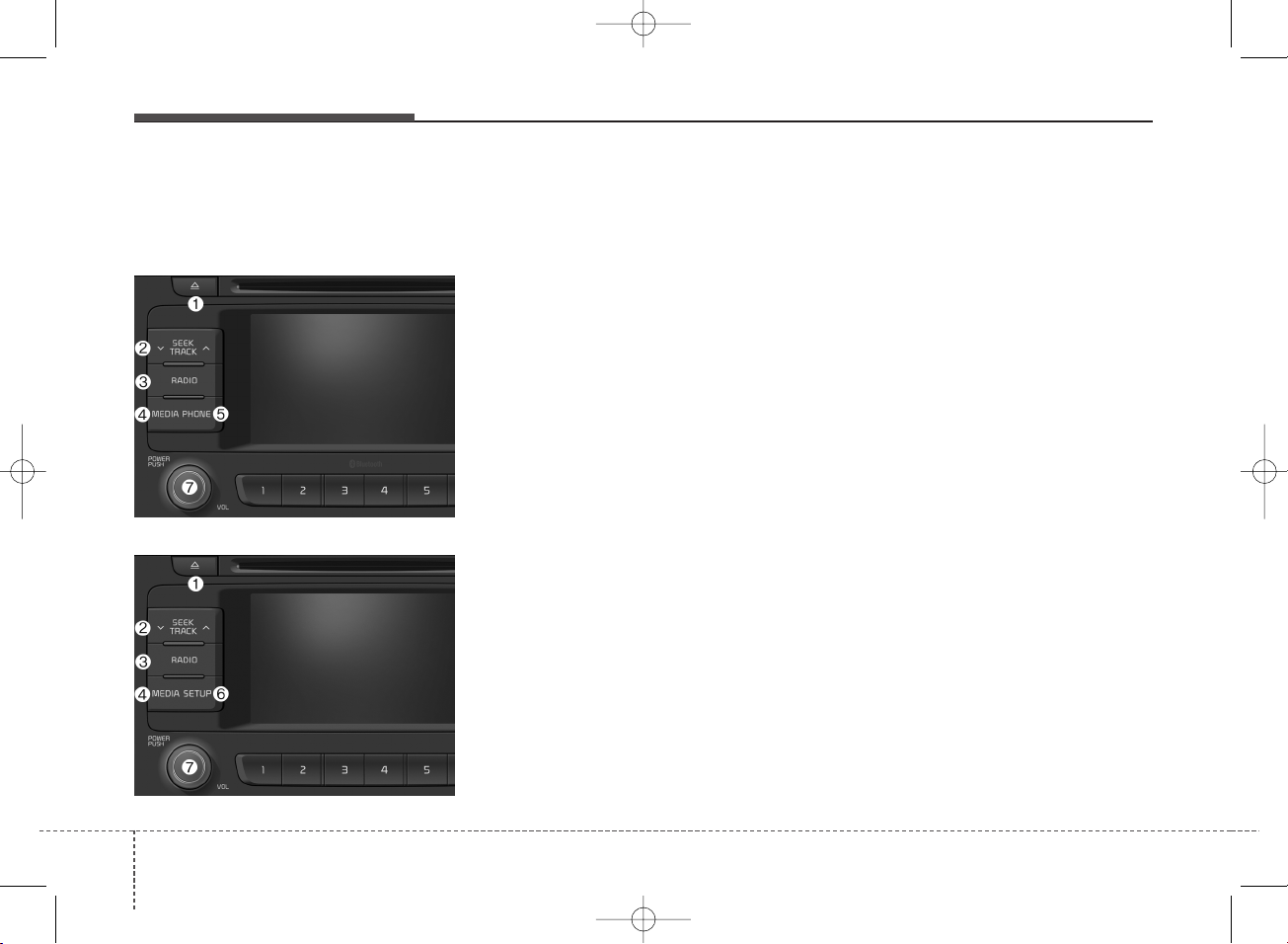
Audio system
44
Feature of Your Audio
Head unit
❈ The actual features in the vehicle
may differ from the illustration.
(1) EJECT
• Eject the inserted disc.
(2) SEEK/TRACK
• Search for frequencies in radio
mode.
• Change the current song in media
mode.
(3) RADIO
• Start FM or AM Radio.
(4) MEDIA
• Select Disc, USB(iPod
®
), Bluetooth
®
(BT) Audio*, AUX or My Music.
• Display the media menu when two
or more media are connected or
when the [MEDIA] button is
pressed in media mode.
* if equipped
(5) PHONE (Type A-1)
• Start Bluetooth
®
Phone mode.
(6) SETUP (Type A-2)
• Access Display, Sound, System
and Display Off settings.
(7) POWER/VOL knob
• Turn to adjust the volume.
• Press to turn the device on or off.
■ Type A-1
■ Type A-2
K_YP 17MY_G4.0AB[EG]AUDIO_NNG006,NPG011:YF eng 4c-Audio.qxd 7/27/2016 4:53 PM Page 4
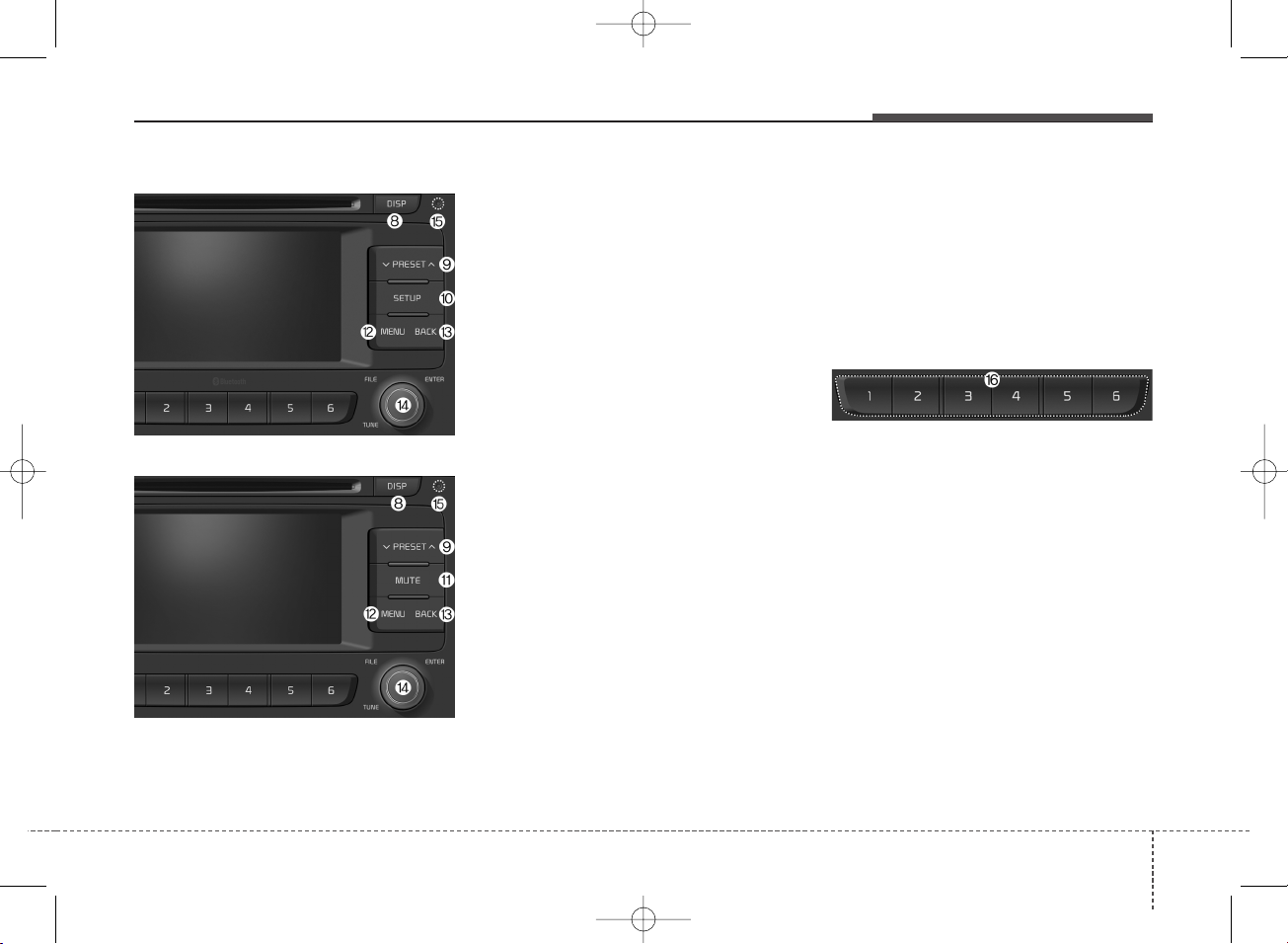
Audio system
5
4
(8) DISP
• Turn the display on or off.
(9) PRESET
• Move to the previous/next preset
page in radio mode.
(10) SETUP (Type A-1)
• Access Display, Sound, Phone,
System and Display Off settings.
(11) MUTE (Type A-2)
• Mute audio output.
(12) MENU
• Display additional menus available
on the current screen.
(13) BACK
• Return to the previous screen.
(14) TUNE knob
• Turn to navigate through the stations/songs list.
• Press to select an item.
(15) RESET
• Shutdown and restart the system.
(16) [1] ~ [6] (Preset)
• Save/play presets in radio mode.
• Select/launch the numeric menus
displayed on the screen.
■ Type A-1
■ Type A-2
K_YP 17MY_G4.0AB[EG]AUDIO_NNG006,NPG011:YF eng 4c-Audio.qxd 7/27/2016 4:53 PM Page 5

Audio system
46
■ Type A-3 ■ Type A-4
(With
Bluetooth
®
Wireless Technology)
A9G4G0002EG/A9G4G0003EG
K_YP 17MY_G4.0AB[EG]AUDIO_NNG006,NPG011:YF eng 4c-Audio.qxd 7/27/2016 4:53 PM Page 6
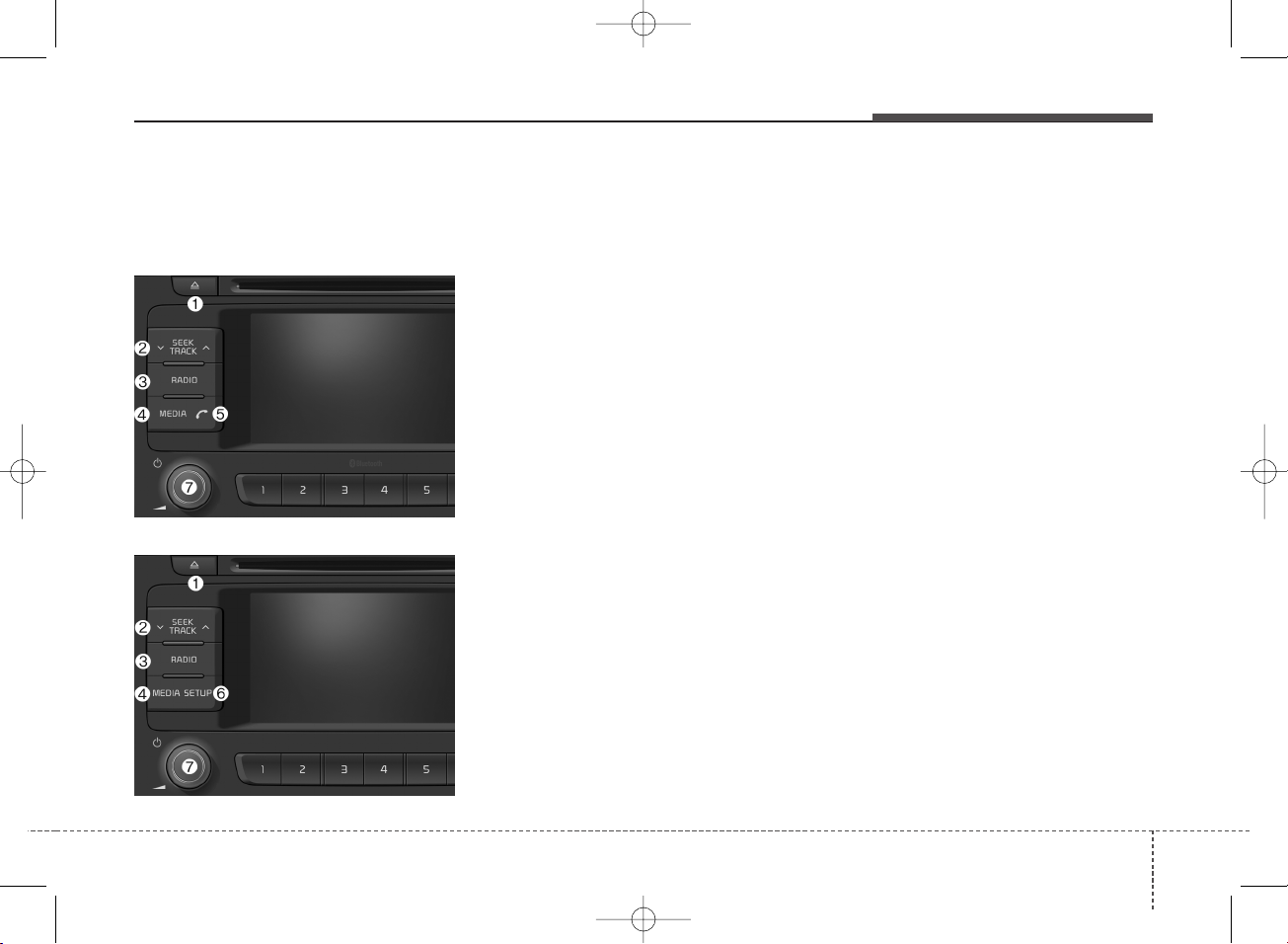
Audio system
7
4
Feature of Your Audio
Head unit
❈ The actual features in the vehicle
may differ from the illustration.
(1) EJECT
• Eject the inserted disc.
(2) SEEK/TRACK
• Search for frequencies in radio
mode.
• Change the current song in media
mode.
(3) RADIO
• Start FM or AM Radio.
(4) MEDIA
• Select Disc, USB(iPod
®
), Bluetooth
®
(BT) Audio*, AUX or My Music.
• Display the media menu when two
or more media are connected or
when the [MEDIA] button is pressed
in media mode.
* if equipped
(5) PHONE (Type A-3)
• Start Bluetooth
®
Phone mode.
(6) SETUP (Type A-4)
• Access Display, Sound, System
and Display Off settings.
(7) POWER/VOL knob
• Turn to adjust the volume.
• Press to turn the device on or off.
■ Type A-4
■ Type A-3
K_YP 17MY_G4.0AB[EG]AUDIO_NNG006,NPG011:YF eng 4c-Audio.qxd 7/27/2016 4:53 PM Page 7
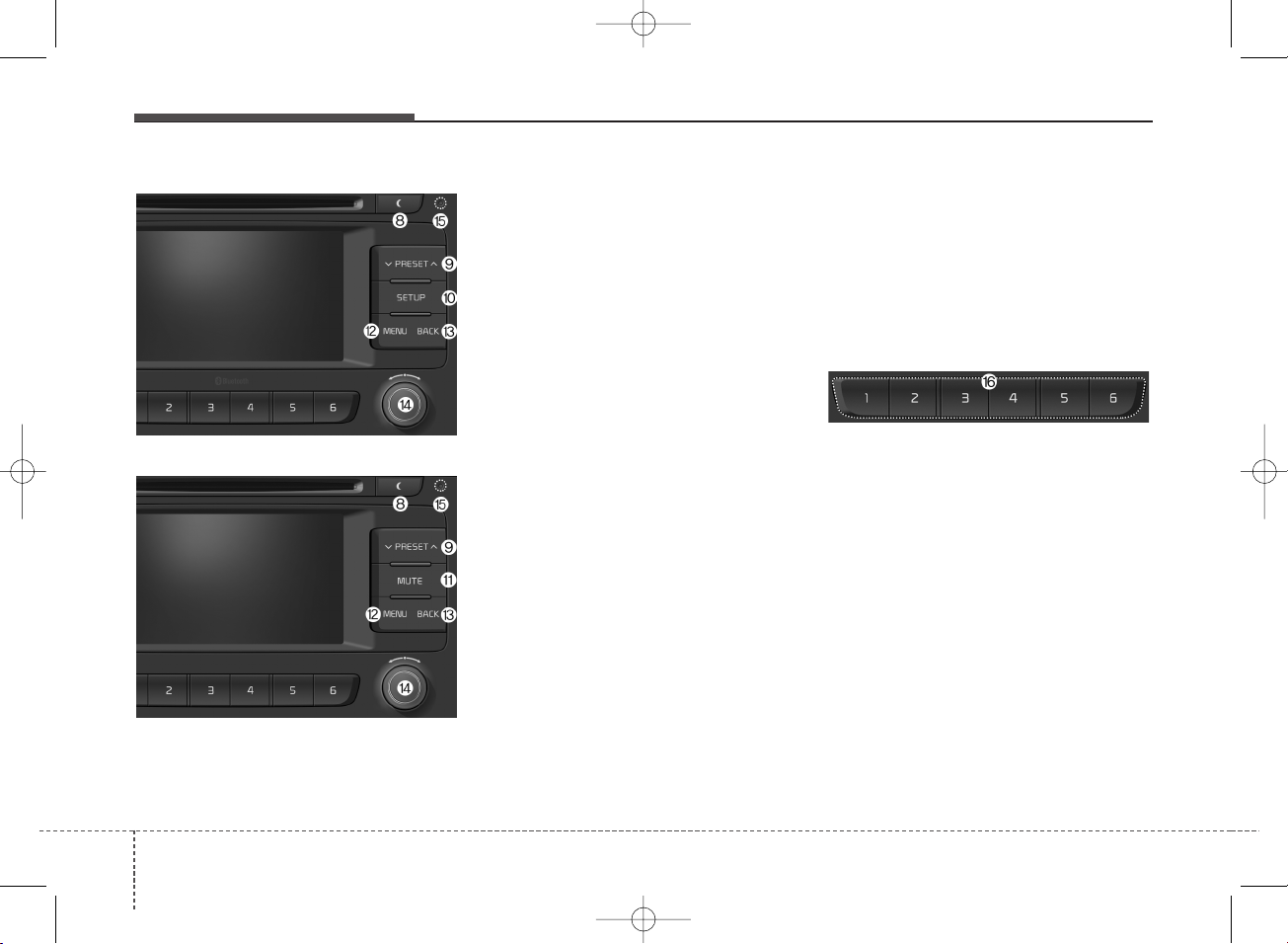
Audio system
48
(8) DISP
• Turn the display on or off.
(9) PRESET
• Move to the previous/next preset
page in radio mode.
(10) SETUP (Type A-3)
• Access Display, Sound, Phone,
System and Display Off settings.
(11) MUTE (Type A-4)
• Mute audio output.
(12) MENU
• Display additional menus available
on the current screen.
(13) BACK
• Return to the previous screen.
(14) TUNE knob
• Turn to navigate through the stations/songs list.
• Press to select an item.
(15) RESET
• Shutdown and restart the system.
(16) [1] ~ [6] (Preset)
• Save/play presets in radio mode.
• Select/launch the numeric menus
displayed on the screen.
■ Type A-3
■ Type A-4
K_YP 17MY_G4.0AB[EG]AUDIO_NNG006,NPG011:YF eng 4c-Audio.qxd 7/27/2016 4:53 PM Page 8
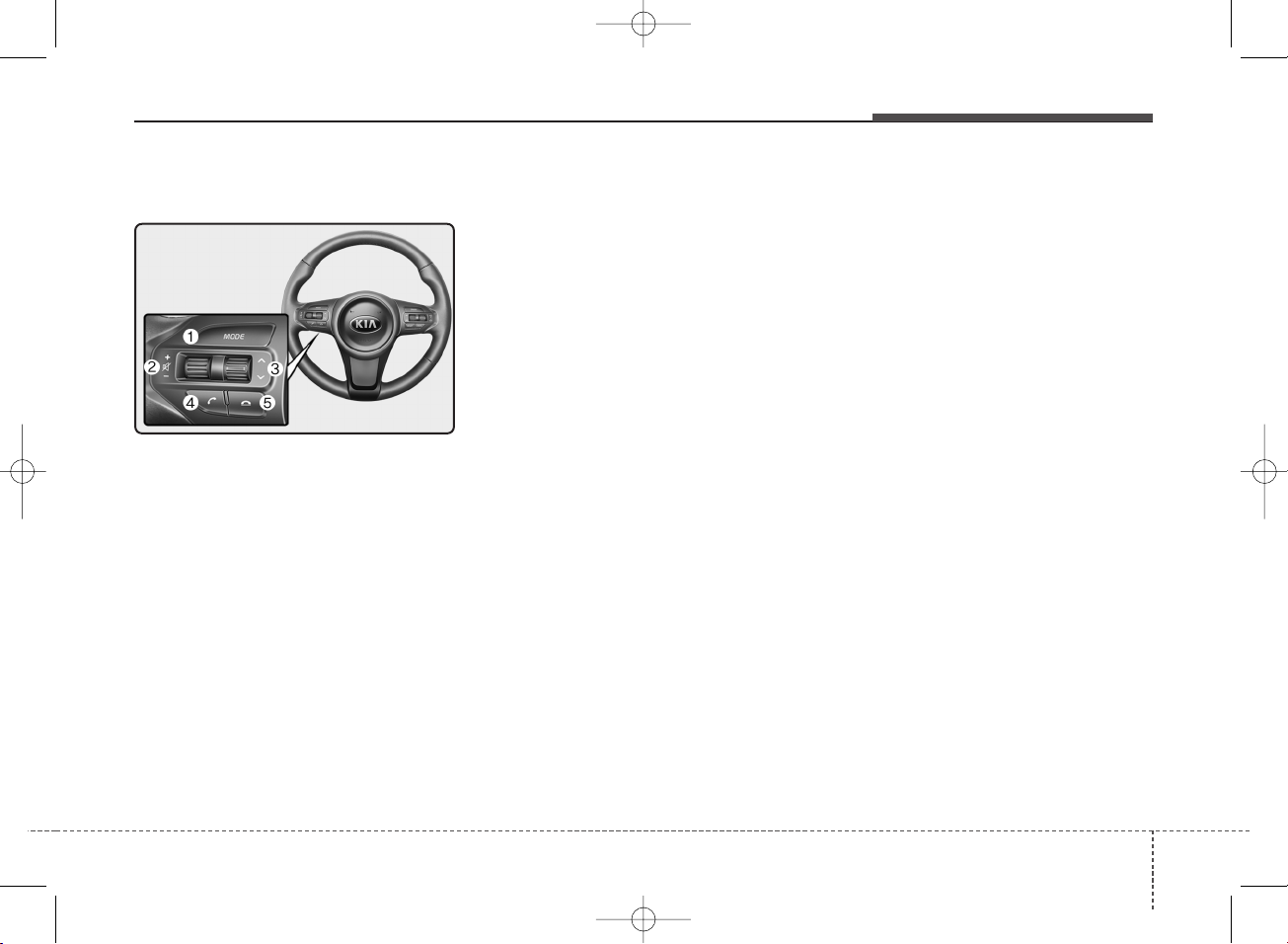
Audio system
9
4
Steering wheel remote control
❈ The actual features in the vehicle
may differ from the illustration.
(1) MODE
• Press the button to change the
mode in the following order: Radio
➟ Media.
• Press and hold the button to turn
off.
(2) VOLUME
• Press to adjust the volume.
(3) UP/DOWN
• Press the button in radio mode to
search Presets.
• Press and hold the button in radio
mode to search frequencies.
• Press the button in media mode to
change the current song.
• Press and hold the button in media
mode to quick search through
songs.
(4) CALL
• Pressing the button
- If not in Bluetooth
®
Handsfree
mode or receiving a phone call.
First press: Display Dial Number
screen.
Second press: Automatically dis-
play the most recently Dialed
Call number.
Third press: Dial the phone number entered.
- Press in the Incoming Call notifi-
cation screen to accept the
phone call.
- Press in Bluetooth
®
Handsfree
mode to switch to the waiting
call.
• Pressing and holding the button
- If not in Bluetooth®Handsfree
mode or receiving a phone call,
the most recently Dialed Call
number is dialed.
- Press in Bluetooth
®
Handsfree
mode to transfer the call to your
cell phone.
- Press in cell phone mode to
switch to Bluetooth
®
Handsfree
mode.
(5) END
• Press in Bluetooth
®
Handsfree
mode to end the phone call.
• Press in the incoming call screen
to reject the call.
K_YP 17MY_G4.0AB[EG]AUDIO_NNG006,NPG011:YF eng 4c-Audio.qxd 7/27/2016 4:53 PM Page 9
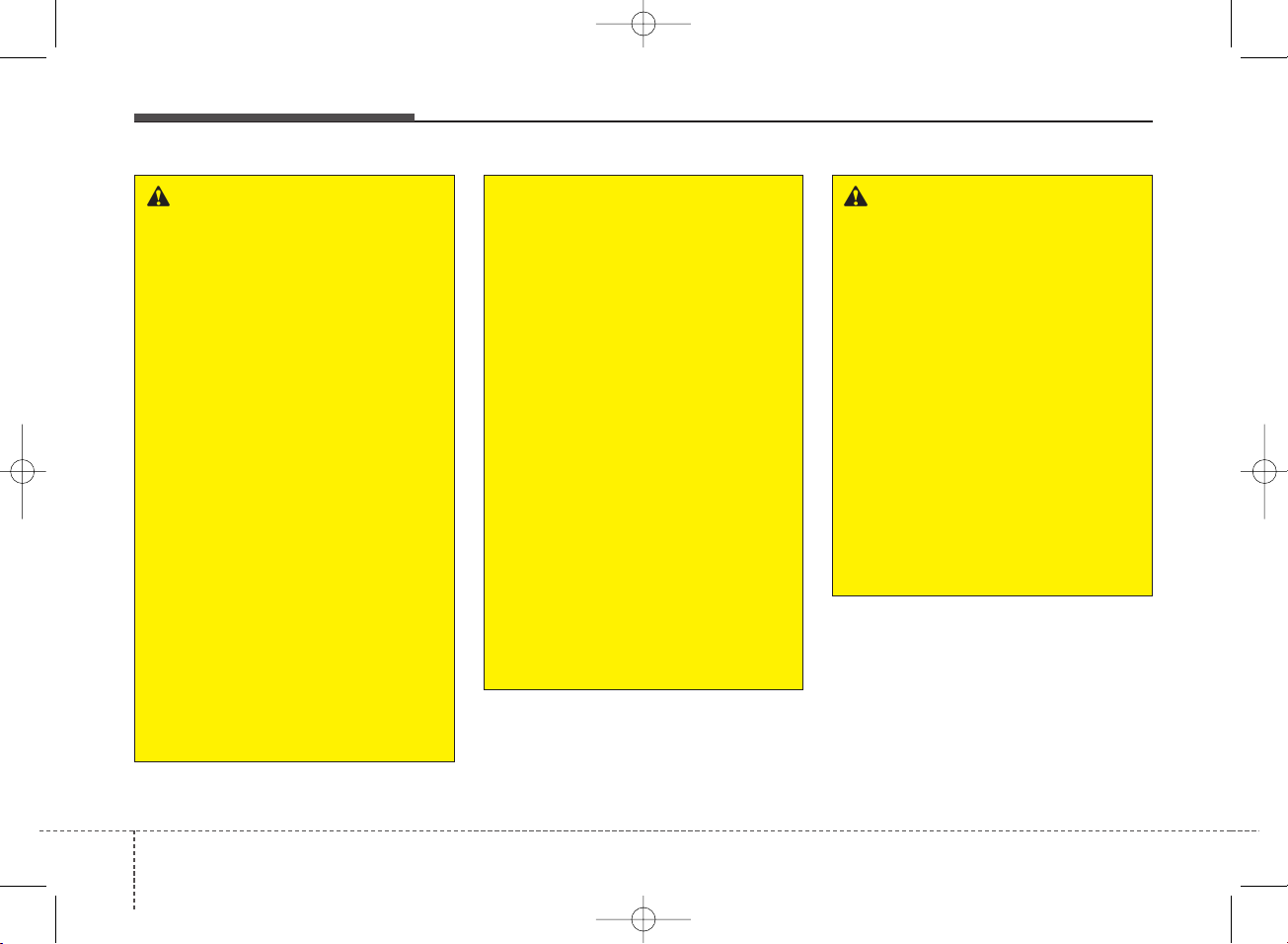
Audio system
410
WARNING
- Audio System Safety
Warnings
• Do not stare at the screen
while driving. Staring at the
screen for prolonged periods
of time could lead to traffic
accidents.
• Do not disassemble, assemble, or modify the audio system. Such acts could result in
accidents, fire, or electric
shock.
• Using the phone while driving
may lead to a lack of attention
of traffic conditions and
increase the likelihood of
accidents. Use the phone feature after parking the vehicle.
• Exercise caution not to spill
water or introduce foreign
objects into the device. Such
acts could lead to smoke, fire,
or product malfunction.
(Continued)
(Continued)
• Please refrain from use if the
screen is blank or no sound
can be heard as these signs
may indicate product malfunction. Continued use in such
conditions could lead to accidents (fires, electric shock) or
product malfunctions.
• Do not touch the antenna during thunder or lightening as
such acts may lead to lightning induced electric shock.
• Do not stop or park in parking-restricted areas to operate
the product. Such acts could
lead to traffic accidents.
• Use the system with the vehicle ignition turned on.
Prolonged use with the ignition turned off could result in
battery discharge.
WARNING - Distracted
Driving
Driving while distracted can
result in a loss of vehicle control that may lead to an accident, severe personal injury,
and death. The driver’s primary
responsibility is in the safe and
legal operation of a vehicle, and
use of any handheld devices,
other equipment, or vehicle systems which take the driver’s
eyes, attention and focus away
from the safe operation of a
vehicle or which are not permissible by law should never be
used during operation of the
vehicle.
K_YP 17MY_G4.0AB[EG]AUDIO_NNG006,NPG011:YF eng 4c-Audio.qxd 7/27/2016 4:53 PM Page 10

Audio system
11
4
(Continued)
• If you want to change the position of device installation,
please inquire with your place
of purchase or service maintenance center. Technical
expertise is required to install
or disassemble the device.
• Turn on the car ignition before
using this device. Do not operate the audio system for long
periods of time with the ignition turned off as such operations may lead to battery discharge.
• Do not subject the device to
severe shock or impact. Direct
pressure onto the front side of
the monitor may cause damage
to the LCD or touch screen.
(Continued)
(Continued)
• When cleaning the device,
make sure to turn off the
device and use a dry and
smooth cloth. Never use
tough materials, chemical
cloths, or solvents (alcohol,
benzene, thinners, etc.) as
such materials may damage
the device panel or cause
color/quality deterioration.
• Do not place beverages close
to the audio system. Spilling
beverages may lead to system
malfunction.
• In case of product malfunction, please contact your
place of purchase or After
Service center.
• Placing the audio system within an electromagnetic environment may result in noise interference.
• Prevent caustic solutions such
as perfume and cosmetic oil
from contacting the dashboard
because they may cause damage or discoloration.
CAUTION
• Operating the device while
driving could lead to accidents due to a lack of attention to external surroundings.
First park the vehicle before
operating the device.
• Adjust the volume to levels
that allow the driver to hear
sounds from outside of the
vehicle. Driving in a state
where external sounds cannot
be heard may lead to accidents.
• Pay attention to the volume
setting when turning the
device on. A sudden output of
extreme volume upon turning
the device on could lead to
hearing impairment. (Adjust
the volume to a suitable levels
before turning off the device.)
(Continued)
K_YP 17MY_G4.0AB[EG]AUDIO_NNG006,NPG011:YF eng 4c-Audio.qxd 7/27/2016 4:53 PM Page 11
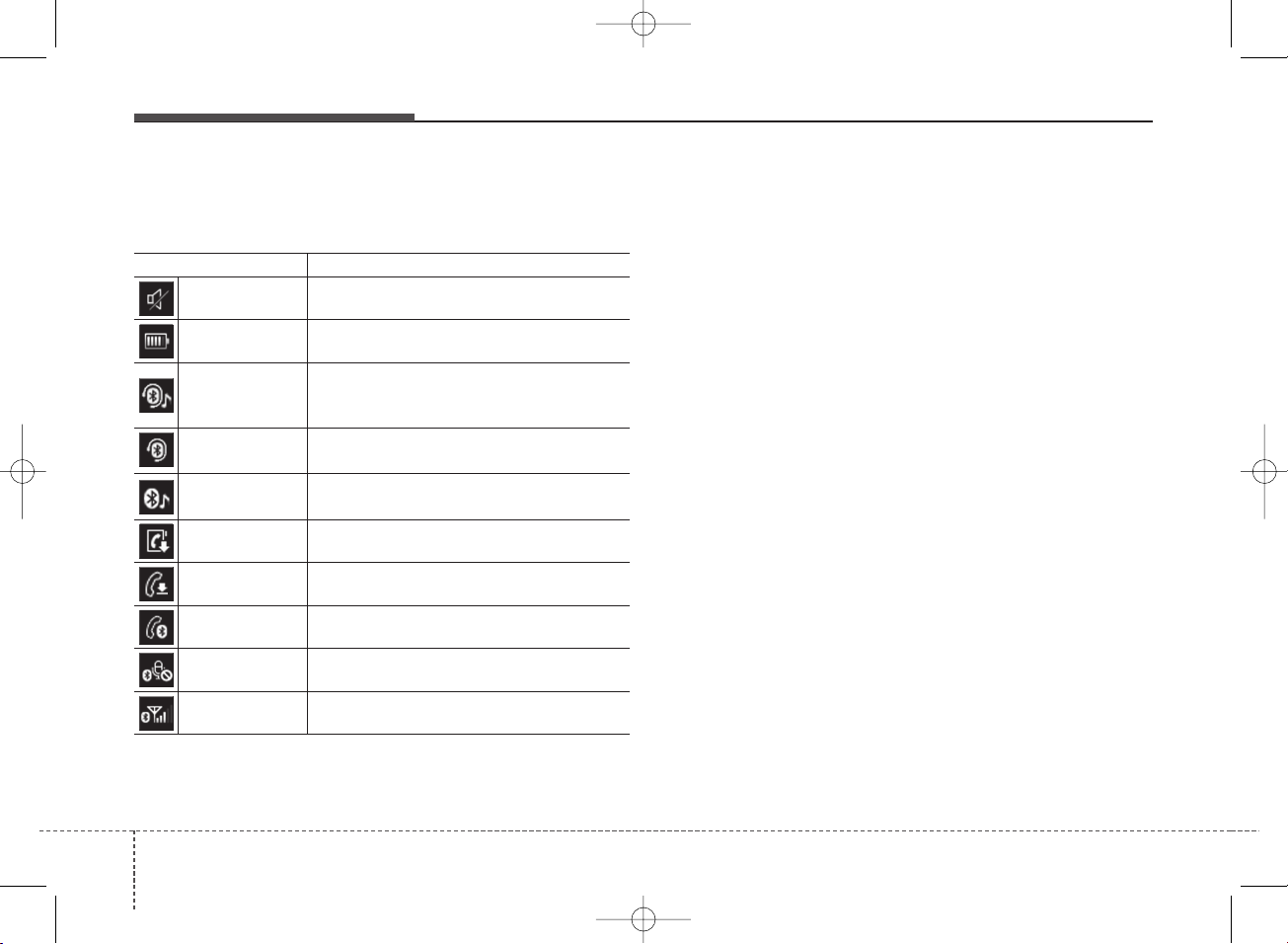
Audio system
412
Information on status icons
Icons showing audio status are shown in the upper-right
corner of the screen.
Icon Description
Mute Mute engaged
Battery
Remaining battery life of a connected
Bluetooth®device
Handsfree +
Audio streaming
connection
Bluetooth®Handsfree call and audio streaming available
Handsfree
connection
Bluetooth®Handsfree call available
Bluetooth
®
audio streaming
Bluetooth®audio streaming available
Downloading
contacts
Downloading contacts through Bluetooth®wireless communications
Downloading
call history
Downloading call history through Bluetooth
®
wireless communications
Line busy Phone call in progress
Mute mic
Mic muted during a call
(caller cannot hear your voice)
Phone signal
strength
Display the phone signal strength for a cell
phone connected by Bluetooth
®
K_YP 17MY_G4.0AB[EG]AUDIO_NNG006,NPG011:YF eng 4c-Audio.qxd 7/27/2016 4:53 PM Page 12
