Hyundai IBT LT42DW000 User Manual
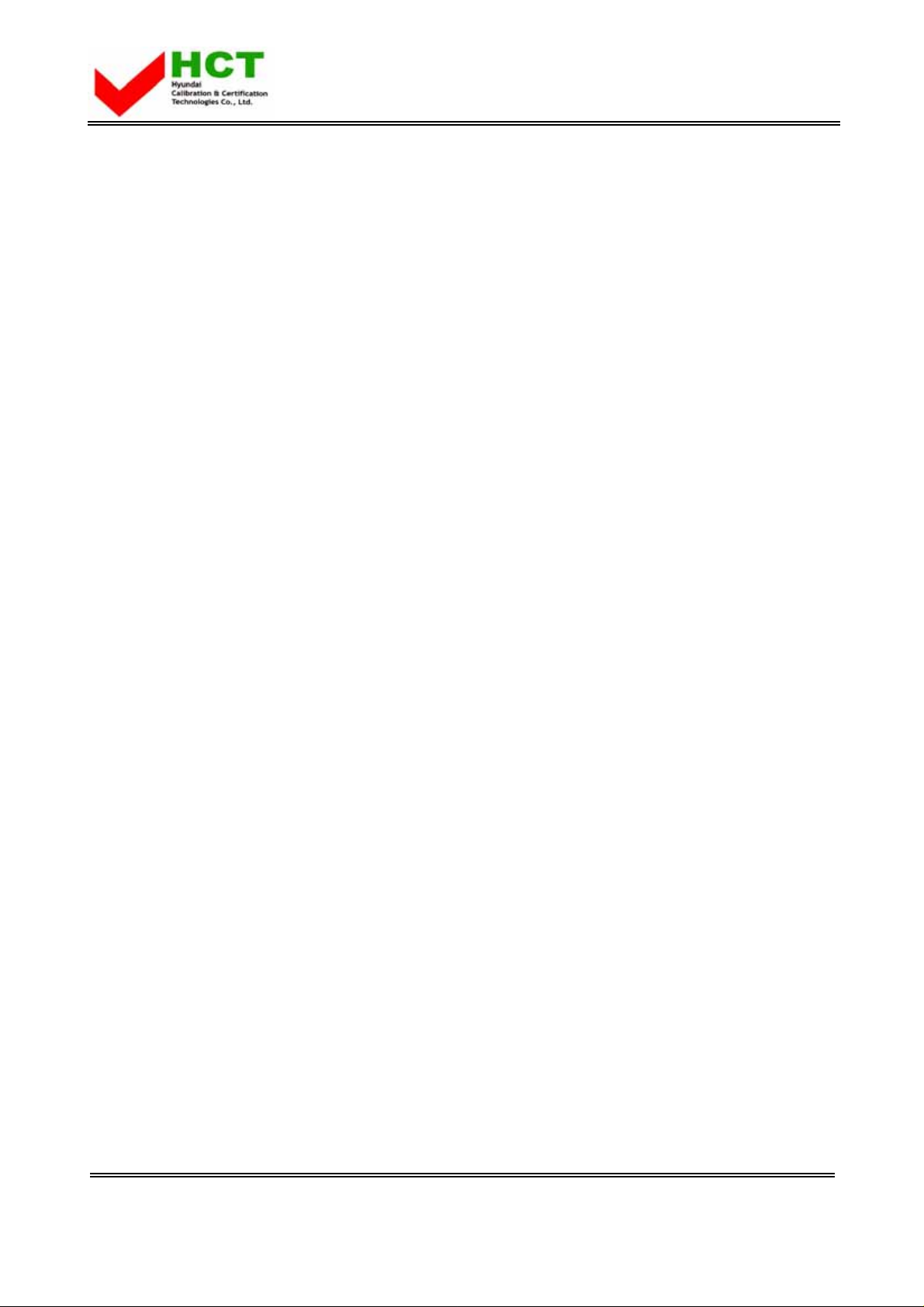
FCC ID: PJILT42DW000
ATTACHMENT E.
- USER’S MANUAL
-2 -
HYUNDAI CALIBRATION & CERTIFICATION TECHNOLOGIES CO., LTD.
SAN 136-1, AMI-RI, BUBAL-EUP, ICHEON-SI, KYOUNGKI-DO, 467-701, KOREA
TEL:+82 31 639 8517 FAX:+82 31 639 8525 www.hct.co.kr
Report No. : HCT-F07-0310 1/1
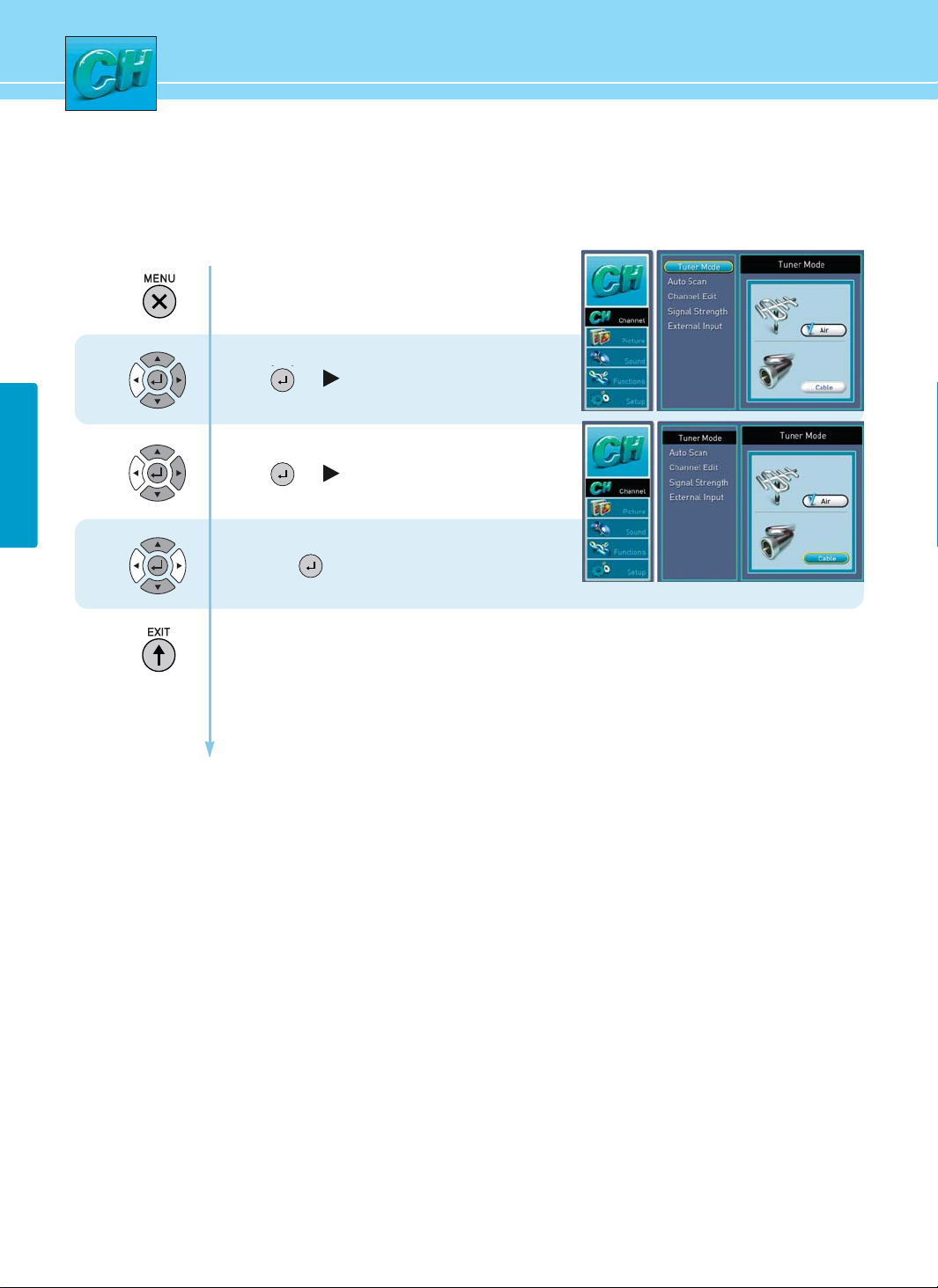
27
CHANNEL
1
2
3
How to Select TUNER MODE
You can choose the RF-input between off-air and cable.
Press Menu button.
Menu items appear on the screen.
Press up or down button to move to “channel”.
Press or buttons to select “channel”.
Press up or down button to move to Tuner Mode.
Press or buttons to select Tuner Mode.
Press up or down button to move to Air / Cable
and press button to select item you want.
Press MENU button after the setting is done and menu goes to the previous menu.
If the EXIT button is pressed, the menu will disappear.
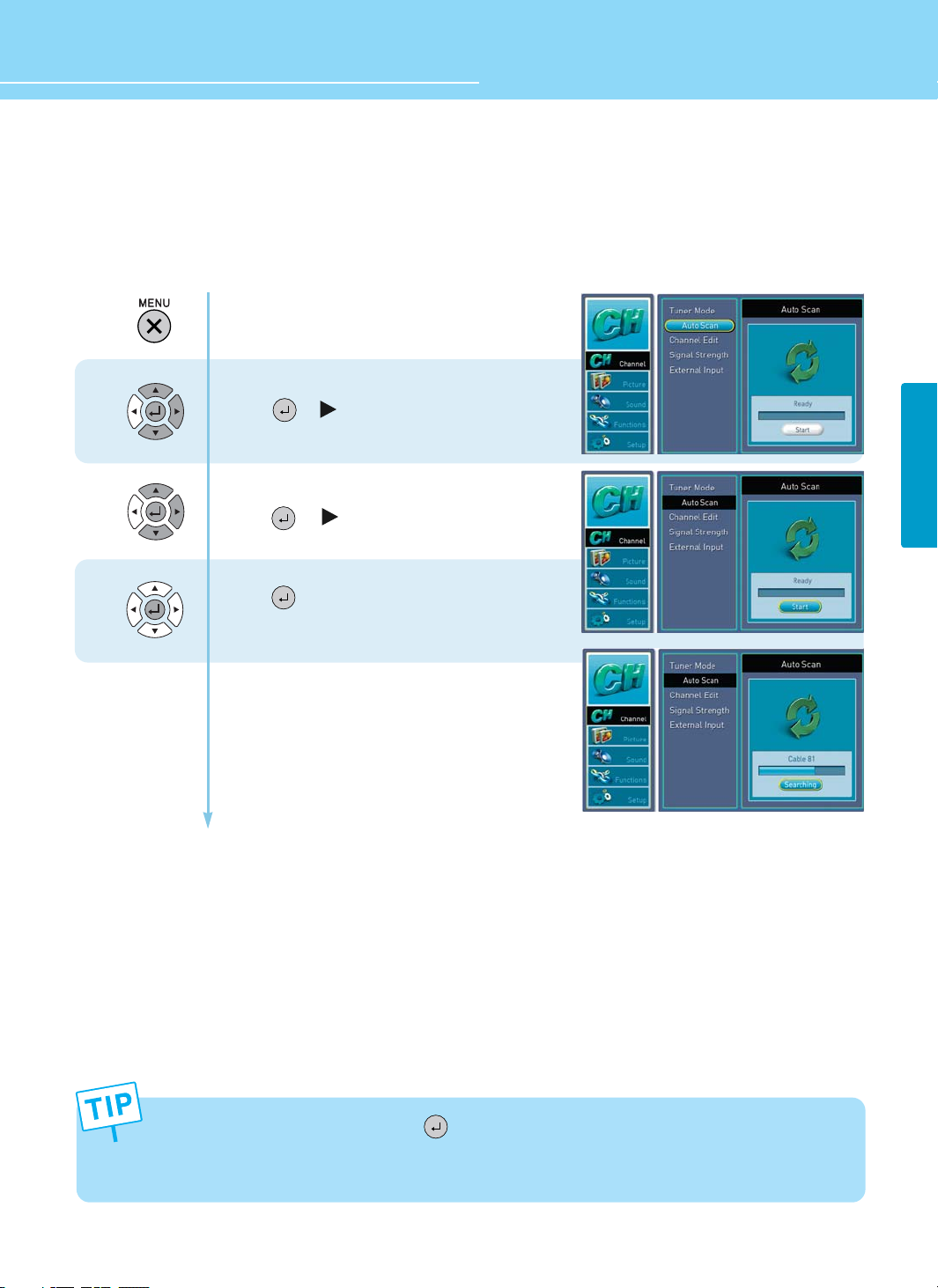
28
HYUNDAI FULL HD LCD TV
CHANNELCHANNEL
1
2
3
How to Store Channels Automatically
- Your TV can memorize and store all of the available analog/digital broadcast signals for both “off-air”
(antenna) and cable channels.
- Before your television can begin memorizing the available channels, make sure to specify the type of the
signal source (antenna or cable) connected to your TV.
Press Menu button.
Menu items appear on the screen.
Press Up or Down button to move to “channel”.
Press or button to select “channel”.
Press Up or Down button to move to “AUTO SCAN”.
Press or button to select “
AUTO SCAN
”.
Press button and Auto Scan is Activated
- In the middle of AUTO SCAN, if you press button or Menu Button, AUTO SCAN is interrupted.
Then the original channel is returned.
- If you have changed the connection of an antenna or cable, perform AUTO SCAN again.
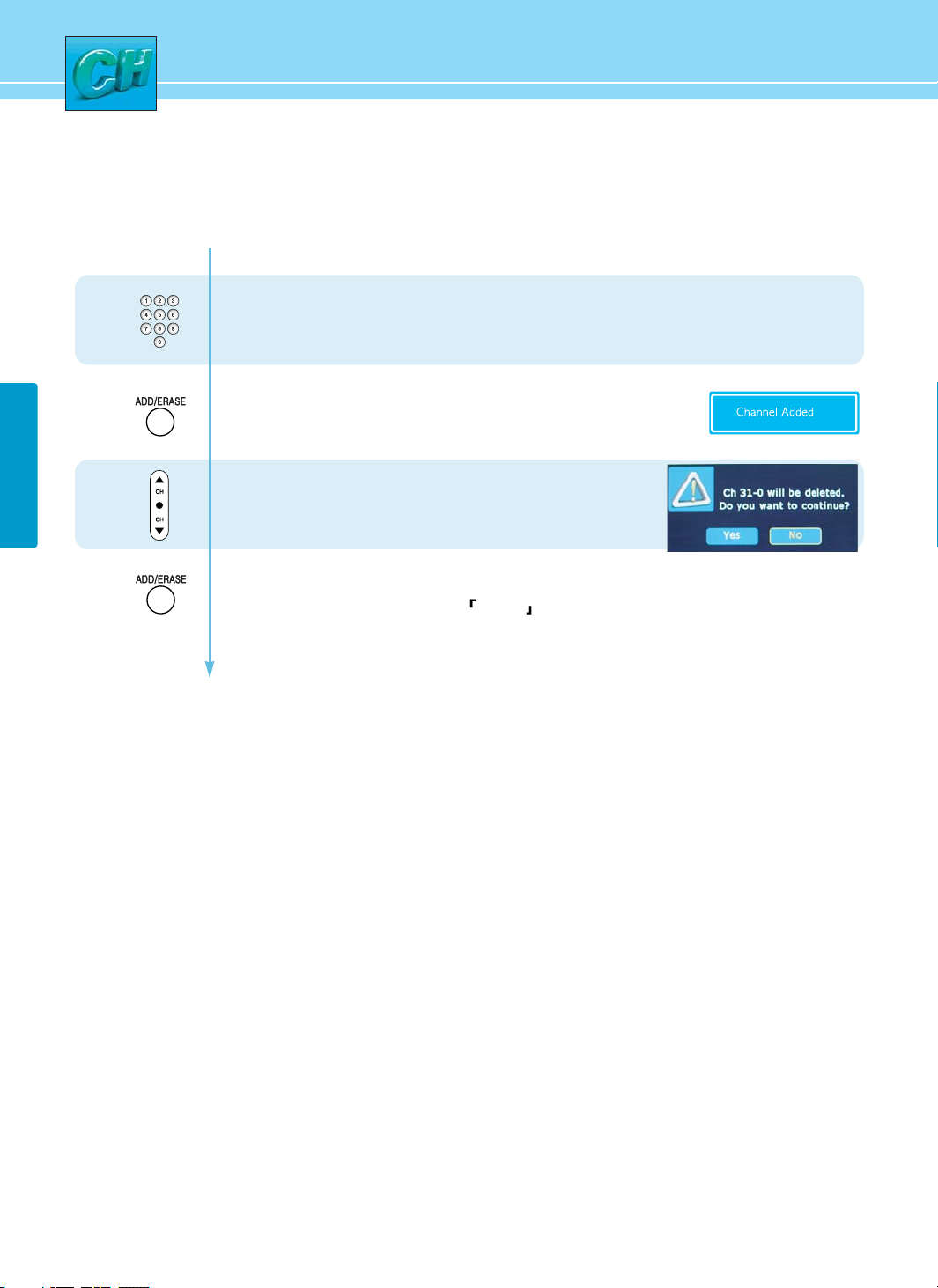
29
CHANNELCHANNEL
How to Add/Erase Channels Manually
Users can add or erase the desired channels.
1
2
3
4
Press the number buttons
on remote control to view the channels that will be
added.
To Add Channel ,
Add the channel by pressing the ADD/ERASE button.
To Delete Channel,
Press channel buttons or the number buttons
on remote control to erase the channel.
Press the ADD/ERASE button to erase the channel
Press Left and Right buttons to set
YES/NO .
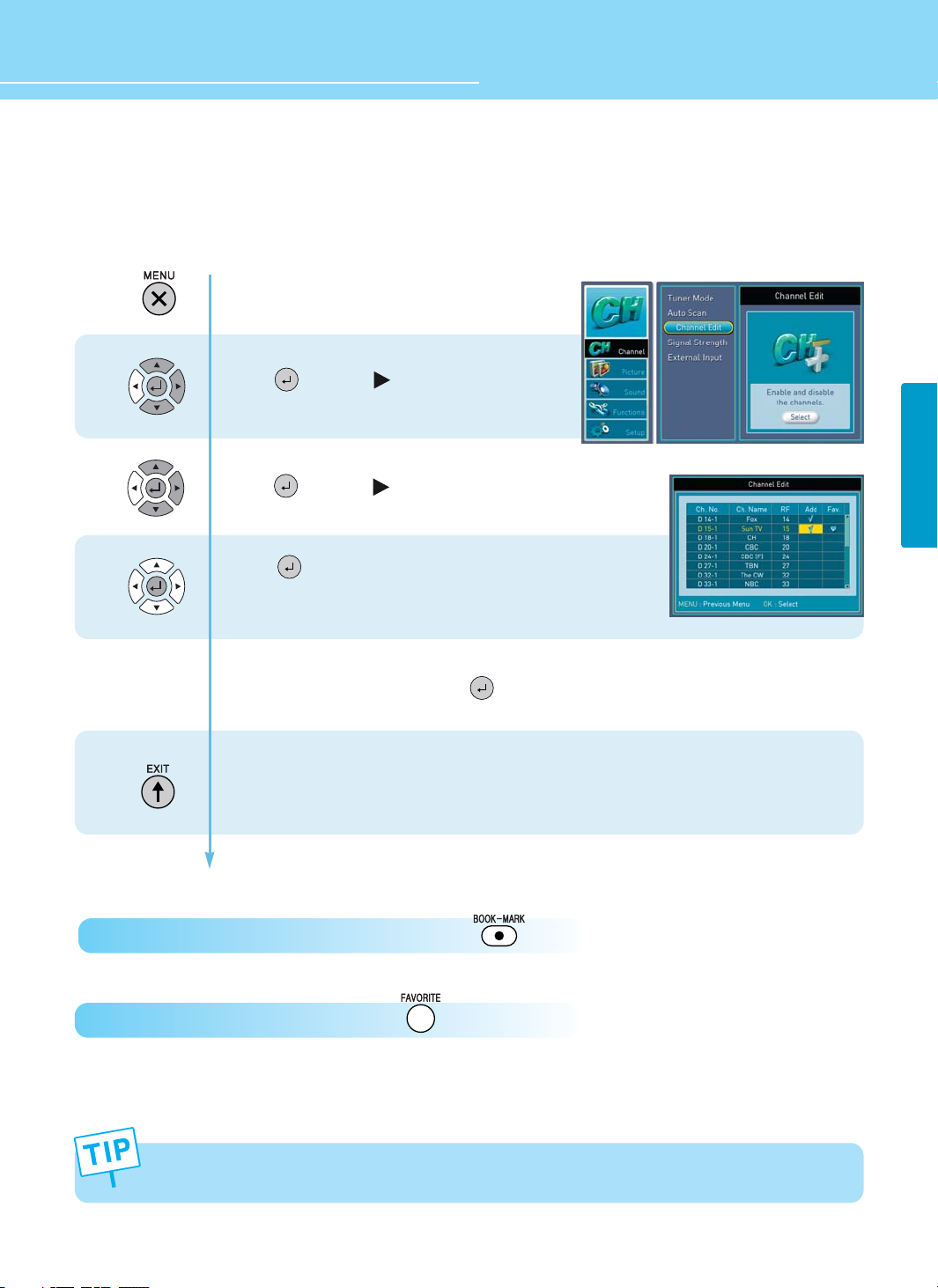
30
HYUNDAI FULL HD LCD TV
CHANNELCHANNEL
The Favorite function is available only with remote control.
1
2
3
Press Menu button.
Menu items appear on the screen.
Press Up or Down button to move to “channel”.
Press button or to select “channel”.
Press Up or Down button to move to “channel edit”.
Press button or to select “channel edit”.
Press button to “select”.
You can channel and Favorite-channels by pressing
add/erase, Up/Down, left/right and buttons.
Press MENU or exit button after the setting is done, and you
can save the channels you select.
How to Set Channel Edit and Favorite Channels
Users can store frequently watched channels to quickly access a preferred channel.
How to Directly Add and Erase Favorite Channels : Press button.
How to Directly See Favorite Channels : Press button.

31
CHANNELCHANNEL
How to See Signal Strength
The function is only for DTV channel.
1
2
Press menu button.
menu items appear on the screen.
Press Up or Down button to move to “channel” .
Press or button to select “channel”.
Press Up or Down button to move to “signal strength”.
Press or button to select “signal strength”
then the signal strength of anntena appears
on the screen.
Press MENU button after the setting is done and menu
goes to the previous menu.
If the EXIT button is pressed, the menu will disappear.
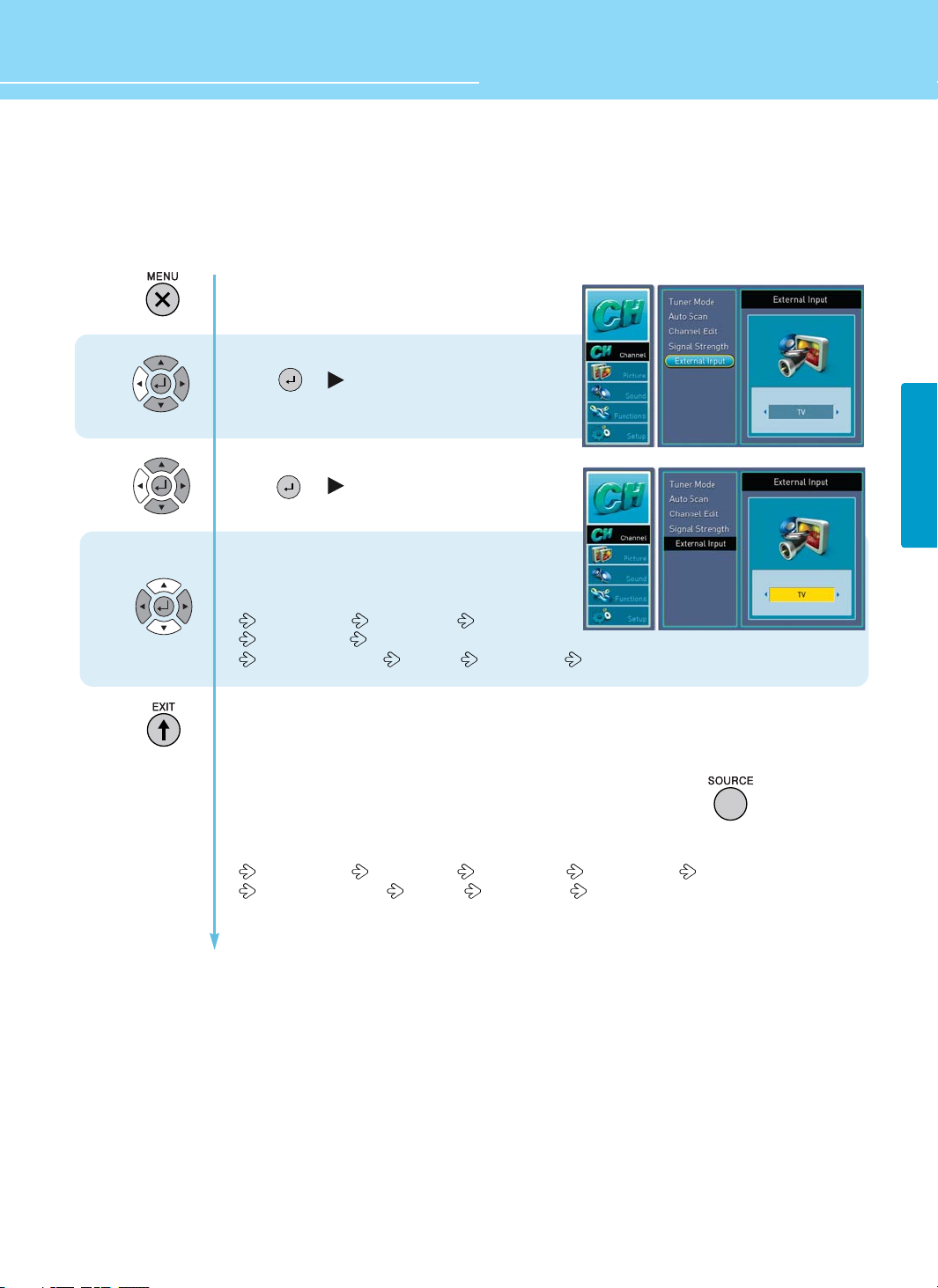
32
HYUNDAI FULL HD LCD TV
CHANNEL
How to Set The Input Mode
1
2
3
Press Menu button.
Menu items appear on the screen.
Press Up or Down button to move to “channel”.
Press or button to select “channel”.
Press Up or Down button to move to “external input”.
Press or button to select “external input”.
Press left or right button to set input mode
Whenever press left/right button to set input mode
Changes in following order.
TV(Air/Cable) AV1(Video1) AV2(Video2)
AV3(S-Video) AV4(Component1)
AV5(Component2) AV6(PC) AV7(HDMI1) AV8(HDMI2)
Press Menu button after the setting is done and menu goes to the previous Menu.
If the Exit button is prested, the menu will disappear.
You can set the input mode quickly using the remote control press the button
Whenever press this button, the input mode changes if following order
TV(Air/Cable) AV1(Video1) AV2(Video2) AV3(S-Video) AV4(Component1)
AV5(Component2) AV6(PC) AV7(HDMI1) AV8(HDMI2)
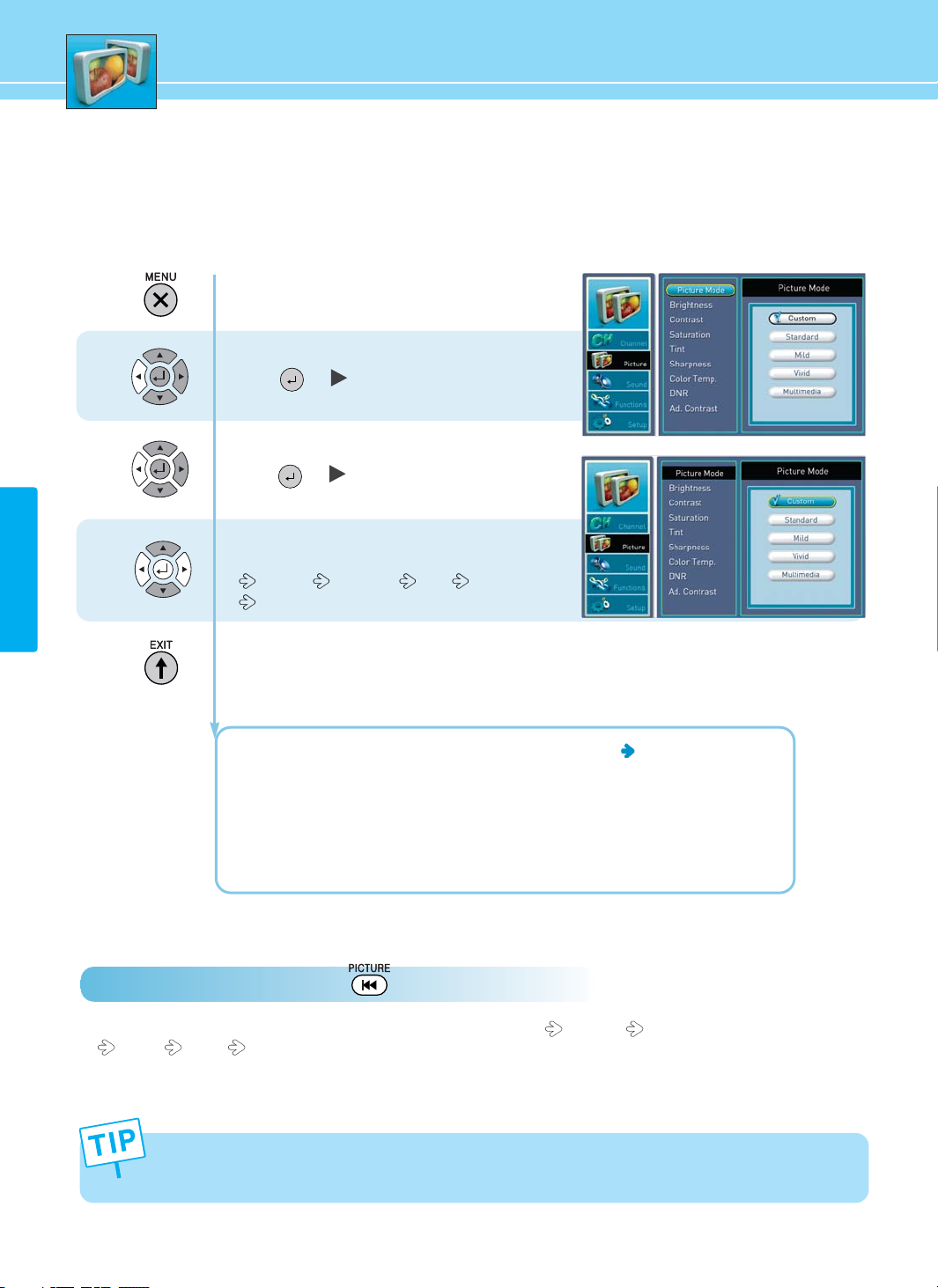
33
PICTURE
1
2
3
How to Select the Picture Mode
Users can automatically adjust the picture mode according to the input mode.
How to Directly Select Picture Mode : Press Pricture button.
- Whenever press this button, the mode changes in following order. CUSTOM STANDARD
MILD VIVID MULTIMEDIA.
Press Menu button.
Menu items appear on the screen.
Press Up or Down button to move to picture.
Press or button to select picture.
Press Up or Down button to move to picture mode
Press or button to select
Whenever you press Up or Down button, the mode
changes in following order.
Custom Standard Mild Vivid
Multimedia
Press MENU button after the setting is done and menu goes to the previous menu.
If the EXIT button is pressed, the menu will disappear.
CUSTOM : When the user wants to directly set the values See the next page
STANDARD : Most video contents are appropriate to this mode
MILD : Soft display
VIVID: Clear and Vivid display
MULTIMEDIA : For multimedia screen like movies
- If the adjustment of Contrast, Brightness, Sharpness, Saturation and Tint is changed, it’s changed to the
Custom mode automatically.
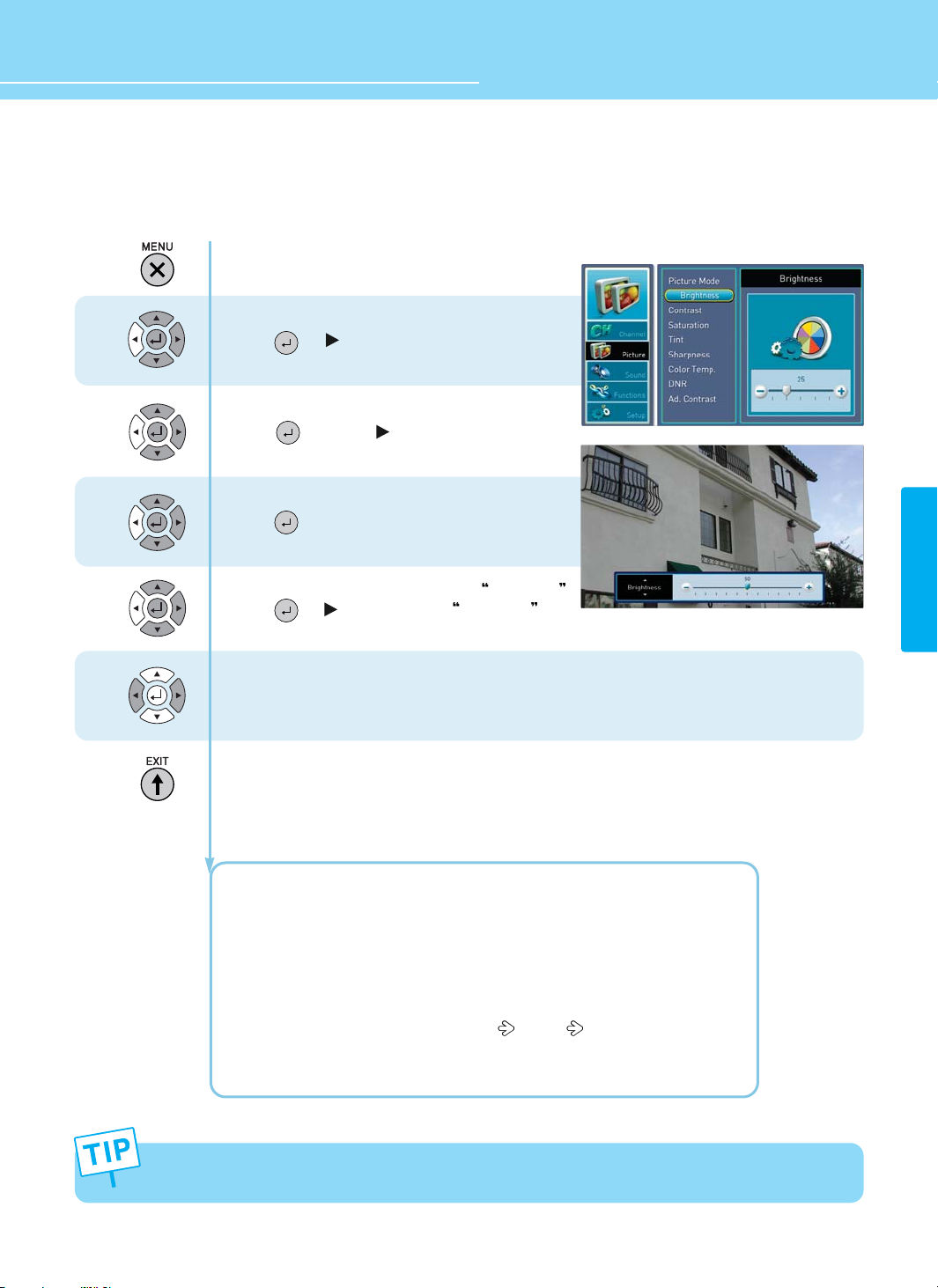
34
HYUNDAI FULL HD LCD TV
PICTURE
How to Set the Desired Picture
Users can manually adjust their desired picture.
Press Menu button.
Menu items appear on the screen.
Press Up or Down button to move to picture.
Press or button to select picture.
Press Up or Down button to move to picture mode.
Press button or to select picture mode.
Press Up or Down buttom to move to custom and
Press button to make a selection.
Press Up or Down buttom to move to Brightness .
Press or button to select Brightness .
Press Left or Right button to adjust.
Press MENU button after the setting is done and menu goes to the previous menu.
If the EXIT button is pressed, the menu will disappear.
BRIGHTNESS : Adjust the brightness of the entire picture.
CONTRAST : Adjust the brightness and darkness of object and background.
SATURATION : Adjust colors into deeper or lighter colors.
TINT : Adjust colors naturally.
SHARPNESS : Adjust clarity of outline of objects.
COLOR TEMP : Whenever You Press left or right button, the mode changes in
following order NORMAL
WARM COOL
DNR : Reduce the Digital Noise in the DTV mode.
AD.CONTRAST : Adaptive contrast
TINT is not applied to PC mode
1
2
3
4
5
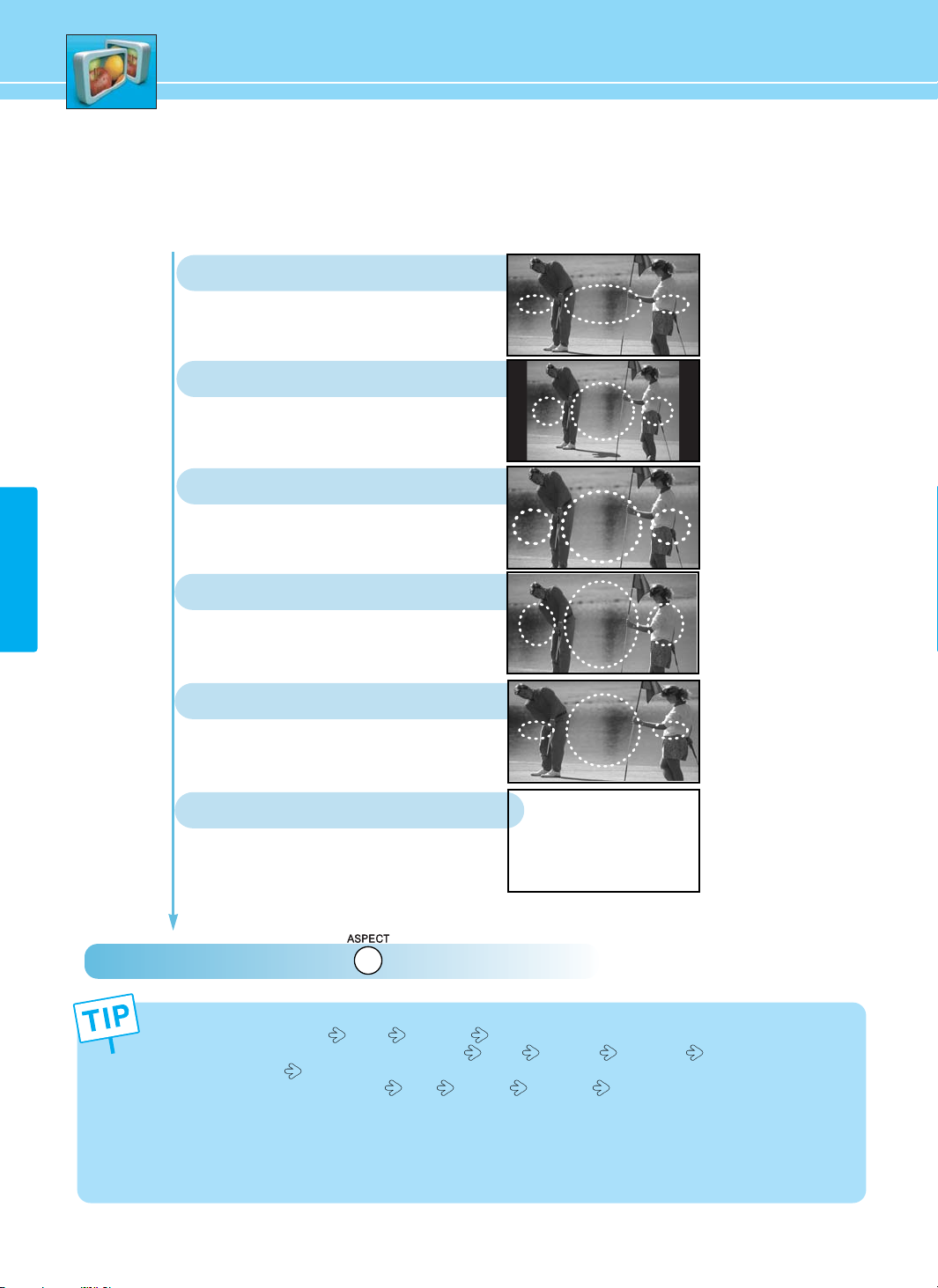
35
PICTURE
How to Select the Aspect Ratio
Users can manually adjust size of the screen.
How to Directly Select Picture Mode : Press Aspect button.
General broadcast picture is adjusted
to 16:9.
16 : 9
4:3 general picture size
4 : 3
Picture enlarged to 16:9 format, letter
box format.
ZOOM 1
Picture which enlarges 16:9 vertically
ZOOM 2
Picture size for panorama video
PANORAMA
You can use ASPECT key as follows.
- Digital TV input : 16 : 9 4 : 3 Zoom 1 Zoom 2
- Analog TV input (in Video, TV mode) : 16 : 9
4 : 3 Zoom 1 Zoom 2 Panorama
- PC mode : 16 : 9
4 : 3
- HDMI,COMPONENT Input : 16 : 9
4 : 3 Zoom 1 Zoom 2 Real
what is Real Mode?
- This Mode allows to show original display without over scanning when 1080i/p signal used in
component/HDMI Input Mode.
- According to inputted video sognal. Some noise can be displayed Mode on side of screen but this
noise is originally from inputted video signal.
Real size in HDMI, Component
REAL
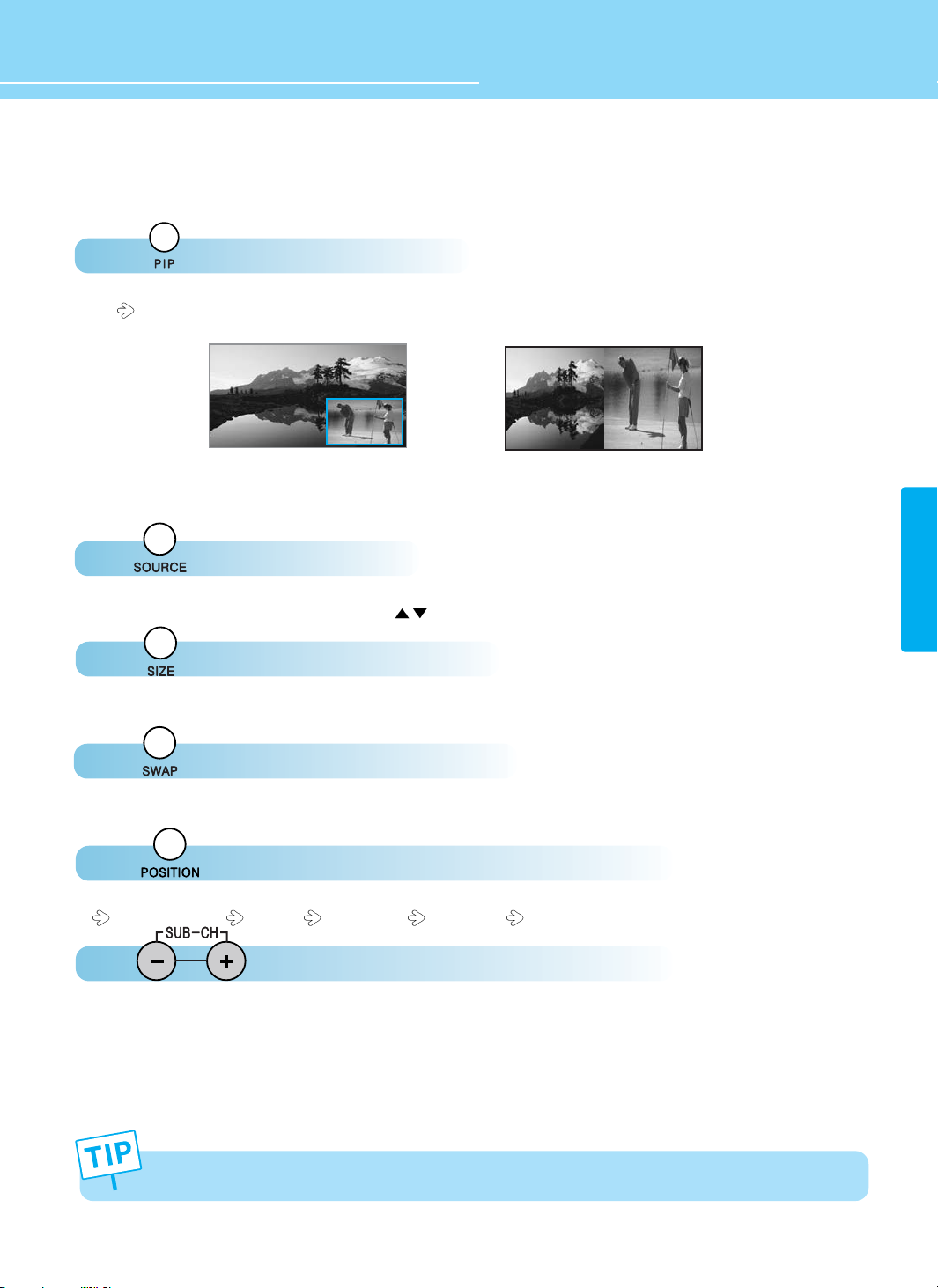
How to Watch PIP/Double Window
36
HYUNDAI FULL HD LCD TV
PICTURE
Press button to set up PIP
PIP POP is selected whenever you press
Press button to select input source of sub screen.
Select input source of sub screen by pressing button and press OK button.
Press button to adjust sub screen.
Sub screen's size will change whenever you press.
Press button to swap main and sub screen.
Main and sub screen will be swapped whenever you press.
Press button to change the position of sub screen.
It moves left top right top right bottom left bottom
Press buttons to select the channel of sub screen.
Only in case sub screen's input is TV.
<PIP>
<Double Window>
Main and sub screen can't be used for same input sources.
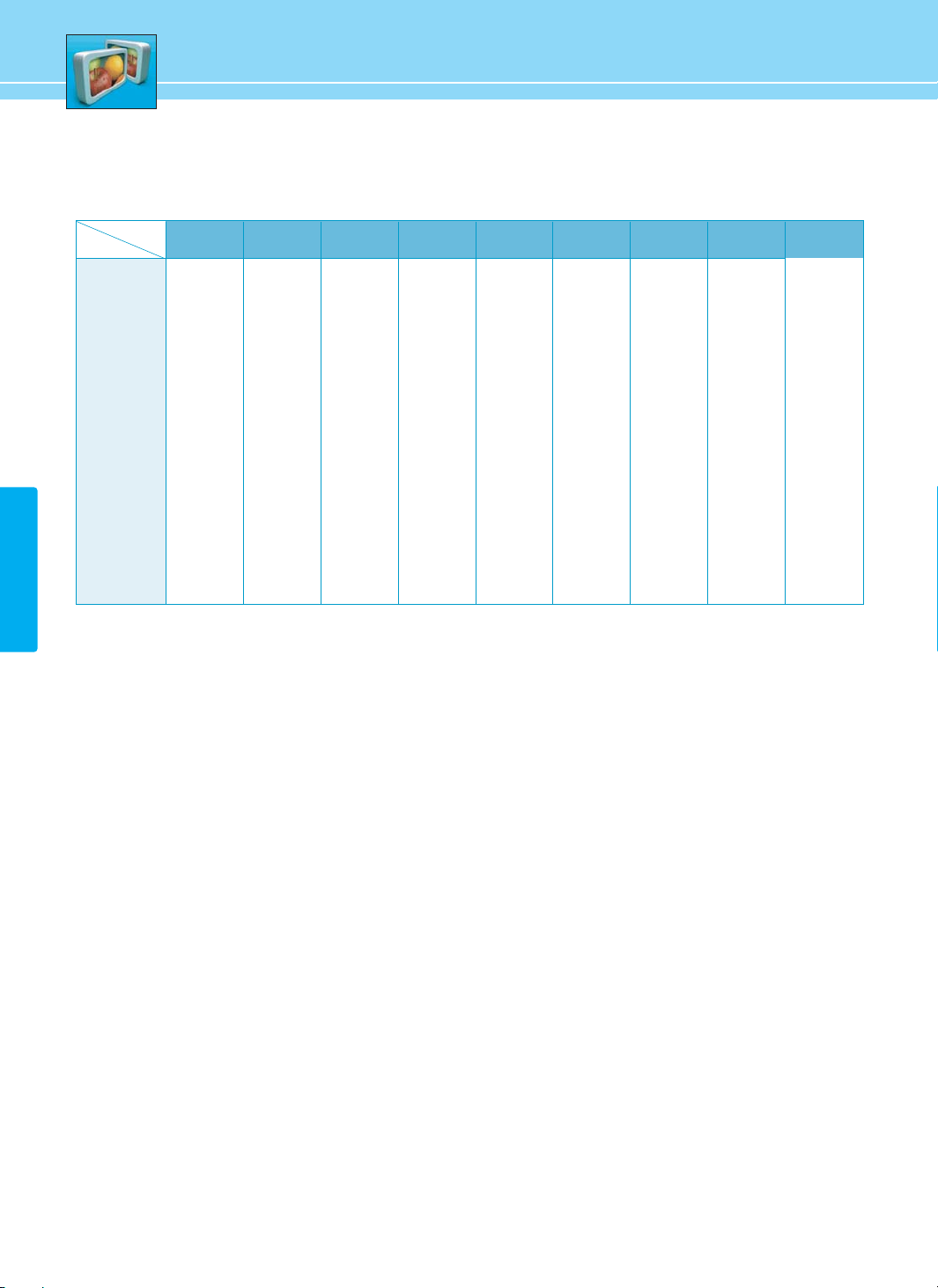
37
PICTURE
Supported PIP Table
PIP : O → Supported, X → Not Supported
HMDI 1
O
O
O
O
O
O
O
X
X
HDMI 2
O
O
O
O
O
O
O
X
X
PC
O
O
O
O
O
O
X
O
O
Component 2
O
O
O
O
O
X
O
O
O
Component 1
O
O
O
O
X
O
O
O
O
S-VIDEO
O
O
X
X
O
O
O
O
O
TV
X
O
O
O
O
O
O
O
O
TV
VIDEO 1
VIDEO 2
S-Video
Component 1
Component 2
PC
HDMI 1
HDMI 2
VIDEO 1
O
X
O
O
O
O
O
O
O
VIDEO 2
O
O
X
X
O
O
O
O
O
Main
Sub
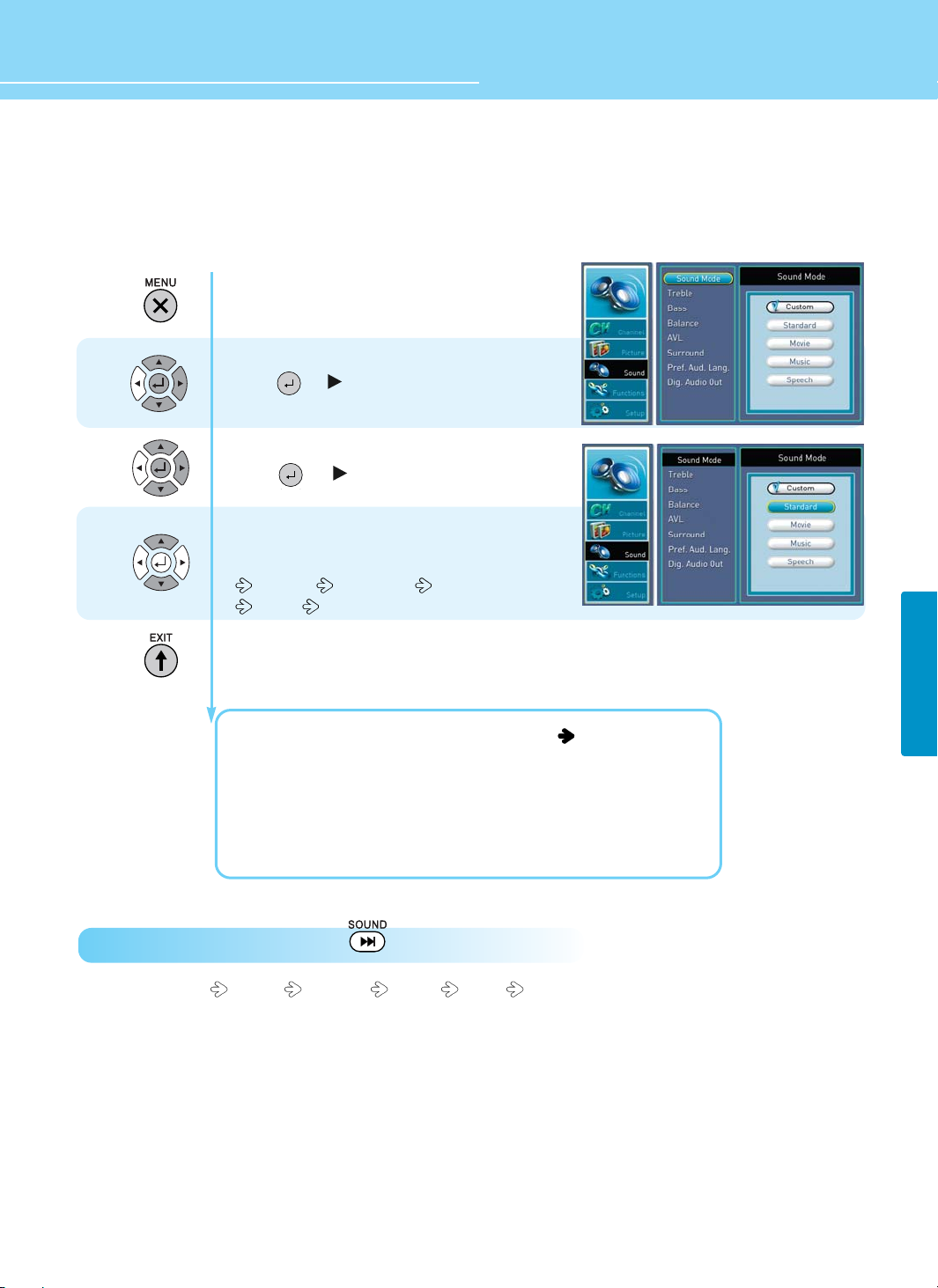
38
HYUNDAI FULL HD LCD TV
How to Directly Select Sound Mode : Press SOUND button.
Users can select Custom Standard Movies Music Speech
Press Menu button.
Menu items appear on the screen.
Press Up or Down button to move to sound .
Press or button to select sound .
Press Up or Down button to move to sound mode
Press or button to select sound mode.
Mode is selected.
Whenever you press Up or Down button,
the mode changes in following order.
CUSTOM STANDARD MOVIES
MUSIC SPEECH
Press MENU button after the setting is done and menu goes to the previous menu.
If the EXIT button is pressed, the menu will disappear.
CUSTOM : When the user wants to set the value. See the next page
STANDARD : General sound mode. This fits most audio contents.
MOVIES : For enjoying vivid sound.
SPEECH : For enjoying clear sound.
MUSIC : For enjoying original sound.
1
2
3
How to Select the Audio Mode
Users can adjust sound mode automatically as they want.
SOUND
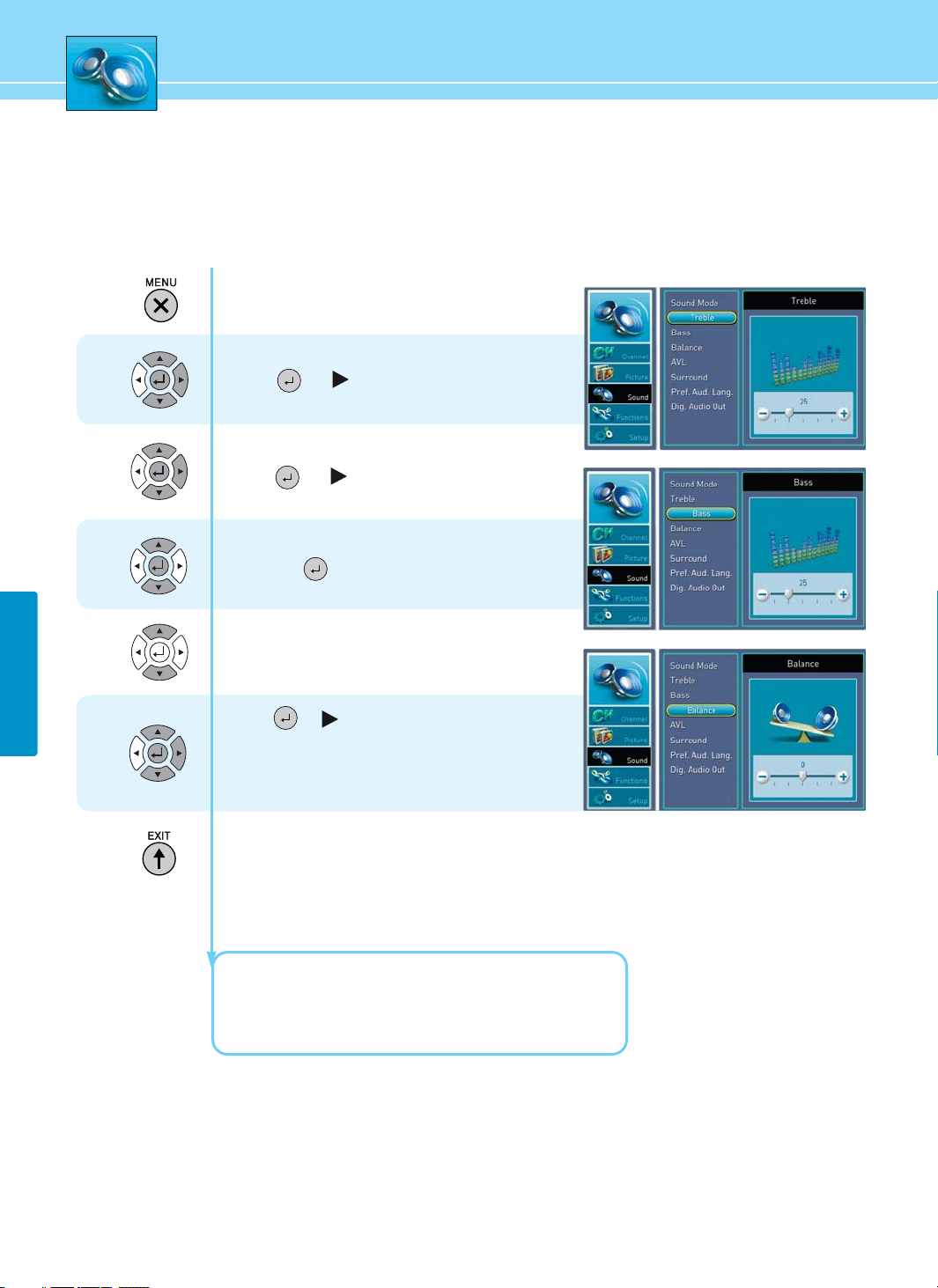
39
SOUND
How to Adjust the Desired Audio Mode
Users can adjust sound mode manually as they want.
Press Menu button.
Menu items appear on the screen.
Press Up or Down button to move to sound.
Press or button to move to sound.
Press Up or Down button to move to sound mode
Press or to select.
Press Up or Down button to move to custom.
and press button to make a selection.
Press Up or Down to select items.
(Table, Bass and blance)
Press or button to select items.
Move between the items listed using UP or Down button
.
Adjust the level of the item selected using
Left or Right button.
Press MENU button after the setting is done and menu goes to the previous menu.
If the EXIT button is pressed, the menu will disappear.
TREBLE: Adjusts the range size of high sound.
BASS: Adjusts the range size of low sound.
BALANCE : Adjusts the balance of left and right speakers.
1
2
3
4
5
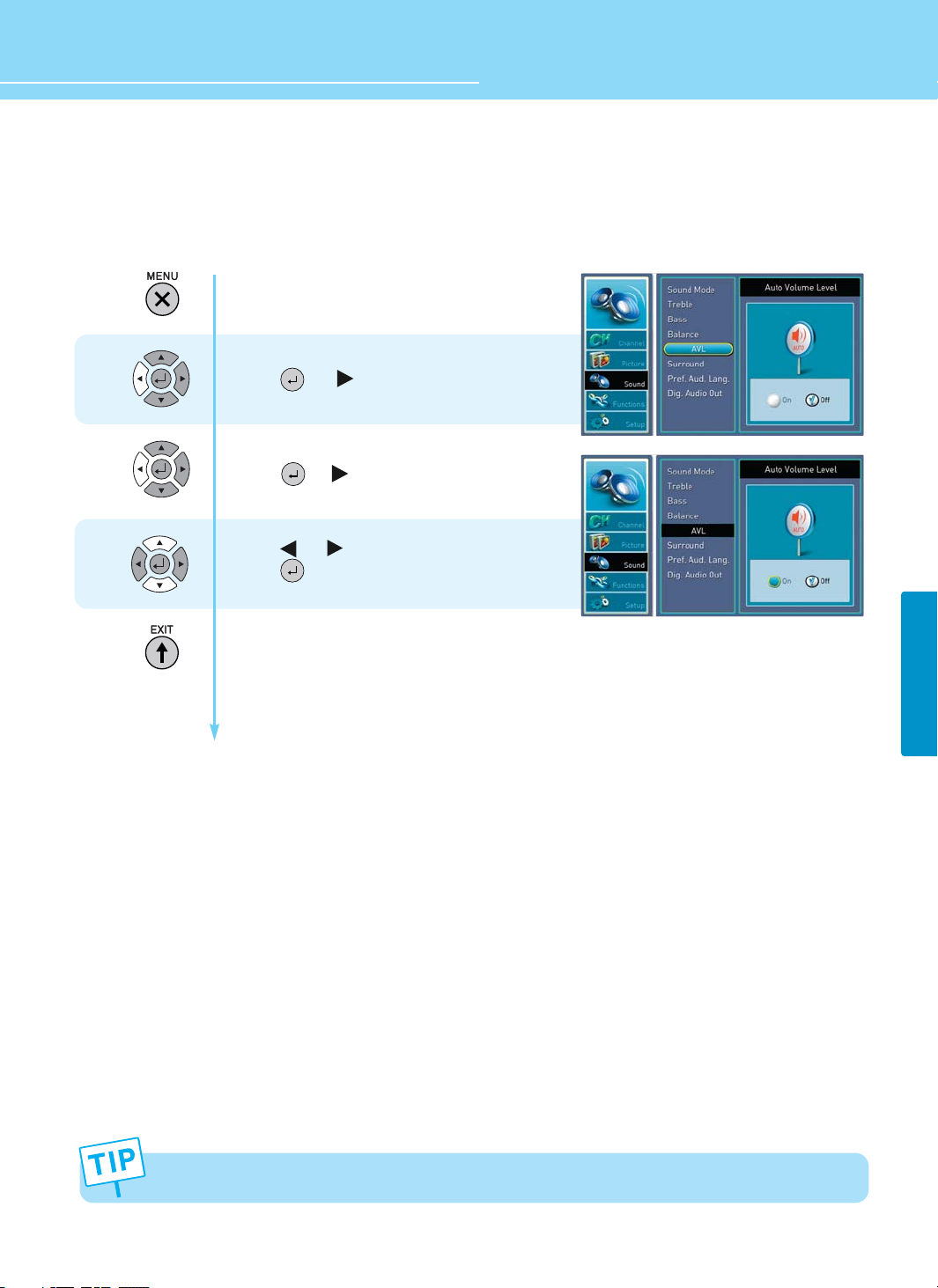
40
HYUNDAI FULL HD LCD TV
SOUND
If the SRS TruSurround XT function is activated, the AVL is disabled.
How to Use the Automatic Volume Control
With this Automatic Volume Level Control, everything you watch will always maintain the volume level that you
decide. Basically it is set to “ON”
Press Menu button.
Menu items appear on the screen.
Press Up or Down button to move to sound .
Press or button to select sound .
Press Up or Down button to move to AVL.
Press or button to select AVL.
Press or button to set to on/off.
Press button to set to on/off.
Press MENU button after the setting is done and menu goes to the previous menu.
If the EXIT button is pressed, the menu will disappear.
1
2
3
