Hyundai IBT ET1947L User Manual
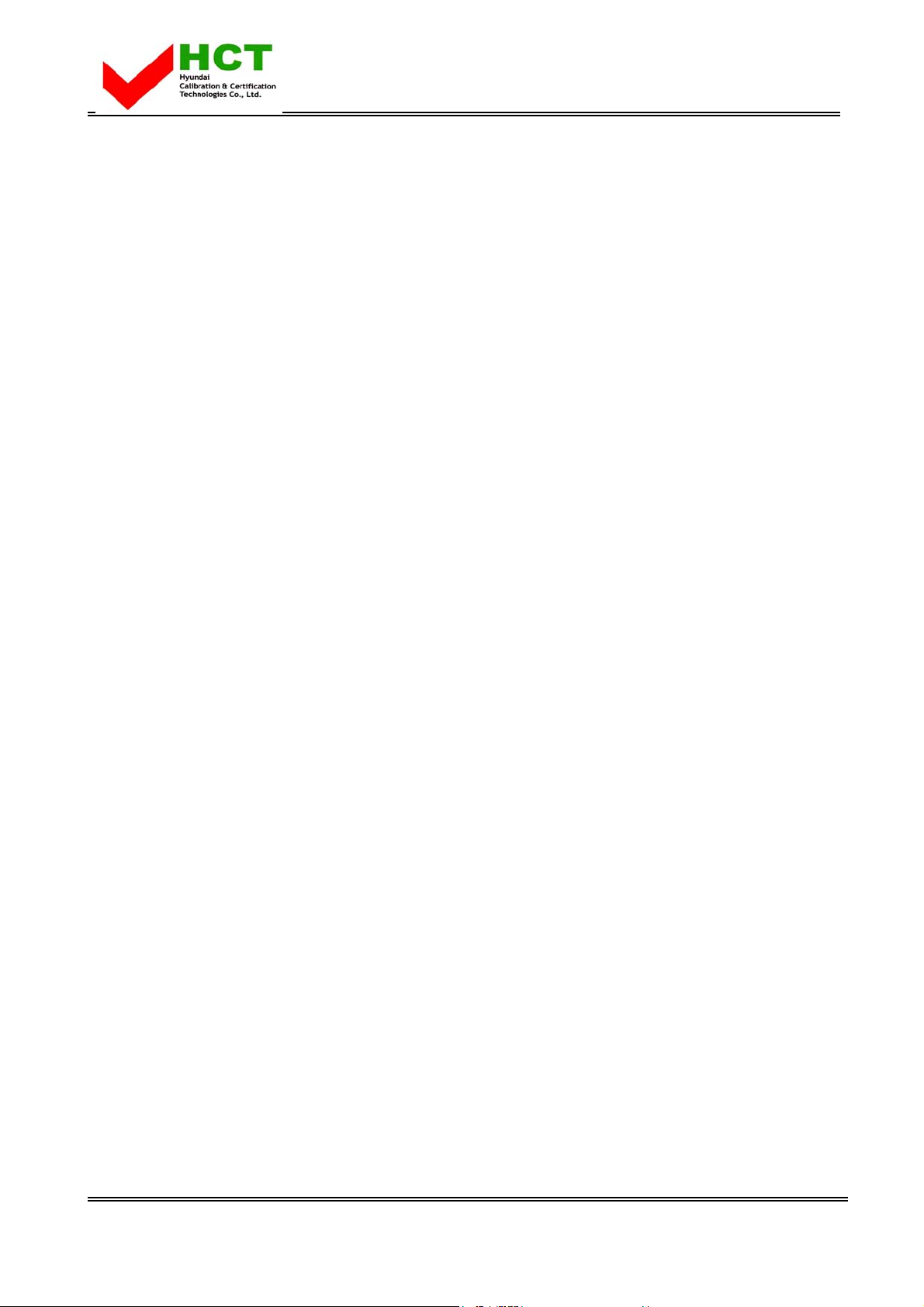
FCC ID : PJIET1947L
ATTACHMENT E.
- USER’S MANUAL -
REPORT NO. : HCT-F03-1102 HYUNDAI C–TECH
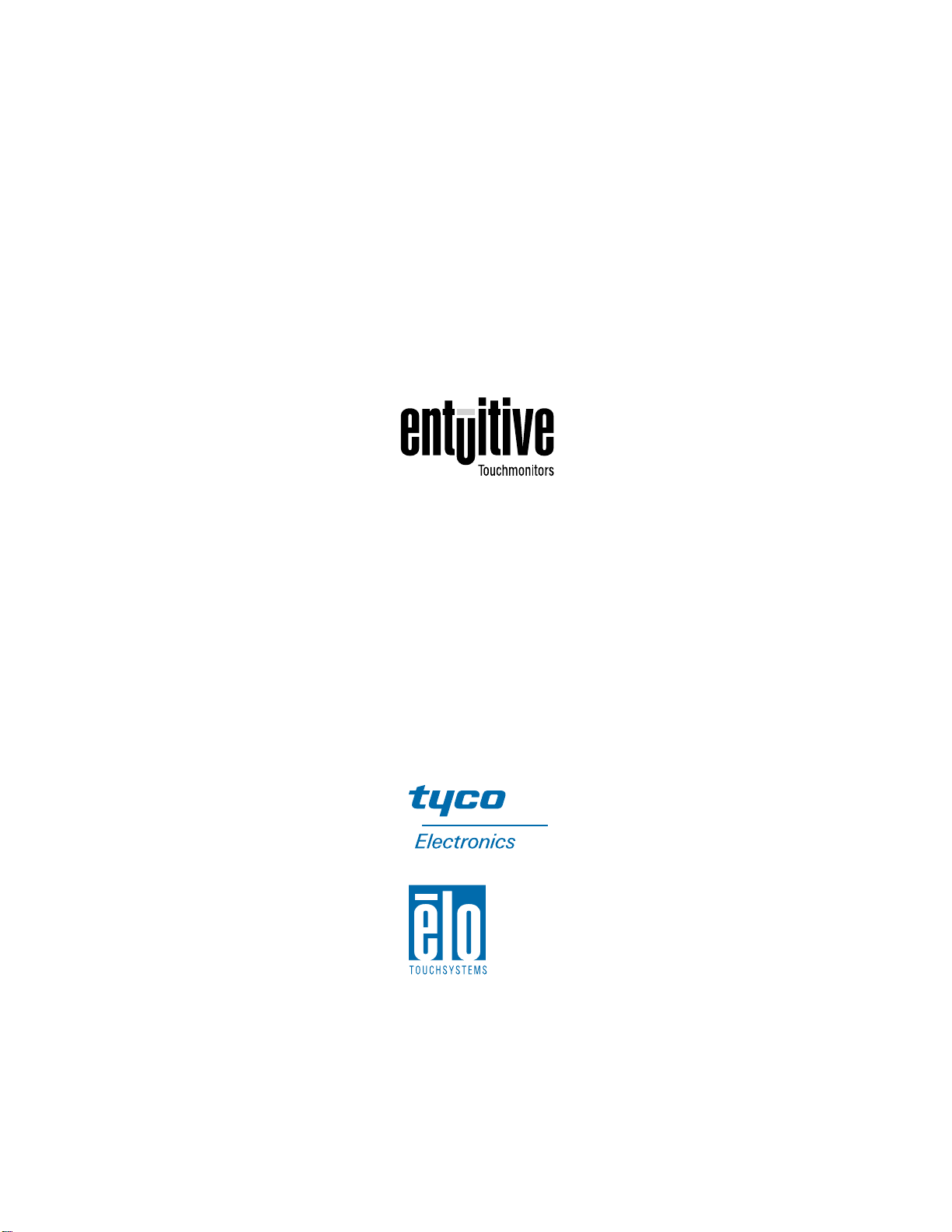
Elo Entuitive Touchmonitor
User Guide
19" LCD Kiosk Touchmonitor
ET-1947L Series
Revision A
P/N 008559
Elo TouchSystems, Inc.
1-800-ELOTOUCH
www.elotouch.com
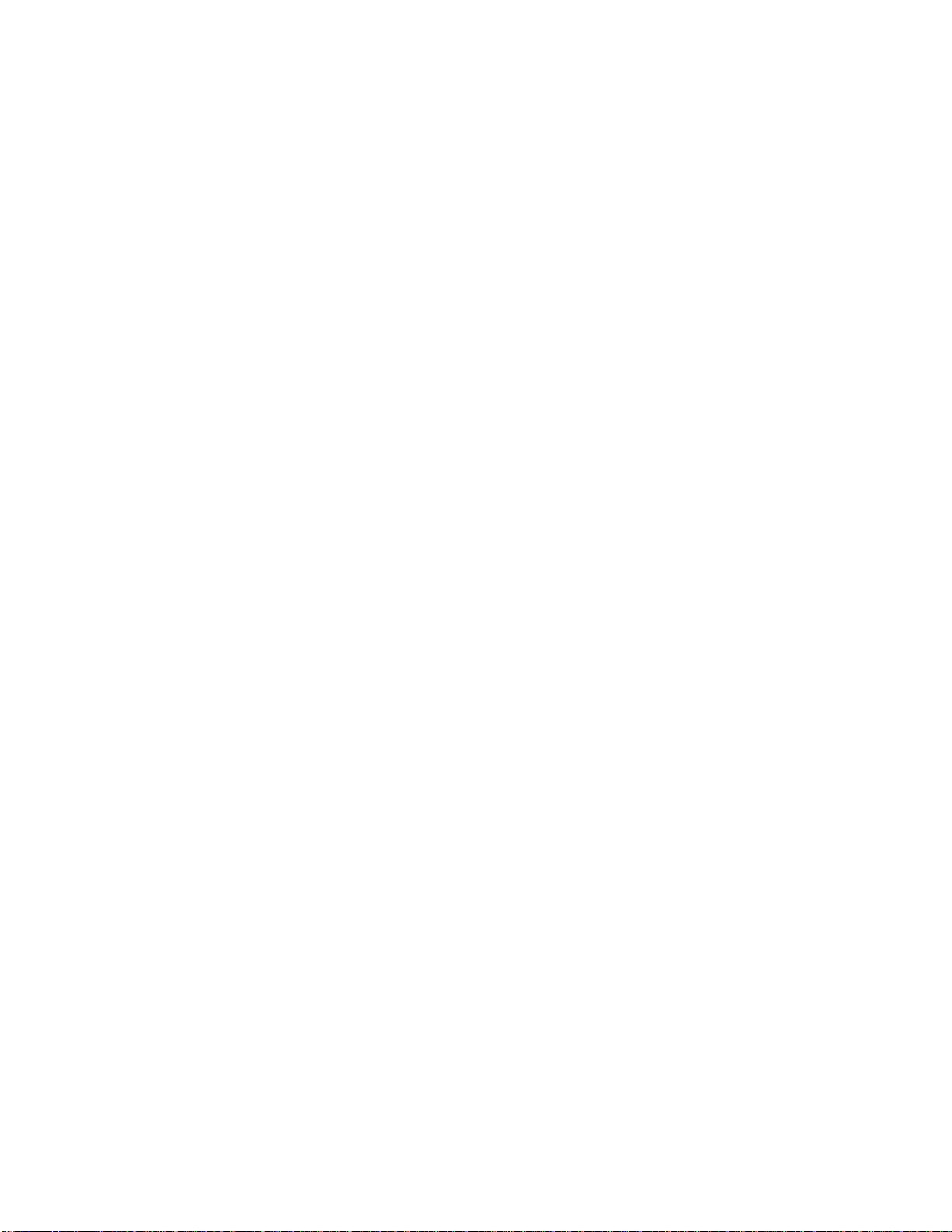
Copyright © 2003 Elo TouchSystems Inc. All Rights Reserved.
No part of this publication may be reproduced, transmitted, transcribed, stored in a retrieval system,
or trans lated into any language or computer la nguage, in any form or by any mean s , including, but not
limited to, electronic, magnetic, optical, chemical, manual, or otherwise without prior written
permi s sion of Elo TouchSystems.
Disclaimer
The information in this document is subject to change without notice. Elo TouchSystems makes no
representations or warranties with respect to the contents hereof, and specifically disclaims any
implied warranties o f merchantab ility or fitness for a particular purp ose. Elo TouchSystems reserves
the right to revise this publication and to make changes from time to time in the content hereof
without obliga tion of Elo TouchSys tems to notify any perso n of s uc h r ev is i o n s o r c h anges.
Trademark Acknowledgments
IntelliTouch, iTouch, SecureTouch, AccuTouch, Entuitive, and MonitorMouse are trademarks of Elo
TouchSystems Inc.
Other product names mentioned herein may be trademarks or registered trademarks of their
respective companies. Elo Tou chSystems claims no interest in trademarks other t han its own.
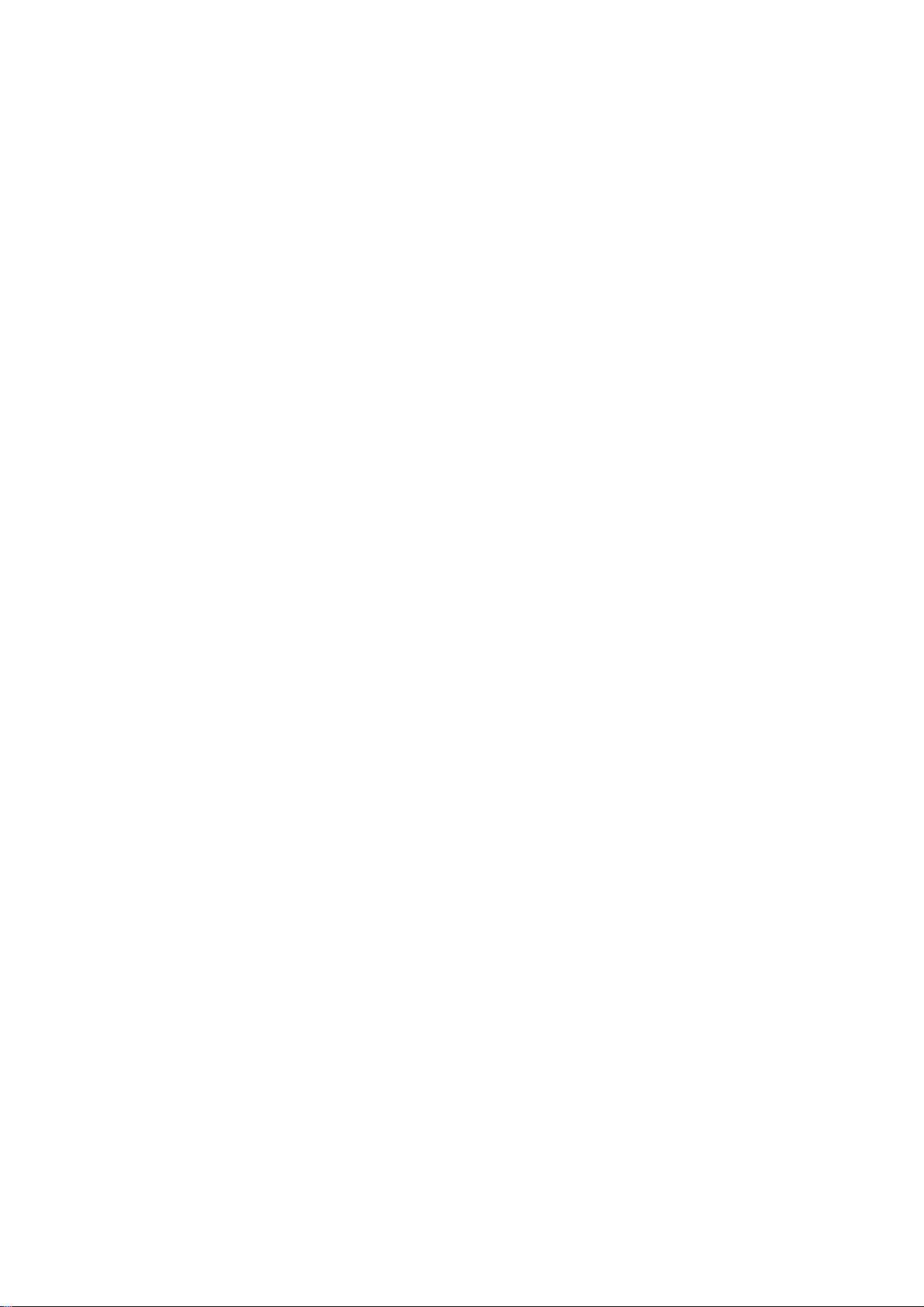
U.S.A.
U.S.FEDERAL COMMUNICATIONS COMMISSION
RADIO FREQUENCY INTERFERENCE STATEMENT
INFORMATION TO THE USER
NOTE : This equipment has been tested and found to comply with the limits for a
Class B digital device pursuant to Part 15 of the FCC Rules.
These limits are designed to provide reasonable protection against harmful
Interference in a residential installation.
This equipment generates, uses, and can radiate radio frequency energy and, if
Not installed and used in accordance with the instructions, may cause harmful
Interference to radio communications.
However, there is no guarantee that interference will not occur in a particular
Installation.
If this equipment does cause harmful interference to radio or television reception,
Which can be determined by turning the equipment off and on, the user is
encouraged to try to correct the interference by one or more of the following
measures:
Reorient or relocate the receiving antenna.
Increase the separation between the equipment and receiver.
Connect the equipment into an outlet of a circuit different from that to which
the receiver is connected.
Consult the dealer or an experienced radio/TV technician for assistance.
Changes or modification not expressly approved by the party responsible for
Compliance could void the user’s authority to operate the equipment.
Connecting of peripherals requires the use of grounded shielded signal cables.
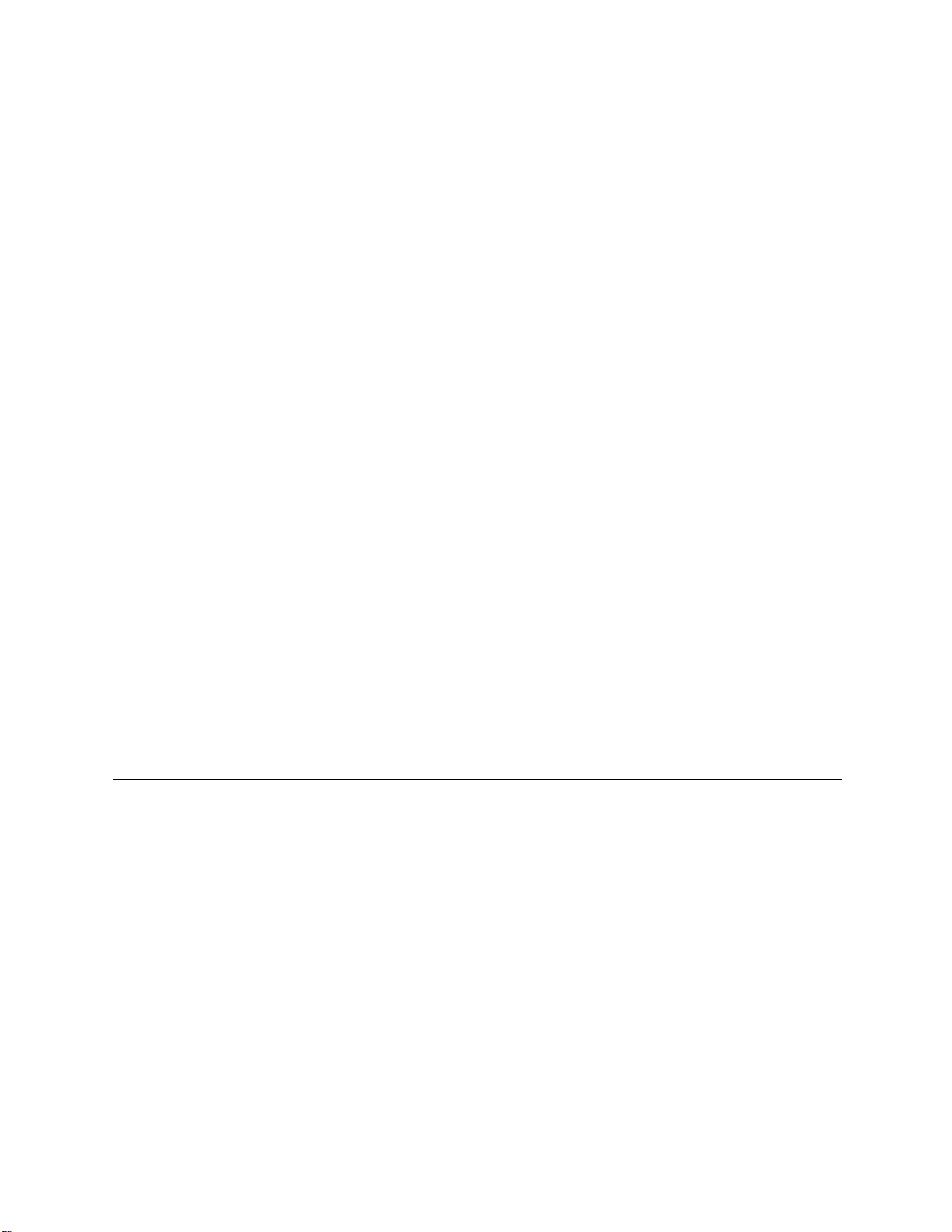
C HAPTER
1
C
HAPTER
1
I
NTRODUCTION
Congratulations on your purchase of an Elo TouchSystems Entuitive
touchmonitor. Your new touchmonitor combines the reliable performance of
Elo’s touch technology with the latest advances in LCD display design. This
combination of features creates a natural flow of information be tween a user
and your touchmonitor.
Precautions
Follow all warnings, precautions and maintenance as recommended in this
user’s manual to maximize the life of your unit. See Appendix B for more
information on touchmonitor safety.
Abou t the Pr od uct
Your LCD Kiosk Touchmonitor is a 19.0” SXGA TFT color display with the
following features:
• Direct analog RGB or Digital RGB input
• 19.0” diagonal screen size
• 16.7 million displayable colors
• 1280 x 1024 resolution
• SXGA/XGA/SVGA/VGA/VESA/Mac compatible
• 31kHz~80kHz horizontal scan
• 56~75Hz refresh rate
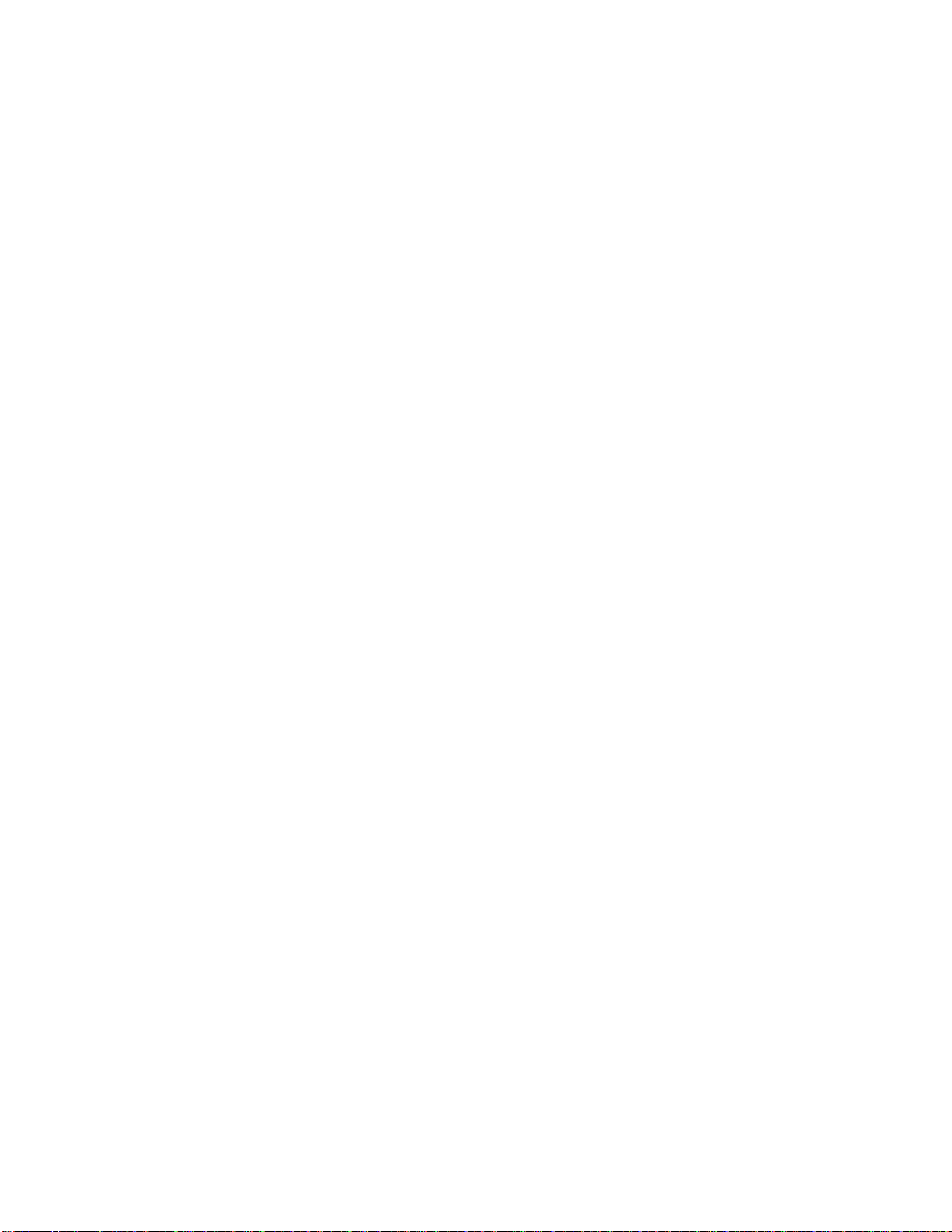
• Auto adjustment capability
• High quality full screen re-scaling
• Multilingual OSD menus in six languages: English, French, German,
Spanish, Italian and Japanese
• Serial or USB t ouch interface (USB requ ir es Windows 98, 2000, Me and
XP.)
• Patented touch technology of Elo TouchSystems
• VESA DDC 1/2B data communication
• VESA DPMS power saving
• Cable management device
• VESA flat panel monitor physical mounting interface (Both of 75 & 100mm)
• Remote OSD and Power button lockouts
• Cable stain reliefs for all cables
For full Product Specifications refer to Appendix C.
Elo Entuitive Touchmonitor User Guide
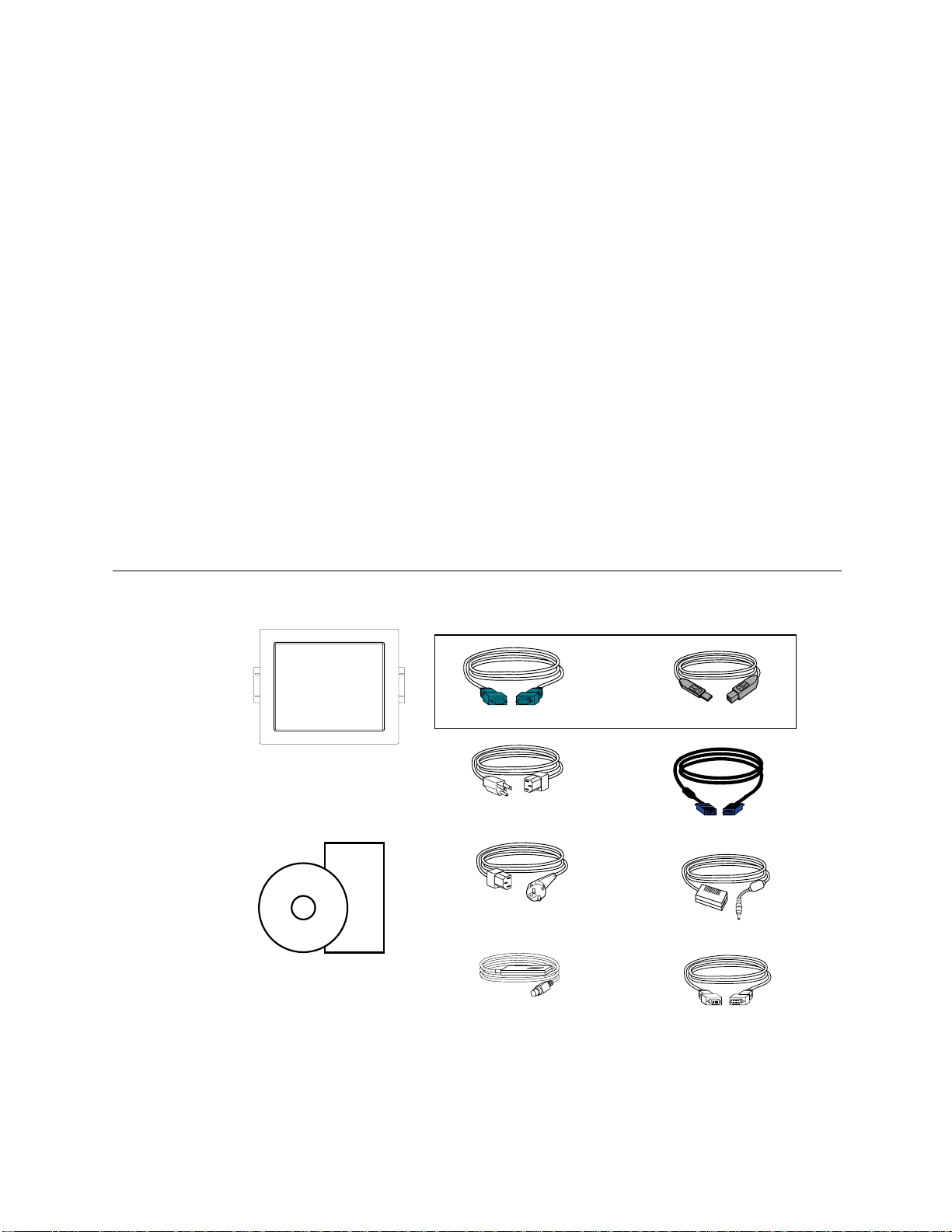
C
HAPTER
2
I
NSTALLATION AND
This chapter discusse s how to install your LCD touchmonito r and how to install
Elo TouchSystems driver software.
Unpac king Your Touchm on itor
C HAPTER
2
S
ETUP
Check that the following 10 items are present and in good condition:
OR
LCD Display
Quick Install Guide
CD
Software
User Guide-on CD,
Quick Install Guide and software CD
Serial touchscreen cable
Monitor power cable
(US/Canada)
European monitor
power cable
OSD Remote
USB Cable
Video cable
Adapter
DVI-D Video cable

Product Overview
Main Unit
1947L Front-Mount
Rear View
1947L
Elo Entuitive Touchmonitor User Guide
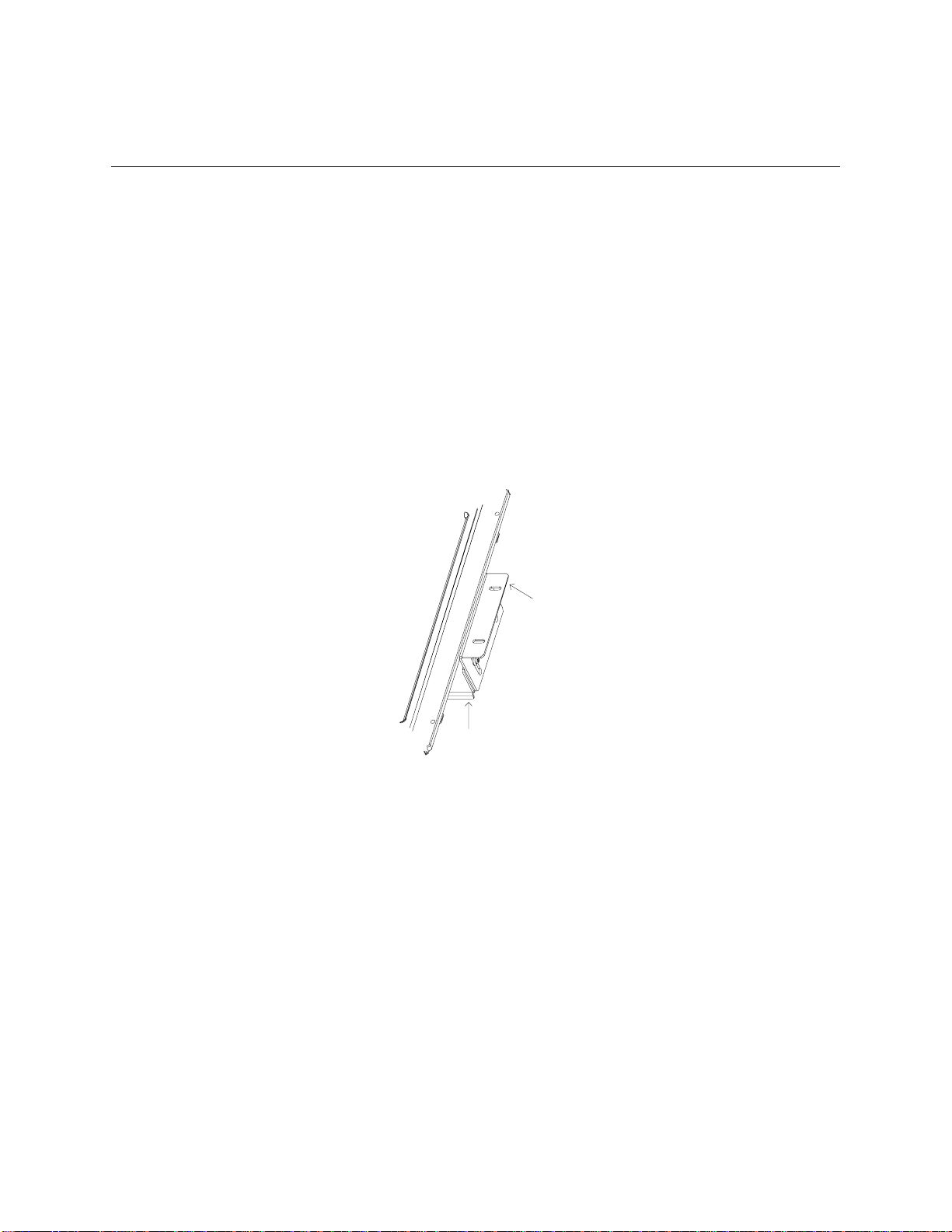
Attaching th e L-Bracket s
Depending on your mounting scheme, use the L-bracke ts or the V E SA 75/100mm
standard holes located on the back of the kiosk monitor or the 5.5 diameter holes
(only on rear mount). See page 15 for VESA mounting information.
N
OTE
:
You will need a screwdriver to attach the L-brackets.
Your kiosk touchmonitor comes with a mounting bracket (C-bracket) attache d
at the back. Included are two L-brackets (and four screws) that attach to both
ends of the C-b racket for additional mounting options.
To attach the L-brackets:
1 Lay the monitor face down.
2 Place the long end of the L-bracket against the end of the mounting
C-bracket. Line up the two holes of the L-bracket with the two holes of the
C-bracket. See the illustration below.
L bracket
C bracket
3 Place two screws in the holes and with the screwdriver, screw them in to
secure the bracket.
4 Repeat steps 2 and 3 to attach the other L-br acket to the other side of the
mounting bracket.
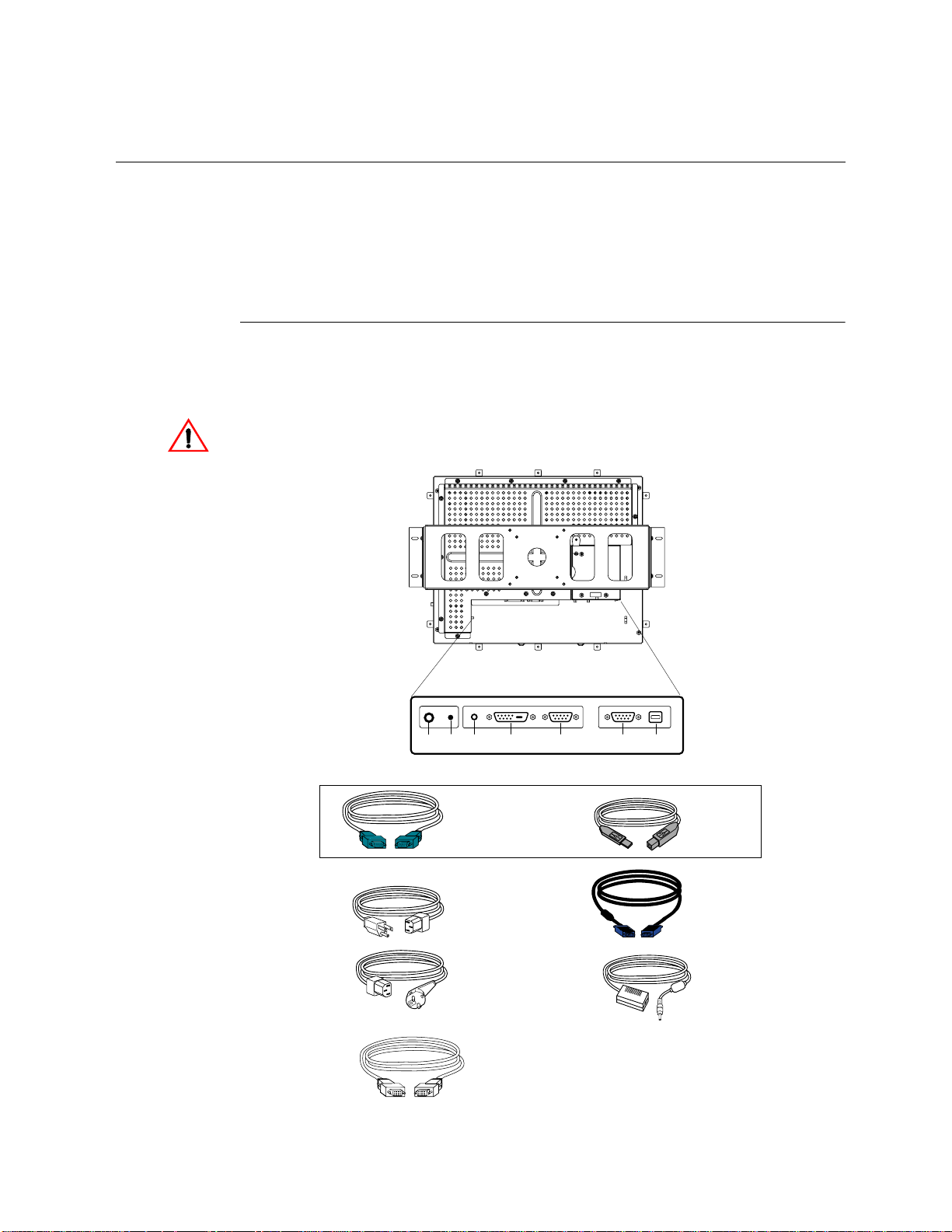
Touch Inter face Connec tion
Your touchmonitor comes with one of the following touch sc reen connector
cables: Serial (R S-232) cab le or USB cable. (For Windows 98, 2000, Me and
XP systems only .)
To set up this display, pl eas e ref er to the fol lowing figures and procedur e s:
Serial or USB Connection
The following illustrations guide you step by step in connecting your
touchm onitor using a serial or USB cable connection
CAUTION
Before connecting the cables to your touchmonitor and PC, be sure that the computer
and the touchmonitor are turned off.
CONNECTIONS ON UNDERSIDE
POWER
OSD
SWITCH
REMOTE
Serial touchscreen
cable
POWER FEMALE DVI-D
VIDEO CONNECTOR
FEMALE 15-PIN
VIDEO CONNECTOR
or
FEMALE 9-PIN SERIAL
TOUCHSCREEN CONNECTOR
USB CONNECTOR
USB Cable
Monitor
power cable
(US/Canada)
European monitor
power cable
DVI-D Video Cable
Video cable
Adapter
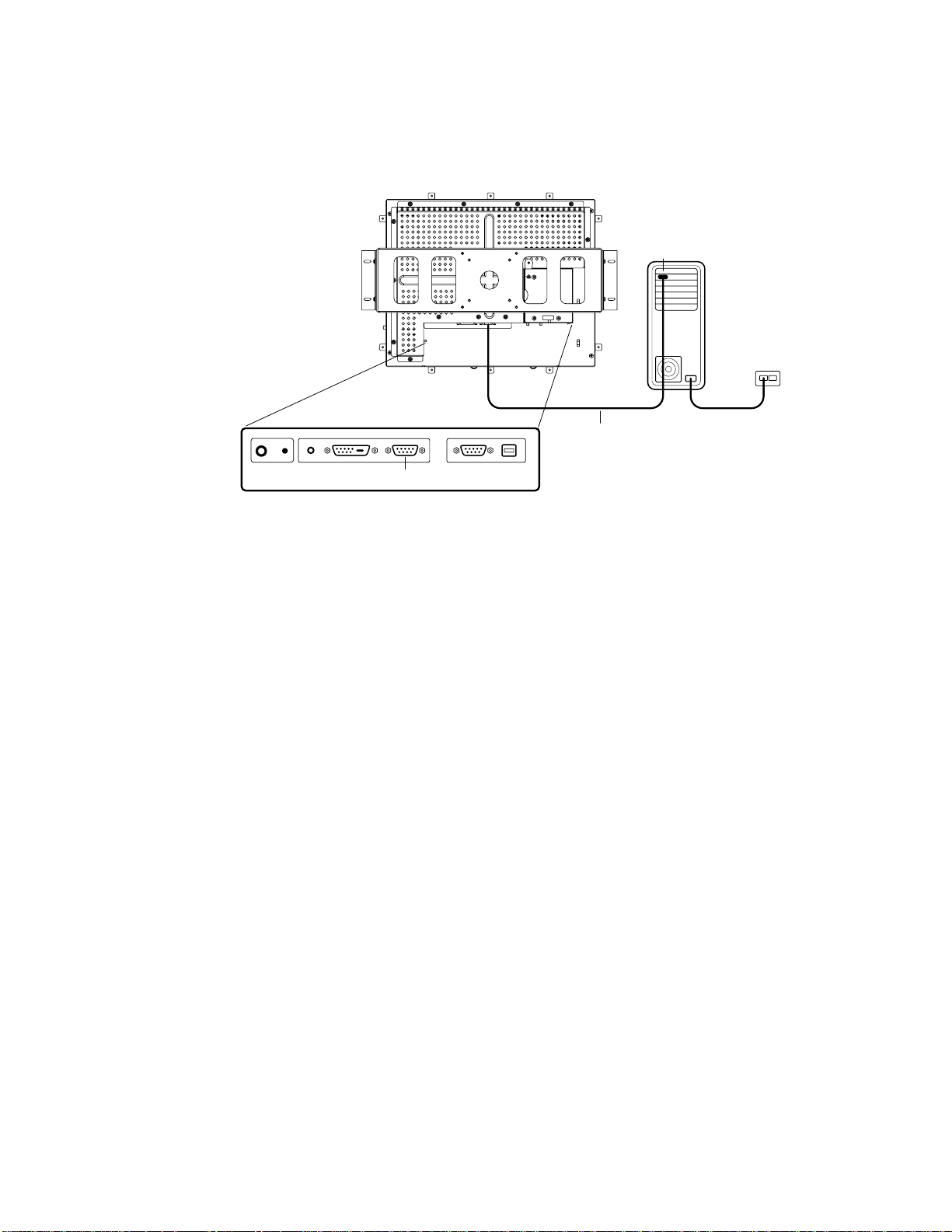
STEP 1-Connecting the Video Cab le
FEMALE 15-PIN
VIDEO CONNECTOR
CONNECTIONS ON UNDERSIDE
VIDEO PORT
VIDEO CABLE
• Connect the 15-p in vide o cable (the fer rite bea d end)
to the video port on your PC.
or 24-pin DVI-D cable
• Connect the othe r end of the video cable to the video connect or on your
touchmonitor.
• Secure the cable to your touchmonitor and PC by turning the screws on the
connector c lockwise.
Elo Entuitive Touchmonitor User Guide
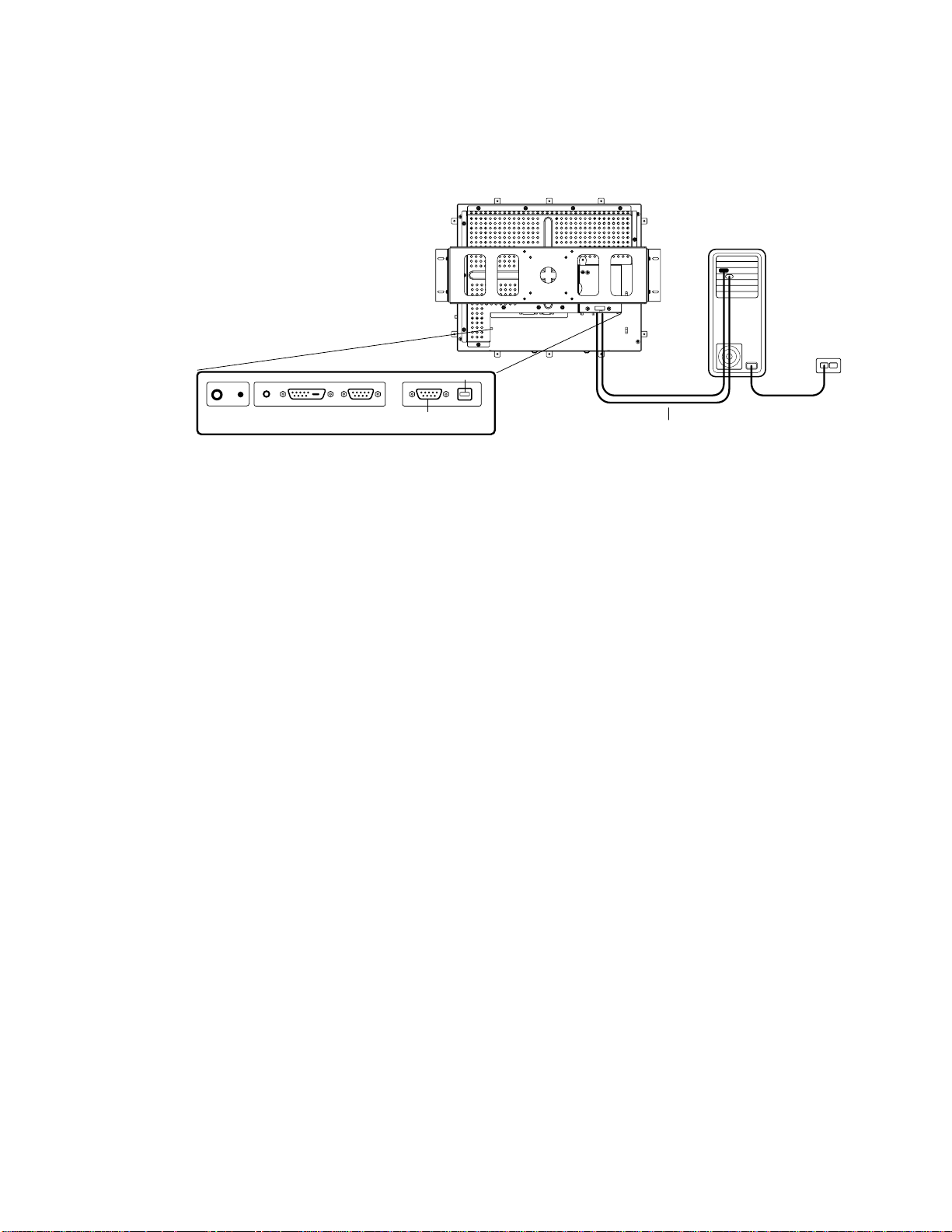
STEP 2-Connecting the Serial or USB Touchscreen Cable
USB CONNECTOR
FEMALE 9-PIN SERIAL
TOUCHSCREEN CONNECTOR
CONNECTORS ON THE UNDERSIDE
• Connect the female end of the serial (RS-232) cable to the serial port on your
PC, or connect the USB touchscreen cable to the USB touchscreen connector
on the back of your touchmonitor.
SERIAL OR USB TOUCHSCREEN CABLE
• Connect the male end of the cable to the serial t ouchscreen connector on your
touchmonitor, or connect the other end of the USB touchscreen cable to your
PC.
• Secure the ca ble to yo ur touc hm onit or and P C by tur ning the sc rews on the
connector.
