Hyundai IBT ET1925L User Manual
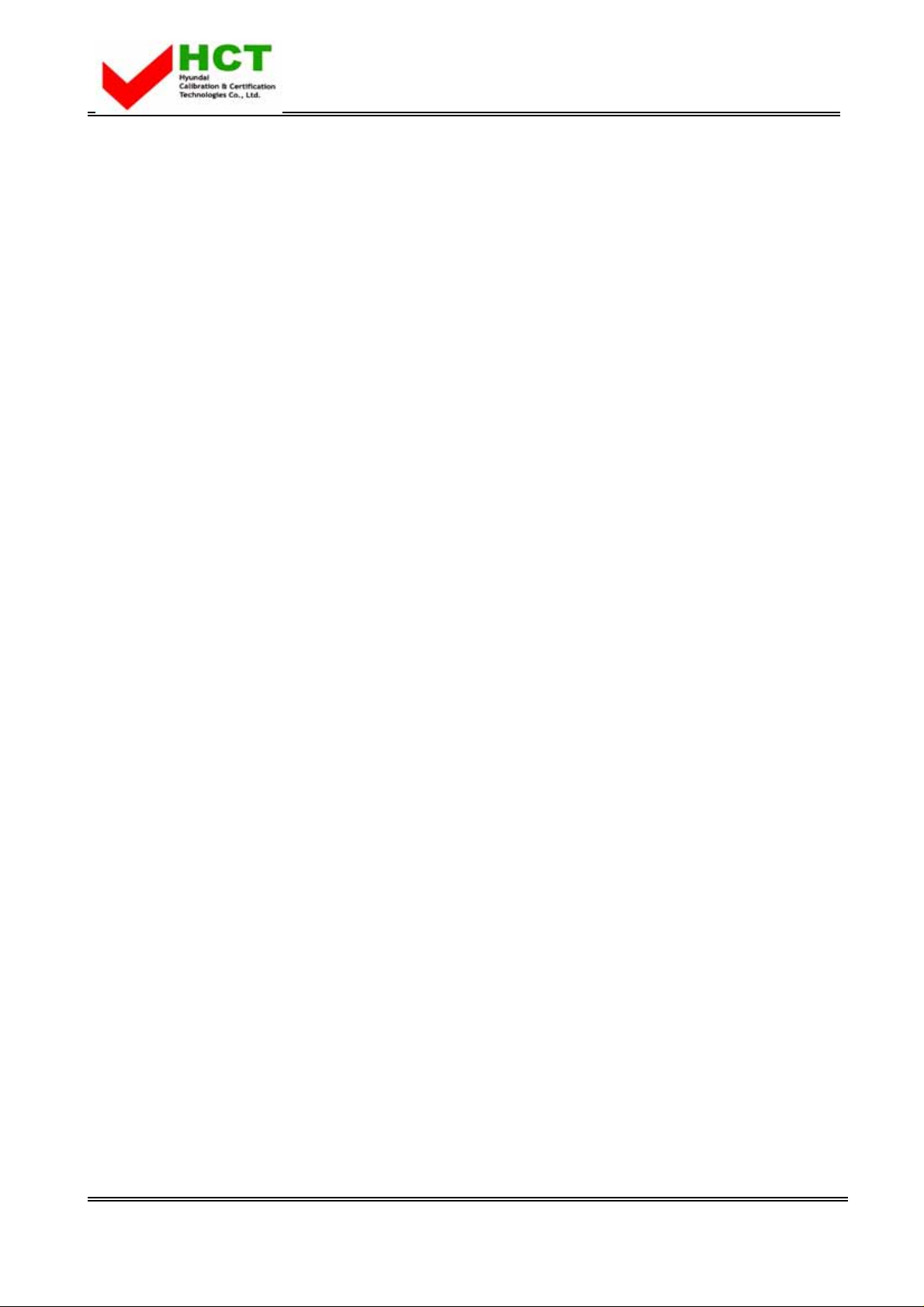
FCC ID : PJIET1925L
ATTACHMENT E .
- USER’S MANUAL -
REPORT NO. : HCT-F04-0304 HYUNDAI C–TECH
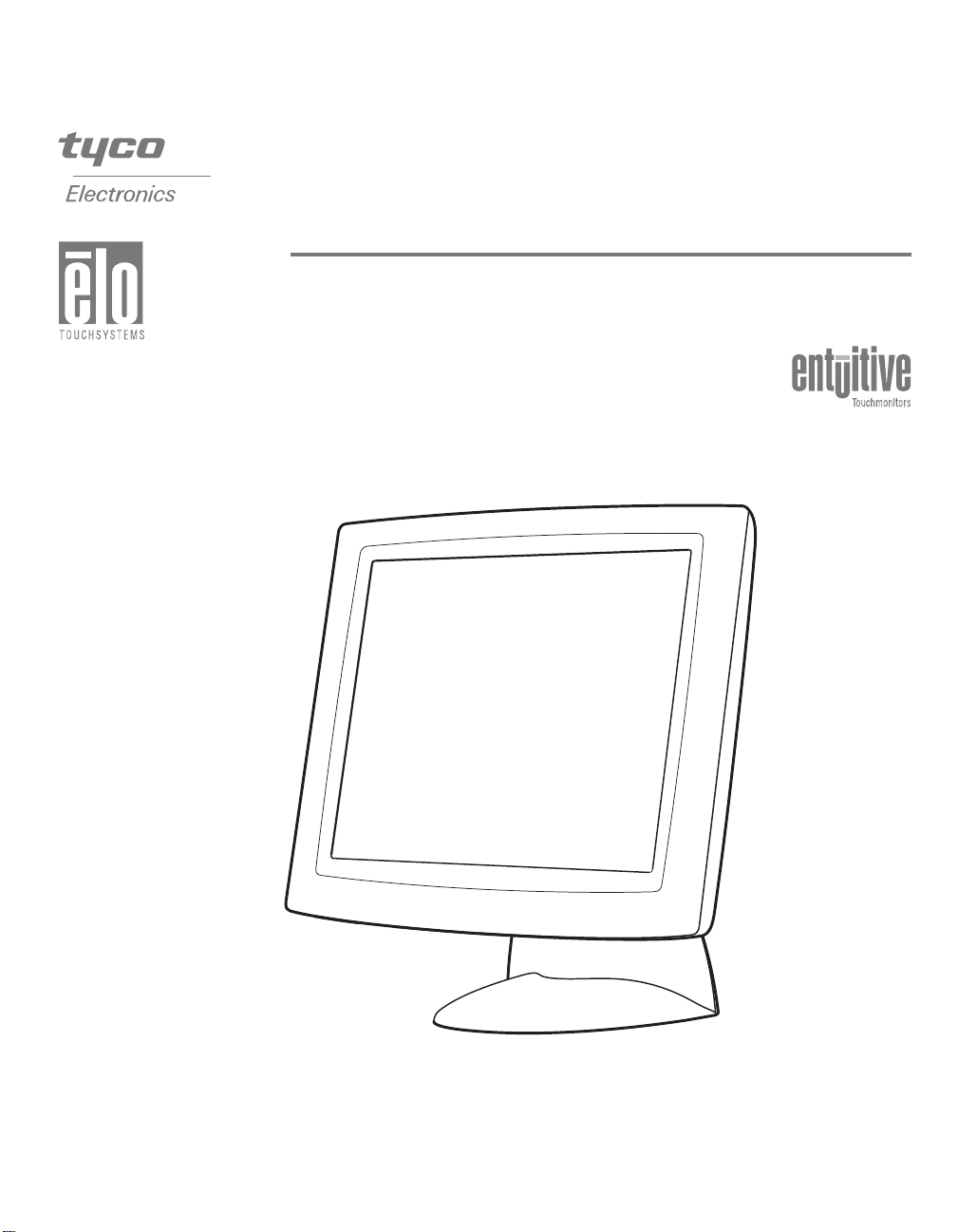
Elo EntuitiveTouchmonitor
User Guide
For 19" LCD Desktop Touchmonitors
ET1925L Series
Revision B
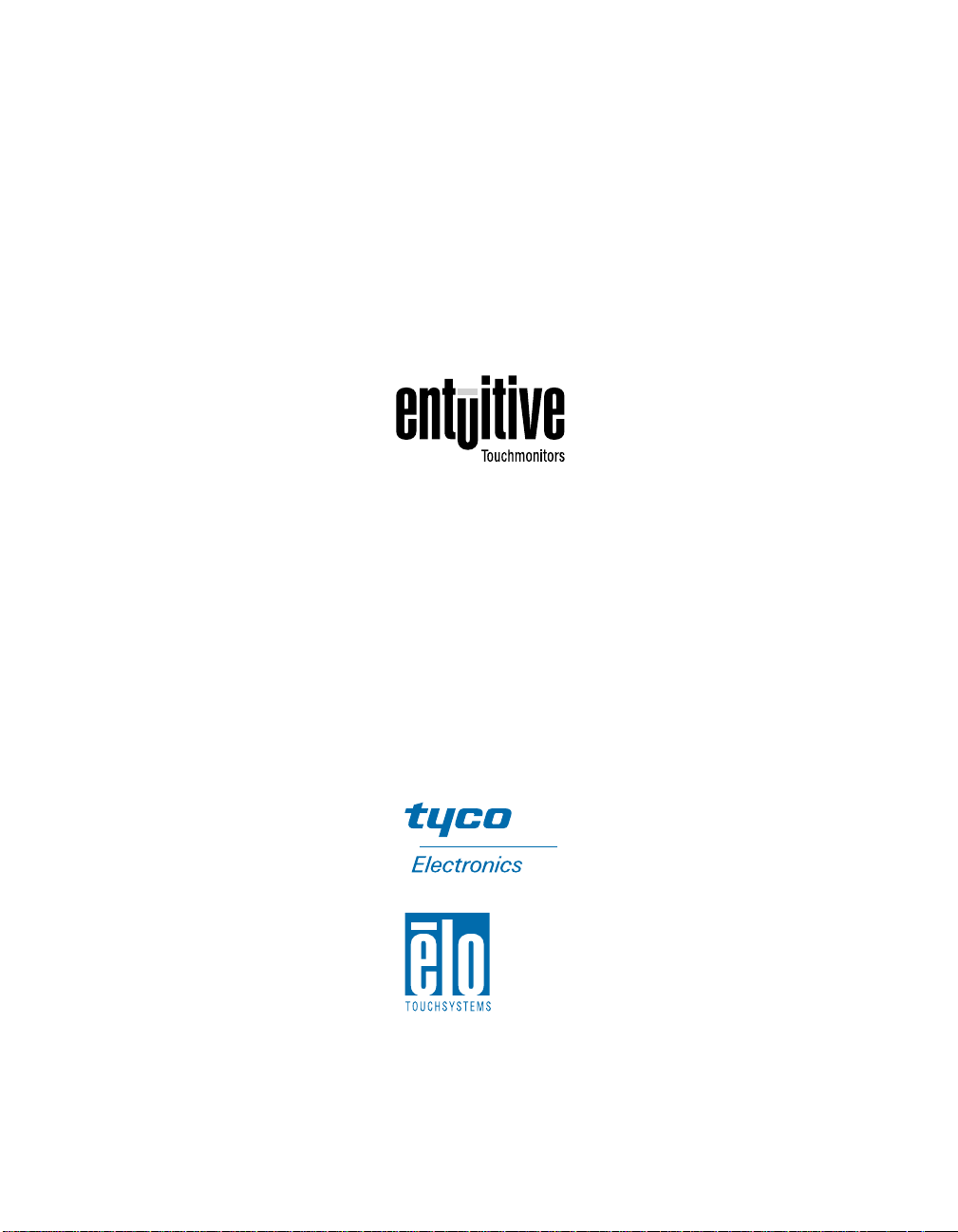
Elo Entuitive Touchmonitor
User Guide
19" LCD Desktop Touchmonitor
ET1925L Series
Revision B
P/N 008563
Elo TouchSystems, Inc.
1-900-ELOTOUCH
www.elotouch.com
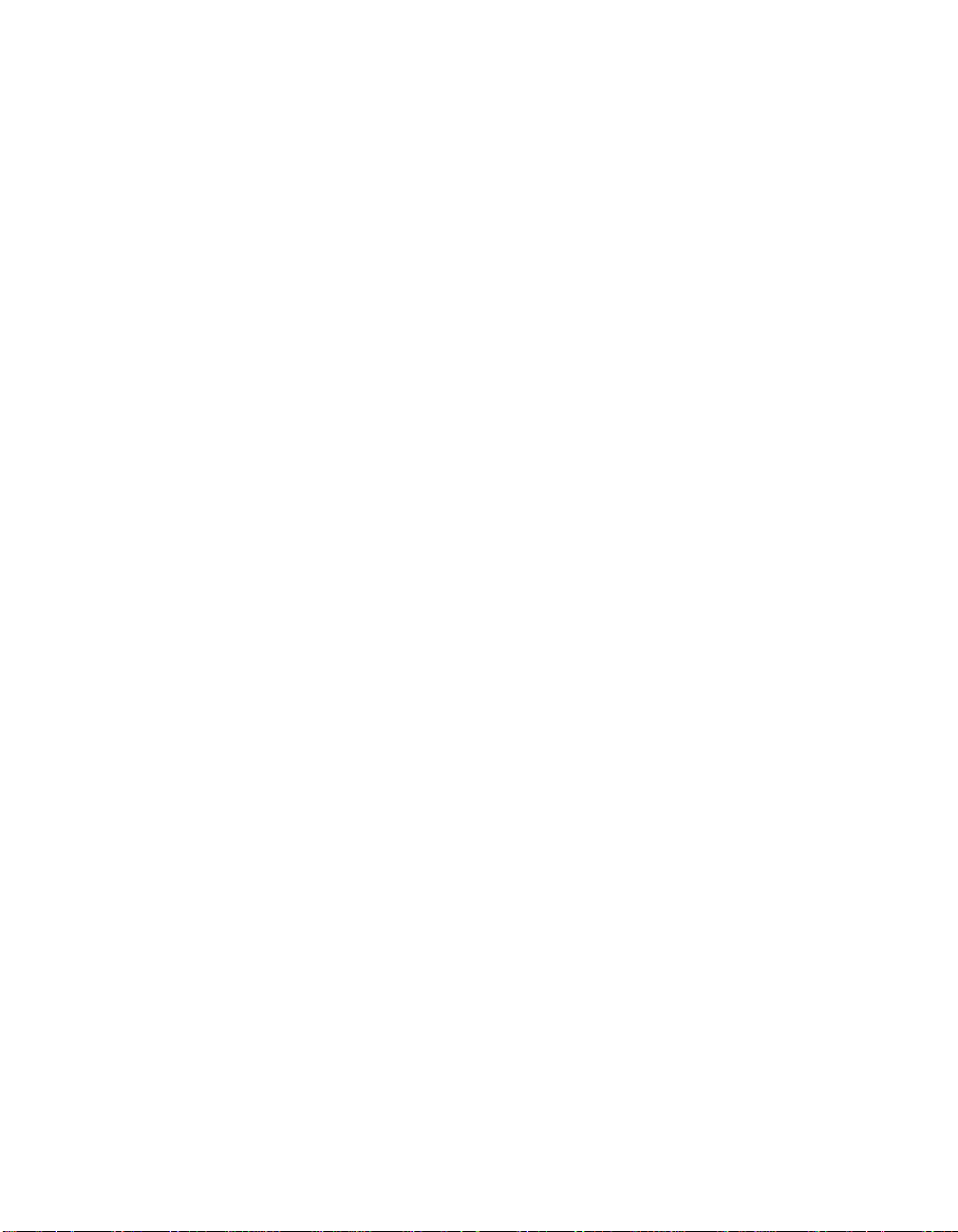
Copyright © 2002 Elo TouchSystems Inc. All Rights Reserved.
No part of this publication may be reproduced, transmitted, transcribed, stored in a retrieval system,
or translated into any language or computer language, in any form or by any means, includi ng, but not
limited to, electronic, magnetic, optical, chemical, manual, or otherwise without prior written
permis s ion of Elo TouchSystems .
Disclaimer
The information in this document is subject to change without notice. Elo TouchSystems makes no
representations or warranties with respect to the contents hereof, and specifically disclaims any
implied warranties o f merchantab ility or fitness for a particular pu rpose. Elo TouchSystems rese rves
the right to revise this publication and to make changes from time to time in the content hereof
without obli ga t ion of Elo TouchS ys tems to no t i f y any person of such revisio n s o r ch an ges.
Trademark Acknowledgments
IntelliTouch, iTouch, SecureTouch, AccuTouch, Entuitive, and MonitorMouse are trademarks of Elo
TouchSystems Inc.
Other product names mentioned herein may be trademarks or registered trademarks of their
respective companies. Elo TouchSystems claims no interest in trademarks other than its own.
iii
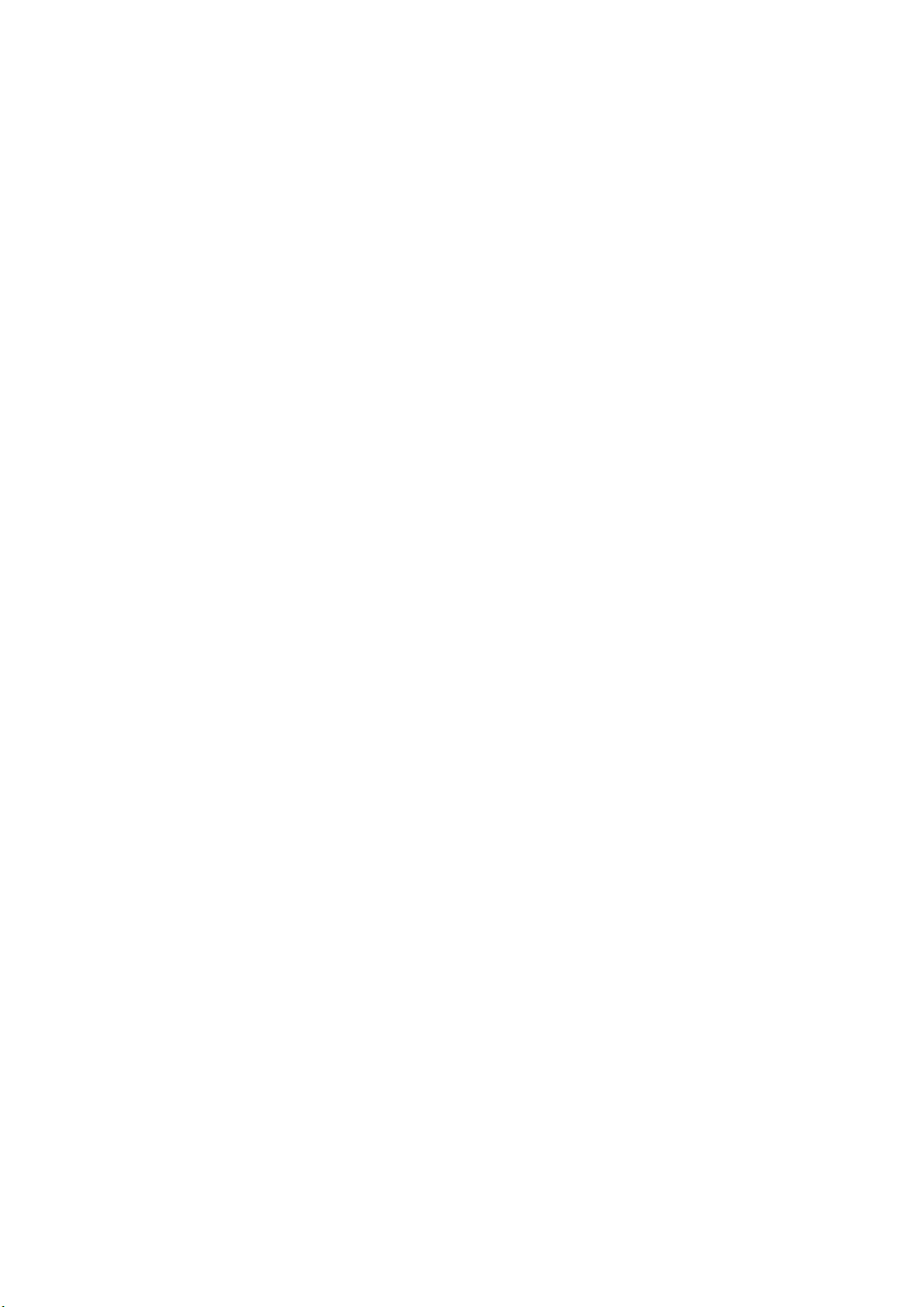
U.S.A.
U.S.FEDERAL COMMUNICATIONS COMMISSION
RADIO FREQUENCY INTERFERENCE STATEMENT
INFORMATION TO THE USER
NOTE : This equipment has been tested and found to comply with the limits for a
Class B digital device pursuant to Part 15 of the FCC Rules.
These limits are designed to provide reasonable protection against harmful
Interference in a residential installation.
This equipment generates, uses, and can radiate radio frequency energy and, if
Not installed and used in accordance with the instructions, may cause harmful
Interference to radio communications.
However, there is no guarantee that interference will not occur in a particular
Installation.
If this equipment does cause harmful interference to radio or television reception,
Which can be determined by turning the equipment off and on, the user is
encouraged to try to correct the interference by one or more of the following
measures:
Reorient or relocate the receiving antenna.
Increase the separation between the equipment and receiver.
Connect the equipment into an outlet of a circuit different from that
to which the receiver is connected.
Consult the dealer or an experienced radio/TV technician for assistance.
Changes or modification not expressly approved by the party responsible for
Compliance could void the user’s authority to operate the equipment.
Connecting of peripherals requires the use of grounded shielded signal cables.
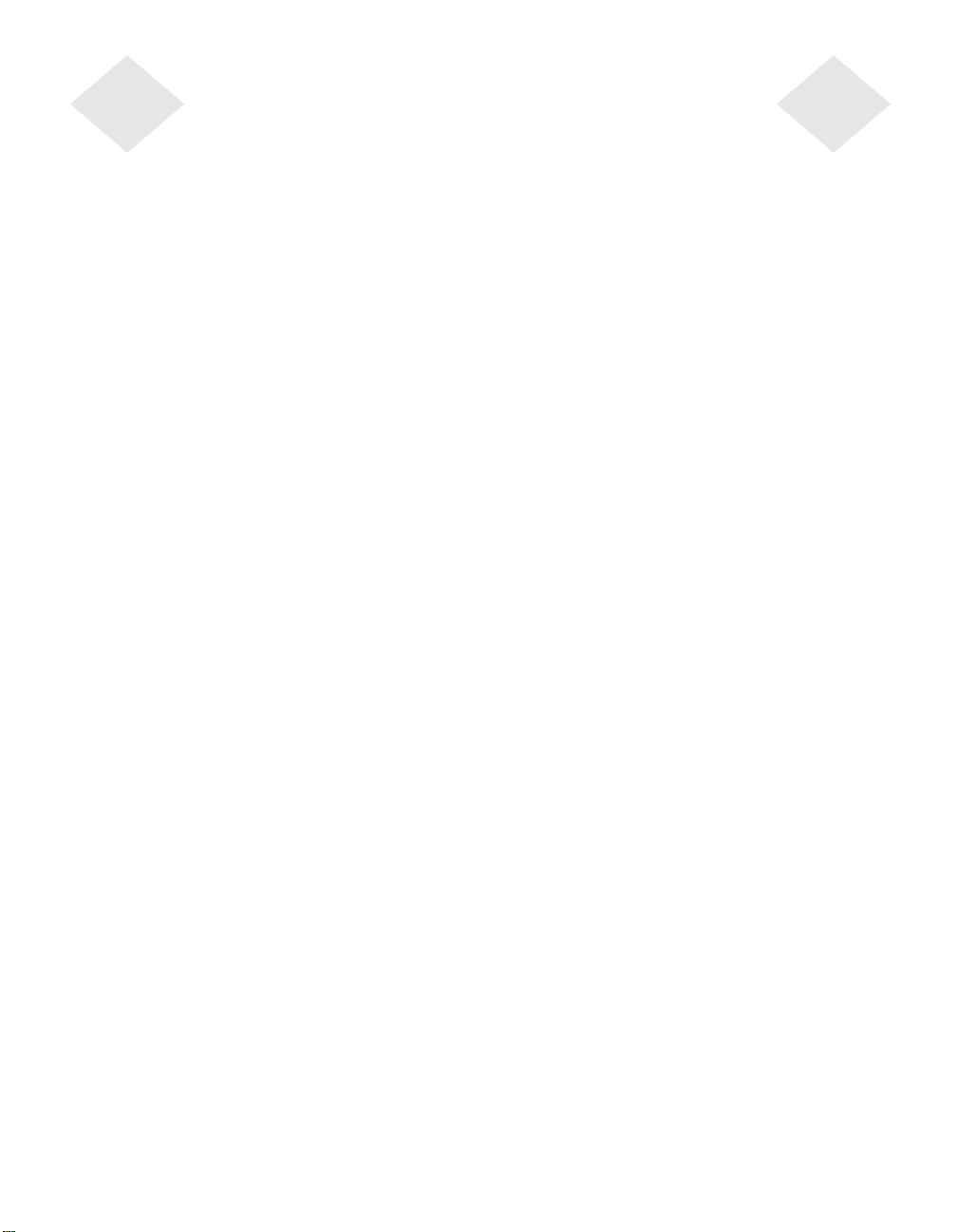
Table of Contents
Chapter 1
Introduction 1
Precautions . . . . . . . . . . . . . . . . . . . . 1
About the Product . . . . . . . . . . . . . . . . . 1
Chapter 2
Installation and Setup 3
Unpacking Your Touchmonitor. . . . . . . . . . . 3
Product Overview . . . . . . . . . . . . . . . . . 4
Main Unit . . . . . . . . . . . . . . . . . . . . 4
Rear View . . . . . . . . . . . . . . . . . . . 4
Side View. . . . . . . . . . . . . . . . . . . . 5
Base Bottom View . . . . . . . . . . . . . . . 5
Touc h Interface Connecti on . . . . . . . . . . . . 6
Serial or USB Connection . . . . . . . . . . . 6
STEP 1-Routing the Cables . . . . . . . . . 7
STEP 2-Connecting the Vid eo Ca ble . . . . 8
STEP 3-Connecting the Serial or USB
Touchscreen Cable . . . . . . . . . . . . . 9
STEP 4-Connecting the Speaker Cable . 10
STEP 5-Connecting the Power Cable. . . 11
Optimizing the LCD Display . . . . . . . . . . . 12
VESA Mount on Your Touchmonitor. . . . . . . 12
Accessing the VESA Mounting Interface. . . 13
Mounting the Base . . . . . . . . . . . . . . . 13
Installing the Driver Software . . . . . . . . . . 14
Installing the Serial Touch Driver. . . . . . . 15
Installin g the Serial T o uch Driver for Windo ws
XP, 2000, Me, 95/98 and NT 4.0 . . . . . 15
Installin g the Seri al Touch Driver for MS-DOS
and W in d ows 3.1 . . . . . . . . . . . . . 16
Installi ng the US B Touch Dr ive r . . . . . . . 17
Installing the USB Touch Driver for Windows
XP, 2000, Me and 98 . . . . . . . . . . . 17
Chapter 3
Operation 19
About Touchmonitor Adjustments. . . . . . . . 19
Using the On-Screen Display (OSD) Menus . . 19
Side Bezel Buttons . . . . . . . . . . . . . . . 20
OSD Menu Function . . . . . . . . . . . . . . 21
Auto Adjustment . . . . . . . . . . . . . . . . 22
Chapter 4
Troubleshooting 23
Solutions to Common Problems . . . . . . . . 23
Appendix A
Native Resol u tio n 25
Appendix B
Touchmonitor Safety 27
Care and Handling of Your Touchmonitor. . . . 28
Appendix C
T echni cal Specification s 29
Compatible Vi deoModes . . . . . . . . . . . . 29
Touchmonitor Specifications . . . . . . . . . . 30
18.1" LCD Touchmonitor (ET182XL-XXWB-X)
Dimensions . . . . . . . . . . . . . . . . . . 34
Regulatory Information 37
Warranty 41
Index
43
v
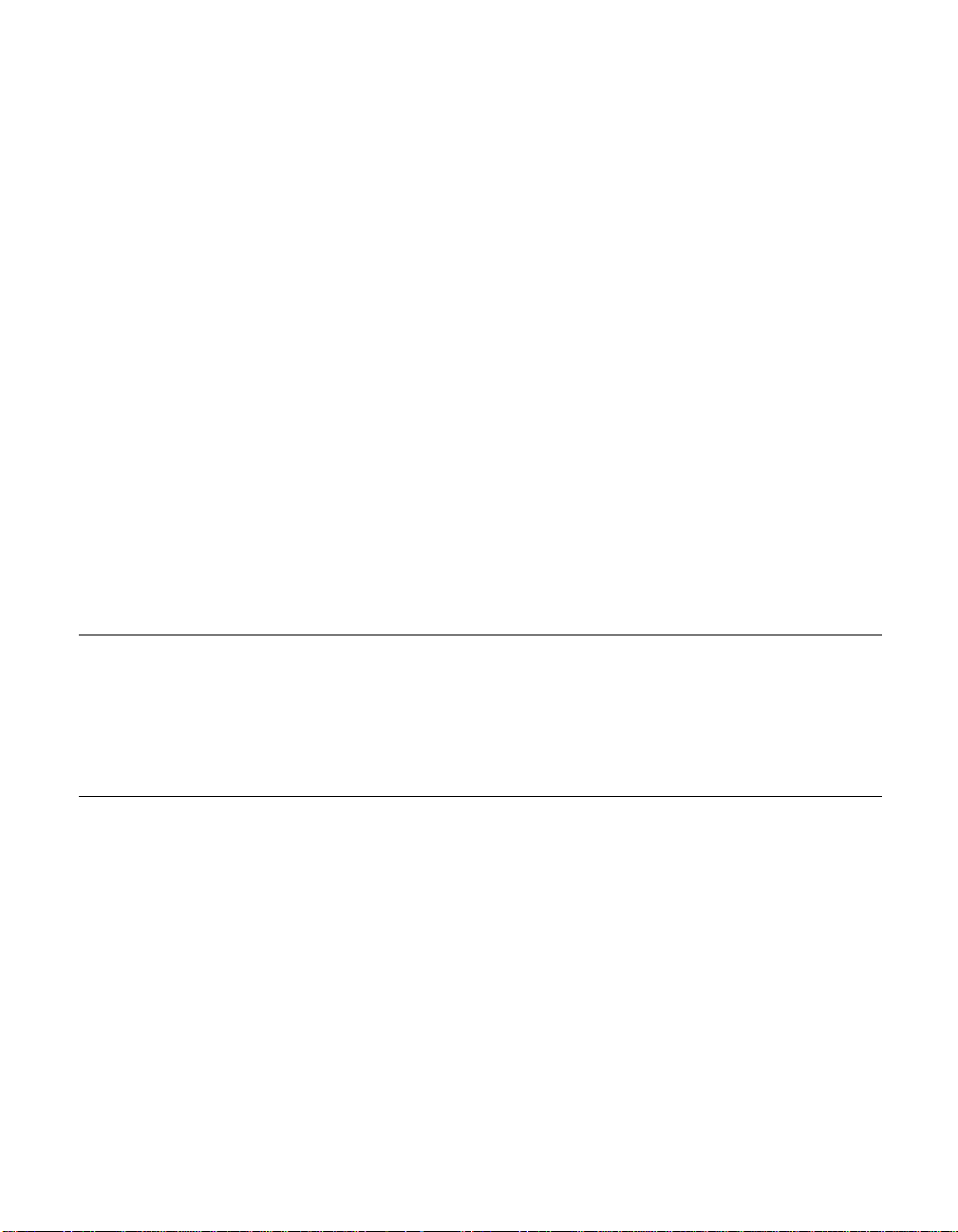
Congratulati ons on your purchase of an Elo TouchSystems Entuitive
touchmonitor. Your new touchmonitor combines the reliable performance of
Elo’s touch technolo gy with the latest advances in LCD display design. This
combination of featur es creates a natural flow of information be tween a user
and your touchmonitor.
Precautions
C HAPTER
1
C
HAPTER
1
I
NTRODUCTION
Follow all warnings, precautions and maintenance as recommended in this
user’s manual to maximize the life of your unit. See Appendix B for more
information on touchmon itor safety.
Abou t the Pr oduct
Your LCD Desktop Touchmonitor is a 19” SXGA TFT color display with the
following feature s:
• Direct analog RGB or Digital RGB input
•19” diagonal screen size
• 16.7 million displayable colors
•1280 x 1024 resolution
• SXGA/XGA/SVGA/VGA/VESA/Mac compatible
•30kHz~80kHz horizontal scan
• 56~75Hz refresh rate
1-1
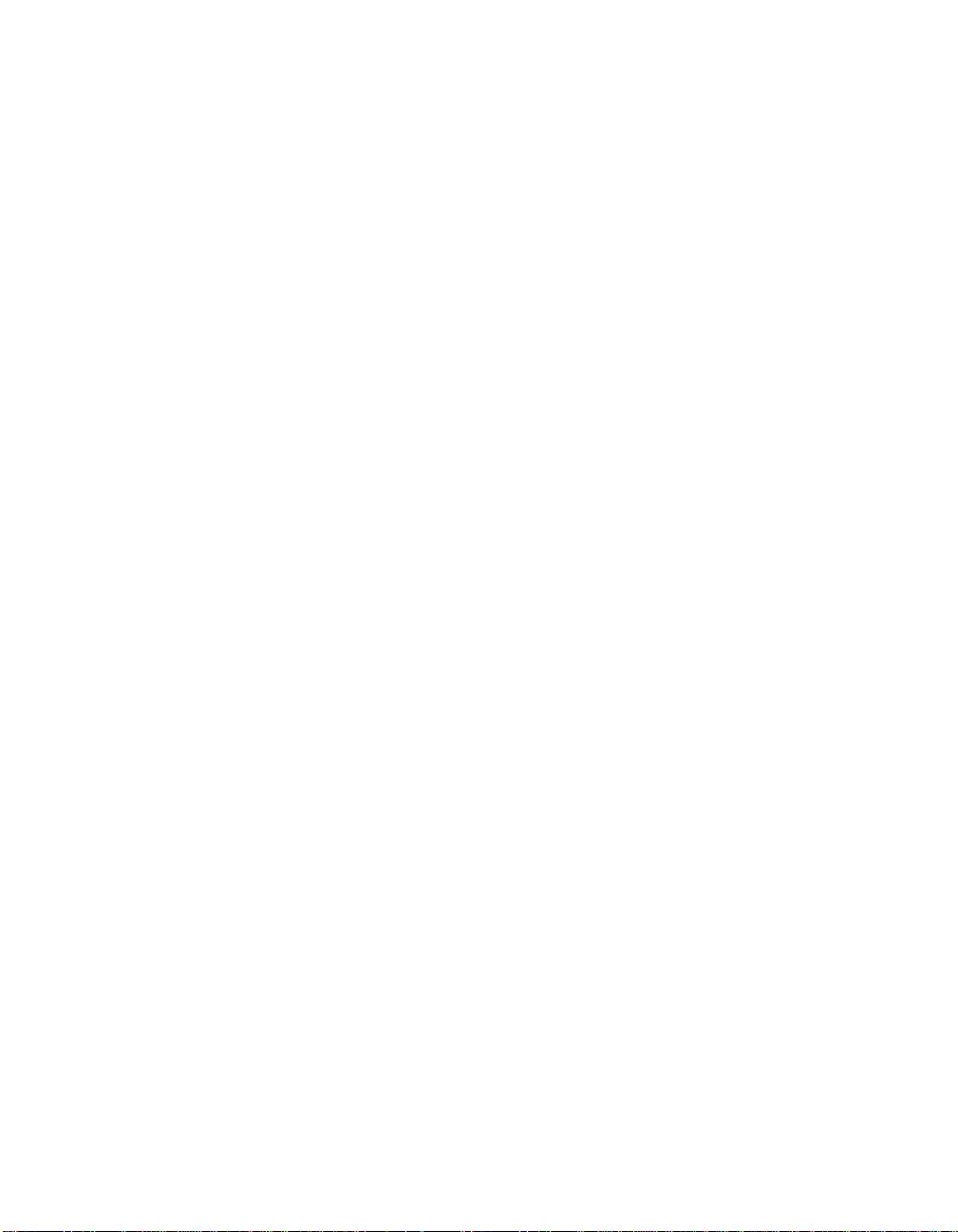
• Auto adjustment capability
• High quality full sc reen re-scaling
• Multilingual OSD menus in six languages: English, French, German,
Spanish, Italian and Japanese
• Serial or USB touch interface (U SB req u ires Windows 98, 2000, Me and
XP.)
• Built in speakers with volume, treble, bass and balance control through OSD
• Patented touch technology of Elo TouchSystems
• Power saving mode
o
• Stand with minimum 95
angle of tilt.
• Cable management device
• VESA flat panel monitor physical mounting interface (Both of 75 & 100mm)
• OSD and Power button lockouts
• Wall mountable with existing stand
• M5 threaded holes on bottom of stand for securing to desk or other surface,
i.e. table top
•
Cable stain reliefs for all cables
For full Product Specifications refer to Appendix C.
1-2 Elo Entuitive Touchmonitor User Guide
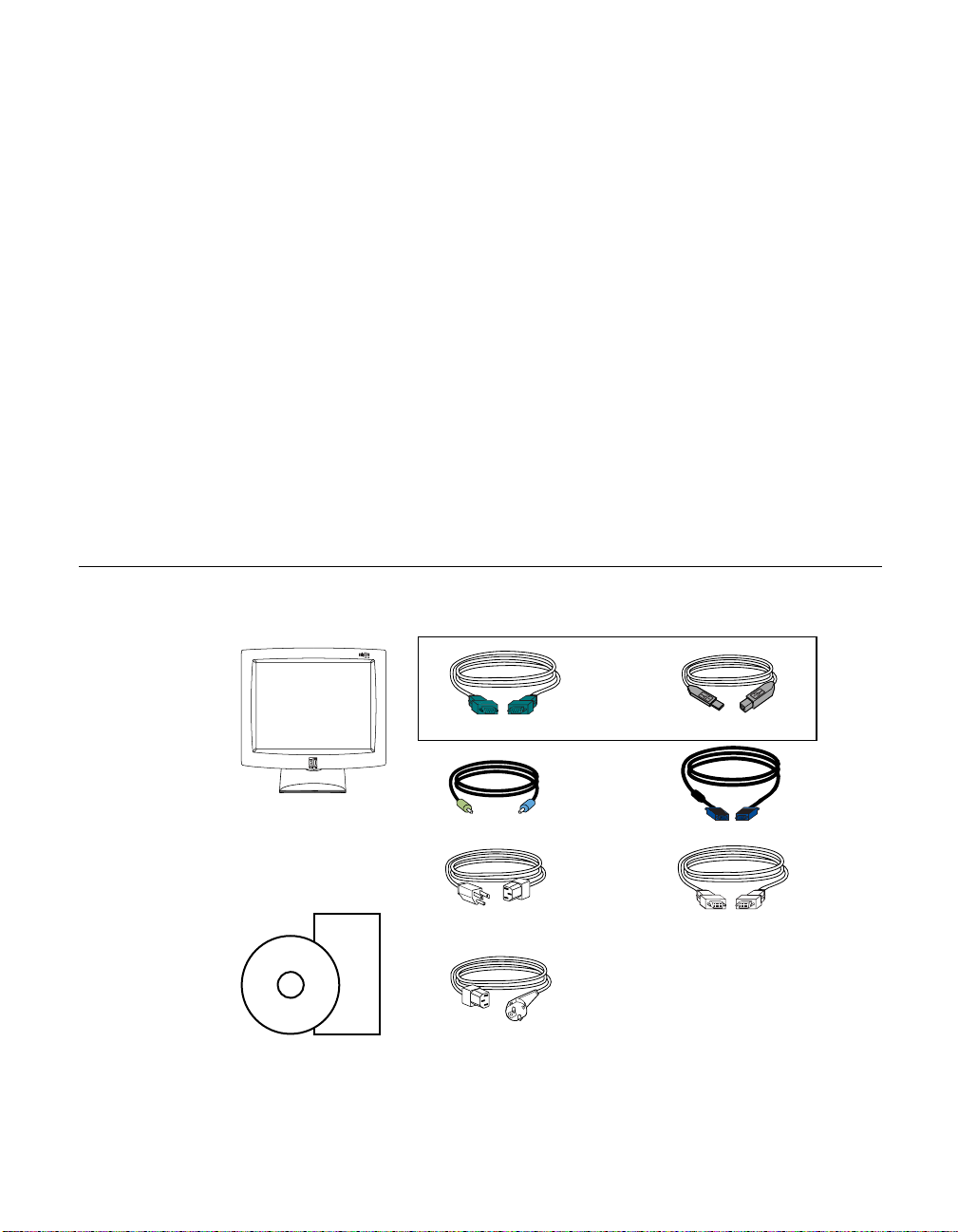
C
HAPTER
2
I
NSTALLATION AND
This chapter discusse s how to install your LCD touchmonitor and how to insta ll
Elo TouchSystems driver software.
Unpac king Your Touchm onitor
Check that the following 10 items are present and in good condition:
C HAPTER
2
S
ETUP
Serial touchscreen cable
LCD Display
Quick Install Guide
CD
Software
User Guide-on CD,
Quick Install Guide and software CD
OR
USB Cable
Speaker cable Video cable
Monitor power cable
(US/Canada)
European monitor
power cable
DVI-D video cable
2-3
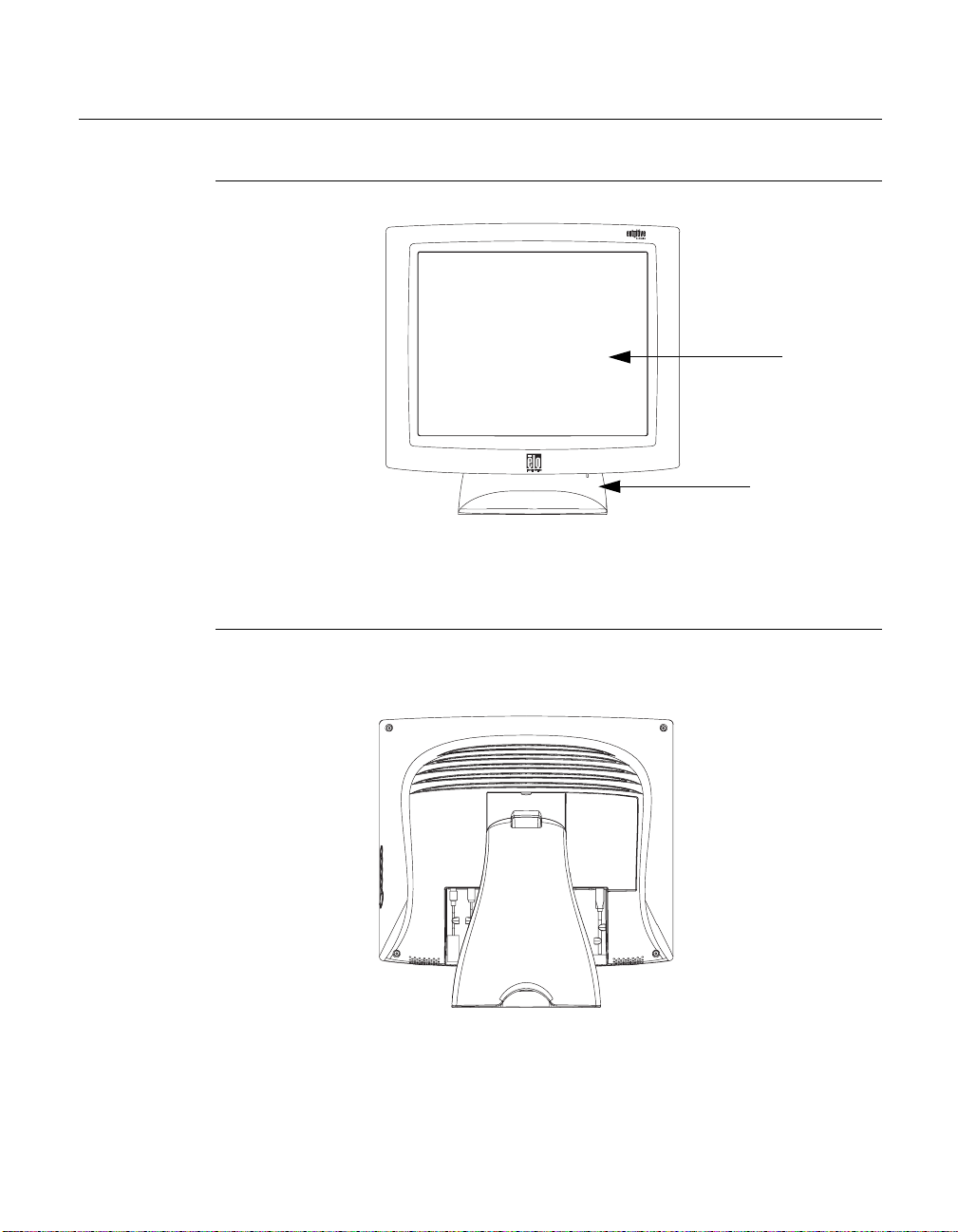
Prod uct Overvie w
Main Unit
Rear View
LCD Display
Stand
2-4 Elo Entuitive Touchmonitor User Guide
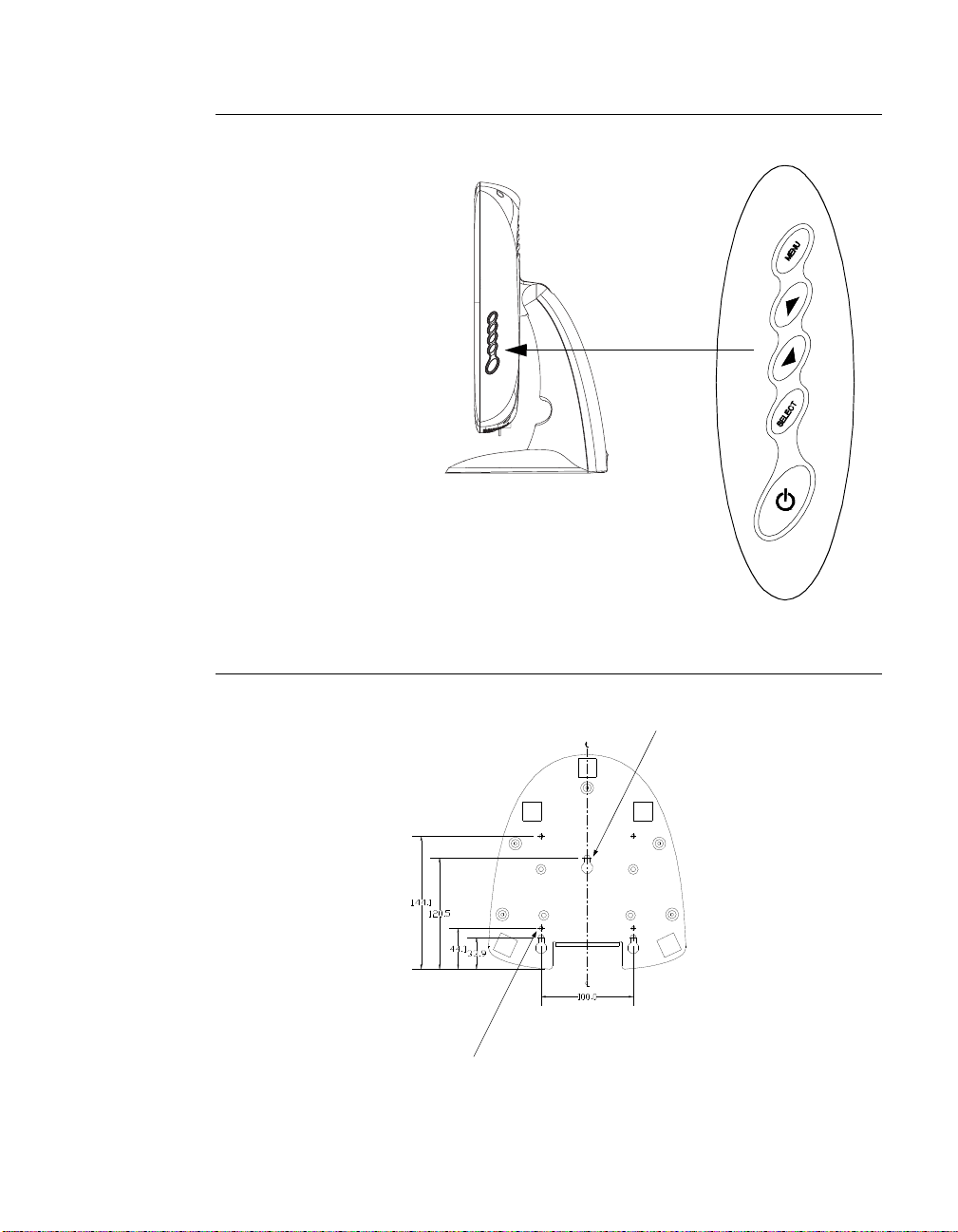
Side View
User Controls
Base Bottom View
4X thread
M5x0.8
Key hole for M5 screw
2-5
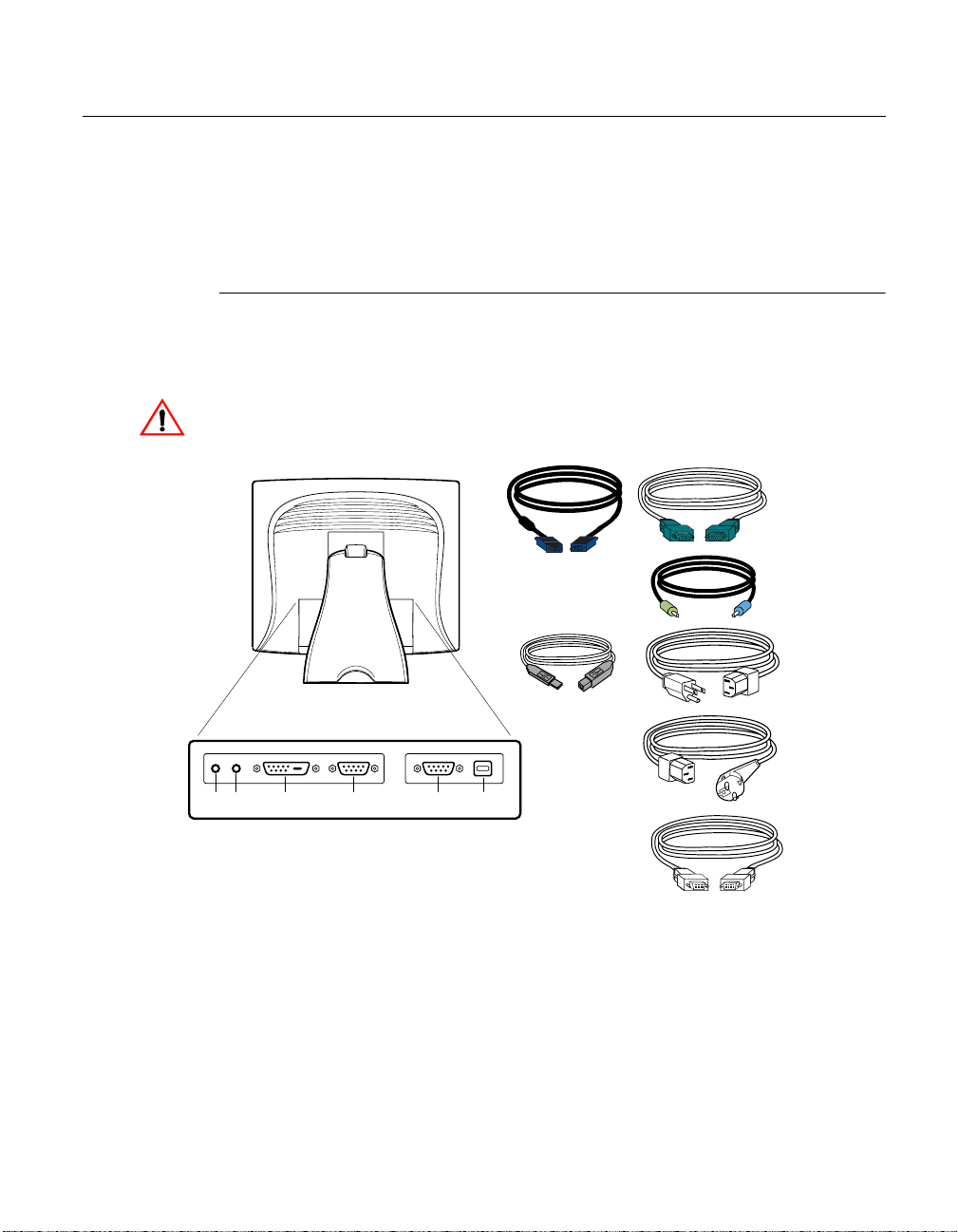
Touch Interface Con nection
Your touchmonitor comes with one of the following touchscreen connector
cables: Serial (RS-232) cable or USB cable. (For Windows 98, 2000, Me and
XP systems only.)
To set up this display, please refer to the following figures and procedures:
Serial or USB Connection
The following illustrations guide you step by step in connecting your
touchmonitor using a serial or USB cable connection
CAU TION
Before connecting the cables to your touchmonitor and PC, be sure that the computer
and the tou
chmonitor are turned off.
Serial touchscreen
cable
POWER
SPEAKER
PORT
FEMALE DVI-D
VIDEO CONNECTOR
CONNECTIONS ON UNDERSIDE
FEMALE 15-PIN
VIDEO CONNECTOR
FEMALE 9-PIN SERIAL
TOUCHSCREEN CONNECTOR
USB CONNECTOR
Video cable
USB Cable
Speaker cable
Monitor
power cable
(US/Canada)
European monitor
power cable
DVI-D video cable
2-6 Elo Entuitive Touchmonitor User Guide
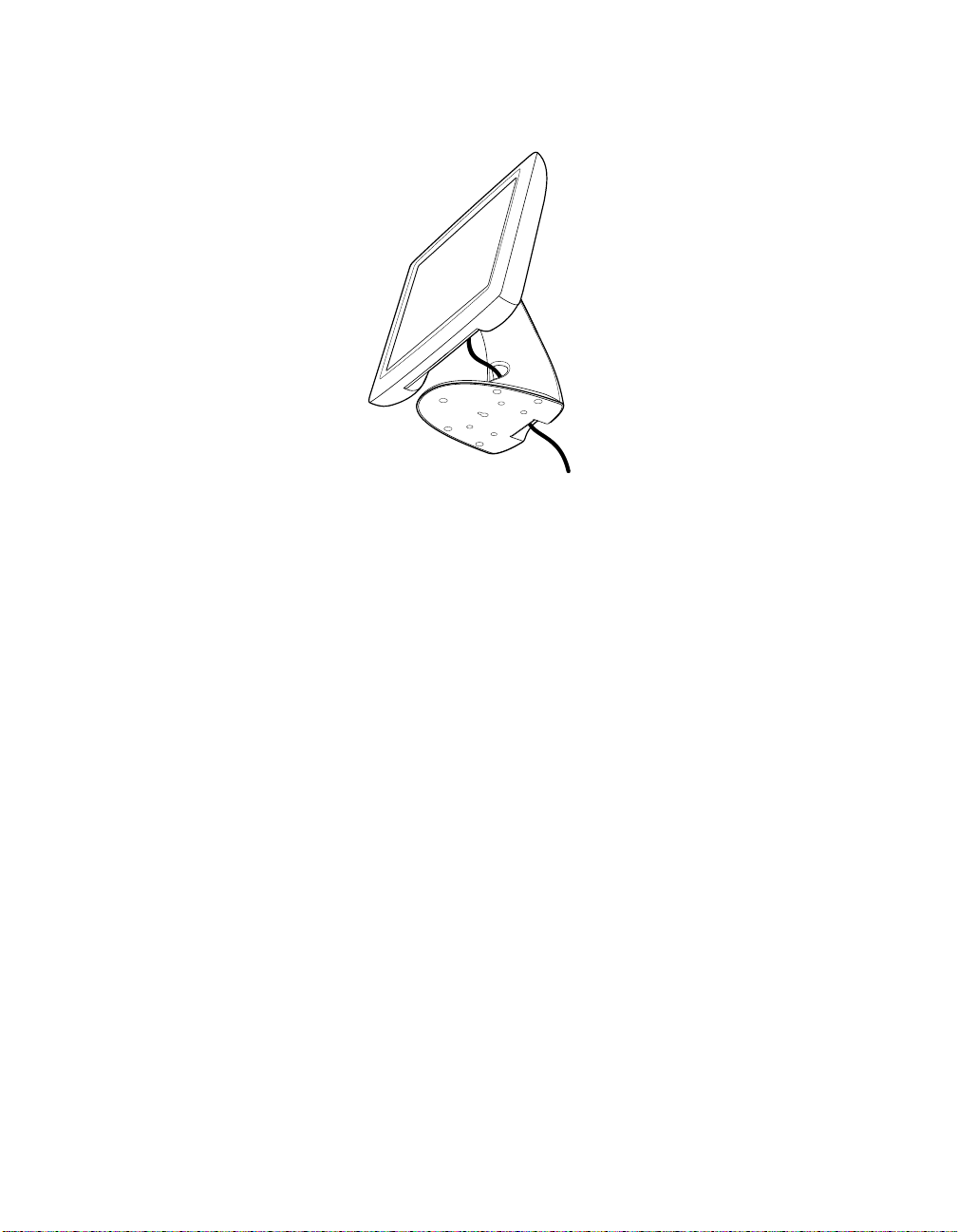
STEP 1-Routing the Cables
• Feed the cables through the cable port holes. Do not remove the rear cover.
2-7
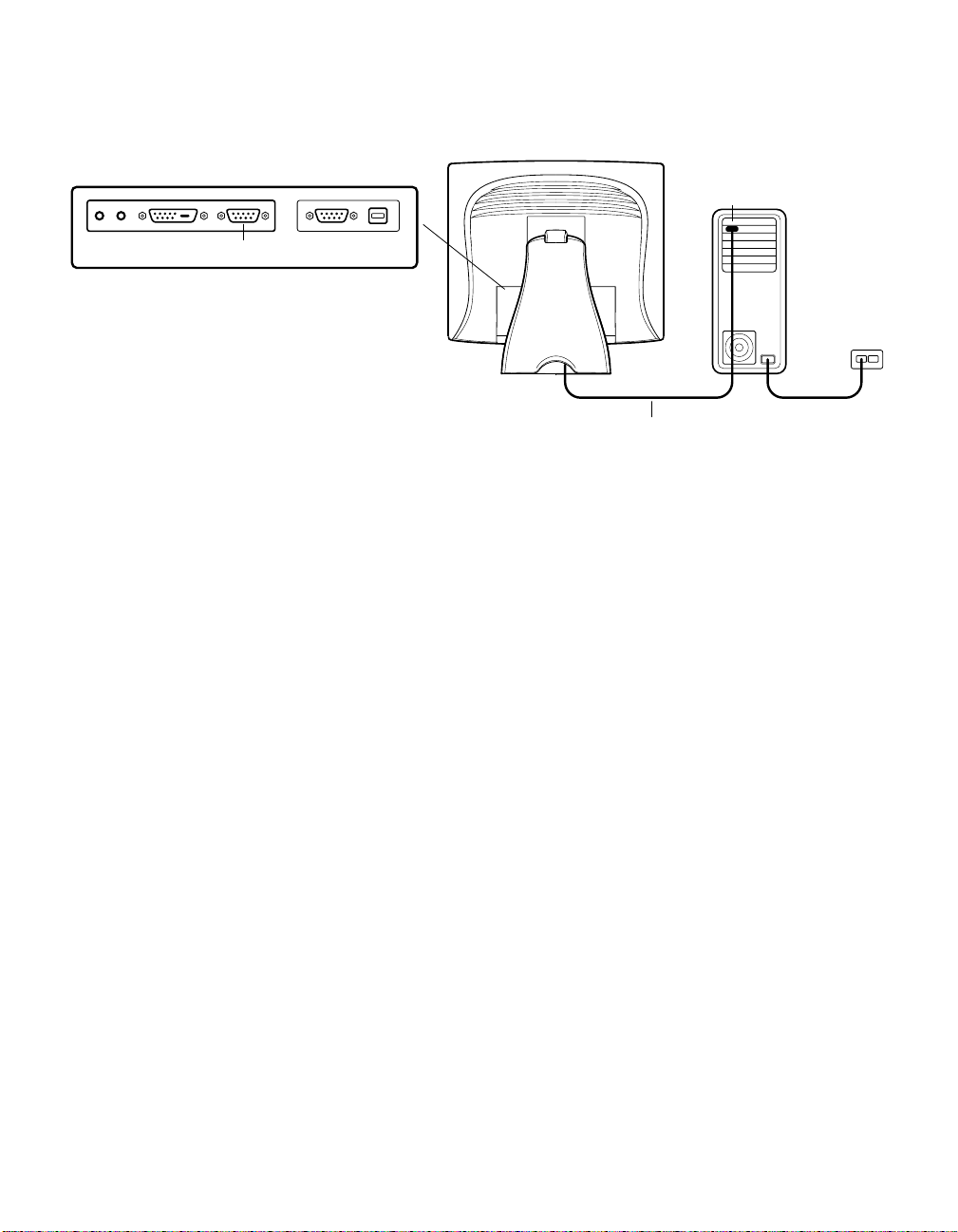
STEP 2-Connecting the Video Cable
CONNECTIONS ON UNDERSIDE
VIDEO PORT
FEMALE 15-PIN
VIDEO CONNECTOR
VIDEO CABLE
• Tilt the screen up and back to access the connection ports.
• Connect the 15-pin video cable
to the video port on
your PC.
(the ferrite bead end)
• Connect the other end of the video cable to the video connector on your
touchmonitor by routing the cable through the hole in the stand.
or 24-pin DVI-D cable
• Secure the cable to your touchmonitor and PC by turning the screws on the
connector clockwise.
2-8 Elo Entuitive Touchmonitor User Guide
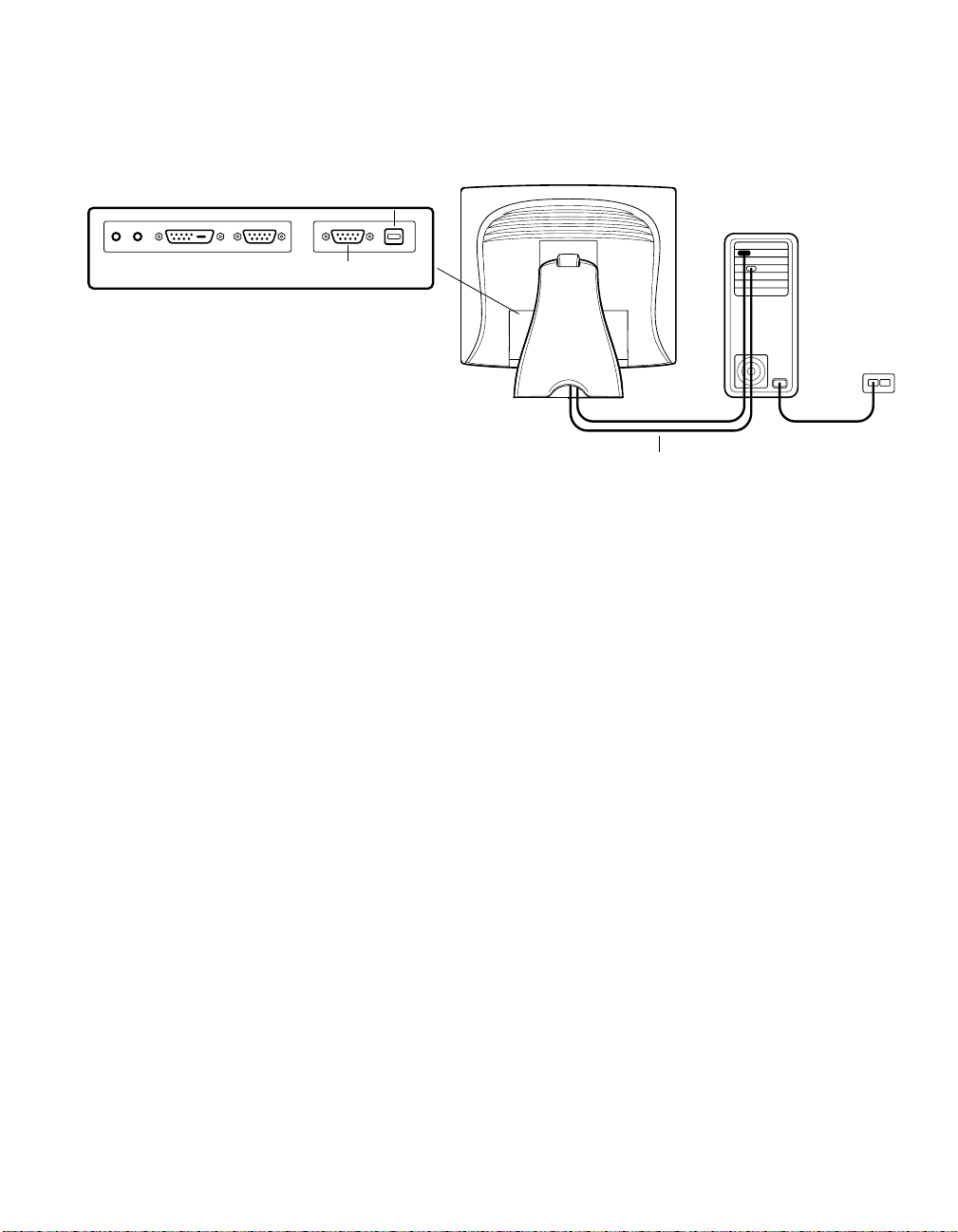
STEP 3-Connecting the Serial or USB Touchscreen Cable
CONNECTORS ON THE UNDERSIDE
TOUCHSCREEN CONNECTOR
USB TOUCHSCREEN
FEMALE 9-PIN SERIAL
CONNECTOR
SERIAL TOUCHSCREEN CABLE
• Connect the female end of the serial (RS-232) cable to the serial port on your
PC, or connect the USB touchscreen cable to the USB touchscreen connector
on the back of your touchmonitor.
• Connect the male end of the cable to the serial touchscreen connector on your
touchmonitor, or connect the other end of the USB touchscreen cable to your
PC.
• Secure the cable to your touchmonitor and PC by turning the screws on the
connector.
2-9
