Hyundai IBT ES130 User Manual
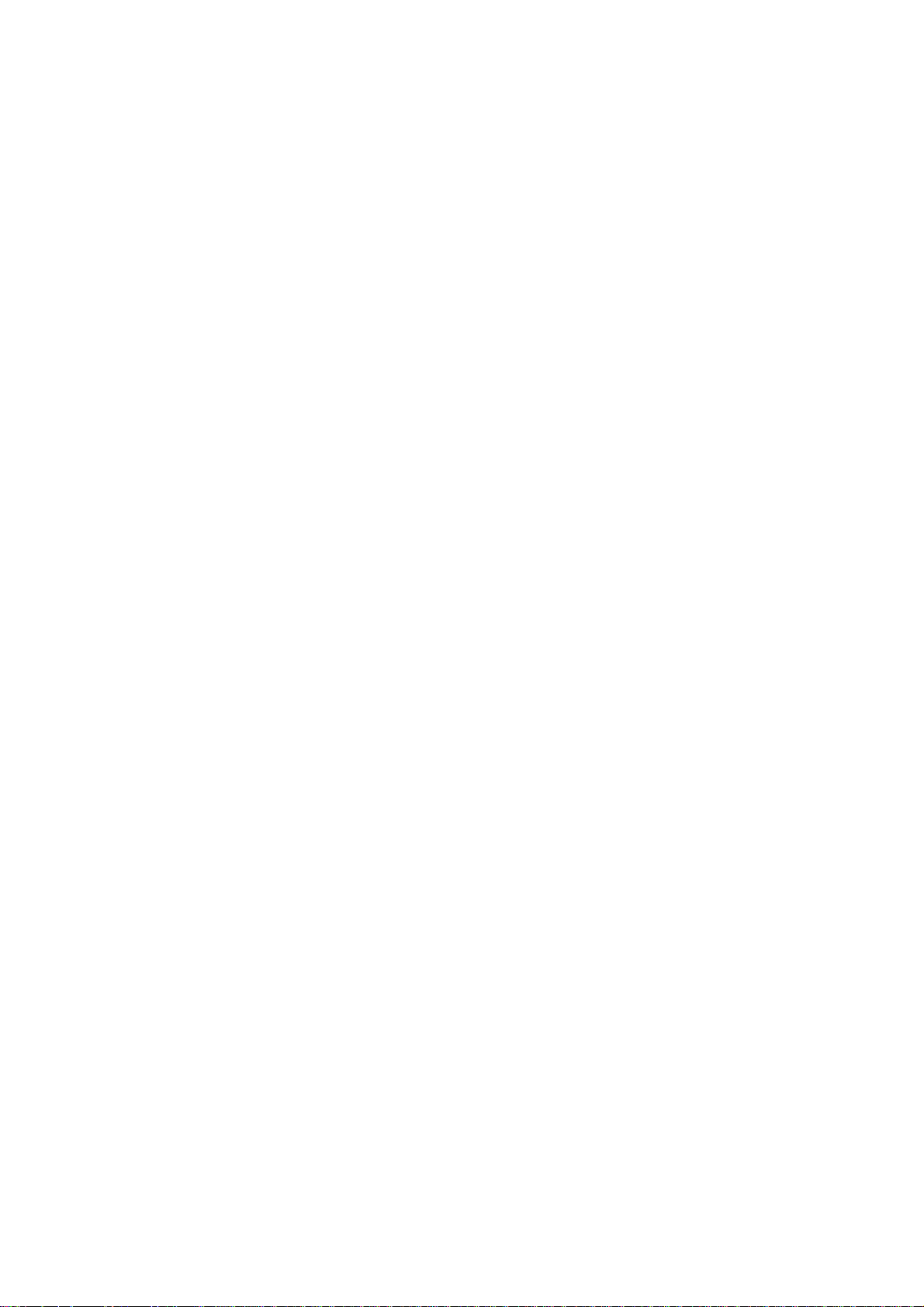
USER GUIDE
ES130
Home Theatre Projector
Hyundai ImageQuest Co., Ltd.
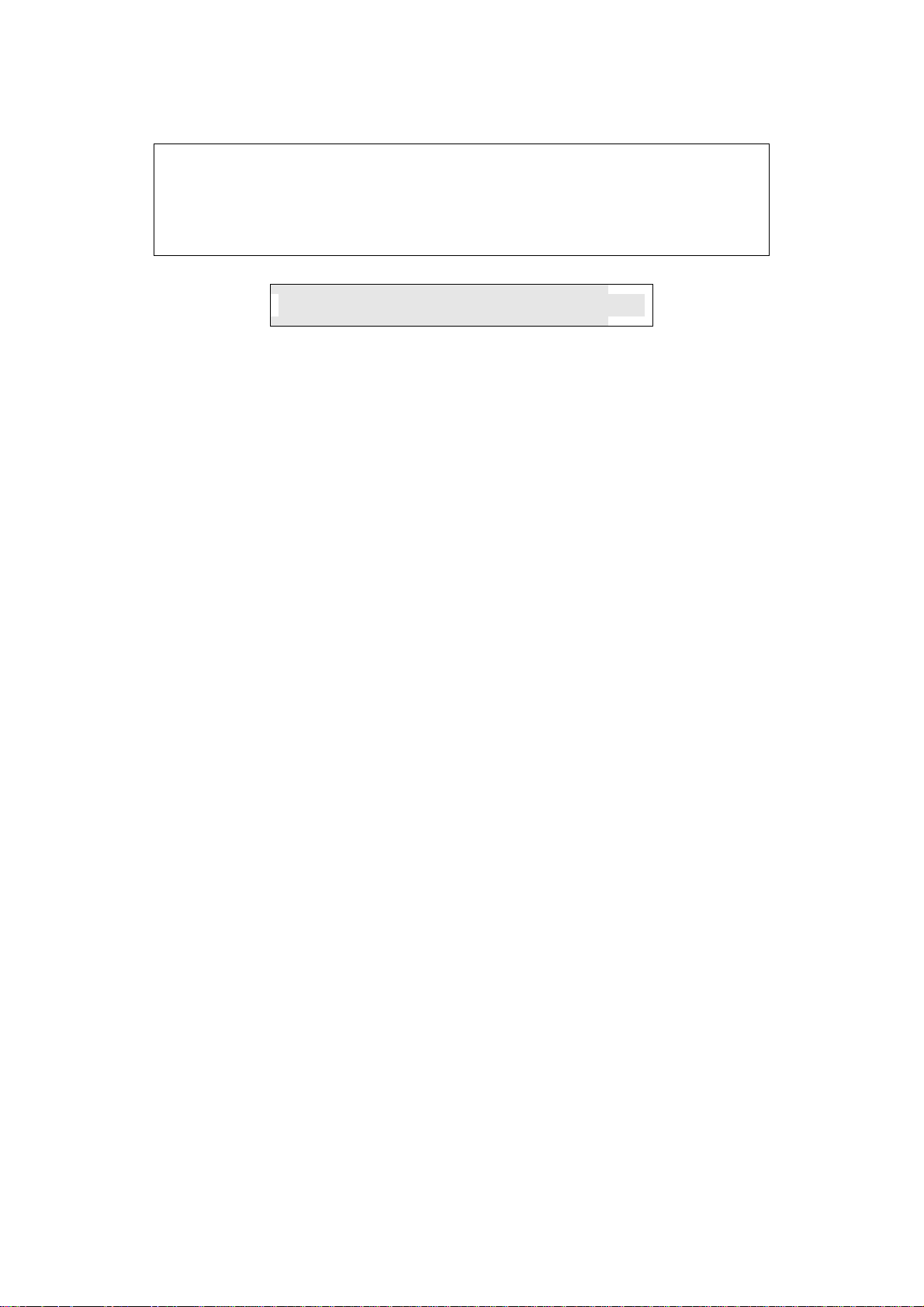
THIS DEVICE COMPLIES WITH PART 15 OF THE FCC RULES. OPERATION IS
SUBJECT TO THE FOLLOWING TWO CONDITIONS: (1) THIS DEVICE MAY NOT
CAUSE HARMFUL INTERFERENCE, AND (2) THIS DEVICE MUST ACCEPT ANY
INTERFERENCE RECEIVED, INCLUDING INTERFERENCE THAT MAY CAUSE
UNDESIRED OPERATION.
FCC RF INTERFERENCE STATEMENT
Note:
This equipment has been tested and found to comply with the limits for a Class B
digital device, pursuant to part 15 of the FCC Rules. These limits are designed to provide
reasonable protection against harmful interference in a residential installation. This
equipment generates, uses and can radiate radio frequency energy and, if not installed
and used in accordance with the instructions, may cause harmful interference to radio
communications. However, there is no guarantee that interference will not occur in a
particular installation.
If this equipment does cause harmful interference to radio or
television reception, which can be determined by turning the equipment off and on, the
user is encouraged to try to correct the interference by one or more of the following
measures:
--Reorient or relocate the receiving antenna.
--Increase the separation between the equipment and receiver.
--Connect the equipment into an outlet on a circuit different
from that to which the receiver is connected.
--Consult the dealer or an experienced radio/TV technician
for help.
တ
Caution
Do not change or modify the product without permission or authority of manufacturer. It
may cause undesirable operations, permanent damages or harmful interferences.
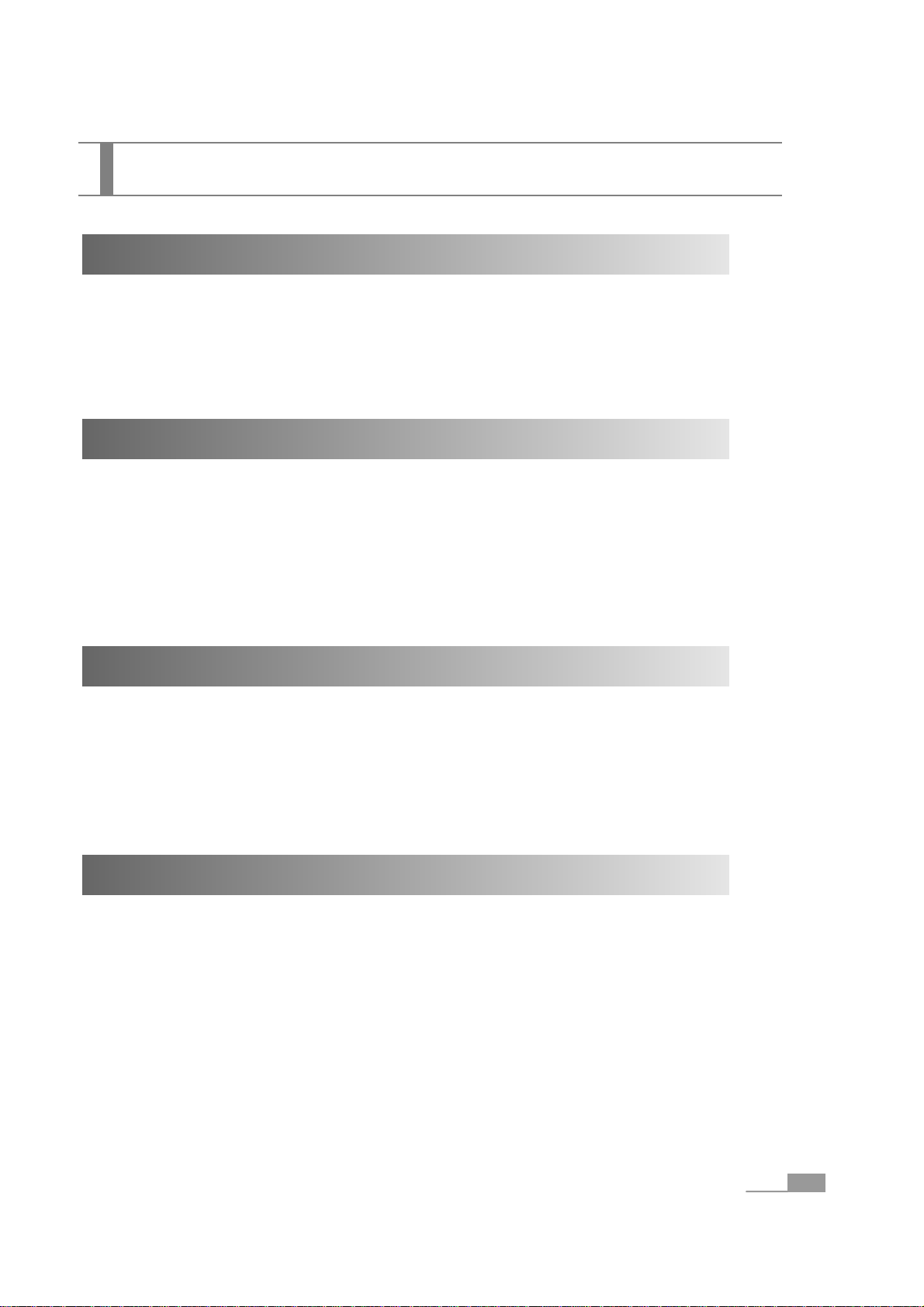
Features of ES130 Projector
ICC (Independent Color Control)
In order to help users to resolve problems in adjusting whole colors, ES130 Projector enables
users to adjust the intended colors to be controlled independently, such as red, green, blue and
yellow.
i-Brightness
i-Brightness complements both brightness and contrast of the dark screen simultaneously.
This function is designed to resolve fundamental problem that projecting screen gets darker when
DVD is inserted in the computer.
You may adjust the brightness and contrast conveniently using the shortcut key on the remote
controller or the control panel on the projector without having to control the brightness and contrast
in a separate way.
PIP / POP
In case you need to show two screens simultaneously, PIP overlaps two screens, whereas POP
shows two screens evenly (1:1).
You may freely adjust the size of each screen when the PIP/POP function is implemented.
Color Mode
Since 5 pre-defined user modes are provide, you may need to make complex color control, which is
optimized for the operational environment.
You can select a mode that best matches with the projecting image out of five pre-defined modes.
- Standard mode
- Cinema mode
- P.T mode (Presentation Mode)
- Sport mode
- Game mode
1
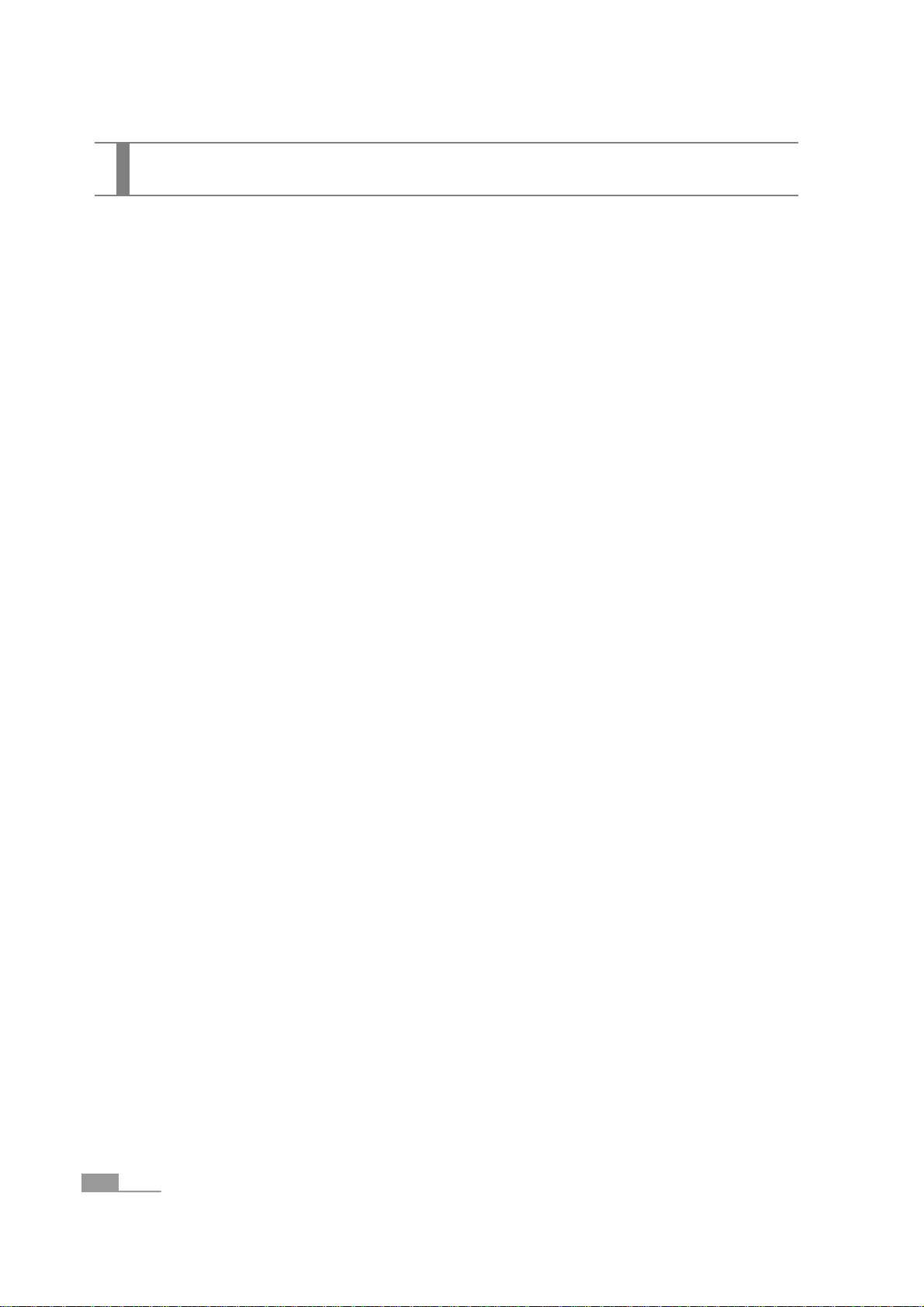
Safety Precautions .................................................................................................................... 3
Symbols ................................................................................................................................................. 3
Precautions on Installation ..................................................................................................................... 4
Precautions on Power Supply................................................................................................................. 4
Precautions on Usage and Miscellaneous.............................................................................................. 5
Product Description .................................................................................................................. 7
What's Inside ........................................................................................................................... 7
Names and Functions of Projector Unit.................................................................................................. 8
Remote Controller ................................................................................................................................ 10
Installing the Projector ........................................................................................................... 11
Installing the Projector ......................................................................................................................... 11
Projection Distance and Screen Size
........................................................................................ 11
Connecting to the S-Video Signal......................................................................................................... 12
Connecting to the Video Signal
................................................................................................ 12
Connecting to the PC ........................................................................................................................... 13
Connecting to the Power Cord
.................................................................................................. 14
Basic Operations ..................................................................................................................... 15
Power On ............................................................................................................................... 15
Adjusting Projected Image Size (Optical Zoom)
.......................................................................... 16
Adjusting Focus
...................................................................................................................... 16
Adjusting the Image Angle
....................................................................................................... 17
Removing the Trapezoidal Position of the Image (keystone).................................................................... 18
Adjusting the Computer Image ............................................................................................................ 19
Power Off ............................................................................................................................................. 19
Adjustments............................................................................................................................. 21
Setting and Adjusting the Menus.......................................................................................................... 21
How to Use the Menu on the Remote Controller.................................................................................. 22
How to Use the Menu on the Control Panel ......................................................................................... 23
Shortcut Key Functions......................................................................................................................... 24
Image Adjustments............................................................................................................................... 26
Screen Adjustments
................................................................................................................ 28
Menu Adjustments
.................................................................................................................. 30
Tuning Adjustments..............................................................................................................................
31
Automatic Adjustments......................................................................................................................... 31
Troubleshooting....................................................................................................................... 33
Miscellaneous ......................................................................................................................... 36
Specifications........................................................................................................................................ 36
Standard Signal Table ......................................................................................................................... 37
Maintenance and Repair....................................................................................................................... 38
Cleaning the External Parts of the Projector ........................................................................................ 38
Cleaning a Lens ................................................................................................................................... 38
Cleaning the Air Filter .......................................................................................................................... 39
Replacing the Air Filter ........................................................................................................................ 39
Time to Replace the Lamp
........................................................................................................ 40
Replacing the Lamp
................................................................................................................. 40
Customer Service Information
.................................................................................................... 42
Warranty Card ...................................................................................................................................... 43
2
Table of Contents
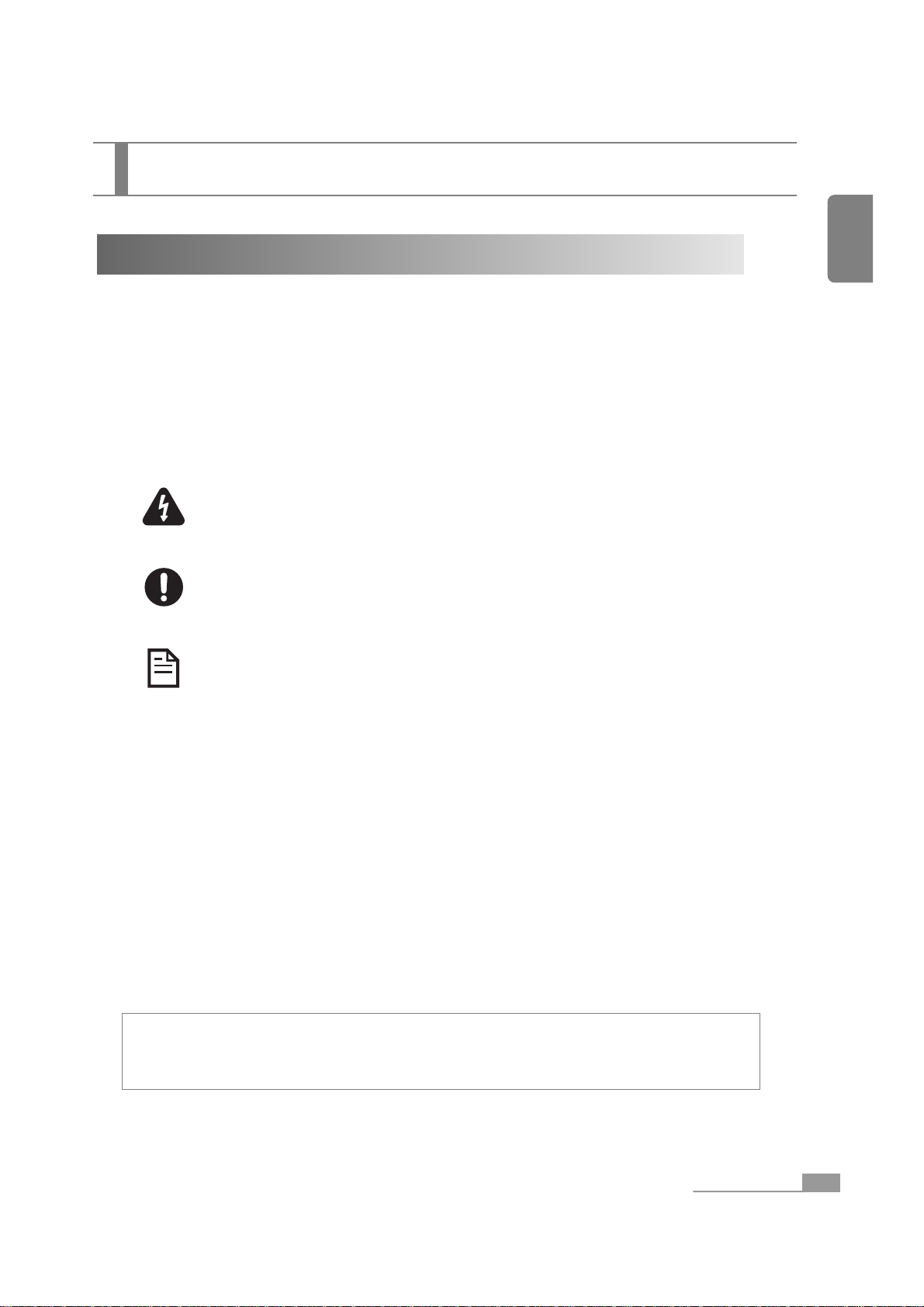
3
English
Safety Precautions
Safety Precautions
Symbols
Symbols and descriptions in this manual are designed to prevent possible injuries and product
damages through safe projector using guide. Please comply with the instruction.
Warning Ignoring warning messages may result in serious injuries or
fatal product damages.
Caution Ignoring caution messages may result in slight injuries or
product damages.
Note The note section provides supplementary information on
selected subjects as well as the useful information.
This product is registered as an EMI regulation compliant household appliance.
You can use this product in all areas including the residential area.
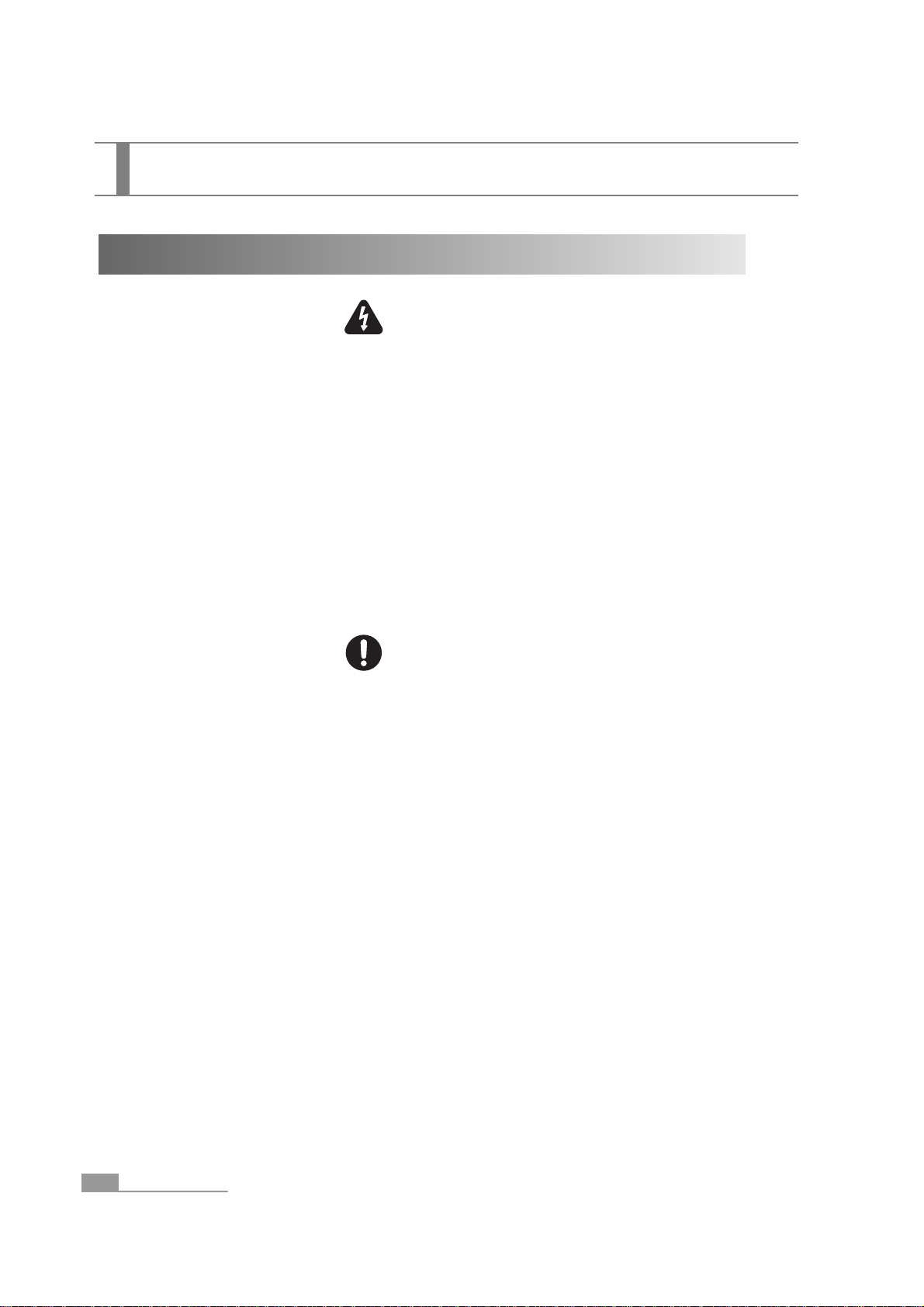
4
Safety Precautions
Precautions on Installation
1. Do not install the projector at a place where cables can be trampled. Plugs can be damaged or
worn out.
2. Do not install the projector at a place where vibration or strong impacts can be applied.
3. Do not install the projector close to a high voltage wire or magnetic fields. It may interrupt the
normal operation of the projector.
4. Keep projector at least 20 cm apart from deadlocked areas such as walls.
5. Do not place heavy objects on top of the projector.
6. Do not install the projector in an unstable or slating area.
7. Keep away from reach of children.
8. Do not install the projector close to kitchen or humidifier, or unclean places filled with smoke or
steams.
9. Turn off the power and unplug the power cord and remove all cables before moving the projector.
1. Be careful not to drop foreign objects into the holes of the projector. Moreover, do not spill liquid
into the projector.
2. Do not place any breakable objects, liquid cans, medical supplies or any other similar objects
near by the product.
3. Do not close the projector and remote controller loaded with batteries inside the vehicle with
windows closed, or under the direct sunlight, or close to the air conditional or heater outlet, or
areas with high temperature.
4. Do not fill in the cracks or holes of the projector. If proper ventilation is not secured, the projector
can be heated. Furthermore, do not install the projector in a poor ventilated place, or the places
with soft surface such as couch and cushion, or the closed places.
Warning
Caution
Safety Precautions
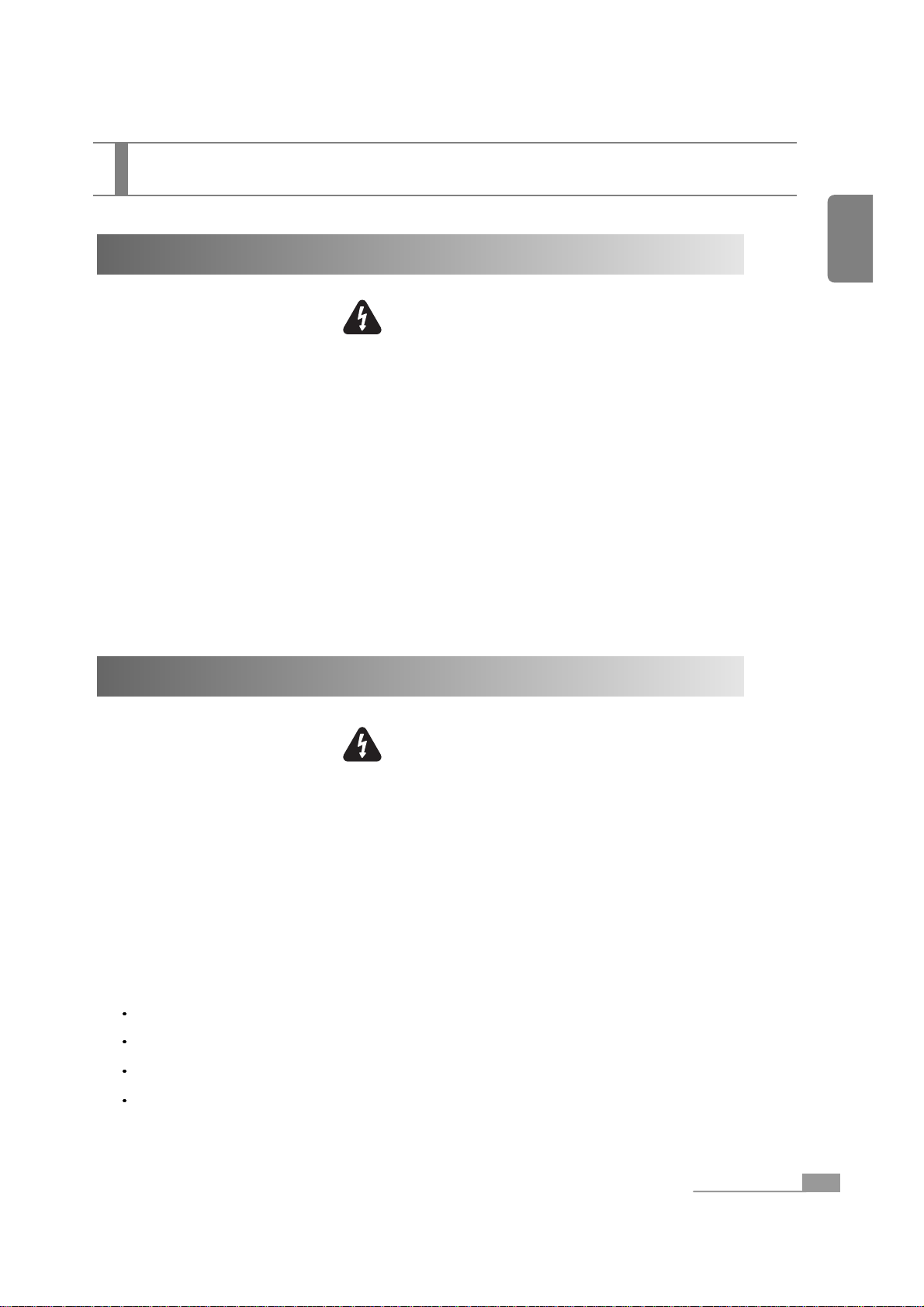
5
English
Safety Precautions
1. Use the voltage indicated on the projector only. If you use the voltage other than specified, fire
may break out or you may be struck by electricity.
2. Do not place heavy objects on the power cord.
3. Do not bend or pull the power cord.
4. Do not place the power cord close to a heater.
5. Be careful not to get overloaded on the power cord.
6. Do not insert unclean and dusty plug or connector into a socket.
7. Plug socket tightly.
8. Do not touch the power cord with wet hands.
9. Do not pull out the cable when removing the plug or the connector. Instead, hold the plug or
connector head.
Precautions on Power Supply
Warning
Precautions on Usage and Miscellaneous
1. Do not stare the projector lens while the illumination lamp is turned on. Exposure of your eyes
to the strong light can result in impaired vision. Especially, warn the children.
2. Do not open the projector cover except the lens cap. The electrical voltage inside the projector is
dangerous and can cause a fatal injury. Do not attempt to disassemble or fix the product except
as it is specified. Ask for certified service engineers for product repair.
3. Do not insert or drop metallic objects, combustible objects or other foreign objects into the
projector inlet and outlet.
4. If the projector runs abnormally as described below, turn off the power immediately and unplug
the power cord. Then, contact customer service center for assistance.
In case smoke, smell or strange sounds are detected.
In case an image is not projected, or the fan rotation noise is not heard.
In case liquid is spilled or other objects are inserted into the projector.
In case the projector is dropped on a floor or the case is wrecked.
Warning
Safety Precautions
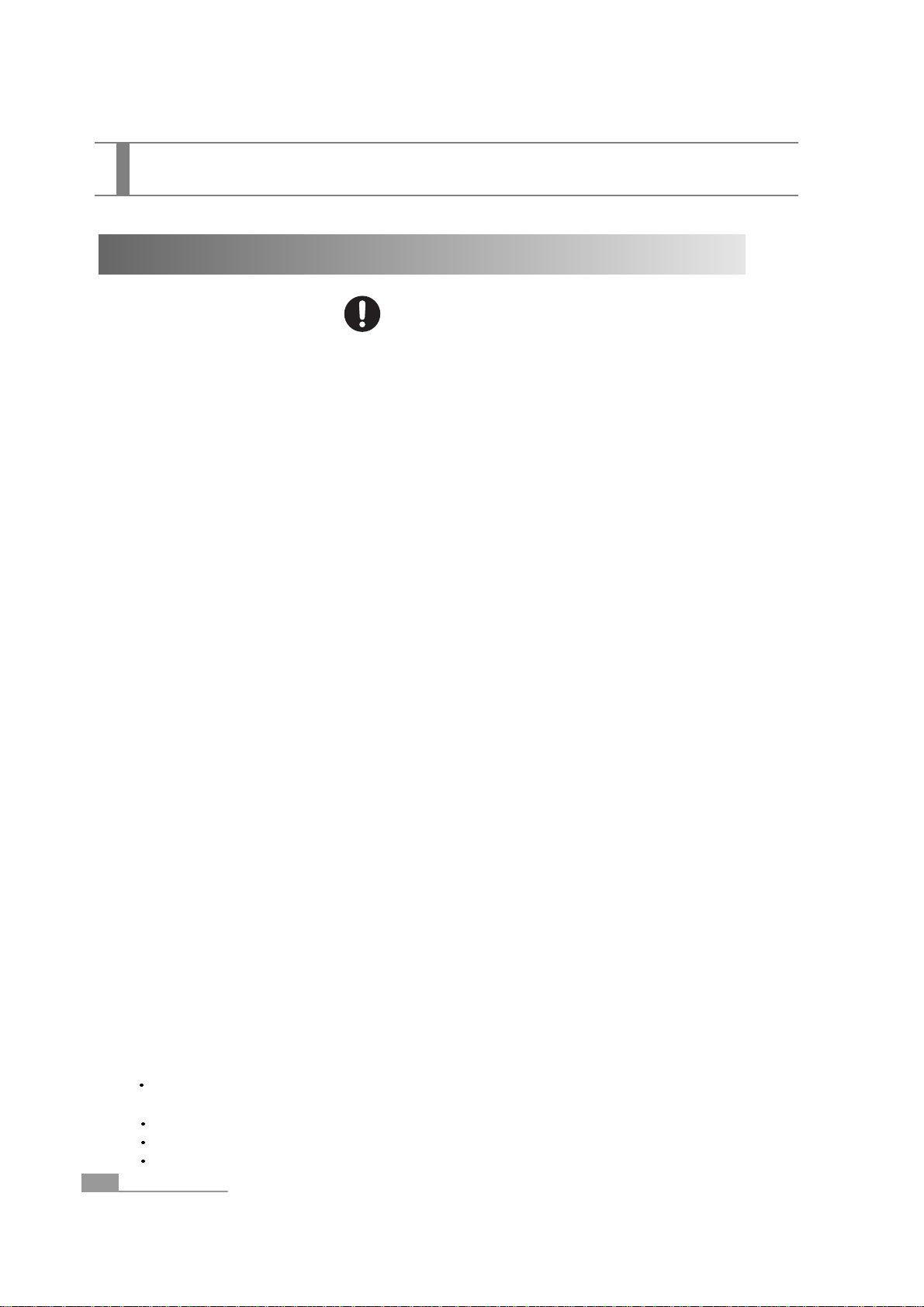
6
1. If you plan not to use the projector for a long time, plug out the power cord for your safety.
Fire may break out.
2. Do not remove a lamp after using the projector. Turn off the power and wait until it cools down
sufficiently. Otherwise, you may get burned or injured by heat.
3. Do not use
the projector while the lens cap is closed.The lens cap can be malformed due to heat.
4. The LCD display panel is manufactured by the leading-edge technology.
It contains more than 99.99% active pixels. However, pixels less than 0.01% can inactivate and
emit the light inappropriately.
5. Do not touch the lamp bulb when replacing the lamp. The lifecycle of the lamp can be reduced if
grease remains on the lamp. Make sure to use the cloth or glove when handling a lamp.
6. Clean inside of the projector periodically. In case the projector remains unattended for a long
time, dusty projector may cause a fire or the electrical shock.
7. Do not use or store the projector in a place with extremely high or low temperature.
Also, stay away from abrupt temperature changing area. Make sure to use or store the projector
with the temperature range specified by the instructions.
8. A certain point (dot) may get brighter or darker than other points during projection. This is part
of the LCD panel features, not a symptom of malfunction. The LCD panel is manufactured with
high-precision technology that black dot may appear, or red/green/blue dot can be too bright at
the same time. Moreover, the irregular vertical lines or brighter parts can appear from time to
time.
9. Close the lens cap when not in use. It may protect from contamination and damage.
10. Do not use or store the projector at a place with smoke or flame. It can affect the image quality.
11. Mercury and other substance used for projector's light source can be damaged by noise,
abnormal operation or shock. If it is damaged, the projector will not activate and its lifecycle can
be reduced. Lamp lifecycle varies according to the lamp characteristics and operational
environment, therefore, it is recommended to prepare a spare lamp.
12. The mercury lamp can be inactive if it is used as a projector light source, which is the normal
characteristic of the lamp. If the lamp is not turned on when you turn on the projector, you have
to check to see if the lamp is damaged or not. If the lamp is not damaged, install the lamp again.
Refer to the instruction for lamp replacement and reinstallation. If the lamp is damaged, replace
with new ones or ask for assistance to the nearest dealers. It is recommended to have a spare
lamp to prepare for unexpected occasions.
13. Precautions when moving the projector.
Turn off the projector and plug out all power cords from the consent. If other cables are
connected, remove them all.
Close the lens cap.
Push back the adjustable foot
Put the projector into a carry-on case when you carry it.
Safety Precautions
Precautions on Usage and Miscellaneous
Caution
Safety Precautions
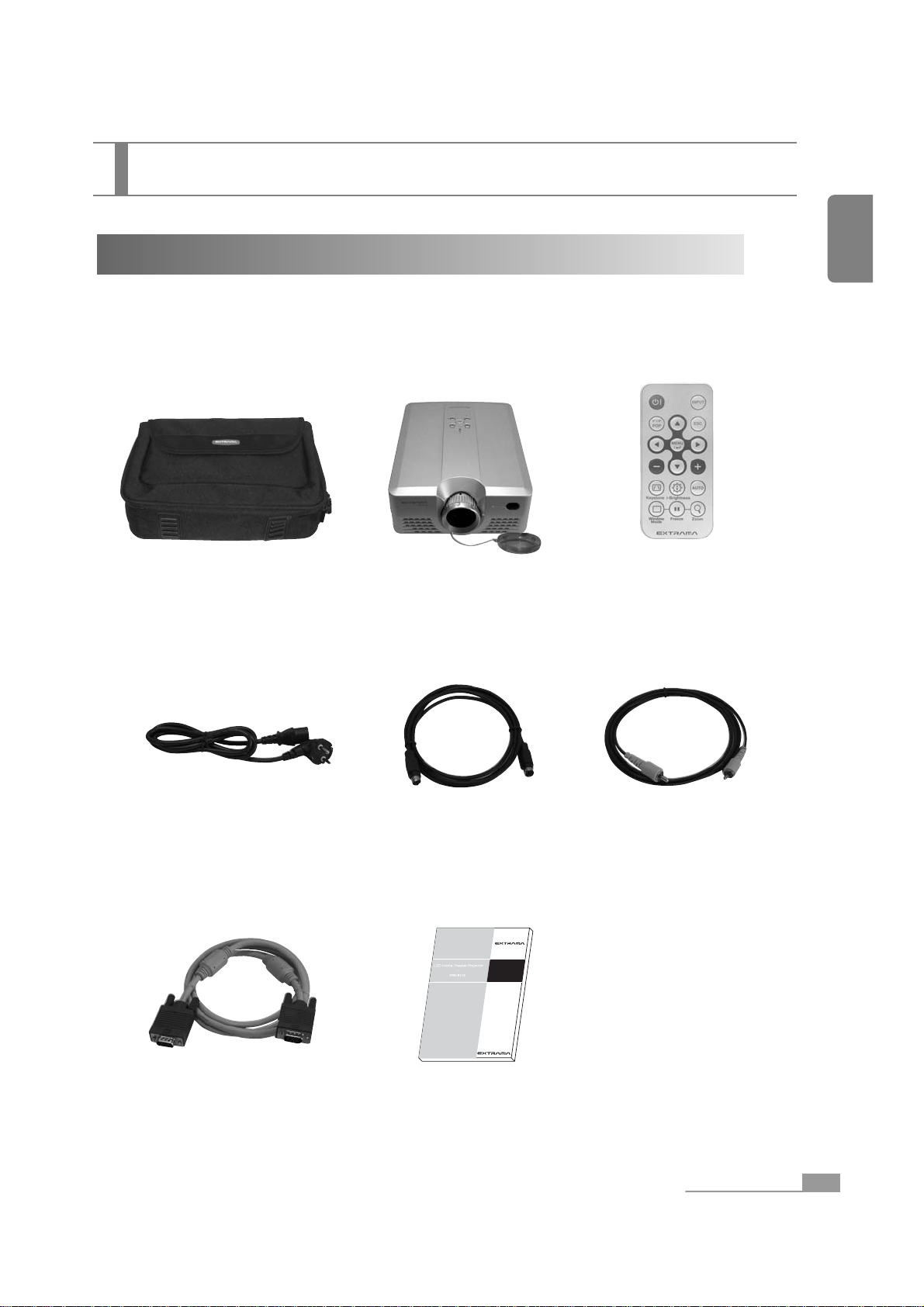
7
English
Product Description
Product Description
What's Inside
See if the following components are included in the product package.
If you find anything is missing, consult the authorized dealer or the service center.
User’s manual
Projector carry-on case
(including a shoulder strap)
Projector Remote controller
(including CR2025 lithium battery)
Video cablePower cord
15pin D-sub cable
S-Video cable
User's manual
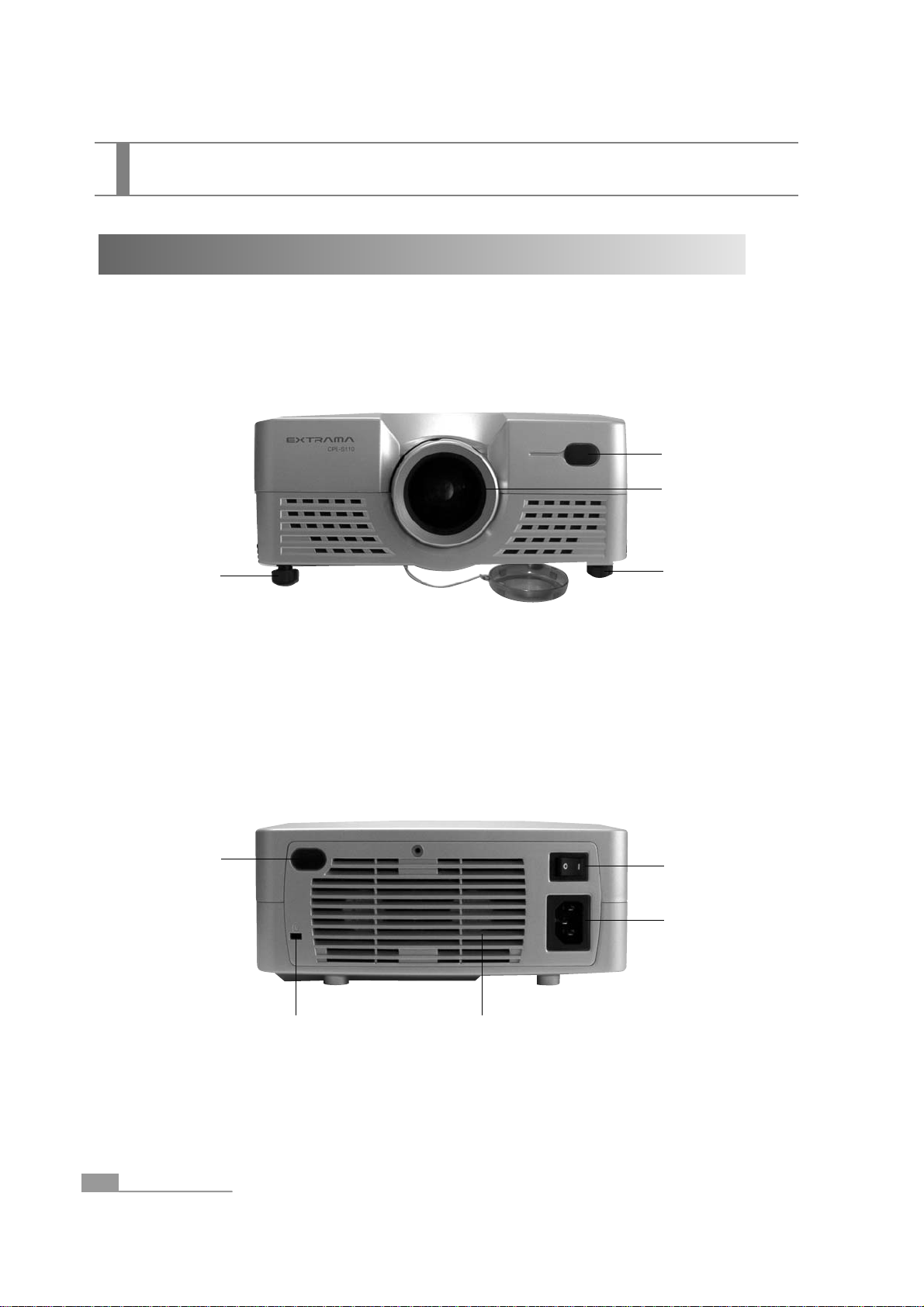
8
Names and Functions of Projector Unit
< Front side >
< Rear side >
Lens
Remote sensor
Adjustable foot
Adjustable foot
Lens cap
Exhaust ventsSafety locking device
Power switch
AC power input terminal
Remote sensor
Product Description
Product Description
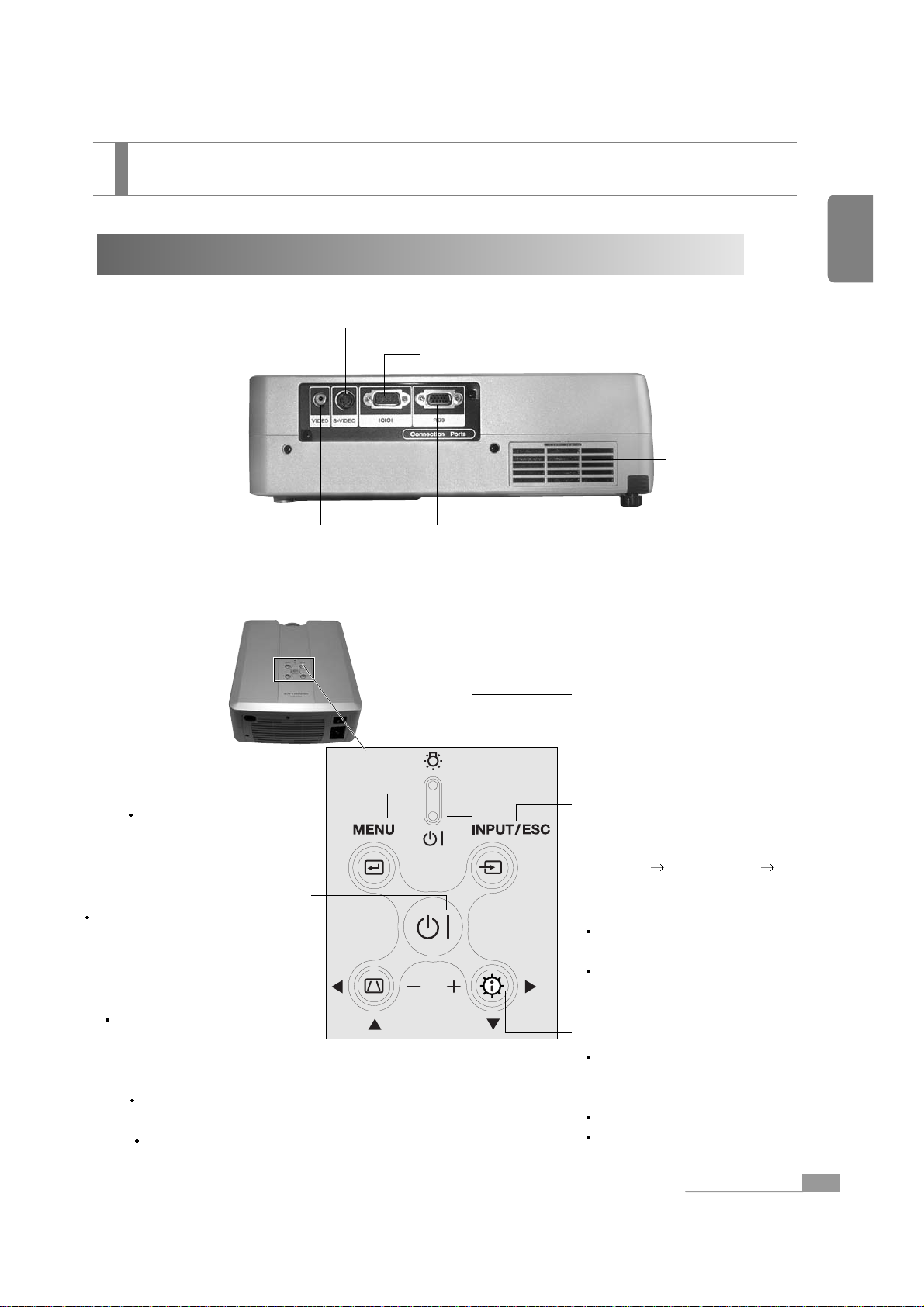
9
English
< Left side >
<Top surface and control panel>
Names and Functions of Projector Unit
Video terminal
Computer connection terminal
S-Video terminal
Yellow lamp : When the lamp is not in the projector or
fan is disconnected, the yellow lamp blinks.
(Indicates a fan malfunction)
Lamp indicator:
Yellow : On standby mode.
Green: During projection.
Green / Yellow blinking :
On cool down mode.
MENU button
Use this button to enter or
exit the menu mode.
Power button
Use this button to turn the power
on/off.(Press this button twice
to turn off.)
Keystone button
Use this button to remove the
trapezoidal distortion of the
image projected on the
screen.
Moves to the upper or the
left menu.
Reduces the value of the
function selected by the menu.
INPUT/ESC button:
INPUT: Use this button to select an
input device.
(S-VIDEO
COMPOSITE
COMPUTER)
i-Brightness button
Use this button to compensate for
the dark screen when displaying the
movie file in the PC.
Moves to the lower or right menu.
Increases the value of the function
selected by the menu.
RS-232C
<control panel>
Product Description
ESC:
When the menu screen is open,
the menu will move to the upper level.
If the menu screen is not opened in
the PIP/POP mode, the menu will
return to the original screen.
Air inlet
Product Description
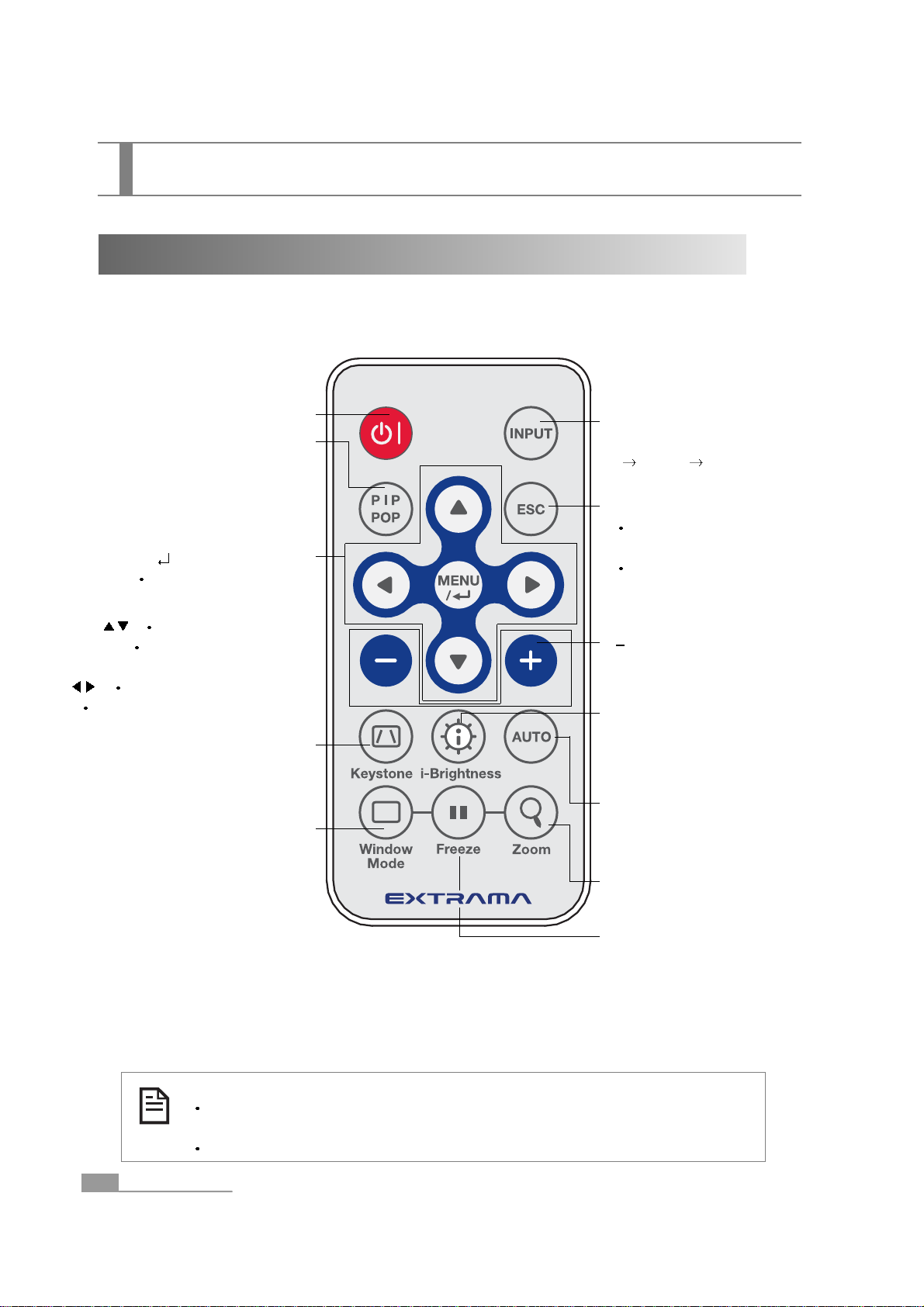
10
Input Select button
(Switches between S-Video
VIDEO Computer)
Power button
PIP : Two screen button.
Use this button to project
two screens at a time.
POP : Displays the video and com-
puter screen with the same size.
MENU/ : Menu/Select button
Displays the main menu
or select it.
: Pops up the sub-menu.
Moves to the upper/lower
menu item.
: Shows/Hides the sub-menu.
Moves to the left/right menu item.
Keystone button
Use this button to remove the
trapezoidal distortion of the image
projected on the screen.
Window Mode button
Sets the window mode for the
currently active screen in order to
adjust screen size or position.
ESC button
Moves to the upper menu when
the menu screen is available.
If the menu screen is not opened
in the PIP/POP mode, the menu
will return to the original screen.
/+ button
Increases or decreases the value
of the selected menu.
Auto button
Automatically detects the input
signal to optimize the computer
image.
i-Brightness button
Use this button to compensate for
the dark screen when displaying
the movie file in the PC.
Zoom button
Magnifies the screen.
Freeze button
This button allows the image to be
retained in the projector memory and
stills the picture on the screen.
Press the button once to freeze the
picture and again to de-freeze.
Product Description
Remote Controller
Replacing Batteries
Refer to the figures shown at the rear side of the remote controller
when replacing batteries.
Use the CR2025 type battery.
Product Description
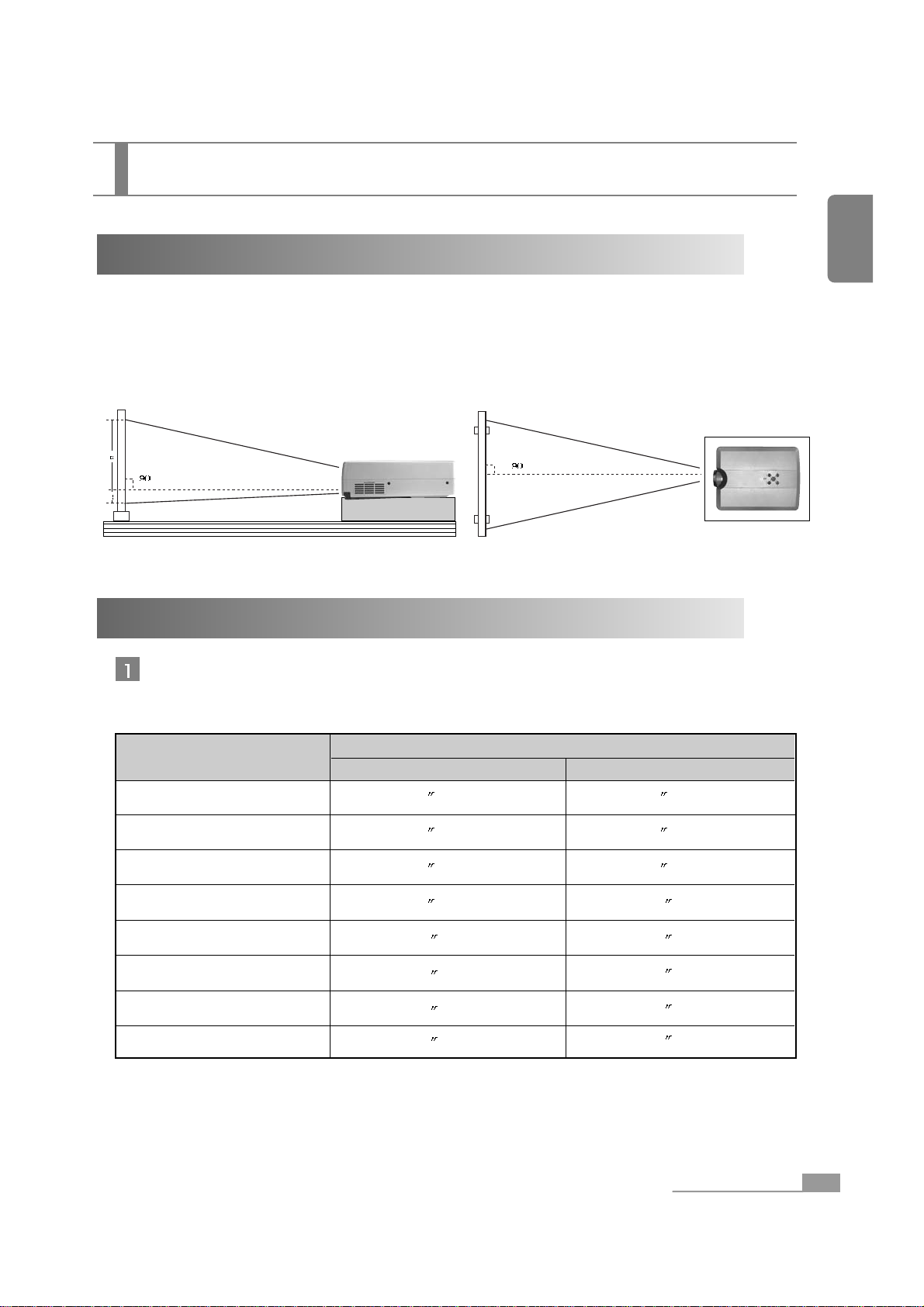
Seen from the side Seen from the top
Installing the Projector
The projector should be placed so that the center line of the lens is at a right angle to the screen
as in the following figures.
Use the adjustable foot to control the angle of the projector. (See page 17.)
Projection Distance and Screen Size
Installing the Projector
Projecting distance
The projected image size may vary depending on the lens and projection distance.
Please use the following table.
Screen size (inch/cm)
Maximum zoom
Minimum zoom
1.7 m
2.0 m
3.0 m
4.0 m
5.0 m
6.0 m
7.0 m
8.0 m
40 (102cm)
46 (117cm)
68 (173cm)
88 (224cm)
107 (272cm)
128 (325cm)
148 (376cm)
153 (389cm)
50 (127cm)
58 (147cm)
86 (218cm)
114 (290cm)
140 (356cm)
166 (422cm)
187 (475cm)
200 (508cm)
11
English
Installing the Projector
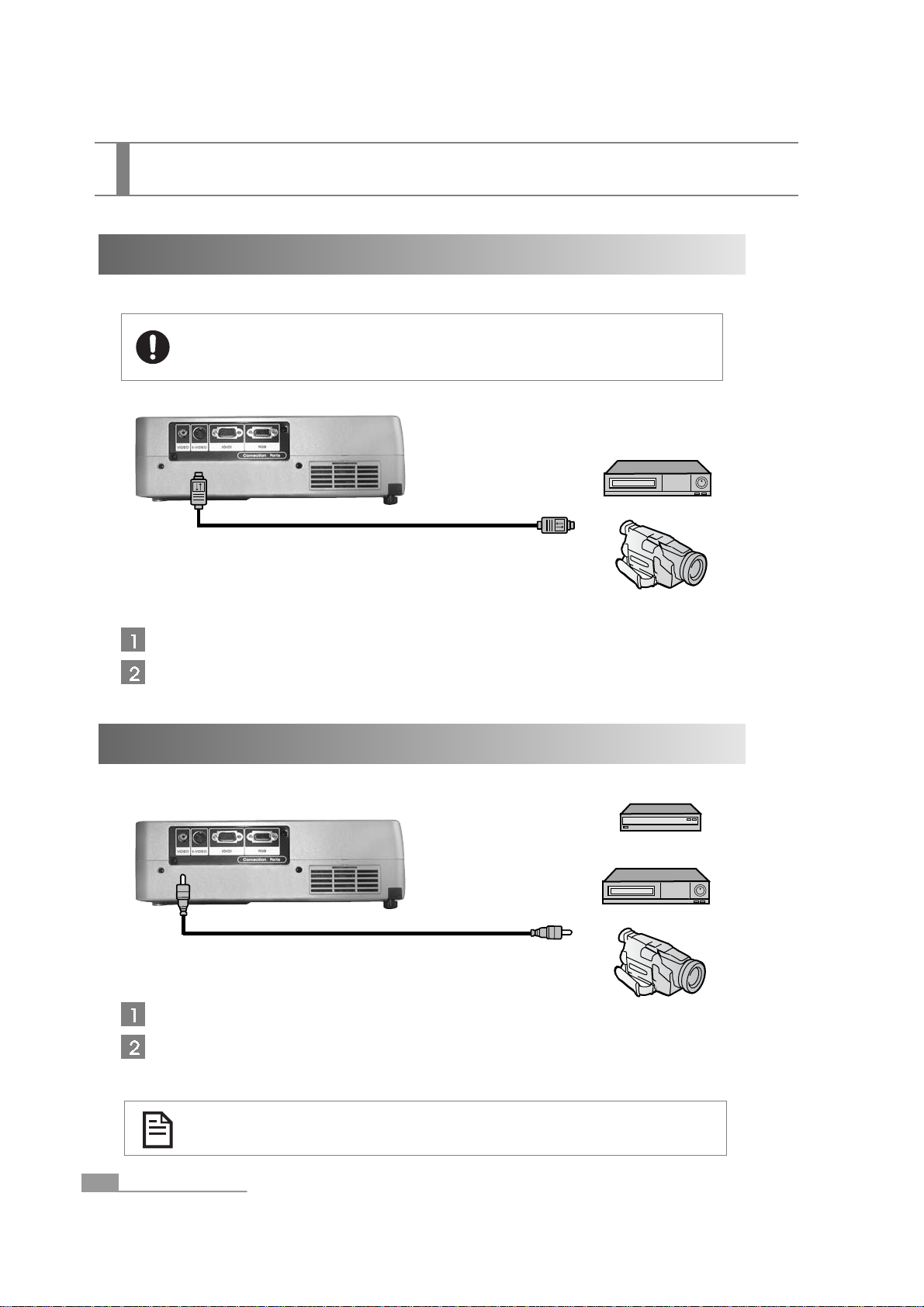
12
Connecting to the Video Signal
Connecting to the S-Video Signal
Turn off the projector and device connected to the projector.
Connect the video output terminal for DVD, TV, camcorder or set-top box to the projector
video output terminal, using the provided S-video cable.
Turn off the projector and device connected to the projector.
Connect the S-video output terminal for DVD, TV, camcorder or set-top box to the
projector S-video output terminal, using the provided S-video cable.
Always turn off the projector before connecting to the video device in order to
protect the device connected to the projector.
DVD/VCR
GAME Player
Camcorder
DVD/VCR
Camcorder
S-VIDEO Cable
VIDEO Cable
Installing the Projector
To connect the digital camera, use the connection cable provided with the
digital camera.
Installing the Projector
