Hyundai Electronics HGP-1200 User Manual

6320226400 VER.00
HGP-1200 CDMA PCS Phone
USER GUIDE
HEAD OFFICE & FACTORY
San 136-1, Ami-Ri Bubal-Eup
International Sales Team Mobile Handset Business Unit
Ichon-Si, Kyoungki-Do, 467-701 Korea
13th Fl. Daeho Bldg., 1451-34 Seocho-Dong,
Seocho-Ku, Seoul, 137-070 Korea
Tel:+82-2-580-5679/5681 / Fax:+82-2-580-5696/5729
http://www.hei.co.kr/ad/telecom
is a registered trademark of Hyundai Electronics Industries Co.,Ltd.,Korea.
?O2@@@@@6Kh
?W20M?fI46Xg
W.M?hI/X?f
?W.Yhe?V/Xf
W.Y?hfV/X?e
7H ?N1?e
?J5?f?W2@6Xg3Le
?7H?fW&0Y@1gN1e
?@f?W&<e@@g?@e
?@f?7@?he?@e
?@f?@@?he?@e
?@f?@@?he?@e
?@f?3@Lhe?@e
?@f?V')X??O.?f?@e
2000 Hyundai Electronics Ind.Co.,Ltd. Printed in Korea
?3L?fV')?2(Y?fJ5e
?N1?f?V4@0Yg7He
3L ?J5?e
V/X?hfW.Y?e
?V/Xhe?W.Yf
V/K?hO.Y?f
?V46K?fO20Yg
?I4@@@@@0Mh
Greater Call Privacy
Virtually Crystal-Clear Voice
Quality
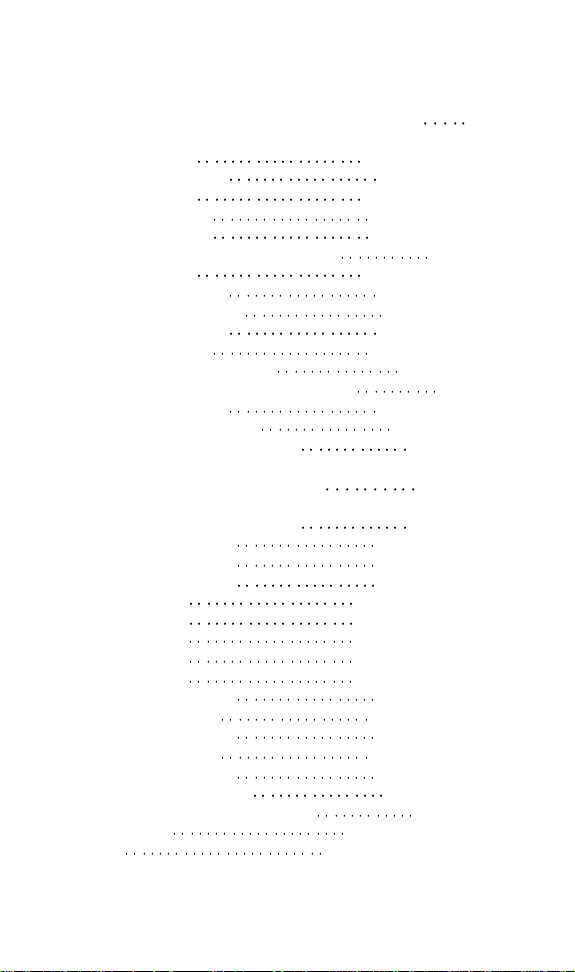
TABLE OF CONTENTS
CHAPTER 1 BEFORE USING YOUR PHONE 1
Package Includes 2
Handset Description 3
Basic Functions 4
The Function Keys 4
Display Indicators 5
Screen Status, Display and Function 5
Using the Battery 6
Installing the Battery 6
Removing the Battery 6
Charging the Battery 7
Power Connection 7
Charging the Battery Only 7
Charging the Battery with the Handset 8
Charging Completion 8
Status of Charger LED’s 9
Important Battery Information 10
CHAPTER 2 BASIC OPERATION 11
Turning the Phone On and Off 12
Turning the Phone On 12
Turning the Phone Off 12
How to Use the Menu 13
Menu Summary 14
Basic Functions 16
Key Pad Lock 16
Making a Call 16
Pause Feature 17
How to Answer Calls 18
Caller ID Function 18
Call Waiting Function 18
Missed Call Display 19
How to Adjust Volume 19
Functions During a Call 20
Sending Your Number to a Pager 20
Scratch Pad 20
Mute 21
[ i]
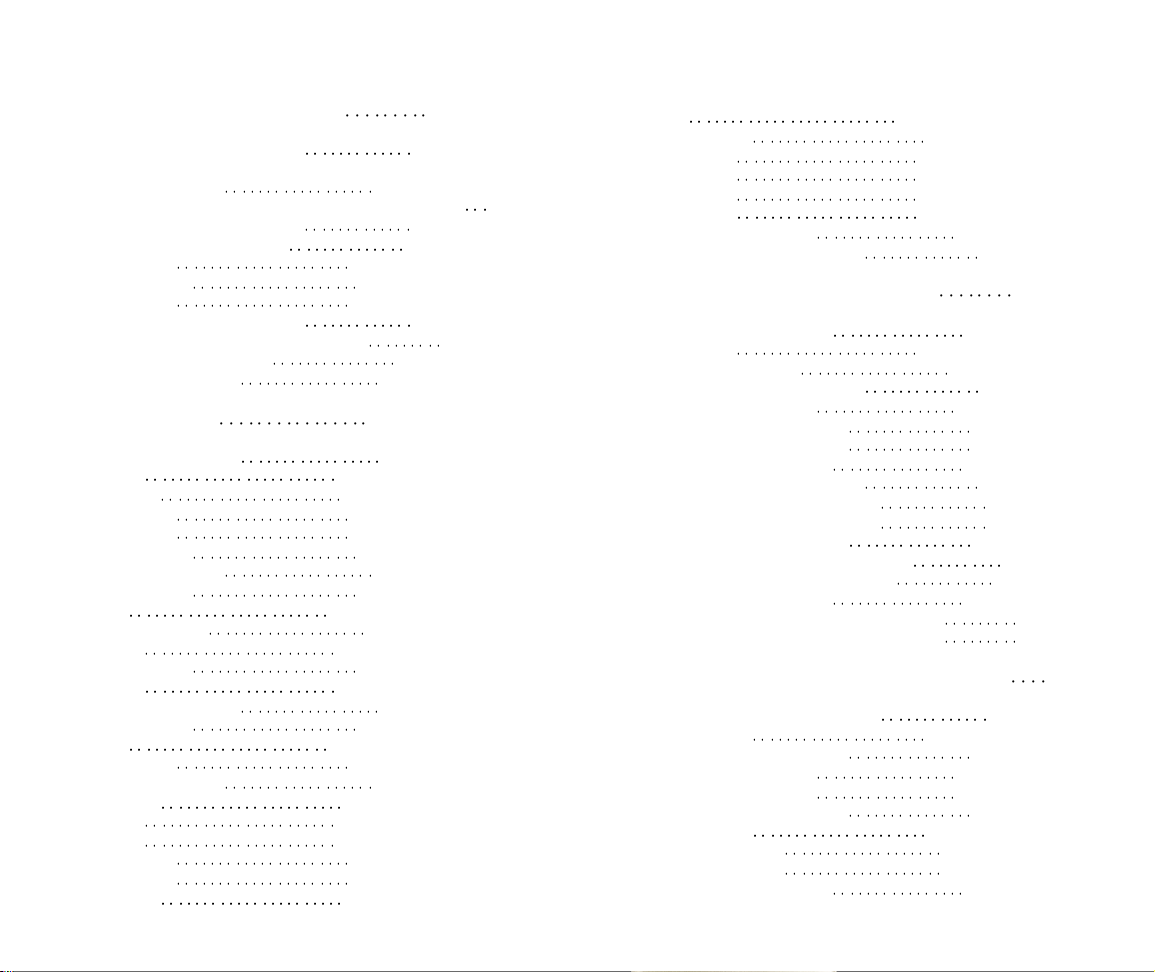
TABLE OF CONTENTS (CONT’D.)
TABLE OF CONTENTS (CONT’D.)
CHAPTER 3 MEMORY FUNCTION 23
How to Store a Phone Number 24
How to Enter Letters and Characters Using
the Dial Buttons 25
How to Make a Call Using A Stored Phone Number 26
One Touch/Two Touch Dialing 26
How to Find Your Call Logs 27
Missed Calls 27
Answered Calls 28
Dialed Calls 28
How to Find Your Phone Book 29
Recalling by Memory Location Number 29
Recalling by Name (Alpha) 30
Recalling by Number 31
CHAPTER 4 MENU 33
Check Billing Feature 34
Settings 35
Auto Retry 35
Auto Answer 36
Auto Hyphen 36
DTMF Length 37
One Touch Dialing 37
Voice Privacy 37
Display 38
Display Time/Day 38
Banner 38
LCD Contrast 38
Backlight 39
Auto Lighting Function 39
Lighting Length 39
Volume 40
Ringer Type 40
Volume Adjustment 41
Call Timers 42
Last Call 42
All Calls 42
Home Calls 42
Roam Calls 42
Bio-Rhythm 43
Alerts 44
Minute Alert 44
Fade Alert 44
Roam Alert 45
Low Signal 45
Phone Info 46
Checking My Number 46
Checking the Phone Version 46
CHAPTER 5 SECURITY FEATURES 47
How to Lock Your Phone 48
Auto Lock 48
Lock Code Change 49
How to Restrict Your Phone 50
Restriction Functions 50
To Restrict Incoming Calls 50
Restricting Outgoing Calls 51
Restricting the Key Pad 51
Restricting the Phone Book 52
Restricting Long Distance Calls 52
Restrict Calls to 900 Numbers 53
How to Reset Your Phone 54
How to Clear Your Phone Memory 55
Clearing Stored Phone Numbers 55
Clearing Alarm Contents 55
Clearing Air Time In Home Service Area 56
Clearing Air Time In Other Service Area 56
CHAPTER 6 SUPPLEMENTARY FUNCTIONS 57
Reserved Call and Alarm Setup 58
Alarm Setup 58
Checking Alarm Warnings 58
Entering Alarm Setup 59
Checking Alarm Call 61
Entering Call Reservation 61
Melody Setup 62
Entering Melody 62
To Enter Melody 63
Listening to the Melody 63
[iii][ii]
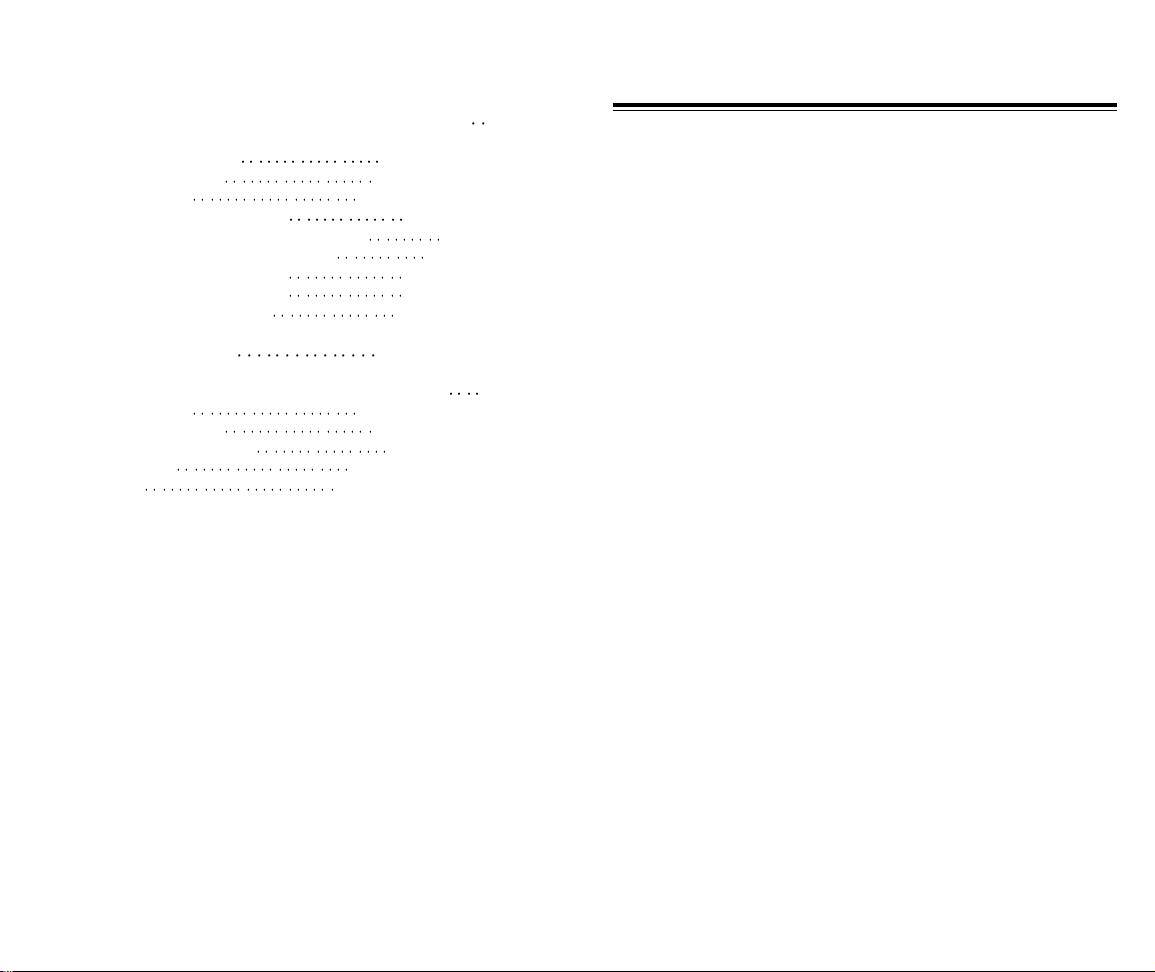
TABLE OF CONTENTS (CONT’D.)
CHAPTER 7 VOICE MAIL AND TEXT MESSAGES 65
CHAPTER 1
Receiving a Message 66
Voice Mail Message 66
Text Message 66
Checking Received Message 67
Checking Received Voice Mail Message 67
Checking Received Text Message 68
Checking New Text Message 68
Checking Old Text Message 69
Erase Old Text Messages 69
CHAPTER 8 SAFETY 71
Safety Information for Wireless Handheld Phones 72
Driving Safety 73
Electronic Devices 74
Other Safety Guidelines 76
Precautions 77
Warning 78
BEFORE USING YOUR PHONE
Please read this chapter before using this product.
Package Includes
u
Handset Description
v
Basic Functions
w
Display Icons
x
Using the Battery
y
Charging the Battery
z
Important Battery Information
{
[iv]
[1]
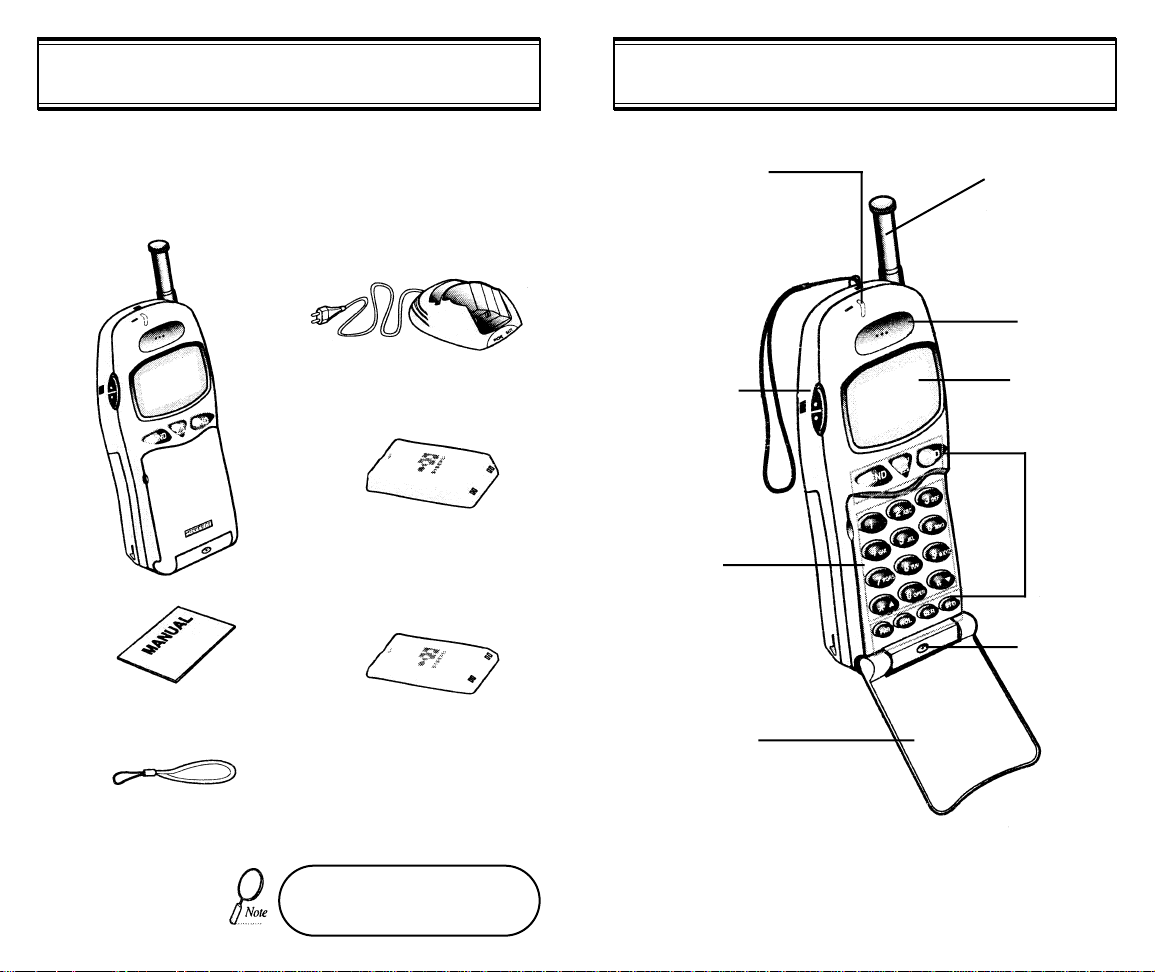
HANDSET DESCRIPTIONPACKAGE INCLUDES
Thank you for purchasing this product. Please check the product
contents by comparing them with the following pictures.
Handset
Desktop Charger
Extended Battery (optional)
User Manual
Standard Battery
LED
Blinks when you
make a call or
receive a call
Volume Button
Used to adjust
the volume of
the earpiece and
ringer volume.
Keypad
Flip Key Cover
Antenna
For best call
quality, extend
the antenna during the call
Earpiece
LCD Screen
Function
Keys
Microphone
Handstrap
In case there are any product
defects, please report it to the place
[2] [3]
of purchase immediately.
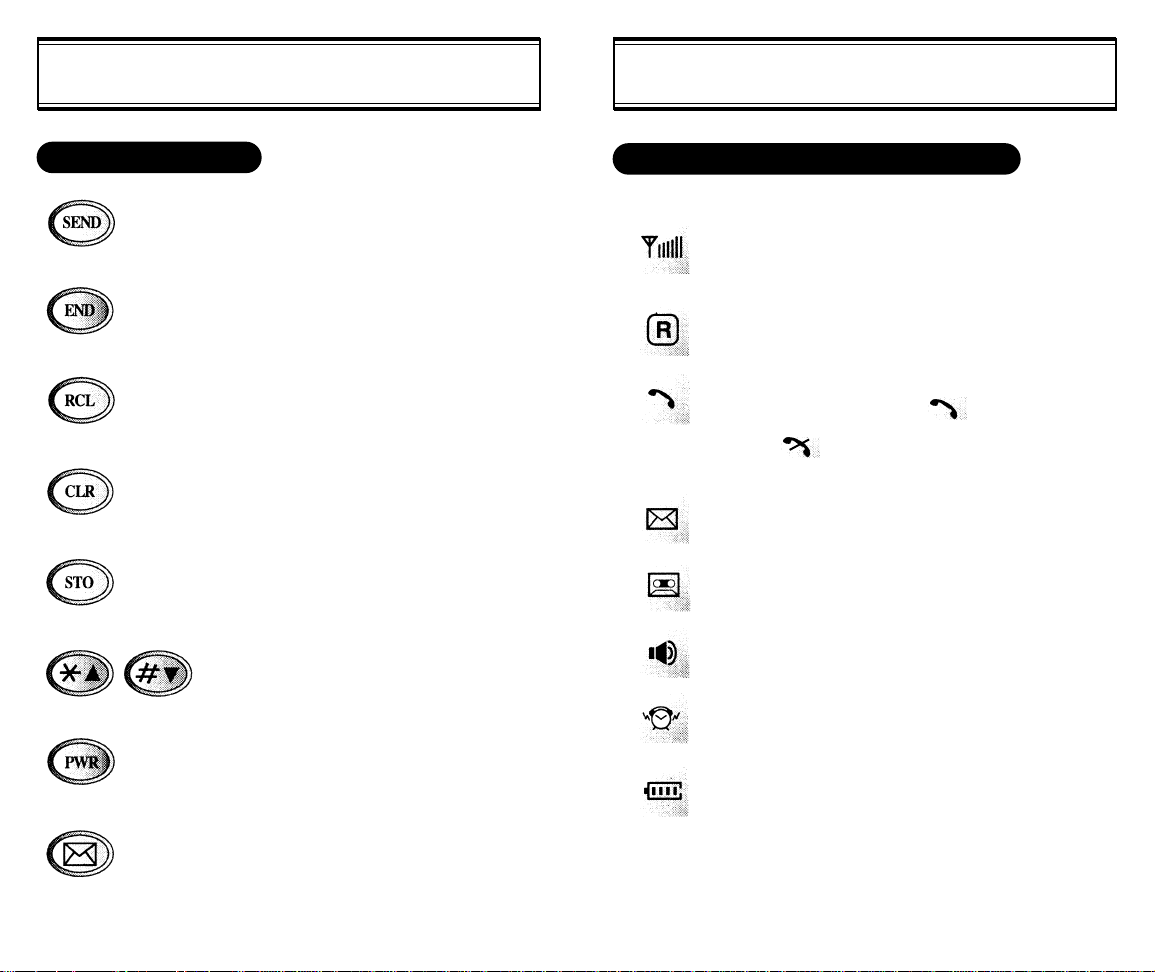
DISPLAY INDICATORSBASIC FUNCTIONS
THE FUNCTION KEYS
This key is used to make or receive a call.
This key is used to terminate a call or exit the
current menu. This also activates the Key
Lock function when it is pressed and held for
more than 3 seconds.
This key is used to look up the list of stored
phone numbers or names or call logs.
This key clears the digits or text from the display or memory.
This key is used to set parameters.
These keys are used to scroll through the
contents of the menu.
This key is used to turn the handset on or off.
It also releases the Key Lock function.
This key is used to access voice or text messages. It is also used to access the Menu
when pressed and held for more than 1 second.
[4] [5]
SCREEN STATUS, DISPLAY AND FUNCTION
Signal Strength
Indicates current signal strength. More lines mean
better signal strength.
Roaming
Indicates the Phone is outside of its home area.
Service Indicator
When a call is in progress, is displayed.
When is displayed, the phone is not receiving a
signal from the system.
Text Message
Indicates a text message is waiting.
Voice Mail Message
Indicates a voice mail message is waiting.
Ringer Selection
Indicates the ringer is on.
Alarm
Indicates that the alarm is activated.
Battery
Indicates battery charge level status. The more black
you see, the greater the charge.
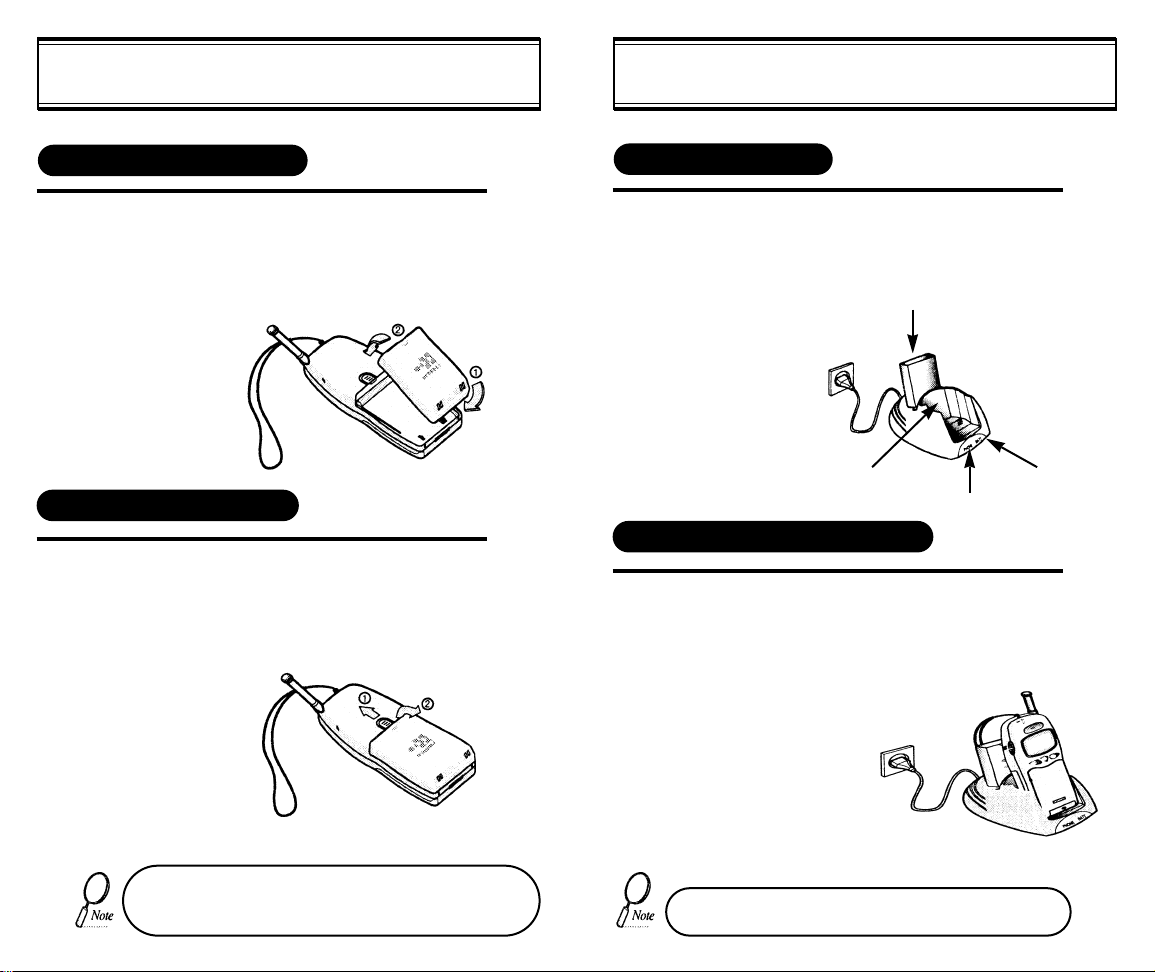
CHARGING THE BATTERYUSING THE BATTERY
INSTALLING THE BATTERY
Insert the bottom of battery into the groove at
1
REMOVING THE BATTERY
1
j
the bottom of the handset. Then kpress in the
top of the battery until it snaps.
Push the tab jwith one hand and lift the top
of the battery kto separate.
POWER CONNECTION
1
CHARGING THE BATTERY ONLY
1
Connect the charger to a standard 120V AC outlet.
LED’s 1 and 2 will blink orange when the power is
connected.
Front charging slot (LED 1)
To charge the battery only, insert the battery pack into the
battery-only charging slot on the rear of the charger.
LED 2 will indicate charging status.
Red indicates
l
charging
Rear charging slot (LED 2)
LED 2
LED 1
l Green indicates
charging is complete
The battery must be correctly placed in the battery compartment. If battery is incorrectly inserted, the handset
[6] [7]
will not turn on or the battery may slip out during use.
• Battery is not charged when you purchase the product.
• Fully charge the battery before use.
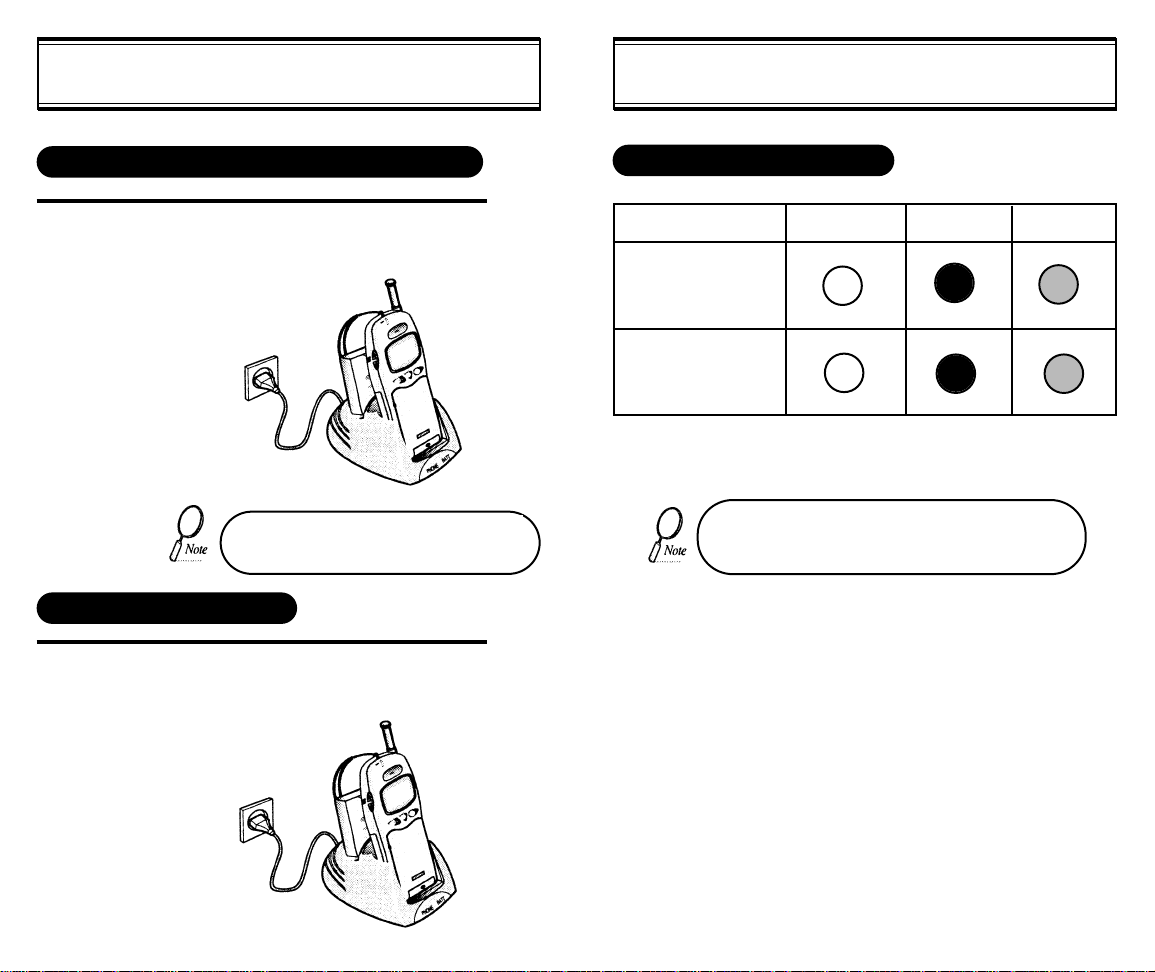
CHARGING THE BATTERYCHARGING THE BATTERY
CHARGING THE BATTERY WITH THE HANDSET
1
To charge the battery with the handset, insert
the handset into the front slot of the charger.
Charging the battery with the handset on is
less efficient than charging it with the
handset off.
CHARGING COMPLETION
1
Charging is completed when the green-colored
LED stays on.
STATUS OF CHARGER LED’S
Charging Slot
Front Charging Slot
(Charging Slot for
Handset Only)
Rear Charging Slot
(Charging Slot for
Battery Only)
If the red LED does not come on after the handset or
battery has been inserted into the charging slots, reinsert or check power.
Charging on Safety Mode Charging in Progress Charging Completion
(Orange Color On) (Red Color On) (Green Color On)
[8] [9]
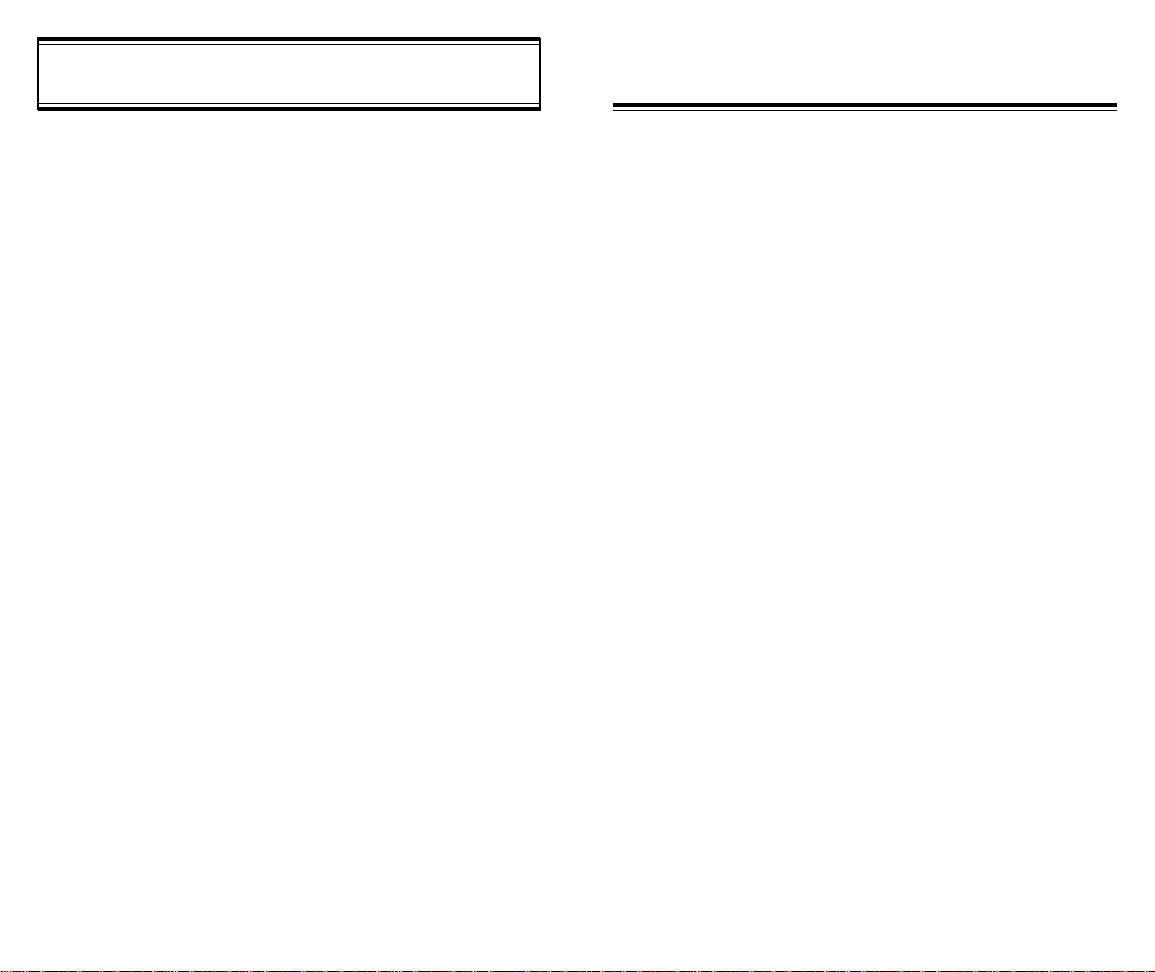
IMPORTANT BATTERY INFORMATION
CHAPTER 2
Use only batteries and chargers approved by the phone manufacturer.
When a charger is not in use, disconnect it from the power source. Do
not leave the battery connected to a charger for longer than a week;
overcharging may shorten its life.
If left unused, a fully charged battery may completely drain (discharge)
in 1 - 4 weeks.
Never use any charger or battery that is damaged or worn out.
Use the battery only for its intended purpose.
Do not short circuit the battery. Accidental short circuiting can occur
when a metallic object (e.g. coin, clip or pen) causes direct connection
of the two terminals of the battery (metal strips on the back of the battery), for example, when you carry a spare battery in your pocket or
purse. Short circuiting the terminals may damage the battery or the
connecting object.
Leaving the battery in hot or cold places, such as in a closed car in
summer or winter conditions, reduces the capacity and lifetime of the
battery. Always try to keep the battery between 41ºF and 95ºF (5ºC
and 35ºC). A phone with a hot or cold battery may temporarily not work
(or charge) even if the battery is fully charged.
Temperature extremes affect the ability of your battery to charge; allow
it to cool down or warm up first.
When the battery is not in use, store it uncharged in a cool, dark and
dry place.
The battery is a sealed unit with no serviceable parts. Do not attempt
to open the case.
It is recommended that you allow your battery to fully discharge before
you recharge it.
The battery can be charged and discharged hundreds of times but will
eventually wear out. When the operating time is shorter than normal,
it is time to buy a new battery.
Do not dispose of a battery in a fire!
Dispose of used batteries in accordance with local regulations.
Recycle!
BASIC OPERATION
Turning the Phone On and Off
u
How to Use the Menu
v
Menu Summary
w
Basic Functions
x
y Functions During a Call
[10] [11]
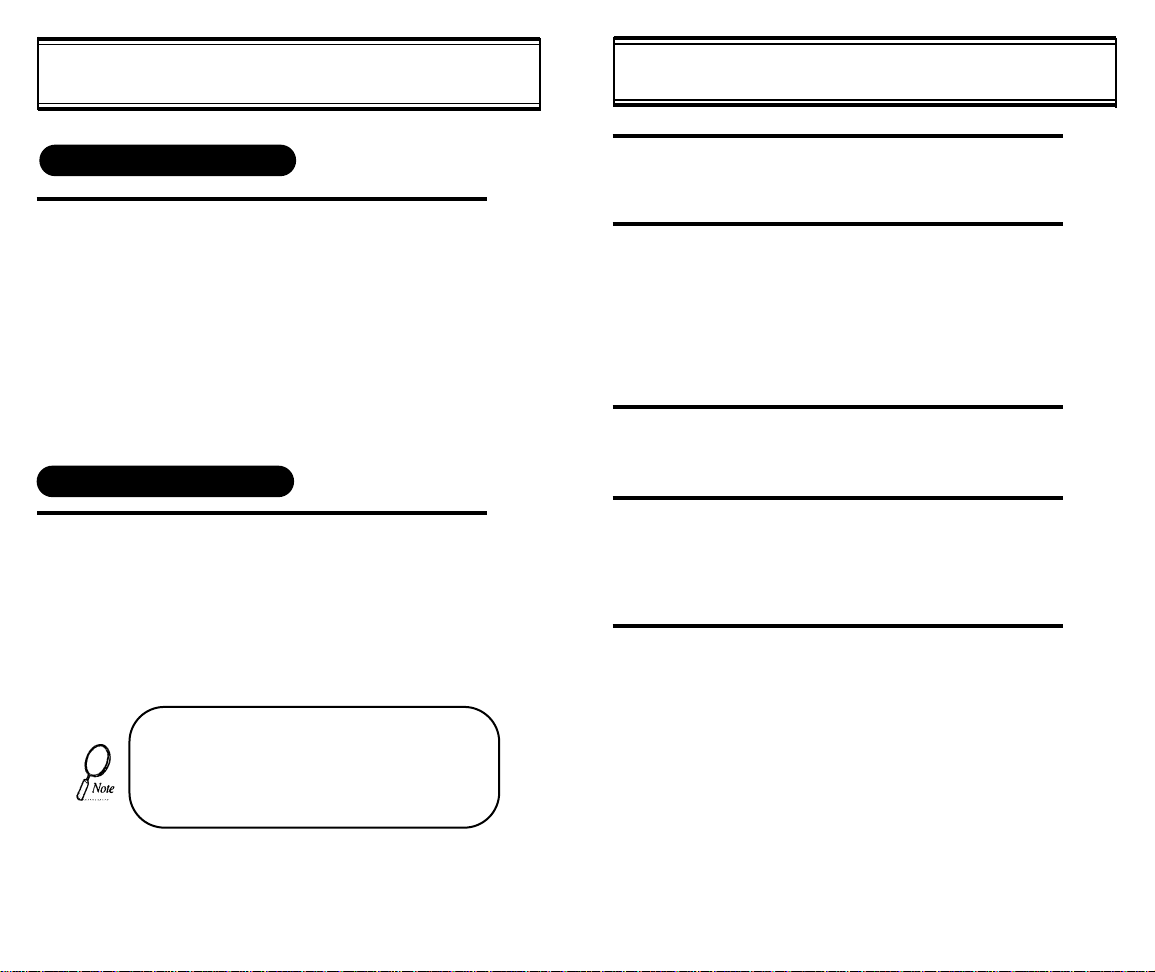
TURNING THE PHONE ON AND OFF
HOW TO USE THE MENU
TURNING THE PHONE ON
1
TURNING THE PHONE OFF
1
l Press and hold [PWR].
l
The phone is locked if “Lock Code” is displayed on the screen. When “Lock Code”
is displayed, enter the 4-digit lock code to
unlock the phone.
l
The default lock code is the last 4 digits of
your phone number.
l
Press and hold [PWR] until “POWERING
OFF” is displayed.
• If the “LOW BATTERY WARNING POWER
OFF” is displayed and the power goes off,
there is a possibility of damaging the memory.
Change or charge the battery immediately
• If the battery is removed while the phone is
on, it may erase last call information.
1
2
3
4
5
In the standby screen, press and hold [*] for
1 second to access the menu.
In the menu, use scroll keys to view the menu
selections. If you press and hold the scroll
keys, the menu scrolls automatically.
Use the following to scroll:
[*∞], [#‚], volume [+], volume [-], located on
side of handset.
To go back to previous screen, press [CLR].
To the exit menu, press [END].
To go into submenu press the corresponding
number or select the desired item using the
scroll key. Then press [STO].
[*], [RCL], and [SEND] can be used while
using the menu.
[13][12]
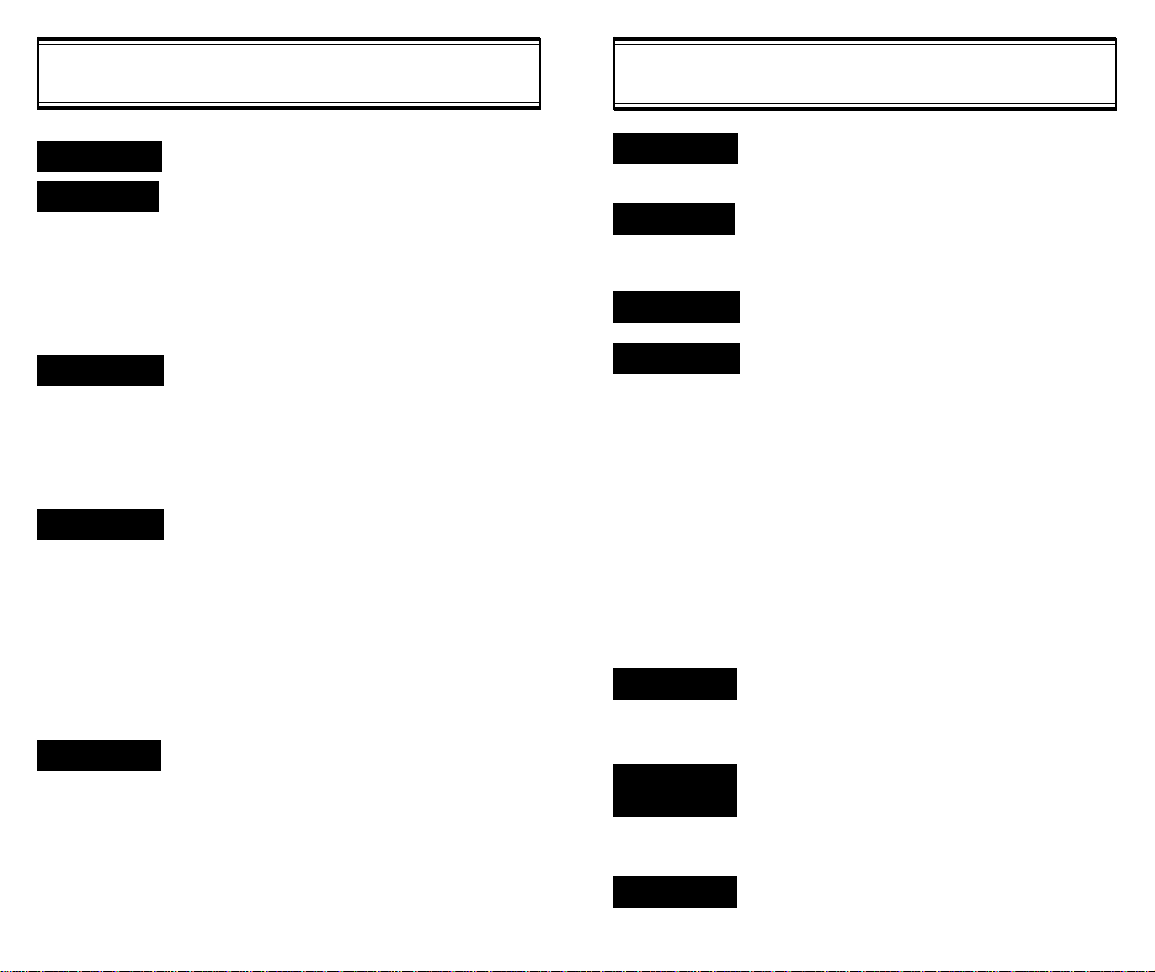
MENU SUMMARY
MENU SUMMARY
1 : PBILLING
2 : SETTING
3 : DISPLAY
4 : VOLUME
5 : TIMER
1 : AUTO RETRY
u
2 : AUTO ANSWR
3 : AUTO HYPHN
4 : DTMF LNGTH
5 : ONE TOUCH
6 : VOICE PRIV
1 : DSPLYTIME
u
2 : BANNER
3 : LCD CONTST
4 : BACK LIGHT
1 : RING TYPE
u
2 : RINGER
3 : EARPIECE
4 : KEYPAD
5 : HANDSFREE
6 : CONNECT
7 : MY MELODY
1 : CALL TIMERS
u
2 : ALARM
1 : INTERVAL (OFF, 5, 10,
20, 30 sec)
2 : REPEAT (1, 5, 10 Times)
OFF, 2, 4 Times
ON/OFF
SHORT/LONG
ON/OFF
STANDARD/ENHANCED
ON/OFF
1 : AUTOLIGHT
ON/OFF
2: LENGTH
(OFF, 5, 10, 15 sec)
TYPE 1-15
(SILENT, LED+BACK
LIGHT, LED ONLY)
SILENT
OFF, LOW, MID, HIGH
1 : EDIT
2 : LISTEN
1 : LAST CALL (hr/min/sec)
2 : ALL CALLS (hr/min/sec) (calls)
3 : HOME CALLS (hr/min/sec) (calls)
4 : ROAM CALLS (hr/min/sec) (calls)
1: ACTIVATE (on/off)
2: ALARM ONLY (view/edit)
3: ALARM CALL (view/edit)
6 : BIO-RHYTHM
7 : ALERTS
8 : PHONE INFO
9 : SECURITY
RECALL MENU
MENU DURING
CALL
u
PAUSES
1 : TODAY BIO
u
2 : SOMEDAY BIO
3 : BIRTHDAY
1 : MIN ALERT
u
2 : FADE ALERT
3 : ROAM ALERT
4 : LOW SIGNAL
1 : PHONE #
u
2 : VERSION
1 : LOCK
u
2 : RESTRICT
3 : RESET
4 : CLEAR
1 : PHONE BOOK
u
2 : CALL LOGS
1 : SEND PHONE #
2 : SCRATCH PAD
3 : MUTE
4 : VOICE PRIV
1 : HARD PAUSE
u
2 : TIME PAUSE
3 : ONE HYPHEN
SET DATE
BIRTHDAY
ON/OFF
ON/OFF
ON/OFF
ON/OFF
SW/HW VERSION
1 : AUTOLOCK
2 : CHANGE CODE
1 : INCOMING (allow, restrict)
2 : OUTGOING (allow, restrict)
3 : KEYPAD (allow, restrict)
4 : MEMORY ONLY
(allow, restrict)
5 : LONG DISTANCE
(allow, restrict)
6 : 900#’S (allow, restrict)
RESET SETTING
1 : STORED #’S (no, yes)
2 : ALARM (no, yes)
3 : HOME CALLS (no, yes)
4 : ROAM CALLS (no, yes)
1 : BY LOCATION
2 : BY NAME
1 : MISSED CALL
2 : ANSWERED CALL
3 : DIALED CALL
(on/off)
[15][14]
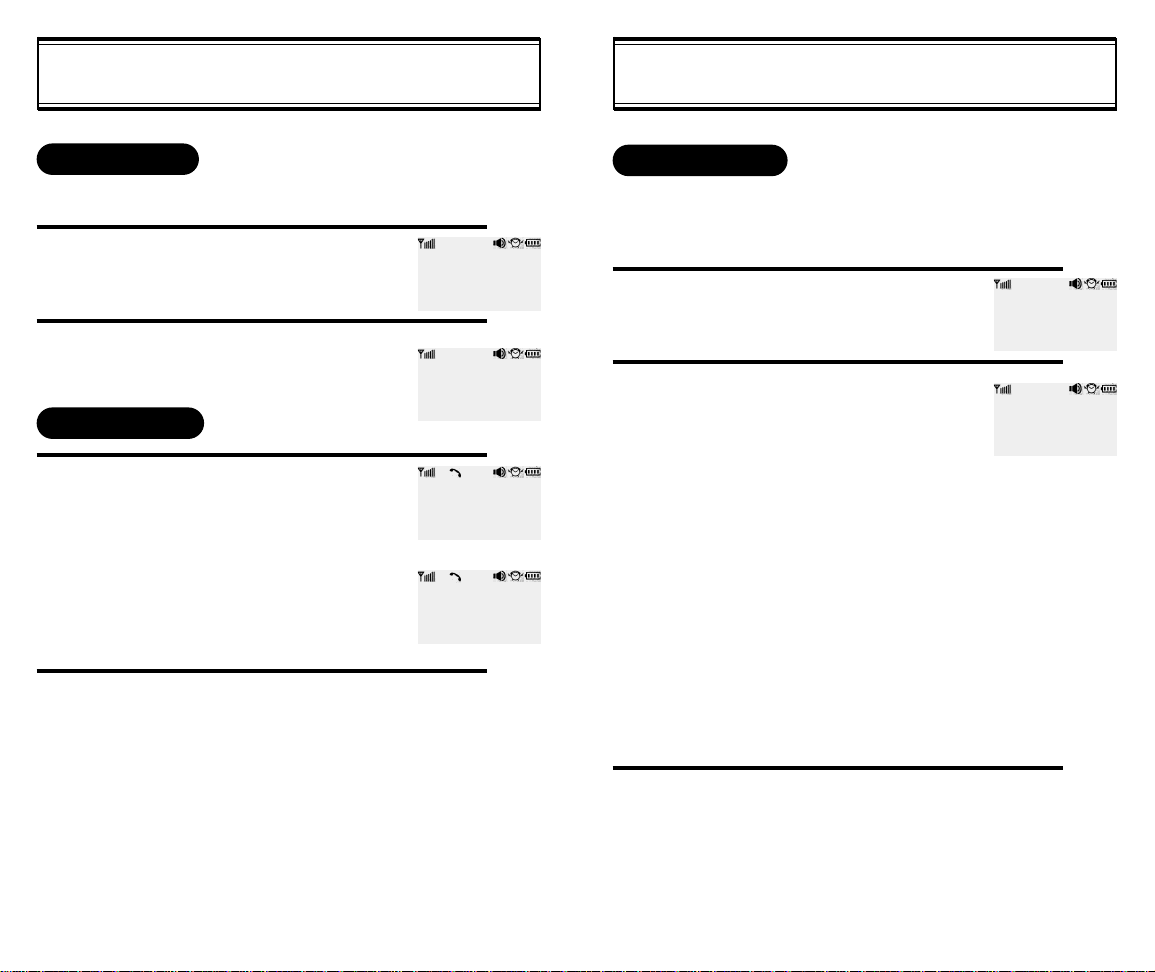
BASIC FUNCTIONS
BASIC FUNCTIONS
KEY PAD LOCK
This function prevents the keys from being pressed accidentally.
1
2
MAKING A CALL
1
2
[16] [17]
Press and hold [END] for 3 seconds to
enable the key pad lock function.
Press [PWR] to disable the key lock
function.
Enter the phone number.
How to modify the phone number you
have entered:
l To erase the last number entered:
Press [CLR].
l
To erase all numbers entered and
start again: Press [CLR] and hold
for more than half of a second.
Press [SEND].
l
“CALL FAILED” message is displayed when the call does not connect.
If the line is busy, press [END].
l
Retry by pressing [SEND].
l
If you select the AUTO RETRY
function, the call will be retried
automatically for the time you have
selected.
Press [END] to end the call.
ABCD
- KEY LOCKED -
TO DEACTIVATE
PRESS [PWR]
XXX-XXX-XXXX
Calling...
00:00:01
XXX-XXX-XXXX
IN USE
PAUSE FEATURE
Pauses are used for automated systems (i.e., voice mail and
calling cards). To insert Pauses:
1
2
3
Enter phone number, then press
and hold [*].
Select desired pause.
1 : Hard Pause
2 : Time Pause
3 : One Hyphen
Pause Definitions
l HARD PAUSE: If you enter
the pause character (P). the
number entered after the
Pause character will be sent
after the number dialed.
l
TIME PAUSE: If you enter the
pause character (T), the number entered after the pause
character will be sent out automatically in three seconds.
l
Press [SEND] to dial or [STO].
26P1T023449000
0154834326P
01548343
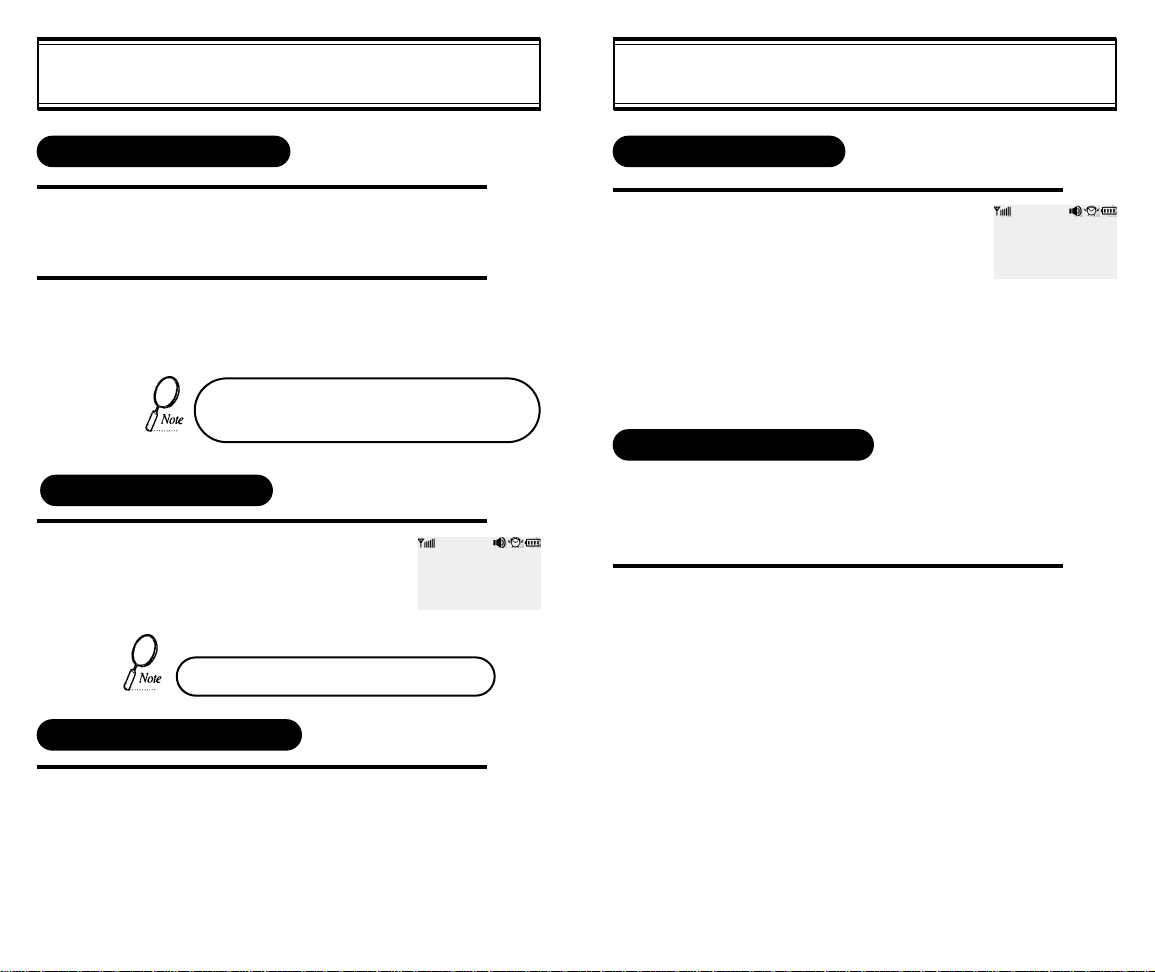
BASIC FUNCTIONS
BASIC FUNCTIONS
HOW TO ANSWER CALLS
1
2
When phone rings or LED blinks press any key
except Volume or [END] [PWR].
To end the call, press [END].
If you set up the AUTO ANSWER function in
advance, the call will be answered after the
selected number of rings. (Refer to page 36)
MISSED CALL DISPLAY
1
Displays the number of
missed calls and the time the
call was missed.
l The message will be
cleared when you press
the [CLR] or [END] key.
MISSED
XX CALLS
18:25
HOW TO ADJUST VOLUME
CALLER ID FUNCTION
When there is an incoming call, the
caller’s phone number is displayed
on the screen.
The Caller ID number is saved in the call log.
CALLER ID
XXX-XXX-XXXX
CALL WAITING FUNCTION
This function notifies you there is an incoming call when you
are on the phone.
l
T o answer the call, press [SEND] when you hear the beep.
l To switch back to the first caller, press [SEND] again.
[18] [19]
You can adjust the volume in two ways: by using the volume
control keys on the side of the handset, or by using the
menu.
1
Adjust volume by using the volume control keys
during the following operation.
l During a Call : Earpiece volume adjust-
ment.
l
Standby Status : Ringer volume adjustment.
l
When the Phone Rings : Ringer volume
adjustment.
l
Call status in hands-free : Hands-free volume adjustment. Press [END] when the
phone rings and it will mute the ringer.
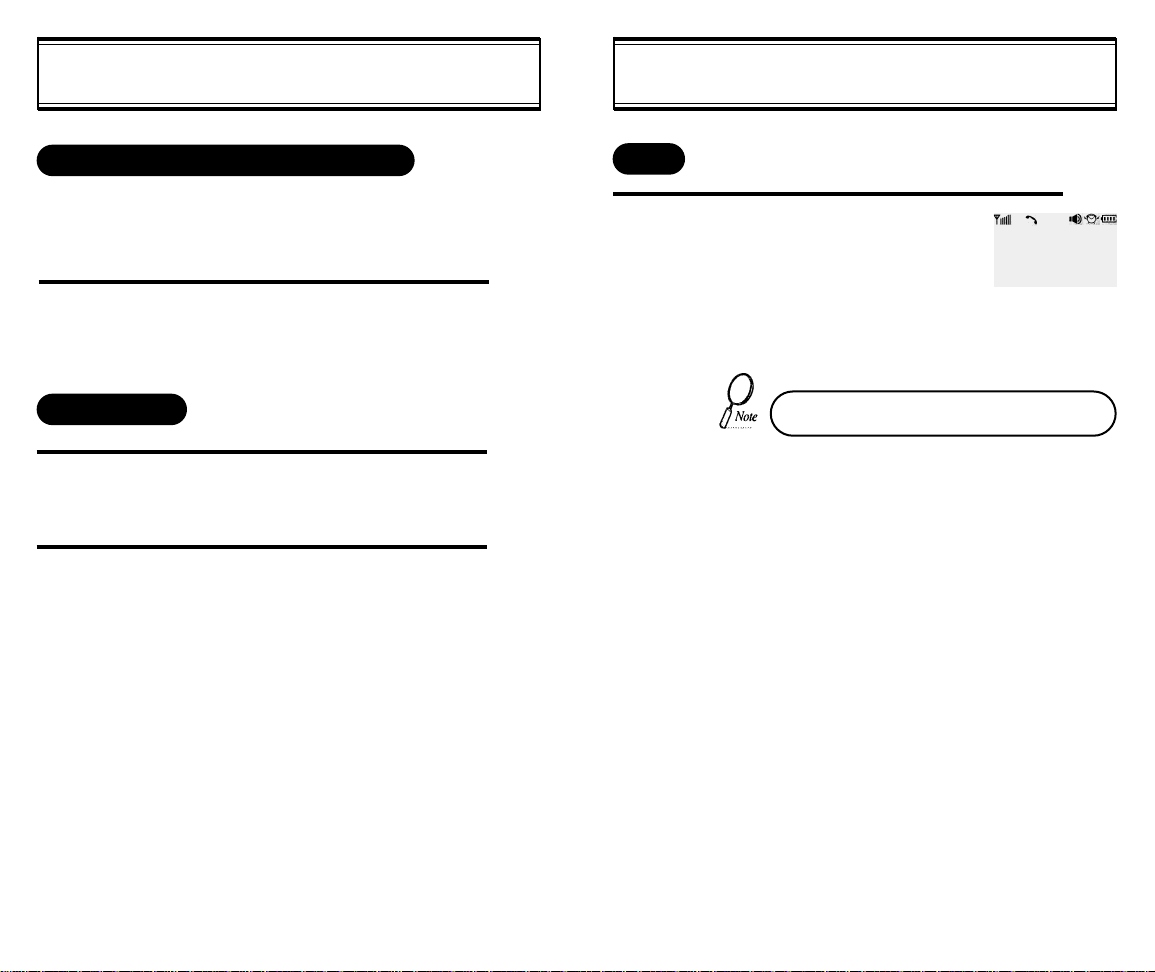
FUNCTIONS DURING A CALL
FUNCTIONS DURING A CALL
SENDING YOUR NUMBER TO APAGER
This function enables the phone number of the handset to be
transmitted automatically to a pager, depending on pager
service.
1
SCRATCH PAD
1
2
After calling a pager, when you are asked to
enter your number, press and hold [*] then
[1] “SEND PHONE #”.
While in a call press and hold [*], then [2]
“SCRATCH PAD”.
Enter the phone number, then press [STO].
MUTE
1
Press and hold [*], then [3]
“Mute”.
To unmute, press and hold [
*
].
00:01:02
-- MUTE --
XXX-XXX-XXXX
IN USE
[20] [21]
