Hyundai Electronics HGC-310 User Manual

REV. 01
USER MANUAL
USER MANUAL
http://www.curitel.com
HEAD OFFICE & FACTORY
San 136-1, Ami-Ri, Bubal-Eup, Ichon-Si,
Kyoungki-Do, 467-701 Korea
International Sales Team
Mobile Handset Business Unit
9thFl. HEI Bldg., 1451-34 Seocho-Dong,
Seocho-Ku, Seoul, 137-070 Korea
Tel:+ 82-2-580-5436 Fax:+82-2-580-5729
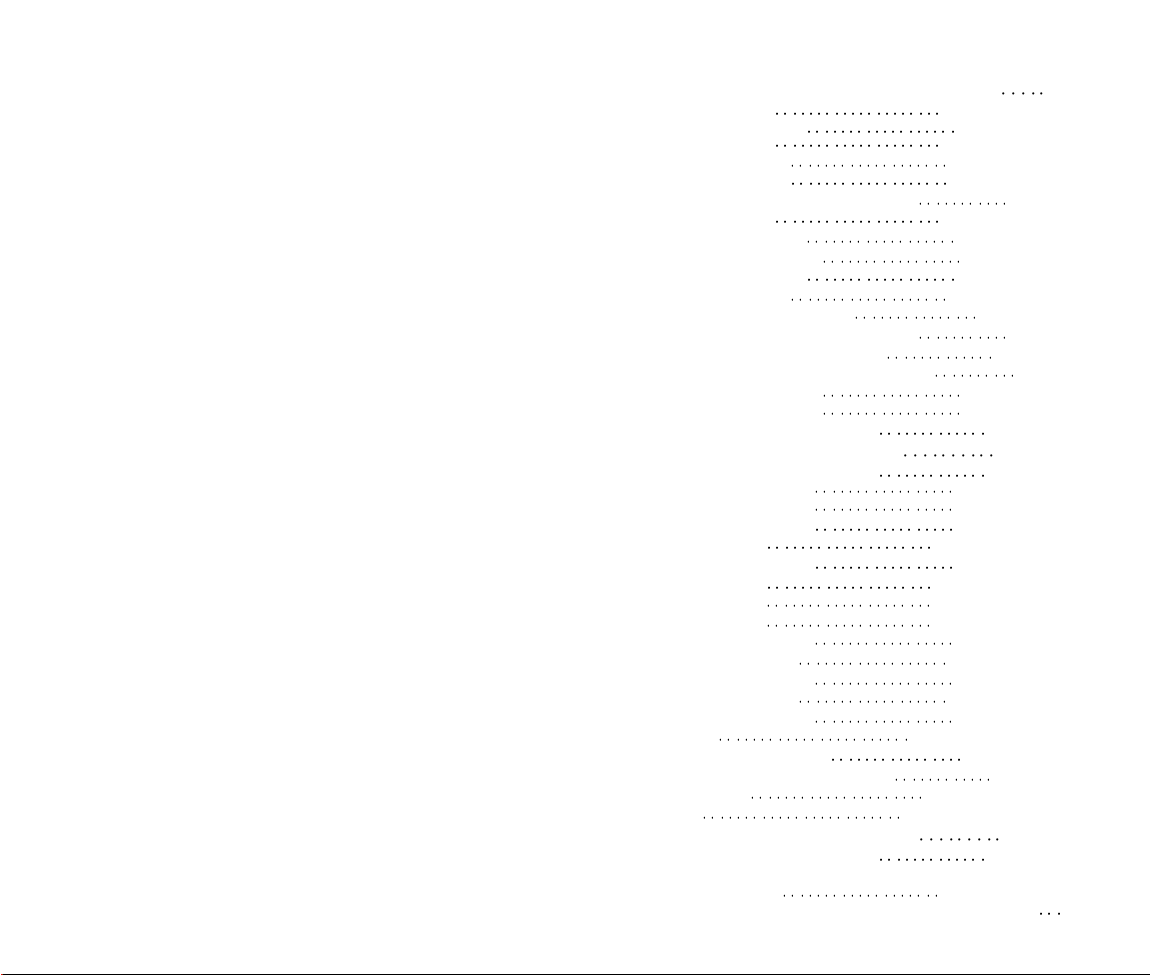
TABLE OF CONTENTS
CHAPTER 1 BEFORE USING YOUR PHONE 1
Package Includes 2
Handset Description 3
Basic Functions
The Function Keys 4
Display Indicators 5
Screen Status, Display and Function 5
Using the Battery 6
Installing the Battery 6
Removing the Battery 6
Charging the Battery 7
Power Connection 7
Charging the Battery Only 7
Time to Complete Battery Charging 8
Battery Life (For New Battery) 8
Charging the Battery with the Handset 9
Charging Completion 9
Status of Charger LED 9
Important Battery Information 10
CHAPTER 2 BASIC OPERATION 11
Turning the Phone On and Off 12
Turning the Phone On 12
Turning the Phone Off 12
How to Use the Menu 13
Menu Summary 14
SMS Menu Summary 17
Basic Functions 18
Making a Call 18
Pause Feature 19
How to Answer Calls 20
Caller ID Function 20
Call Waiting Function 20
Missed Call Display 21
How to Adjust Volume 21
Vibrate 21
Functions During a Call 22
Sending Your Number to a Pager 22
Scratch Pad 22
Mute 23
CHAPTER 3 MEMORY FUNCTION 25
How to Store a Phone Number 26
How to Enter Letters and Characters Using
the Dial Buttons 27
How to Make a Call Using A Stored Phone Number 28
4
[ i]
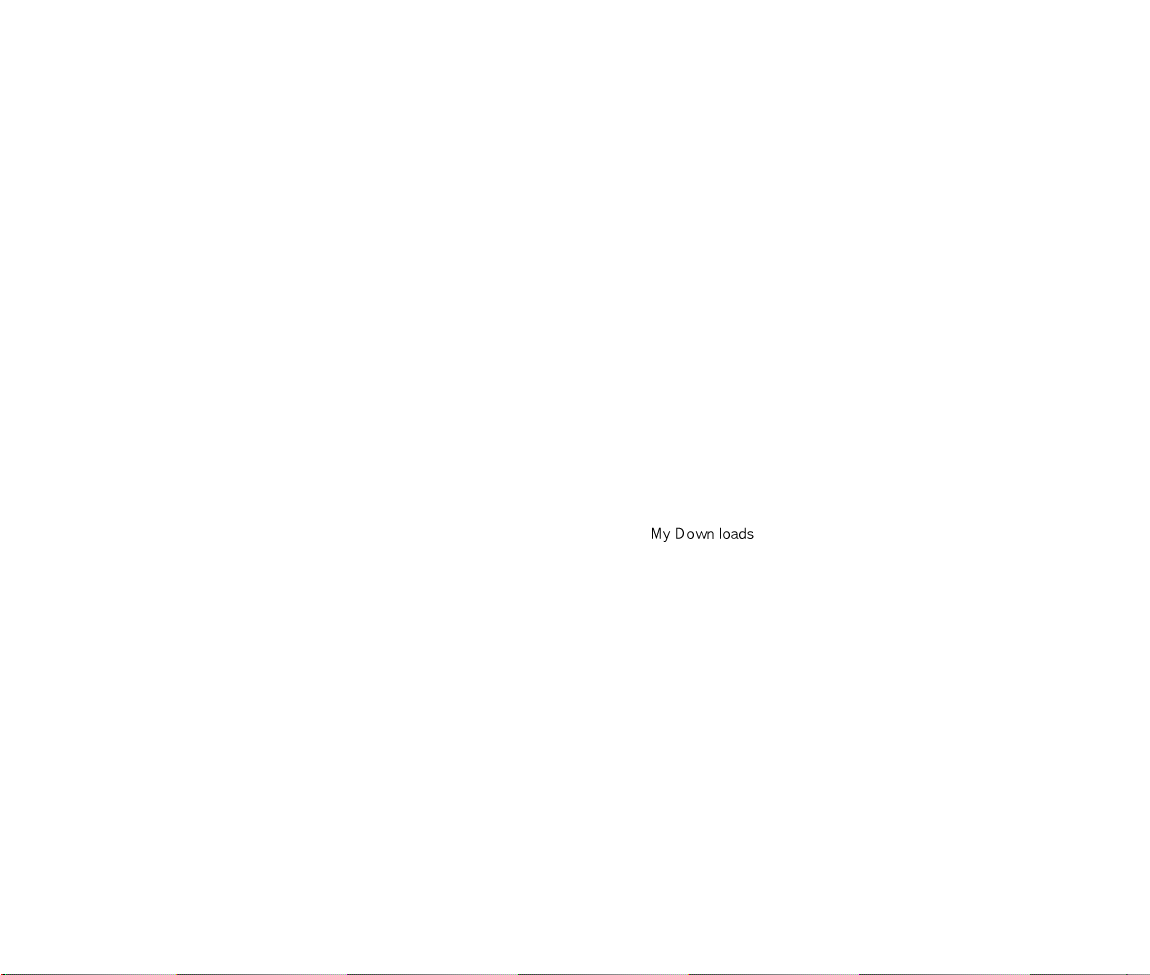
TABLE OF CONTENTS (CONT’D.) TABLE OF CONTENTS (CONT’D.)
One-Touch/Two-Touch Dialing . . . . . . . . . . . . . . . . . . . . . . . 28
How to Find Your Call Logs . . . . . . . . . . . . . . . . . . . . . . . . .29
Missed Calls . . . . . . . . . . . . . . . . . . . . . . . . . . . . . . . . . . . . 29
Answered Calls . . . . . . . . . . . . . . . . . . . . . . . . . . . . . . . . . . 30
Dialed Calls . . . . . . . . . . . . . . . . . . . . . . . . . . . . . . . . . . . . 30
How to Find Your Phone Book . . . . . . . . . . . . . . . . . . . . . . 31
Recalling by Memory Location Number . . . . . . . . . . . . . . . . 31
Recalling by Name . . . . . . . . . . . . . . . . . . . . . . . . . . . . . . .32
CHAPTER 4 MENU . . . . . . . . . . . . . . . . . . . . . . . . . . . . . . . .33
Settings . . . . . . . . . . . . . . . . . . . . . . . . . . . . . . . . . . . . . . . . .34
Auto Retry . . . . . . . . . . . . . . . . . . . . . . . . . . . . . . . . . . . . . .34
Auto Answer . . . . . . . . . . . . . . . . . . . . . . . . . . . . . . . . . . . . 35
One-Touch Dialing . . . . . . . . . . . . . . . . . . . . . . . . . . . . . . . .36
WAP Idle Timer . . . . . . . . . . . . . . . . . . . . . . . . . . . . . . . . . .37
Auto Hypher . . . . . . . . . . . . . . . . . . . . . . . . . . . . . . . . . . . . 37
Backlight . . . . . . . . . . . . . . . . . . . . . . . . . . . . . . . . . . . . . . . .38
Lighting Length . . . . . . . . . . . . . . . . . . . . . . . . . . . . . . . . . . 38
Display . . . . . . . . . . . . . . . . . . . . . . . . . . . . . . . . . . . . . . . . . 39
LCD Contrast . . . . . . . . . . . . . . . . . . . . . . . . . . . . . . . . . . . 39
Logo Display . . . . . . . . . . . . . . . . . . . . . . . . . . . . . . . . . . . .39
Tone . . . . . . . . . . . . . . . . . . . . . . . . . . . . . . . . . . . . . . . . . . . 40
Ring Mode . . . . . . . . . . . . . . . . . . . . . . . . . . . . . . . . . . . . . 40
Ring Type . . . . . . . . . . . . . . . . . . . . . . . . . . . . . . . . . . . . . . 40
Keypad . . . . . . . . . . . . . . . . . . . . . . . . . . . . . . . . . . . . . . . .41
Call Timers . . . . . . . . . . . . . . . . . . . . . . . . . . . . . . . . . . . . . . 42
Last Call . . . . . . . . . . . . . . . . . . . . . . . . . . . . . . . . . . . . . . .42
All Calls . . . . . . . . . . . . . . . . . . . . . . . . . . . . . . . . . . . . . . . 42
Home Calls . . . . . . . . . . . . . . . . . . . . . . . . . . . . . . . . . . . . .42
Roam Calls . . . . . . . . . . . . . . . . . . . . . . . . . . . . . . . . . . . . .42
Alarms . . . . . . . . . . . . . . . . . . . . . . . . . . . . . . . . . . . . . . . . . 43
Min Alarm . . . . . . . . . . . . . . . . . . . . . . . . . . . . . . . . . . . . . . 43
Roam Alarm . . . . . . . . . . . . . . . . . . . . . . . . . . . . . . . . . . . . 43
Fade Alarm . . . . . . . . . . . . . . . . . . . . . . . . . . . . . . . . . . . . .44
Low Signal Alarm . . . . . . . . . . . . . . . . . . . . . . . . . . . . . . . . 44
Connect Alarm . . . . . . . . . . . . . . . . . . . . . . . . . . . . . . . . . . 44
Change Systems . . . . . . . . . . . . . . . . . . . . . . . . . . . . . . . . . 45
Change NAM . . . . . . . . . . . . . . . . . . . . . . . . . . . . . . . . . . . 45
Auto NAM . . . . . . . . . . . . . . . . . . . . . . . . . . . . . . . . . . . . . .46
Preferred Roaming List ID . . . . . . . . . . . . . . . . . . . . . . . . . .46
Phone Info . . . . . . . . . . . . . . . . . . . . . . . . . . . . . . . . . . . . . . 47
Checking the Phone Version . . . . . . . . . . . . . . . . . . . . . . . .47
CHAPTER 5 SECURITY FEATURES . . . . . . . . . . . . . . . . .49
How to Lock Your Phone . . . . . . . . . . . . . . . . . . . . . . . . . . .50
Lock Code Change . . . . . . . . . . . . . . . . . . . . . . . . . . . . . . . 50
How to Change Your Banner . . . . . . . . . . . . . . . . . . . . . . . . 51
Banner Change . . . . . . . . . . . . . . . . . . . . . . . . . . . . . . . . . .51
How to Restrict Your Phone . . . . . . . . . . . . . . . . . . . . . . . . .52
Restriction Functions . . . . . . . . . . . . . . . . . . . . . . . . . . . . . .52
Restricting Incoming Calls . . . . . . . . . . . . . . . . . . . . . . . . . .52
Restricting Outgoing Calls . . . . . . . . . . . . . . . . . . . . . . . . . . 53
Restricting the Phone Book . . . . . . . . . . . . . . . . . . . . . . . . .53
Restricting Long Distance Calls . . . . . . . . . . . . . . . . . . . . . .54
How to Reset Your Phone . . . . . . . . . . . . . . . . . . . . . . . . . . 55
How to Clear Your Phone Memory . . . . . . . . . . . . . . . . . . . .56
Clearing Stored Phone Numbers . . . . . . . . . . . . . . . . . . . . .56
Memory Clearing Function . . . . . . . . . . . . . . . . . . . . . . . . . 57
Clearing Schedule . . . . . . . . . . . . . . . . . . . . . . . . . . . . . . . .57
Clearing Dialed Numbers in Call Logs . . . . . . . . . . . . . . . . .57
Clearing Air Time In Home Service Area . . . . . . . . . . . . . . . .57
Clearing Roam Calls . . . . . . . . . . . . . . . . . . . . . . . . . . . . . ..58
CHAPTER 6 SUPPLEMENTARY FUNCTIONS . . . . . . . . 59
Schedule . . . . . . . . . . . . . . . . . . . . . . . . . . . . . . . . . . . . . . . 60
Input Schedule List . . . . . . . . . . . . . . . . . . . . . . . . . . . . . . . 60
View Schedule List . . . . . . . . . . . . . . . . . . . . . . . . . . . . . . . 61
Pause All Schedule . . . . . . . . . . . . . . . . . . . . . . . . . . . . . . .61
Stopwatch . . . . . . . . . . . . . . . . . . . . . . . . . . . . . . . . . . . . . . .62
Calculator . . . . . . . . . . . . . . . . . . . . . . . . . . . . . . . . . . . . . . . 63
Bio-Rhythm . . . . . . . . . . . . . . . . . . . . . . . . . . . . . . . . . . . . . 64
DOWNLOADS . . . . . . . . . . . . . . . . . . . . . . . . . . . . . . . . . . . . 65
View settings . . . . . . . . . . . . . . . . . . . . . . . . . . . . . . . . . . . 66
Get Downloads . . . . . . . . . . . . . . . . . . . . . . . . . . . . . . . . . . 67
Forward to . . . . . . . . . . . . . . . . . . . . . . . . . . . . . . . . . . . . . 67
. . . . . . . . . . . . . . . . . . . . . . . . . . . . . . . . . . 65
CHAPTER 7 VOICE MAIL AND TEXT MESSAGE . . . . . .69
Receiving a Message . . . . . . . . . . . . . . . . . . . . . . . . . . . . . .70
Voice Mail . . . . . . . . . . . . . . . . . . . . . . . . . . . . . . . . . . . . . . .70
Checking Received Voice Mail Message . . . . . . . . . . . . . . . 70
Send New . . . . . . . . . . . . . . . . . . . . . . . . . . . . . . . . . . . . . . . 71
SendingText Message . . . . . . . . . . . . . . . . . . . . . . . . . . . . 71
Inbox . . . . . . . . . . . . . . . . . . . . . . . . . . . . . . . . . . . . . . . . . . .73
Checking Received Text Message . . . . . . . . . . . . . . . . . . . .73
ALERTS . . . . . . . . . . . . . . . . . . . . . . . . . . . . . . . . . . . . . . . . .75
Cheching Alert Messages . . . . . . . . . . . . . . . . . . . . . . . . . . 75
Outbox . . . . . . . . . . . . . . . . . . . . . . . . . . . . . . . . . . . . . . . . . 76
Checking Sent Text Mail Message . . . . . . . . . . . . . . . . . . . .76
Settings . . . . . . . . . . . . . . . . . . . . . . . . . . . . . . . . . . . . . . . . .78
Save Sent Message . . . . . . . . . . . . . . . . . . . . . . . . . . . . . . 78
Default Call Back Number . . . . . . . . . . . . . . . . . . . . . . . . . .78
Message Alert . . . . . . . . . . . . . . . . . . . . . . . . . . . . . . . . . . .78
Delivery ACK . . . . . . . . . . . . . . . . . . . . . . . . . . . . . . . . . . . .79
[iii][ii]
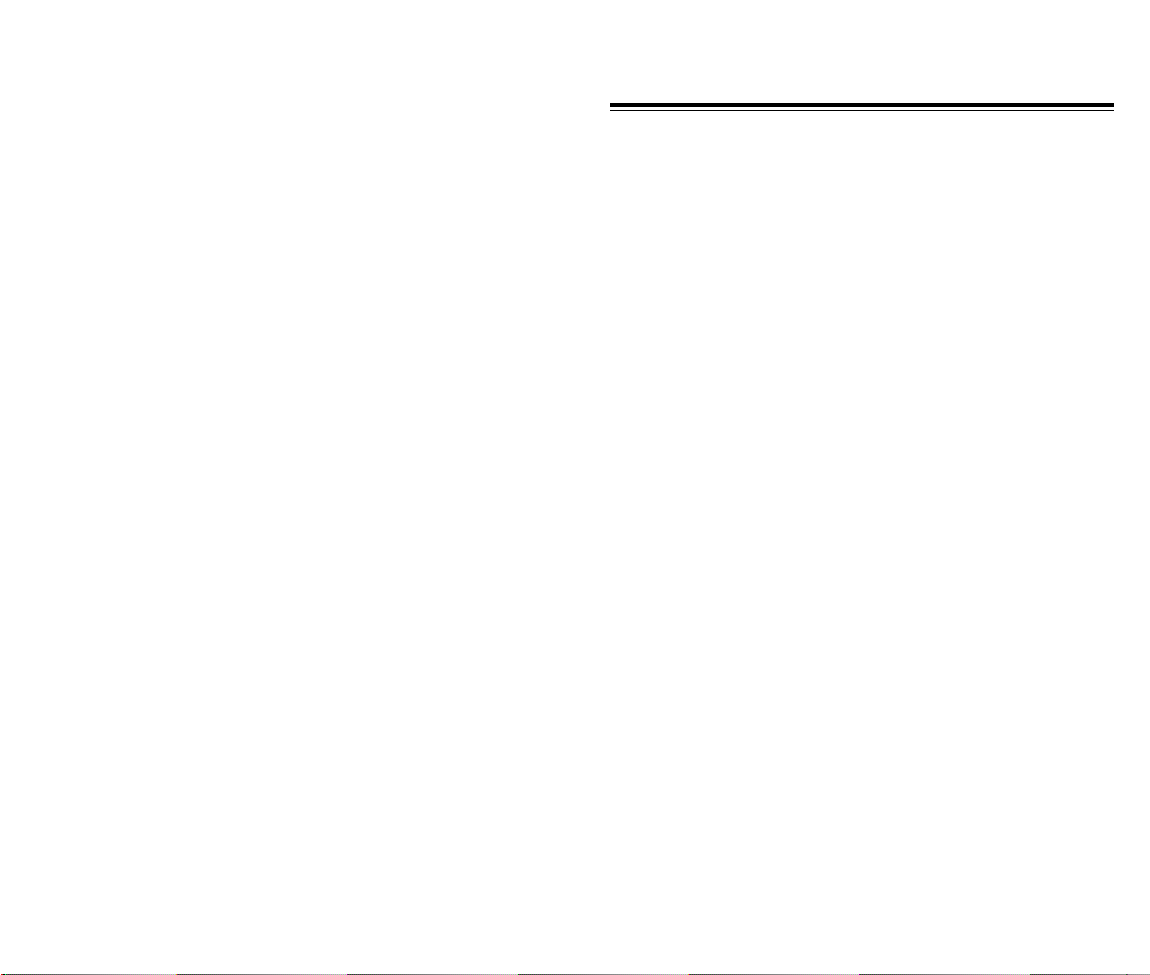
TABLE OF CONTENTS (CONT’D.)
Auto Erase . . . . . . . . . . . . . . . . . . . . . . . . . . . . . . . . . . . . . 79
Entry Mode . . . . . . . . . . . . . . . . . . . . . . . . . . . . . . . . . . . . . 79
Filed . . . . . . . . . . . . . . . . . . . . . . . . . . . . . . . . . . . . . . . . . . . 80
Erase Messages . . . . . . . . . . . . . . . . . . . . . . . . . . . . . . . . . . 81
Reference (Writing Message) . . . . . . . . . . . . . . . . . . . . . . . .82
Using Standard Text Input . . . . . . . . . . . . . . . . . . . . . . . . . .82
Predictive Text . . . . . . . . . . . . . . . . . . . . . . . . . . . . . . . . . . 83
CHAPTER 8 MAKING AN EMERGENCY CALL . . . . . . . 89
Making an Emergency Call . . . . . . . . . . . . . . . . . . . . . . . . . 90
000 In Lock Mode . . . . . . . . . . . . . . . . . . . . . . . . . . . . . . . . 90
000 Using Any Available System . . . . . . . . . . . . . . . . . . . . . 91
CHAPTER 9 WAP BROWSER . . . . . . . . . . . . . . . . . . . . . . . 93
Start WAP Browser . . . . . . . . . . . . . . . . . . . . . . . . . . . . . . . .94
Access Wireless WAP . . . . . . . . . . . . . . . . . . . . . . . . . . . . .94
Browser Wireless Menu . . . . . . . . . . . . . . . . . . . . . . . . . . . .95
Reload . . . . . . . . . . . . . . . . . . . . . . . . . . . . . . . . . . . . . . . . 95
Home . . . . . . . . . . . . . . . . . . . . . . . . . . . . . . . . . . . . . . . . .95
Bookmarks . . . . . . . . . . . . . . . . . . . . . . . . . . . . . . . . . . . . . 96
Mark Site . . . . . . . . . . . . . . . . . . . . . . . . . . . . . . . . . . . . . . .96
About Phone.Com . . . . . . . . . . . . . . . . . . . . . . . . . . . . . . . .97
Advanced . . . . . . . . . . . . . . . . . . . . . . . . . . . . . . . . . . . . . . .97
Show URL . . . . . . . . . . . . . . . . . . . . . . . . . . . . . . . . . . . . . .98
Homepage . . . . . . . . . . . . . . . . . . . . . . . . . . . . . . . . . . . . . 98
Set UP.Link . . . . . . . . . . . . . . . . . . . . . . . . . . . . . . . . . . . . . 99
Offline Services . . . . . . . . . . . . . . . . . . . . . . . . . . . . . . . . . .99
Outbox . . . . . . . . . . . . . . . . . . . . . . . . . . . . . . . . . . . . . . . 100
Restart Up.Browser . . . . . . . . . . . . . . . . . . . . . . . . . . . . . . 100
Encryption . . . . . . . . . . . . . . . . . . . . . . . . . . . . . . . . . . . . .101
CHAPTER 10 DATA SERVICE . . . . . . . . . . . . . . . . . . . . . 103
Flow Control . . . . . . . . . . . . . . . . . . . . . . . . . . . . . . . . . . . .104
Receive Mode . . . . . . . . . . . . . . . . . . . . . . . . . . . . . . . . . . .105
Ability of Wiresess Data Communication . . . . . . . . . . . . . 106
CHAPTER 11 SAFETY . . . . . . . . . . . . . . . . . . . . . . . . . . . .107
Safety Information for Wireless Handheld Phones . . . . . 108
Driving Safety . . . . . . . . . . . . . . . . . . . . . . . . . . . . . . . . . . 109
Electronic Devices . . . . . . . . . . . . . . . . . . . . . . . . . . . . . . .110
Guidelines . . . . . . . . . . . . . . . . . . . . . . . . . . . . . . . . . . . . .112
Precautions . . . . . . . . . . . . . . . . . . . . . . . . . . . . . . . . . . . .113
Warning . . . . . . . . . . . . . . . . . . . . . . . . . . . . . . . . . . . . . . .114
CHAPTER 12 WARRANTY . . . . . . . . . . . . . . . . . . . . . . . . 115
Protect Your Warranty . . . . . . . . . . . . . . . . . . . . . . . . . . . . 116
12 Month Limited Warranty . . . . . . . . . . . . . . . . . . . . . . . . 117
CHAPTER 1
BEFORE USING YOUR PHONE
Please read this chapter before using this product.
Package Includes
u
Handset Description
v
Basic Functions
w
Display Indicators
x
Using the Battery
y
Charging the Battery
z
Important Battery Information
{
[1][iv]
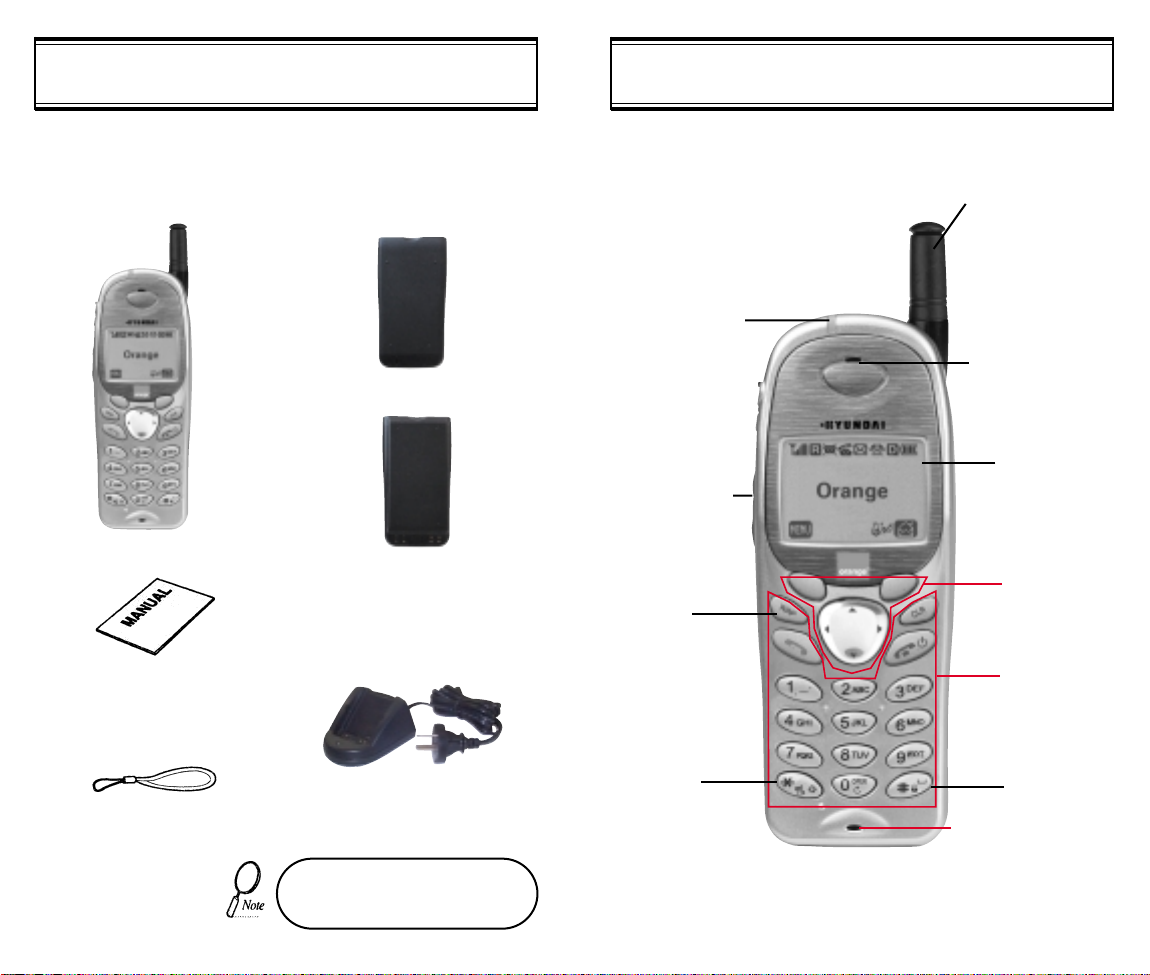
Thank you for purchasing this product. Please check the product
contents by comparing them with the following pictures.
Handset
Standard Battery
Extended Battery (optional)
LED
Blinks when you
make a call or
receive a call.
Volume Button
Used to adjust
the volume of
the earpiece
and ringer
volume.
WAP KEY
HANDSET DESCRIPTIONPACKAGE INCLUDES
Antenna
For best call
quality, extend
the antenna
during the call.
Earpiece
LCD Screen
Function
Keys
User Manual
Manner
Desktop Charger
Mode
Handstrap
In case there are any product
defects, please report them to the
[2]
place of purchase immediately.
Keypad
Keypad Lock
Microphone
[3]
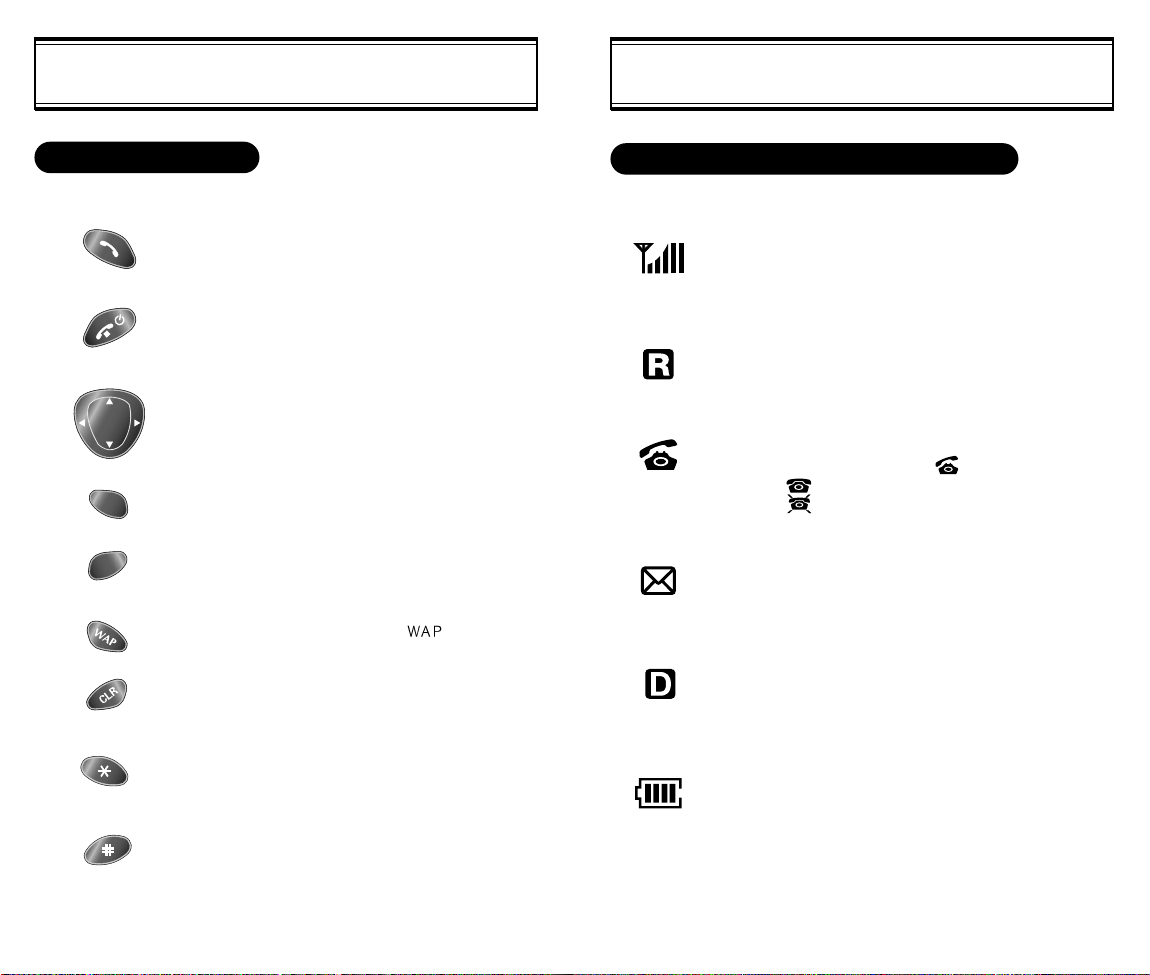
DISPLAY INDICATORSBASIC FUNCTIONS
THE FUNCTION KEYS
This key is used to make or receive a call.
This key is used to terminate a call or exit the
current menu. This key is used to turn the
handset on or off.
These keys (also called as the Navigation
keys) are used to scroll through the contents
of the menu.
(Soft 1) This key is used to access the Menu.
(Soft 2) This key is used to access voice or
text messages.
This key is used to acess
This key is used to clear character.
SCREEN STATUS, DISPLAY AND FUNCTION
Signal Strength
Indicates current signal strength.
More lines mean better signal strength.
Roaming
Indicates the phone is outside of its home area.
Service Indicator
When a call is in progress, is displayed.
When is displayed, the phone is in idle mode.
When is displayed, the phone is not receiving a
signal from the system.
Message
Indicates a text message or voice mail message is
.
waiting.
Digital mode
Indicates the phone is operating in digital mode.
Press + hold this key to activate slient mode.
The ring tone will be changed to vibrate only+
the key tones will be silent.
Press + hold this key to activate + deactivate
the keypad lock.
[4] [5]
Battery
Indicates battery charge level status. The more black
you see, the greater the charge.
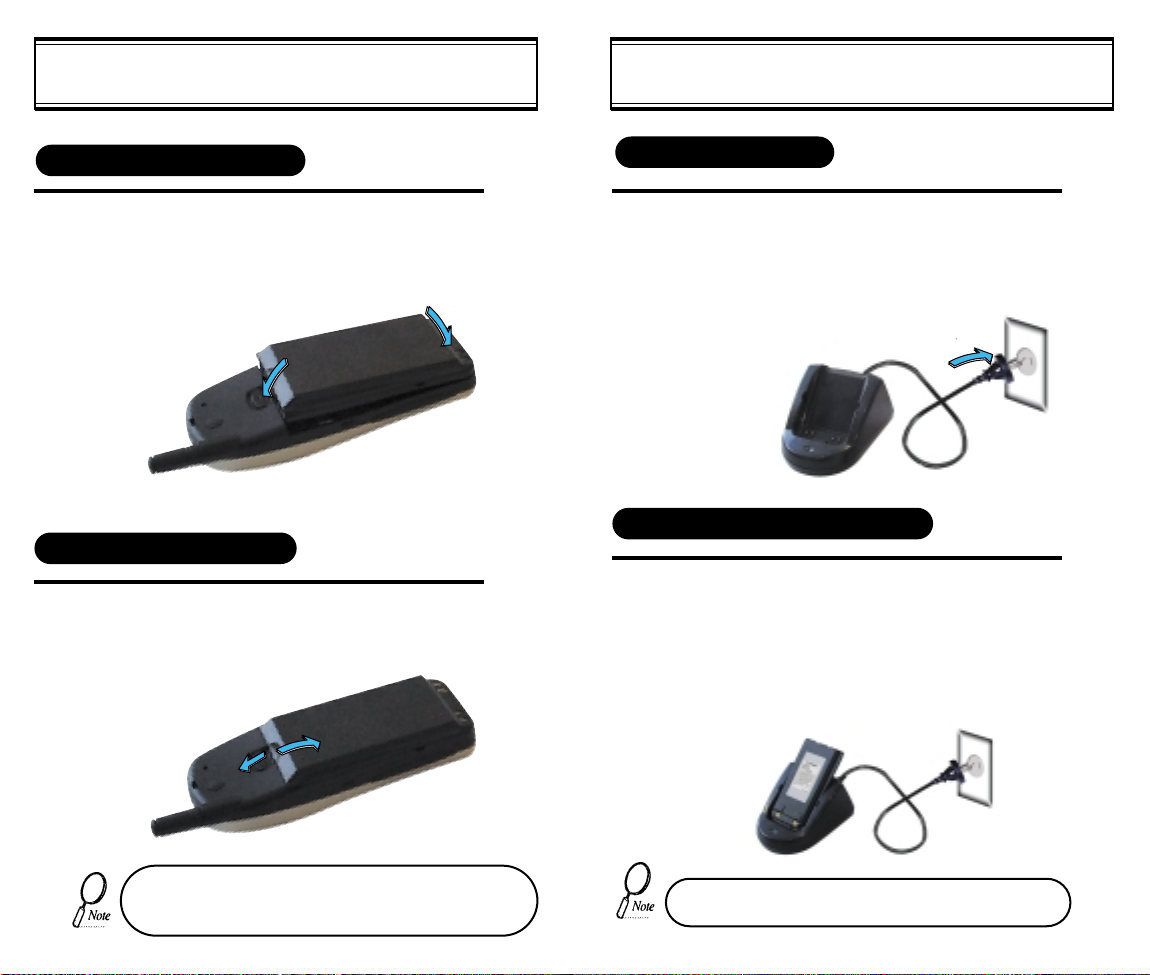
USING THE BATTERY
CHARGING THE BATTERY
INSTALLING THE BATTERY
Insert the bottom of the battery into the
1
u
groove at the bottom of the handset. Then
press in the top of the battery until it clicks in.
2
REMOVING THE BATTERY
1
Push the tab uwith one hand and lift the top
of the battery vto separate.
2
1
1
v
POWER CONNECTION
1
CHARGING THE BATTERY ONLY
1
Connect the charger to a standard 240V AC outlet.
To charge the battery only, insert the battery pack
into the charging slot on the charger.
The LED will indicate charging status.
Red indicates charging,
Green indicates charging is complete.
The battery must be correctly placed in the battery compartment. If battery is incorrectly inserted, the handset
[6] [7]
will not turn on or the battery may slip out during use.
• Battery is not charged when you purchase the product.
• Fully charge the battery before use.
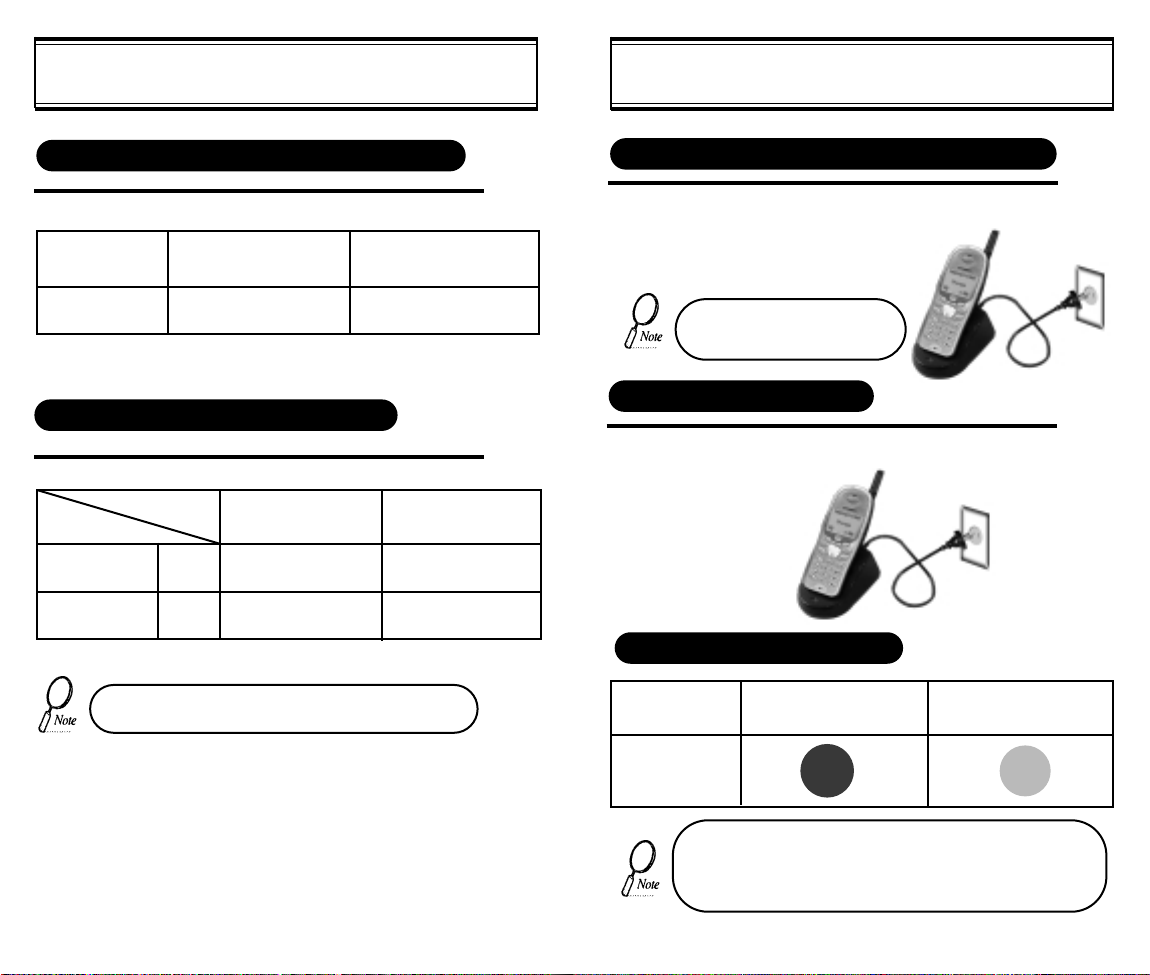
CHARGING THE BATTERY
CHARGING THE BATTERY
TIME TO COMPLETE BATTERY CHARGING (WHEN PHONE IS TURNED OFF)
Battery Type
Charging Time
Standard Battery(Min)
(1000 mAh) (1600 mAh)
300
Extended Battery(Min)
300
BATTERY LIFE (FOR NEW BATTERY)
Status
Talk (min)
Stand by (hrs)
• The battery life may vary depending on specific
Type
CDMA
CDMA
envirtnmental condifions
Standard Battery
(1000 mAh)
Upto 180
Upto 130
Extended Battery
(1600 mAh)
Upto 270
Upto 200
CHARGING THE BATTERY WITH THE HANDSET
1
To charge the battery with the handset, insert the
handset into the charger.
Charging the battery with the
handset on is less efficient than
charging it with the handset off.
CHARGING COMPLETION
1
Charging is completed when the green-colored
LED stays on.
STATUS OF CHARGER LED
Charging Slot
Charging in
Progress
(Red Color On)
Charging
Completion
(Green Color On)
Front Charging Slot
(Charging Slot for
Handset Only)
• If LED is fickering check that battery contacts are clean.
• LED may change from red to green back and forth after
battery is fully charged. This does not indicale a problem
with charging the battery.
[9][8]
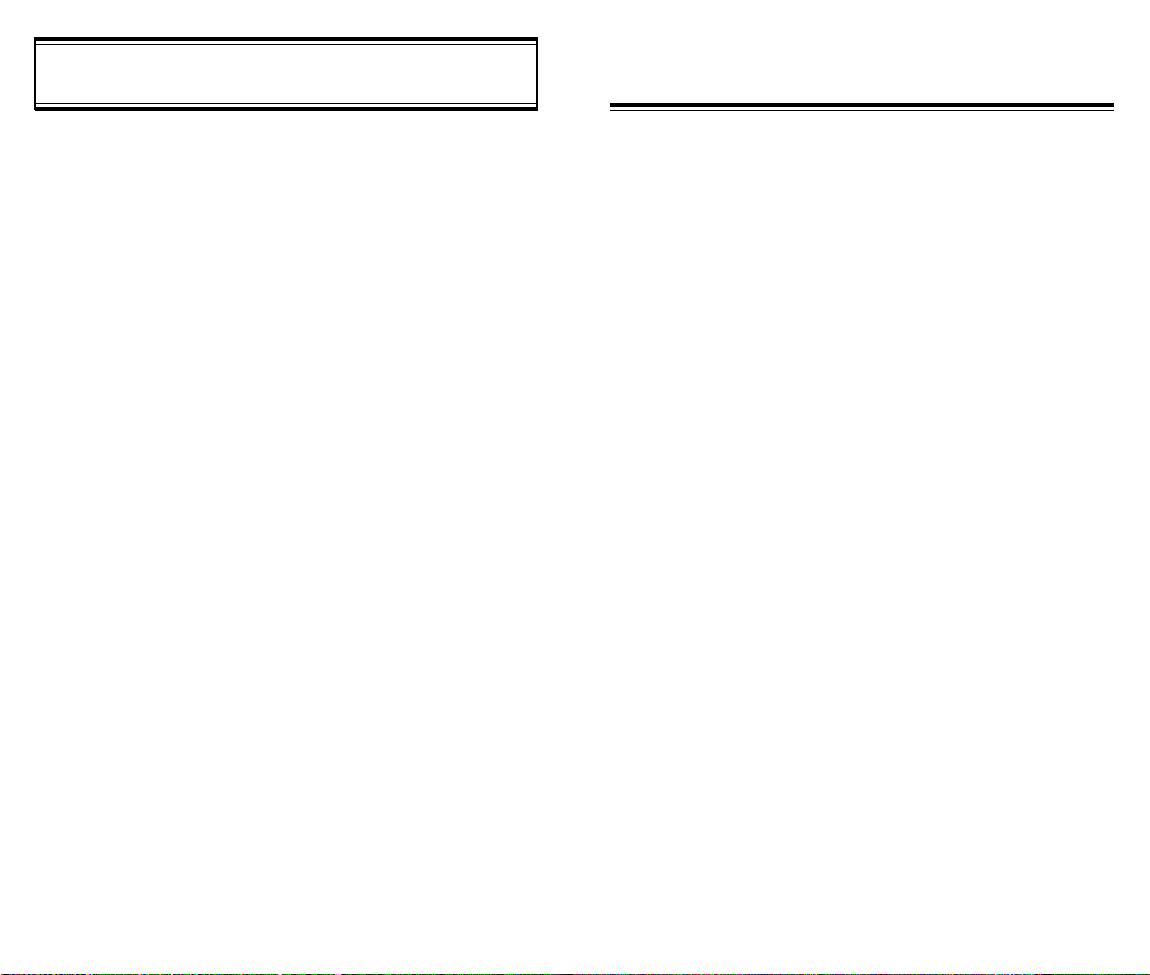
IMPORTANT BATTERY INFORMATION
CHAPTER 2
Use only batteries and chargers approved by the phone manufacturer.
When a charger is not in use, disconnect it from the power source. Do
not leave the battery connected to a charger for longer than a week;
overcharging may shorten its life.
Never use any charger or battery that is damaged or worn out.
Use the battery only for its intended purpose.
Do not short circuit the battery. Accidental short circuiting can occur
when a metallic object (e.g. coin, clip or pen) causes direct connection
of the two terminals of the battery (metal strips on the back of the battery), for example, when you carry a spare battery in your pocket or
purse. Short circuiting the terminals may damage the battery or the
connecting object.
Leaving the battery in hot or cold places, such as in a closed car in
summer or winter conditions, reduces the capacity and lifetime of the
battery. Always try to keep the battery between 41ºF and 95ºF (5ºC
and 35ºC). A phone with a hot or cold battery may temporarily not work
(or charge) even if the battery is fully charged.
Temperature extremes affect the ability of your battery to charge; allow
it to cool down or warm up first.
When the battery is not in use, store it uncharged in a cool, dark and
dry place.
The battery is a sealed unit with no serviceable parts. Do not attempt
to open the case.
The battery can be charged and discharged hundreds of times but will
eventually wear out. When the operating time is shorter than normal,
it is time to buy a new battery.
Do not dispose of a battery in a fire!
Dispose of used batteries in accordance with local regulations.
Recycle!
BASIC OPERATION
Turning the Phone On and Off
u
How to Use the Menu
v
Menu Summary
w
Basic Functions
x
Functions During a Call
y
[10] [11]
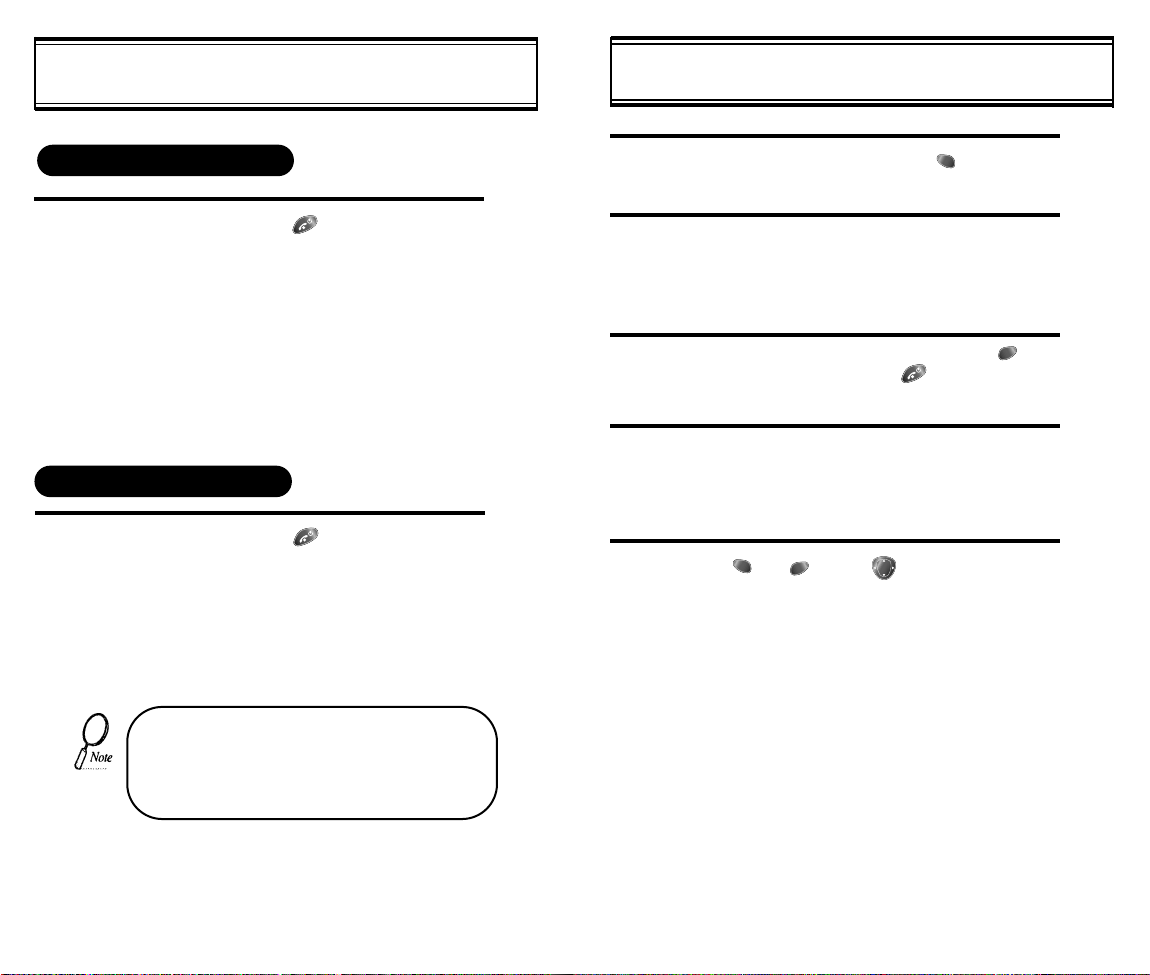
TURNING THE PHONE ON AND OFF
HOW TO USE THE MENU
TURNING THE PHONE ON
1
TURNING THE PHONE OFF
1
l Press + Hold [ ].
l
The phone is locked if “PASSWORD” is
displayed on the screen. When “PASSWORD” is displayed, enter the 4-digit
password to unlock the phone.
The default password is the last 4 digits of
l
your phone number.
Press + Hold [ ] until “Power Off” is
l
displayed.
l The phone may take longer to power off
wagere phone has not been switched off
previously for a long period of phone has
downloads stored.
This is due to the phone saving cache
memory.
• If the “LOW BATTERY WARNING POWER
OFF” is displayed and the power goes off,
there is a possibility of damaging the memory.
Change or charge the battery immediately.
• If the battery is removed while the phone is
on, it may erase last call information.
1
2
3
4
5
In the standby screen, press [ ].
Use the navigation keys or the volume keys to
view the menu.
Press and hold down the keys to scroll
through the menu.
To go back to previous screen, press [ ],
To the exit menu, press [ ].
To go into submenu, press the corresponding
number or select the desired item using the
scroll key.
[ ], [ ], and [ ] can be used while
using the menu.
[13][12]
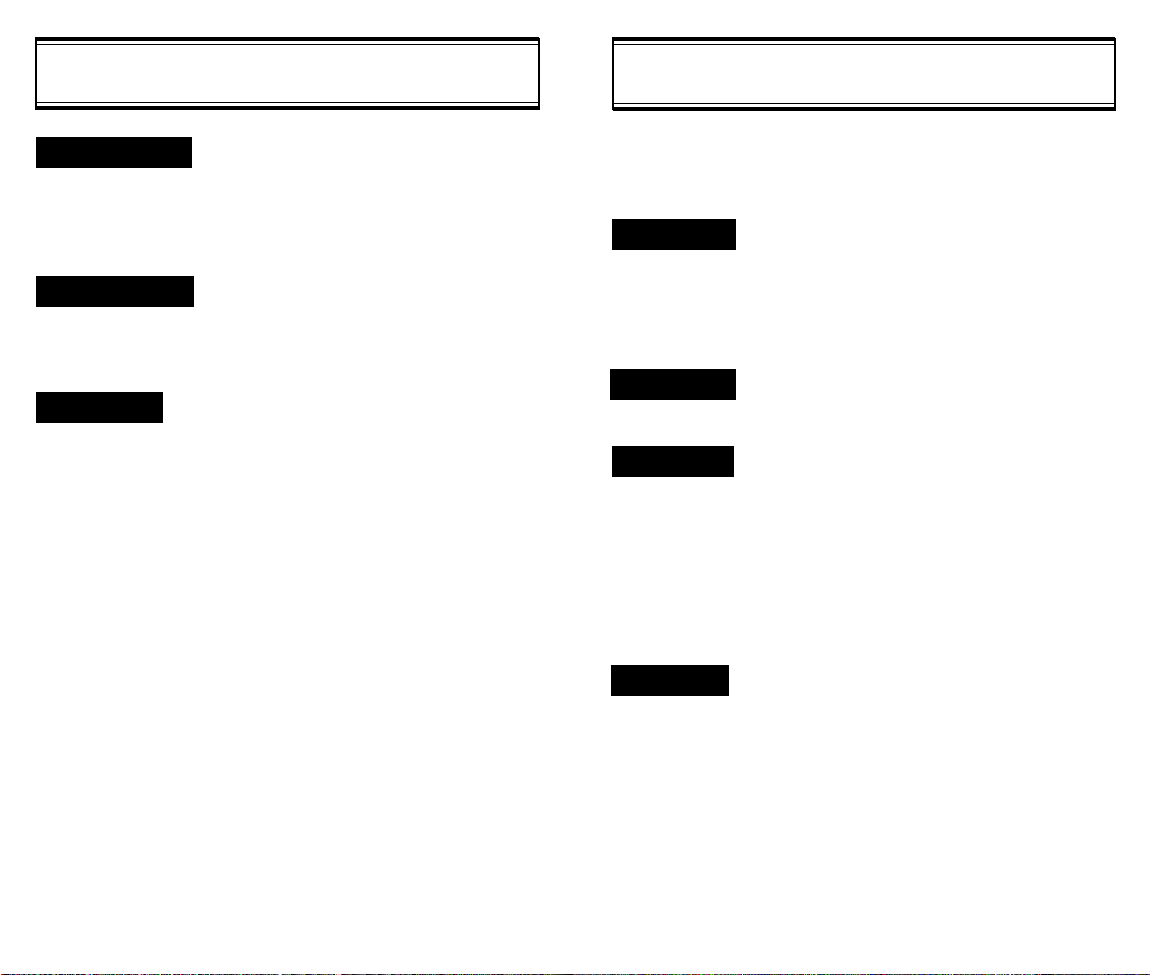
MENU SUMMARY
MENU SUMMARY
1 : DOWNLOADS
2 : PHONE BOOK
3 : SETTING
[14]
u
1 : MY DOWNLOADS
u
2 : VIEW SETTINGS
1 : PHONE RINGS
2 : POWER ON
3 : POWER OFF
3 : GET DOWNLOADS
4 : FORWARD TO
1 : CALL LOGS
u
1 : MISSED CALL
2 : ANSWERED CALL
3 : DIALED CALL
2 : BY LOCATION
3 : BY NAME
1 : AUTO RETRY
1 : INTERVAL
2 : REPEAT
2 : AUTO ANSWER
1 : OFF
2 : 1 RING
3 : 3 RINGS
3 : ONE-TOUCH
1 : NO
2 : YES
4 : BACKLIGHT
1 : 10SECS
2 : 5SESC
3 : 3SECS
4 : OFF
5 : OFF IN DAY
5 : LCD CONTRAST
6 : LOGO DISPLAY
1 : DATE
2 : WORLD MAP
1 : OFF
2 : 3SECS
3 : 5SECS
4: 7SECS
5 : 10SECS
1 : 1TIME
2 : 3TIMES
3 : 5TIMES
4 : TONE
5 : TIMER
6 : SPECIAL
7 : ALARMS
7 : AUTO HYPHEN
8 : WAP IDLE TIME
1 : RING MODE
u
2 : RING TYPE
3 : KEYPAD
1 : LAST CALL
u
2 : ALL CALLS
3 : HOME CALLS
4 : ROAM CALLS
1 : SCHEDULE
u
2 : STOPWATCH
3 : CALCULATOR
4 : BIORHYTHM
1 : MIN ALARM
u
2 : ROAM ALARM
3 : FADE ALARM
4 : LOW SIG ALARM
1 : NO
2 : YES
1 : RINGER
2 : BELL AFTER VIBRATE
3 : SILENT
4 : VIBRATE
5 : SLIDE BELL
1 : LIST ALL
2 : INPUT SCHEDULE
3 : PAUSE ALL
1 : TODAY
2 : SOMEDAY
3 : BIRTHDAY
1 : ON
2 : OFF
1 : ON
2 : OFF
1 : ON
2 : OFF
1 : ON
2 : OFF
1 : NO
2 : YES
[15]
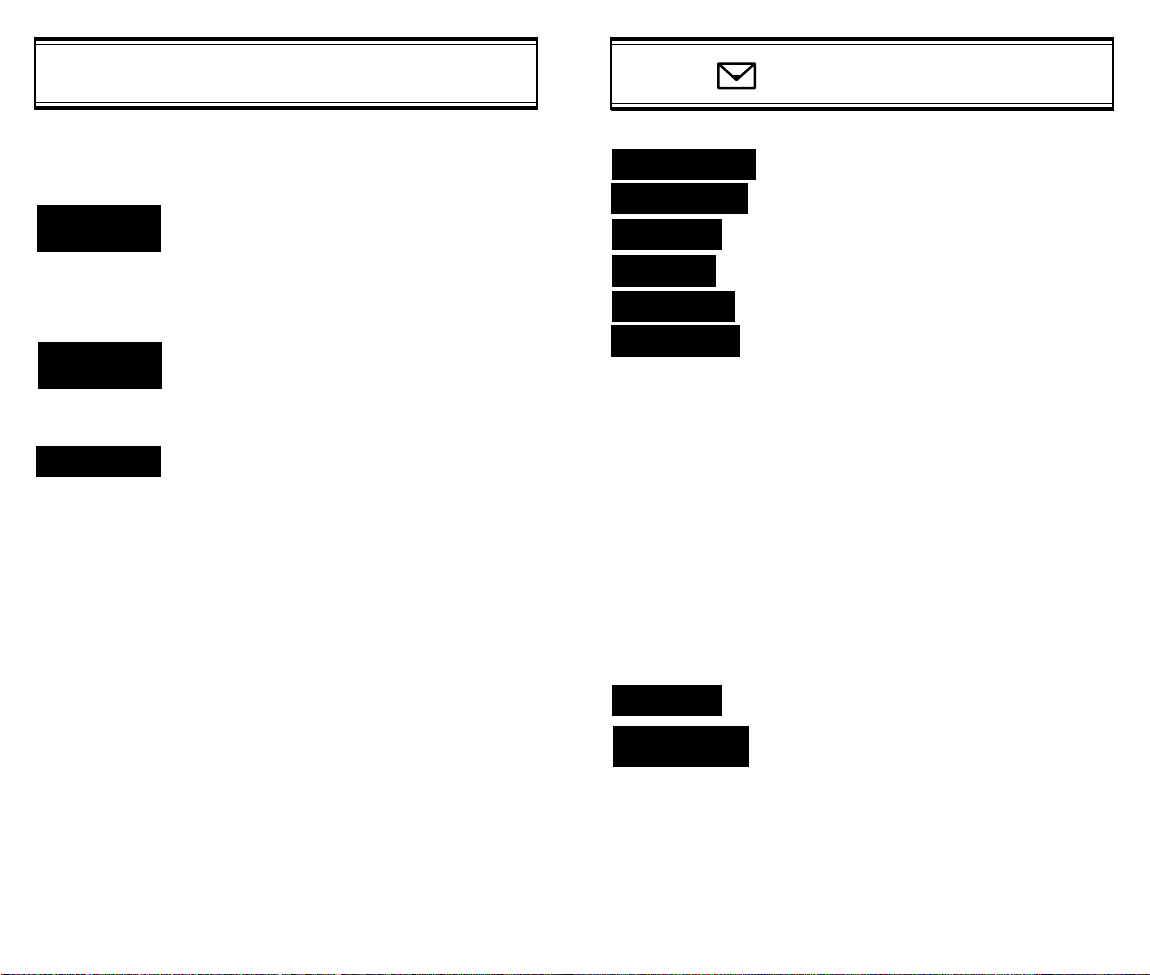
MENU SUMMARY
MENU SUMMARY
8 : DATA
SERVICE
9 : CHANGE
SYSTEM
0 : SECURITY
[16]
5 : CONNECT ALARM
1 : FLOW CONTROL
u
2 : RECEIVE MODE
1 : CHANGE NAM
u
2 : AUTO NAM
3 : PRL ID
1 : CHANGE CODE
u
2 : CHANGE BANNER
3 : RESTRICT
4 : RESET
5 : CLEAR
6 : VERSION
1 : NO
2 : YES
1 : HARD WARE
2 : SOFTWARE
1 : INACTIVE
2 : FAX
3 : DATA
1 : NO
2 : YES
1 : NO
2 : YES
1 : NO
2 : YES
1 : CLEAR PHONE BOOK
2 : CLEAR SCHEDULE
3 : CLEAR CALL LOGS
4 : CLEAR HOME CALL
5 : CLEAR ROAM CALL
1 : NO
2 : YES
1 : ON
2 : OFF
1 : NO
2 : YES
1 : NO
2 : YES
1 : NO
2 : YES
1 : VOICE MAIL
2 : SEND NEW
3 : IN BOX
4 : ALERT
5 : OUT BOX
6 : SETTINGS
7 : FILED
8 : ERASE
MESSAGES
1 : SAVE SENT MESSAGE
u
u
1 : YES
2 : NO
3 : PROMPT
2 : DEFAULT CALL BACK NUMBER
3 : MESSAGE ALERT
1 : RINGER
2 : SILENT
3 : VIBRATE
4 : DELIVERY ACK
1 : YES
2 : NO
5 : AUTO ERASE
1 : DISABLED
2 : OLD INBOX
6 : ENTRY MODE
1 : ALPHA MODE
2 : T9 (PREDICTIVE TEXT) MODE
1 : INBOX
1 : NO
2 : OLD INBOX
3 : ENTIRE INBOX
2 : OUT BOX
1 : NO
2 : YES
3 : FILED
1 : NO
2 : YES
[17]
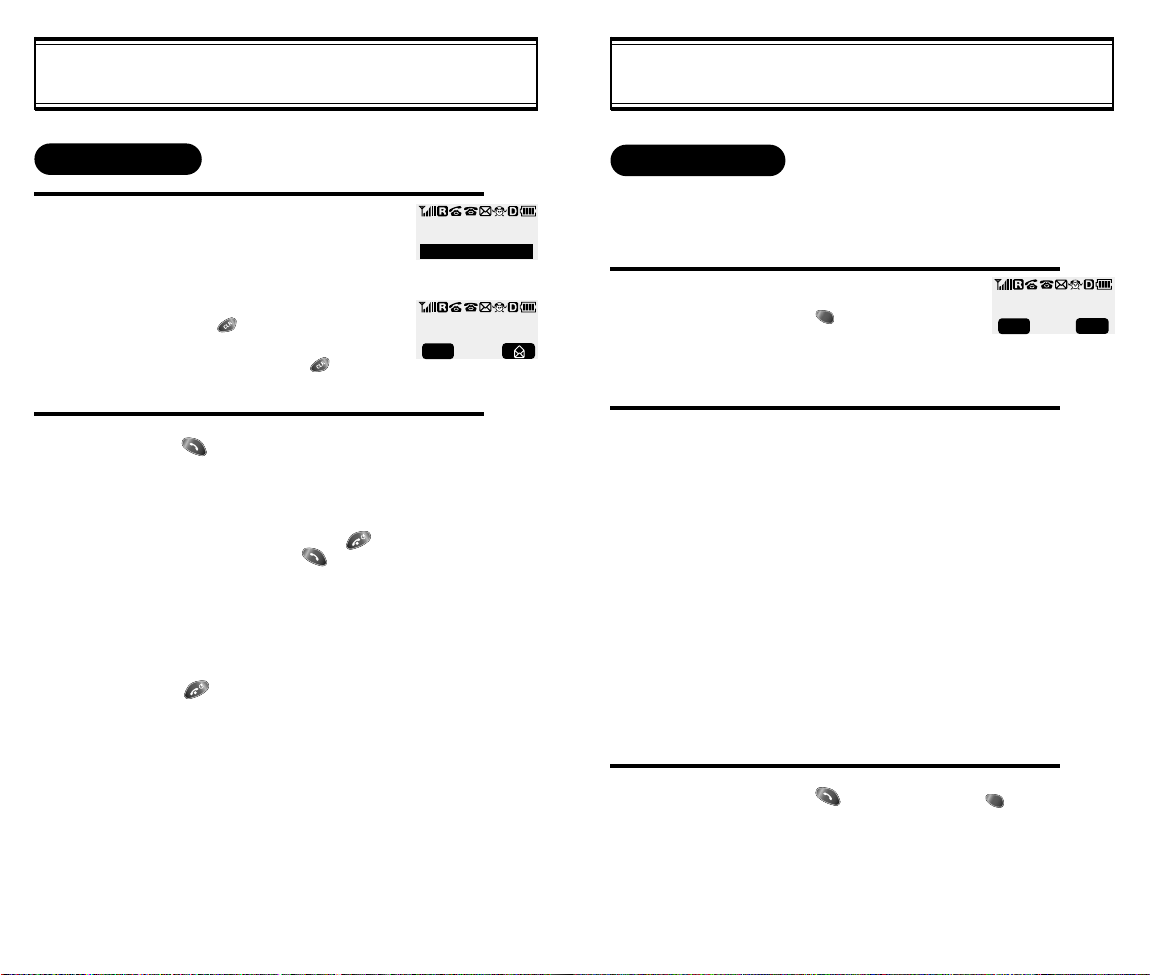
BASIC FUNCTIONS
BASIC FUNCTIONS
MAKING A CALL
1
2
Enter the phone number.
To modify the phone number
you have entered:
l
To erase the last number entered:
Press [ ].
l To erase all numbers entered and
start again: Press [ ] and hold
for more than half of a second.
Press [ ].
l “CALL FAILED” message is dis-
played when the call does not connect.
l If the line is busy, press [ ].
Retry by pressing [ ].
If you select the AUTO RETRY
l
function, the call will be retried
automatically for the time you have
selected.
Press [ ] to end the call.
XXX-XXXX-XXXXX
CALL
00:00:01
XXX-XXXX-XXXX
MENU
PAUSE FEATURE
Pauses are used for automated systems (i.e., voice mail and
calling cards). To insert pauses:
1
2
- When idling status:
Enter phone number,
then press [ ].
Select desired pause.
1 : STORE
2 : BY NUMBER
3 : HARD PAUSE
4 : ONE HYPHEN
Pause Definitions:
l
HARD PAUSE: If you enter
the pause character (P), the
number entered after the
Pause character will be sent
after the number dialed.
XXXPXXXXXXXXXP
MENU
- When receiving call status:
1 : SCRATCH PAD
2 : MUTE
PREV
[18]
3
l Press [ ] to dial or press [ ] then
[1] to store.
[19]
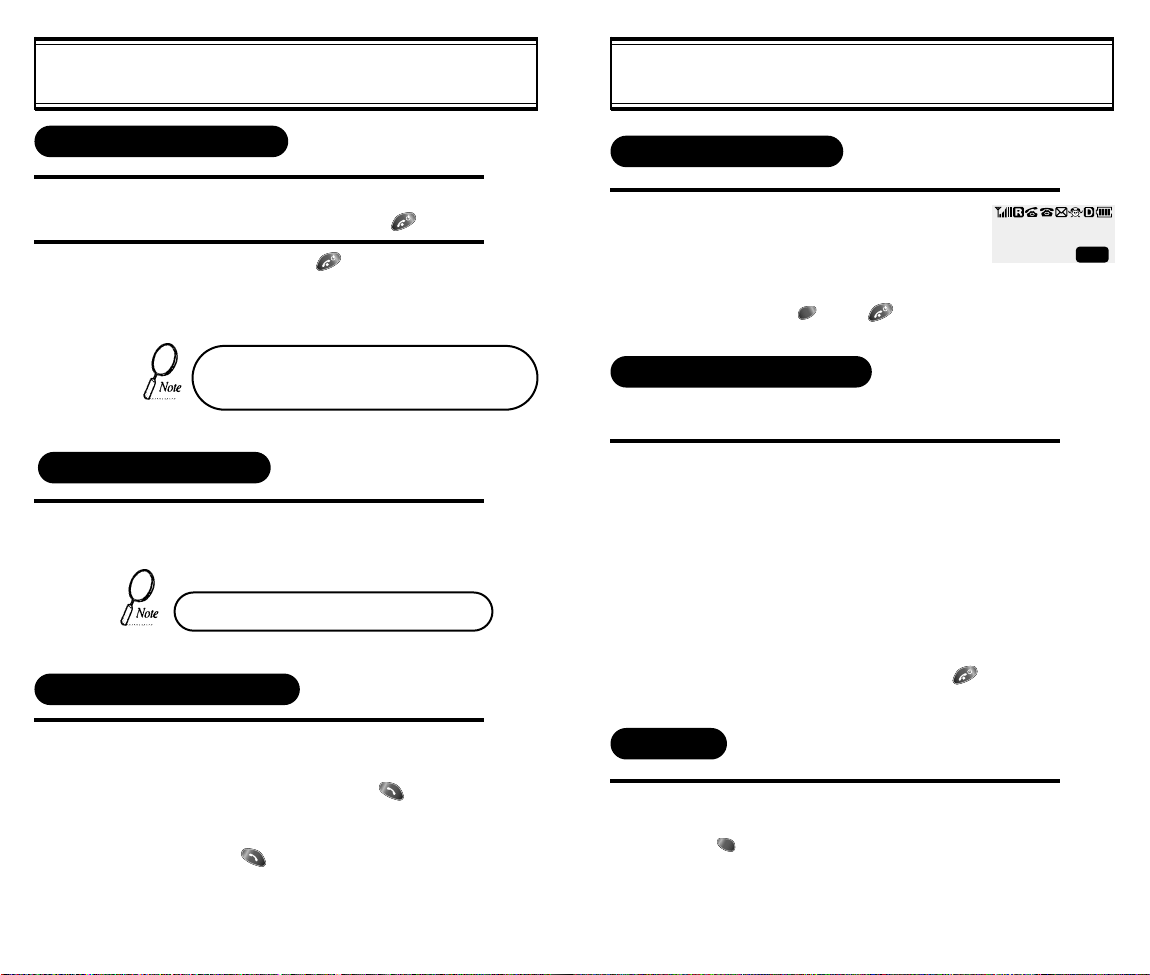
BASIC FUNCTIONS
BASIC FUNCTIONS
HOW TO ANSWER CALLS
1
2
When phone rings or LED blinks, press any key
except Volume Up or Down and [ ] key.
To end the call, press [ ].
If you set up the AUTO ANSWER function in
advance, the call will be answered after the
selected number of rings. (Refer to page 35)
CALLER ID FUNCTION
When there is an incoming call, the caller’s phone number is
displayed on the screen.
The Caller ID number is saved in the call log.
CALL WAITING FUNCTION
MISSED CALL DISPLAY
1
Displays the number of missed
calls.
l The message will be
cleared when you press
the [ ] or [ ] key.
MISSED
XX CALLS
HOW TO ADJUST VOLUME
You can adjust the volume in two ways: by using the volume
control keys on the side of the handset, or by using the menu.
1
Adjust volume by using the volume control keys
during the following operation.
l During a Call : Earpiece volume adjustment.
l Standby Status : Ringer volume adjustment.
When the Phone Rings : Ringer volume
l
adjustment.
l
Call status in hands-free : Hands-free volume
shail le nele only. Press [ ] when the
phone rings and it will mute the ringer.
PREV
[20]
1
This function notifies you there is an incoming
call when you are on the phone.
l
To answer the call, press [ ]
when you hear the beep.
l To switch back to the first caller,
press [ ] again.
VIBRATE
This function disables the ringer and vibrates the phone any
time an incoming call is in process. To enable this function
press [ ], [4],[1] and select VIBRATE or by pressing the
“up”and “down”keys at the left upper side of the phone.
[21]
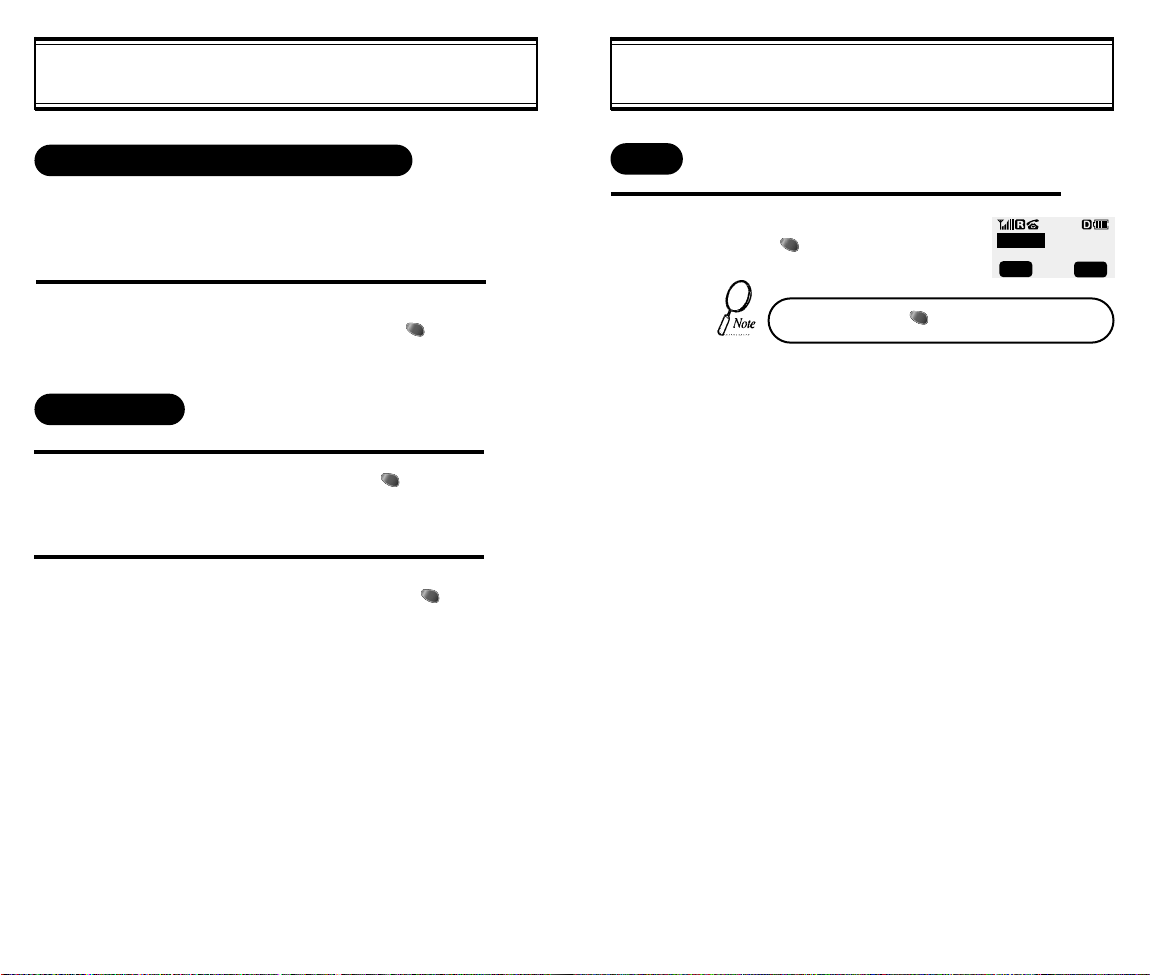
FUNCTIONS DURING A CALL
FUNCTIONS DURING A CALL
SENDING YOUR NUMBER TO A PAGER
This function enables the phone number of the handset to be
transmitted automatically to a pager, depending on pager service.
1
SCRATCH PAD
1
2
After calling a pager, when you are asked to
enter your number, press and hold [ ] then
[1] “SEND PHONE #”.
While on a call, press and hold [ ],
then [2] “SCRATCH PAD”.
Enter the phone number, then press [ ].
MUTE
1
While on a call,
press [ ], then [2] “Mute”.
To unmute, press [ ],then[2] “Mute” again.
-MUTE- 00:00:00
XXX-XXX-XXXX
MENU
OFF
[22]
[23]
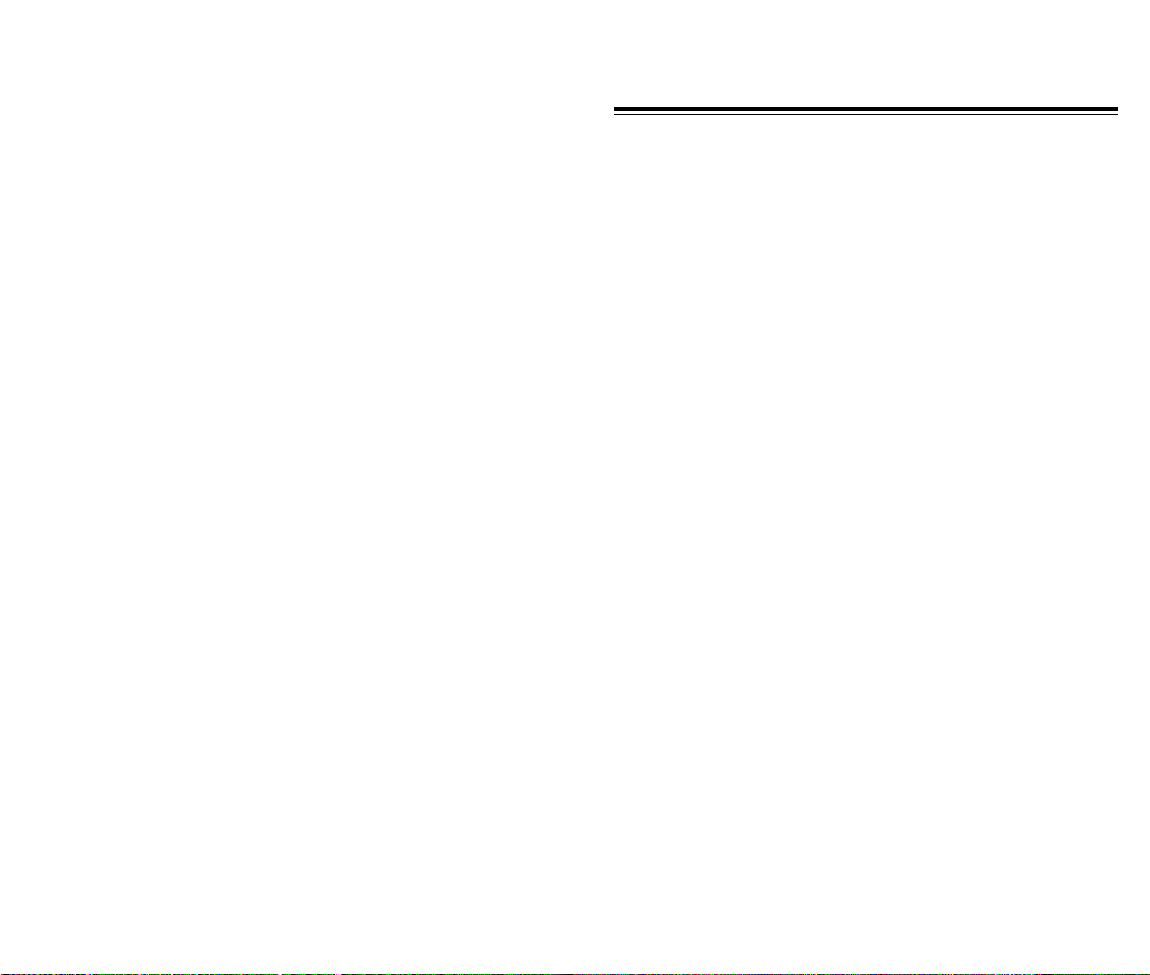
CHAPTER 3
MEMORY FUNCTION
How to Store a Phone Number
u
How to Make a Call Using a Stored Phone Number
v
How to Find Your Call Logs
w
How to Find Your Phone Book
x
[24] [25]
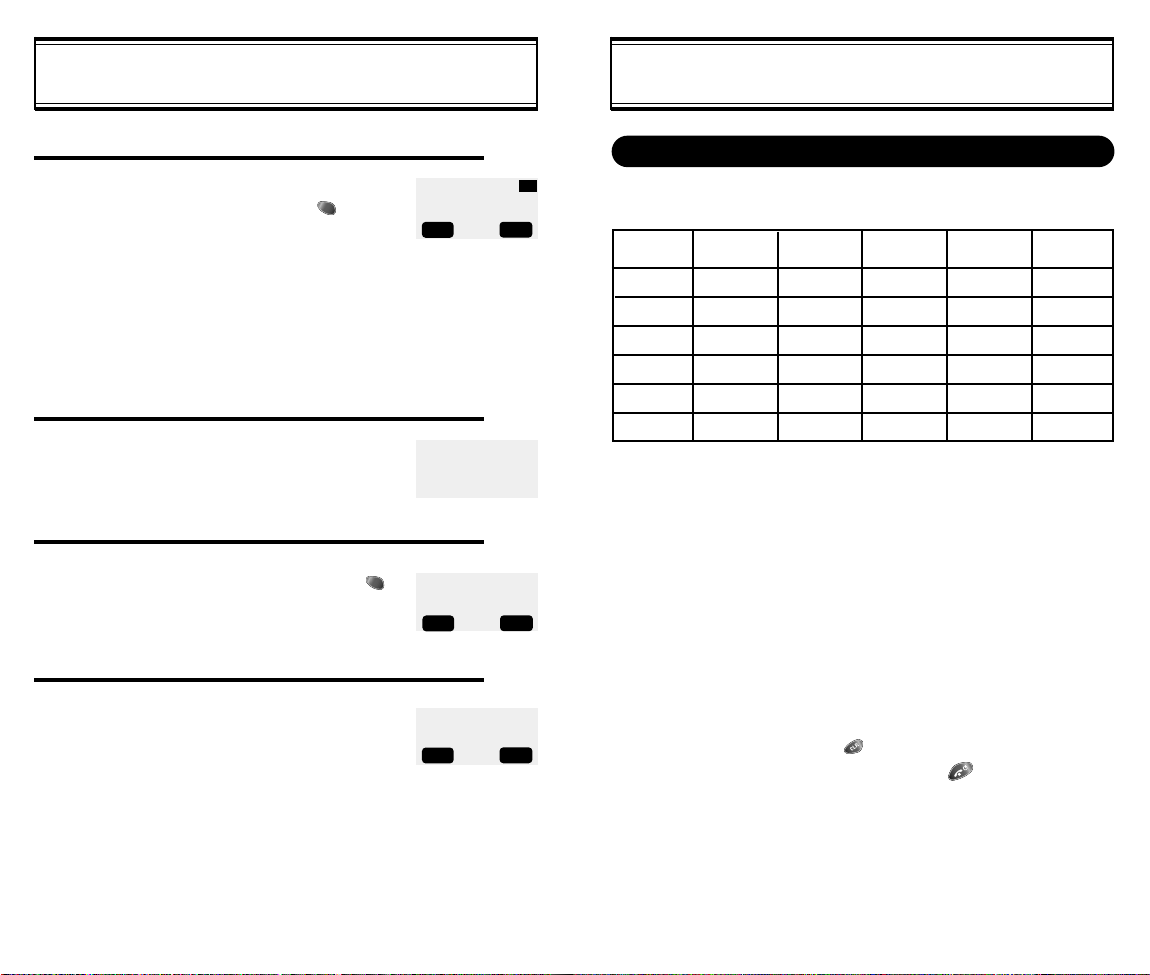
HOW TO STORE A PHONE NUMBER
You can store up to 100 frequently used phone numbers in memory.
Enter the phone number(more than 3 digits)
1
you want to store and press [ ], then[1]
“Store”.
l The first available empty memory loca-
tion number is displayed. If there are no
empty locations, “MEMORY IS FULL!” is
displayed with a warning sound.
l If there is a desired memory location
number, enter the number.
If the “XX LOCATION IS USED” message
appears after entering the memory location
2
number, it means there is another stored
phone number in that location already.
LOCATION: : XX
XXX-XXX-XXXX
▲
VIEW LIST
STO PREV
▼
XXLOCATION
IS USED
HOW TO STORE A PHONE NUMBER
How To Enter Letters And Characters Using The Dial Buttons
1. Select characters you wish to enter using the key pad.
Key Pad
2ABC
3DEF
4GHI
9WXYZ
1 Repetition
1
:
l When entering special characters such as 0.,?!@_+-=()
#:;%/, press [MODE] repeatedly. The special characters
will be displayed in order.
1
A
D
G
W
:
2 Repetitions
B
E
H
:
X
3 Repetitions
C
F
I
:
Y
4 Repetitions
2
3
4
:
Z
5 Repetitions
*
:
9
3
4
[26]
Enter the person’s name and press [ ].
To make a number secret, select Yes.
The number will be displayed only after
entering the lock code.
LOCATION : XX
NAME?
STO MODE
MAKE SECRET
NO
SEL PREV
Abc
2. Press [ ] to enter the next character.
l
Cursor moves to the next column automatically in two
▼
seconds after the next character.
3. Repeat until all the characters you want are entered.
l
You can store up to 16 characters.
4. Erasing Entry.
l To erase one letter, press [ ].
l To erase the entire entry, press and hold [ ].
[27]
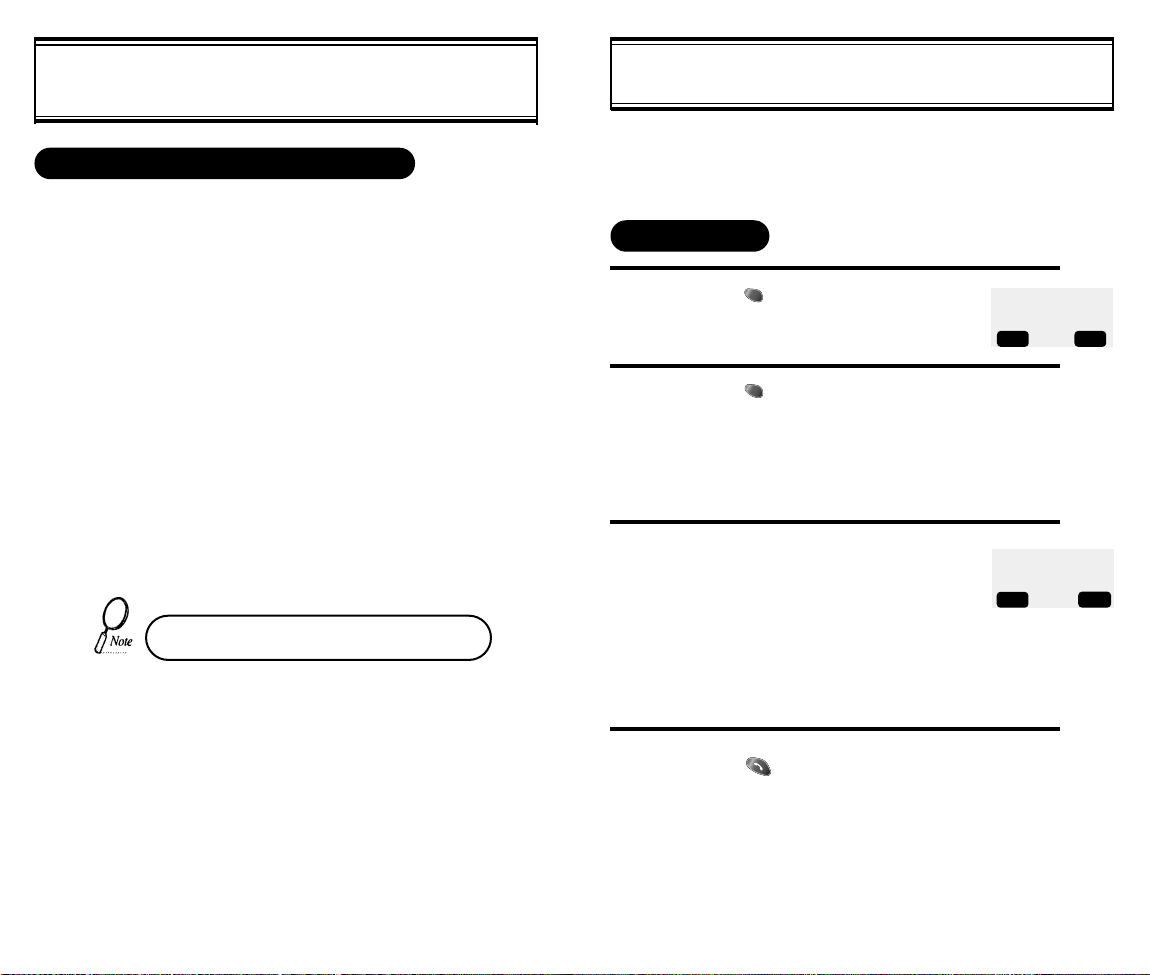
HOW TO MAKE A CALL USING A
STORED PHONE NUMBER
HOW TO FIND YOUR CALL LOGS
ONE-TOUCH/TWO-TOUCH DIALING
This feature allows the phone book entries to be dialed via the keypad.
ONE-TOUCH DIALING:
1-9 : Press corresponding memory number and hold for more than 1
second.
TWO-TOUCH DIALING:
00, 10-99 : press the first digit and second digits of the memory number short and long respectively.
l If no phone number is stored in the location depressed, “Empty
Location” will appear on the screen.
l If a phone number is stored in secret, the number is not displayed
when making a call.
One-touch dialing must be turned on in the
handset. See page 36
Your phone can display the 10 most recent missed, incoming,
outgoing calls. You can call those numbers without dialing
their whole number.
MISSED CALLS
Press [ ], then [2], then [1], then [1].
1
Press [ ] to check the detailed
2
information about phone number.
l The last missed call, its
phone number, time and
date are displayed.
To check your missed calls using the
3
scroll keys:
l [ / ] Scrolls up the phone
l
▼
▲
numbers.
[ / ] Scrolls down the phone
▼
numbers.
▼
[01]XXXXXXXX
▼
[02]XXXXXXXXXX
[03]XXXXX
DTAL PREV
8:46 AM, 11/17
[01]
STO PREV
MISSED CALLS
XXX-XXXX
Press [ ] to dial desired missed call
4
number.
[29][28]
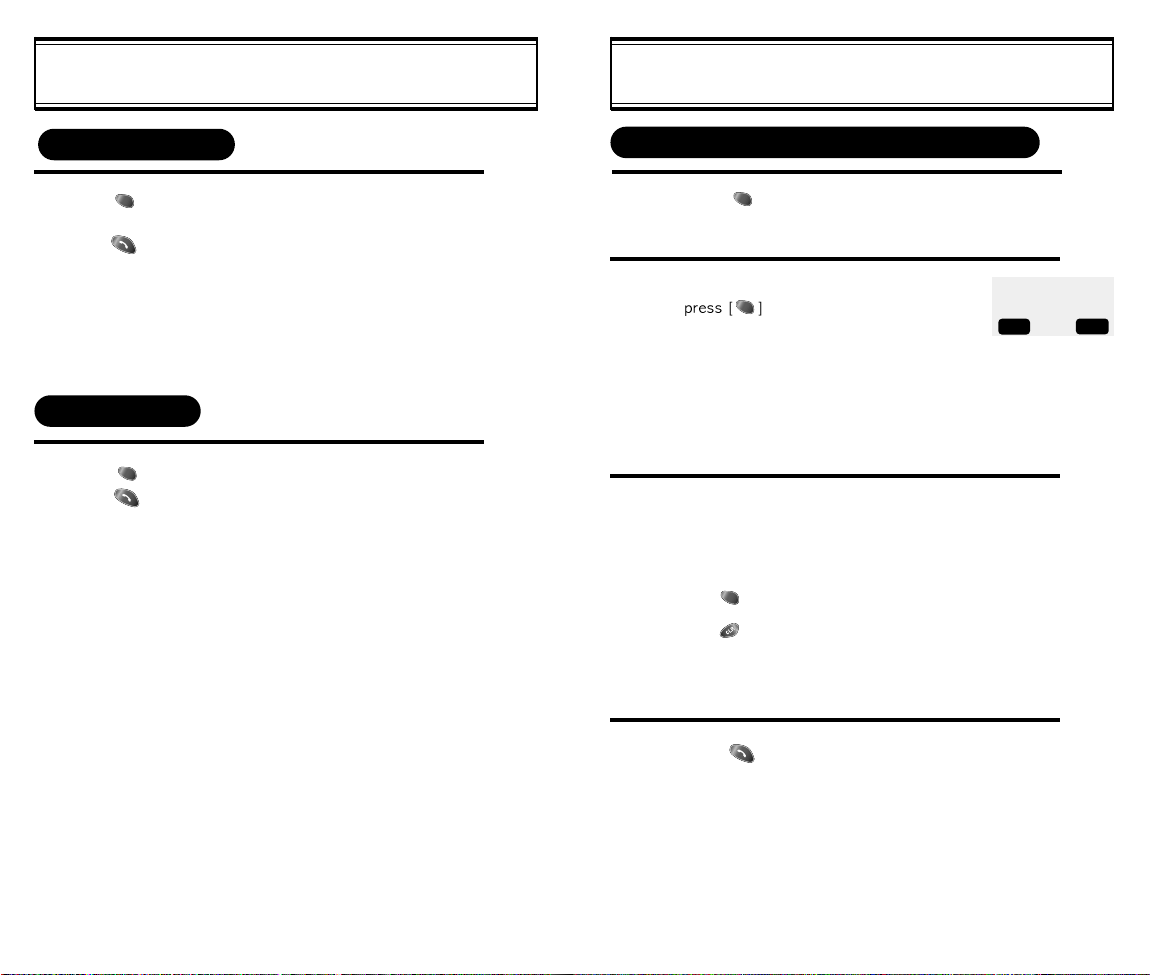
HOW TO FIND YOUR CALL LOGS
HOW TO FIND YOUR PHONE BOOK
ANSWERED CALLS
Press [ ], then [2], then [1], then [2].(Refer to previous page)
Press [ ] to dial desired answered call number.
(Refer to previous page)
l The last answered call, its phone number, time and date are
displayed.
DIALED CALLS
Press [ ], then [2], then [1], then [3].
Press [ ] to dial desired dialed call number.
(Refer to previous page)
l The last outgoing call, its phone number, time and date
are displayed.
RECALLING BY MEMORY LOCATION NUMBER
Press [ ], then [2], then [2].
1
Enter the memory location number.
2
+
l If you don’t enter a specific
memory location number,
use the scroll key to search
from the first memory location number.
Search phone numbers using scroll key.
3
▼
▼
scrolls up the phone numbers.
▼
search phone number/e-mail address.
▼
l []/[]
l [ ] edit the phone#.
l [ ] erase the phone#.
l []/[]
SEARCH
LOCATION?
_
STO PREV
▲
VIEW LIST
▼
Press [ ] to dial desired phone book number.
4
[31][30]
