Hyundai Electronics H-CMD4021 User manual
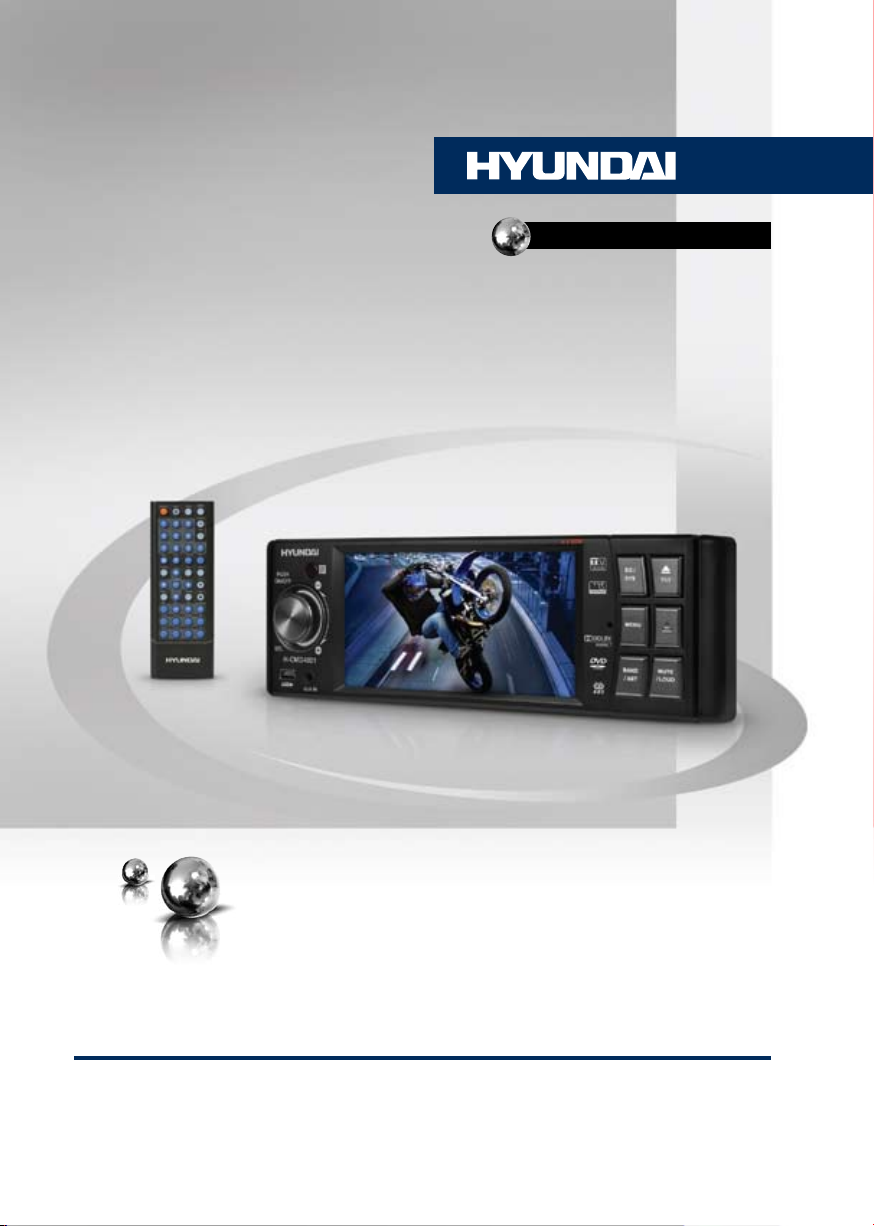
H-CMD4021
DVD/CD/MP3 RECEIVER WITH
4.3” TFT DISPLAY AND BUILT-IN
TV TUNER
МУЛЬТИМЕДИЙНЫЙ DVD/
CD/MP3-РЕСИВЕР С 4.3” TFT-
ДИСПЛЕЕМ и ВСТРОЕННЫМ
ТВ-ТЮНЕРОМ
Руководство по эксплуатации Instruction manual
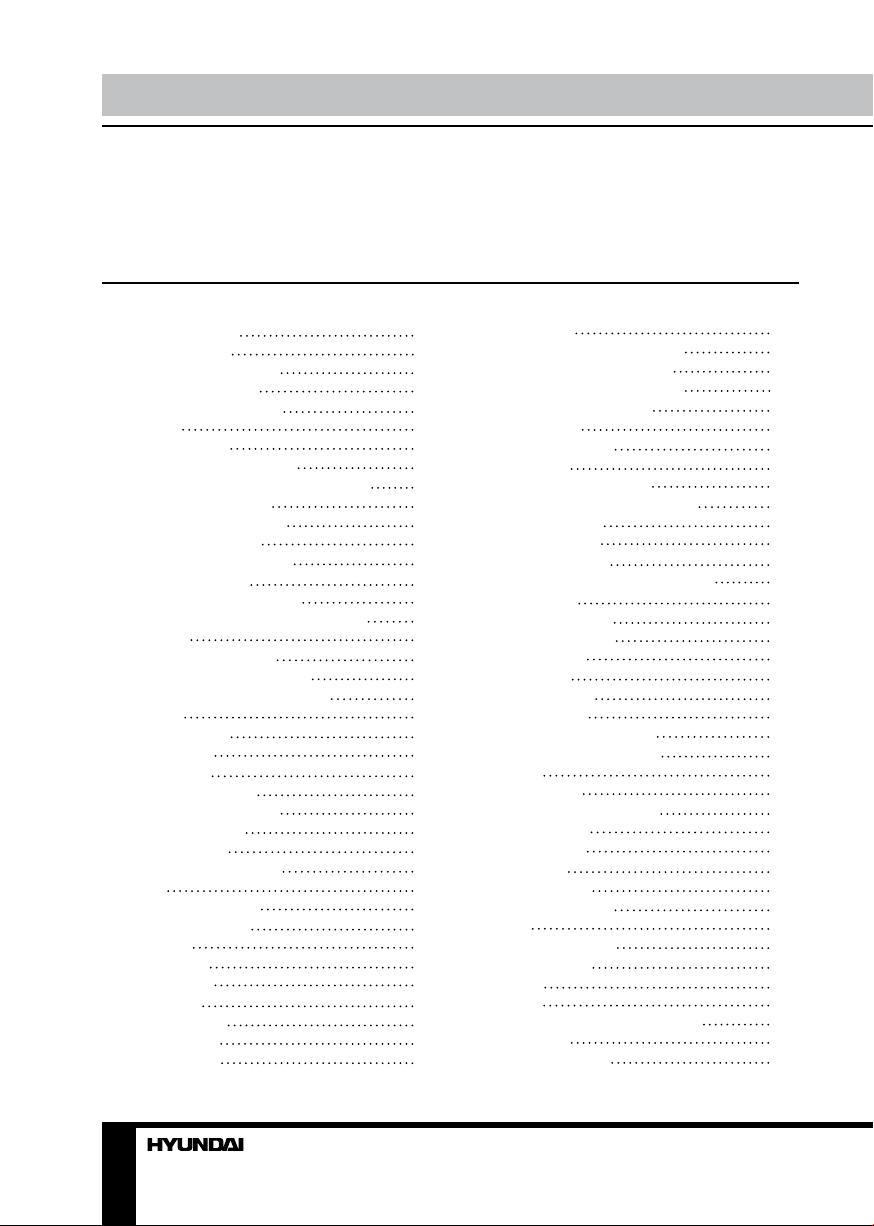
Table of contents Table of contents
Dear customer!
Thank you for purchasing our product. For safety, it is strongly recommended to read
this manual carefully before connecting, operating and/or adjusting the product and keep
the manual for reference in the future.
Table of contents
Before you start
Utilization of the product
Important safeguards
Installation/Connection
Installation
General notes
DIN front/rear mounting
1. DIN front mounting (Method A)
Dismantling the unit
Trim frame installation
2. DIN rear mount
Detachable front panel
Anti-theft system
Parking wire connection
Reverse driving cable connection
Connection
Connection diagram
Using the ISO Connector
Audio-video connector table
Operation
Control elements
Front panel
Inner panel
Remote controller
Changing the battery
General operations
Touch screen
Turn on/off the power
Mute
Adjust the volume
Source selection
Panel tilt
Calibration
AUX in jack
Loudness
System setup
Radio operation
Radio Menu
2
Band select
4
Automatical/Manual search
4
Automatic store and scan
4
Saving and calling stations
5
Mono/stereo reception
5
RDS system
5
Radio RDS Menu
5
TA function
5
REG (Regional) mode
5
PTY (Program Type) function
6
TV tuner operation
6
TV mode menu
6
Automatic tuning
6
Disc/USB/SD/MMC card operation
7
Insert a disc
7
DVD mode menu
8
On-screen cursor
8
Eject the disc
8
Play/Pause
9
10
10
10
10
11
11
12
12
12
12
12
12
12
12
12
12
12
14
14
Stop playback
Select a track
Fast forward/backward
Random track playback
Repeat
Repeat A - B
PBC (Playback Control)
Programming
Audio select
Title select
Subtitle select
View angle select
Zoom
PAL/NTSC select
Slow playback
Subtitle
Display
USB/Memory card operations
iPod operation
iPod mode menu
14
14
14
14
14
15
15
15
15
15
15
15
16
16
16
16
17
17
17
17
17
17
17
17
17
17
17
18
18
18
18
18
18
18
18
18
18
18
19
2 3
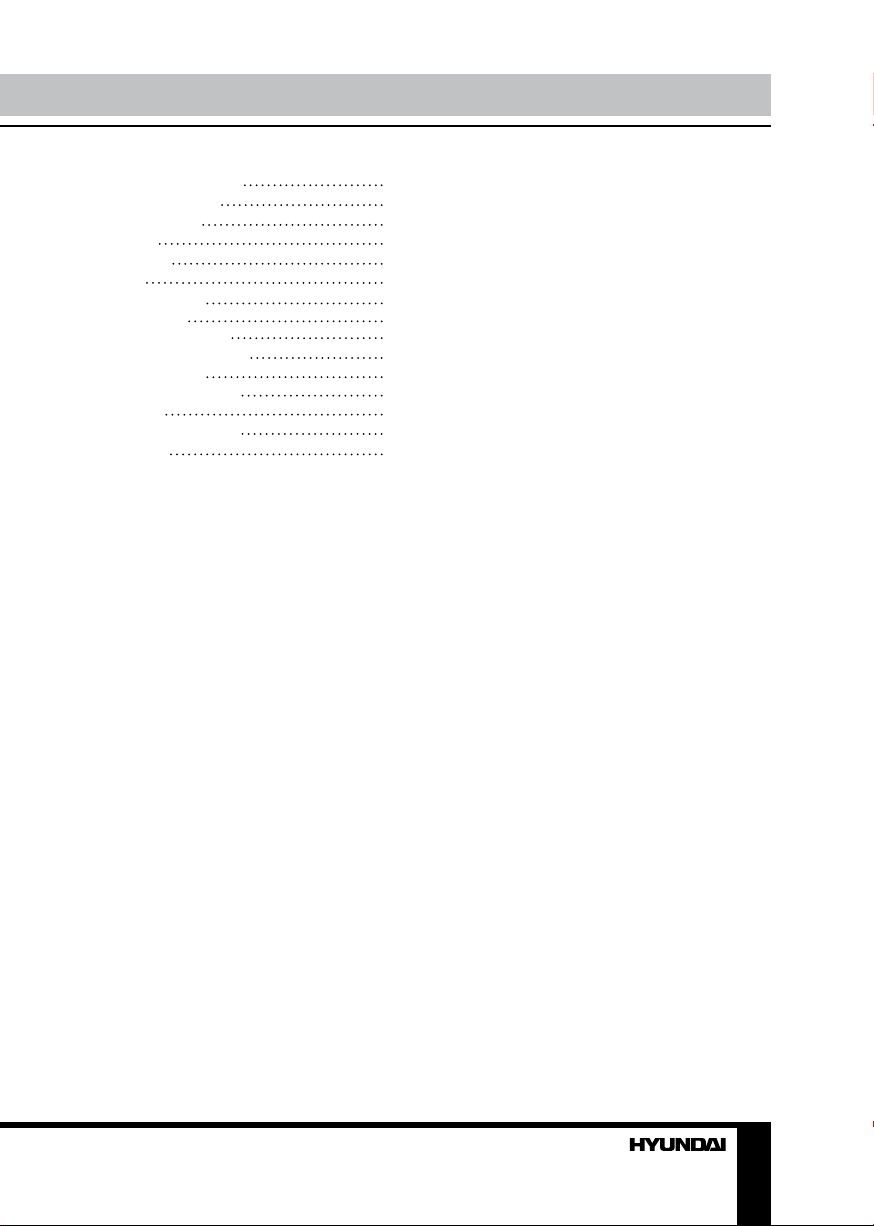
Connecting an iPod
Playback control
DVD setup menu
System
Language
Video
Speaker setup
Digital setup
General information
Handling compact discs
Cleaning discs
Cleaning the unit body
Accessories
Troubleshooting guide
Specification
19
19
19
19
20
20
20
20
21
21
21
21
21
22
23
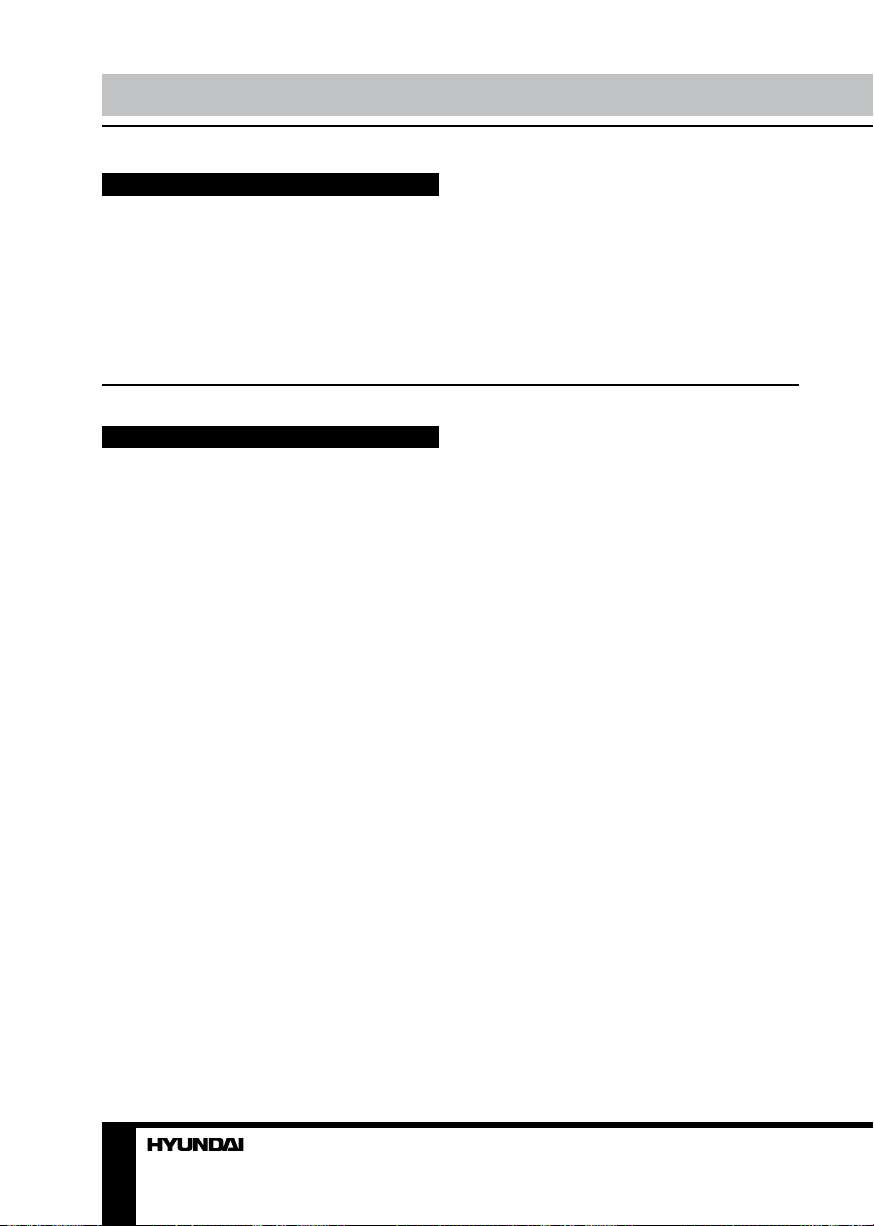
Before you start
Utilization of the product
If you want to dispose this product, do not mix it with general household waste. There is
a separate collection system for used electronic products in accordance with legislation
that requires proper treatment, recovery and recycling.
Please contact your local authorities for the correct method of disposal. By doing so, you
will ensure that your disposed product undergoes the necessary treatment, recovery and
recycling and thus prevent potential negative effects on the environment and human health.
Important safeguards
• Read carefully through the manual to
familiarize yourself with this unit.
• Keep this manual handy as a reference
for operating procedures and precautions. Do
not allow persons who have not read through
this manual to use this unit.
• “CLASS 1 LASER PRODUCT”
This product contains a laser diode of
higher class than 1. Laser beams from the
optical pickup are dangerous to the eyes. To
ensure continued safety, do not remove any
covers or attempt to gain access to the inside
of the product. Refer all servicing to qualified
personnel.
• Do not allow this unit to come into contact
with liquids. Electrical shock could result. Also,
damage to this unit, smoke, and overheating
could result from contact with liquids or dust.
Protect this unit from moisture.
• Make sure that foreign objects do not get
inside the unit; they may cause malfunctions,
or create safety hazards such as electrical
shock or laser beam exposure.
• The beginning of operation is the moment
of the unit installation. Before use the device
in winter it is recommended to heat up the
passenger compartment during 20 seconds or
to the operation temperature.
• Using the unit with the temperature that
goes beyond the operation temperature greatly
decreases the operation resource of the screen
and other components of the unit and can
result in an outage.
• Disconnect the vehicle’s negative battery
terminal while mounting and connecting the
unit.
• The unit is designed for negative
terminal of the battery, which is connected
to the vehicle metal. Please ensure it before
installation.
• When replacing the fuse, be sure to use
one with an identical amperage rating. Using a
fuse with a higher amperage rating may cause
serious damage to the unit.
• Do not allow the speaker wires to be
shorted together when the unit is switched
on. Otherwise it may overload or burn out the
power amplifier.
• Make sure you disconnect the power
supply and aerial if you will not be using
the system for a long period or during a
thunderstorm.
• Make sure you disconnect the power
supply if the system appears to be working
incorrectly, is making an unusual sound, has
a strange smell, has smoke emitting from it
or liquids have got inside it. Let a qualified
technician check the system.
• Always keep the volume low enough so
that you can hear sounds from outside the
vehicle.
• Should this product fail to operate
properly, contact your dealer or nearest service
center.
4
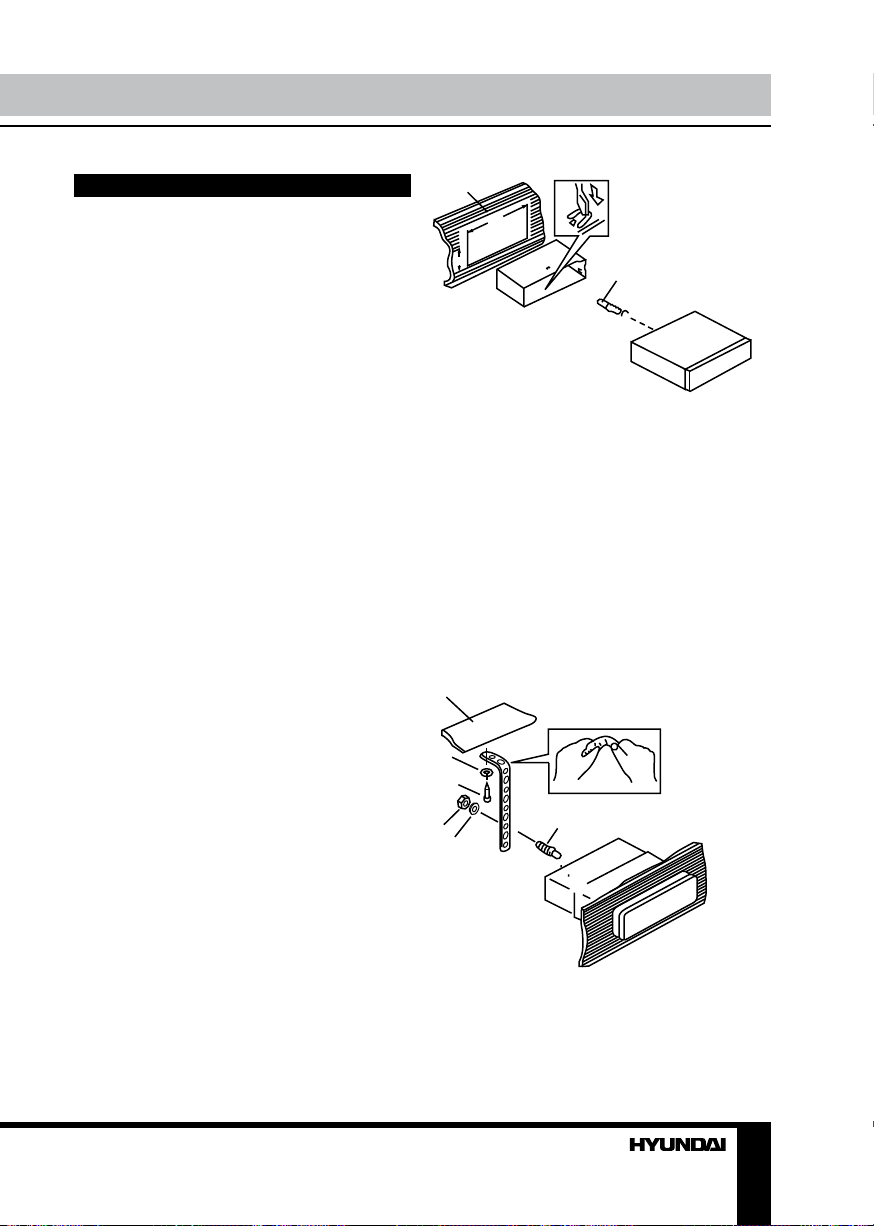
Installation/Connection
Installation
General notes
• Choose the mounting location where the
unit will not interfere with the normal driving
function of the driver.
• Before finally installing the unit, connect
the wiring and make sure that the unit works
properly.
• Consult with your nearest dealer if
installation requires the drilling of holes or other
modifications of the vehicle.
• Install the unit where it does not get in the
driver’s way and cannot injure the passenger if
there is a sudden stop, like an emergency stop.
• If installation angle exceeds 30° from
horizontal, the unit may not perform properly.
• Avoid installing the unit where it would
be subject to high temperature, such as from
direct sunlight, or from hot air, from the heater,
or where it would be subject to dust, dirt or
excessive vibration.
DIN Front/Rear-Mount
This unit can be properly installed either
from ‘Front’ (conventional DIN Front-mount) or
‘Rear’ (DIN Rear-mount installation, utilizing
threaded screw Holes at the sides of the unit
chassis). For details, refer to the following
illustrated installation methods.
1
182
53
2
3
1. Install the sleeve into the dashboard;
ensure it is installed with the correct side and
there are no obstacles (wires, dashboard
elements, etc) for the unit installation.
2. After installing the sleeve into the
dashboard, bend tabs fitting to the size of the
dashboard to fix the sleeve in place.
3. Use the metal strap to fix the rear side of
the unit. Determine a place for fixing and install
the strap as shown in the picture. You can bend
the strap to the needed angle with your hands.
4. Make the necessary wire connections.
Ensure the connections are correct.
5. Install the unit into the sleeve until the side
locks are fixed.
1
7
8
6
1. DIN front-mount (Method A)
1. Car dashboard
2. Sleeve
3. Screw
4. Nut (5 mm)
5. Spring washer
6. Screw (5 х 25 mm)
7. Metal strap
8. Flat washer
4
3
5
Dismantling the unit
a – Trim frame
b – Frame uninstall direction
c – Release key insertion
5
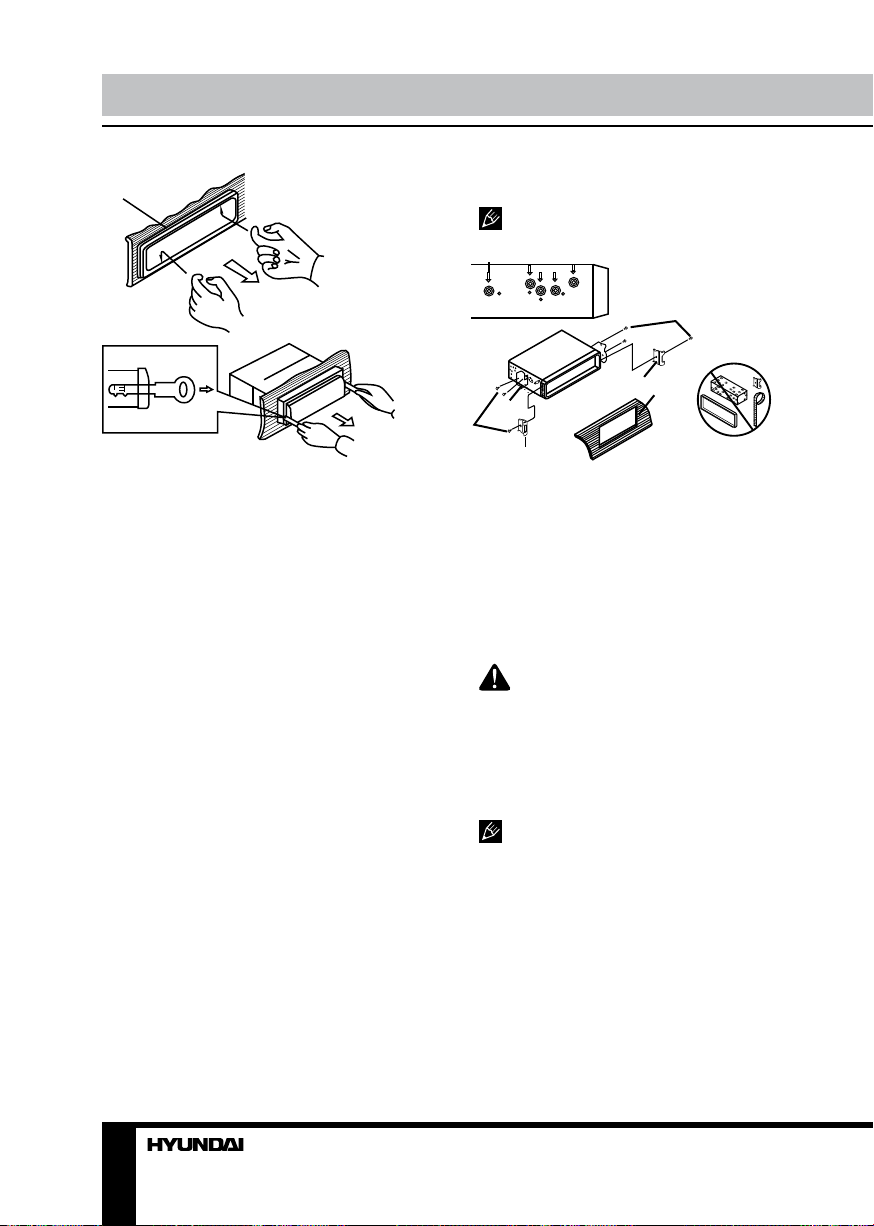
Installation/Connection
а
b
c
1. Switch off the unit and detach the front
panel.
2. Insert your fingers into the groove in the
front side of the trim frame (apply some effort to
detach the frame). Pull the frame to detach it.
3. Insert the supplied release keys into the
both sides of the unit body to click, as shown
in the picture. To extract the unit from the
dashboard, pull the release keys or the unit
body to pull it out. Before detaching the unit,
ensure it is not fixed with the metal strap.
Trim frame installation
To install the trim frame, press it to the unit
body and push it to fix it in place. This should
be done before installing the front panel;
otherwise you are not able to install the trim
frame. When the trim frame being installed,
the side with the groove should face down and
fixed first.
2. DIN rear-mount (Method B)
For this method, use the screw holes in the
lateral sides of the unit. Fix the unit with the
help of the factory radio mounting brackets.
1. Select a position in which the screw holes
of the brackets (3) are aligned with the screw
holes in the unit body, and screw in two screws
(2) in each side.
2. Screw.
3. Factory radio mounting brackets.
4. Vehicle dashboard.
5. Lock (remove this part).
The outer trim frame and mounting
sleeve are not used for method of installation.
2
5
3
4
2
5
Detachable control panel
Install the fastening on the left side of the
front panel on the left fastening hole of the unit.
After that, press on the right part of the panel
until a click. Ensure that the panel is properly
fixed, otherwise some errors may occur and
some buttons may not function.
To detach the front panel, press RELEASE
button, then distract the left side of the panel
from the fastening of the unit.
The control panel can easily be
damaged by shocks. After removing it, place
it in a protective case and be careful not to
drop it or subject it to strong shocks. The rear
connector that connects the main unit and the
control panel is an extremely important part. Be
careful not to damage it by pressing on it with
fingernails, pens, screwdrivers, etc.
If the control panel is dirty, wipe off the
dirt with soft, dry cloth only. And use a cotton
swab soaked in isopropyl alcohol to clean the
socket on the back of the control panel.
Anti-theft system
The front panel of this unit can be stored in
the included protective case when not in used
and carried away when you leave the vehicle
to deter theft.
Switch off the power of the unit. Detach the
front panel, then put it to the protective case
and take it with you.
6
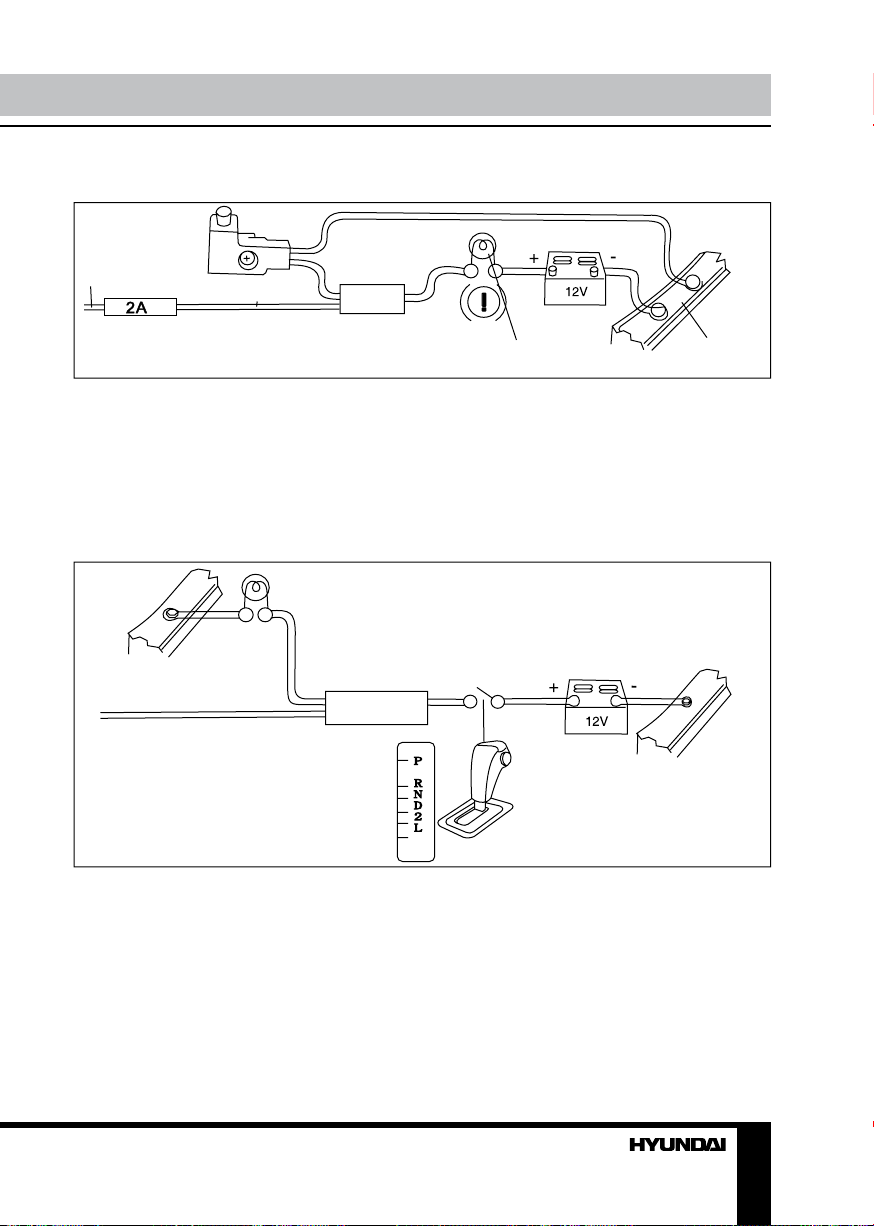
Parking wire connection
Installation/Connection
Parking brake lead
Pink Wire
Brake light
Battery
Car frame
If Parking cable is connected to hand brake switch, the video display of the monitor will be
controlled by driving status, system setup and input video sources. When the car is moving ahead, if
the video disc is played, the screen shows “WARNING!! Video viewing is not available while driving”,
and blank screen. The above warning screen will prevent the driver from watching images.
Reverse driving cable connection
Car frame
Orange wire
Rear view video camera lead
Reverse driving light
Gearbox
Battery
Car frame
If the rear view video camera is connected, the unit automatically switches to camera mode
during reverse driving. The unit returns to the original work mode after the reverse driving is done.
7
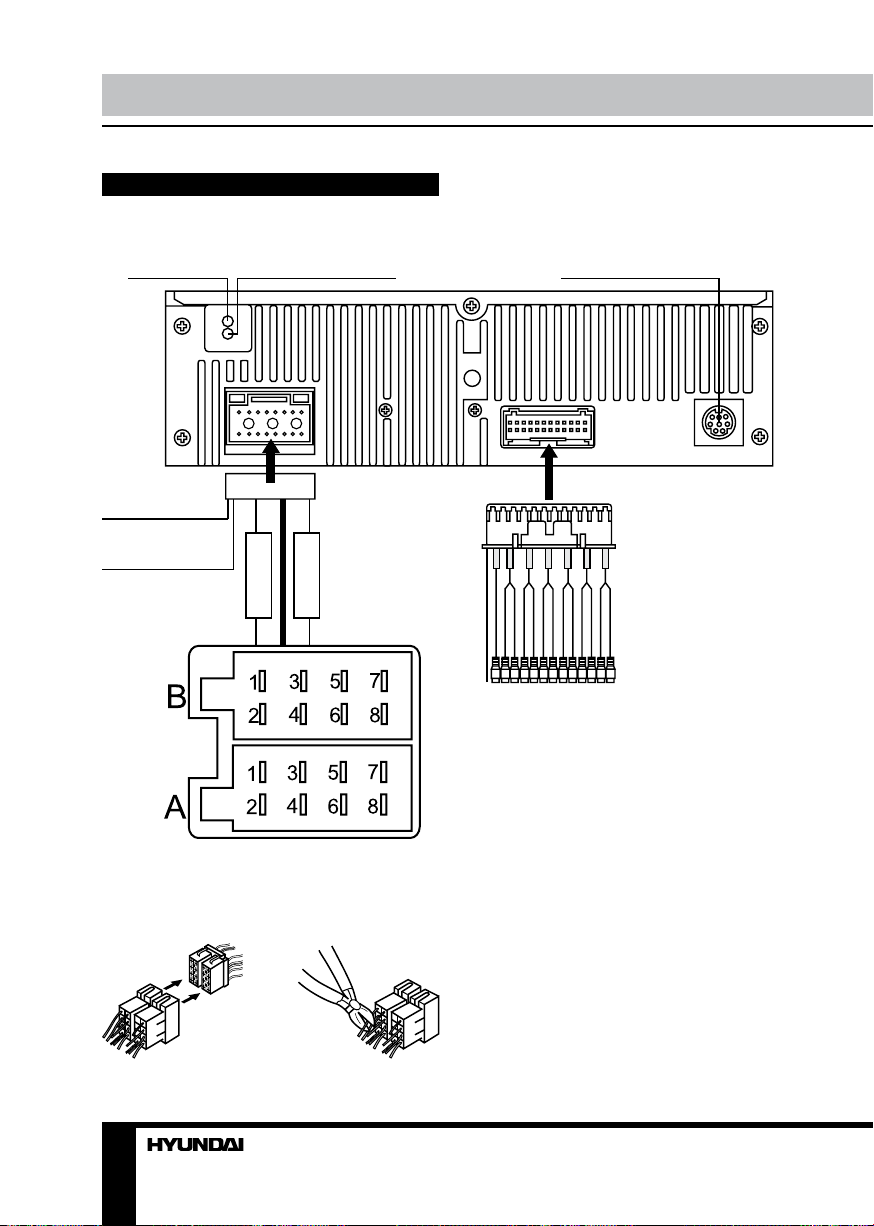
Installation/Connection Installation/Connection
Connection
Connection diagram
Brake (Pink)
Amp. remote
(Blue/White)
Radio antenna inTV antenna in
Fuse 1 A
IPOD connector
Audio-video connector
Fuse 15 A
ISO connector
Using the ISO Connector
1. If your car is equipped with the ISO
connector, then connect the ISO connectors as
illustrated.
1. 2.
8 9
2. For connections without the ISO
connectors, check the wiring in the vehicle
carefully before connecting, incorrect connection
may cause serious damage to this unit.
Cut the connector, connect the colored leads
of the power cord to the car battery as shown
in the colour code table below for speaker and
power cable connections.
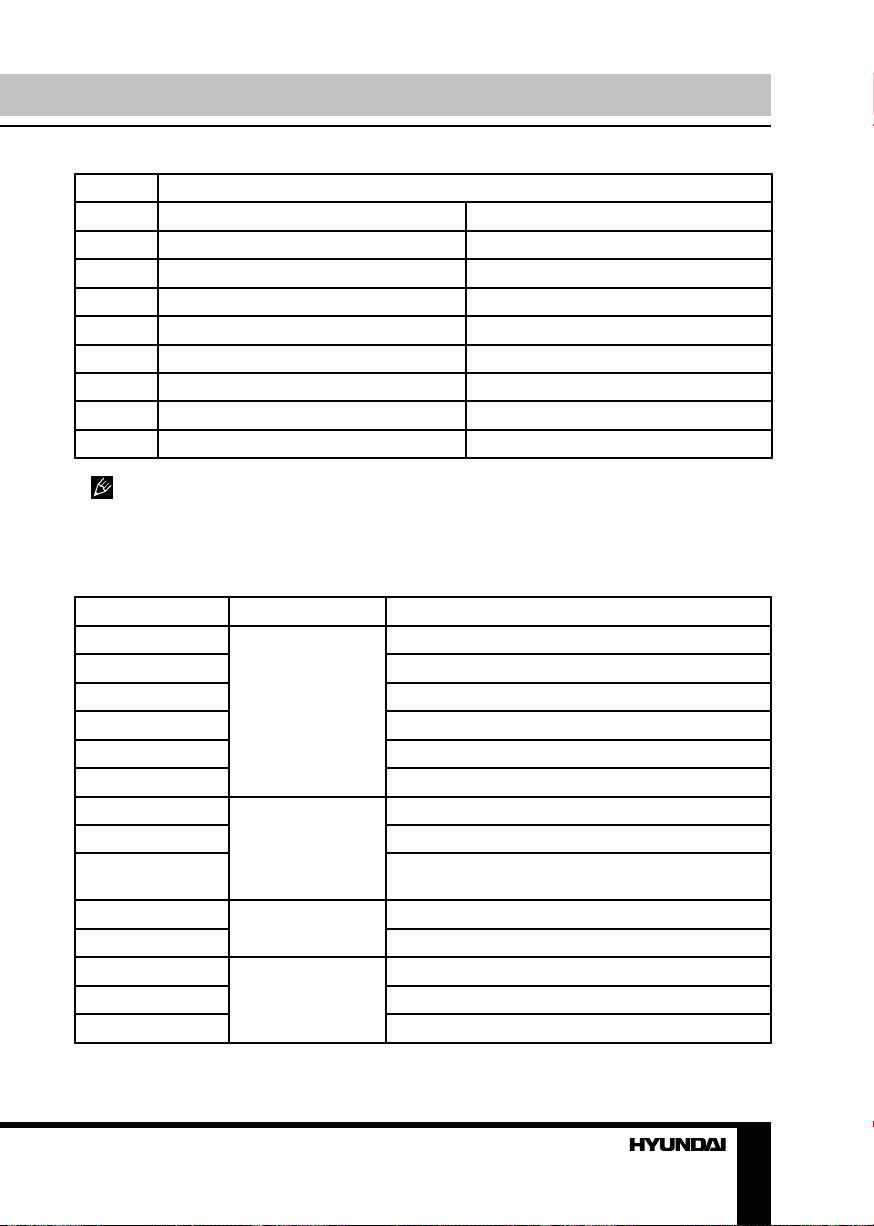
Location Function
Connector A Connector B
1 - Rear right (+) - Purple
2 - Rear right (-) - Purple/Black
3 - Front right (+) - Grey
4 Battery +12V/Yellow Front right (-) - Grey/Black
5 Power Antenna - Blue Front left (+) - White
6 - Front left (-) - White/Black
7 Ignition/Red Rear left (+) - Green
8 Ground/Black Rear left (-) - Green/Black
Power antenna wire is intended for
power supply of the antenna.
Audio-video connector table
Marking Group Description
FL - white
FR - red Front right RCA output
RL - white Rear left RCA output
RR - red Rear right RCA output
Subwoofer 1 Subwoofer RCA output 1
Subwoofer 2 Subwoofer RCA output 2
Line L
Line R Right line RCA output
Video out Video RCA ouput. Video signal is only available in
RV-video
Reverse (pink) wire Camera mode activation
Video in
AUX-L in Left audio input
AUX-R in Right audio input
Adjustable
audio output for
5-channel amplifier
Line audio and
video output
Back view camera
AUX input (video
and independent
audio)
Front left RCA output
Left line RCA output
DVD/USB/Card and TV modes.
Input for back view camera signal
Video input
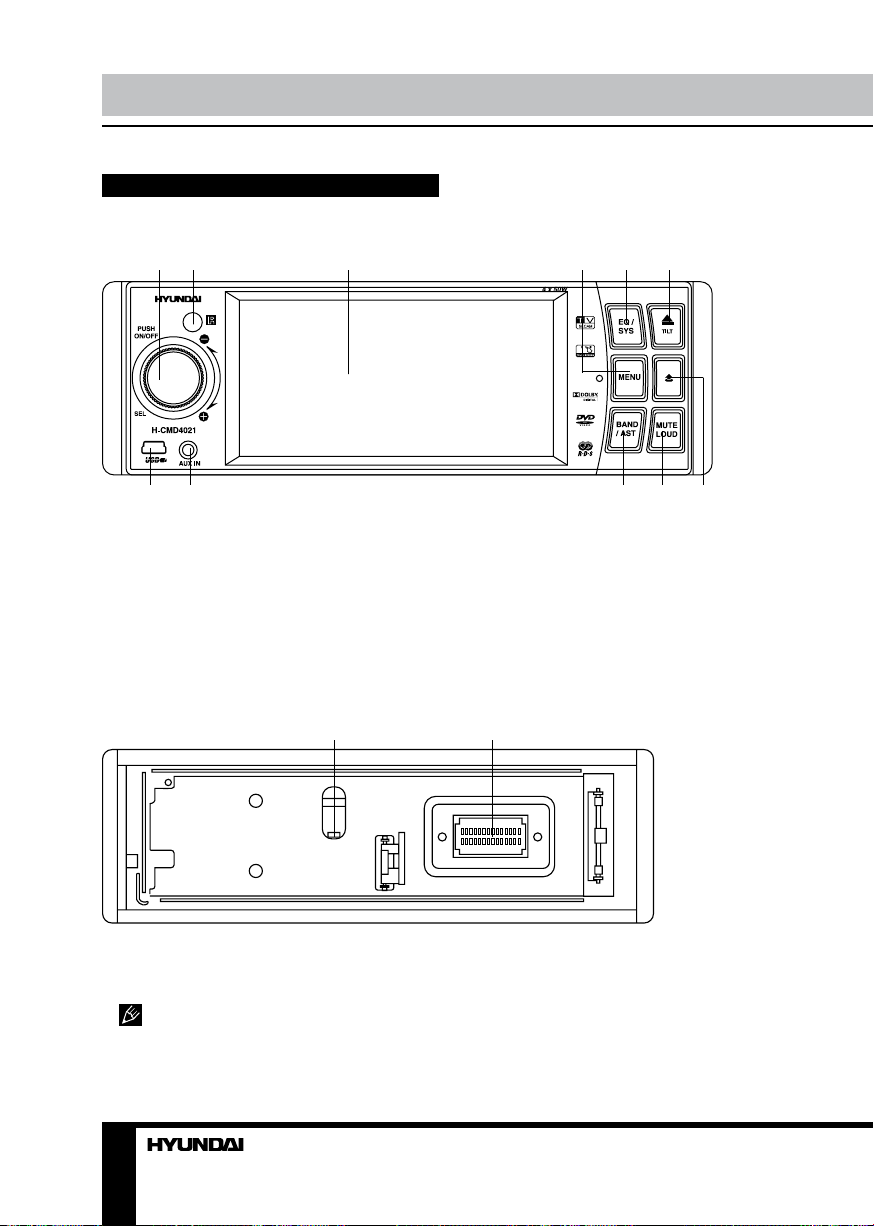
Operation
Control elements
Front panel
1 2 3 4 5 6
7 8 9 10 11
1. SEL button/VOL knob
2. IR sensor
3. TFT display
4. MENU button
5. EQ/SYS button
6. TILT button
Inner panel
1 2
1. RESET button (hole)
2. Connector
Pressing RESET hole will erase most of
your settings.
7. Mini USB port
8. AUX in jack
9. BAND/AST button
10. MUTE/LOUD button
11. RELEASE button
Not indicated: SD/MMC memory card slot (top
of the front panel)
10
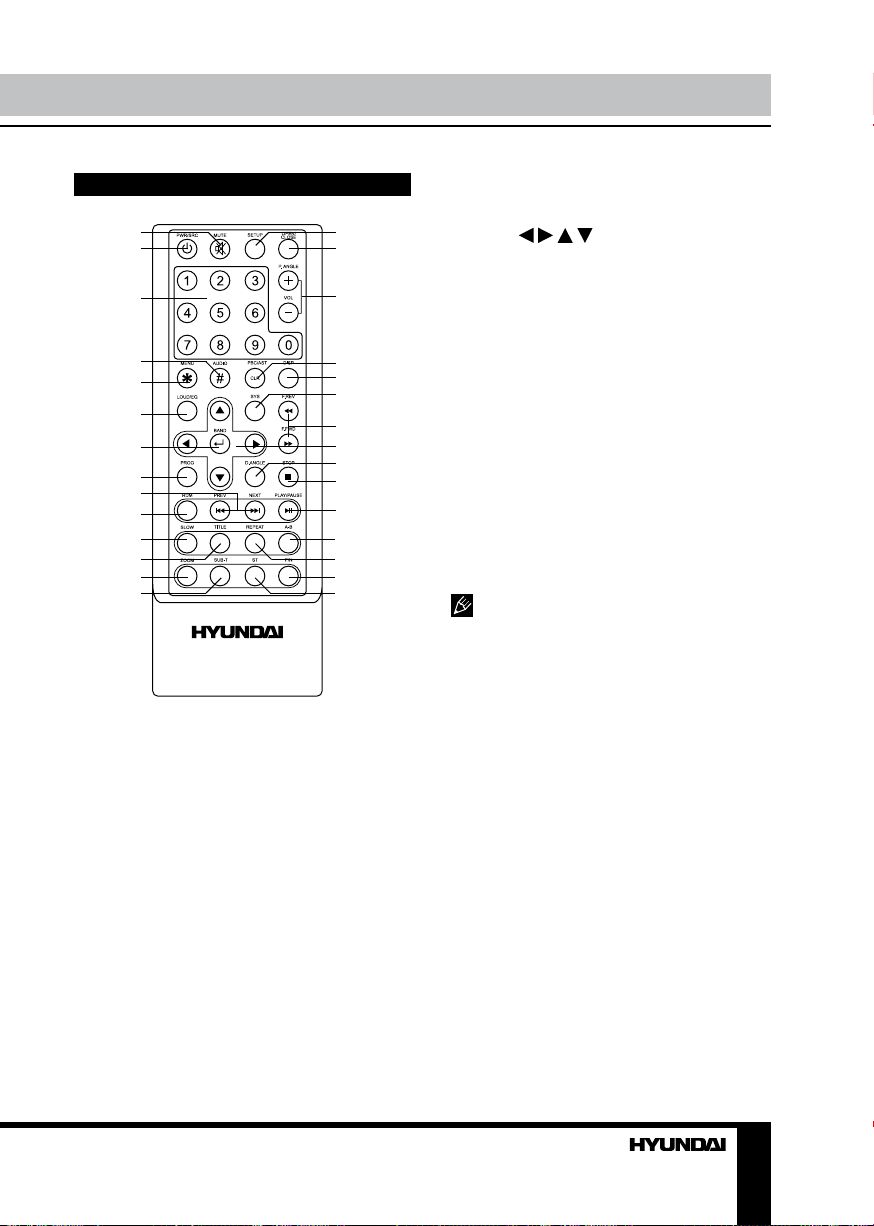
Operation
Remote controller (RC)
1
2
3
4
5
6
7
8
9
10
11 26
12 27
13 28
14 29
1. MUTE button
2. PWR/SRC button
3. Digit buttons
4. AUDIO button
5. MENU button
6. LOUD/EQ button
7. BAND button
8. RPOG button
9. PREV/NEXT buttons
10. RDM button
11. SLOW button
12. TITLE button
13. ZOOM button
14. SUB-T button
15. SETUP button
16. OPEN/CLOSE/P.ANGLE button
17. VOL+/- buttons
18. PBC/AST button
19. DISP button
20. SYS button
15
16
21. F.REV/F.FWD buttons
22. Cursor (
/ / / ) buttons
23. D.ANGLE button
24. STOP button
17
25. PLAY/PAUSE button
26. A-B button
27. REPEAT button
18
19
20
21
22
23
24
25
28. P/N button
29. ST button
Changing the battery
When the range of the operation of the
card RC becomes short or no functions while
operating, replace the battery with a new
lithium battery. Make sure the battery polarity
replacement is correct.
1. Open the back cover of the RC.
2. Insert the button-type battery with the
stamped (+) mark facing upward.
3. Close the back cover.
• Store the battery where children
cannot reach. If a child accidentally swallows
the battery, consult a doctor immediately.
• Do not recharge, short, disassemble or
heat the battery or dispose it in a fire.
• Do not expose or bring into contact the
battery with other metallic materials. Doing this
may cause the battery to give off heat, crack or
start a fire.
• When throwing away or saving the battery,
wrap it in tape and insulate; otherwise, the
battery may give off heat, crack or start a fire.
• The RC can operate within a distance of 3~5
m and the angle range of 300 to the IR sensor.
11
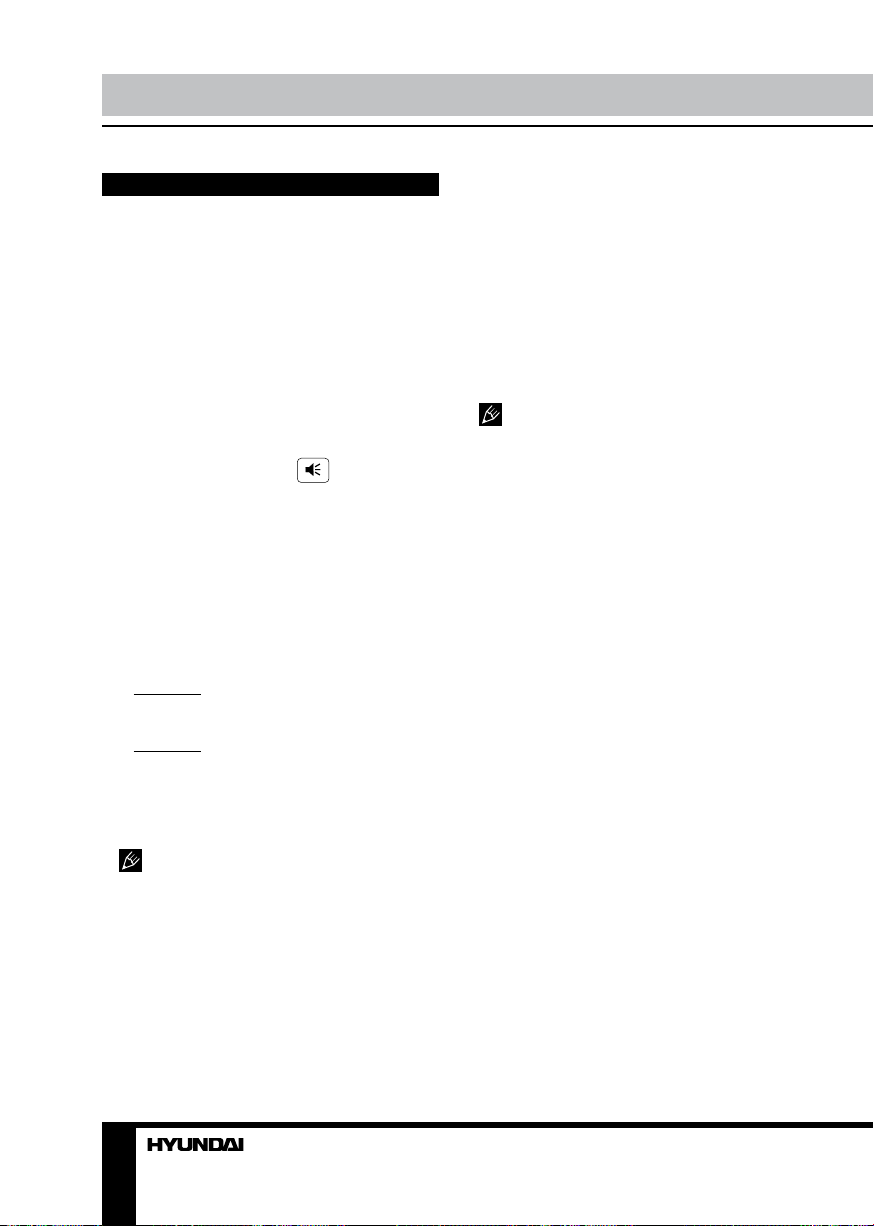
Operation Operation
General operations
Touch screen
Due to the touch screen, you can fulfill most
functions not only by pressing buttons but also
by touching the options you desired.
Turn on/off the power
Press PWR/SRC button on the RC or SEL
button on the panel to turn on the unit. When on,
press and hold this button to turn off the unit.
Mute
Press MUTE/LOUD button on the panel,
MUTE button on the RC or
screen to cut the sound. Pressing again or
adjusting volume will release muting.
icon on the
Adjust the volume
Press VOL+/- buttons on the RC or rotate
VOL knob on the panel to increase or decrease
the volume level. The adjustable range of
volume is 0 to 42.
Source selection
• Method 1: Press PWR/SRC button on the
RC or SEL button on the panel repeatedly to
cycle through available sources.
• Method 2: Open the Source Menu by
touching the mode icon in the top left corner
of the TFT or by pressing MENU button on the
panel, and then touch the option you need.
Touch MORE icon to switch between the 1st
and 2nd menu pages.
When some devices are not ready, the
corresponding mode is in grey and it cannot be
selected.
• Press TILT button on the panel or OPEN/
CLOSE/P.ANGLE button on the RC, to open
the front panel.
Calibration
Press and hold for several seconds “2“
digit button and BAND button on the RC
simultaneously to enter the calibration mode.
Touch the cross symbol in the place where it
will move after each pressing. After you press
it for the 5th time in the center of the screen,
“Calibration succeeded“ will be displayed.
Calibration is required when some
malfunction of touch screen occurs.
AUX in jack
AUX-in jack on the front panel is intended
for connecting an external audio equipment. If
connection is made correctly, the audio signal
from the external source will be translated
through the acoustics of the head unit. This
enables to adjust the volume and quality of the
sounding.
Loudness
Press and hold MUTE/LOUD button on the
front panel or LOUD/EQ button on the RC to
switch on or off the bass emphasizing function.
System setup
In the 2nd page of the Source Menu, touch
SYSTEM icon to enter the System setup menu.
Or press and hold EQ/SYS button on the panel
or SYS button on the RC to enter the System
setup menu. In the bottom part of the screen
6 setup pages are available: Screen, Sound,
Clock, Saver, Others and Def. Touch the
needed icon to enter the corresponding page.
Panel tilt
• Press and hold TILT button on the panel
or OPEN/CLOSE/P.ANGLE button on the RC,
then press it repeatedly to adjust the tilt angle of
the front panel.
12 13
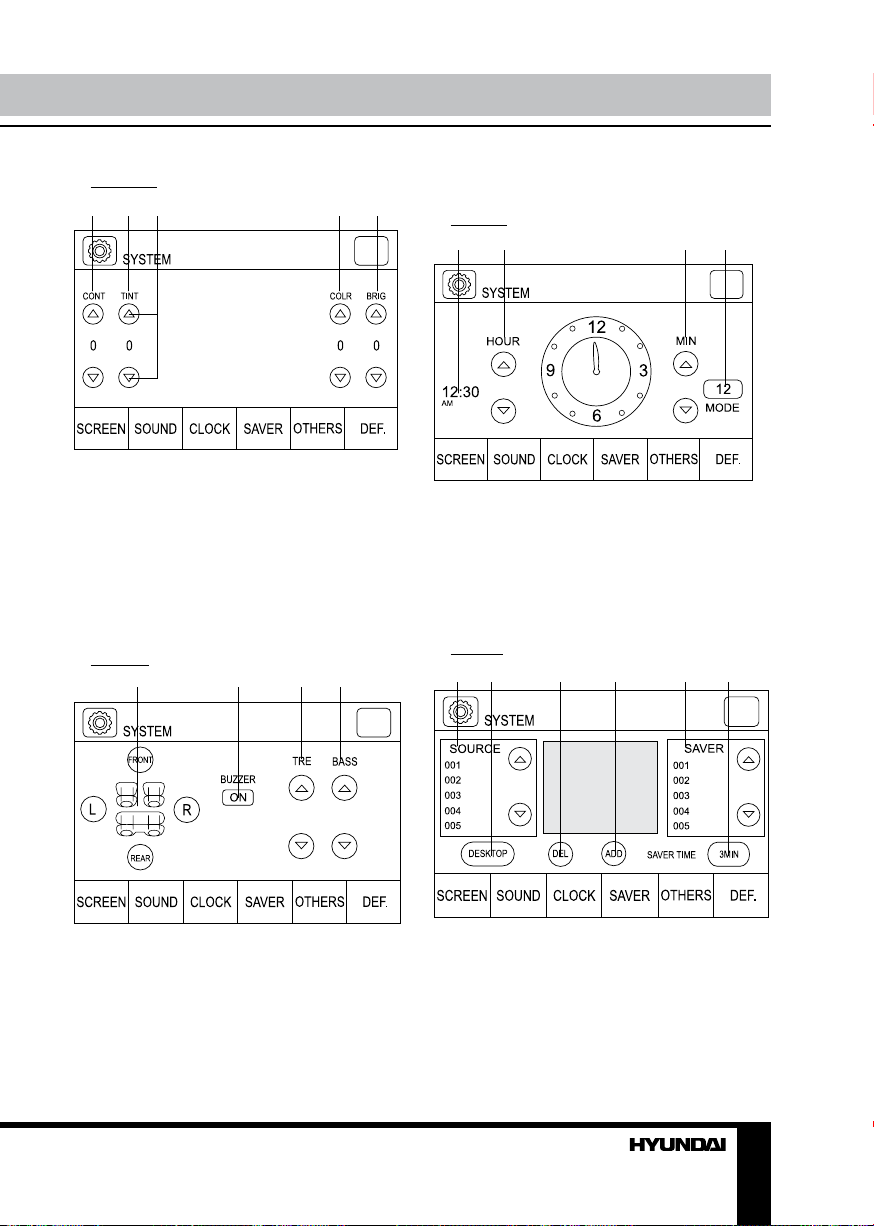
SCREEN
1 2 3 4 5
4. Bass (from -9 to 9).
CLOCK
1 2 3 4
1. Contrast
2. Tint
3. UP/DOWN arrows
4. Color
5. Brightness
Touch UP/DOWN arrows to increase or
decrease each parameter of the screen (within
the range from -9 to 9).
SOUND
1 2 3 4
1. Balance/Fader: touch L and R icons to
adjust the balance between left and right
channels. Touch FRONT and REAR icons
to adjust the balance between front and rear
channels (from -9 to 9).
2. Buzzer: touch to turn on or off.
3. Treble (from -9 to 9).
1. Current time display
2. Hour: press UP and DOWN arrows to adjust
hours.
3. Minute: press UP and DOWN arrows to
adjust minutes.
4. Time mode: touch to switch between 12hour and 24-hour modes.
SAVER
1 2 3 4 5 6
1. Capture image list: touch UP and DOWN
arrows to select an image captured from DVD/
USB/Memory card.
2. Desktop: touch to set the selected captured
image as desktop image.
3. Delete: touch to delete the selected image of
screen saver.
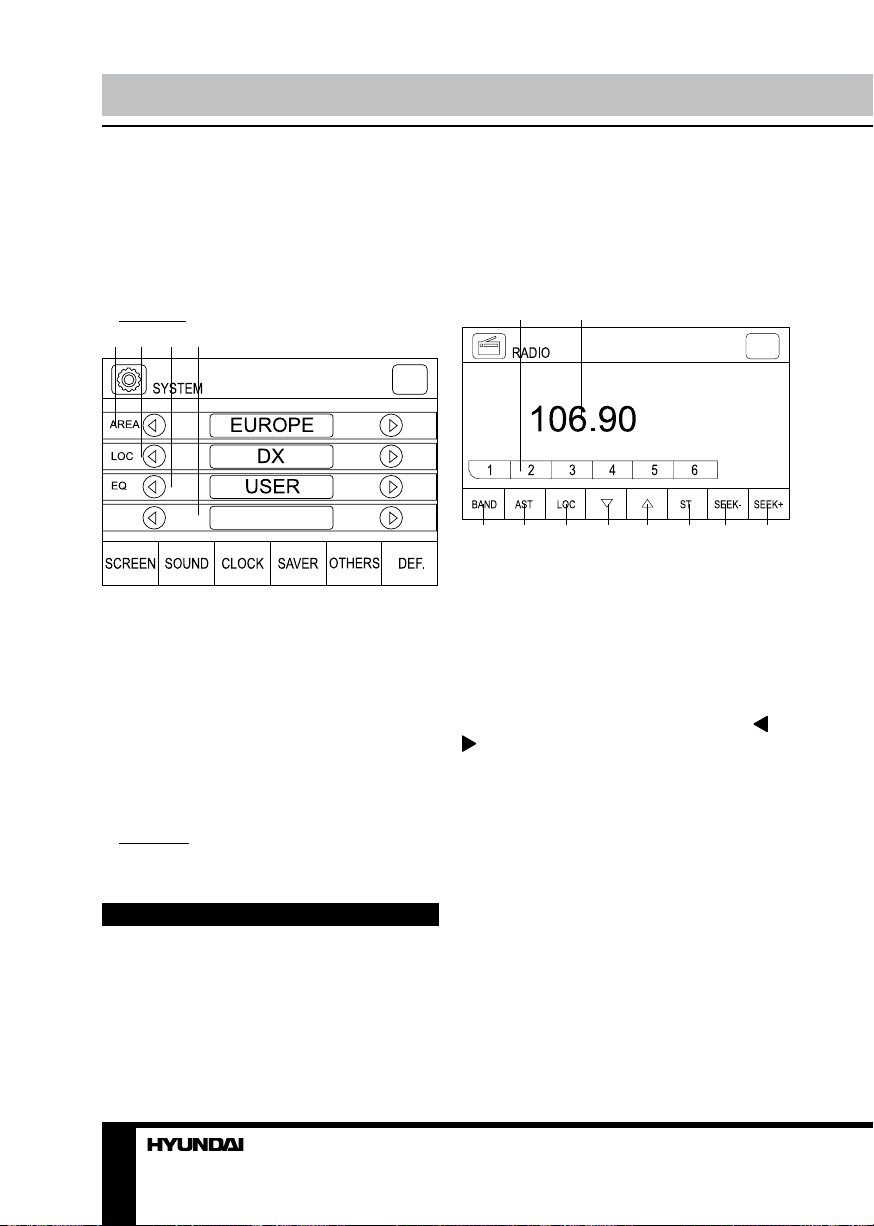
Operation
4. Add: touch to add the selected image of
captured images list as screen saver.
5. Screensaver image list: touch UP and DOWN
arrows to select an image of screensaver.
6. Screensaver time: touch to adjust the screen
saver time (3 min/5 min/never/30 s/60 s).
OTHERS
1 2 3 4
TA VOL
1. Radio area: touch LEFT/RIGHT arrows to
select a radio area Europe/Asia/USA/Japan/OIRT
2. Local/Distant: touch LEFT/RIGHT arrows to
select local or distant (DX) reception mode.
3. EQ: touch LEFT/RIGHT arrows to select
equalizre mode: USER/POP/CLASSIC/ROCK.
You can also press EQ/SYS button on the
front panel or LOUD/EQ button on the RC
repeatedly to select an equalizer mode.
4. TA VOL: adjust the default volume level for
Traffic Announccement broadcast.
DEFAULT
Touch to restore all settings to default values.
12
Radio operation
Radio Menu
Touch to access desired function:
1. Touch to call the saved station. Touch and
hold to save the current frequency.
2. Current frequency display
3. Select bands
4. Auto station tune
5. Local/distant (dx) reception
6. Frequency tune down
7. Frequency tune up
8. Stereo/Mono reception switch
9. Seek down
10. Seek up
1 2
3 4 5 6 7 8 9 10
Band select
In Radio mode, to select the needed radio
band press BAND/AST button on the panel or
BAND button on the RC repeatedly. You can
store 6 stations in each subband (FM1-FM2FM3-MW1-MW2).
Automatical/Manual search
After selecting a band, press and hold or
cursor button on the RC to start automatical
search of the nearest station with strong signal.
Press these buttons on the RC to change the
current frequency manually step by step.
Automatic store and scan
Press and hold BAND/AST button on the
panel or PBC/AST button on the RC. The unit
will automatically find and save 6 stronges
signal stations. After the operation is complete,
the unit will play each stations in the current
band for several seconds. Or you can press
PBC/AST button on the RC to start scanning.
Saving and calling stations
After the needed station is found, press
and hold a number button (1-6) on the RC to
14
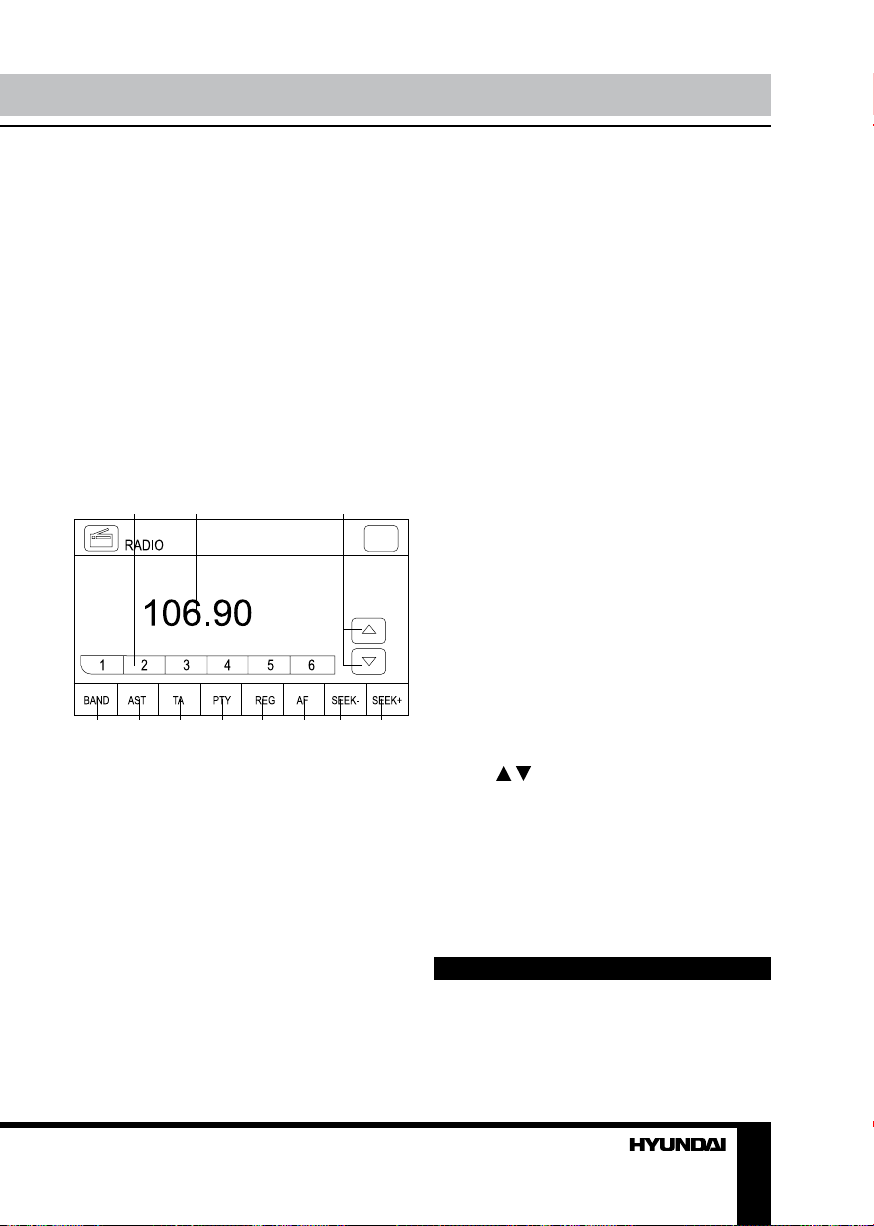
Operation
save the station under corresponding number.
To call a saved station, press corresponding
number button on the RC.
Mono/stereo reception
Press ST button on the RC to switch
between stereo and mone reception modes.
RDS system (only for FM-radio in
Europe area)
RDS service availability varies with areas.
Please understand if RDS service is not
available in you area, the following service is
not available.
Radio RDS Menu
1 32
4 5 6 7 8 9 10 11
Touch to access desired function:
1. Touch to call the saved station. Touch and
hold to save the current frequency.
2. Current frequency display
3. Frequency tune up/down (when PTY off).
Program type selection (when PTY off).
4. Select bands
5. Auto station tune
6. Traffic Announcement activation
7. PTY function activation
8. Regional function activation
9. RDS menu on/off
10. Seek down
11. Seek up
TA function
Some RDS FM stations periodically provide
traffic information.
TP (Traffic Program Identification)
Broadcasting of traffic information.
TA (Traffic Announcements Identification)
Radio announcements on traffic conditions.
The unit will tune to any station which is
broadcasting the Traffic Announcement.
While tuning, the letters “TP” are flickering
and the letters “TP SEARCH” are displayed
until the station is received. The letters “TA” are
displayed while broadcasting.
When TA function is activated, the unit will
automatically switch to broadcast the traffic
announcement when it comes under any
working mode, the letters ”TA” are displayed.
The unit will broadcast the Traffic
Announcement at TA volume; you can setup
the TA volume in System setup (“Others”).
REG (Regional) mode
• REG ON: AF function will implement the
regional code and only stations in the current
region can be tuned automatically.
• REG OFF: AF function will ignore the
regional code and stations in the other regions
can also be tuned automatically.
PTY (Program Type) function
When PTY mode is activated, current
program type and “PTY” letters are displayed
on the screen.
Press / buttons on the RC or on the
screen to select a program type: News, Affairs,
Info, Sport, Educate, Drama, Culture, Science,
Varied, Pop M, Rock M, Easy music, Light M,
Classics, Other M, Weather, Finance, Children,
Social, Religion, Phone in, Travel, Leisure,
Jazz, Country, Nation M, Oldies, Folk M,
Document, Test, Alarm.
TV tuner operation
TV mode menu
Touch to access desired function:
1. Automatic tuning
15
