Hyundai Electronics H-CMD4016 User manual
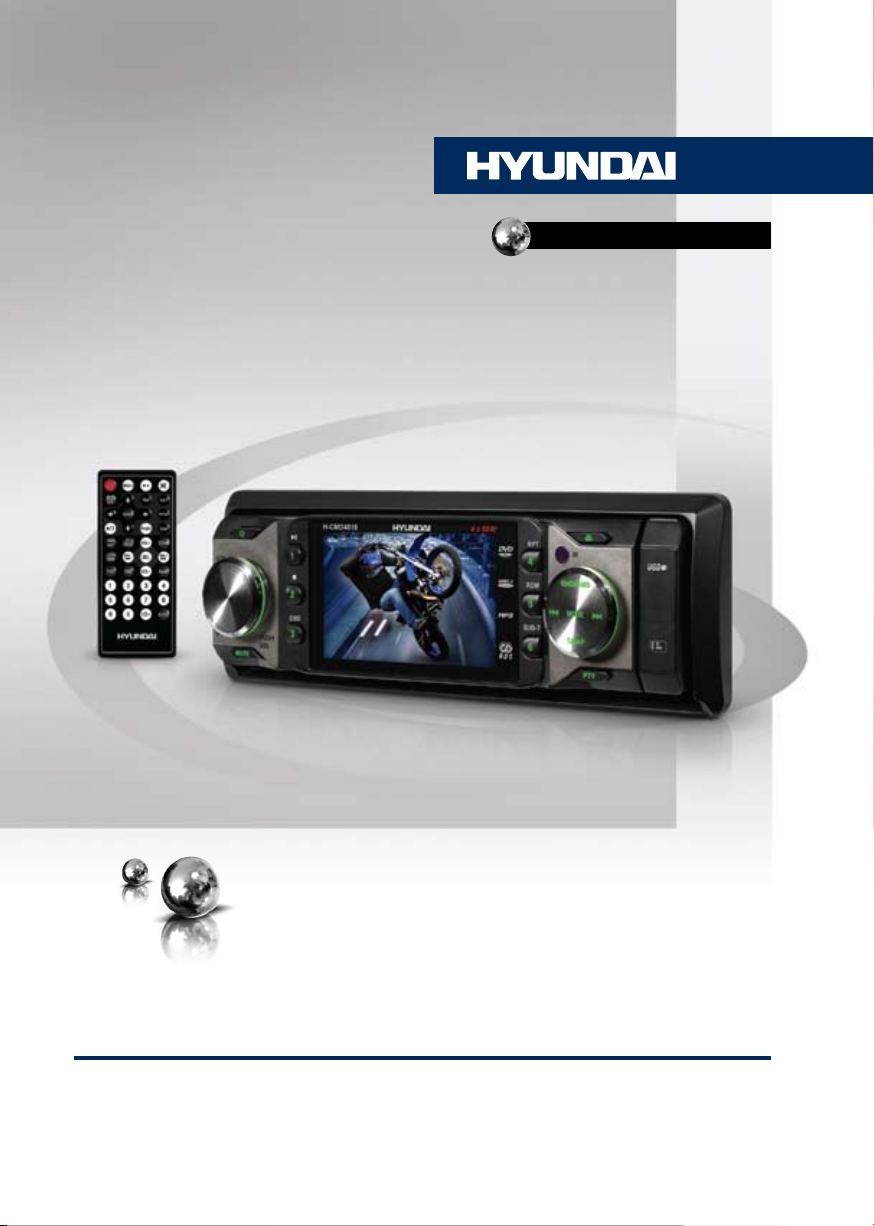
H-CMD4016
MULTIMEDIA DVD/CD/MP3
RECEIVER WITH BUILT-IN
DIGITAL 3” TFT DISPLAY
МУЛЬТИМЕДИЙНЫЙ
DVD/CD/MP3-РЕСИВЕР
СО ВСТРОЕННЫМ ЦИФРОВЫМ
3” TFT-ДИСПЛЕЕМ
Руководство по эксплуатации Instruction manual
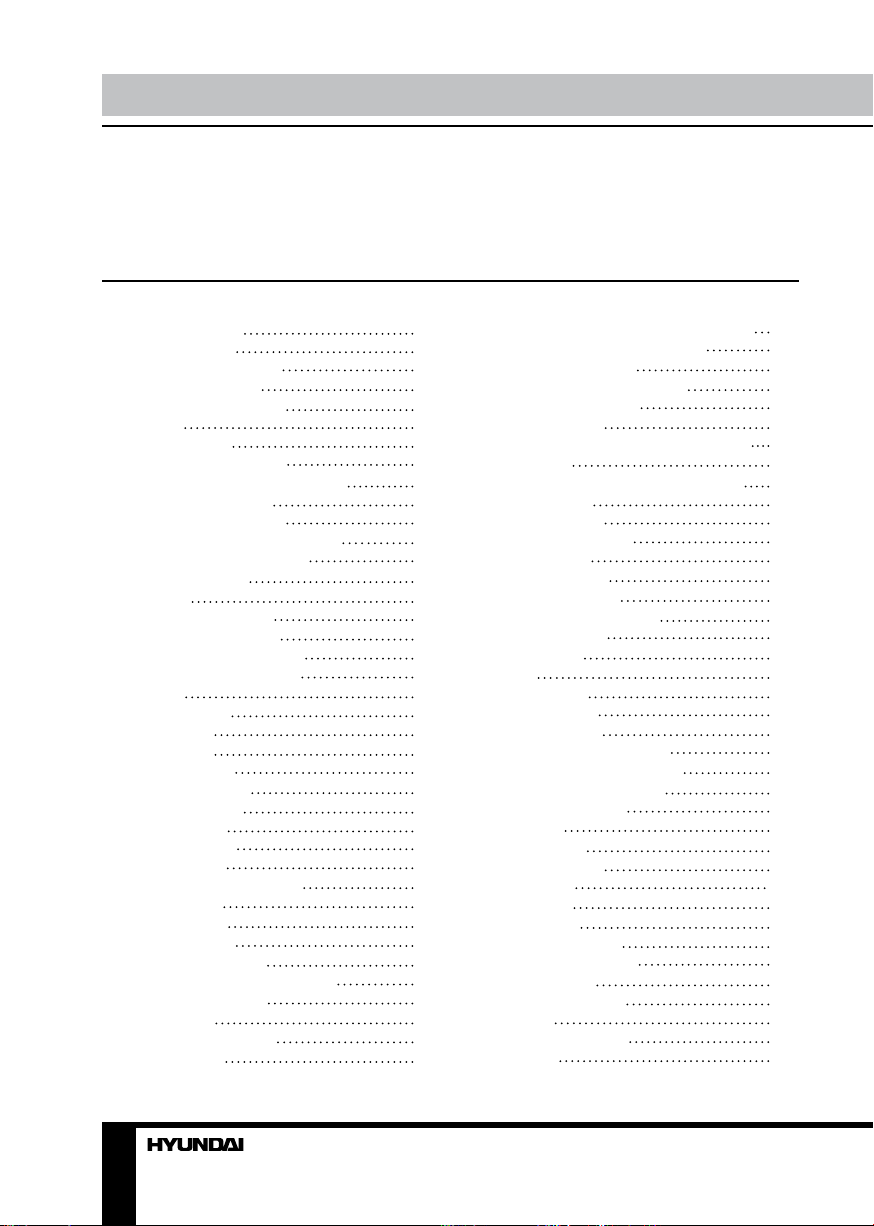
Table of contents Before you start
Dear customer!
Thank you for purchasing our product. For safety, it is strongly recommended to read
this manual carefully before connecting, operating and/or adjusting the product and keep
the manual for reference in the future.
Table of contents
Before you start
Utilization of the product
Important safeguards
Installation/Connection
Installation
General notes
Din Front/Rear-Mount
1. DIN front-mount (Method A)
Dismantling the unit
Trim frame installation
2. DIN rear-mount (Method B)
Detachable control panel
Anti-theft system
Connection
Connection diagram
ISO connection table
Using the ISO connector
Parking wire connection
Operation
Control elements
Front panel
Inner panel
Remote controller
Changing battery
General operations
Turning on/off
Volume control
Mute function
System parameter setting
Mode setting
Radio operations
Band selection
Manual/Auto tuning
Programming preset stations
Auto memory store
Preset scan
Mono/Stereo control
RDS function
2
AF (Alternative Frequencies) function
3
TA (Traffic Alarm)/TP function
3
PTY (Program Type)
3
Disc/USB/SD/MMC operations
4
USB/SD/MMC notes
4
Insert/Eject disc
4
Inserting a memory card/USB device
4
Play/pause
4
MP3/WMA/DivX/JPEG file playback
5
Stop playback
5
Selecting tracks
5
Fast forward/rewind
5
Slow playback
6
Repeat playback
6
Random playback
6
Programming playback
7
Menu navigation
7
PBC function
8
GOTO
8
OSD function
8
Zooming in/out
8
Changing angle
9
Selecting audio language
9
10
10
10
10
10
10
10
10
10
10
10
11
11
11
11
Selecting subtitle language
Selecting sound channel
ID3 tag information
System setup
System setup
Language setup
Audio setup
Video setup
Digital setup
General information
Handling compact discs
Cleaning discs
Cleaning the unit body
Accessories
Troubleshooting guide
Specification
11
11
11
11
11
11
12
12
12
12
12
13
13
13
13
13
13
13
13
13
13
13
13
14
14
14
14
14
14
15
15
15
16
16
16
16
16
17
18
2 3
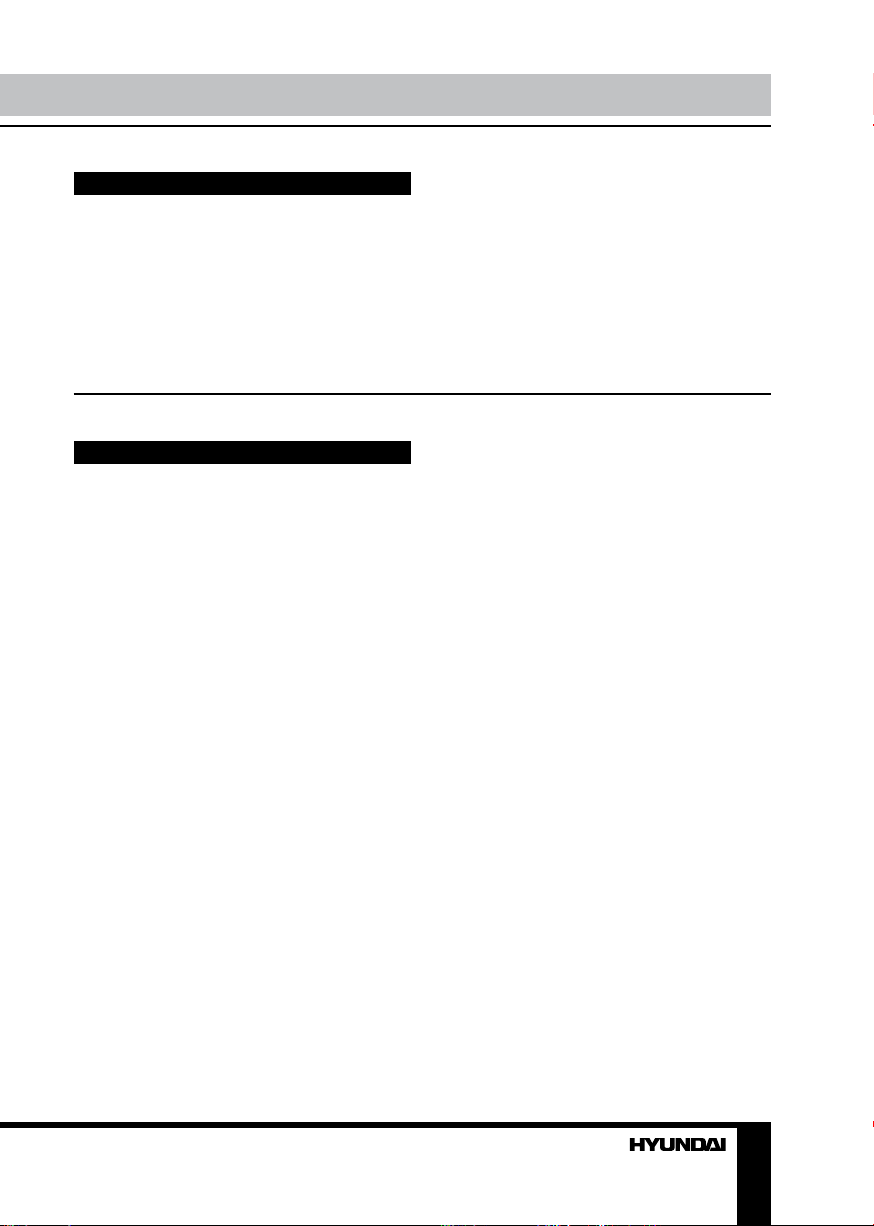
Utilization of the product
If you want to dispose this product, do not mix it with general household waste. There is
a separate collection system for used electronic products in accordance with legislation
that requires proper treatment, recovery and recycling.
Please contact your local authorities for the correct method of disposal. By doing so, you
will ensure that your disposed product undergoes the necessary treatment, recovery and
recycling and thus prevent potential negative effects on the environment and human health.
Important safeguards
• Read carefully through the manual to
familiarize yourself with this unit.
• Keep this manual handy as a reference
for operating procedures and precautions. Do
not allow persons who have not read through
this manual to use this unit.
• “CLASS 1 LASER PRODUCT”
This product contains a laser diode of
higher class than 1. Laser beams from the
optical pickup are dangerous to the eyes. To
ensure continued safety, do not remove any
covers or attempt to gain access to the inside
of the product. Refer all servicing to qualified
personnel.
• Do not allow this unit to come into contact
with liquids. Electrical shock could result. Also,
damage to this unit, smoke, and overheating
could result from contact with liquids or dust.
Protect this unit from moisture.
• Make sure that foreign objects do not get
inside the unit; they may cause malfunctions,
or create safety hazards such as electrical
shock or laser beam exposure.
• The beginning of operation is the moment
of the unit installation. Before use the device
in winter it is recommended to heat up the
passenger compartment during 20 seconds or
to the operation temperature.
• Using the unit with the temperature that
goes beyond the operation temperature greatly
decreases the operation resource of the screen
and other components of the unit and can
result in an outage.
• Disconnect the vehicle’s negative battery
terminal while mounting and connecting the
unit.
• The unit is designed for negative
terminal of the battery, which is connected
to the vehicle metal. Please ensure it before
installation.
• When replacing the fuse, be sure to use
one with an identical amperage rating. Using a
fuse with a higher amperage rating may cause
serious damage to the unit.
• Do not allow the speaker wires to be
shorted together when the unit is switched
on. Otherwise it may overload or burn out the
power amplifier.
• Make sure you disconnect the power supply
and aerial if you will not be using the system
for a long period or during a thunderstorm.
• Make sure you disconnect the power supply
if the system appears to be working incorrectly,
is making an unusual sound, has a strange
smell, has smoke emitting from it or liquids
have got inside it. Let a qualified technician
check the system.
• Always keep the volume low enough so that
you can hear sounds from outside the vehicle.
• Should this product fail to operate properly,
contact your dealer or nearest service center.
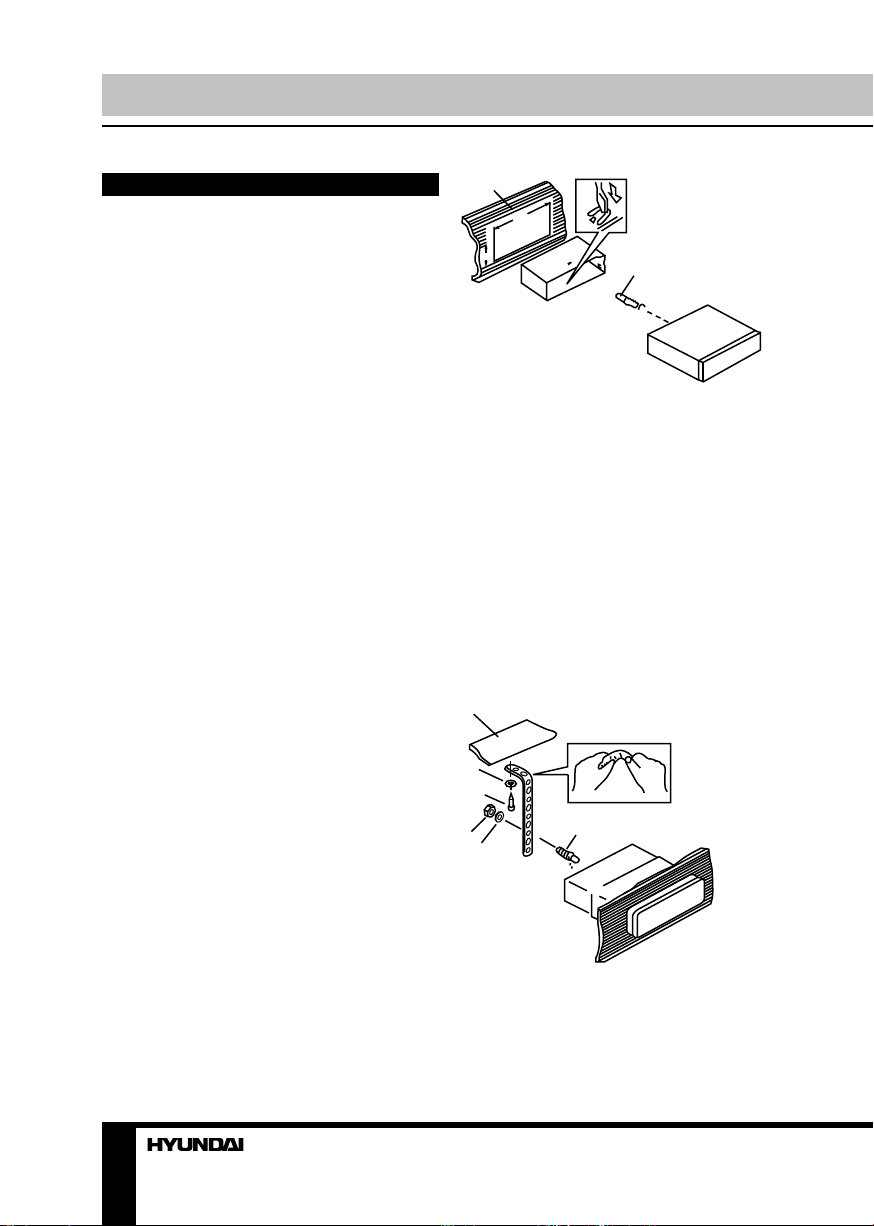
Installation/Connection
Installation
General notes
• Choose the mounting location where the
unit will not interfere with the normal driving
function of the driver.
• Before finally installing the unit, connect
the wiring and make sure that the unit works
properly.
• Consult with your nearest dealer if
installation requires the drilling of holes or other
modifications of the vehicle.
• Install the unit where it does not get in the
driver’s way and cannot injure the passenger if
there is a sudden stop, like an emergency stop.
• If installation angle exceeds 30° from
horizontal, the unit may not perform properly.
• Avoid installing the unit where it would
be subject to high temperature, such as from
direct sunlight, or from hot air, from the heater,
or where it would be subject to dust, dirt or
excessive vibration.
Din Front/Rear-Mount
This unit can be properly installed either
from ‘Front’ (conventional DIN Front-mount) or
‘Rear’ (DIN Rear-mount installation, utilizing
threaded screw Holes at the sides of the unit
chassis). For details, refer to the following
illustrated installation methods.
1. DIN front-mount (Method A)
1. Car dashboard
2. Sleeve
3. Screw
4. Nut (5 mm)
5. Spring washer
6. Screw (5 х 25 mm)
7. Metal strap
8. Flat washer
1
182
53
1. Install the sleeve into the dashboard;
ensure it is installed with the correct side and
there are no obstacles (wires, dashboard
elements, etc) for the unit installation.
2. After installing the sleeve into the
dashboard, bend tabs fitting to the size of the
dashboard to fix the sleeve in place.
3. Use the metal strap to fix the rear side of
the unit. Determine a place for fixing and install
the strap as shown in the picture. You can bend
the strap to the needed angle with your hands.
4. Make the necessary wire connections.
Ensure the connections are correct.
5. Install the unit into the sleeve until the side
locks are fixed.
1
8
6
4
5
7
3
2
3
Dismantling the unit
a – Trim frame
b – Frame uninstall direction
c – Release key insertion
4
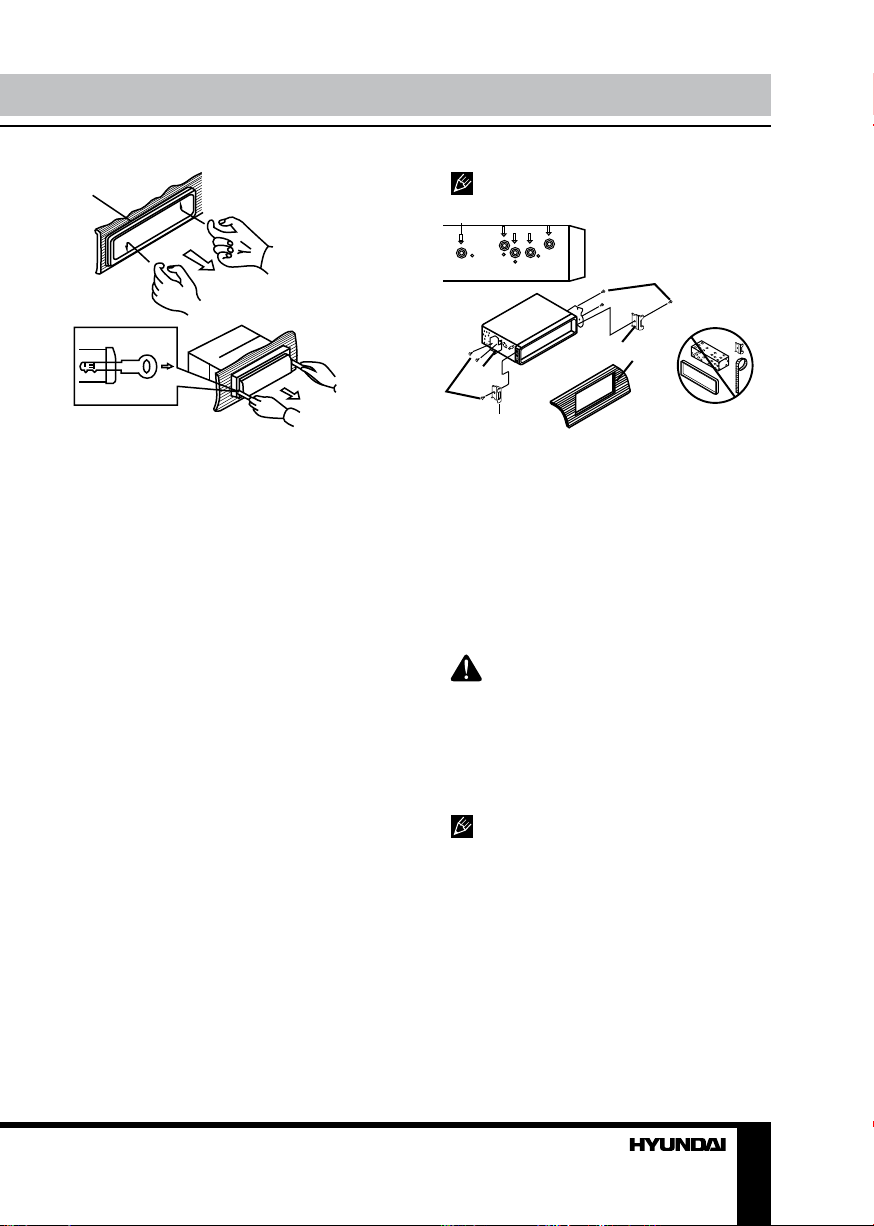
Installation/Connection
а
б
в
1. Switch off the unit and detach the front
panel.
2. Insert your fingers into the groove in the
front side of the trim frame (apply some effort to
detach the frame). Pull the frame to detach it.
3. Insert the supplied release keys into the
both sides of the unit body to click, as shown
in the picture. To extract the unit from the
dashboard, pull the release keys or the unit
body to pull it out. Before detaching the unit,
ensure it is not fixed with the metal strap.
Trim frame installation
To install the trim frame, press it to the unit
body and push it to fix it in place. This should
be done before installing the front panel;
otherwise you are not able to install the trim
frame. When the trim frame being installed,
the side with the groove should face down and
fixed first.
2. DIN rear-mount (Method B)
For this method, use the screw holes in the
lateral sides of the unit. Fix the unit with the
help of the factory radio mounting brackets.
1. Select a position in which the screw holes
of the brackets (3) are aligned with the screw
holes in the unit body, and screw in two screws
(2) in each side.
2. Screw.
3. Factory radio mounting brackets.
4. Vehicle dashboard.
5. Lock (remove this part).
The outer trim frame and mounting
sleeve are not used for method of installation.
2
5
3
4
2
5
Detachable control panel
Insert the right locker of the panel into the
fixing hole on the right side of the body, then
insert the left locker into the left hole of the
body. Lift the panel and press on the upper part
of it until a click.
To detach the front panel, press OPEN
button. Hold the panel at about 45 degree
angle and push it to the right to detach the left
locker. Then detach the right locker.
The control panel can easily be
damaged by shocks. After removing it, place
it in a protective case and be careful not to
drop it or subject it to strong shocks. The rear
connector that connects the main unit and the
control panel is an extremely important part. Be
careful not to damage it by pressing on it with
fingernails, pens, screwdrivers, etc.
If the control panel is dirty, wipe off the
dirt with soft, dry cloth only. And use a cotton
swab soaked in isopropyl alcohol to clean the
socket on the back of the control panel.
Anti-theft system
The front panel of this unit can be stored in
the included protective case when not in used
and carried away when you leave the vehicle
to deter theft.
Switch off the power of the unit. Detach the
front panel, then put it to the protective case
and take it with you.
5
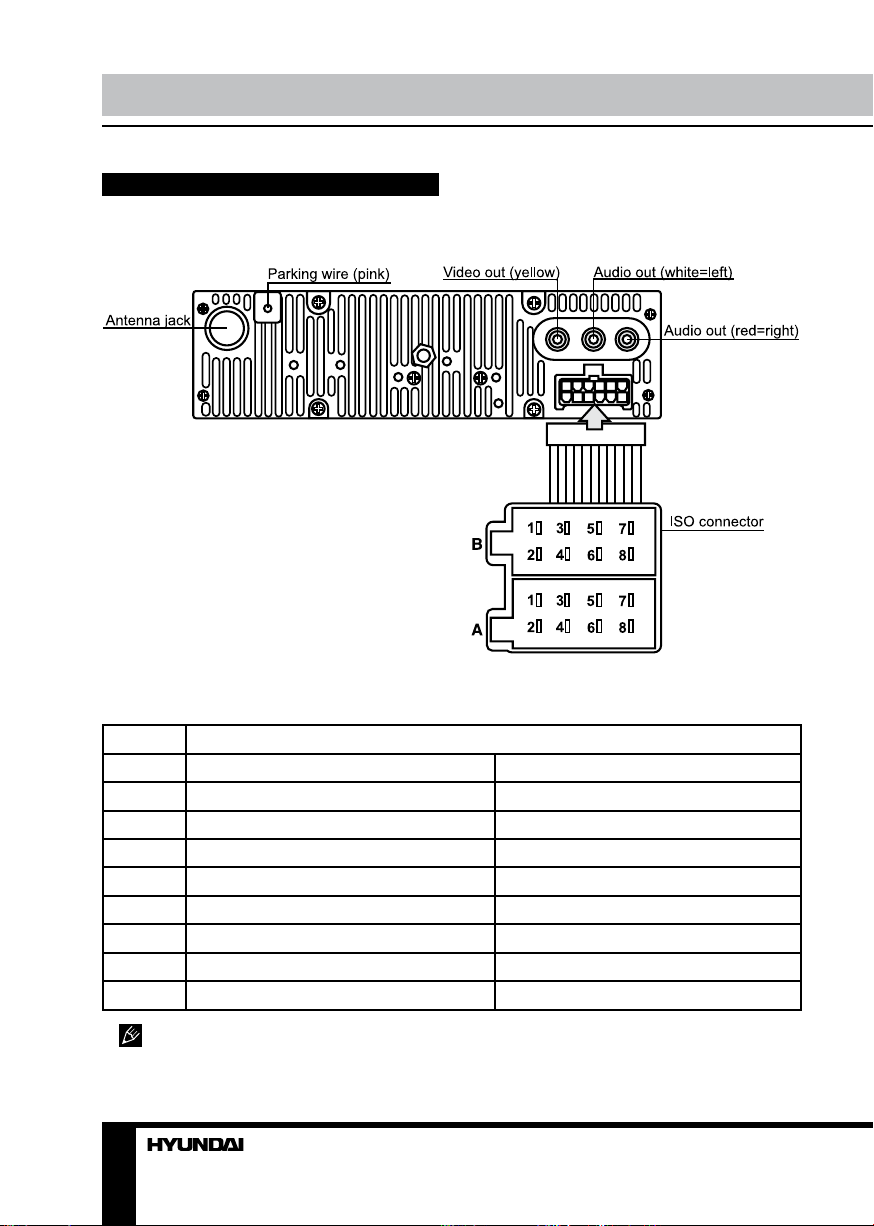
Installation/Connection
Connection
Connection diagram
ISO connection table
Location Function
Connector A Connector B
1 - Rear right (+) - Purple
2 - Rear right (-) - Purple/Black
3 - Front right (+) - Grey
4 Battery +12V/Yellow (Fuse 15 A) Front right (-) - Grey/Black
5 Power antenna/Blue Front left (+) - White
6 - Front left (-) - White/Black
7 Ignition key (+12V)/Red (Fuse 1 A) Rear left (+) - Green
8 Ground/Black Rear left (-) - Green/Black
Power antenna wire is intended for power supply of the antenna and for remote control of
an additional amplifier.
6
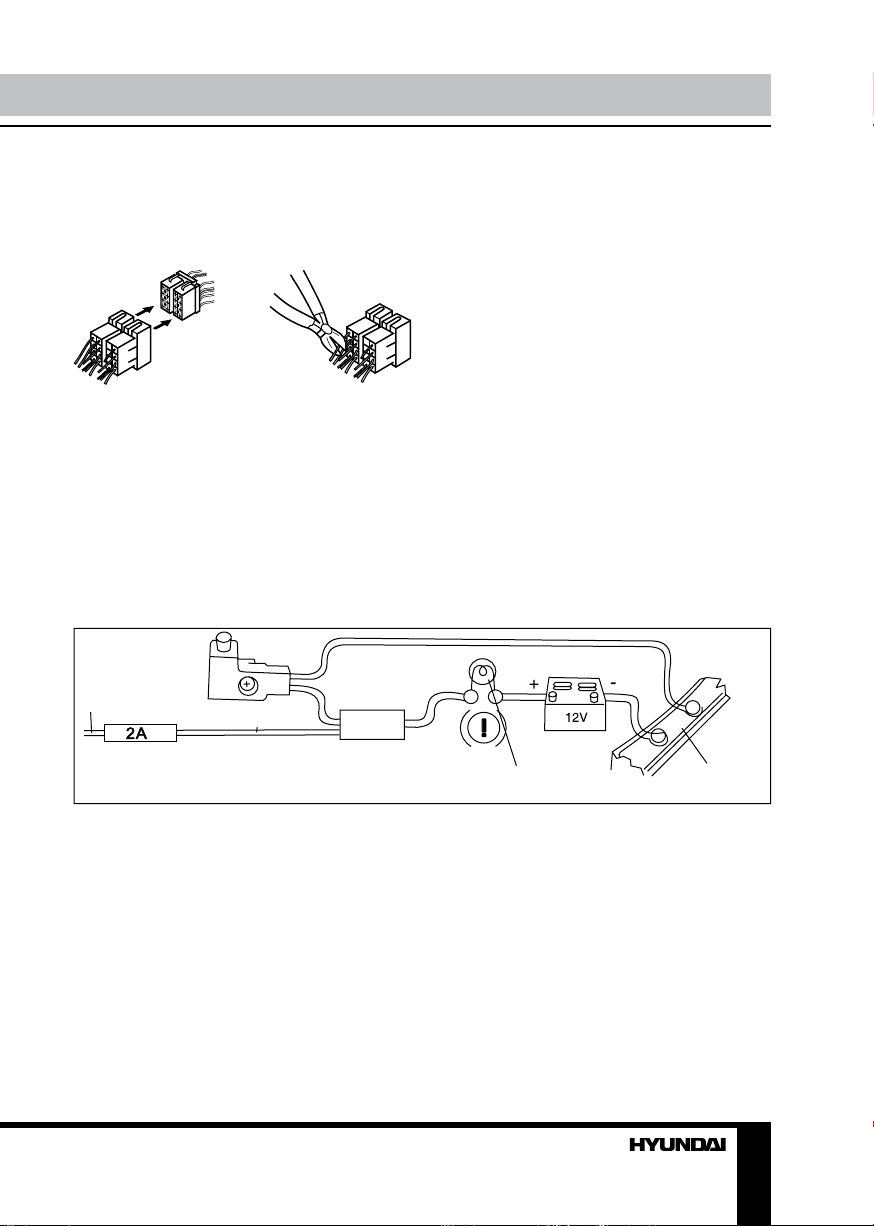
Using the ISO Connector
1. If your car is equipped with the ISO
connector, then connect the ISO connectors as
illustrated.
1 2
2. For connections without the ISO
connectors, check the wiring in the vehicle
carefully before connecting, incorrect connection
may cause serious damage to this unit.
Cut the connector, connect the colored leads
of the power cord to the car battery as shown
in the colour code table above for speaker and
power cable connections.
Parking wire connection
Installation/Connection
Parking brake lead
Pink Wire
If Parking cable is connected to hand brake
switch, the video display of the TFT monitor
will be controlled by driving status. When the
car is moving ahead, if the video disc is played,
the screen shows worning and blank screen.
The warning screen will prevent the driver from
watching images.
Brake light
Battery
Car frame
7
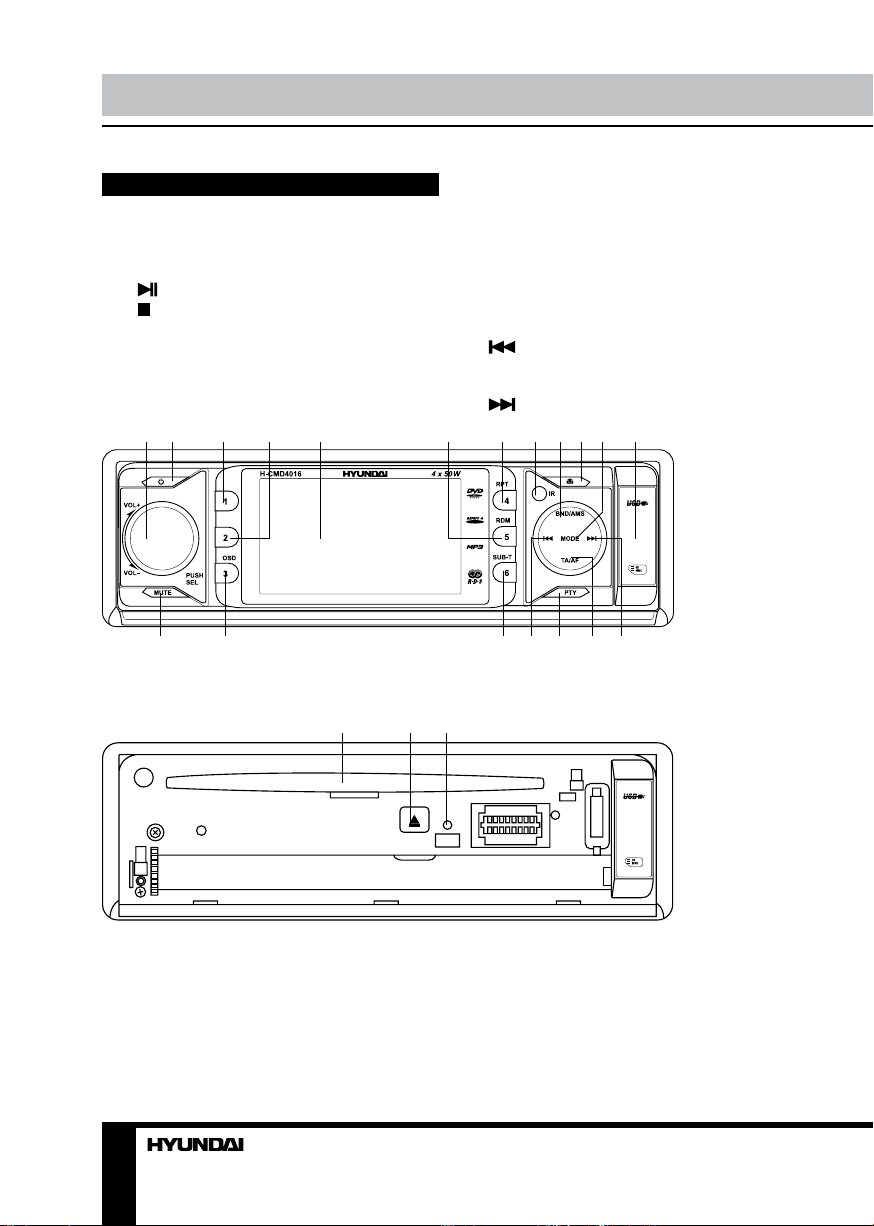
Operation Operation
Control elements
Front panel
1. VOL knob/SEL button
2. POWER button
3. 1/ button
4. 2/ button
5. Display
6. 5/RDM button
7. 4/RPT button
8. IR sensor
9. BND/AMS segment
1 2 3 4 5 6 7 8 9 10 11 12
13 14 15 16 17 18 19
10. OPEN button
11. MODE segment
12. USB slot, Memory card slot (under cover)
13. MUTE button
14. 3/OSD button
15. 6/SUB-T button
16. segment
17. PTY button
18. TA/AF segment
19. segment
Inner panel
1 2 3
RES
1. Disc slot
2. EJECT button
3. RESET button (hole)
Pressing RESET hole will erase the clock
setting and stored stations.
8 9
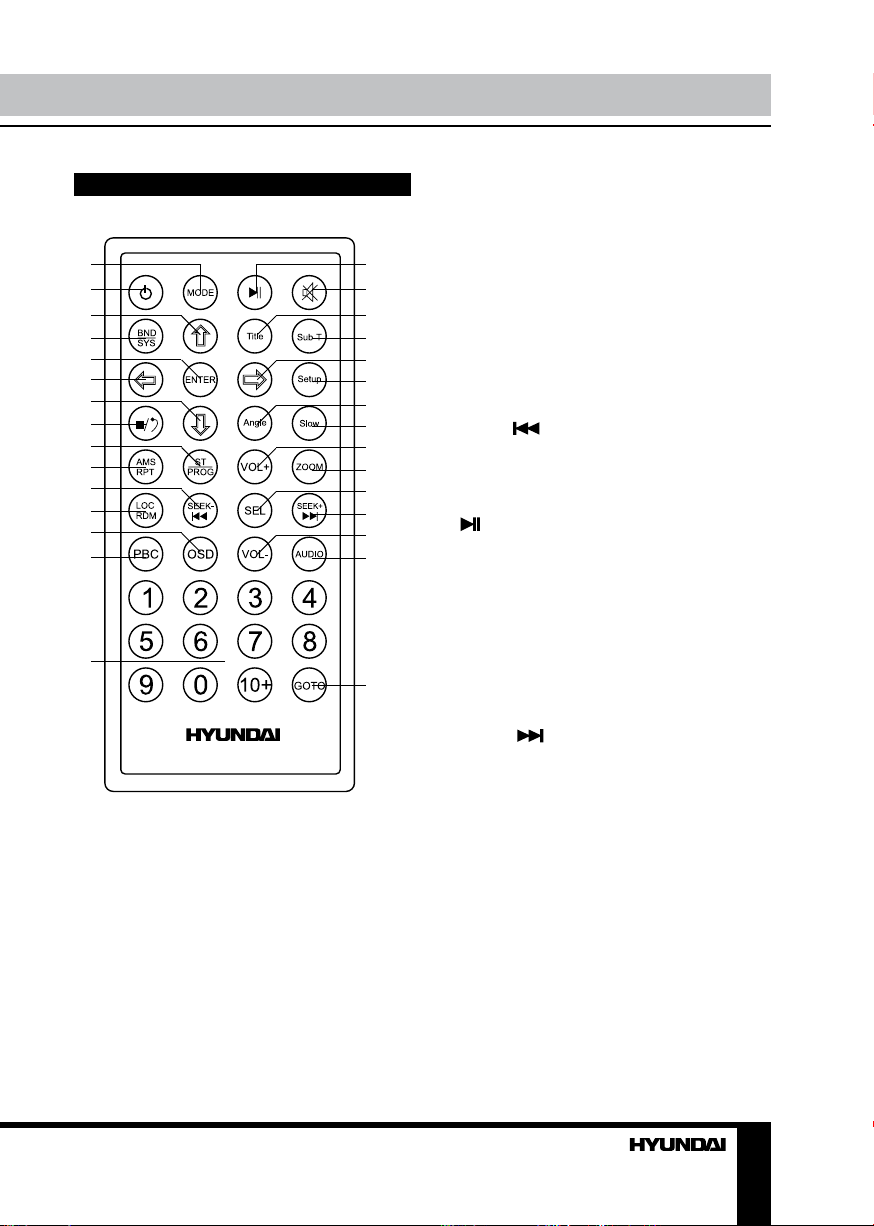
Remote controller
1
2
3
4
5
6
7
8
9
10
11
12
13
14
15
1. MODE button
16
17
18
19
20
21
22
23
24
25
26
27
28
29
2. POWER button
3. UP cursor button
4. BND/SYS button
5. ENTER button
6. LEFT cursor button
7. DOWN button
8. STOP button
9. ST/PROG button
10. AMS/RPT button
11. SEEK-/ button
12. LOC/RDM button
13. OSD button
14. PBC button
15. Digit buttons
16.
button
17. MUTE button
18. TITLE button
19. SUB-T button
20. RIGHT cursor button
21. SETUP button
22. ANGLE button
23. SLOW button
30
24. VOL+ button
25. ZOOM button
26. SEL button
27. SEEK+/ button
28. VOL- button
29. AUDIO button
30. GOTO button
Changing the battery
1. Press the catch and at the same time pull
out the battery tray.
2. Insert the 1 x lithium battery, type CR
2025 3V with (+) mark facing up. Insert the
battery tray into the remote control.

Operation
General operations
Turning on/off
Press POWER button on the panel or the RC
to turn on the unit. To switch the unit off, press
POWER button on the panel or on the RC.
Reset the unit
Operating the unit for the first time or after
replacing the car battery, you must reset the unit.
Press OPEN button on the panel to open the
panel and press RESET button to restore the
unit to its original factory settings.
Volume control
Rotate VOL knob or press VOL+/VOLbuttons on the RC to adjust the volume level.
Mute function
Press MUTE button on the panel or on the
RC to turn the sound off. Press it again or
adjust the volume to turn the sound on.
System parameter setting
Press SEL button on the panel or RC once to
enter AUDIO SETUP or twice to enter SYSTEM
SETUP menu. In the menu, press
segments on the panel or SEEK-/
buttons on the RC to select a parameter.
Rotate VOL knob or press VOL+/VOL- buttons
on the RC to adjust each parameter.
• AUDIO SETUP:
BASS: -7, ... +7
TREBLE: -7, ... +7
BALANCE: -7, ... +7
FADER: -7, ... +7
EQ: ROCK=>POP=>CLASS=>JAZZ=>FLAT
LOUD: ON/OFF
• SYSTEM SETUP:
DISP: ON/OFF (on is to display clock)
CLOCK: adjust clock
DEFAULT: RESTORE (to factory settings)
If the unit is turned off, all the settings of
each mode will be saved. If cutting off battery
power or resetting the unit, all the settings will
return to factory default settings.
/
or SEEK+/
Mode setting
Press MODE semgent on the panel or
MODE button on the RC to select between unit
operation modes: Disc => Radio => USB => SD.
USB, SD, Disc modes will only be
available when a USB device, memory card or
a disc is inserted into the unit.
Radio operations
Band selection
Press repeatedly BND/AMS segment on the
panel or BND/SYS button on the RC to select
your desired radio band in Radio mode: FM1,
FM2, FM3, AM1 (MW1), AM2 (MW2). In each
set of the bands you can store up to 6 preset
stations, making total 30 preset memory stations.
Manual/automatic tuning
Manual tuning: To find a station, select
a band first, then press repeatedly
segments on the panel or SEEK-/
SEEK+/
the needed frequency step by step.
Automatic tuning: To find a station, select
a band first, then press and hold
segments on the panel or SEEK-/
SEEK+/
downward/upward search will start. It will play
when a station is found.
buttons on the RC to search for
buttons on the RC; the automatic
/
or
/
or
Programming preset stations
• To store a station: Select a band (if
needed); find a station by manual/automatic
tuning. Then press and hold a number button
(1-6) on the RC or on the panel to save the
station in the corresponding memory position.
• To recall a station: Select a band (if
needed); press a number button (1-6) on the
RC or on the panel to call the station saved in
the corresponding position.
Auto memory store
Select a band, press and hold BND/AMS
segment on the panel or AMS/RPT button on
10
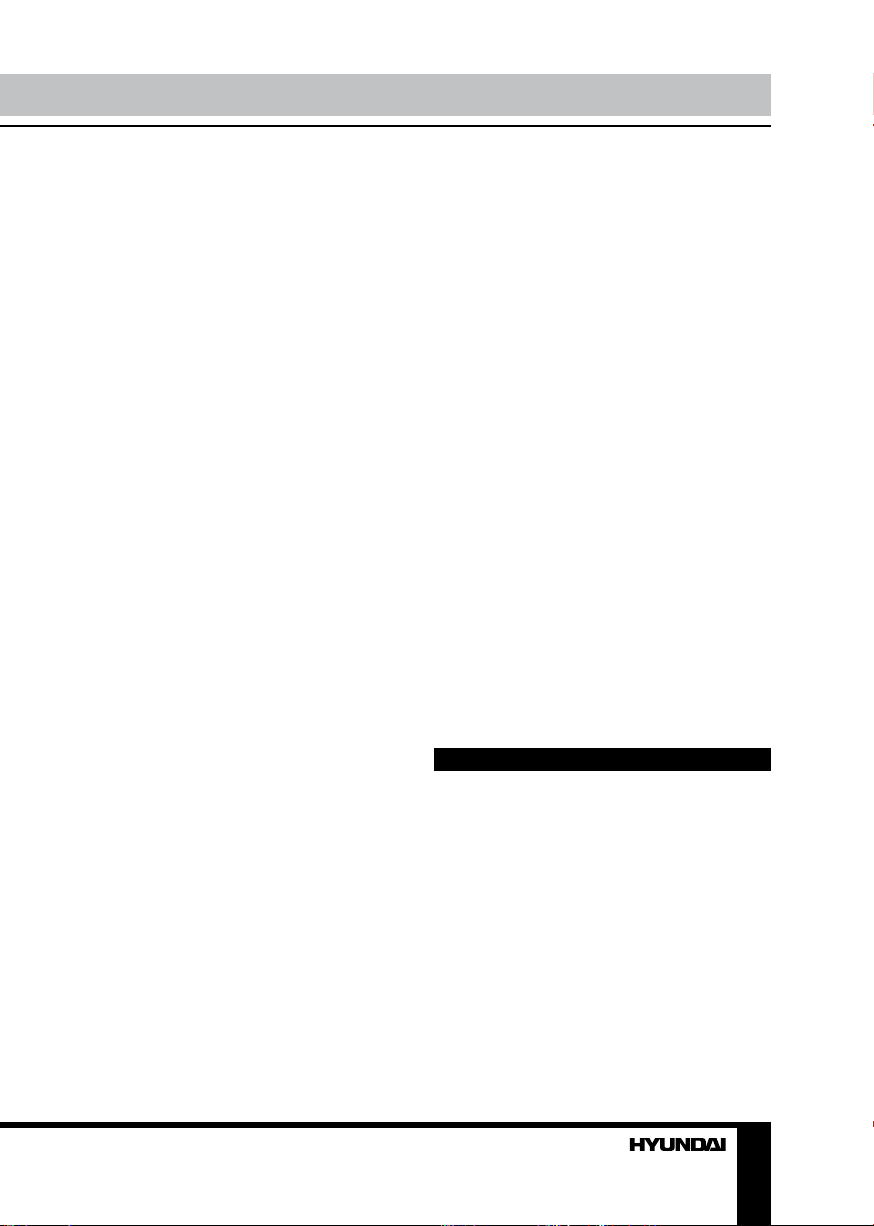
Operation
the RC to enter auto store mode. The radio will
automatically store 6 stations to the 6 preset
memories of the current band. To stop auto
store, press this button again.
Preset scan
Select a band, press AMS/RPT button
on the RC to scan all preset stations in the
memories of the current band, each preset
scan for several seconds. To stop preset scan,
press the button again.
Mono/Stereo control (in FM radio
mode)
Press ST/PROG button on the RC to switch
on or off stereo receprion mode. When on, ST
will be displayed
Improvement of reception of distant stations
can be done by switching off stereo mode,
which may cut down some reception noise.
RDS function
RDS (Radio Data System) service availability
varies with areas. Please understand if RDS
service is not available in you area, the
following service is not available, either.
AF (Alternative Frequencies)
function
Press and hold TA/AF segment on the front
panel to turn on or off AF function. If the AF
function is on, the display will show “AF”.
When the radio signal strength is poor,
enabling the AF function will allow the unit to
automatically search another station with the
same PI (Program Identification) as the current
station but with stronger signal strength, so that
you do not have to retune the stations when
driving between different transmitter coverage
areas. When AF symbol is on, it means RDS
information is received; when AF symbol is
flashing, it means RDS information is not yet
received. If RDS service is not available in your
area, turn off the AF mode.
TA (Travel Announcement) function
Press TA/AF segment on the panel to switch
TA on or off.
In TA mode traffic program will be
automatically searched, until the program
is received. When traffic announcement is
received the unit will temporarily switch to the
tuner mode (regardless of the current mode)
and begin broadcasting the announcement.
After the traffic announcement is over, it will
return to the previous mode and volume level.
PTY (Program Type) (for FM radio)
This radio will allow you to select the type of
program required, and will search for a station
broadcasting that type of program.
Press PTY button on the panel to show the
program type list. Then rotate VOL knob or
press VOL+/- buttons on the RC to choose
different programs available (Pop, Rock,
Easy, Light, Classics, Other, Jazz, Country,
Nation, Oldies, Folk, News, Affairs, Info, Sport,
Educate, Drama, Culture, Science, Varied,
Weather, Finance, Children, Social, Religion,
Phone IN, Travel, Leisure, Document).
When PTY is selected, the radio starts to
search corresponding PTY information, and
stops if the corresponding PTY information is
detected. During 1 loop, if desired PTY is not
found, the unit will return to previous mode.
Disc/USB/SD/MMC operations
USB/SD/MMC notes
USB format supports 2.0. Capacity: up to 16
Gb.
For correct and satisfactory operation,
licensed SD/MMC memory cards of famous
brands should be used with this unit. Avoid
using memory cards of unknown brands.
Capacity: up to 16 Gb.
Insert/Eject disc
Open the front panel and insert a disc into
the disc slot with label side up. The disc will be
automatically loaded into the unit. Playback will
start automatically. For MP3 disc, the first file in
11
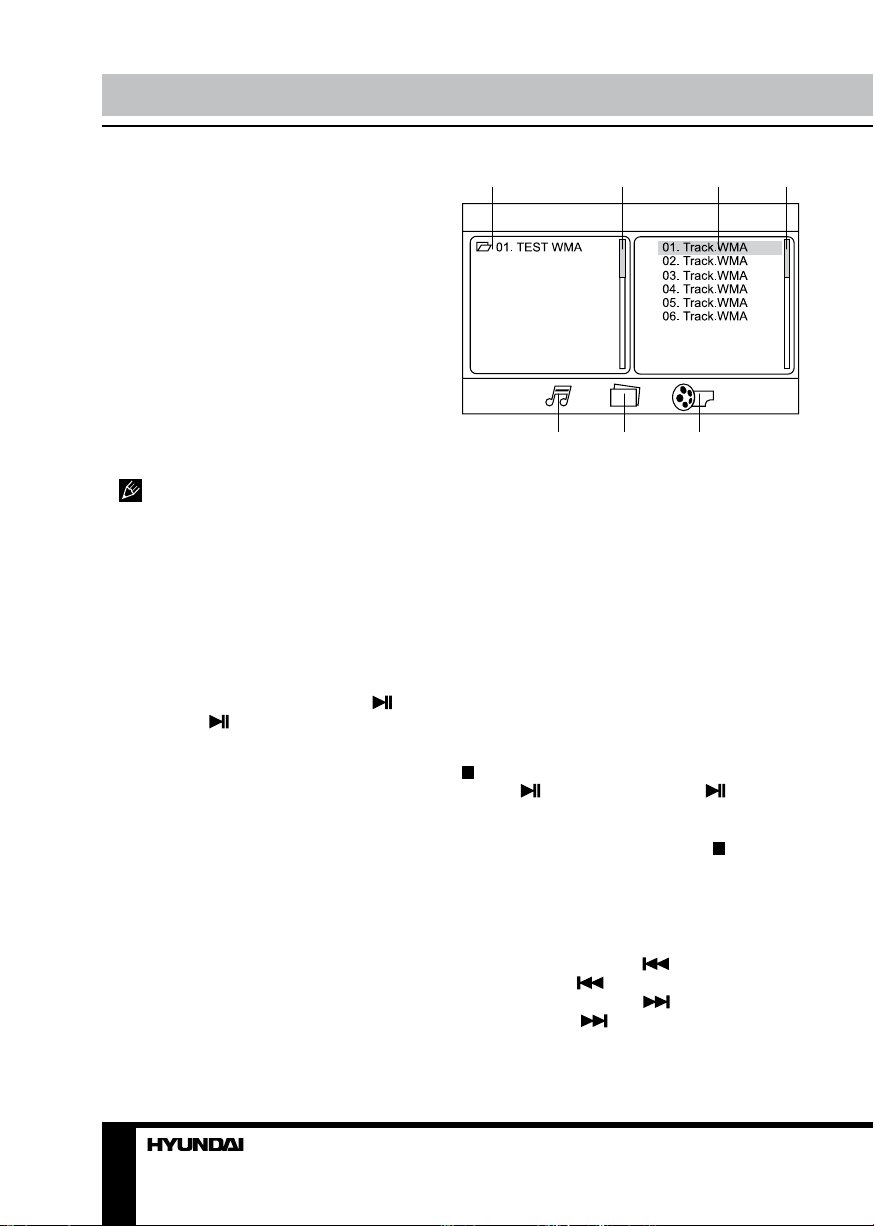
Operation Operation
the root folder will be played.
Open the front panel and press EJECT
button to eject the disc from the slot. If the disc
is not removed from the slot within several
seconds, it will be automatically loaded into
the slot again. When the disc is ejected and
removed, the unit will automatically switch to
another mode.
Inserting a memory card/USB device
Open the cover on the front panel. Insert
an SD/MMC memory card into the card slot
or insert a USB into the USB port. Then the
playing mode will be changed to SD or USB
mode automatically. The first card/USB device
track playback will start.
When SD/MMC card and USB device
are both inserted, the playing mode will be
changed into the mode of the device inserted
later. Switch the unit into another mode before
removing USB or memory card from the unit.
Play/pause
The unit will automatically play from the first
sound track recorded on a disc/SD/MMC/USB
device. To ensure good system performance,
wait until the unit finishes reading the disc/device
information before proceeding. Press 1/ button
on the panel or button on the RC to pause
playback, press it again to resume playback.
MP3/DivX/JPEG file playback
When you insert a storage containing MP3/
DivX/JPEG file, the external screen will show
following interface:
1 2 3 4
5 6 7
1. Storage folder list
2. Scroll bar
3. Current folder content (current file is
highlighted)
4. Scroll bar
5. Audio track selection
6. Image file selection
7. Video file selection
Use cursor buttons to navigate in the
interface and press ENTER button to confirm
your selection.
Stop playback
During playback of a disc/USB/SD/MMC
card, press STOP button on the RC or 2/
button on the panel to stop the playback.
Press 1/
the RC to start playback again. Playback will
resume from the point it was stopped at. If you
press STOP button on the RC or 2/
the panel twice, playback will stop completely
and can be resumed only from the beginning
of the disc.
button on the panel or button on
button on
Selecting Tracks
During playback press segment on the
panel or SEEK-/
the previous track. Press
panel or SEEK+/
the next track. Press umber buttons (0-9) on
the RC to select the desired track/chapter.
12 13
button on the RC to play
segment on the
button on the RC to play
