Hyundai Electronics H-CMD4010 User Manual

H-CMD4010
1 2 INT 3 RPT
UP
DN
RST
MODE 4 RDM 5 -10 6 +10
H-CMD4010 50Wx4
–
SEL
+
MUTE
TA ANG
BND
APS
AF
USB
AUX
REL
MULTIMEDIA DVD/CD/MP3 RECEIVER WITH BUILT-IN 3.5” TFT
DISPLAY AND TV TUNER
Instruction manual
МУЛЬТИМЕДИЙНЫЙ DVD/CD/MP3-РЕСИВЕР СО ВСТРОЕННЫМ
3.5” TFT-ДИСПЛЕЕМ И ТВ-ТЮНЕРОМ
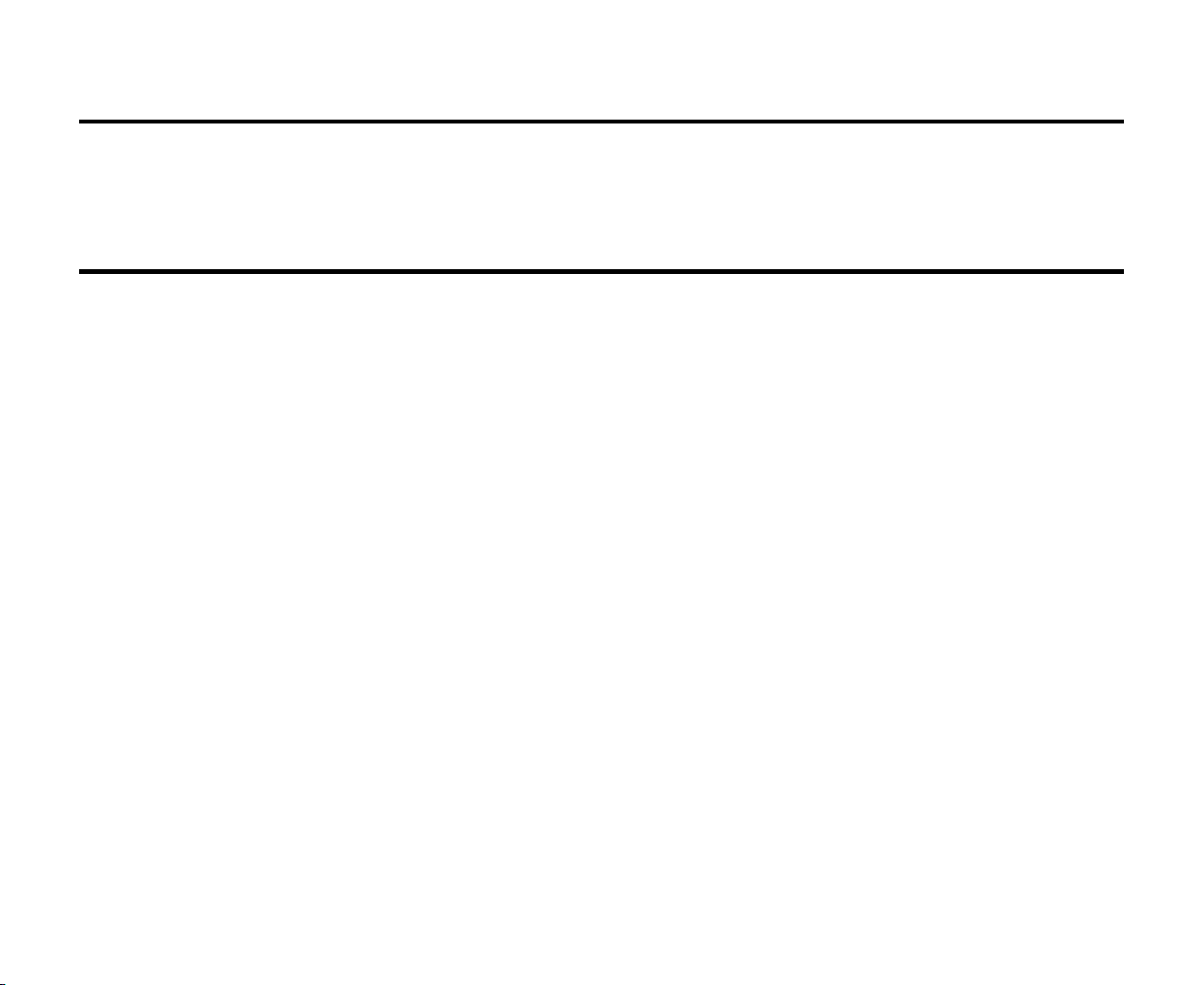
Руководство по эксплуатации
Dear customer!
Thank you for purchasing our product. For safety, it is strongly recommended to read this manual carefully
before connecting, operating and/or adjusting the product and keep the manual for reference in the future.
Table of contents
Table of contents........................................................................................................................................2
Important safeguards..................................................................................................................................3
Installation/Connection ..............................................................................................................................4
Panel controls ............................................................................................................................................8
Front panel ...............................................................................................................................................8
General operation.....................................................................................................................................13
Digital tuner.............................................................................................................................................15
Disc operations ........................................................................................................................................18
MP3 overview .........................................................................................................................................28
System setup menu ..................................................................................................................................30
TV Operation...........................................................................................................................................34
Anti-theft system .....................................................................................................................................36
Handling discs .........................................................................................................................................37
Cleaning ..................................................................................................................................................37
Troubleshooting guide .............................................................................................................................38
Specification............................................................................................................................................39
2
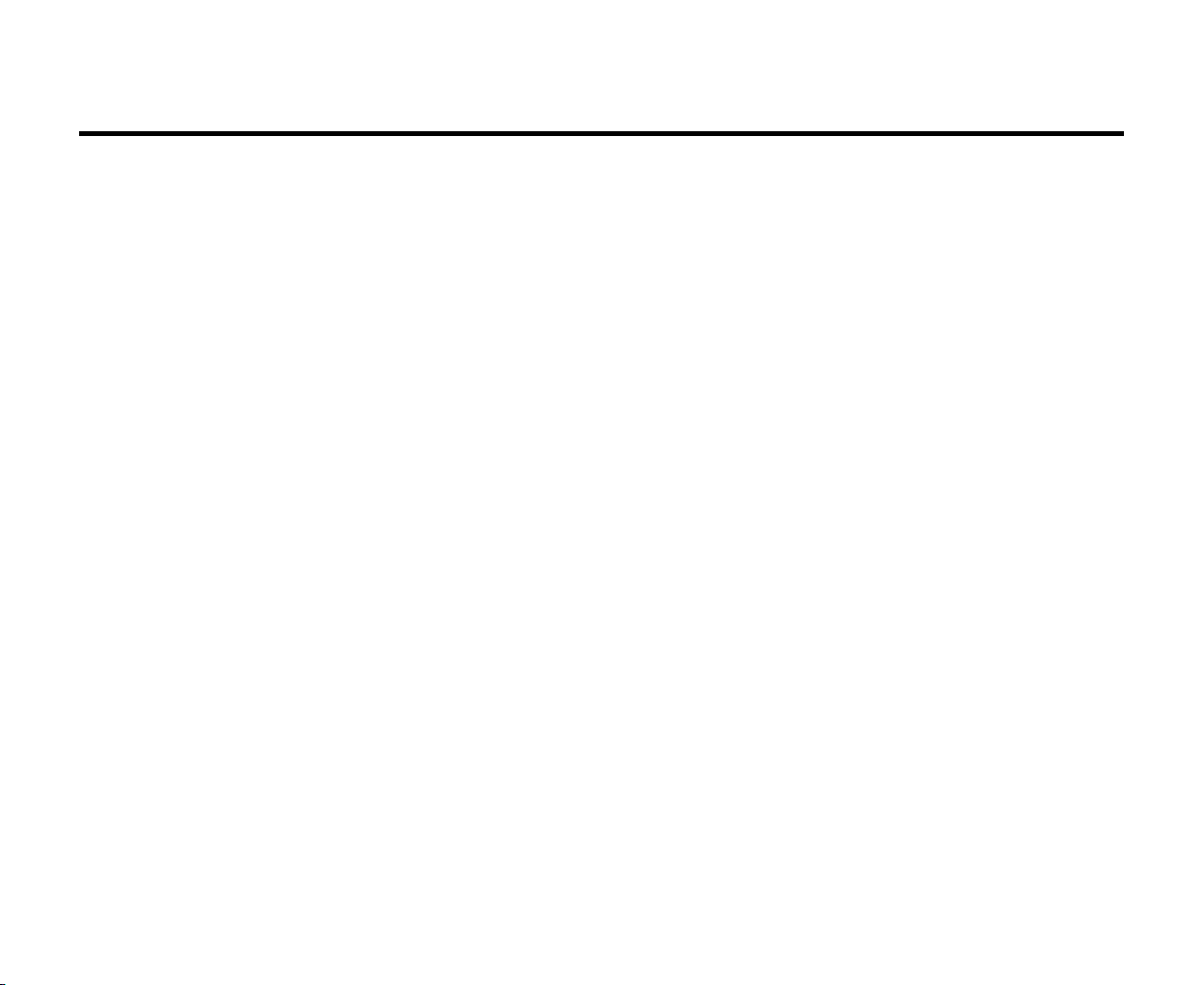
Important safeguards
· Using the device at temperature below -10ºС may cause the breakage of the device. Before using please
heat up the passenger compartment to the recommended temperature!
· Read carefully through this manual to familiarize yourself with this high-quality car stereo system.
· Disconnect the vehicle's negative battery terminal while mounting and connecting the unit.
· When replacing the fuse, be sure to use one with an identical amperage rating. Using a fuse with a higher
amperage rating may cause serious damage to the unit.
· Do not attempt to disassemble the unit. Laser beams from the optical pickup are dangerous to the eyes.
· Make sure that pins or other foreign objects do not get inside the unit; they may cause malfunctions, or
create safety hazards such as electrical shock or laser beam exposure.
· If you have parked the car for a long time in hot or cold weather, wait until the temperature in the car
becomes normal before operating the unit.
· Do not open covers and do not repair yourself. Consult the dealer or an experienced technician for help.
· Make sure you disconnect the power supply and aerial if you will not be using the system for a long period
or during a thunderstorm.
· Make sure you disconnect the power supply if the system appears to be working incorrectly, is making an
unusual sound, has a strange smell, has smoke emitting from it or liquids have got inside it. Have a
qualified technician check the system.
· The unit is designed for negative terminal of the battery, which is connected to the vehicle metal. Please
confirm it before installation.
· Do not allow the speaker wires to be shorted together when the unit is switched on. Otherwise it may
overload or burn out the power amplifier.
3
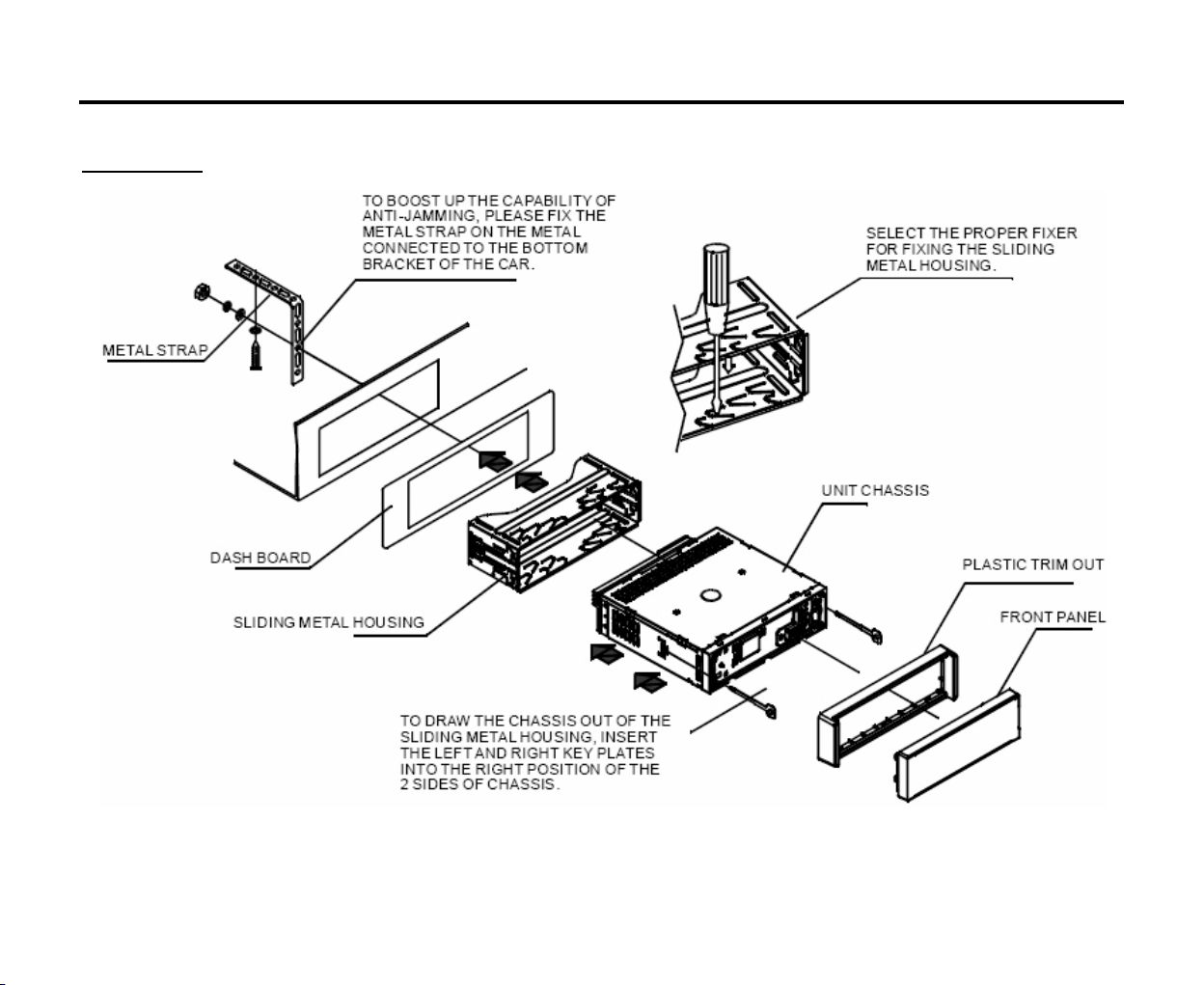
Installation/Connection
Installation
4
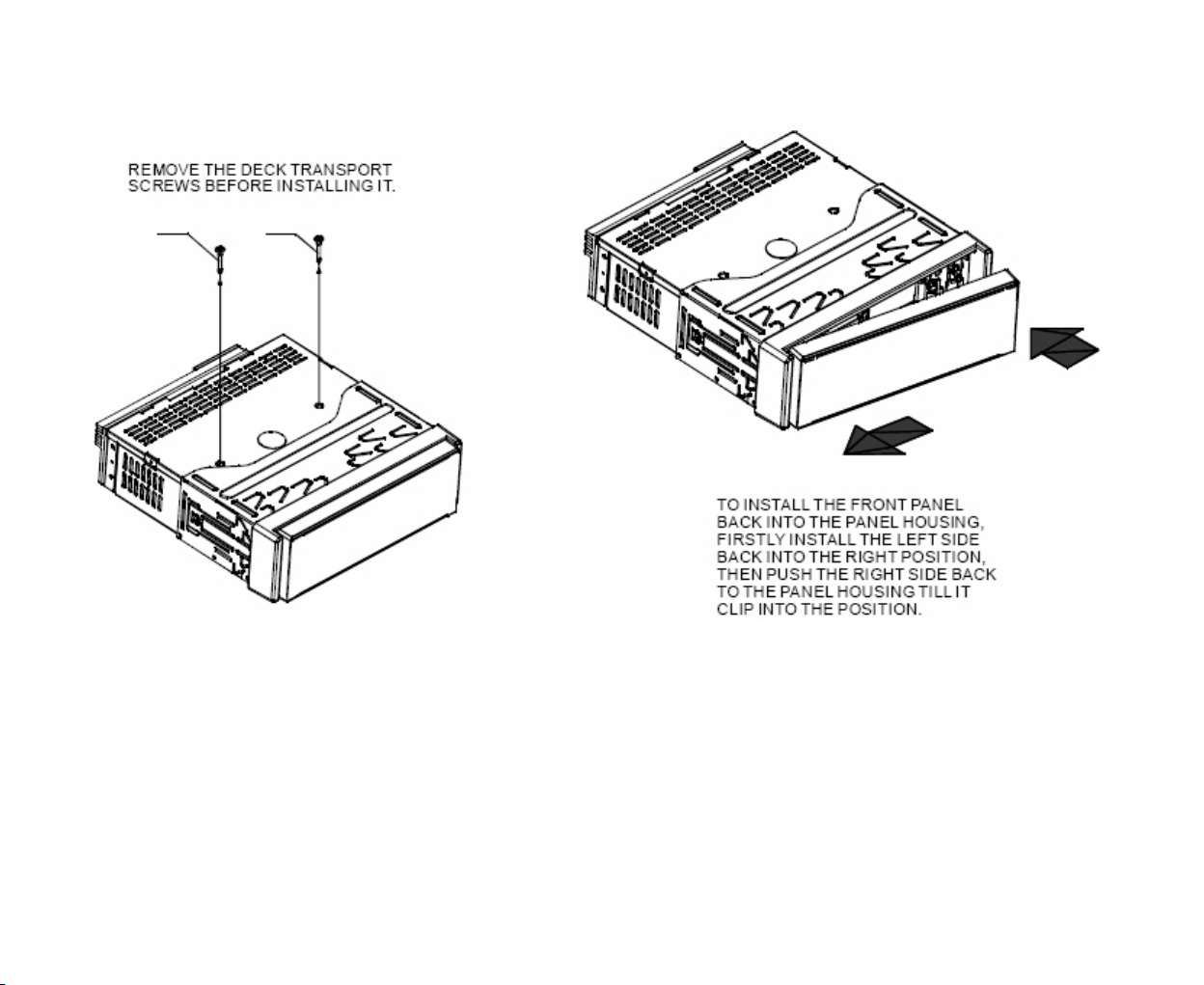
5
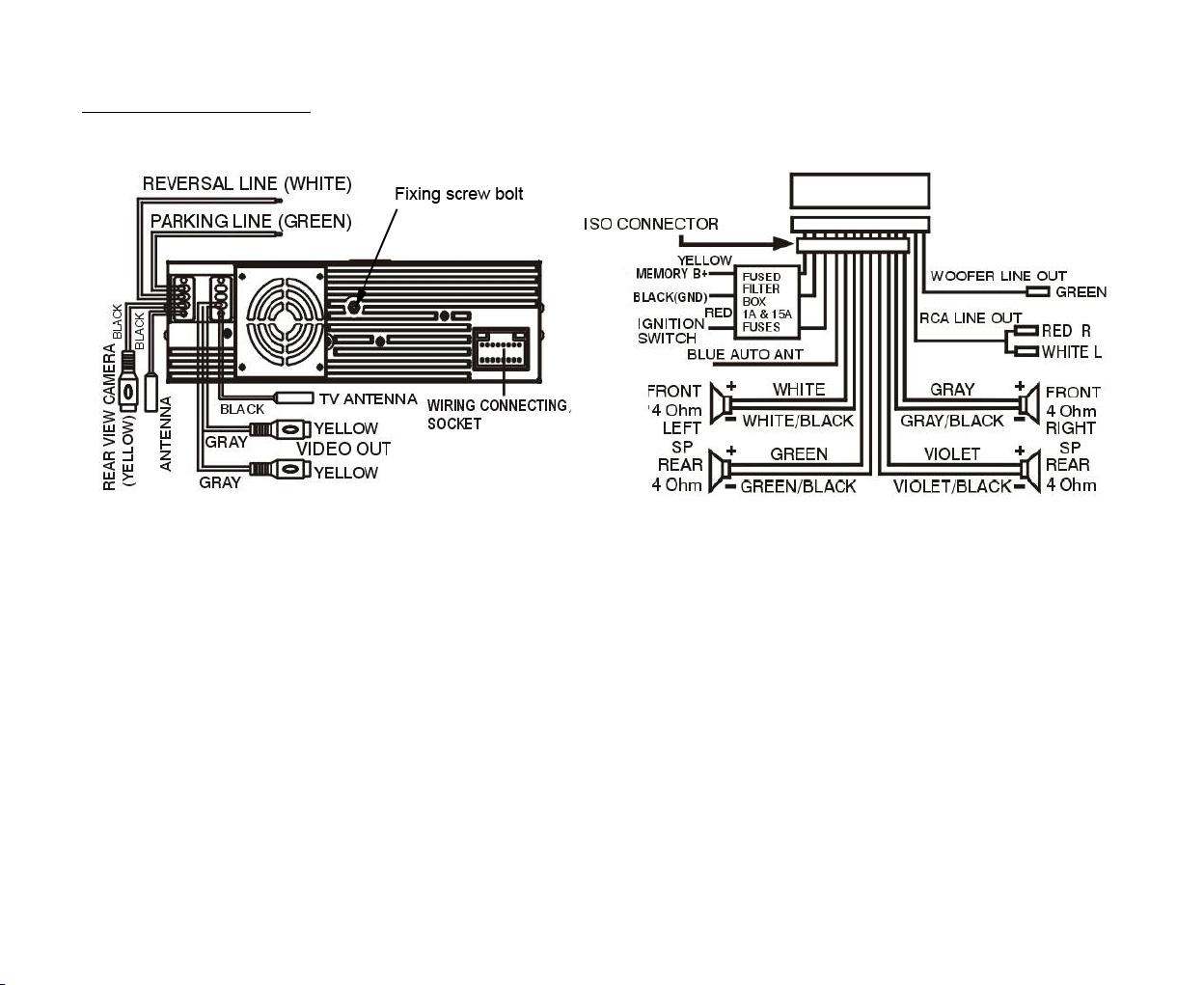
Electrical connection
Note:
1. After connecting the parking line, the video on the small monitor of the front panel will be display only
after braking the car.
2. Use the clip end of a Ground Line provided by manufacturer to connect the Fixing Screw Bolt, use another
end of the Ground Line to connect the negative pole of the power source. Otherwise the video on screen
maybe flashes.
Caution: Do not interchange the connection of the wiring!
For some car models you may need to modify wiring of the supplied power cord. Contact your authorized car
dealer before installing this unit.
6
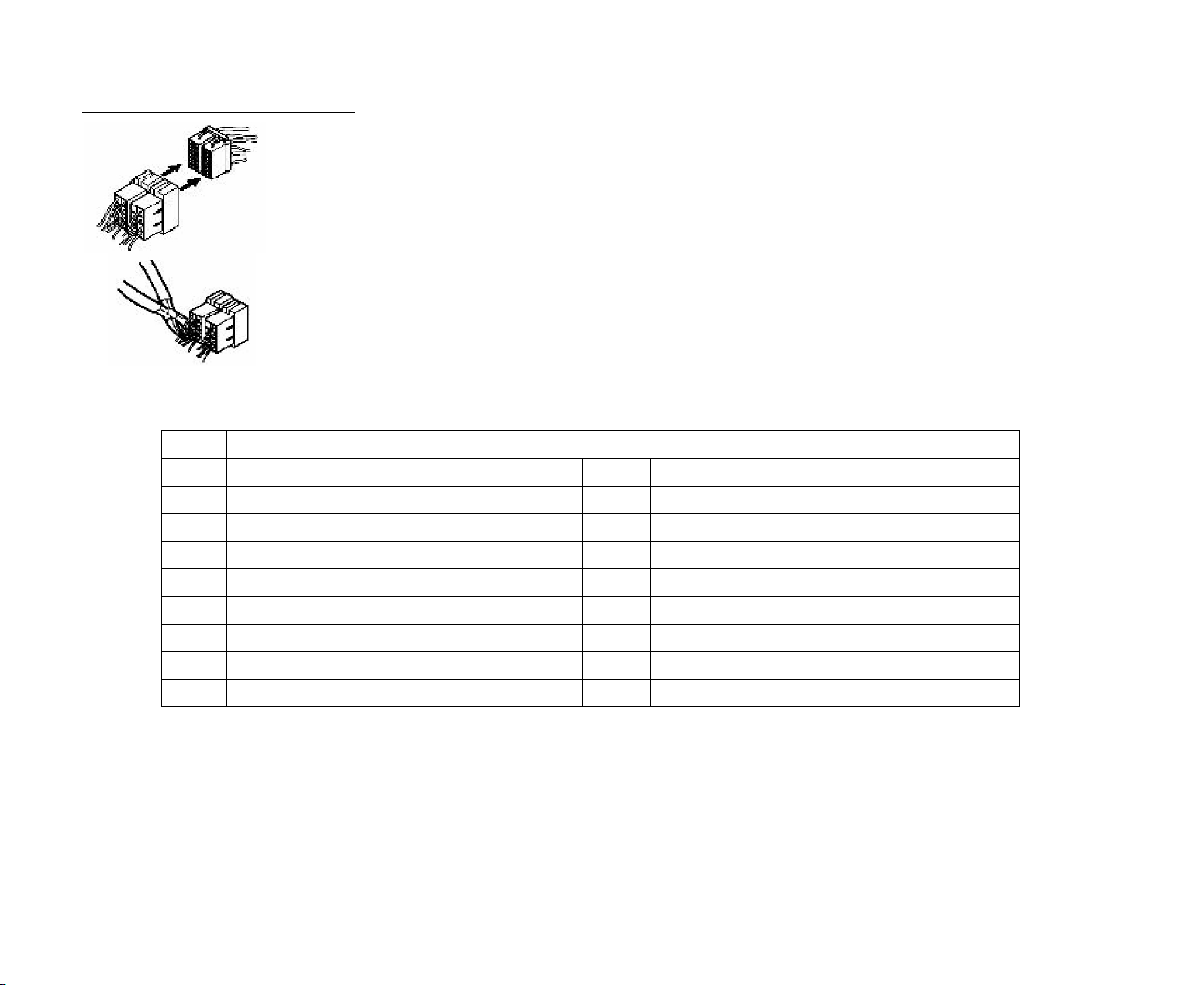
Using the ISO Connector
№ Connector A № Connector B
1 7 Rear Right (+)---Violet
2 8 Rear Right (-)---Violet /Black Stripe
3 9 Front Right (+)---Gray
4 Battery 12V (+)/yellow 10 Front Right (-)---Gray/Black Stripe
5 Auto Antenna/blue 11 Front Left (+)---White
6 12 Front Left ((-)---White/Black Stripe
7 ACC+/red 13 Rear Left (+)---Green
8 Ground/black 14 Rear Left (-)---Green/Black Stripe
1. If your car is equipped with the ISO connector, then connect the ISO connectors
as illustrated.
2. For connections without the ISO connectors, check the wiring in the vehicle
carefully before connecting, incorrect connection may cause serious damage to this
unit.
3. Cut the connector, connect the colored leads of the power cord to the car battery
as shown in the color code table below for speaker and power cable connections.
Function
7
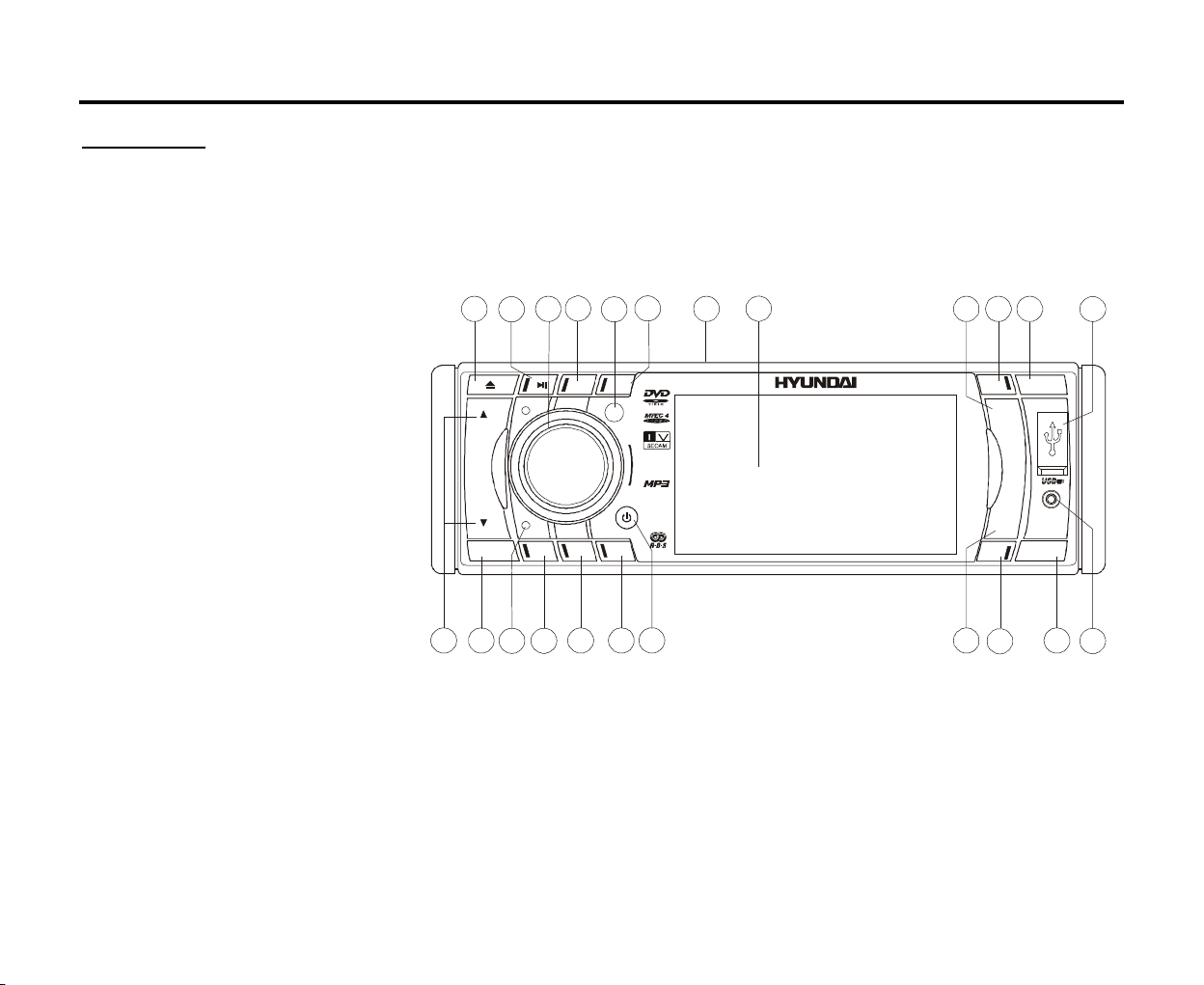
Panel controls
TA
ANG
USB
BND
AUX
RELAFAPS
50Wx4
1
2
3
45678
9
3 ” TFT
Front panel
1. POWER/MU (mute) button
2. ANG (i.e. TILT) button
3. REL (Release) button
4. MODE button
5. TA button
6. VOL/SEL knob
7. AF button
8. TFT display
9. IR remote sensor
10. BAND button
11. UP and DN buttons
12. APS button
13. EJECT button
14. 1/PLAY/PAUSE button
15. 2/INT button
16. 3/RPT button
17. 4/RDM button
18. 5/-10 button
19. 6/+10 button
20. USB slot
21. RST(reset) button
22. AUX IN
23. SD/MMC slot
11
1 2
RST
4
RDM
17
15
INT3RPT
5
-106 +10
182019
16
–
SEL
+
23
H-CMD4010
.5
MUTE
13
14
UP
DN
MODE
21 22
10
12
8
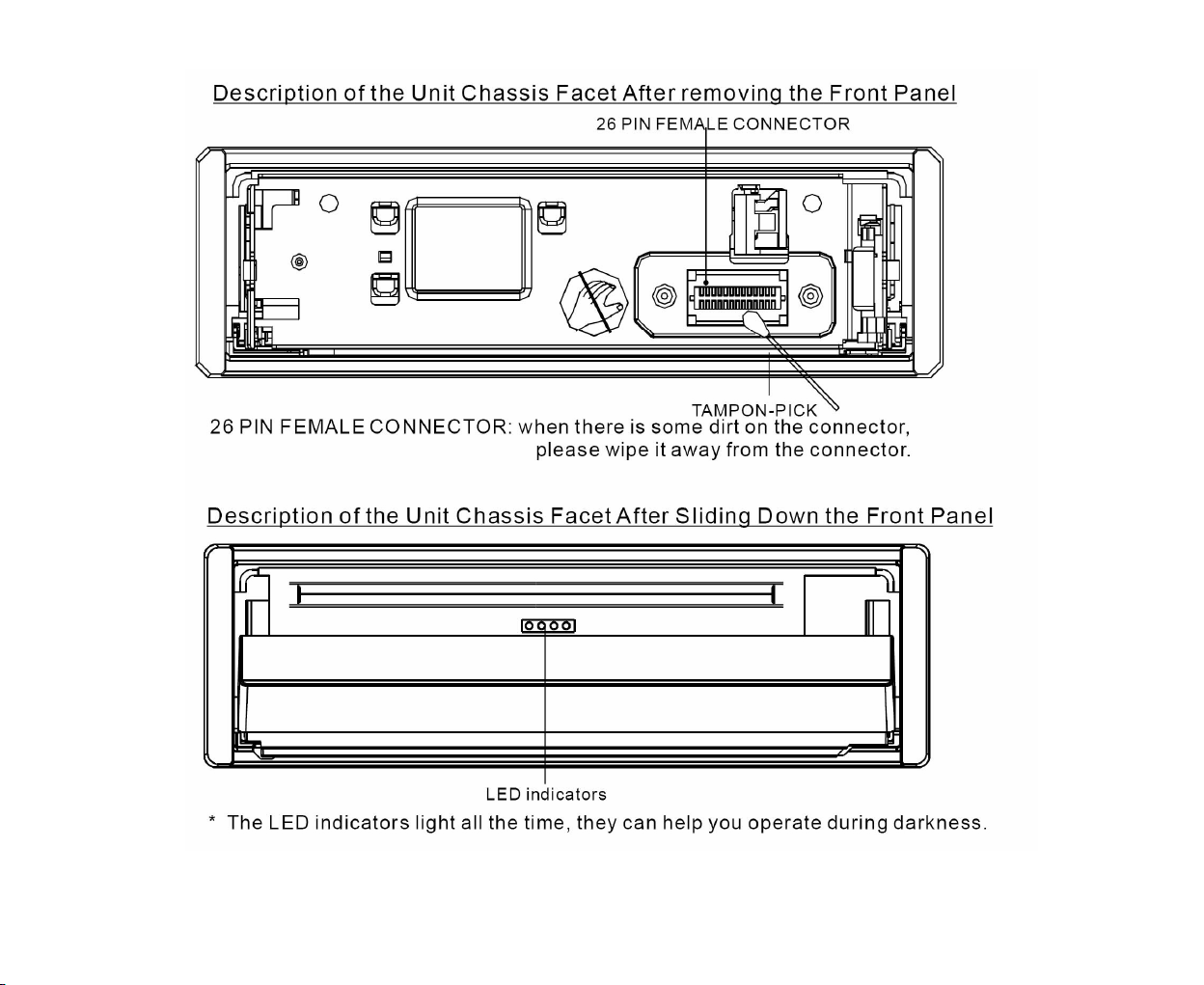
9
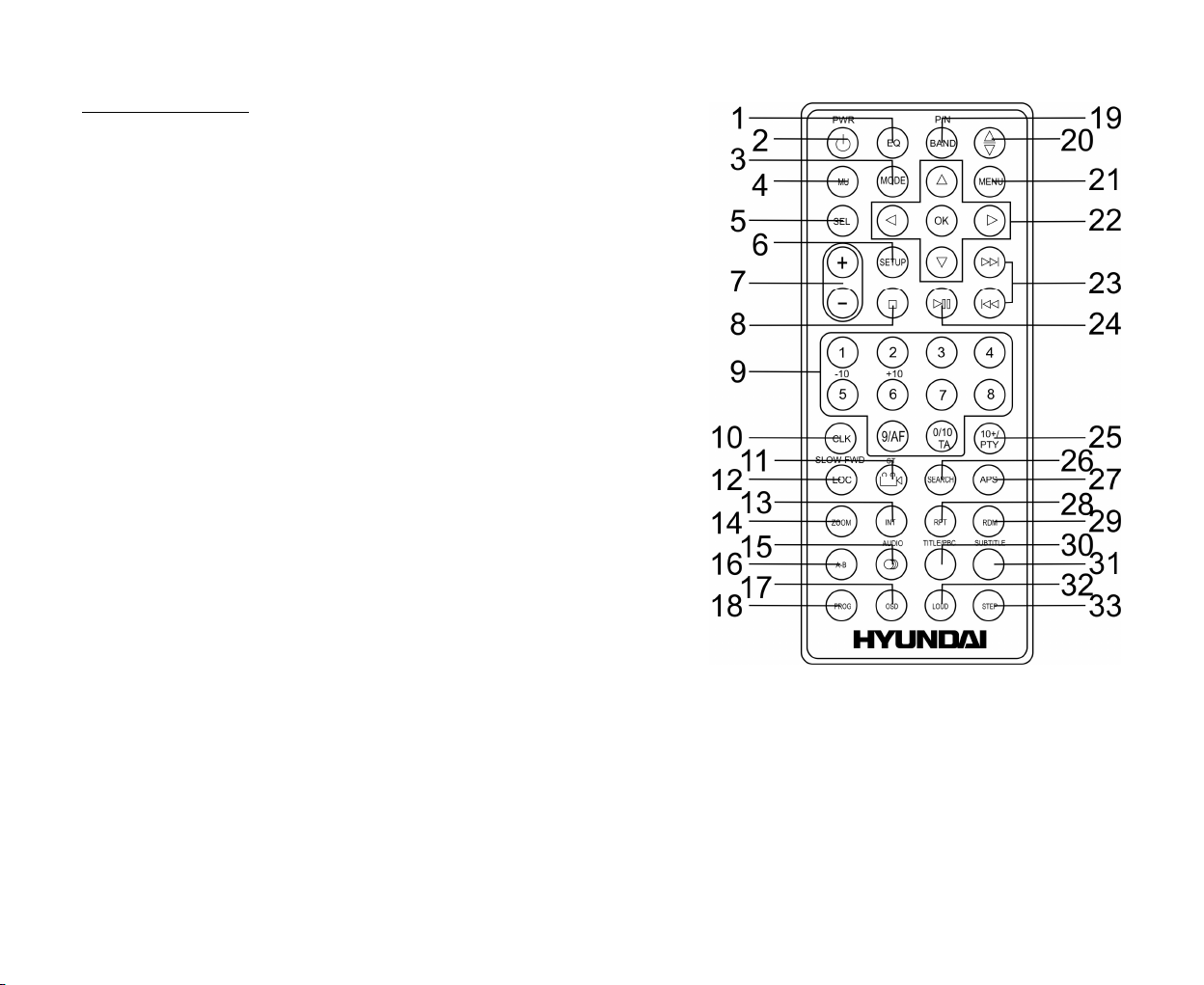
Remote control
1. EQ button – press to select the corresponding equalizer preset
modes to adjust the sound quality.
2. PWR button - press it to turn the power on, press again to turn
the power off.
3. MODE button - press it to select the mode: => TUNER =>
DISC (the type of disc in the unit) => USB => SD/MMC =>
AUX => TV =>.
4. MU button - press it to cut down the volume output, press it
again or press +/- buttons to resume volume.
5. SEL button - press SEL button repeatedly to select the modes:
=>VOL => BAS => TRE => BAL => FAD =>.
Press +/- buttons to adjust each mode.
6. SETUP button - press it to open the setup menu.
7. +/- buttons - press these buttons to regulate the volume level.
8. STOP button – press it to stop playback.
9. Buttons with digits / AF button / TA button
10.CLK button – press it to set time.
11.ANGLE/ST button – In DVD mode press it to select the view
angle. In Tuner mode press it to select Stereo or Mono.
12.LOC/SLOW_FWD button - In Tuner mode press it to select Local or Distant mode. In disc mode press it to
execute the Slow forward function.
13.INT button - In CD/VCD (PBC off) mode use it to start Intro playing.
14.ZOOM button - Press it to zoom the image in or out.
15.AUDIO button – In DVD mode press it to select audio language. In VCD mode press it to select the
channel.
10
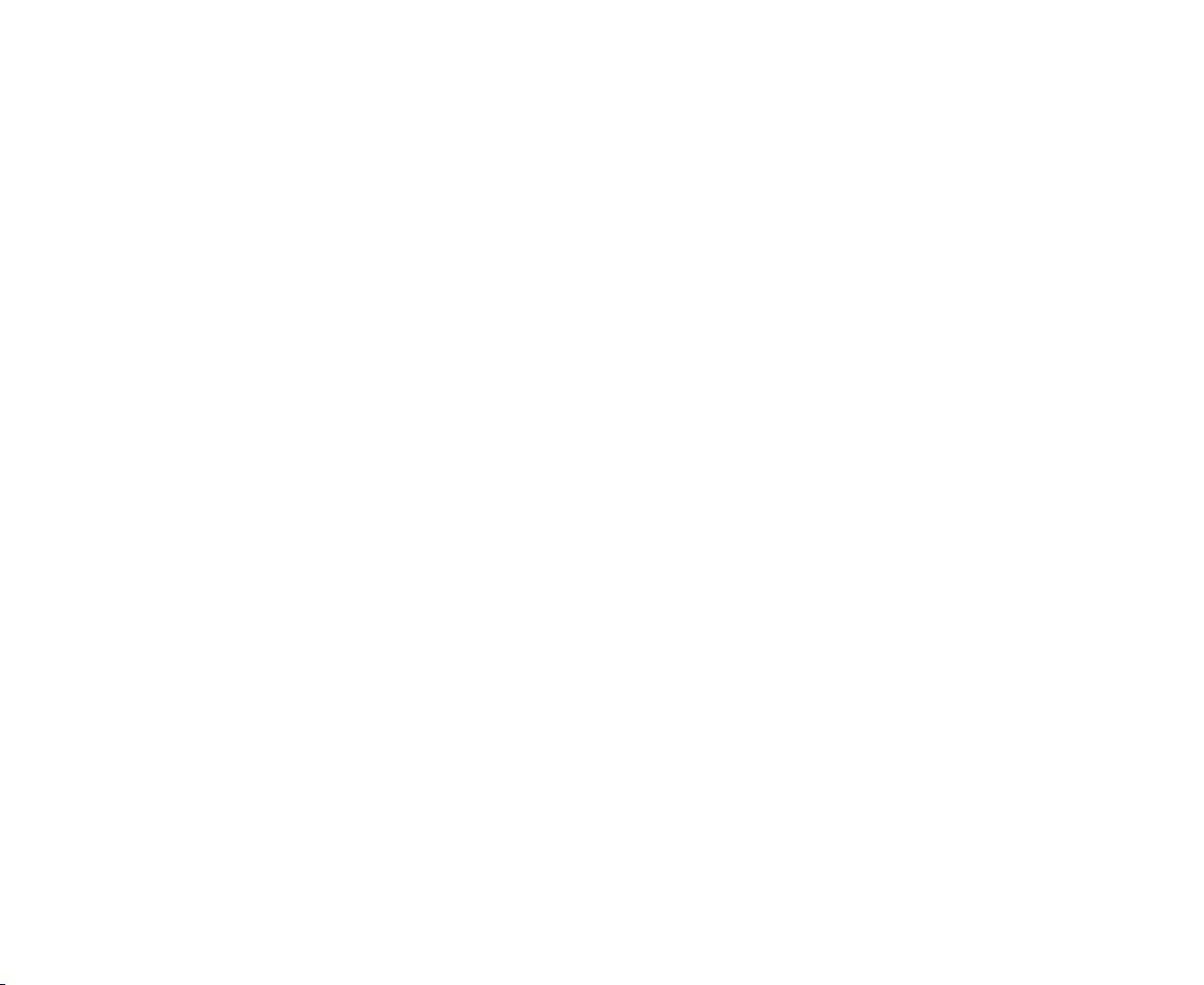
16.A-B button - press it to start repeating of the A-B fragment.
17.OSD button - Press it to show the information on display.
18.PROG button - During playback press this button to enter the program window. Use the ◄/►/▲/▼
buttons to select items of program list and adjust them.
19.P/N / BAND button – in Tuner mode press it to select the desired band. In DVD mode press it to choose
TV mode: PAL => PAL -M => PAL -N => NTSC => AUTO =>.
20.TILT button – use it to adjust the panel angle.
21.MENU button - In DVD mode press it to enter the disc menu.
22.▲/▼/◄/► cursor buttons / OK button - Use these buttons to navigate through menus and lists. Use OK to
confirm.
23.9/: buttons - In Disc mode press these buttons to go to previous/next track. Press and hold for 2 seconds
to start fast backward/forward playing.
In TUNER mode press these buttons to start manual stations searching. Press them and hold for 2 seconds
to start automatic stations searching.
24.PLAY/PAUSE button - In Disc mode press it to start playback. Press during playback to pause it. Press
again to resume.
25.10+/PTY button – use 10+ button to enter the 2-digit number. In Tuner mode press it to activate/deactivate
the Program type searching mode.
26.SEARCH button - Press it to go to desired title. Press again to go to desired playback time.
27.APS button - In Tuner mode press it to scan the preset memorized stations. Press it and hold for 2 seconds
to store the programs with the best reception into preset buttons automatically.
28.RPT button - In Disc mode press it to start repeat playing.
29.RDM button - In Disc mode press it to start random playing.
30.TITLE/ PBC button - During DVD playback press it to open the title list.
During video CD playback press it to open the disc menu.
31.SUBTITLE button - Press it to select the subtitle language.
32.LOUD button - Press it to turn the LOUD function on or off.
11
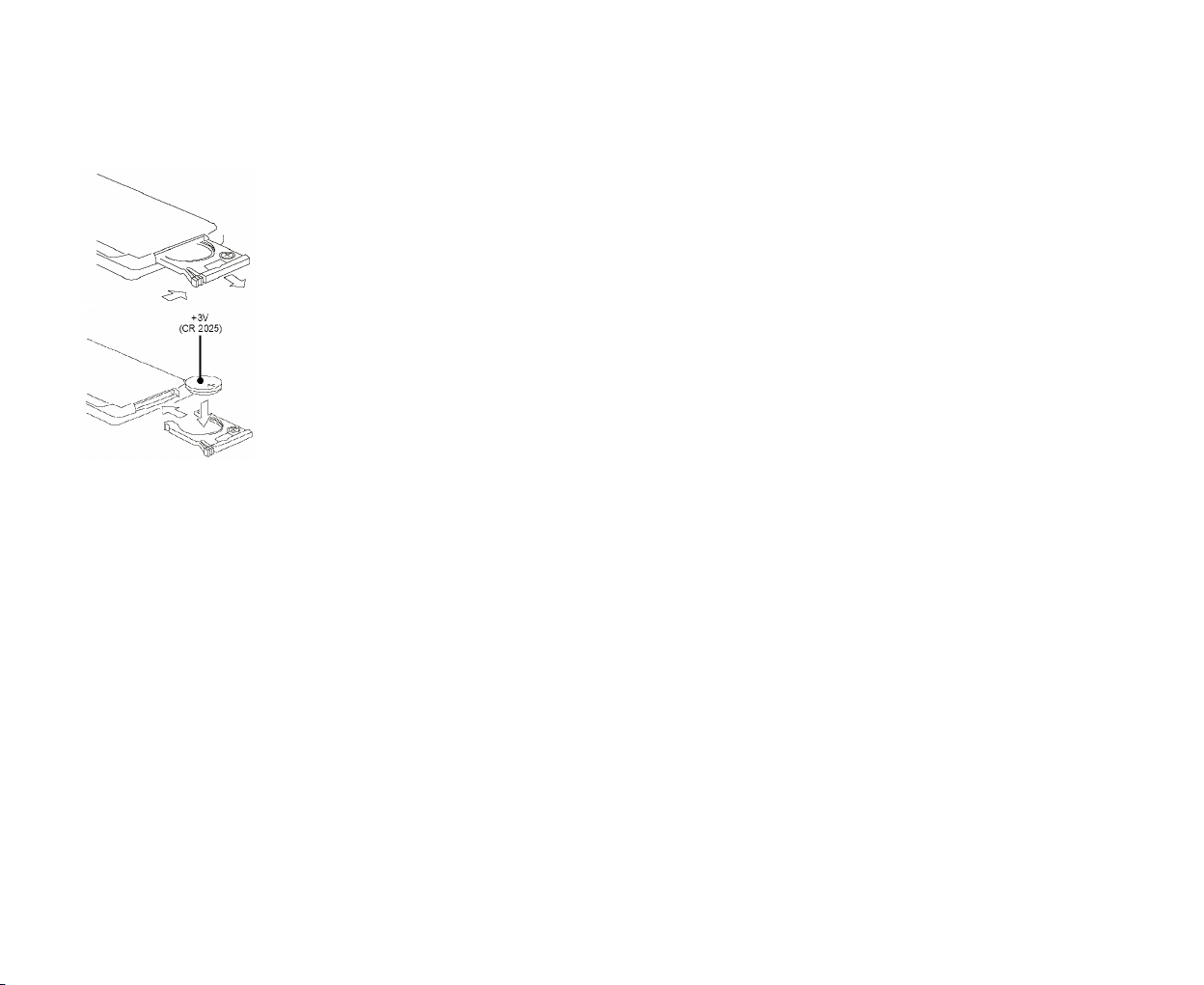
33.STEP button - Press it consecutively to display the still frame forward with step by step.
Changing the battery
1. Press the catch and at the same time pull out the battery tray.
2. Insert the 1 x lithium battery, type CR 2025 3V battery with the stamped (+) mark
facing upward. Insert the battery tray into the remote control.
Warning: Store the battery where children cannot reach. If a child accidentally swallows the battery, consult a
doctor immediately.
Do not recharge, short, disassemble or heat the battery or dispose it in a fire.
Do not expose or bring into contact the battery with other metallic materials. Doing this may cause the battery
to give off heat, crack or start a fire.
When throwing away or saving the battery, wrap it in tape and insulate; otherwise, the battery may give off
heat, crack or start a fire.
12
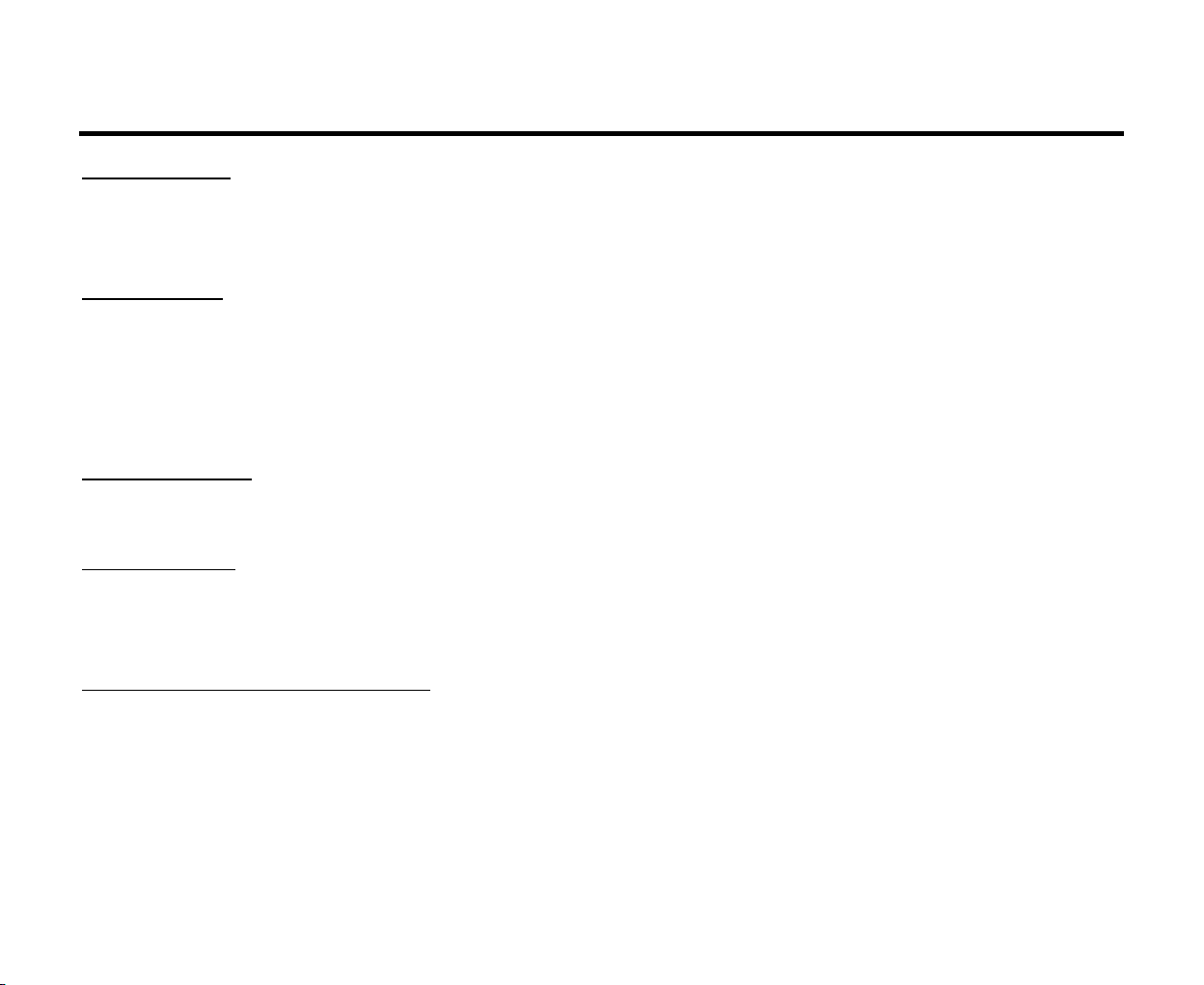
General operation
Reset the unit
Operating the unit for the first time or after replacing the car battery, you must reset the unit.
Press the RESET button on the panel to restore the unit to the original factory settings.
Power on/off
Press POWER button on the panel or PWR button on the RC to turn the unit on. Long press the POWER button
on the front panel or briefly press the PWR button on the RC to turn the unit off.
Note: After the unit is off, the volume level and radio current settings will be memorized, and when you turn
the unit on it will resume the stored status, which you set.
Volume control
Rotate the VOL knob on the panel or press the +/ – buttons on the RC to adjust the volume level.
Mute function
Press the POWER/MU button on the panel or MU button on the RC to mute volume control. Press MU,
EJECT, VOL, SEL, POWER, MODE or +/- buttons to resume the volume.
Setting the sound characteristics
Press the SEL button to select the mode: VOL => BAS => TRE => BAL => FAD =>. Press the +/- buttons on
the RC or rotating the VOL knob to adjust each mode.
Note:
· If turning off the power all the settings of each mode will be saved.
· If turning off the ACC power all the settings will become as they were set on the plant as current.
13
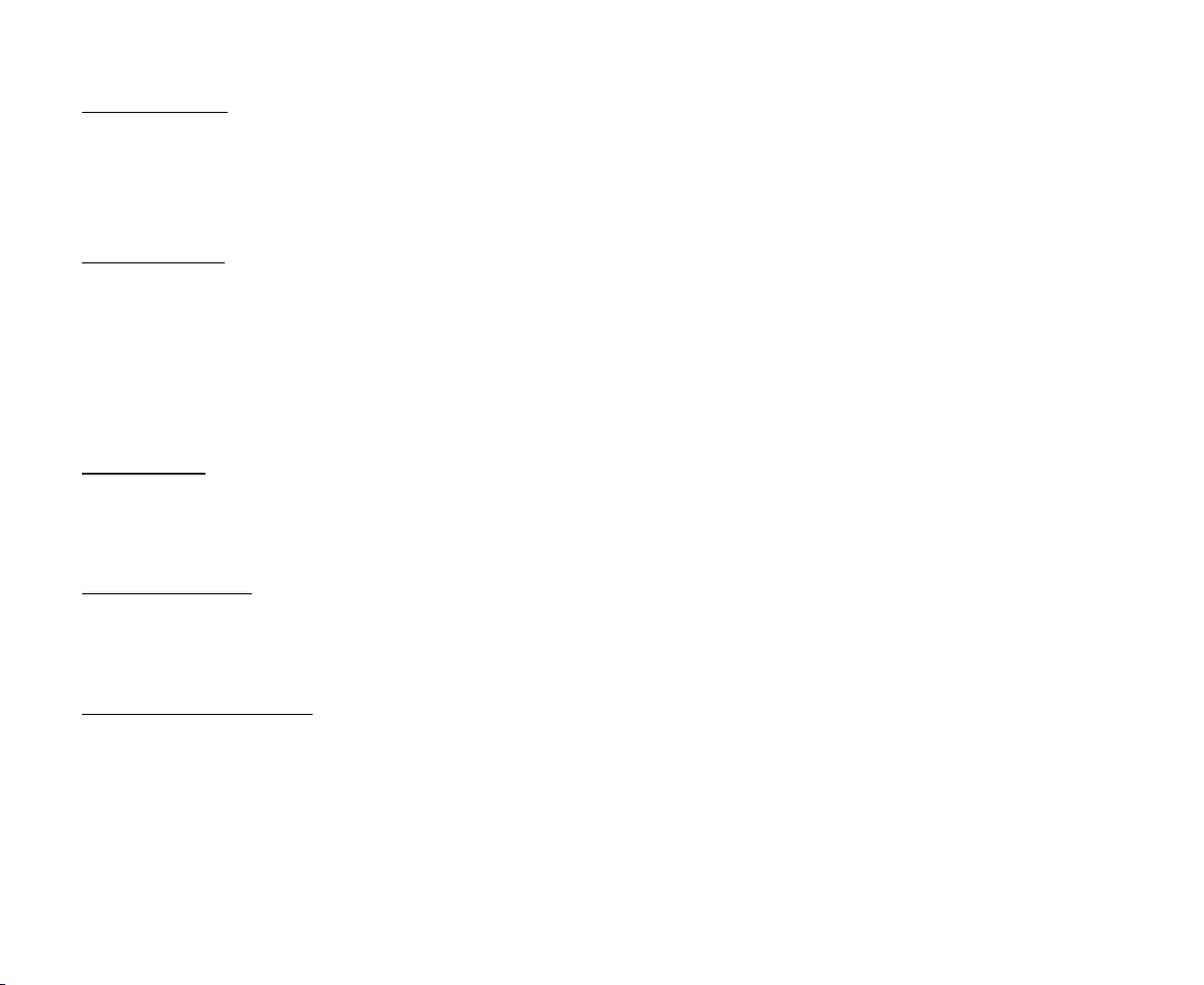
Mode control
Press the MODE button on the panel or MODE button on the RC to select the different playing modes: =>
TUNER => DISC (the type of disc in the unit if there is any) => USB (if the USB device is inserted) => CARD
(if the SD/ MMC card is inserted) => AUX => TV.
Clock setting
1. Press the CLK button on the RC to show the clock on the display.
2. Press and hold for 2 seconds the CLK button, the hour will change its color.
3. Press the +/- buttons on RC or rotate the VOL knob on the panel to adjust the hour.
4. Press briefly the SEL button again, the minute will change its color.
5. Press the +/- buttons on RC or rotate the VOL knob on the panel to adjust minutes.
Loud mode
Press the LOUD button on the RC to turn on/ off LOUD mode. When turning on LOUD mode, it will enhance
bass level immediately when the bass is not enough.
Equalizer mode
Press the EQ button on the RC to select the preset music equalizer curves: => POP => ROCK => CLAS =>
FLAT =>. The sound effect will be changed.
Panel angle adjusting
Press the TILT button on the RC or ANG button on the panel repeatedly to select a optical angle: => ANGLE0
=> ANGLE1 => ANGLE2 => ANGLE3 => ANGLE4 =>.
14
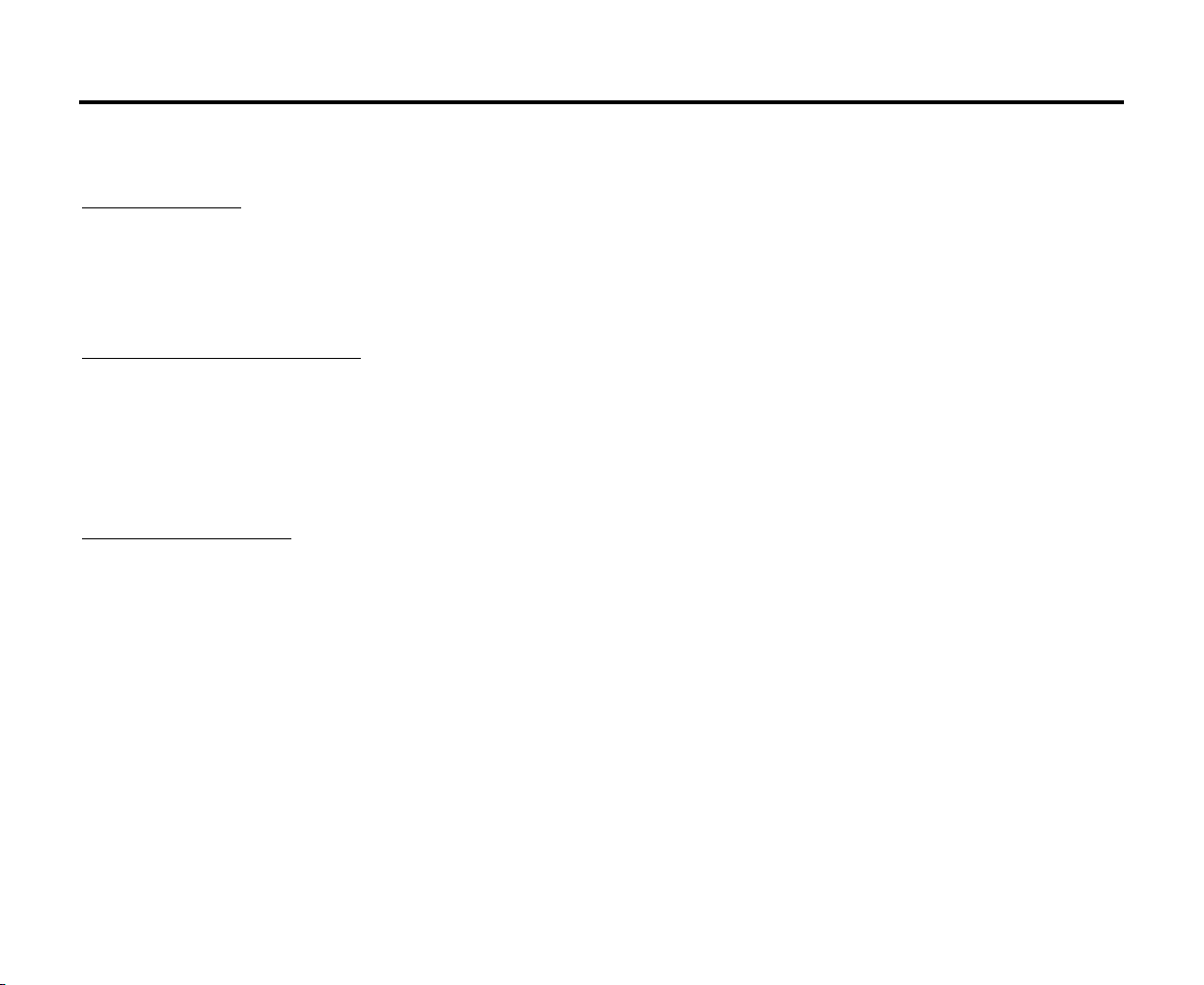
Digital tuner
Note: RDS (Radio Data System) service availability varies with areas. Please understand if RDS service is not
available in you area, the following service is not available, either.
Band selection
Press the MODE button on the panel or MODE button on the RC to select the TUNER mode.
Press P/N / BAND button on the RC or BAND button on the panel once or more to select: FM1, FM2, FM3,
AM1, AM2. Display will show the wave band, frequency and preset station number if already stored.
Manual/ automatic tuning
· Manual tuning: Press briefly the UP/DN button on the panel or :/9 button on the RC to select a station
upward or downward step-by-step.
· Automatic tuning: Press and hold for 2 seconds the UP/DN button on the panel or 9/: button on the
RC, the automatic search will start. It will play when finds the station.
Auto store function
You can store up to a total of 30 radio stations in the memory (18 FM, 12 AM), manually or automatically.
· To store a station:
- Select a band (if needed)
- Select a station by 9/: on the RC or UP/DN on the panel.
- Hold a Preset button (1-6) which you want to store the station for at least for 2 seconds.
· To recall a station:
- Select a band (if needed)
- Press a Preset button (1-6) briefly to recall the stored station.
15
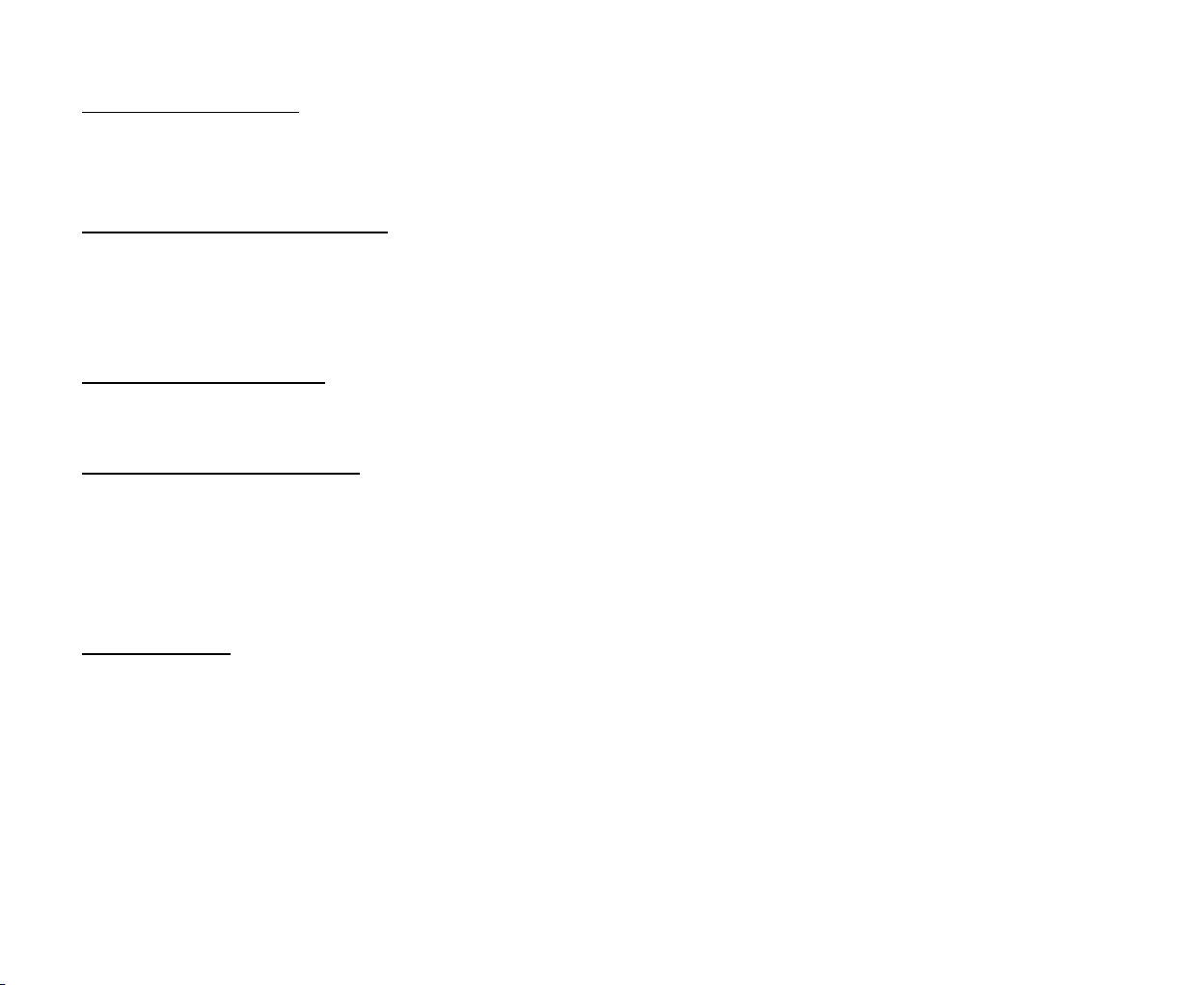
Preset scan function
Press the APS button to scan all preset stations in the memory of the current band and stay on each memory
stations for about 5 seconds. To stop preset scan, press this button again.
Auto memory store function
Press the APS button on the panel and hold for 2 seconds to enter auto store mode. The radio will automatically
store the 6 strongest available stations to the 6 preset memories of the current band. To stop auto store, press
this button again.
Mono/Stereo selection
Press the ANGLE/ST button on the RC to select the sound channel: MONO or STEREO.
Local radio station search
Press the LOC button on the RC shortly to turn the LOCAL function ON or OFF. When the LOCAL function is
on the local stations (stations with weak radio signal) can be played. When the LOCAL function is off both
local and distant stations (stations with strong radio signal) can be played.
Press the button again to turn it of.
RDS function
There are the PI, PS, TP, PTY, TA, AF, DATA.
PI: Program Identification Code – for identifying code.
PS: Program Service Name Broadcast – station name data expressed in alphanumerically character.
TP: Traffic Program Identification – for traffic information broadcasting station.
TA: Traffic Announcement Identification – showing traffic information is being transmitted or not.
AF: Alternative frequencies – frequency list of broadcasting station transmitting the same program.
16
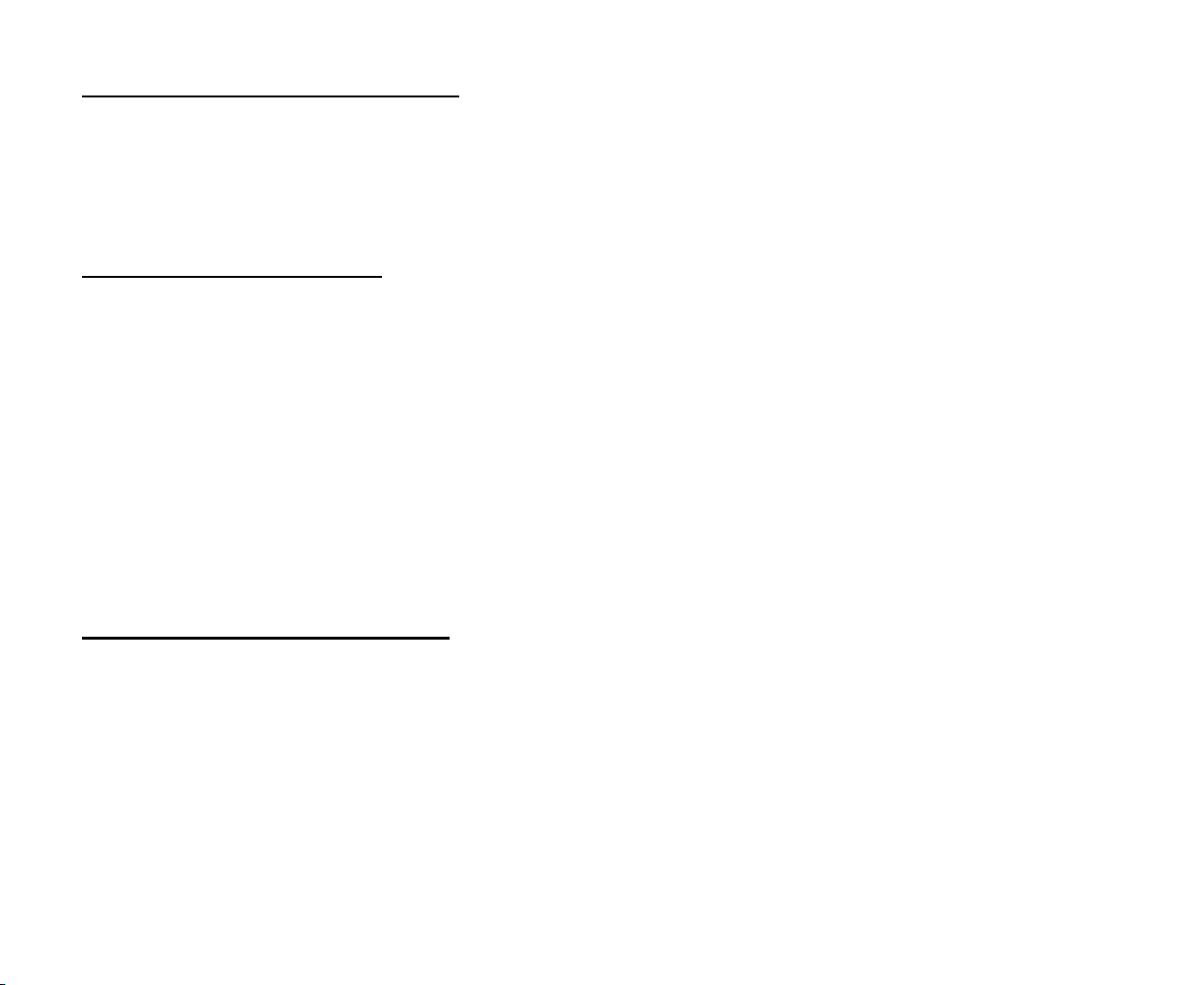
AF (Alternative Frequencies) function
Press the AF button briefly to switch on/ off mode. Symbol “AF” will appear on the display.
Note: The tuner will return to Alternative Frequencies whenever the reception signals getting worse.
“Alarm” will be displayed when an emergency broadcasting is received. Meanwhile sound output level will be
adjusted to the preset output level automatically when the volume control is set at minimum.
PTY (Program Type) function
1. Press the PTY button on the RC to turn the PTY function on.
2. Rotate VOL knob or press +/- buttons on the RC to select the music type or speech type: NEWS, AFFAIRS,
INFO, SPORT, EDUCATE, DRAMA, CULTURE, SCIENCE, VARIED, WEATHER, FINANCE,
CHILDREN, SOCIAL, RELIGION, PHONE IN, TRAVEL, LEISURE, DOCUMENT, PTY NONE, POP
M, ROCK M, EASY M, LIGHT M, CLASSICS, OTHER M, JAZZ, COUNTRY, NATION M, OLDIES,
FOLK M.
Note:
1. When PTY is selected the radio starts to search corresponding PTY information and stops of the
corresponding PTY information is detected.
2. If corresponding PTY information is not found, normal radio reception is resumed.
TA (Traffic Announcement) function
Press the TA button briefly to select the TA mode on/ off. Traffic announcement interrupts CD play or radio
listening when broadcast. To interrupt traffic announcement press the TA button short without switching off the
TA mode. The set will return to the previous operating mode.
17
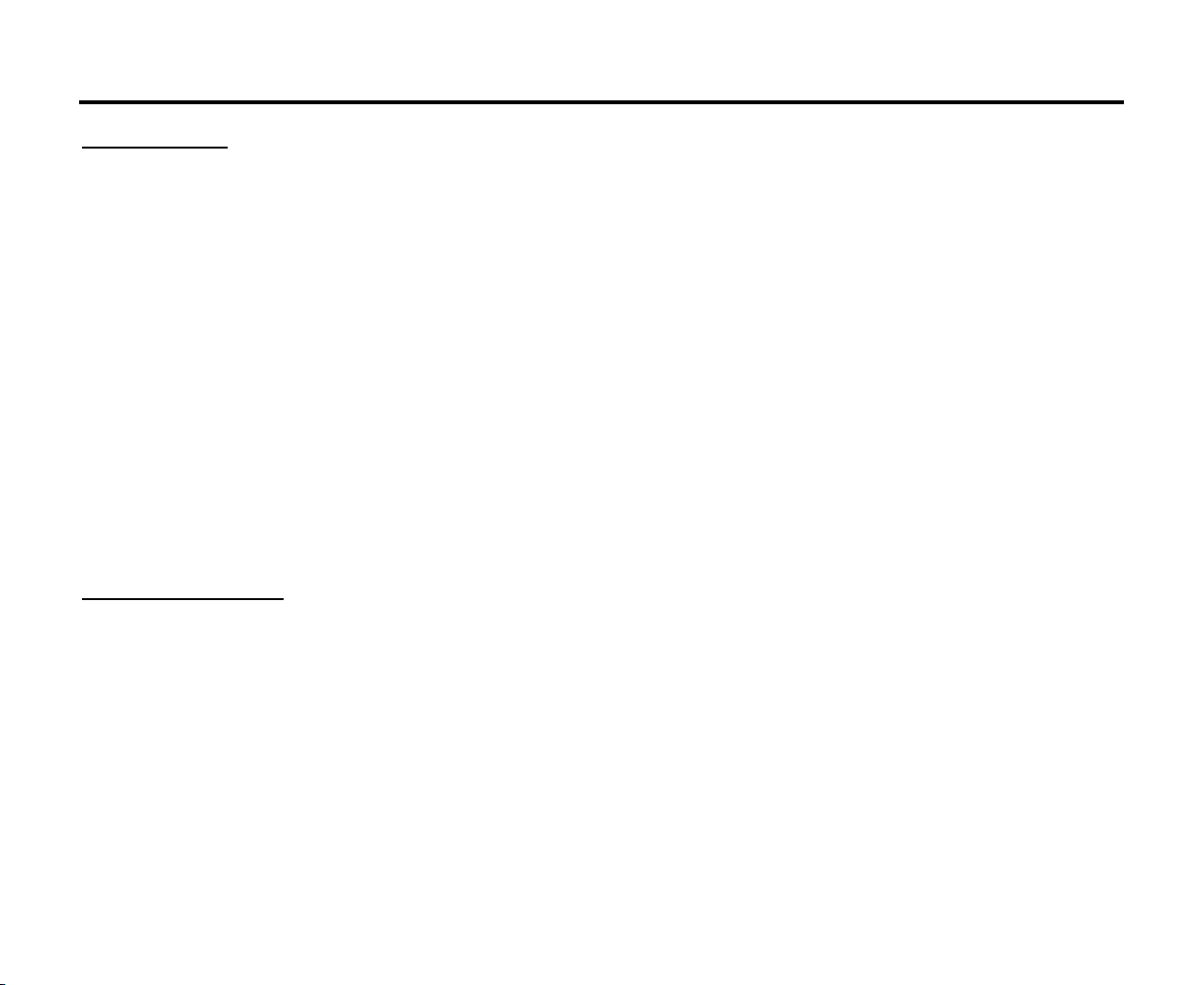
Disc operations
Disc glossary
PBC (PlayBack Control)
PBC is a menu recorded on the disc with SVCD or VCD2.0 format. For the discs contained PBC, it can
playback interactive software with the menu displayed on TV. And if the disc contains still images, it can
playback high definition of still image.
Title
The title is the important part of DVD disc. The memory volume of the disc is rather big, that makes possible to
record several films on one disc. For example, if a disc contains three films, they may be divided into Title 1,
Title 2 and Title 3. You can easy use the functions of looking-for.
Chapter
A title can be divided into several blocks, so that every block can be operated as a unit, the unit is called
chapter. The chapter contains a unit at least.
Track
It is the biggest component of VCD. Generally, every song of karaoke disc is a track.
Discs for playback
· This unit can play disc types: CD-R/-RW/DVD±R/±RW.
· Compatible with formats: DVD/SVCD/VCD/HDCD/MP3/WMA/Picture-CD/JPEG playback/MPEG4.
· The following file types are supported:
Audio files: MP3 (*.mp3)
WMA (*.wma)
Video files: MP4
MPEG 2(*.vob)
MPEG 1(*.dat)
Picture file: JPEG (*.jpg)
18
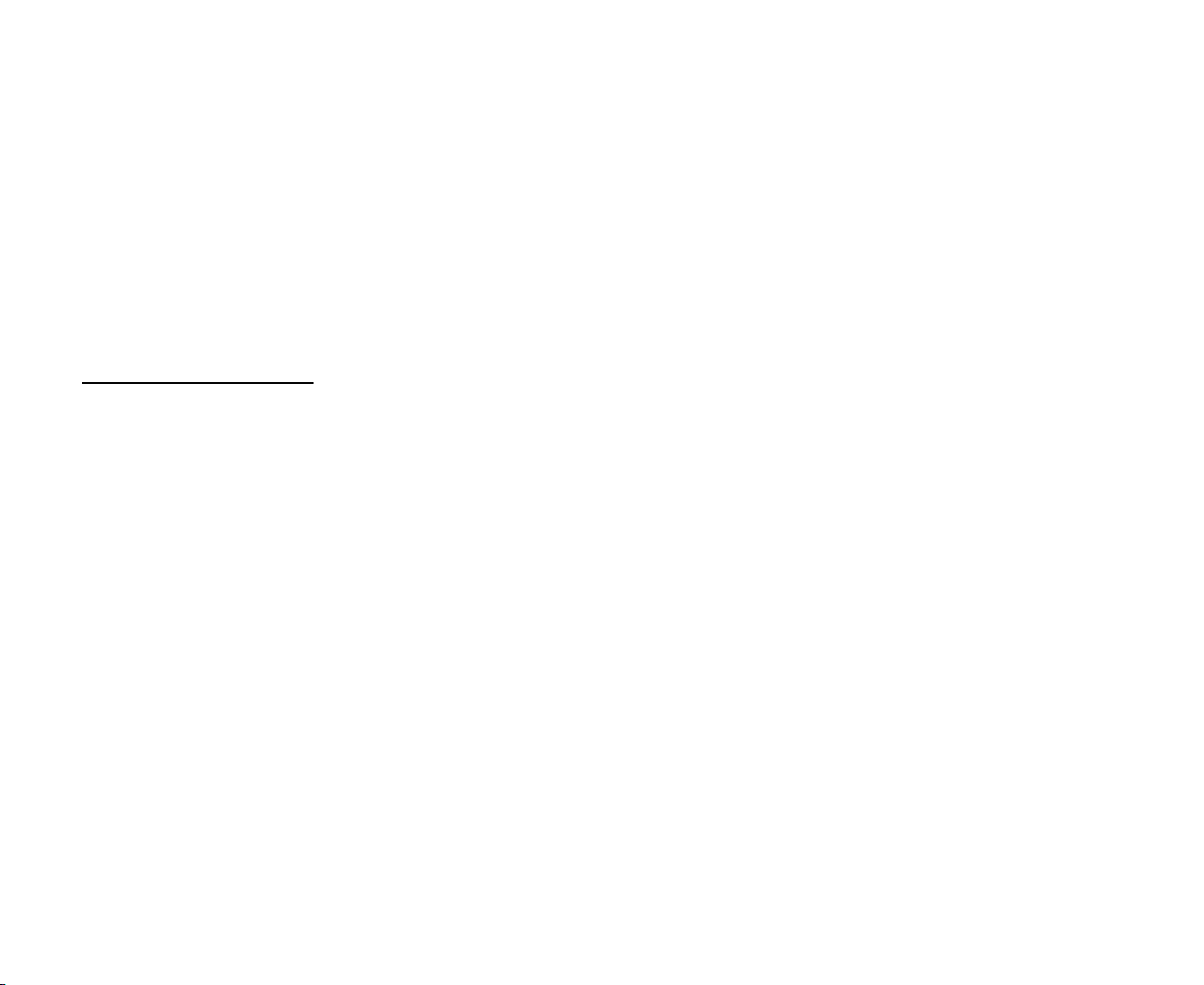
· ISO 9660 or ISO 9660 +Joliet format - Max. 30 characters
· Max. Track number is 448
· Max. nested directory is 8 levels
· The max. album number is 99
· The max. length of each track is 99 minutes 59 seconds
· Supported sampling frequency for MP3 disc: 8 KHz – 48 KHz (44.1 KHz preferably)
· Supported bit-rates of MP3 disc are: 32 - 320 kbps (128 kbps preferably).
· Following formats are NOT supported *.ACC, *.DLF, *.M3U, *.PLS, MP3 PRO, files with DRM.
· Open session discs are NOT supported.
USB/SD/MMC notes
USB functions (flash memory type) MP3 music play.
1. SD/ MMC card support, 2in1 (SD/ MMC) support.
2. USB flash memory.
3. FAT 12/ FAT 16/ FAT 32 is possible
- FAT 12/16 (dir: 200 support, file: 500 support),
- FAT 32 (dir: 200 support, file: 500 support).
4. Filename: 32 byte/ Dir name: 32 byte.
5. Tag (id3tag ver1.0)
- Title/ Artist/ Album: 32 byte support.
6. Multi card reader not support.
7. USB 2.0 support.
19
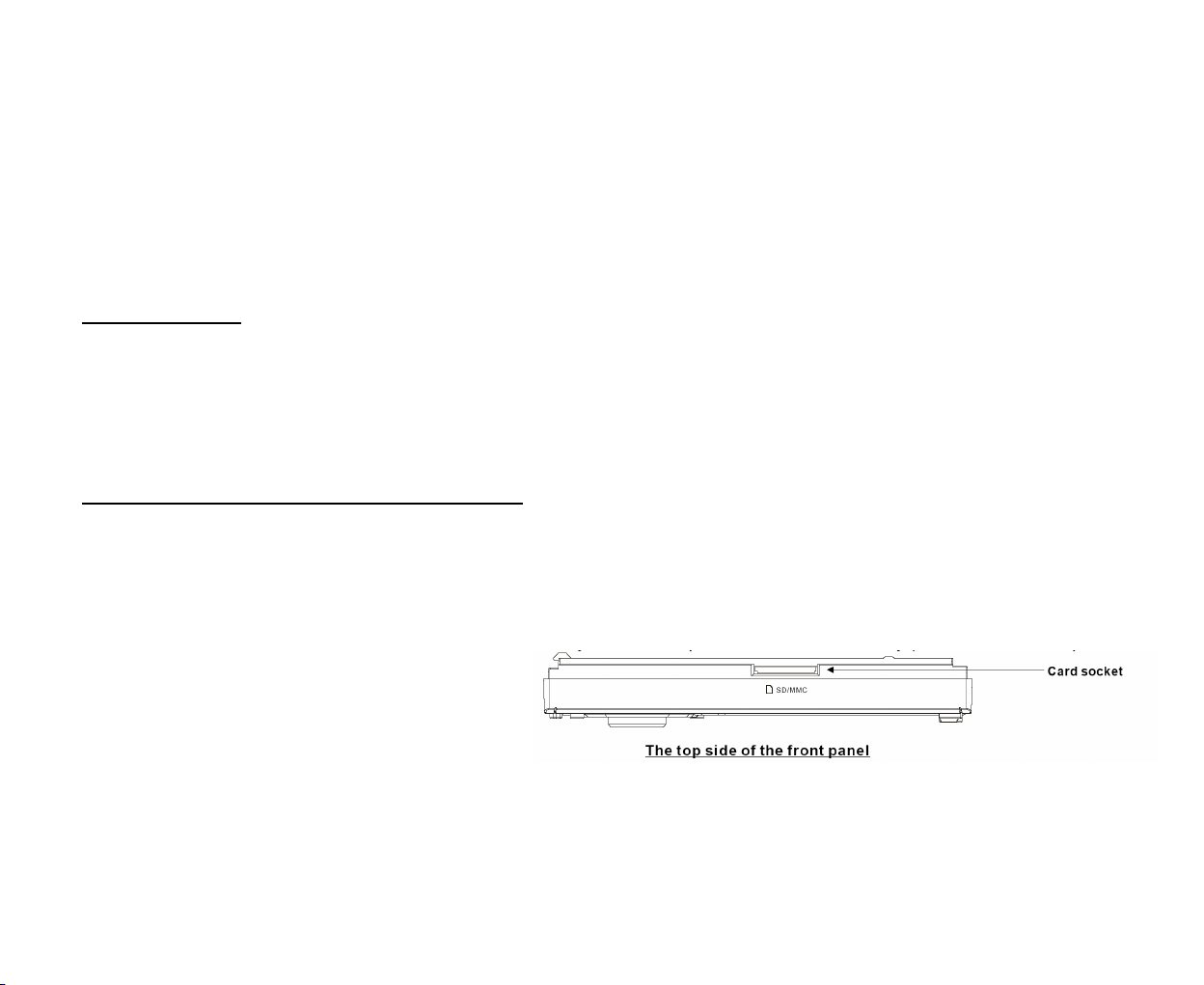
Note:
USB format supports 2.0.
Capacity: 8 MB ~ 1 GB.
SD cards brands: Cannon, Fuji film, Palm, Motorola, Microsoft, IBM, HP, Compaq, Sharp, Samsung, etc.
Capacity: 8 MB ~ 1 GB.
MMC cards brands: Ericsson, Nokia, Motorola, HP, Palm, Sanyo, Microsystems, etc.
Capacity: 16 MB ~ 1 GB.
Loading a disc
1. Turn the power on.
2. Press the EJECT button on the panel to flip it down. Insert the disc with the printed side facing upward into
the slot. Press EJECT button on the panel to eject the disc. The panel will be closed automatically.
3. Playback will start automatically.
Inserting the SD/MMC card/USB device
Insert the MMC/ SD card or USB device into MMC/ SD compartment or USB socket (When you want to insert
a Card, you need to tilt the front panel to an appropriate degree). Then the playing mode will be changed into
MMC/ SD or USB mode automatically. The first card/ USB device track playback will start.
When you want to pull out the Card, firstly push it, and then pull it out.
Note: When MMC/ SD card and USB device
are both inserted into their compartment or
socket, the playing mode will be changed into
the mode of the later one.
20
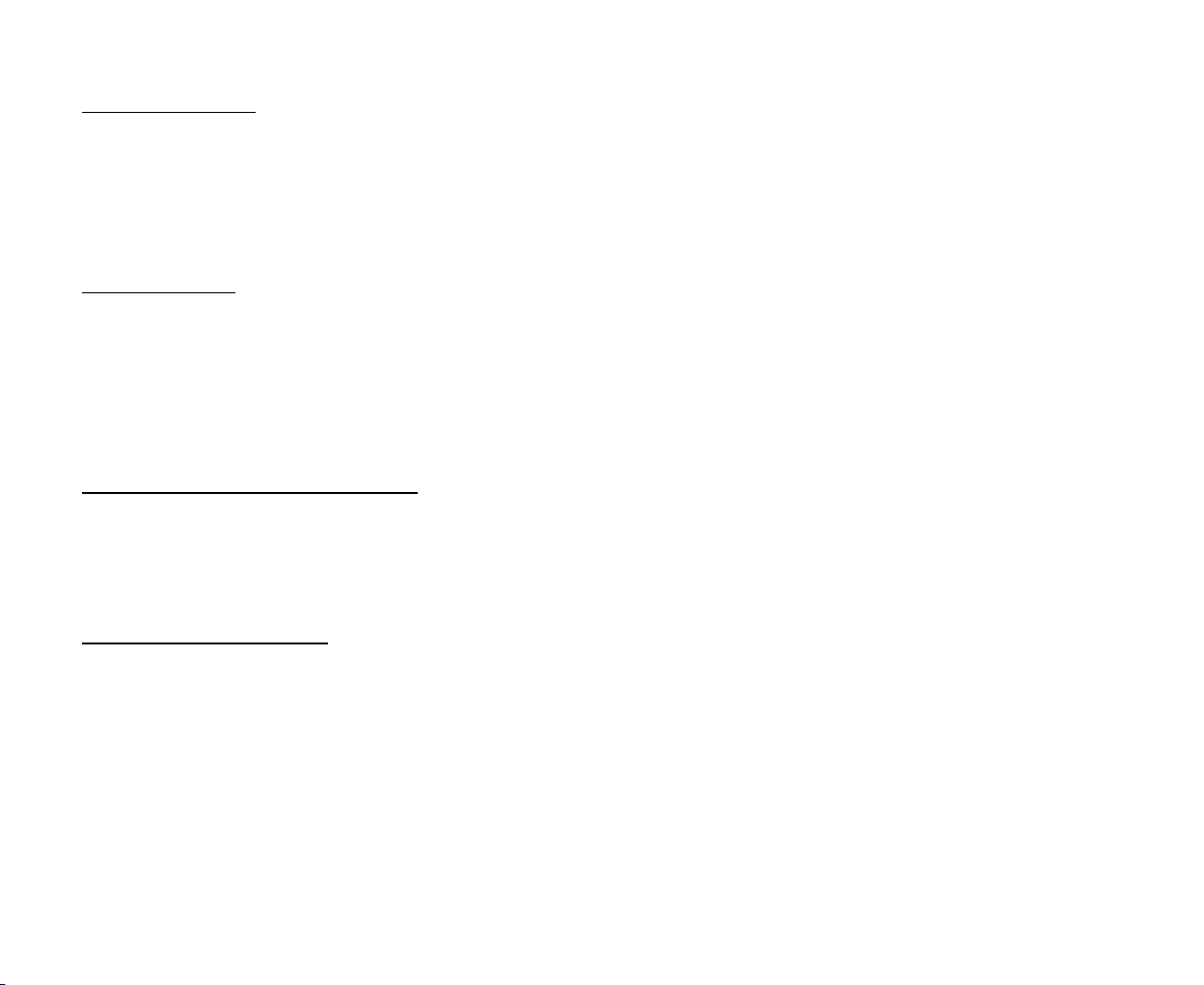
Playing/pausing
When the disc/ card/ USB device has been already loaded the playback of the first track starts automatically.
To ensure good system performance, wait until the unit finishes reading the disc information before proceeding.
OR press the PLAY/PAUSE button to start playback. Press it again to pause the playback. Press again to
resume the playback.
Stop playback
During disc playing, press the STOP button on the RC. Playback will be stopped. If the PLAY/PAUSE button is
pressed, playback will start from the position at which it was stopped. If the disc is removed, the resume
function is cancelled.
Press the STOP button twice to finally stop the playback, press the PLAY/PAUSE button to start playback from
the beginning of the first track.
Playing the previous/next track
During playback press the UP/DN buttons on the panel or the :/9 on the RC to select the next or previous
track to play.
Note: press the UP/DN or :/9 button multiple times to advance multiple tracks forward or backward.
Using the digit buttons
To input any number use the buttons with digits.
During disc playing, press one of the 1~9 and 0/10 number buttons to select and play the 1-st to 10-th track (the
0/10 button is used as the 10 button).
If you want to play the track that number is bigger than 10, use the 10+, 1~9 and 0/10 button. For example, to
play 13-th track, press the 10+ button once, then press the 3 button. For example, if you want to play 34-th
track, firstly press the 10+ button for 3 times, then press the 4 button (the 0/10 button is used as the 0 button).
Note: In MP3/WMA mode, long pressing the +10 or –10 button can play the next 10 or last 10 track.
21
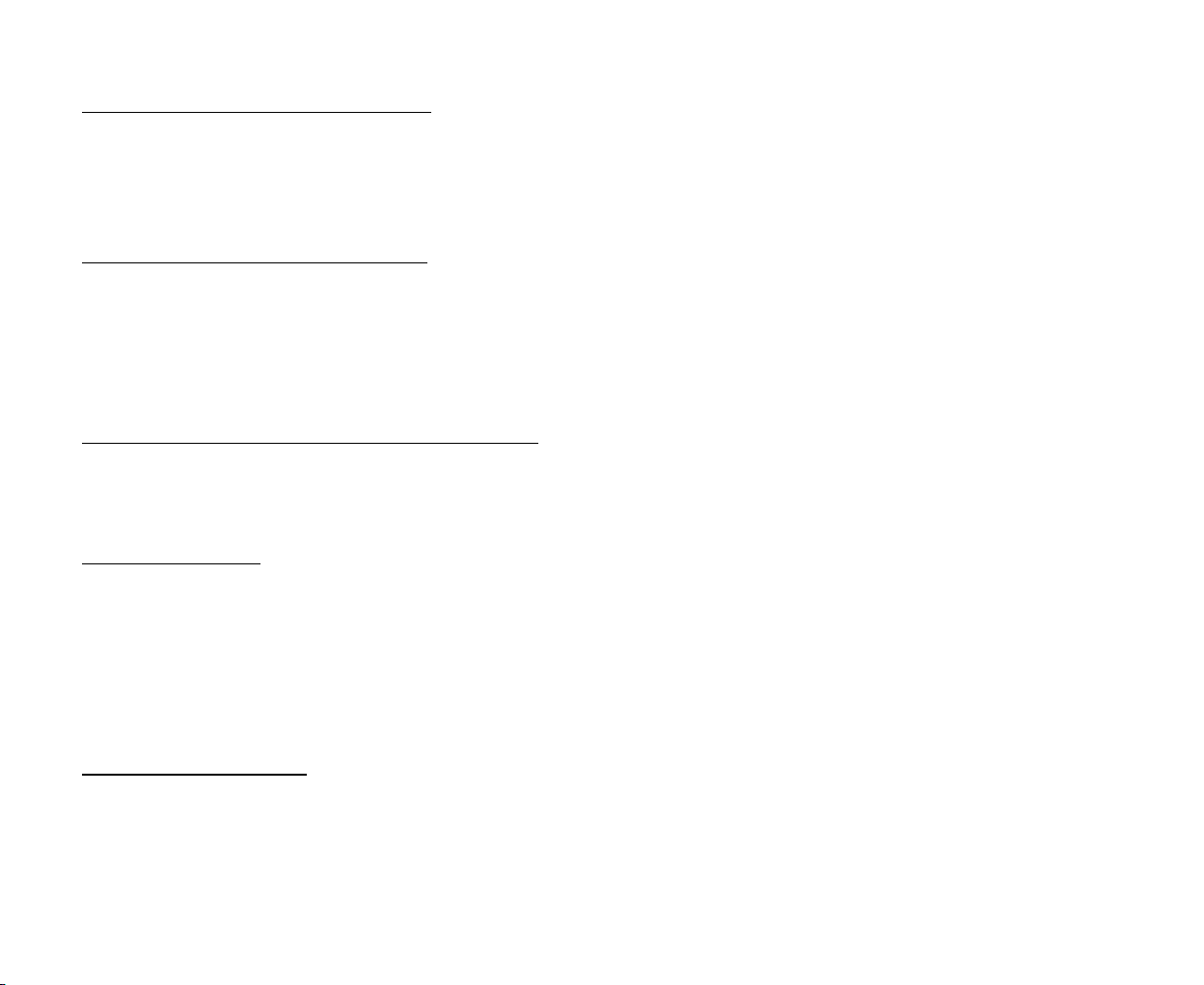
Scanning forward and backward
Press and hold for 2 seconds the UP/DN buttons on the panel or the :/9 on the RC to select the speed of fast
playing in forward or backward direction: X2 => X4 => X8 => X16 => 20 => Normal. Press the
PLAY/PAUSE button to return to normal playback.
Slow playback (for DVD/VCD)
During DVD / VCD playback press the SLOW_FDW button on the RC to execute the SLOW FORWARD
function. With each consecutive pressing of the SLOW_FDW button, the playback speed decreases: X1/2 =>
X1/3 => X1/4 => X1/5 => X1/6 => X1/7 => Normal.
During slow forward, press the PLAY/PAUSE button to resume normal playback.
Playback with still frame (for DVD/VCD)
Press the STEP button on the RC consecutively to display the still frame forward with step by step.
Press the PLAY/PAUSE button to resume normal playback.
Repeat playback
Press the RPT button once or more to repeat the playback:
· For VCD/CD: display appears RPT 1 => RPT ALL
· For DVD: display appears RPT CHAPTER => RPT TITLE => RPT ALL
· For File disc: display appears RPT 1 => RPT DIR => RPT ALL
RPT icon will appear on the display.
Repeat A-B function
1. During playback, press A-B button on the RC at the starting point of the section you want to repeat (point
A).
22

2. Press A-B button again at the ending point of the section you want to repeat (point B). Section A-B
repeating starts.
3. Press A-B button again to cancel the A-B repeat function.
Intro playback (for CD/VCD)
You can play the beginning of every track for 10 seconds in sequence. Press the INT button to start intro play of
whole disc. Press again to cancel.
Random playback
During disc playback press the RDM button to select RANDOM ON => RANDOM OFF mode.
Menu navigation (for DVD only)
1. Press TITLE/PBC button on the RC to activate the disc title list on the screen.
2. Press the ▲/▼/◄/► cursor buttons on the RC to select the desired title. Then press the OK or
PLAY/PAUSE button to open the root menu of the selected title.
3. Press the cursor buttons to select desired track, then press the OK or PLAY/PAUSE button to play the
selected track.
4. During playback you can open the root menu directly by pressing the MENU button on the RC.
PBC (Playback Control) function (for VCD only)
If you insert a VCD with PBC, playback starts from the beginning of the 1st track automatically.
1. Press TITLE/PBC button on the RC to activate PBC menu on screen during playback.
2. If the menu consists of a list of titles, you can select a desired one using the digit buttons on the RC to play.
23
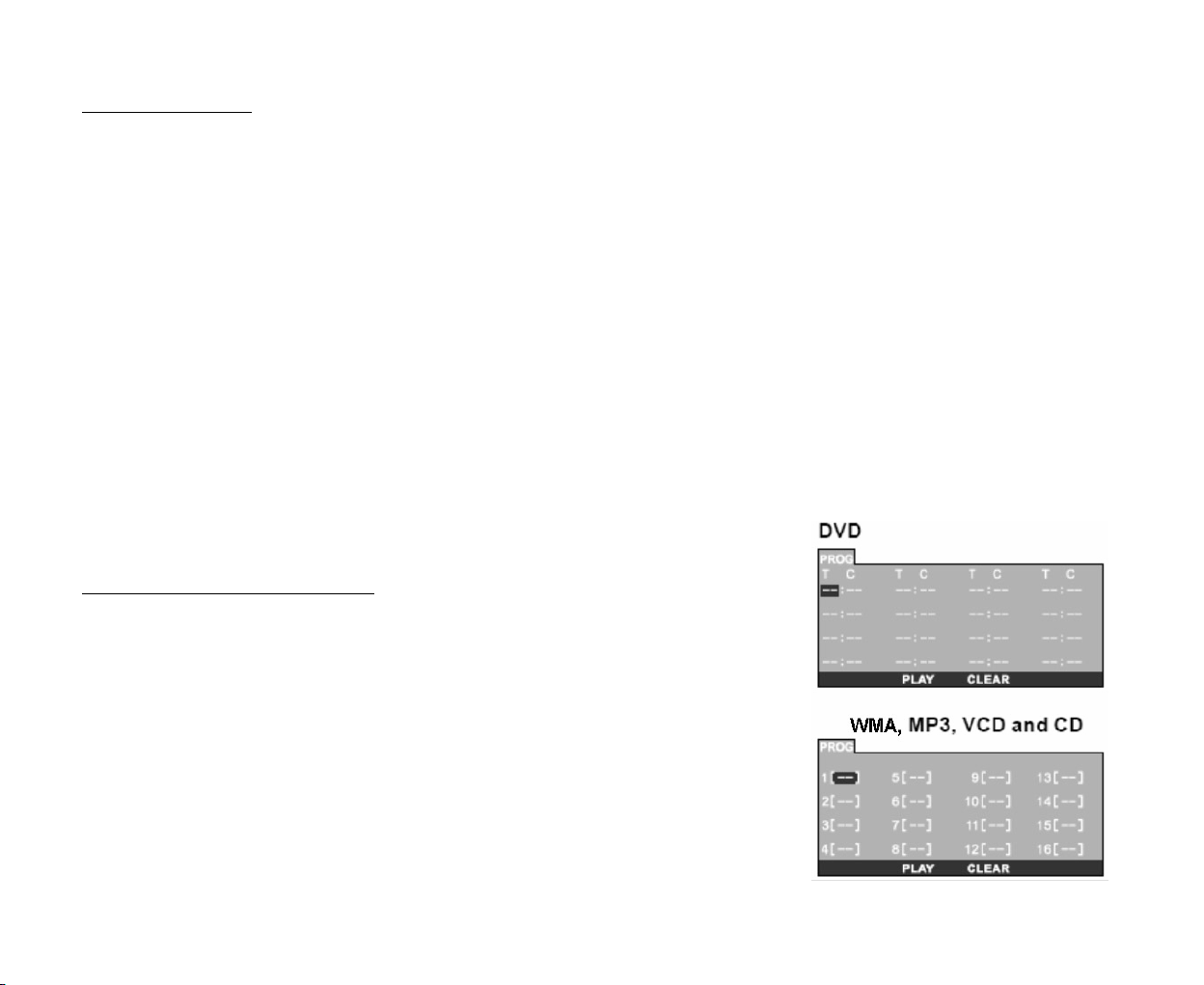
Search function
For DVD disc:
1. During playback press the SEARCH button on the RC to enter the search window and highlight the title
number. Press the number buttons to enter the number of desired title (the total amount of titles is to the
right).
2. Press the cursor buttons to select chapter. Press the number buttons to enter the number of desired chapter
(the total amount of chapters is to the right).
3. Press the cursor buttons to select the time item. Press the number buttons to enter the desired time.
4. Press OK or PLAY/PAUSE button on the RC to start its playback.
For VCD/CD/MP3/WMA discs:
1. During playback press the SEARCH button on the RC to enter the search window and highlight the track
number. Press the number buttons to enter the number of desired track (the total amount of tracks is to the
right).
2. Press the cursor buttons to select the time item. Press the number buttons to enter the desired time.
3. Press OK or PLAY/PAUSE button on the RC to start playback.
Programming the playback
1. Press PROG button on the RC to enter program list.
2. Use ◄, ►, ▲, ▼ buttons on the RC to move to desired position, and
digit buttons to enter the number of the desired one to be on selected
position.
For DVD select title and chapter number.
For VCD, CD, MP3, WMA, select track number.
3. Move the cursor to select PLAY and press OK to play.
4. If you want to delete the list, move the cursor to CLEAR, press OK to
delete all the list set before.
24
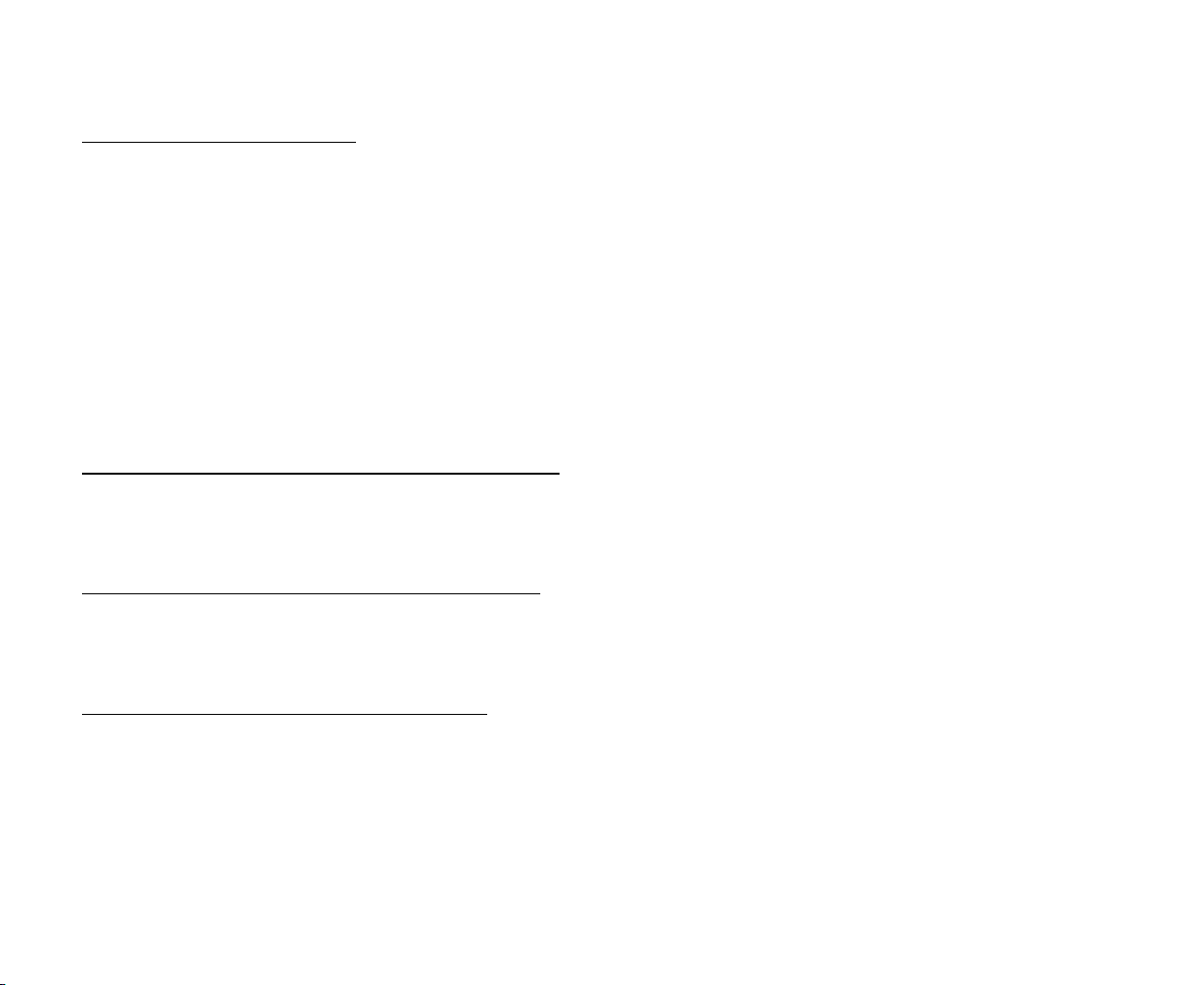
5. Press PROG again to exit program play.
On-screen display (OSD)
During playback press the OSD button on the RC repeatedly to turn on/ off the playback status.
· In DVD mode the display will show the following: The number of the playing title => the number of the
playing current chapter => the elapsed time of the playing chapter => the remained time of the playing
chapter => the elapsed time of the playing title => the remained time of the playing title.
· In VCD/CD mode the display will show the following: The number of the playing track => the elapsed
time of the playing track => the remained time of the playing track => the elapsed time of the disc => the
remained time of the disc.
· In MP3/WMA mode the display will show the following: The number of the playing track => the elapsed
time of the playing track => the remained time of the playing track.
Selecting subtitle languages (for DVD only)
During playback press the SUBTITLE button on the RC repeatedly to select the language of the caption or turn
off the caption (depend on the disc used).
Selecting audio languages (for DVD only)
During DVD disc playback press AUDIO button on RC repeatedly to select the audio language to listen (if the
disc supports multi-language mode).
Selecting the channel (for VCD only)
During VCD disc playback press the AUDIO button on the RC to select the channel: Mono L (Left) => Mono
R (Right) => Stereo.
25
