Hyundai Electronics H-CMD2009 User manual
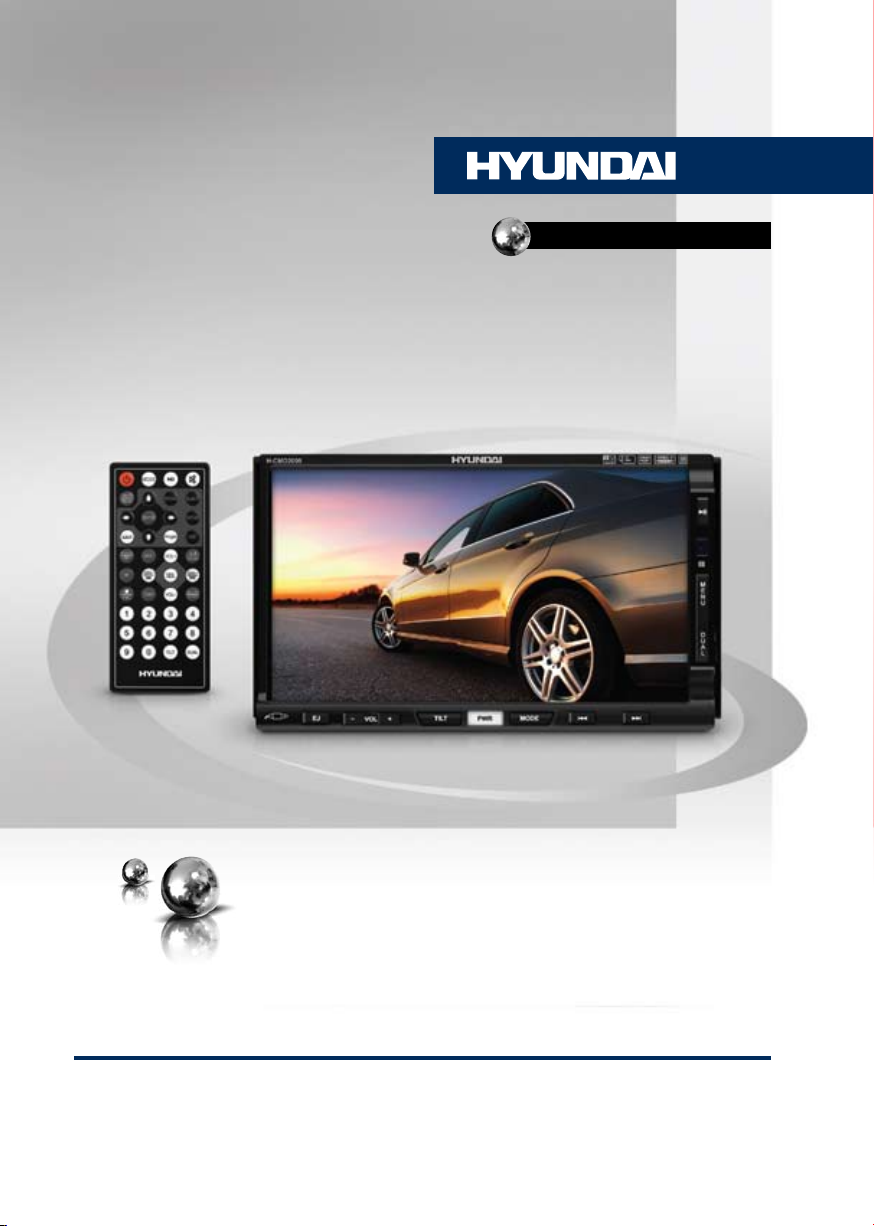
H-CMD2009
2 DIN MULTIMEDIA
DVD RECEIVER WITH
MOTORIZED 7” TFT DISPLAY
МУЛЬТИМЕДИЙНЫЙ DVD-
РЕСИВЕР 2 DIN
С МОТОРИЗОВАННЫМ
7” TFT-ДИСПЛЕЕМ
Руководство по эксплуатации Instruction manual
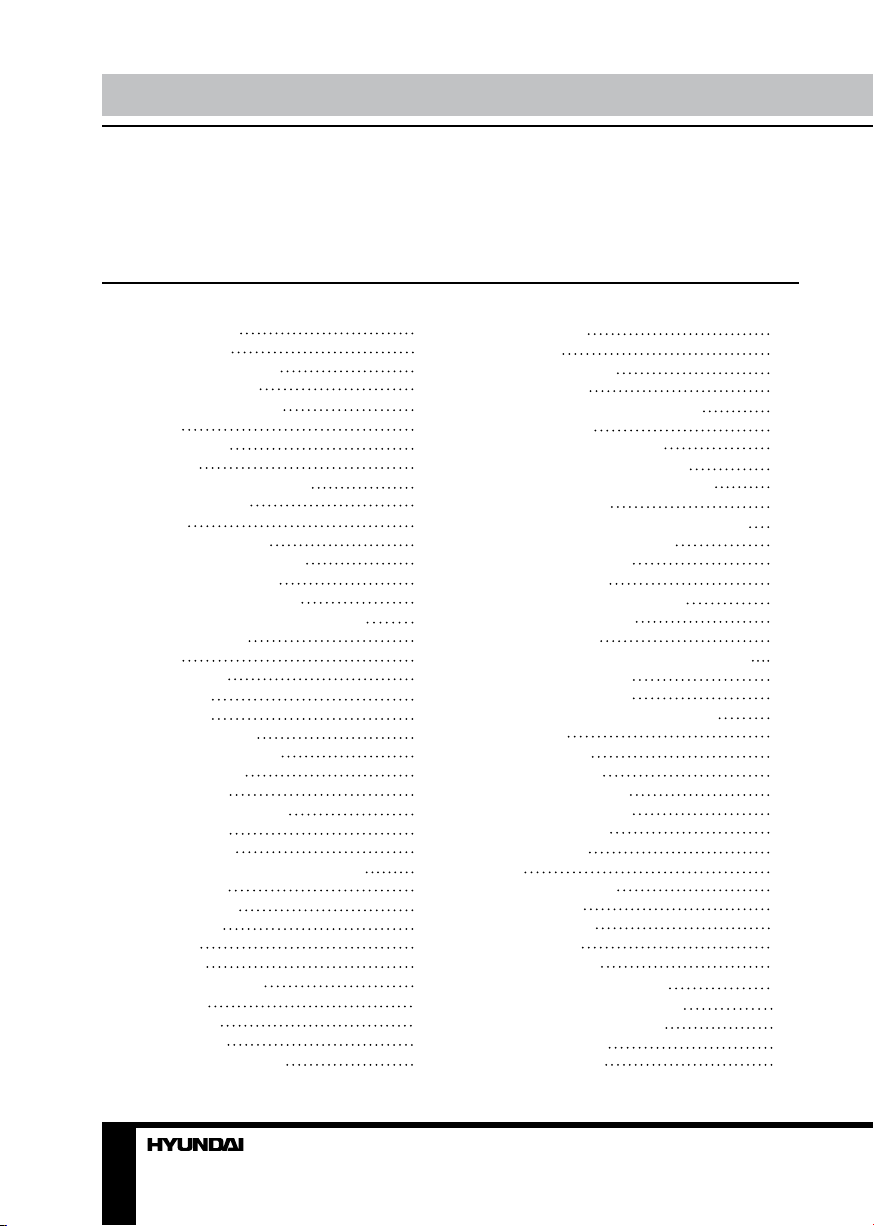
Table of contents Table of contents
Dear customer!
Thank you for purchasing our product. For safety, it is strongly recommended to read
this manual carefully before connecting, operating and/or adjusting the product and keep
the manual for reference in the future.
Table of contents
Before you start
Utilization of the product
Important safeguards
Installation/Connection
Installation
General notes
Mounting
Detachable control panel
Anti-theft system
Connection
Connection diagram
Using the ISO Connector
ISO connection table
Parking wire connection
Reverse driving cable connection
Illumination wire
Operation
Control elements
Front panel
Inner panel
Remote controller
Changing the battery
General operations
Touch screen
Turning the unit on/off
Reset the unit
Volume control
Setting the sound characteristics
Mute function
Mode selection
Angle setting
AV in jack
Subwoofer
Dual zone function
System setup
Sound page
Display page
RDS and Radio page
2
General page
4
DVD page
4
System info page
4
Radio operations
5
User interface of Radio mode
5
Band selection
6
Manual/automatic tuning
6
Programming tuner stations
6
Auto memory store/preset scan
6
RDS background
7
AF (Alternative frequencies) function
7
TA (Traffic alarm) function
7
Program type (PTY)
8
TV tuner operations
9
Disc/USB/SD/MMC operations
9
USB/SD/MMC notes
9
10
10
10
10
11
11
11
12
12
12
12
12
12
12
12
13
13
13
13
13
13
13
Insert/Eject disc
Inserting a memory card/USB device
DVD touch interface
VCD touch interface
MP3/DivX/JPEG touch interface
Play/pause
Stop playback
Selecting tracks
Fast forward/rewind
A-B segment repeat
Repeat playback
Intro playback
Goto
Random playback
OSD function
Zooming in/out
PBC function
Changing angle
Selecting audio language
Selecting subtitle language
Selecting sound channel
Menu navigation
ID3 tag function
14
14
14
15
15
15
15
15
15
16
16
16
16
16
16
16
17
17
17
17
17
18
18
18
18
18
19
19
19
19
19
19
19
19
19
19
19
19
19
2 3
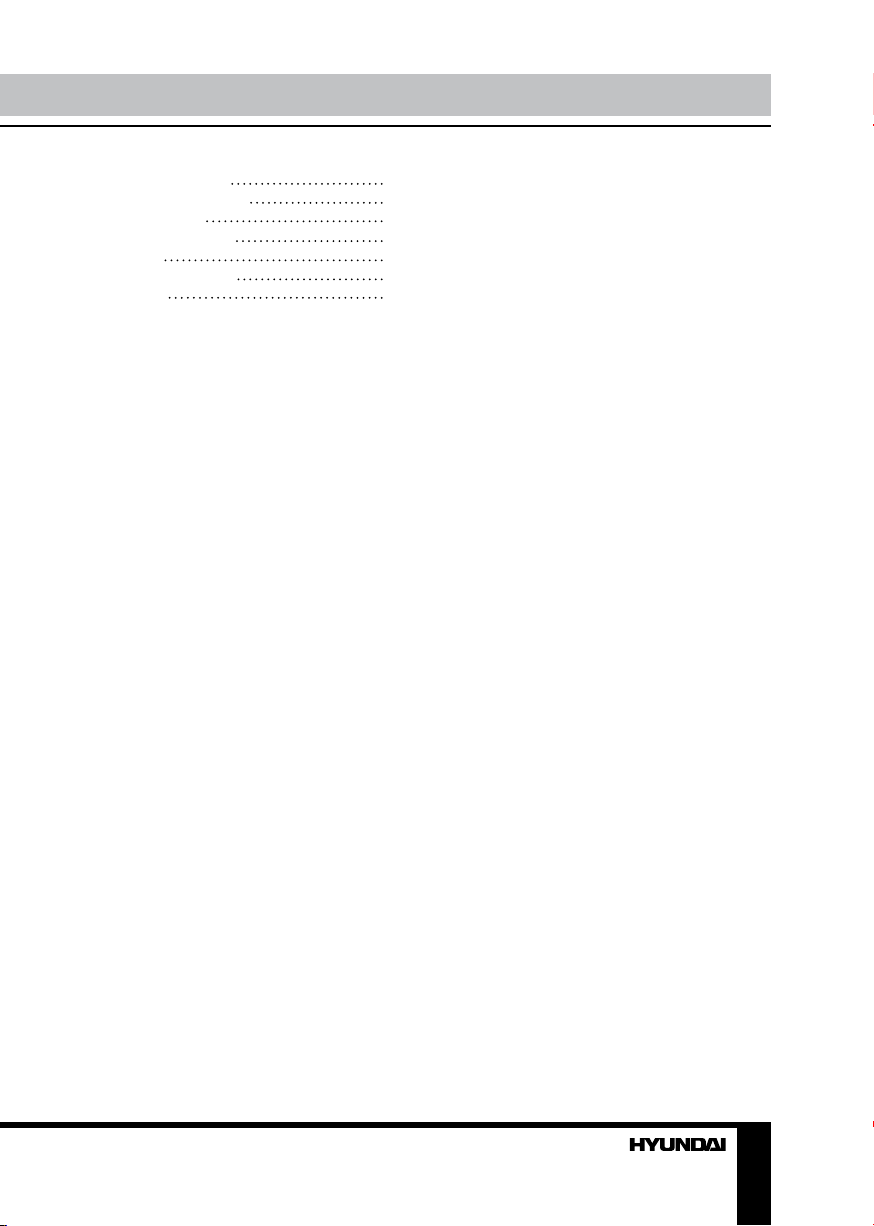
General information
Handling compact discs
Cleaning discs
Cleaning the unit body
Accessories
Troubleshooting guide
Specification
20
20
20
20
20
21
22
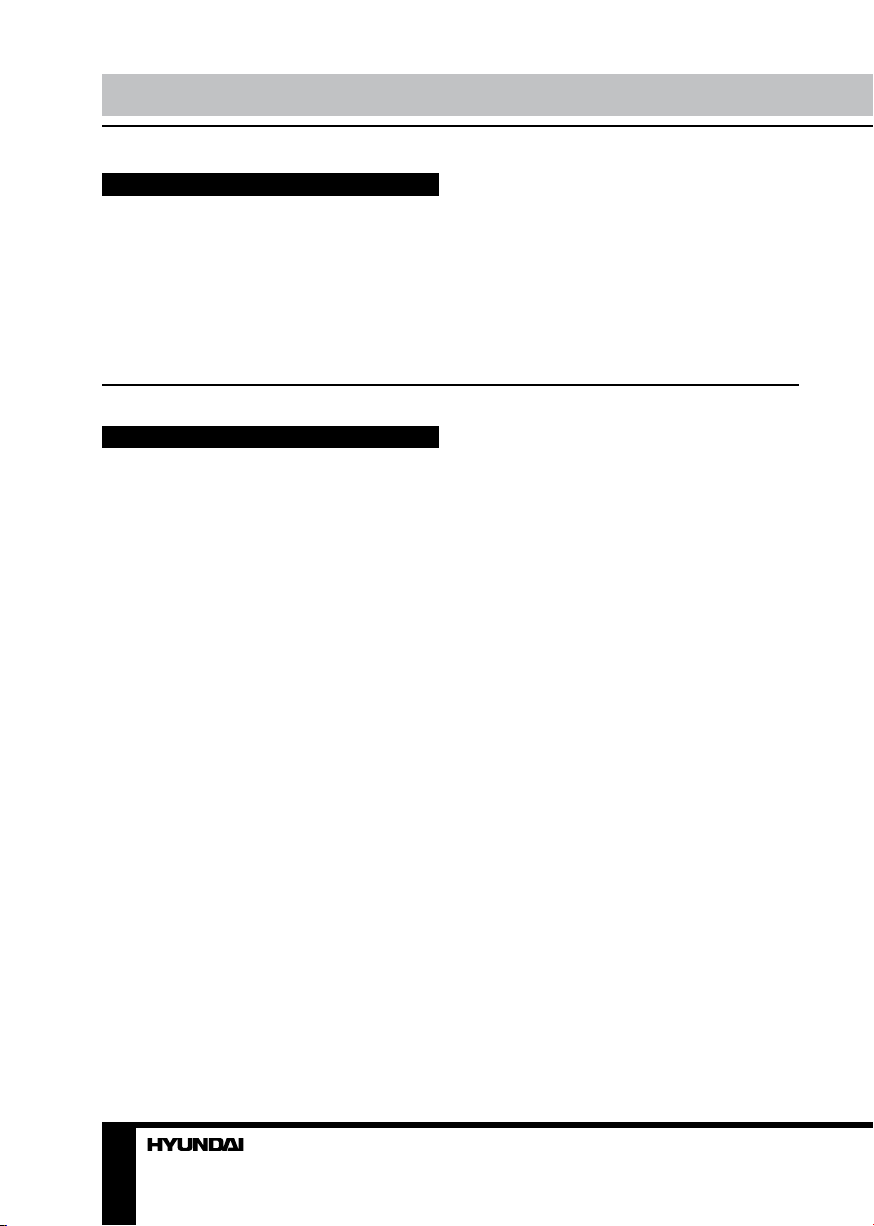
Before you start
Utilization of the product
If you want to dispose this product, do not mix it with general household waste. There is
a separate collection system for used electronic products in accordance with legislation
that requires proper treatment, recovery and recycling.
Please contact your local authorities for the correct method of disposal. By doing so, you
will ensure that your disposed product undergoes the necessary treatment, recovery and
recycling and thus prevent potential negative effects on the environment and human health.
Important safeguards
• Read carefully through the manual to
familiarize yourself with this unit.
• Keep this manual handy as a reference
for operating procedures and precautions. Do
not allow persons who have not read through
this manual to use this unit.
• “CLASS 1 LASER PRODUCT”
This product contains a laser diode of
higher class than 1. Laser beams from the
optical pickup are dangerous to the eyes. To
ensure continued safety, do not remove any
covers or attempt to gain access to the inside
of the product. Refer all servicing to qualified
personnel.
• Do not allow this unit to come into contact
with liquids. Electrical shock could result. Also,
damage to this unit, smoke, and overheating
could result from contact with liquids or dust.
Protect this unit from moisture.
• Make sure that foreign objects do not get
inside the unit; they may cause malfunctions,
or create safety hazards such as electrical
shock or laser beam exposure.
• The beginning of operation is the moment
of the unit installation. Before use the device
in winter it is recommended to heat up the
passenger compartment during 20 seconds or
to the operation temperature.
• Using the unit with the temperature that
goes beyond the operation temperature greatly
decreases the operation resource of the screen
and other components of the unit and can
result in an outage.
• Disconnect the vehicle’s negative battery
terminal while mounting and connecting the
unit.
• The unit is designed for negative
terminal of the battery, which is connected
to the vehicle metal. Please ensure it before
installation.
• When replacing the fuse, be sure to use
one with an identical amperage rating. Using a
fuse with a higher amperage rating may cause
serious damage to the unit.
• Do not allow the speaker wires to be
shorted together when the unit is switched
on. Otherwise it may overload or burn out the
power amplifier.
• Make sure you disconnect the power
supply and aerial if you will not be using
the system for a long period or during a
thunderstorm.
• Make sure you disconnect the power
supply if the system appears to be working
incorrectly, is making an unusual sound, has
a strange smell, has smoke emitting from it
or liquids have got inside it. Let a qualified
technician check the system.
• Always keep the volume low enough so
that you can hear sounds from outside the
vehicle.
• Should this product fail to operate
properly, contact your dealer or nearest service
center.
4
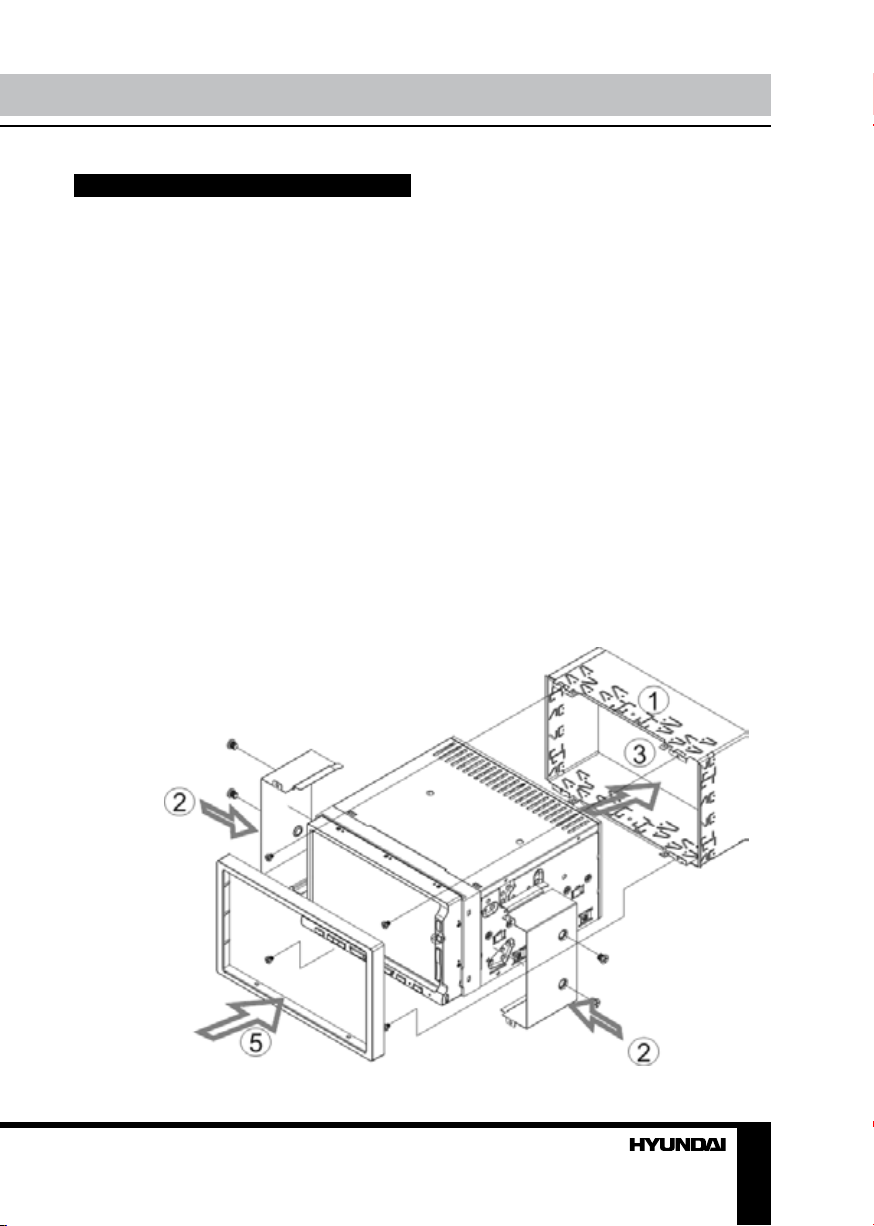
Installation/Connection
Installation
General notes
• Choose the mounting location where the
unit will not interfere with the normal driving
function of the driver.
• Before finally installing the unit, connect
the wiring and make sure that the unit works
properly.
• Consult with your nearest dealer if
installation requires the drilling of holes or other
modifications of the vehicle.
• Install the unit where it does not get in the
driver’s way and cannot injure the passenger if
there is a sudden stop, like an emergency stop.
• If installation angle exceeds 35° from
horizontal, the unit may not perform properly.
• Avoid installing the unit where it would
be subject to high temperature, such as from
direct sunlight, or from hot air, from the heater,
or where it would be subject to dust, dirt or
excessive vibration.
Mounting
• Remove the mounting sleeve (1) from the
unit.
• Slide the mounting sleeve into the 2-DIN
installation slot provided for the car radio.
• Attach the mounting sleeve by bending the
installation brackets towards the outside with
a screwdriver. The sleeve is properly installed
when it can no longer be pulled out, yet also
keeps from sliding into the installation slot.
• Connect the cable set and the antenna to
the vehicle’s electronics corresponding to the
connection table (see farther).
• Attach the mounting racks to the sides of
the unit, and fix them with the screws as in (2).
• Insert the unit into the mounting sleeve
until the stop (3). The unit then audibly snaps
into the sleeve.
• Fasten the four screws (4) to fix the unit to
the mounting sleeve.
• Place the trim ring (5) over the unit and
the installation is completed. (Some vehicles
may not need a trim ring).
• The device is distinguished by a high
4
5
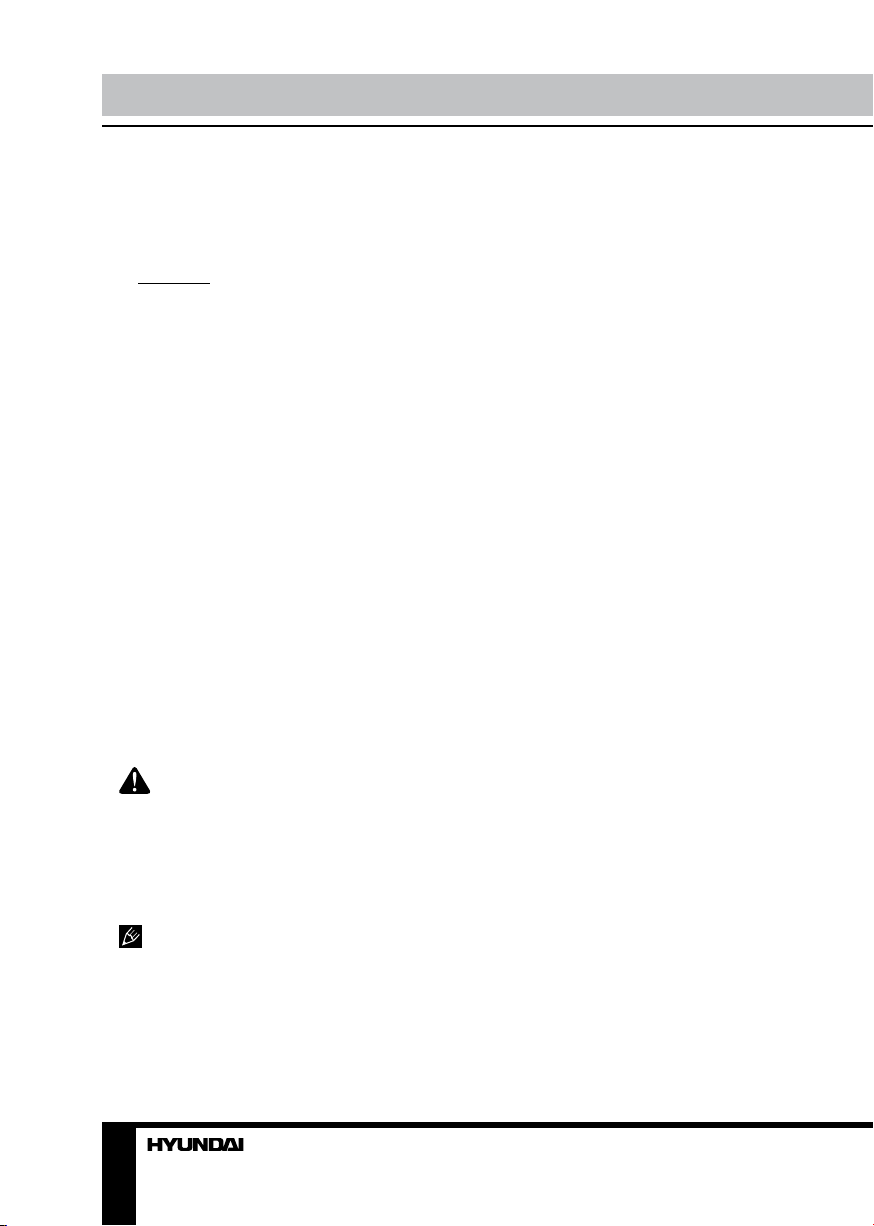
Installation/Connection
degree of output. During operation, this results
in a strong heat generation. Therefore no
cables or other parts may adjoin the device. If
their insulation melts, there is the risk of a short
circuit or fire.
• Removing: Turn off the device. Remove
the front panel and place it into the protective
case. Clamp off the negative pole of the vehicle
battery for the duration of the disassembly. First
carefully remove the trim ring (5) of the unit, by
slightly pulling it upwards and then towards you.
Now unscrew the four screws as shown in (4).
Remove carefully the unit from the mounting
sleeve and disconnect all wires. Make sure that
no vehicle cable can cause a short circuit after
the device has been unplugged.
Detachable control panel
• To attach the front panel, insert the upper
side of the panel first and make sure the
connection pins slide into the connection slots,
then press the lower part of the panel to the
unit until hear a click.
• Slant the front panel down. Press the
release lock (in the bottom of the front panel)
upward to release the front panel, and then
take out the front panel by pulling it downwards
and then towards you from the bottom. Once
the front panel is removed, the back plate will
close automatically after a few seconds and
the panel status indicator will blink.
The control panel can easily be
damaged by shocks. After removing it, place
it in a protective case and be careful not to
drop it or subject it to strong shocks. The rear
connector that connects the main unit and the
control panel is an extremely important part. Be
careful not to damage it by pressing on it with
fingernails, pens, screwdrivers, etc.
If the control panel is dirty, wipe off the
dirt with soft, dry cloth only. And use a cotton
swab soaked in isopropyl alcohol to clean the
socket on the back of the control panel.
Anti-theft system
The front panel of this unit can be stored in
the included protective case when not in used
and carried away when you leave the vehicle
to deter theft.
Switch off the power of the unit. Detach the
front panel, then put it to the protective case
and take it with you.
6
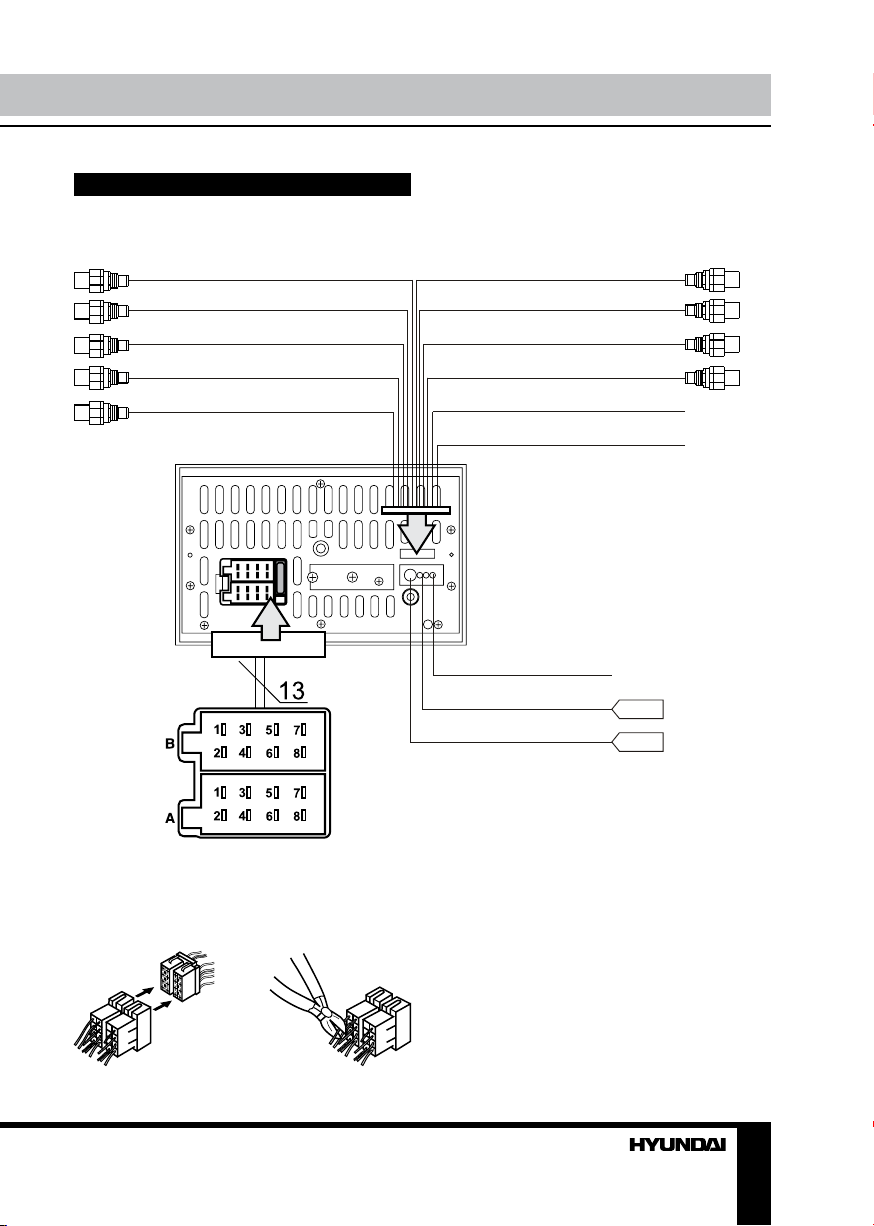
Connection
Connection diagram
Subwoofer
(black wire with blue head)
Line output rear left
(black wire with white head)
Line output rear right
(black wire with red head)
Line output front left
(black wire with white head)
Line output front right
(black wire with red head)
Installation/Connection
Video out
(black wire with yellow head)
Audio output right
(black wire with red head)
Audio output left
(black wire with white head)
Camera
(black wire with yellow head)
Parking wire (brown)
Reverse wire (pink)
TV antenna
(black wire with black head)
Radio antenna
(black wire with black head)
USB cable
ISO connector
Using the ISO Connector
1. If your car is equipped with the ISO
connector, then connect the ISO connectors as
illustrated.
1. 2.
2. For connections without the ISO
connectors, check the wiring in the vehicle
carefully before connecting, incorrect connection
may cause serious damage to this unit.
Cut the connector, connect the colored leads
of the power cord to the car battery as shown
in the colour code table below for speaker and
power cable connections.
7
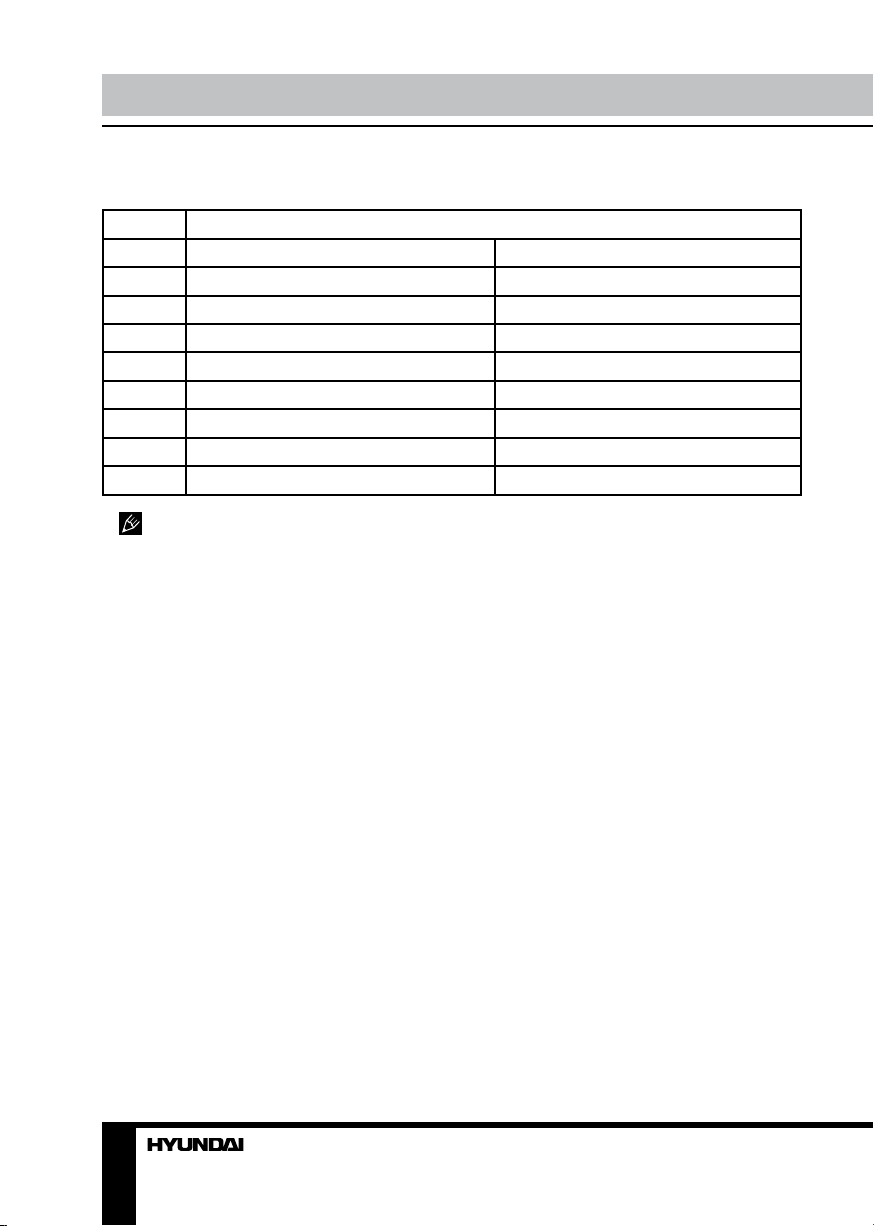
Installation/Connection Installation/Connection
ISO connection table
Location Function
Connector A Connector B
1 - Rear right (+) - Purple
2 - Rear right (-) - Purple/Black
3 - Front right (+) - Grey
4 Battery +12V/Yellow Front right (-) - Grey/Black
5 Antenna, Amplifier control/Blue Front left (+) - White
6 Illumination/Orange Front left (-) - White/Black
7 Ignition/Red Rear left (+) - Green
8 Ground/Black Rear left (-) - Green/Black
Power antenna wire is intended for
power supply of the antenna and for remote
control of an additional amplifier.
8 9
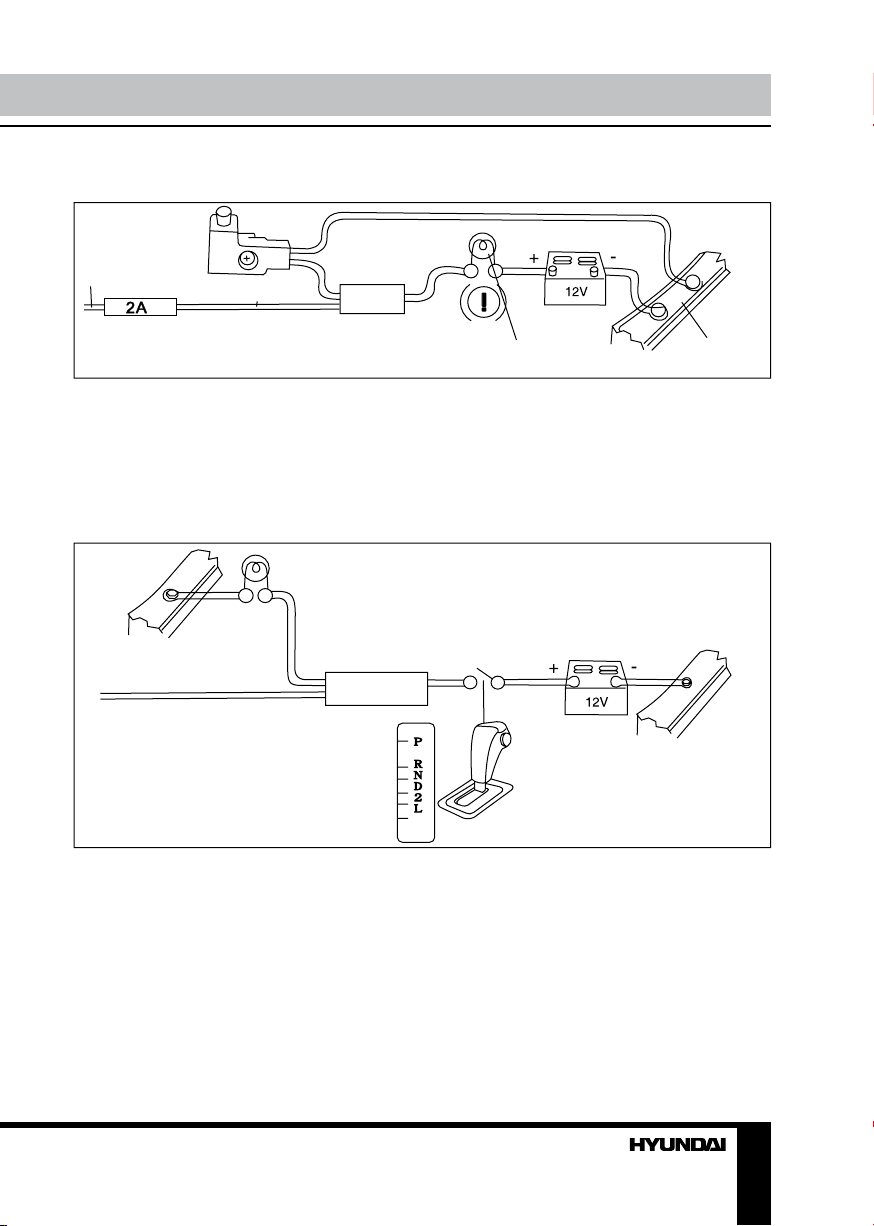
Parking wire connection
Parking brake lead
Brown Wire
Brake light
Battery
Car frame
If Parking cable is connected to hand brake switch, the video display of the TFT monitor will be
controlled by driving status, system setup and input video sources. When the car is moving ahead,
if the video disc is played, the screen shows “ATTENTION!! You cannot use this function while
driving”, and blank screen. The above warning screen will prevent the driver from watching images.
Reverse driving cable connection
Car frame
Pink wire
Rear view video camera lead
Reverse driving light
Gearbox
Battery
Car frame
If the rear view video camera is connected, the unit automatically switches to CAMERA source
during reverse driving. The unit returns to the original work mode after the reverse driving is done.
Illumination wire
The illumination wire should be connected to marker lights of the vehicle. The illumination
(backlight) backilght is possible only when the marker lights are switched on.
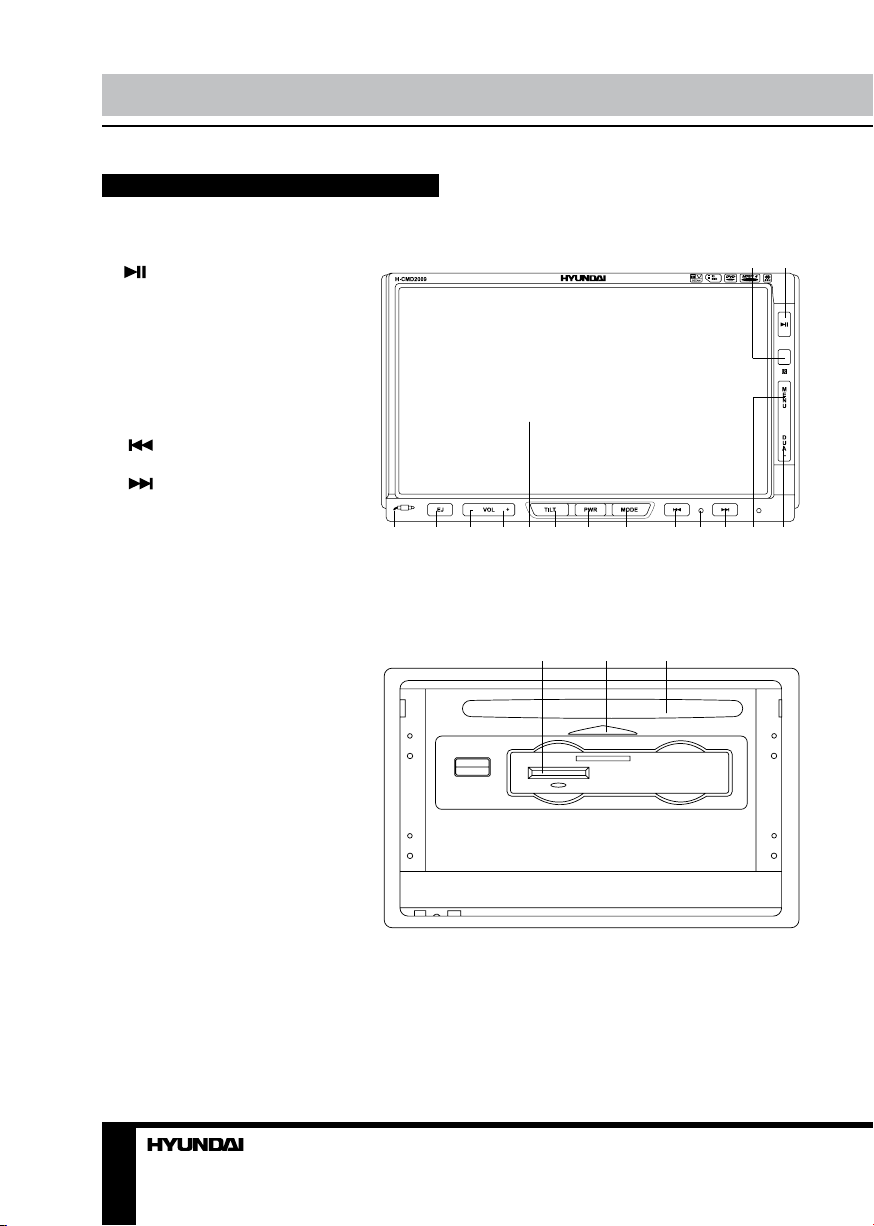
Operation
Control elements
Front panel
1. IR sensor
2. button
3. AV input (on the right side)
4. EJ button
5. VOL- button
6. VOL+ button
7. LCD display
8. TILT button
9. PWR button
10. MODE button
11. button
12. Reset button (hole)
13.
button
14. MENU button
15. DUAL button
1 2
3 4 5 6 7 8 9 10 11 12 13 14 15
Inner panel
1. Memory card lost
2. Panel status indicator
3. Disc slot
10
1 2 3
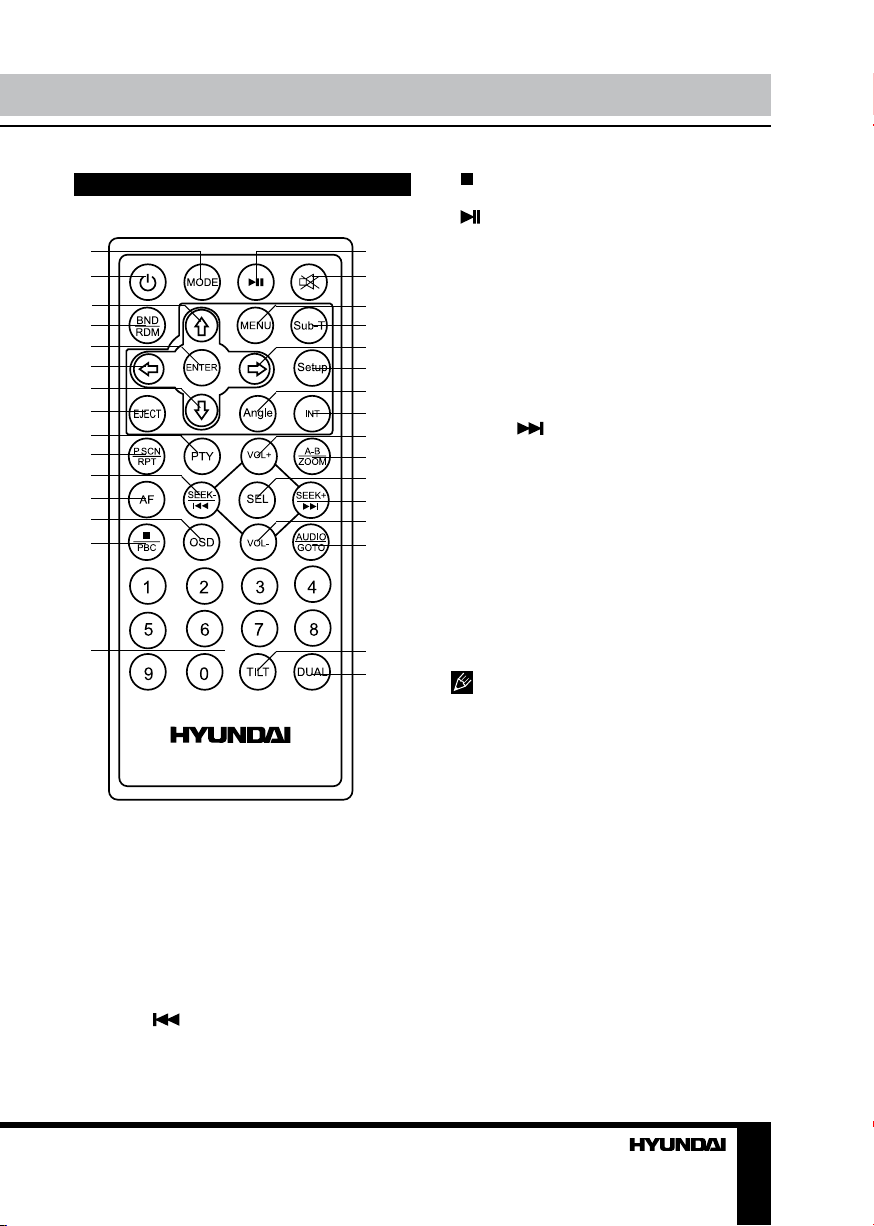
Remote controller (RC)
1
2
3
4
5
6
7
8
9
10
11
12
13
14
15
1. MODE button
2. POWER button
3. UP cursor button
4. BND/RDM button
5. ENTER button
6. LEFT cursor button
7. DOWN cursor button
8. EJECT button
9. PTY button
10. P.SCN/RPT button
11. SEEK-/ button
12. AF button
13. OSD button
Operation
/PBC button
14.
15. Digit buttons
16. button
16
17
18
19
20
21
22
23
24
25
26
27
28
29
30
31
17. MUTE button
18. MENU button
19. SUB-T button
20. RIGHT cursor button
21. SETUP button
22. ANGLE button
23. INT button
24. VOL+ button
25. A-B/ZOOM button
26. SEL button
27. SEEK+/ button
28. VOL- button
29. AUDIO/GOTO button
30. TILT button
31. DUAL button
Changing the battery
1. Press the catch and at the same time pull
out the battery tray.
2. Insert the 1 lithium battery, type CR2025
(3 V) battery with the stamped (+) mark facing
upward. Insert the battery tray into the remote
controller.
• Store the battery where children
cannot reach. If a child accidentally swallows
the battery, consult a doctor immediately.
• Do not recharge, short, disassemble or
heat the battery or dispose it in a fire.
• Do not expose or bring into contact the
battery with other metallic materials. Doing this
may cause the battery to give off heat, crack or
start a fire.
• When throwing away or saving the battery,
wrap it in tape and insulate; otherwise, the
battery may give off heat, crack or start a fire.
• Please direct the Remote controller to the
IR sensor of the front panel.
11
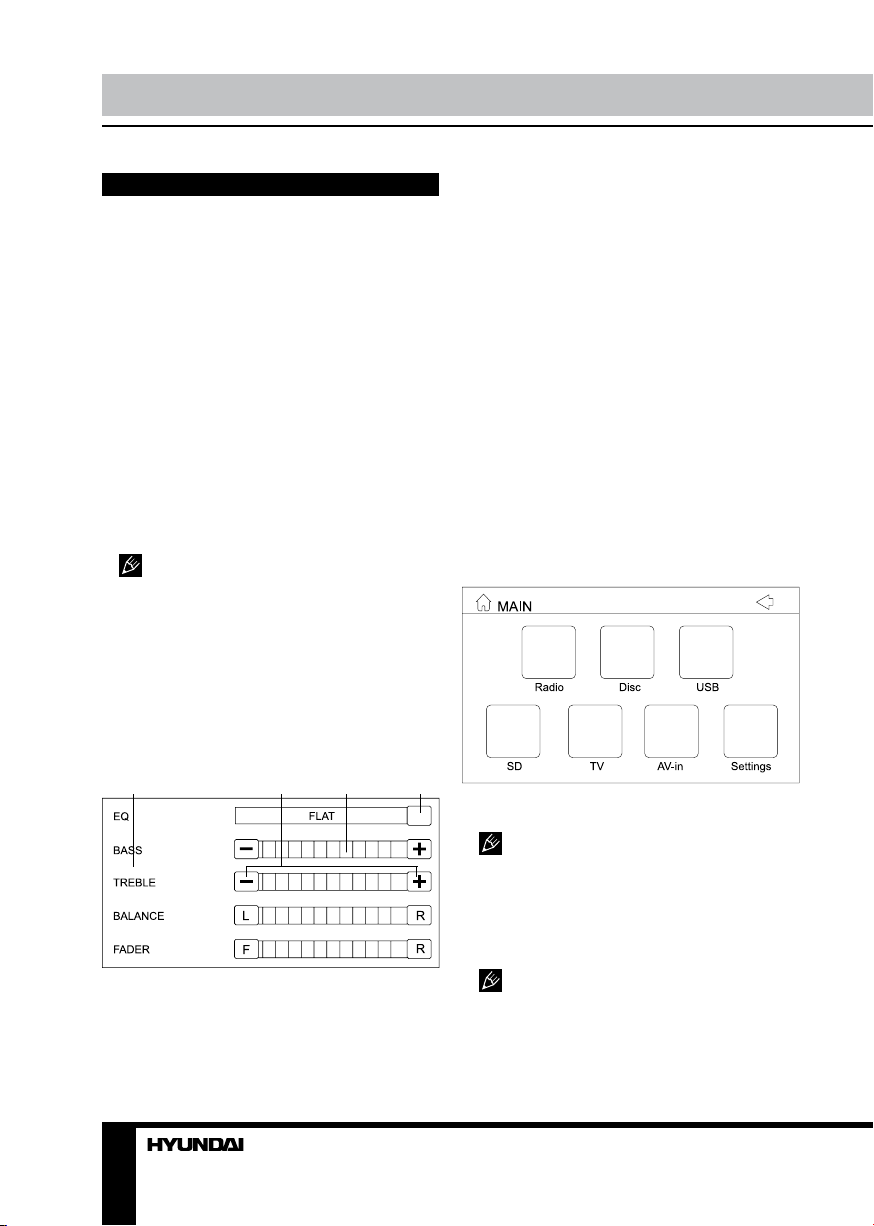
Operation Operation
General operations
Touch screen
Due to the touch screen, you can fulfill most
functions not only by pressing buttons but also
by touching the options you need.
Turning the unit on/off
Press any button (except REL button and
EJECT button) to switch the unit on. Press
and hold POWER button on the panel or PWR
button on the RC to turn off the power.
Reset the unit
Operating the unit for the first time or after
replacing the car battery, you must reset the
unit. Press reset button on the unit with a
pointed object (such as a ballpoint pen) to set
the unit to initial state.
When some errors occur on the display,
you can also press reset button to resume to
normal, and it will erase the clock setting and
some memorized functions.
Volume control
Press VOL+/VOL- buttons on the RC or on
the unit to increase/decrease the sound level.
Setting the sound characteristics
Press SEL button to open the following menu:
1 2 3 4
3. Adjustment slidebar. Touch to adjust a
setting.
4. Equalizer mode selection button. Touch to
go to the mode list.
You can also adjust Equalizer, Bass, Treble,
Balance and Fader by pressing the cursor
buttons on the RC.
Mute function
Press MUTE button on the RC or PWR
button on the unit to turn off the sound. Press
the button again or adjust volume to resume
the sound output.
Mode selection
• Repeatedly press MODE button on the
RC or on the panel to select a mode: Radio =>
Disc => USB => SD => TV => AV-in.
• In any mode touch right top corner of the
screen or press MENU button to display the
Main menu as follows:
In the menu, touch the item of the mode you
need to select the corresponding mode.
The Disc, USB and SD modes are only
available when a disc, USB or SD/MMC card is
inserted into the unit.
Angle setting
Press repeatedly TILT button to adjust the
desired angle of the monitor.
Please do not adjust the monitor tilt
1. Setting list. Touch a setting to select its
adjustment.
2. Adjustment buttons. Touch them to adjust
corresponding setting.
12 13
manually, otherwise it can get damaged.
AV in jack
AV jack is intended to receive audio and video
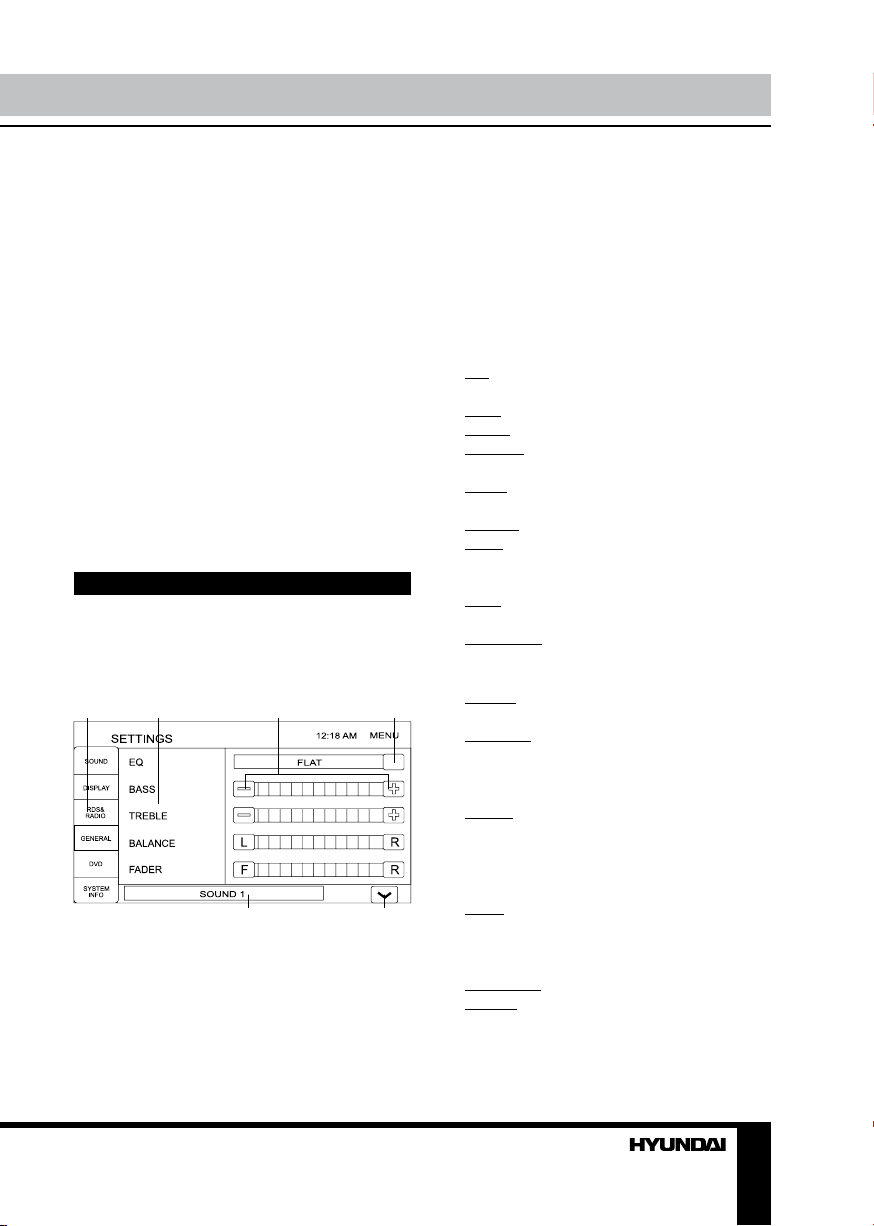
signals by connecting to external device.
Subwoofer
Connect a subwoofer to this unit using the
Subwoofer output of this unit. For subwoofer
operation an external amplifier is required.
Dual zone function
DUAL - dual zone function enabling user to
listen to radio or watch TV in the front zone,
and at the same time play audio or video from
disc, USB or memory card.
For Dual zone en external monitor with is
required having its own acoustic system and
possibility of volume adjustment.
Press DUAL button to select between
C-DUAL (buttons perform operations for the
current mode of the front zone) or D-DUAL
(buttons perform DVD functions).
System setup
When you select SETTING mode or press
SETUP button on the RC, the menu will be
displayed, in which you can touch any item to
perform operations as follows:
1 2 3 4
option to select it.
5. Subpage number.
6. Subpage selection button. Touch to switch
between suppages of each setting list.
You can also navigate in the menu by
pressing cursor buttons on the RC and confirm
your selection by pressing ENTER button on
the RC.
Sound page
• EQ: Select Flat, Classic, Pop, Rock or
User equalizer mode.
• Bass: Adjust the low-frequency level.
• Treble: Adjust the hogh-frequency level.
• Balance: Adjust the balance between left
and right channels.
• Fader: Adjust the balance between front
and left channels.
• Volume: Adjust the sound volume level.
• Beep: Select ALL (beep is heard at any
button pressing), 2ND (beep is heard when a
button is pressed and held) or OFF (no beep).
• Loud: Selecting loudness ON will
emphasize the low frequency output.
• Subwoofer: set the subwoofer on or off.
Display page
• Screen: Select 16:9, 4:3 or FULL screen
modes.
• Backlight: select LOW, MID or HIGH
display backlight level.
5 6
1. Menu page list. Touch any page icon to go
to corresponding menu page.
2. Setting list. Touch a setting to select its
adjustment.
3. Adjustment buttons.
4. Option selection button. Touch to go to
option list for corresponding setting. Touch an
RDS and Radio page
• Stereo: Select ON (stereo reception mode)
or OFF (mono reception). When the received
stereo signal is weak, switch to mono mode to
improve the signal. The function is available
only in FM bands.
• Local: Select ON (only local station
reception) or OFF (local and distant station
reception). The function is available only in FM
bands.
• TA volume: Adjust level of TA volume.
• Retune: Long/Short. RETUNE refers to the
time period the unit allows for radio scan when
reception is interrupted. “Short” represents
a time period of 30 seconds and “Long”
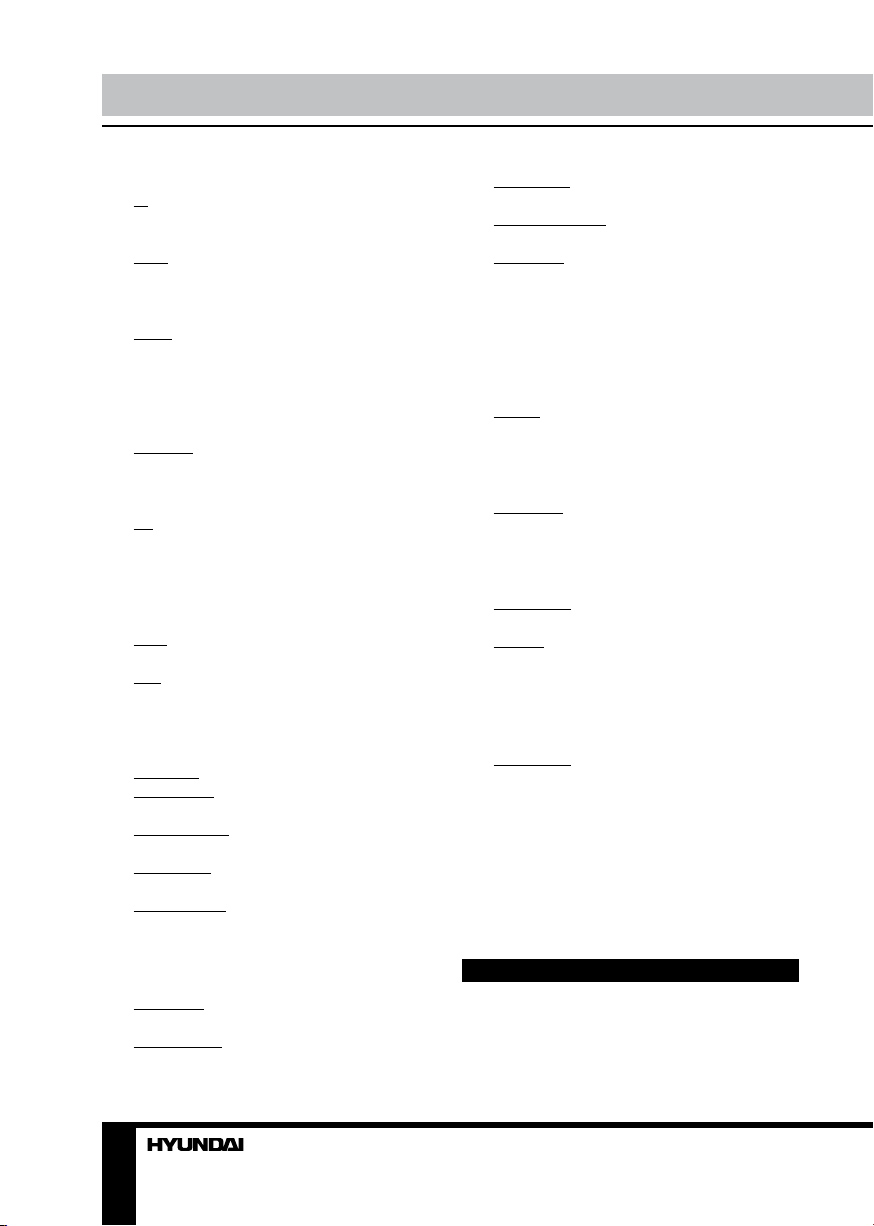
Operation
represents a time period of 90 seconds.
• PI: Mute/Sound. PI sound refers to the
reception noise when the AF function tries to
scan alternative frequency.
• REG: REG ON (the receiver accepts
regional variants of the tuned station with REG
icon turned on), and REG OFF (the receiver
ignores regional variants).
• Mask: DPI/ALL. During MASK DPI mode,
the unit will mask only the AF which has
different PI, this is the default mode; during
MASK ALL mode, the unit will mask the AF
which has different PI and no RDS signal with
high field strength.
• EON TA: DX/Local. If you want to receive
information from local stations only, select
EON TA Local mode. Otherwise, select EON
TA DX mode.
• TA: Seek/Alarm. In TA SEEK mode, the
unit will seek for traffic announcement program
when TA is pressed; in TA ALARM mode, no
TA/TP is displayed and the alarm is set off.
General page
• Dual: Select ON or OFF the Dual zone
function.
• Key: Use buttons at CURRENT (buttons
perform operations for the current mode of
the front zone) or DVD (buttons perform DVD
functions). This function is available only if ON
is selected for DUAL.
• Tilt angle: Select the monitor tilt angle.
• Tilt IN/OUT: Select the monitor in/out
position.
• Clock display: Select ON (clock is
displayed) or OFF (clock is not displayed).
• Clock hour: select 12-hour or 24-hour
clock display mode.
• Clock setting: A touchable keyboard is
displayed. Input the current time and touch OK
to confirm.
DVD page
• OSD lang: Select on-screen display
language.
• Subtitle lang: Select a DVD subtitle
language.
• Audio lang: select a language of the DVD
audio.
• DVD menu lang: Select a language of the
DVD menu.
• Password: In order to make the Rating
feature work, the password mode must be
turned on. If you want to set the ratings limit,
you will need to enter the default password,
which is 0000, then press ENTER to confirm.
To change the password, enter the Password
change submenu. If you change the password,
the default password 0000 will be void.
• Rating: The Rating control level is for
parents to control playing content and protect
your children from violence and erotic. The
disc, the level of which is higher than the
setting level can not be played.
• TV shape: Select 4:3/PS (the wide-screen
image shows on the full screen, but some part
is cut off, 4:3/LB (the wide-screen image shows
and black bars appear on the top and bottom
of screen, Wide (wide-screen image is shown).
• NTSC/PAL: Select color system NTSC or
PAL.
• Default: Reset to the initial factory settings.
System info page
In this menu you can see the current version
information. Besides, calibration function is
available:
• Calibration: “Carefully press and hold
stylus on the center of the target longer than
1 second” is displayed. Touch and hold the
red cross in each position until it moves to a
different position. After repeating it 4 times,
the calibration of the screen is complete. The
calibration procedure is useful when some
malfunction occur with the touch screen, and it
needs adjustment.
Radio operation
User interface of Radio mode
When the unit is switched to Radio mode,
the below touchable user interface will be
14
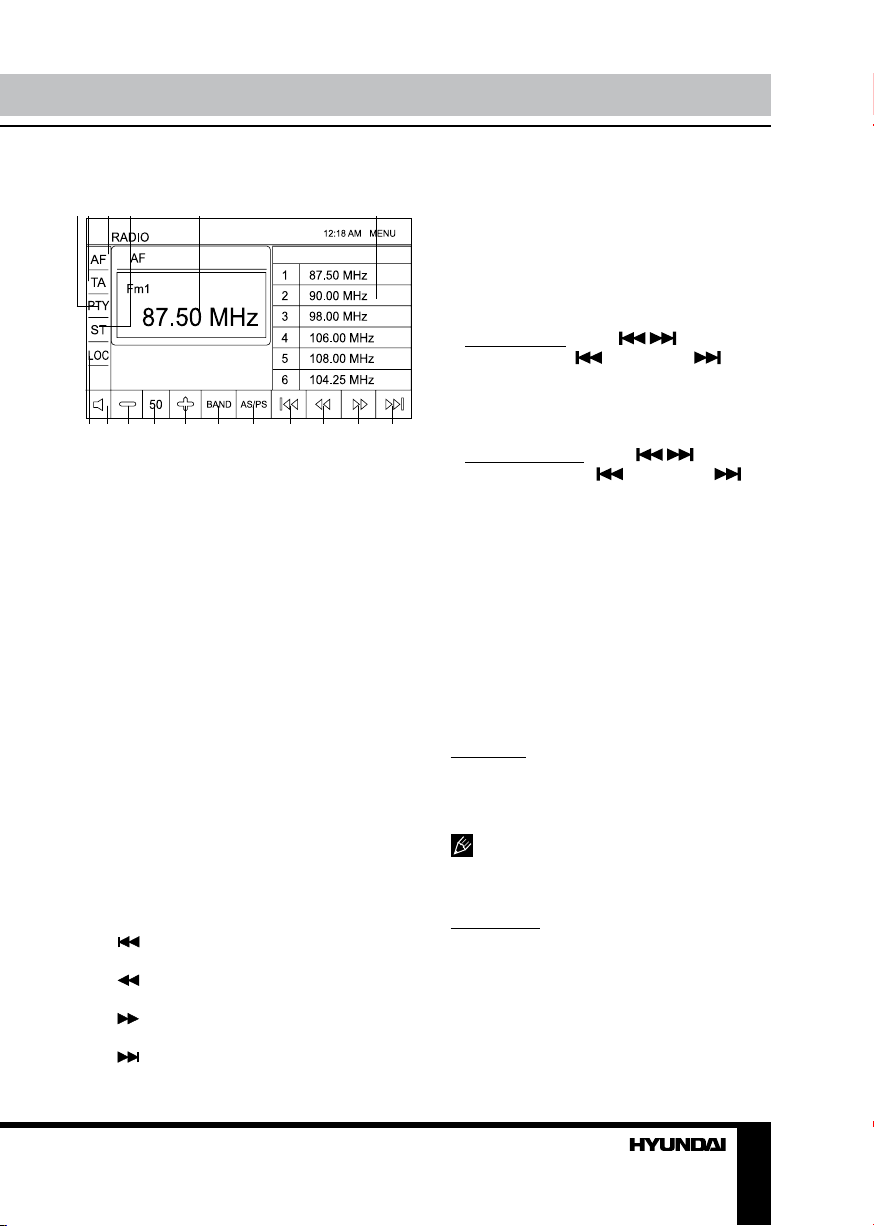
Operation
displayed on the display:
1 2 3 4 5 6
7 8 9 10 11 12 13 14 15 16 17
1. PTY button. Touch to enable/disable PTY
function. In the PTY list, touch a program type
to start its search.
2. TA button. Touch to enable/disable TA
function.
3. AF button. Touch to enable/disable AF
function.
4. ST button. Touch to select stereo/mono
reception mode.
5. Current band and frequency.
6. Preset station button. Touch to select the
station. Touch and hold to save the current
frequency under the preset number.
7. LOC button. Touch to select local/distant
station reception.
8. Mute button; touch to switch sound on/off.
9. Volume down button. Touch to decrease
volume.
10. Volume level.
11. Volume up button. Touch to increase
volume.
12. BAND button. Touch to select bands.
13. AS/PS button. Touch to scan all saved
stations in current band. Touch and hold to find
and save 6 availble stations in current band.
14. button. Touch for automatic search of
the nearest station downwards.
15. button. Touch repeatedly to change
frequency step by step downwards.
frequency step by step upwards.
button. Touch repeatedly to change
16.
17.
button. Touch for automatic search of
the nearest station upwards.
Band selection
Press BAND/RDM button on the RC to
switch to the bands in the following order: FM1
- FM2 - FM3 - MW1 - MW2.
Manual/automatic tuning
• Manual tuning: press / buttons on
the panel or SEEK-/
RC and hold for 2 seconds to enter the manual
tuning mode. Press these buttons repeatedly to
select a frequency downward or upward step
by step.
• Automatic tuning: press
on the panel or SEEK-/
the RC, the automatic search will start. It will
play when finds the station.
and SEEK+/ on the
/ buttons
and SEEK+/ on
Programming tuner stations
There are 6 numbered preset buttons on
the RC, with which you can store and recall
stations for each band (18 FM, 12 MW). Select
a station, then press and hold a preset button.
The station will be saved in the memory under
the corresponding number. To recall a stored
station, press the corresponding preset button.
Auto memory store/Preset scan
Auto store: Select a band, press and hold
P.SCN/RPT button on the RC to enter auto
store mode. The radio will automatically store 6
stations to the 6 preset memories of the current
band. To stop auto store, press the button again.
During auto station preset, the unit will
search and store stations with the strong signal
first, and then weaker signal stations until the
memories are full.
Preset scan: Select a band, press P.SCN/
RPT button on the RC to scan all preset
stations in the memories of the current band.
To stop preset scan, press the button again.
RDS background
RDS service availability varies with areas.
Please understand if RDS service is not
15
