Hyundai Electronics H-CMD2005 User Manual
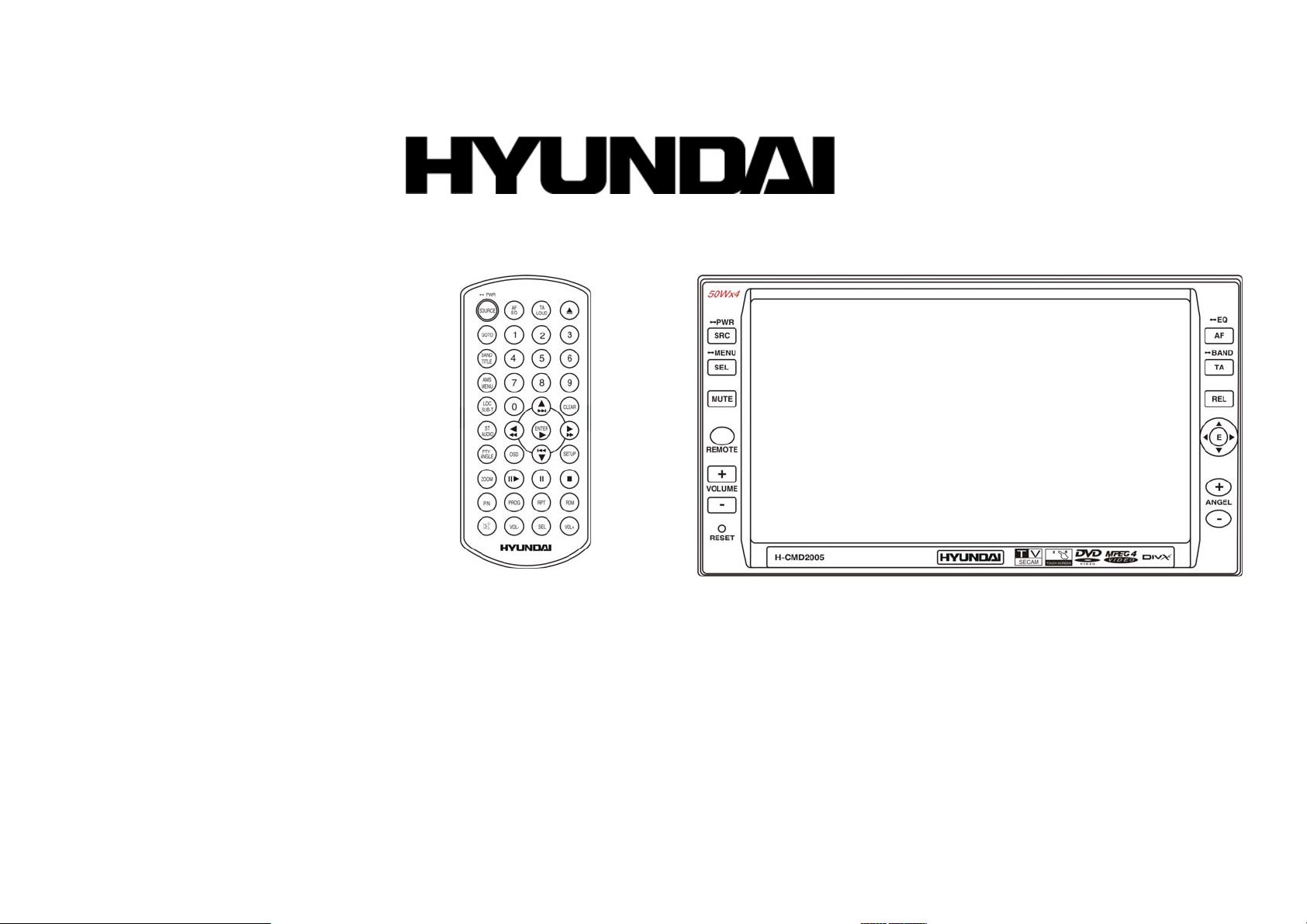
H-CMD2005
2 DIN DVD/CD/MP3 RECEIVER WITH BUILT-IN 6.5” TFT DISPLAY
Instruction manual
МУЛЬТИМЕДИЙНЫЙ DVD/CD/MP3-РЕСИВЕР 2 DIN СО ВСТРОЕННЫМ 6.5” TFTДИСПЛЕЕМ
Руководство по эксплуатации
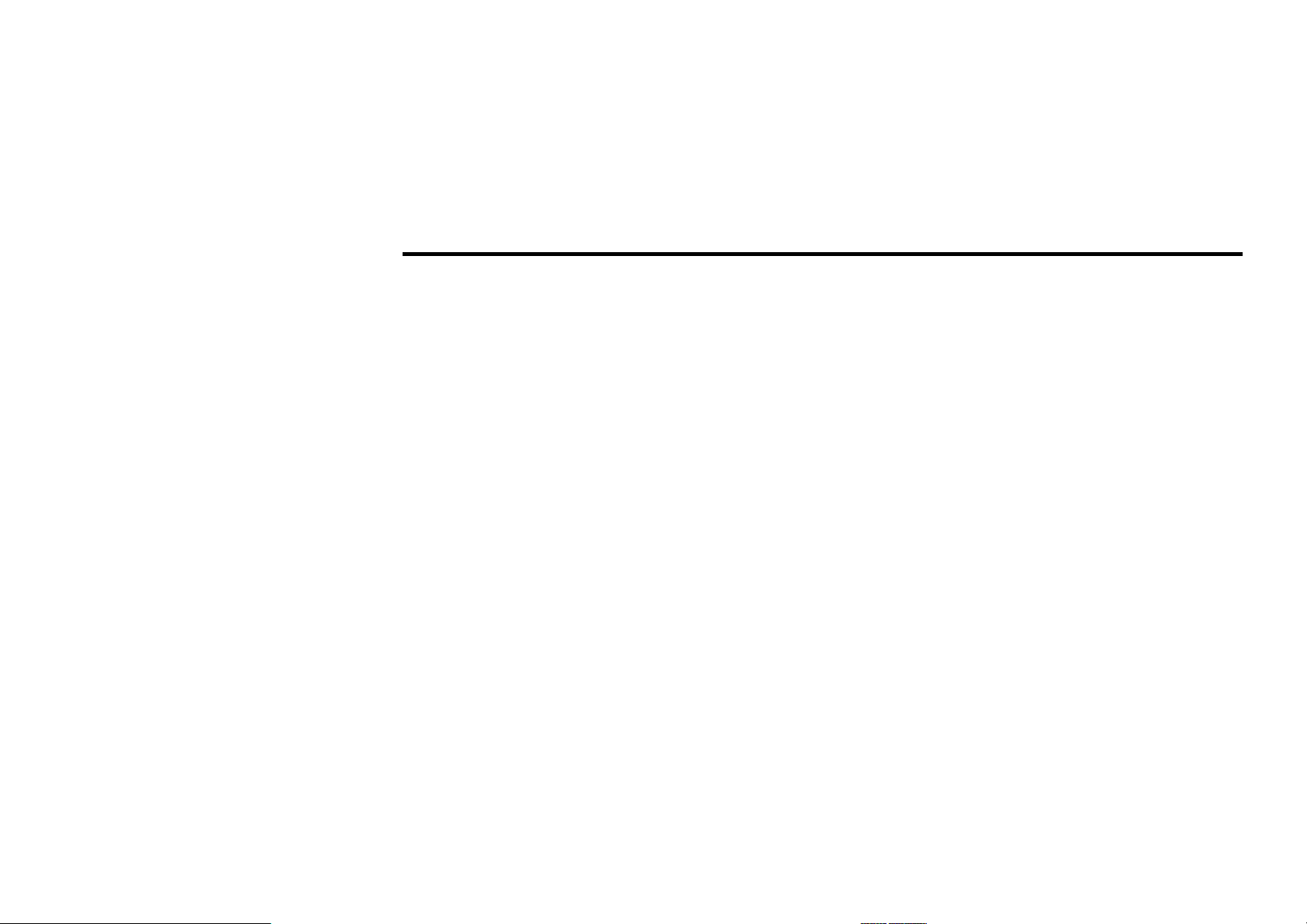
Dear customer!
Thank you for purchasing our product. For safety, it is strongly recommended to read this manual carefully
before connecting, operating and/or adjusting the product and keep the manual for reference in the future.
Table of contents
Table of contents..................................................................................................................................................... 2
Important safeguards ..............................................................................................................................................4
Accessories ............................................................................................................................................................. 5
Installation/connection............................................................................................................................................ 6
Electrical Connection.......................................................................................................................................8
Unit controls ...........................................................................................................................................................9
Front panel.......................................................................................................................................................9
Inner panel ..................................................................................................................................................... 10
Remote control............................................................................................................................................... 11
Changing the battery...................................................................................................................................... 13
General operations ................................................................................................................................................14
Main menu ............................................................................................................................................................ 17
Digital tuner operations ........................................................................................................................................22
RDS Setup .....................................................................................................................................................25
Disc operations .....................................................................................................................................................27
DVD operations.............................................................................................................................................28
VCD/CD operations ...................................................................................................................................... 36
MP4 Disc operations ..................................................................................................................................... 40
MP3/SD operations........................................................................................................................................ 42
MP3 overview................................................................................................................................................ 44
AUX/TV operations (optional).............................................................................................................................45
2
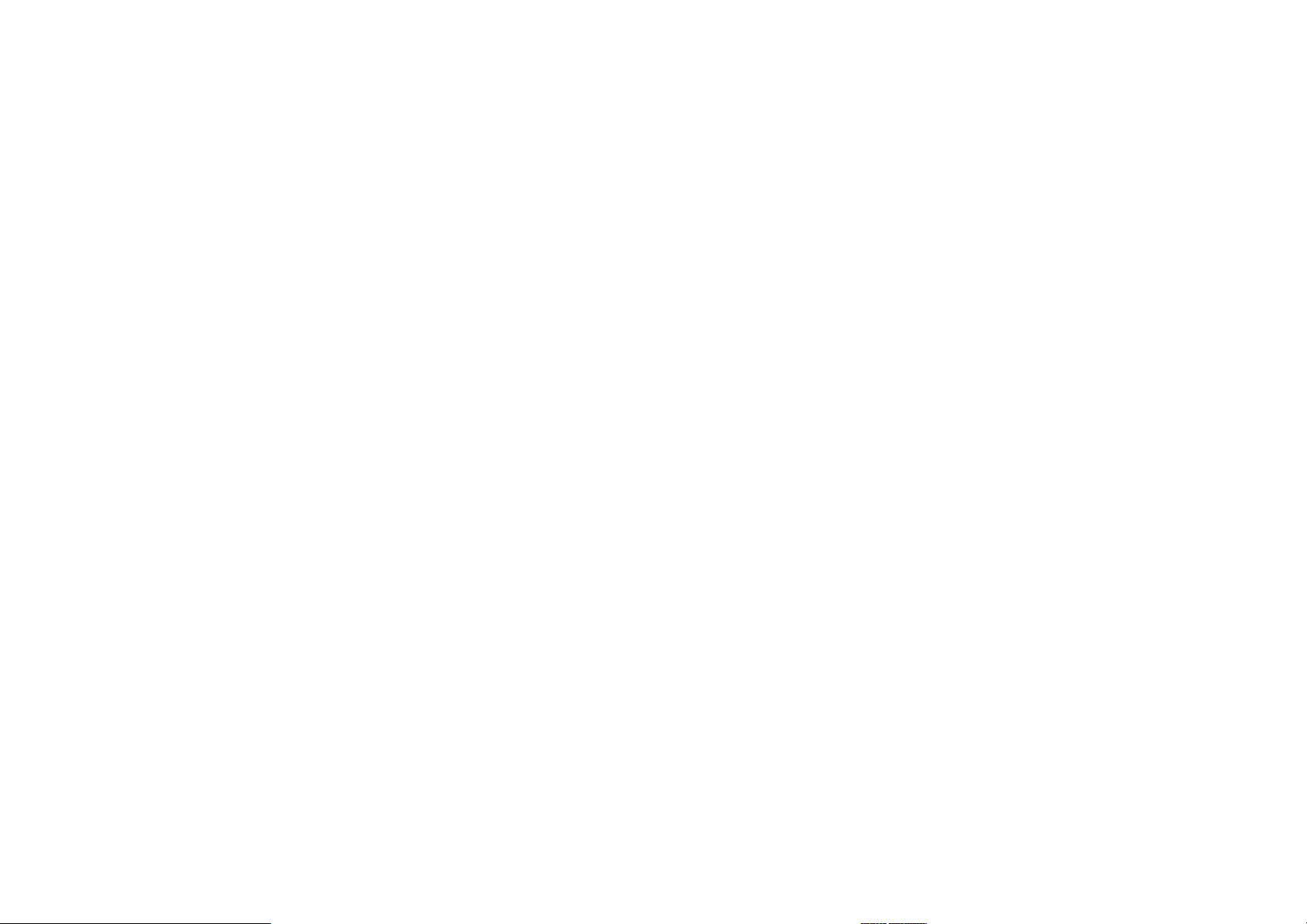
Handling and cleaning discs ................................................................................................................................. 47
Troubleshooting guide .......................................................................................................................................... 48
Specification ......................................................................................................................................................... 49
3
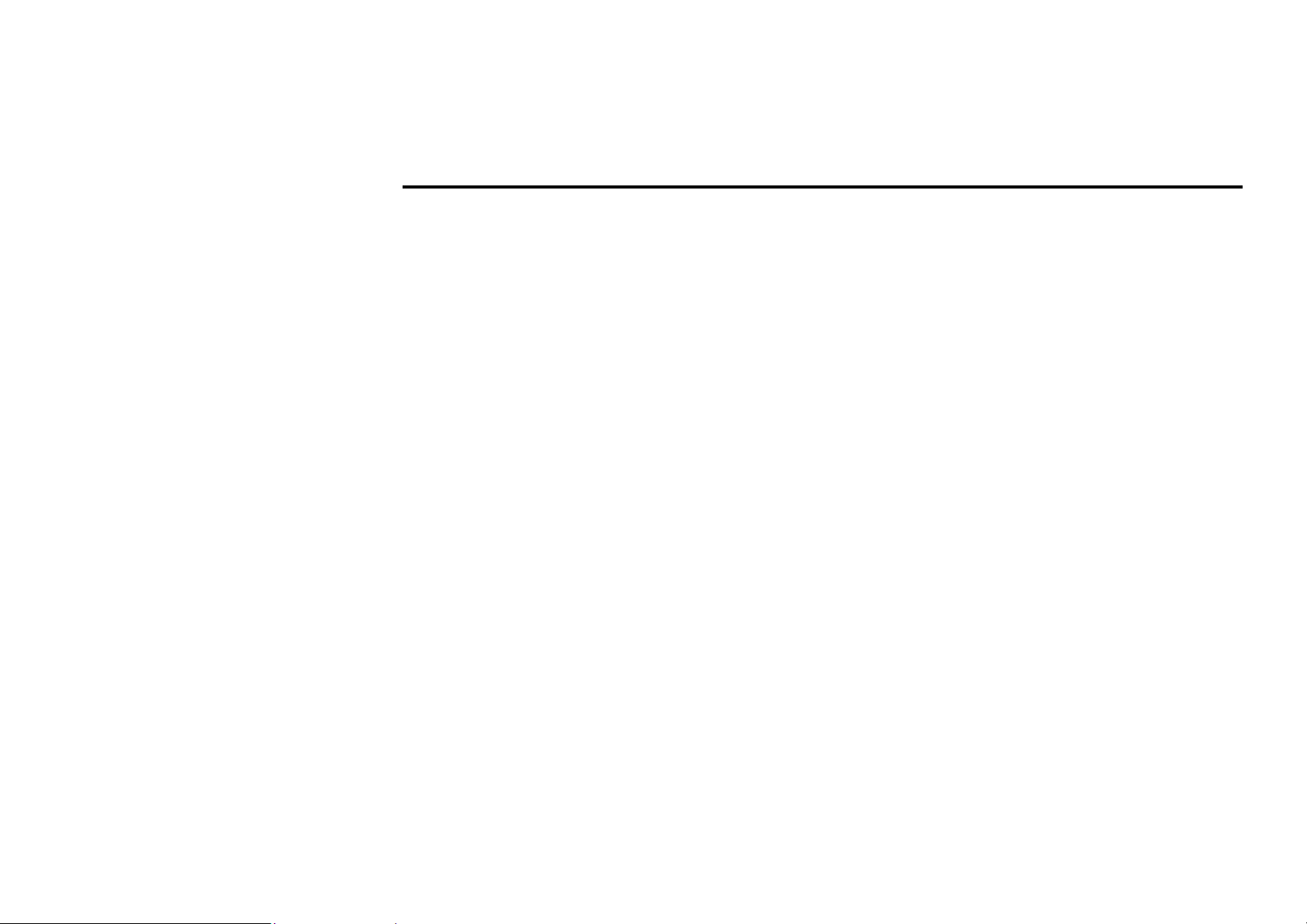
Important safeguards
• Using the device at temperature below -10ºС may cause the breakage of the device.
Before using, please, heat up the passenger compartment to the recommended temperature!
• Read carefully through this manual to familiarize yourself with this high-quality car stereo system.
• Disconnect the vehicle's negative battery terminal while mounting and connecting the unit.
• When replacing the fuse, be sure to use one with an identical amperage rating. Using a fuse with a higher
amperage rating may cause serious damage to the unit.
• DO NOT attempt to disassemble the unit. Laser beams from the optical pickup are dangerous to the eyes.
• Make sure that pins or other foreign objects do not get inside the unit; they may cause malfunctions, or
create safety hazards such as electrical shock or laser beam exposure.
• If you have parked the car for a long time in hot or cold weather, wait until the temperature in the car
becomes normal before operating the unit.
• DO NOT open covers and do not repair yourself. Consult the dealer or an experienced technician for help.
• Make sure you disconnect the power supply and aerial if you will not be using the system for a long period
or during a thunderstorm.
• Make sure you disconnect the power supply if the system appears to be working incorrectly, is making an
unusual sound, has a strange smell, has smoke emitting from it or liquids have got inside it. Have a
qualified technician check the system.
• The unit is designed for negative terminal of the battery, which is connected to the vehicle metal. Please
confirm it before installation.
• Do not allow the speaker wires to be shorted together when the unit is switched on. Otherwise it may
overload or burn out the power amplifier.
• Install the unit horizontally. Install the unit more than 30 degree vertically may result in worse
performance.
• Do not block the cooling fan exit to ensure sufficient heating dissipation of this unit, failure to do this
may result in damage to this unit.
4
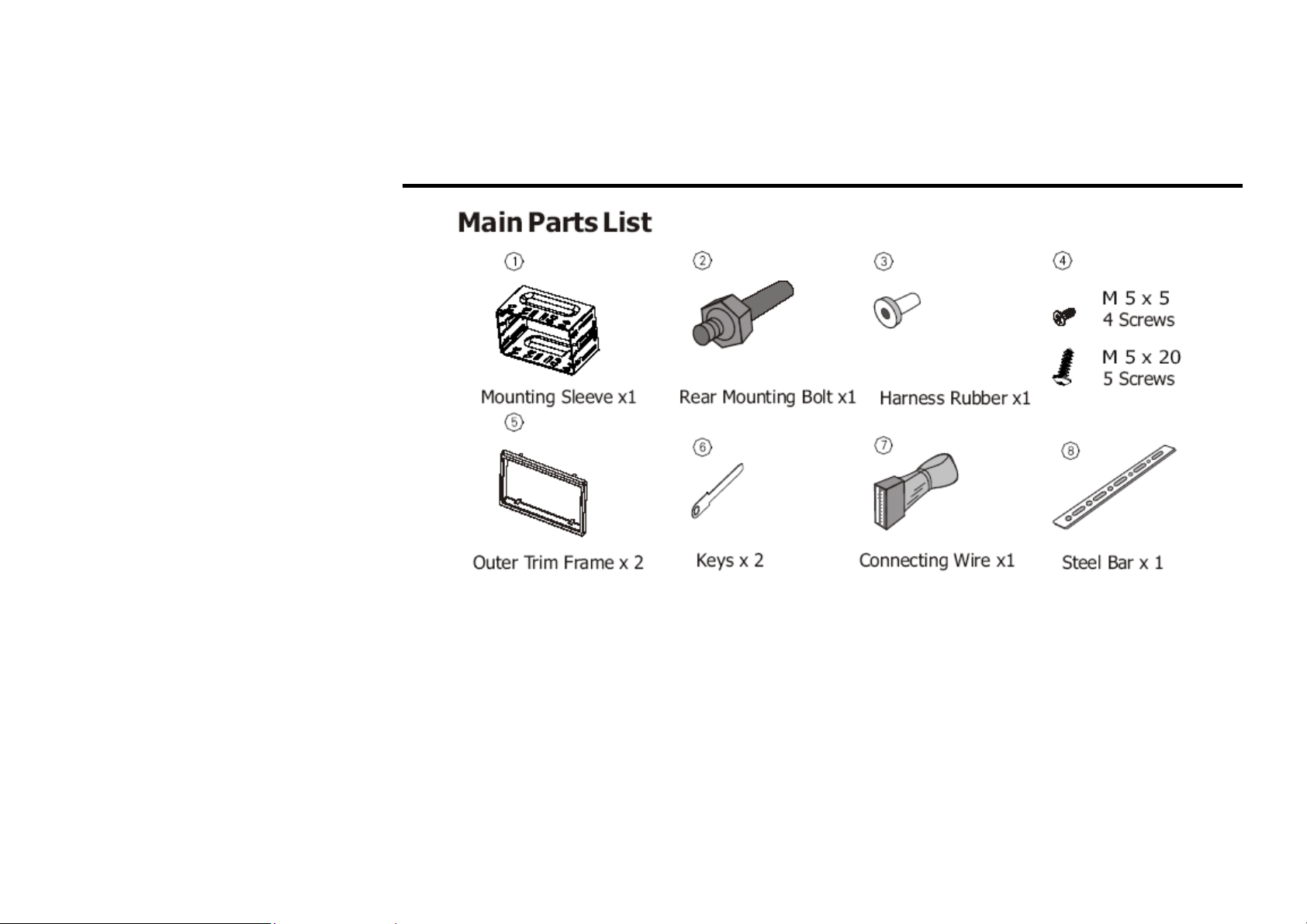
Accessories
5
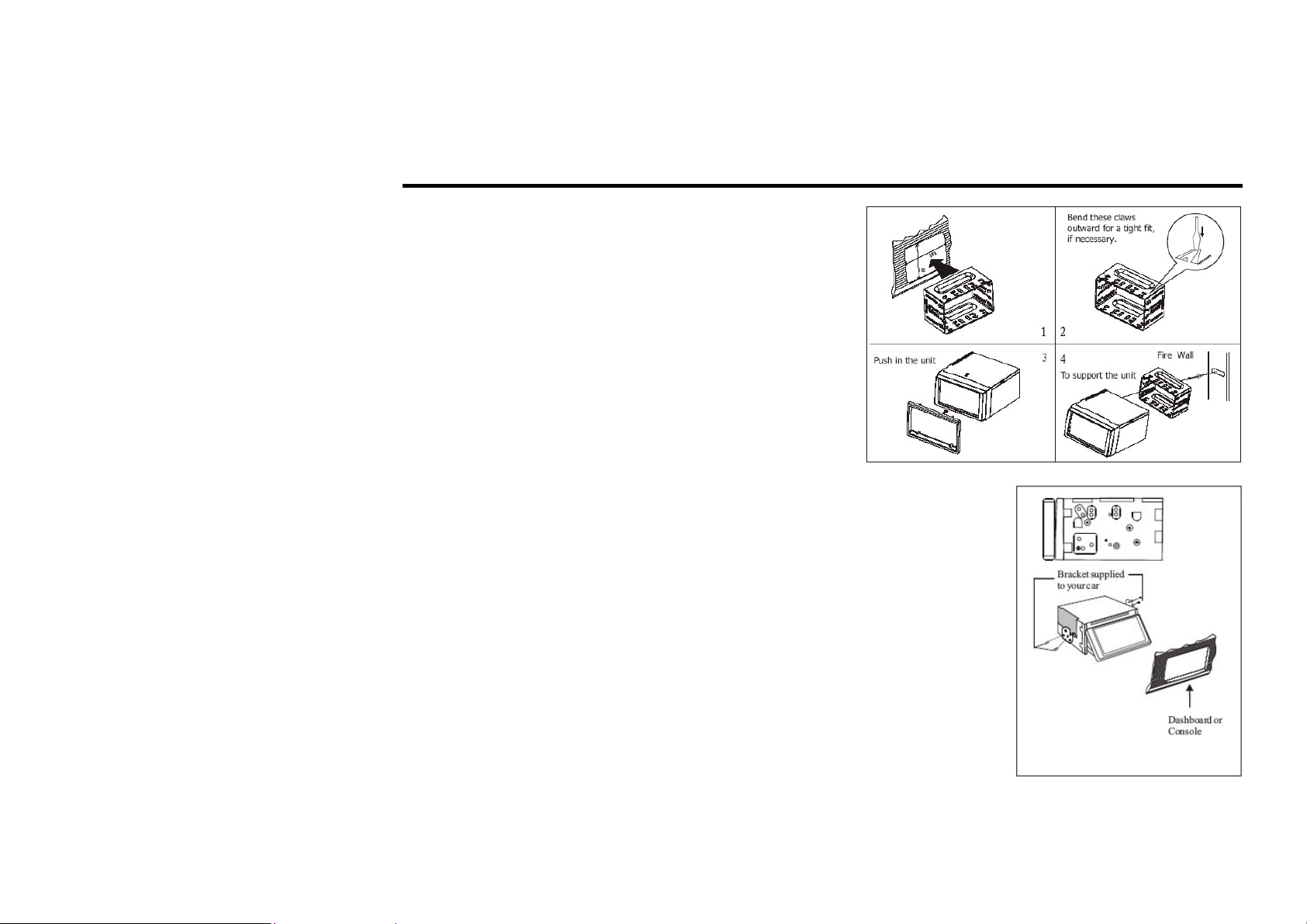
Installation/connection
Installation method 1: DIN Front-mount
Installation method 2:
Installation using the screw holes at the sides of the unit.
Select a position where the screw holes of the mounting bracket supplied with
the car and the screw holes of the main unit become aligned (are fitted), and
tighten the screws (see at 2 places on each side). And then fasten them to the
car.
6
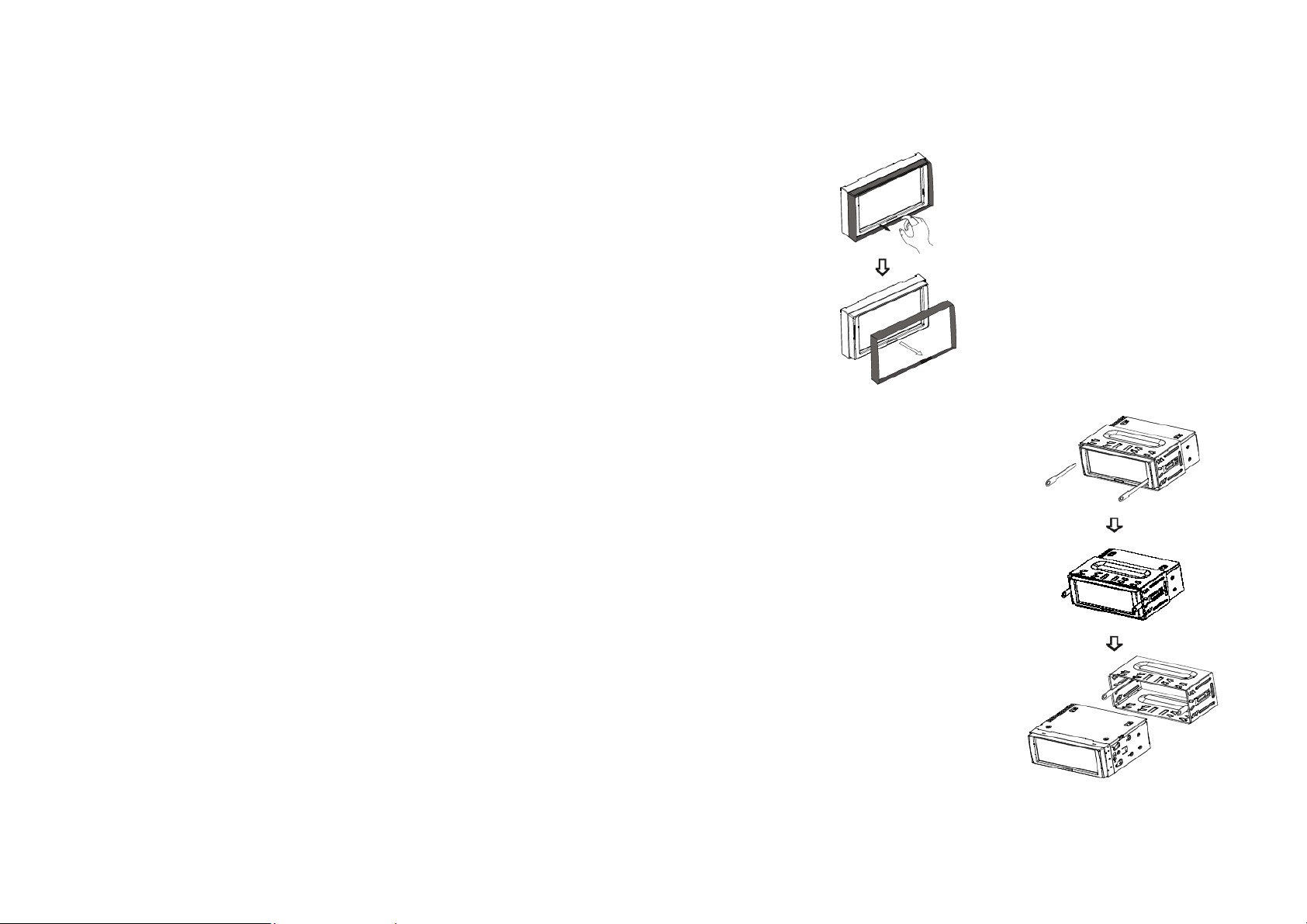
Detach the unit
Detach the front panel before disassembling the unit.
1. Take out the Outer trim frame.
2. Insert the keys supplied to the unit at both sides of the unit until they click.
Pulling the keys makes it possible to remove the unit from the dashboard.
7
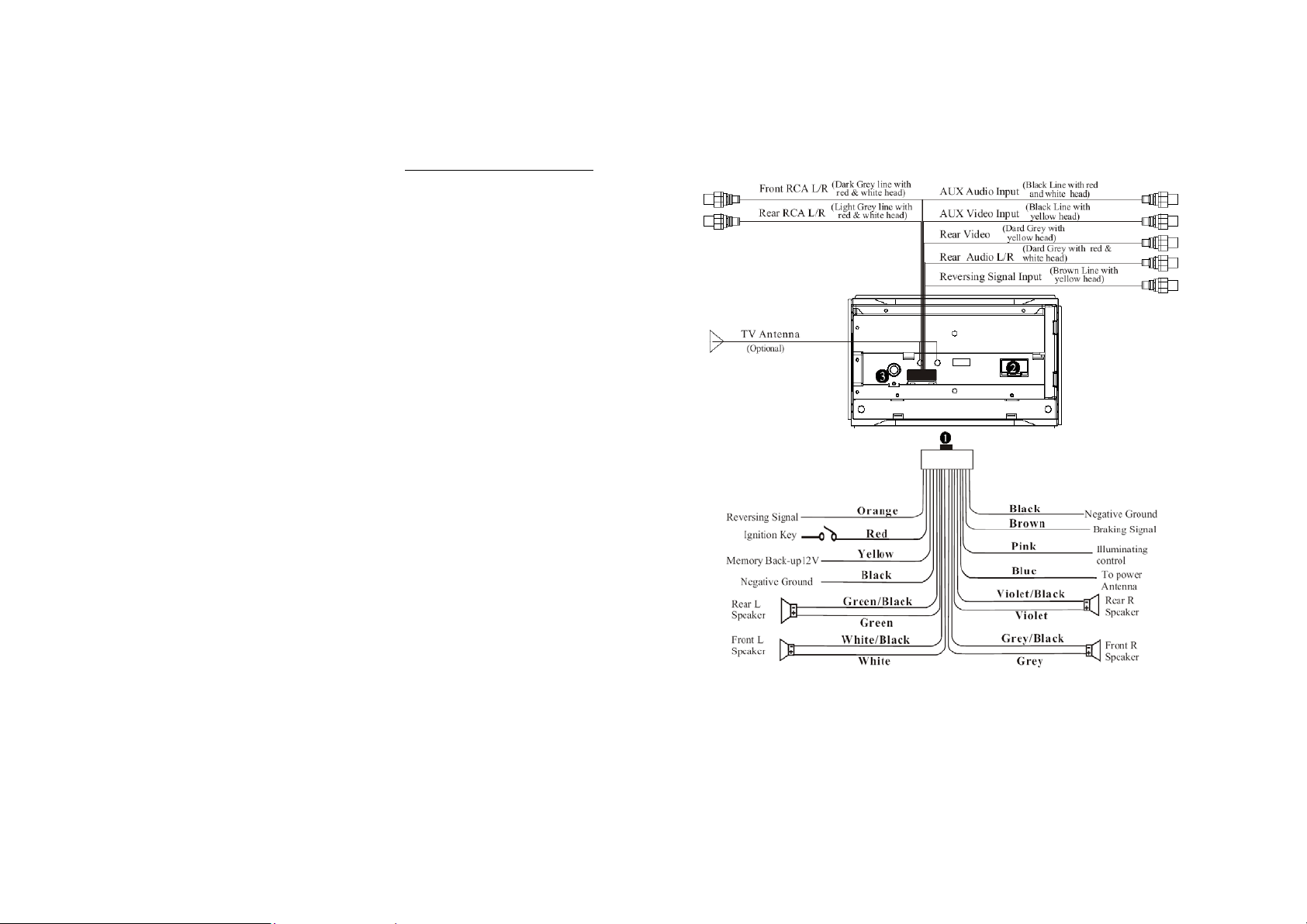
Electrical Connection
1. Output plug
2. Output socket
3. Tuner reception
Note: The brown wire is connected with brake signal; for safety, the programs can be seen on the monitor after
braking the car, but the menu and RCA outputs are free of it. If you do not want to use this function, connect it
with the negative pole. Do not connect the pink wire to the battery, otherwise it will use up the power of
battery.
8
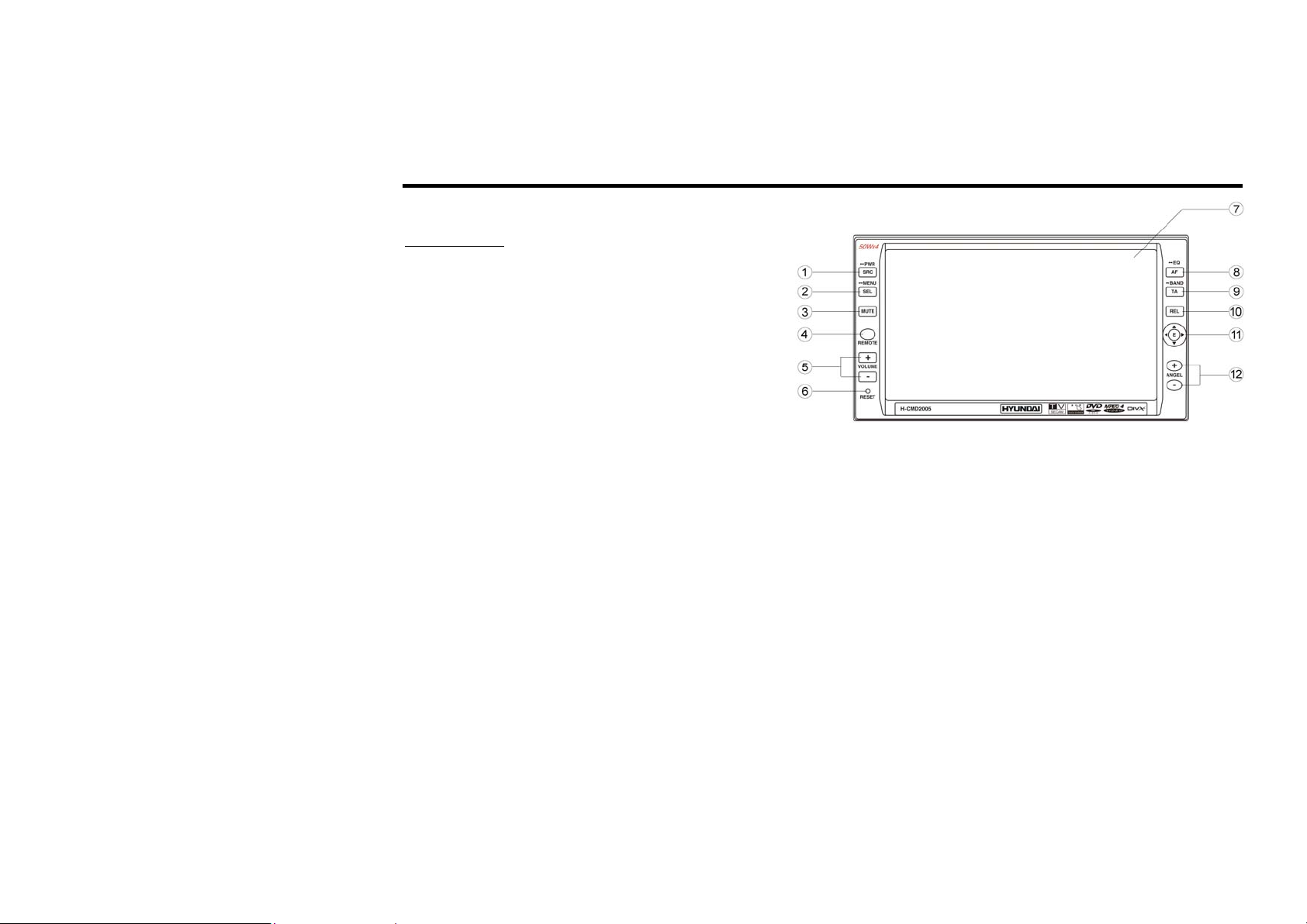
Unit controls
Front panel
1. SRC/PWR button
During waiting mode, briefly press it to turn on
the unit; during working status, briefly press it
to select radio mode or playback mode, hold and
press it to turn the unit on or off.
2. SEL/MENU button
Briefly press it to select the function; keep
pressing it to display the main menu.
3. MUTE button
Briefly press it to mute; keep pressing it to switch to the night mode.
4. REMOTE Infrared Sensor
5. VOLUME+/ VOLUME-
Press VOLUME+/VOLUME- to increase or decrease the volume, and press them to adjust functions of the
SEL button.
6. RESET button
Press it to restore the unit to initial status.
7. Touchable TFT display
8. AF/EQ button
Briefly press it to select the different frequency; press and hold it to select the corresponding preset modes
to adjust the sound quality.
9. TA/BAND button
9
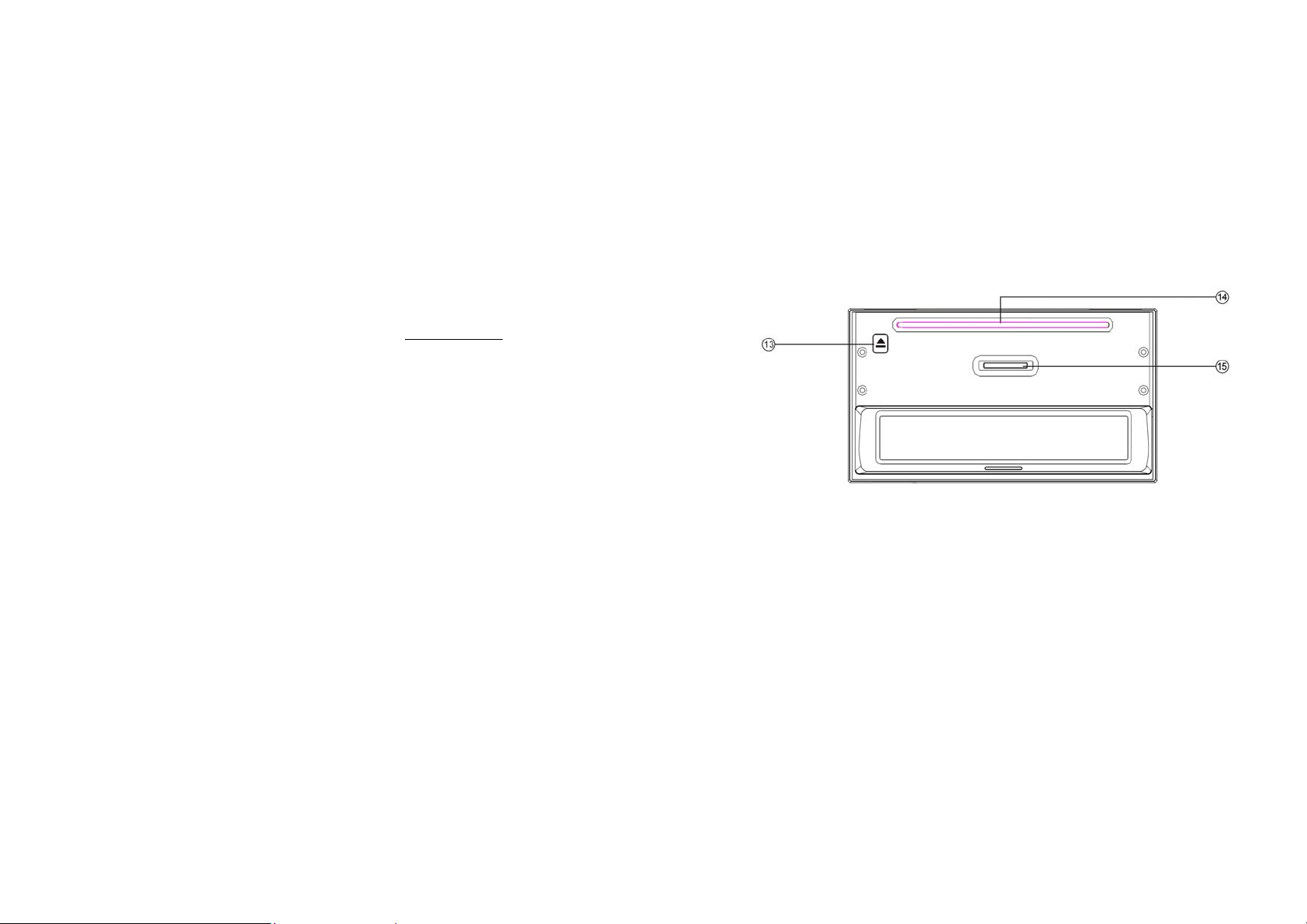
Briefly press it to activate the traffic alarm function; press and hold it to select the bands.
10. REL button
Press it to slide down the front panel, then you can insert or eject a disc or a SD card.
11. Cursor buttons
Left/Right/Up/Down/F.REW/F.F/Next track/Previous Track;
12. ANGLE+/ANGLE- Button
Inner panel
13. Eject button
Press it to eject a disc.
14. Disc Loading Slot
Press REL first before you load the disc.
15. SD Card Slot
10
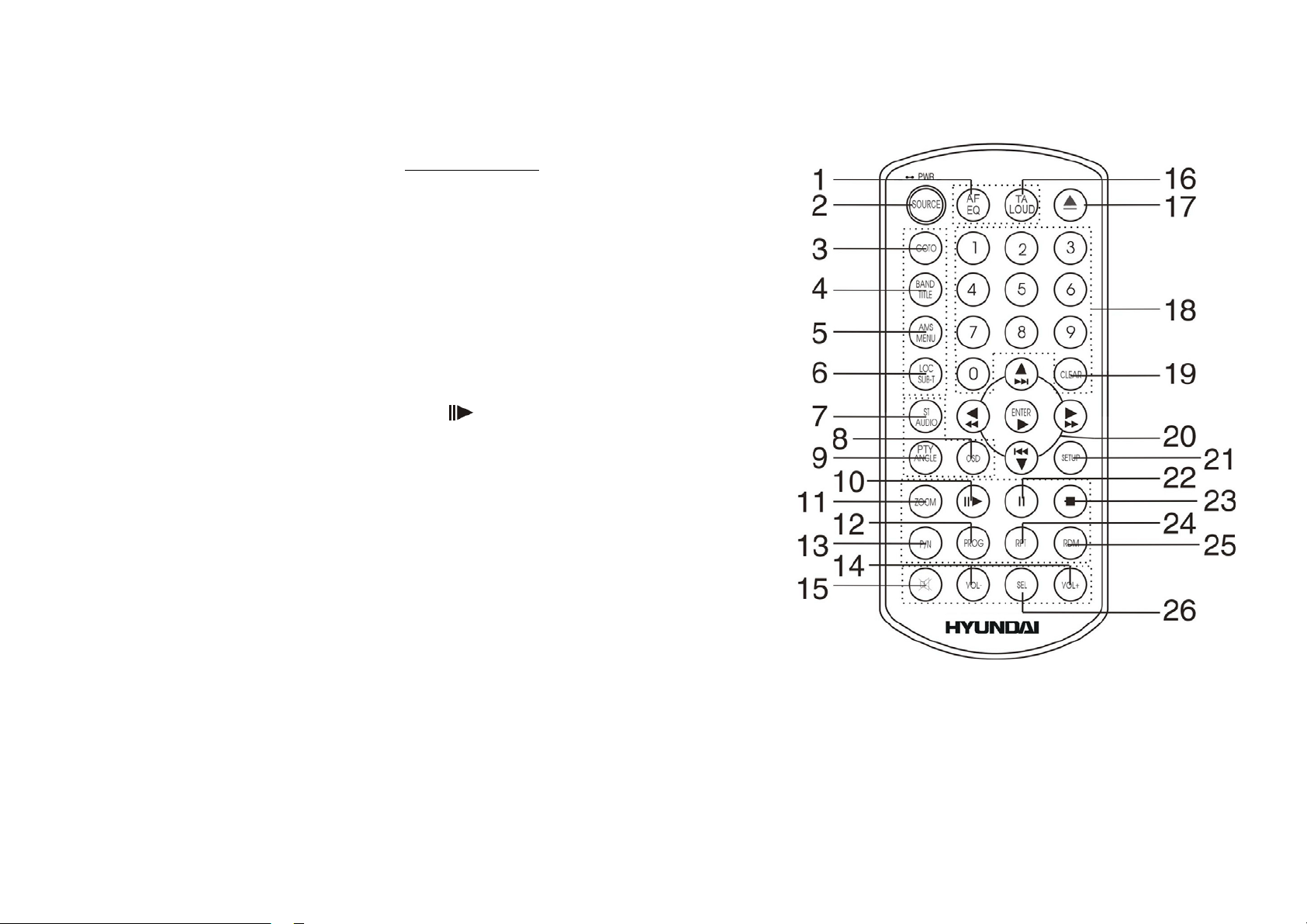
Remote control
1. AF/EQ button
2. SOURCE button
3. GOTO button
4. BND/TITLE button
5. AMS/MENU button
6. LOC/SUB-T button
7. ST/AUDIO button
8. OSD button
9. PTY/ANGLE button
10. SLOW button
11. ZOOM button
12. PROG button
13. P/N button
14. VOL +/ VOL- buttons
15. MUTE button
16. TA/ LOUD button
17. EJECT button
18. 0~9 NUMBER buttons
19. CLEAR button
20. ENTER button / CURSOR ///
buttons / / FAST REWIND/ FAST
FORWARD
BUTTONS / / PREVIOUS/ NEXT TRACK BUTTONS
21. SETUP button
11
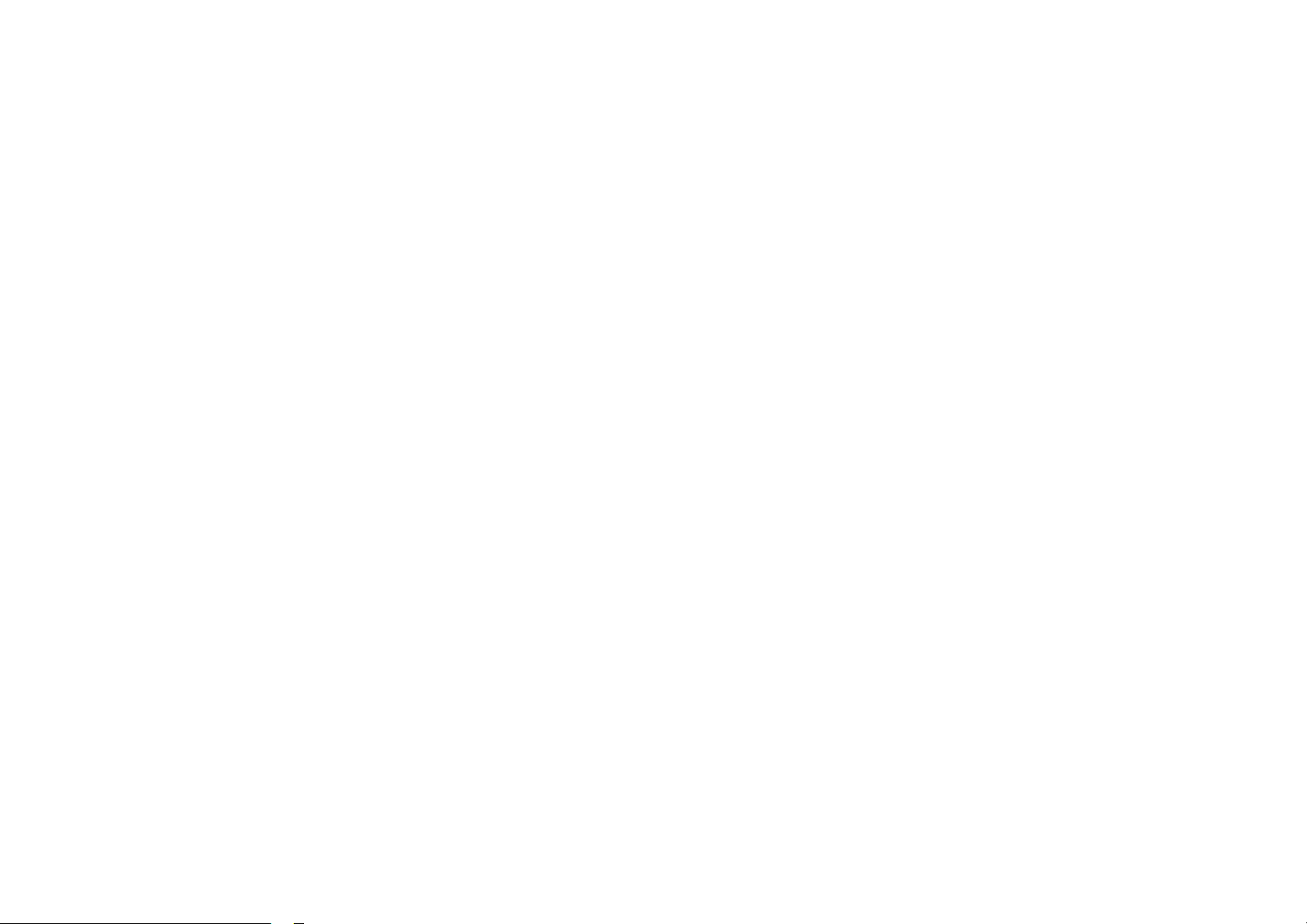
22. PAUSE button
23. STOP button
24. RPT button
25. RDM button
26. SEL button
12
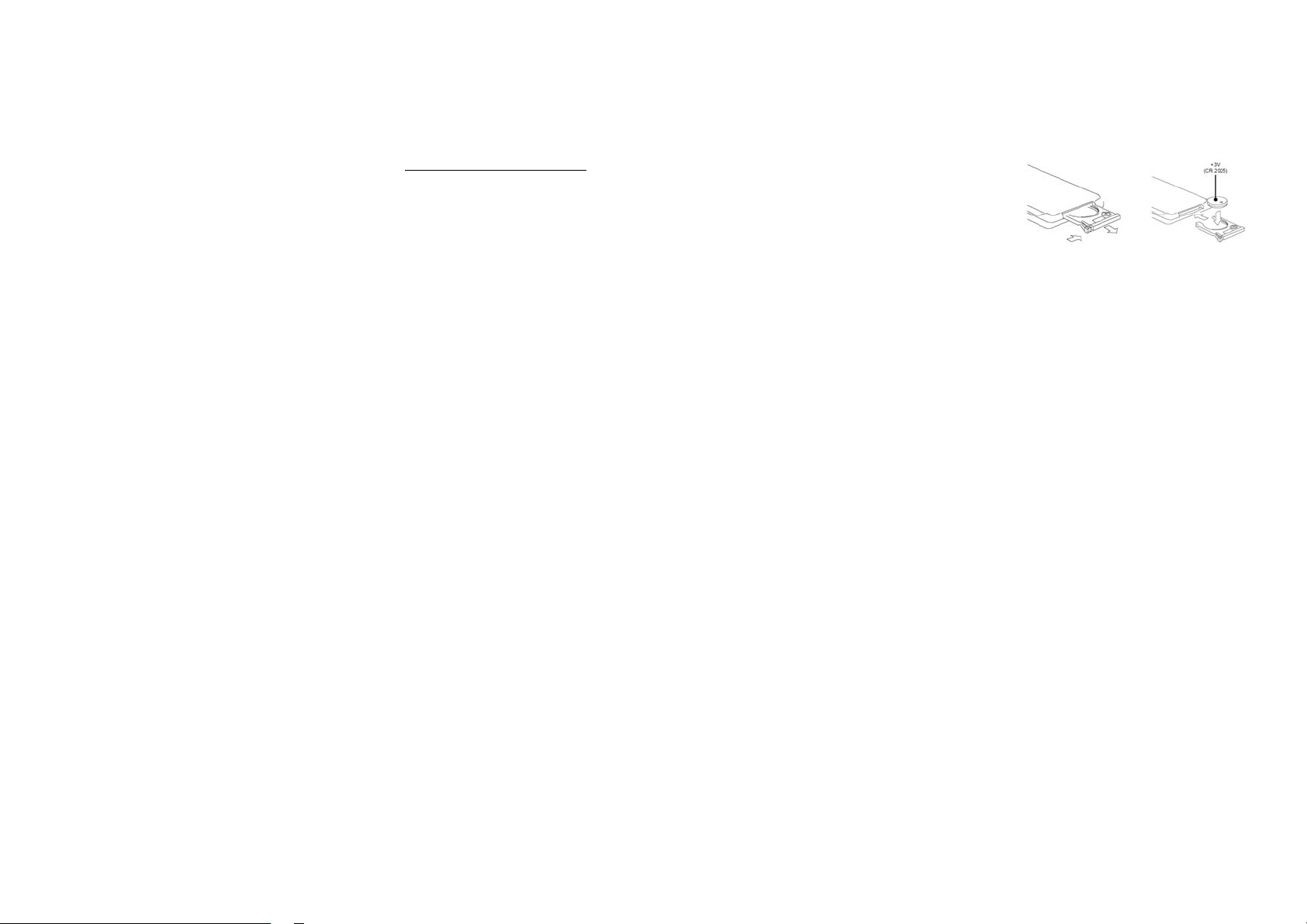
Changing the battery
1. Press the catch and at the same time pull out the battery tray (pic. 1).
2. Insert the 1 lithium battery, type CR2025 (3V) battery with the stamped (+)
mark facing upward. Insert the battery tray into the remote control (pic.2).
Warning:
• Store the battery where children cannot reach. If a child accidentally swallows the battery, consult a doctor
immediately.
• Do not recharge, short, disassemble or heat the battery or dispose it in a fire.
• Do not expose or bring into contact the battery with other metallic materials. Doing this may cause the
battery to give off heat, crack or start a fire.
• When throwing away or saving the battery, wrap it in tape and insulate; otherwise, the battery may give off
heat, crack or start a fire.
Pic. 1 Pic. 2
13
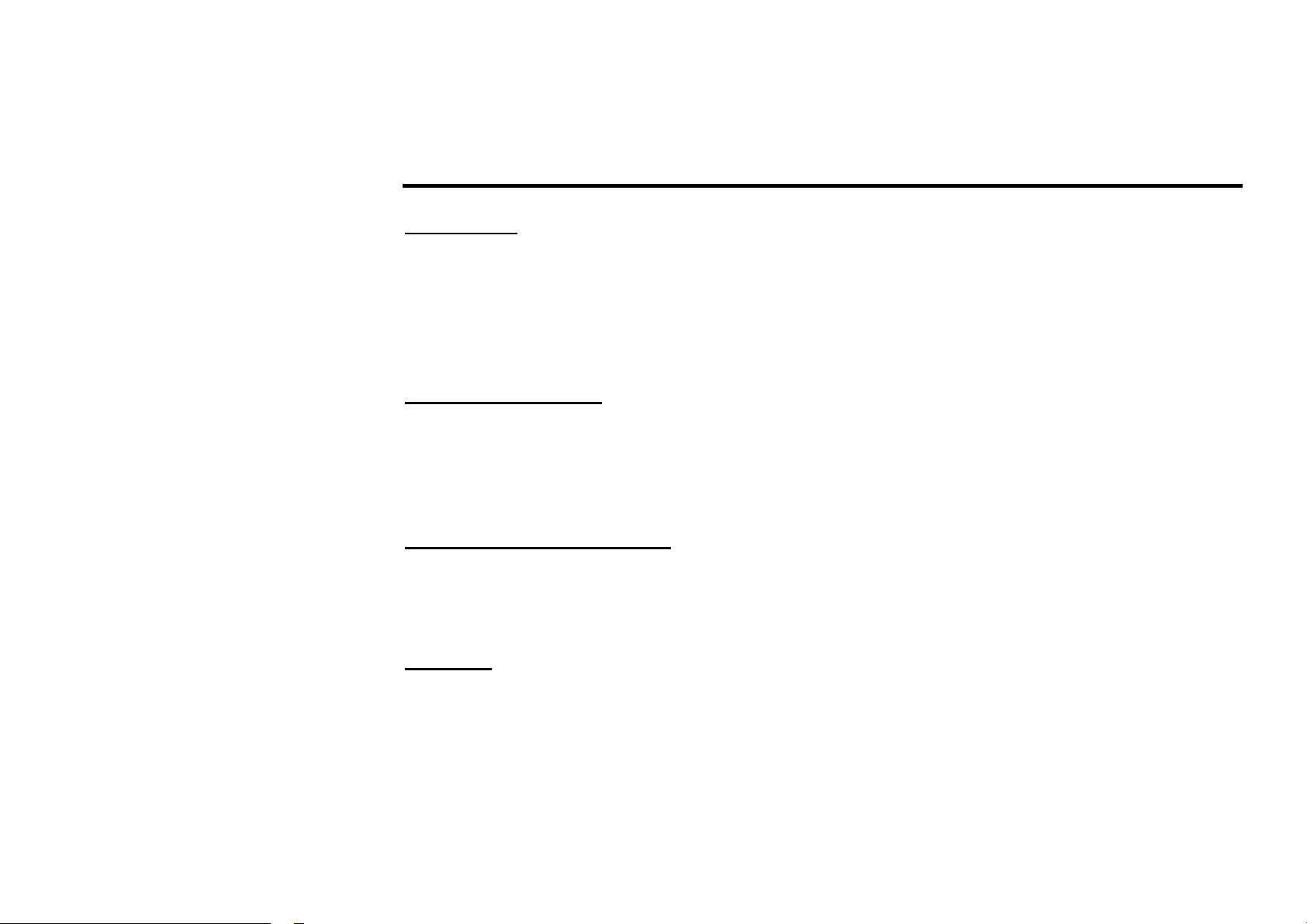
General operations
Reset the Unit
Operating the unit for the first time or after replacing the car battery, you must reset the unit. Remove the front
panel at first, and then press RESET button on the unit with a pointed object, (such as a ballpoint pen) to set the
unit to initial state.
Note: When some errors occur on the display, you can also press RESET button to resume to normal, and it
will erase the clock setting and some memorized functions. This function can only be operated by the head unit.
Turning the Unit On/Off
Press SOURCE button on the RC or SRC/PWR button on the unit to turn on the unit, press it again, the unit is
still in the waiting status. After inserting a disc, the unit will automatically start playing. Keep pressing it more
than 2 seconds to turn off the unit completely.
Note: During playback mode, the unit will play automatically after inserting a disc.
Setting the Sound Characteristics
Repeatedly press SEL button on the RC or SEL/MENU button on the unit to select the desired mode in the
following order: BALAN => FADE => BASS => TREBL => VOLUME. After selecting the desired mode, you
can adjust the current level by pressing VOL buttons on the RC or on the unit.
EQ Setting
While listening to the popular music, classic music or rock music, you can select the corresponding preset
modes to adjust the sound quality perfectly by using AF/EQ button on the RC or on the unit. Repeatedly keep
pressing the button to choose the following modes in turn: POP => CLAS => ROCK => OFF. The default
setting is OFF.
14
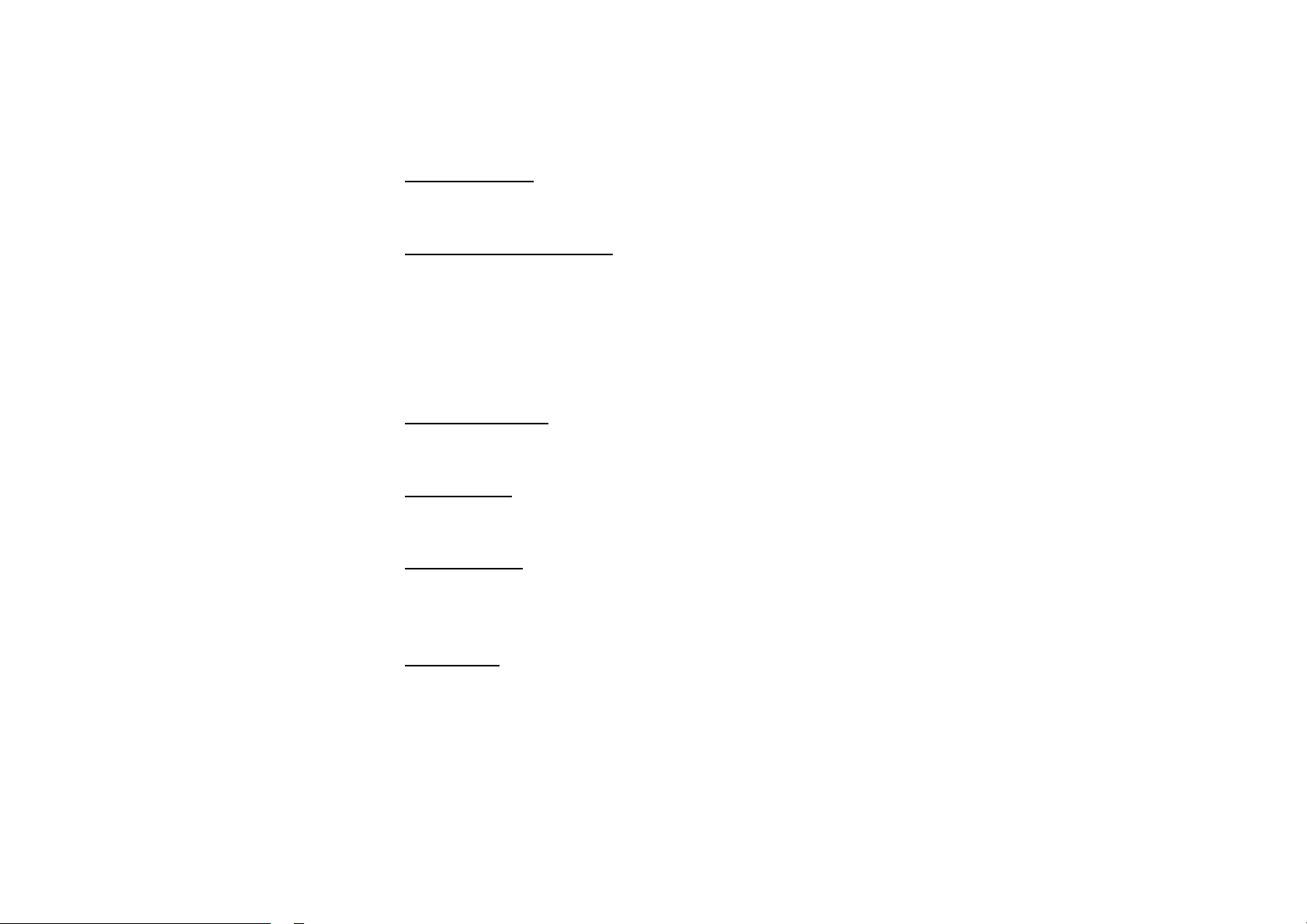
Volume Control
Press VOL+/VOL- button on the RC or on the unit to increase/decrease the sound level.
Turning Loudness On/Off
Briefly press TA/LOUD button on the RC to activate loud function. You can press this button to increase the
low frequency, which can improve sensitivity for your ears. Keep pressing it again to quit this function.
Eject a Disc
Press EJECT button on the RC or on the unit to eject or insert a disc.
Open the Monitor
Press REL button on the unit to slant the monitor, press and hold it again, the monitor will return to initial state.
Angle Setting
Press ANGLE+/- buttons on the unit to adjust the best position of the monitor.
Mute Function
Press MUTE button on the RC or on the unit to turn off the sound. The corresponding icon appears on the TFT.
Press it again to resume the previous volume level.
Night Mode
Press and hold MUTE button to enter the night mode, press it again to switch to the normal mode. This function
is operated by the head unit only.
15
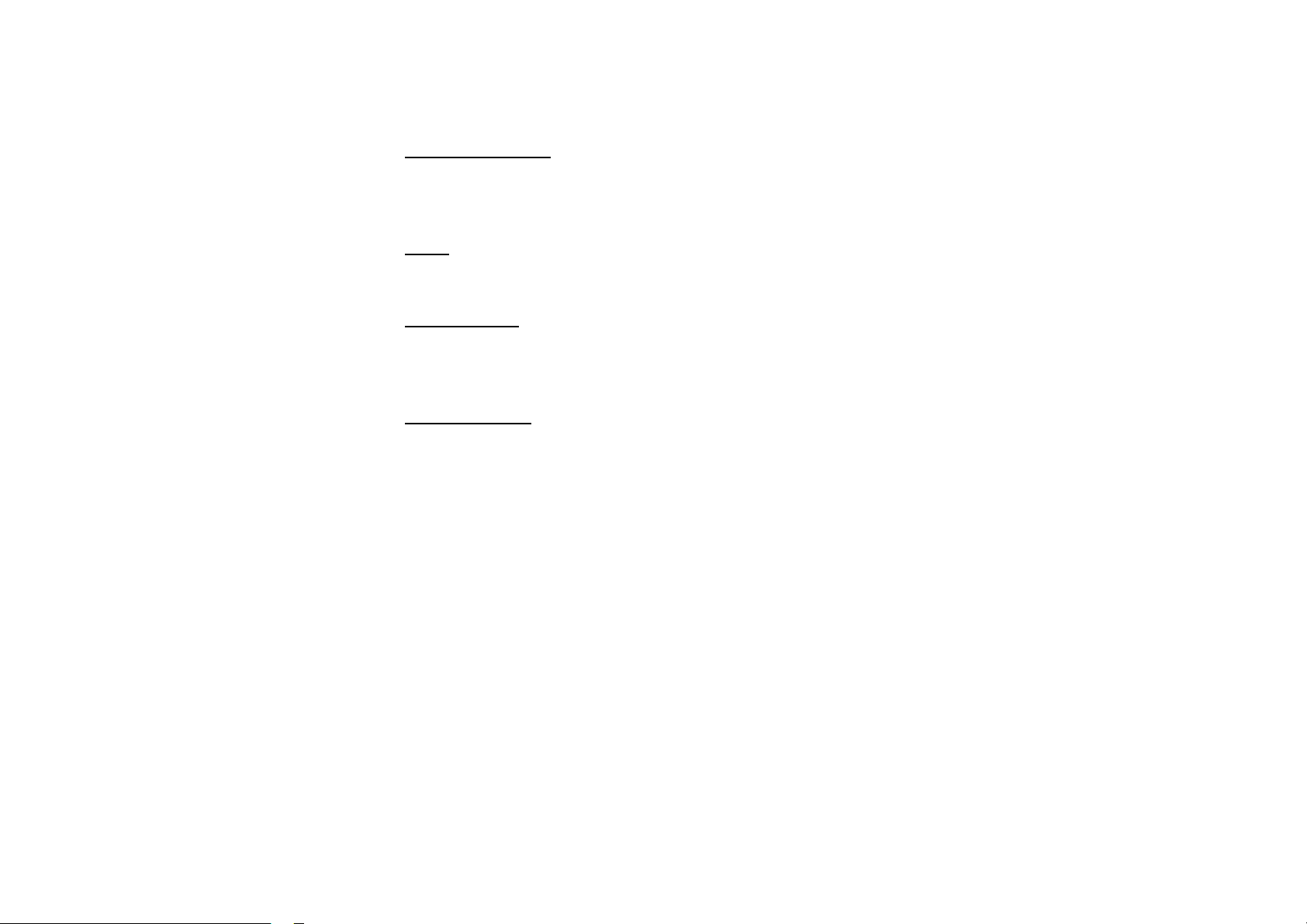
Insert an SD Card
Press REL button after turning the unit on, then insert an SD card into SD slot when the TFT is slanted, and the
contents of the card will be played.
Clear
After inputting something wrong, press CLEAR button to clear it.
Mode Selector
Repeatedly press SOURCE button on the RC or the SRC/PWR button on the unit to select radio mode, TV
mode or playback mode.
Infrared Sensor
Reception of the remote control signal.
16
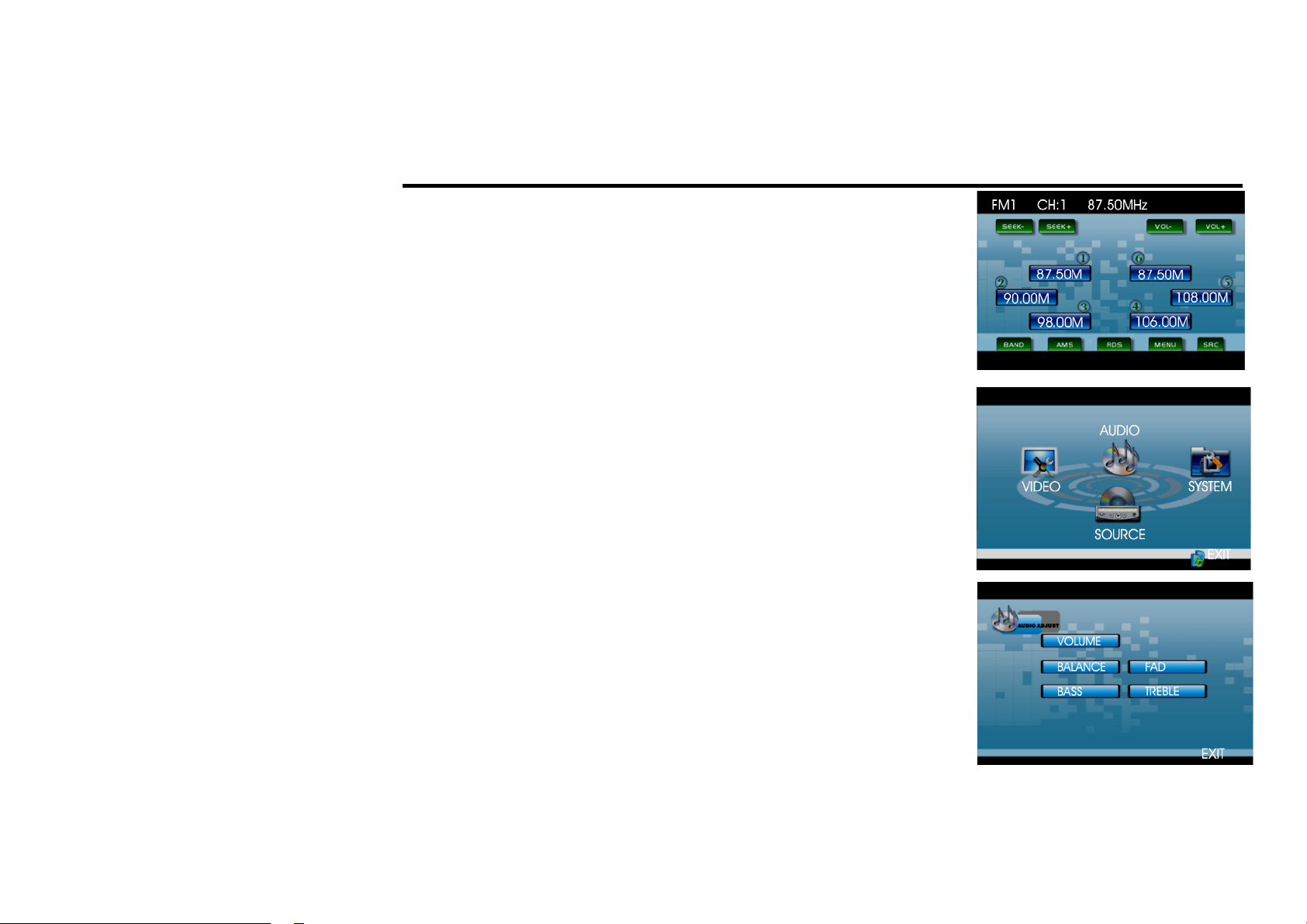
Main menu
Note: This unit can be operated by touching the screen buttons. Thus you
can select the menus and change the parameters.
When the unit is on, the monitor will display main menu.
Press and hold SETUP button on the RC or SEL/MENU on the head unit,
or press MENU on the monitor to enter the menu.
This menu includes AUDIO, VIDEO, SOURCE, SYSTEM, EXIT. Press
them on the monitor to set the desired status.
Audio Adjust
You can adjust VOLUME, BALANCE, FAD, BASS, TREBLE.
For example, press FAD, the setting menu will appear.
17
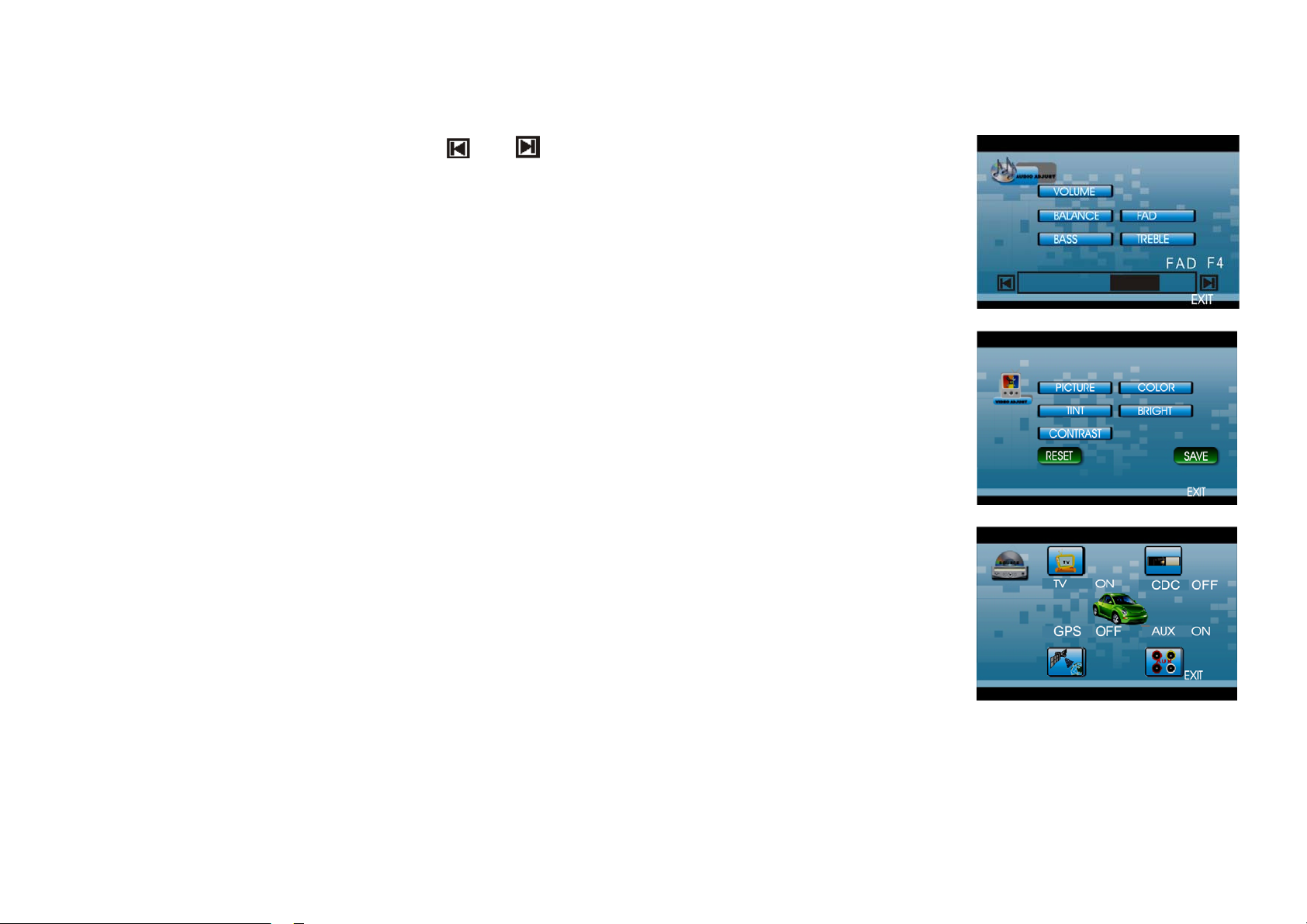
Press and buttons to adjust the desired FAD level, press EXIT to
exit this menu.
Note: When adjusting the other options perform the same operation.
Video Adjust
In this menu you can adjust CONTRAST, COLOR, TINT, BRIGHT,
PICTURE.
Source Adjust
You can adjust TV, CDC, GPS and AUX to ON or OFF, press the
corresponding button to set. If one of them was set OFF, that function is
not available.
18
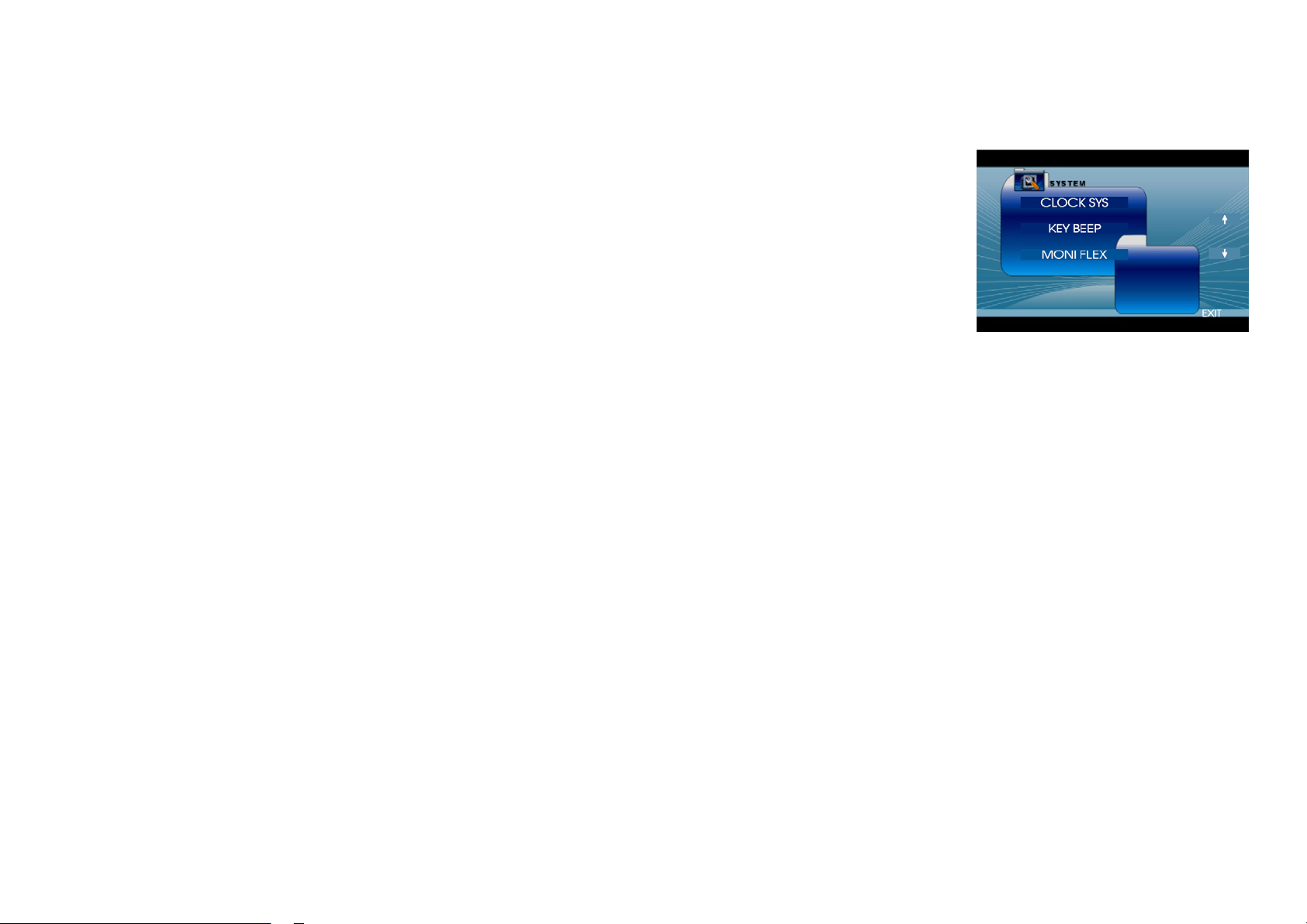
System Adjust
In this menu you can adjust CLOCK SYS (clock system), KEY BEEP,
MONI FLEX (monitor flex), REVER POLA (reverse polarity),
SUBWOOFER, AMS FULLUP, LOCAL AREA, LOCAL, GOTO FREQ,
RT SCROLL, TA VOLUME, REGION, ADJ SCREEN, CLOCK ADJ.
Note: Press arrow buttons at the right side of the screen to display the next
or previous menu.
Clock System
Press CLOCK SYSTEM in the monitor to set 12 HOUR or 24 HOUR in this menu.
Key Beep
In this menu you can adjust KEY BEEP, press it and select ON or OFF, the default setting is ON, it means
when you press the buttons, they are sounded.
Monitor Flex
In this menu you can adjust MONITOR FLEX, press it on the monitor and select MANUAL or AUTO, the
default setting is AUTO, it means that when you turn the unit on the monitor will take a default position.
Rever Pola (Reverse Polarity)
You can reverse the polarity in this menu. The signal is +12V when you back a car, please press BATTERY in
the monitor; if the signal is 0 V, please press GROUND.
Subwoofer
In this menu you can adjust SUBWOOFER settings, press it and select ON or OFF, the default setting is ON.
19
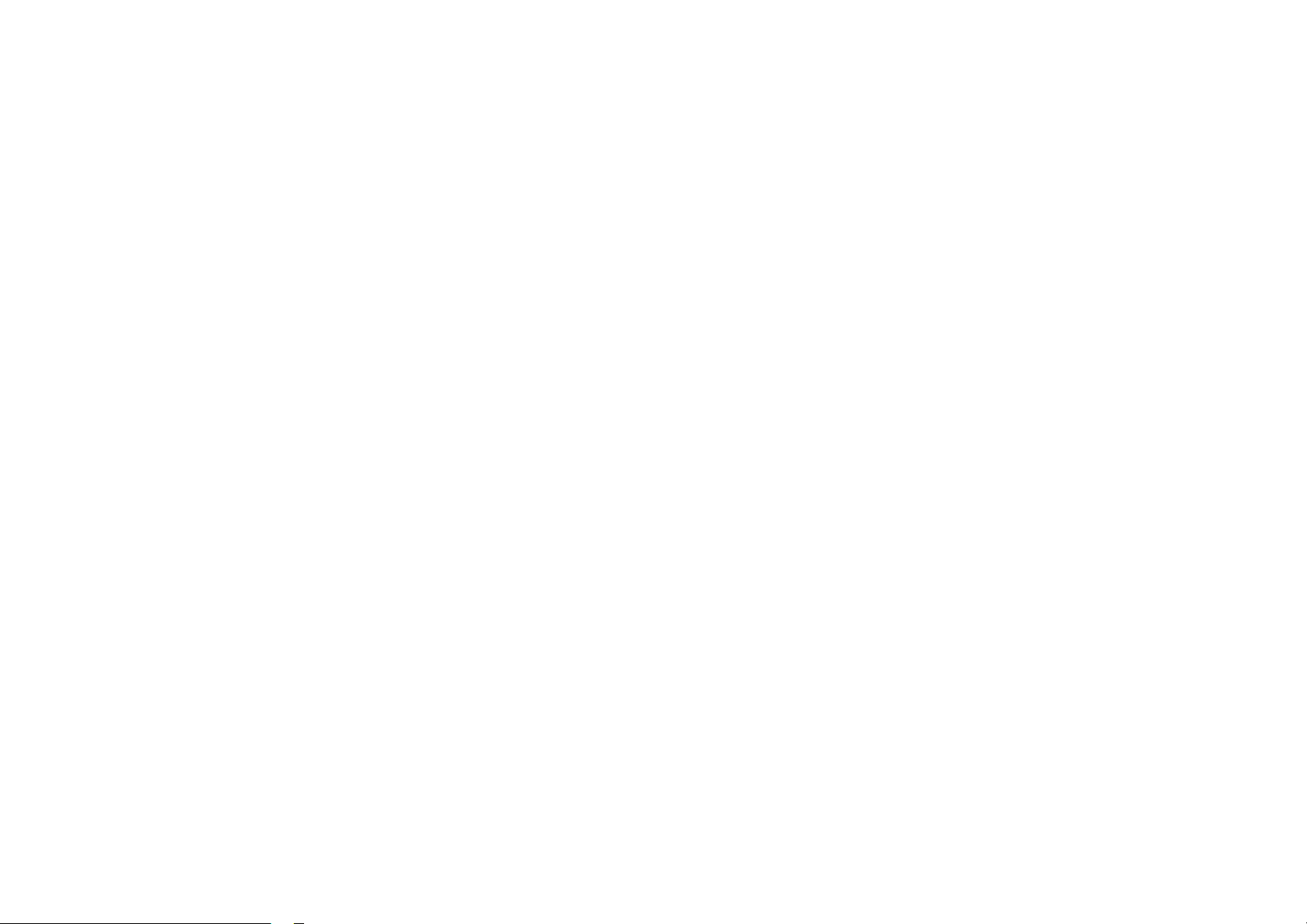
AMS Fullup
In this menu you can set the modes of AMS. When the setup is ON, the presettable stations are full, new one’s
are not allowed. When you select OFF, it will search continually.
Local Area
You can select EUROPE, USA, to search the stations quickly in your current area. You can select OIRT to
receive stations quickly.
Local
In this menu you can search the LOCAL stations, when selected ON, the strong signal local stations can be
received, when selected OFF, the week signal out-of-town stations may be received.
Goto Freq
Selecting ON, you can use GOTO button on the RC to select a station’s frequency directly in radio mode.
RT Scroll
You can select SLOW, NORMAL or FAST scroll speed according to your preferences.
TA Volume
You can select LOW, NORMAL or HIGH TA volume according to your preferences.
Region
To set the AF searching region, the default setting is ON. You can also set it to OFF.
20
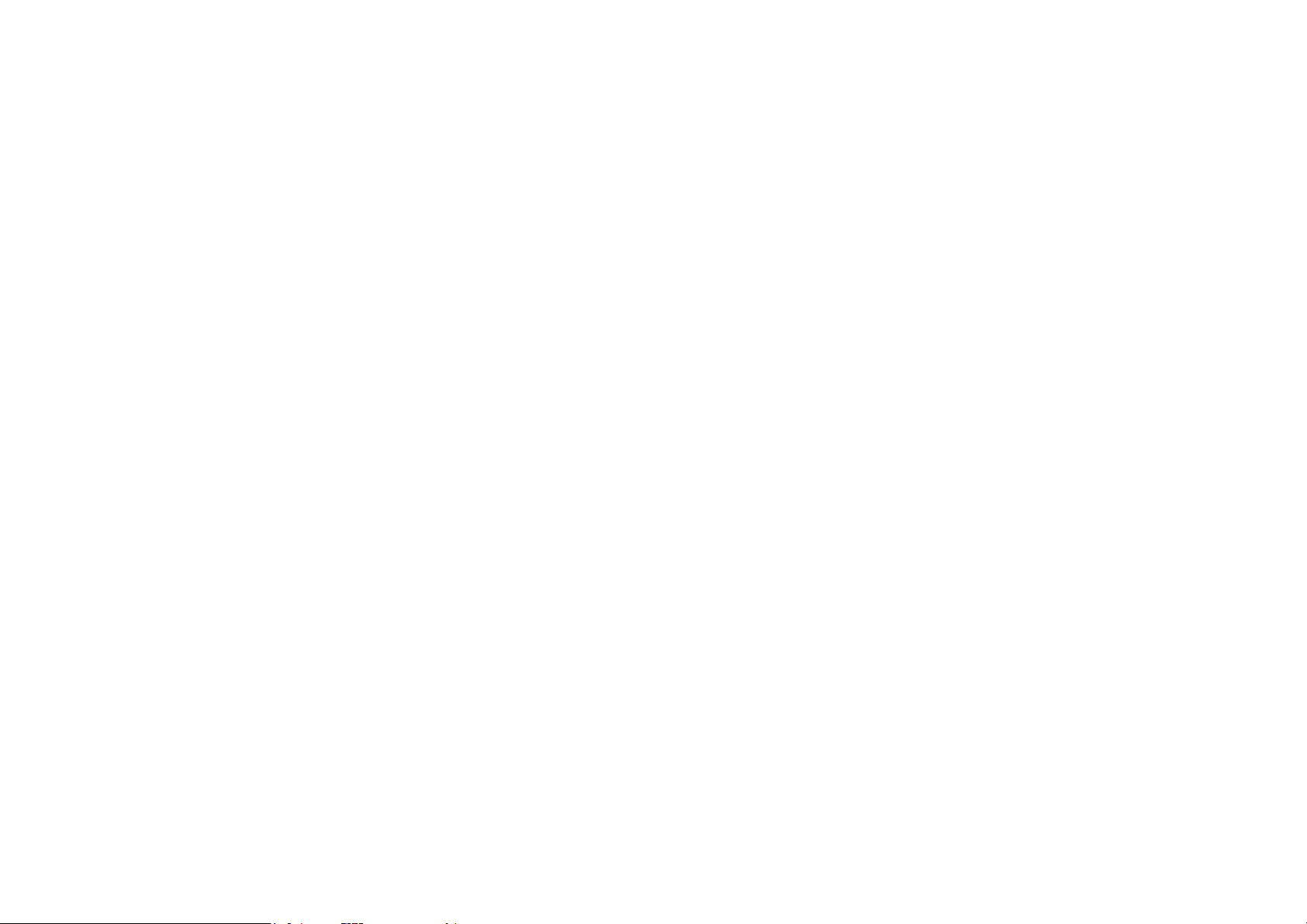
Adj Screen
Press ADJ SCREEN to display the above menu, there are a square button at the top left corner and a tip: please
press the button. Press the square button at place 1, then the button will move to place 2, press it at place 2, it
will move to place 3, then place 4, press SAVE at last.
Clock Adjust
Press CLOCK ADJ to adjust the time.
21
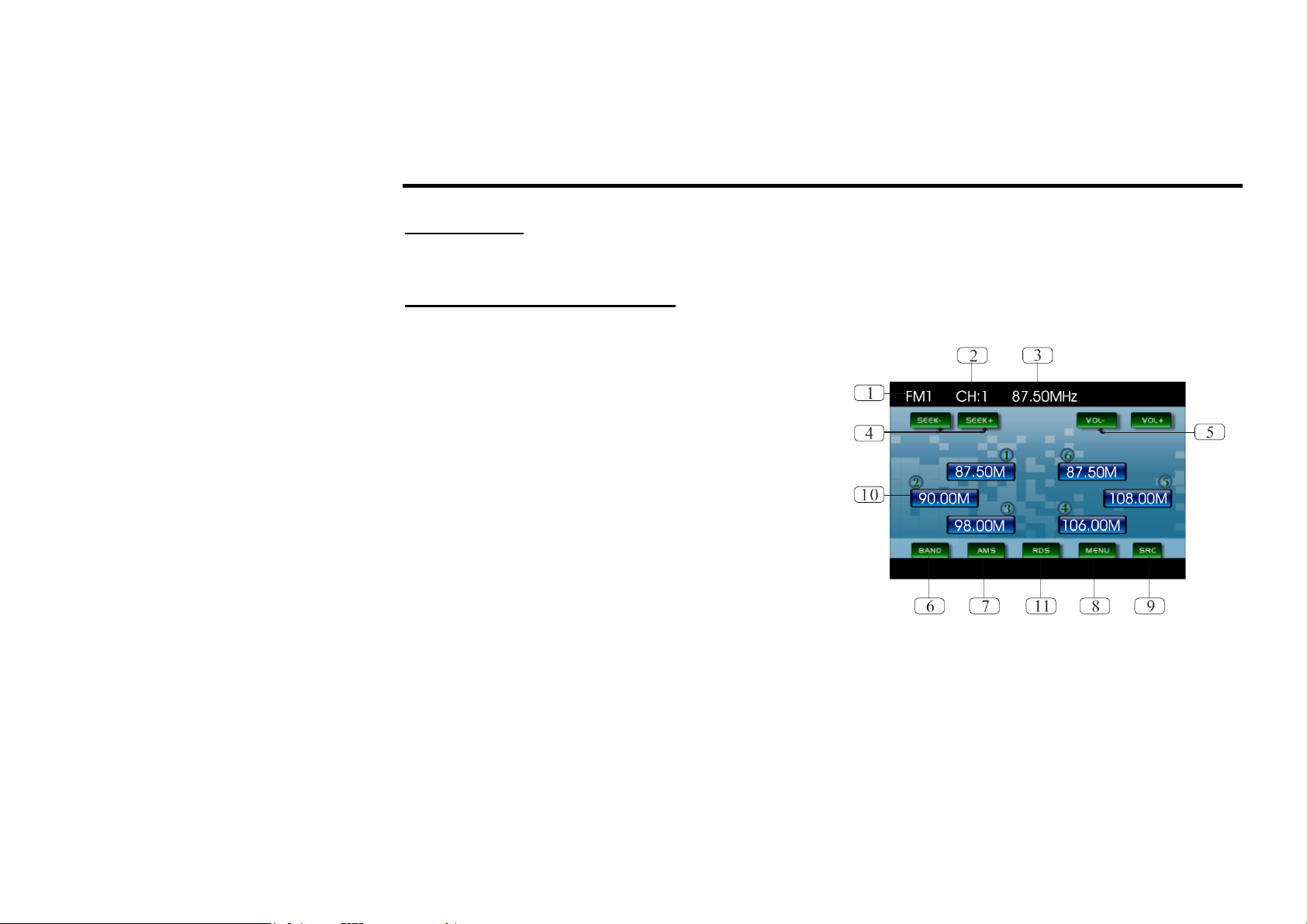
Digital tuner operations
Mode selecting
Press the SRC/PWR button on the unit or SOURCE button on the RC repeatedly to switch to RADIO mode.
User interface (UI) of Radio mode
When the unit is switched to Radio mode, the following user interface will be displayed on the display:
1. Band indicator. Shows which band the radio is tuned
to.
2. Preset number indicator. Shows what preset has been
selected.
3. Frequency indicator. Shows which frequency the
tuner is tuned to.
4. SEEK+/SEEK-. Briefly press to tune by the
presettable range, hold and press to tune
automatically.
5. VOL+/VOL- . To increase or decrease the volume.
6. BAND. To select bands.
7. AMS. Briefly press to scan the current station, hold and press to tune automatically.
8. MENU. Press to set the main menu.
9. SRC. Press to select the signal source.
10. The 6 stations of the current band. Briefly press to select station, press and hold to save the current station
to one of the 6 stations.
11. RDS. Press it to enter RDS SETUP.
22
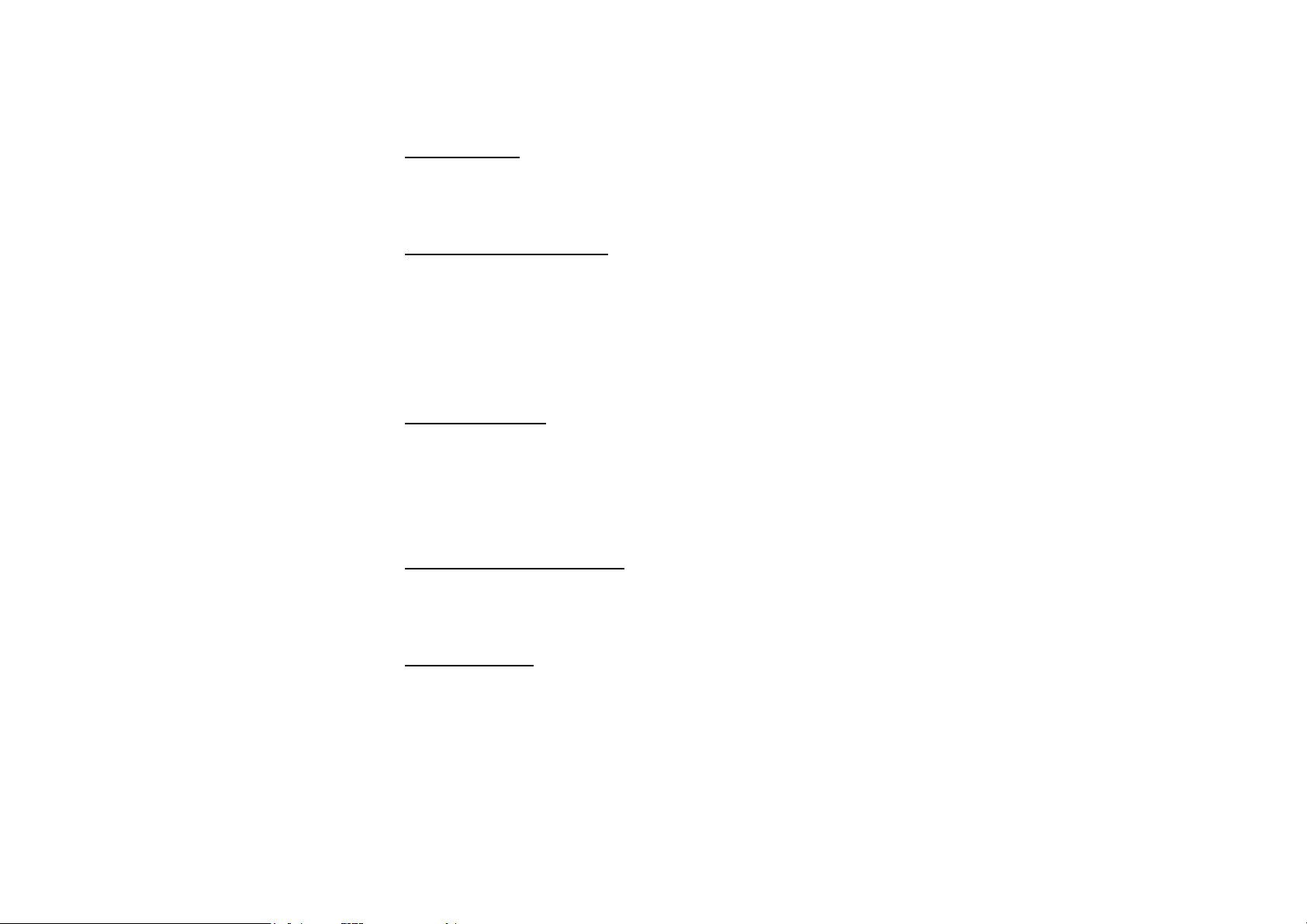
Band selection
Press the BND/TITLE button on the RC or on the touch screen to switch to the bands in the following order:
FM1 - FM2 - FM3 - AM1 - AM2 (for two bands); FM1 - FM2 - FM3 - MW - LW (for three bands).
Manual/automatic tuning
• Manual tuning: Press / buttons on the RC repeatedly to select a station upward or downward step by
step.
• Automatic tuning: Press and hold for more than 3 seconds / buttons on the RC or cursor buttons on
the head unit to start automatic seeking for an available radio station downward or upward. After being
found the station will be played.
DX/LOC Selector
During radio mode, press LOC/SUB-T button on the RC to select strong or weak station reception. LOC
appears on the display and only local stations are available. When you turn it off both distance and local
stations can be received.
Note: The function is invalid in AM tuning.
Selecting the Stored Station
During radio mode, press / buttons on the RC or correspondent cursor buttons on the unit to select the
stored station upward/downward.
MO/ST Selector
During radio mode, you can press ST/AUDIO button on the RC to select mono mode or stereo mode. Stereo
reception is on when MONO disappears on the display. It is switched to mono mode when MONO appears.
Note: The function is available only in FM tuning.
23
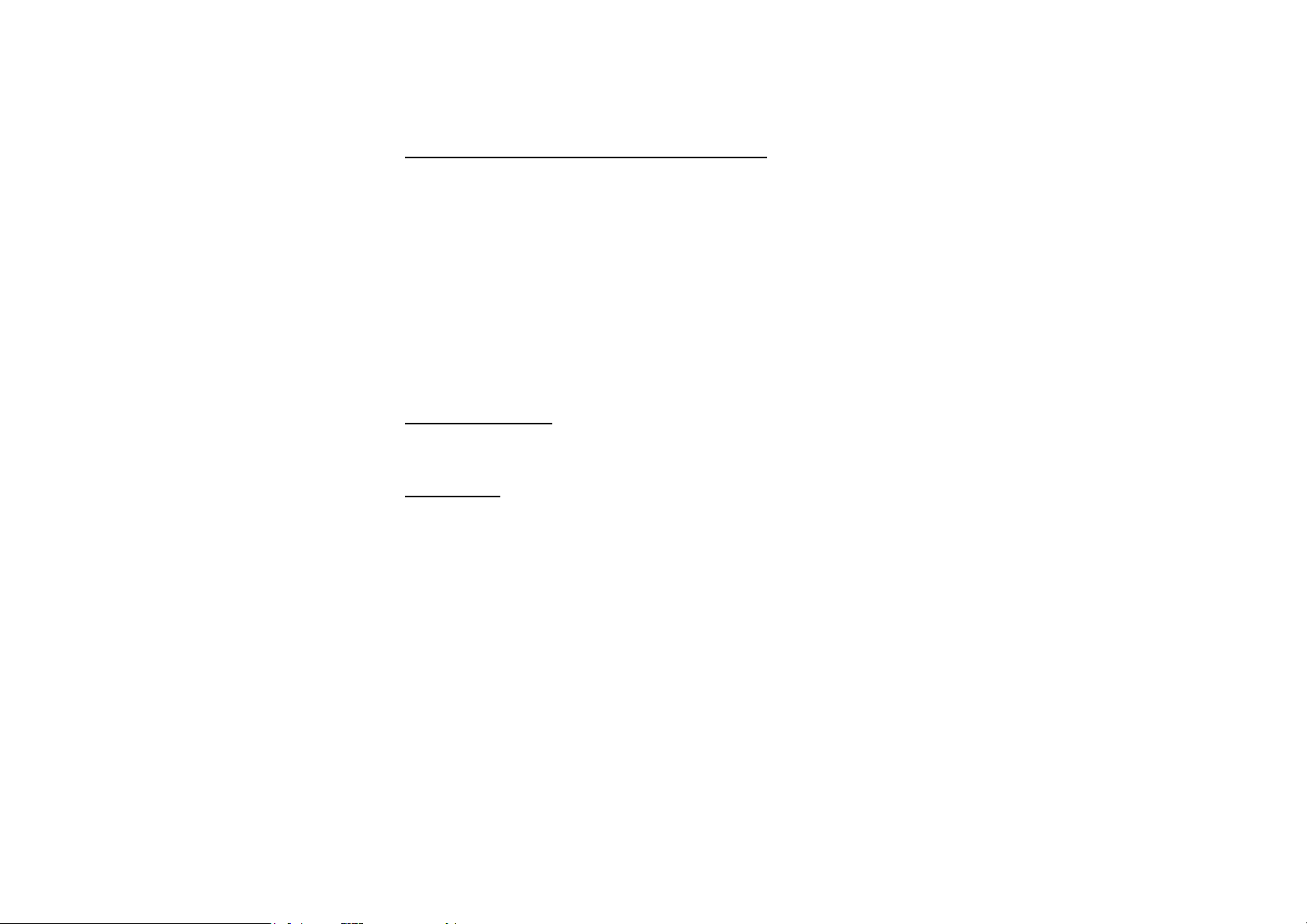
Scanning/Memorizing Stations Automatically
During radio mode, you can press AMS/MENU button on the RC or AMS button on the monitor to scan each
stored station for 5 seconds respectively which stored with number buttons (1 – 6).
You can press the corresponding Number Buttons, AMS/MENU button on the RC or AMS button on the
monitor when your desired station is on. And it starts playing that station.
When you press and hold AMS/MENU button on the RC or AMS button on the monitor for more than 2
seconds, it will activate automatically memory-storing function. The tuner automatically selects a station and
stores it by any one of the number buttons (1 – 6).
To store the station press and hold number button for more than 2 seconds when listening.
Note: The unit can be stored up to 6 stations for each band.
On Screen Display
During radio mode, keep pressing OSD button on the RC to display the current mode.
Goto FREQ
Press GOTO button, and the monitor shows FREQ. Then press number buttons to input the valid frequency.
24
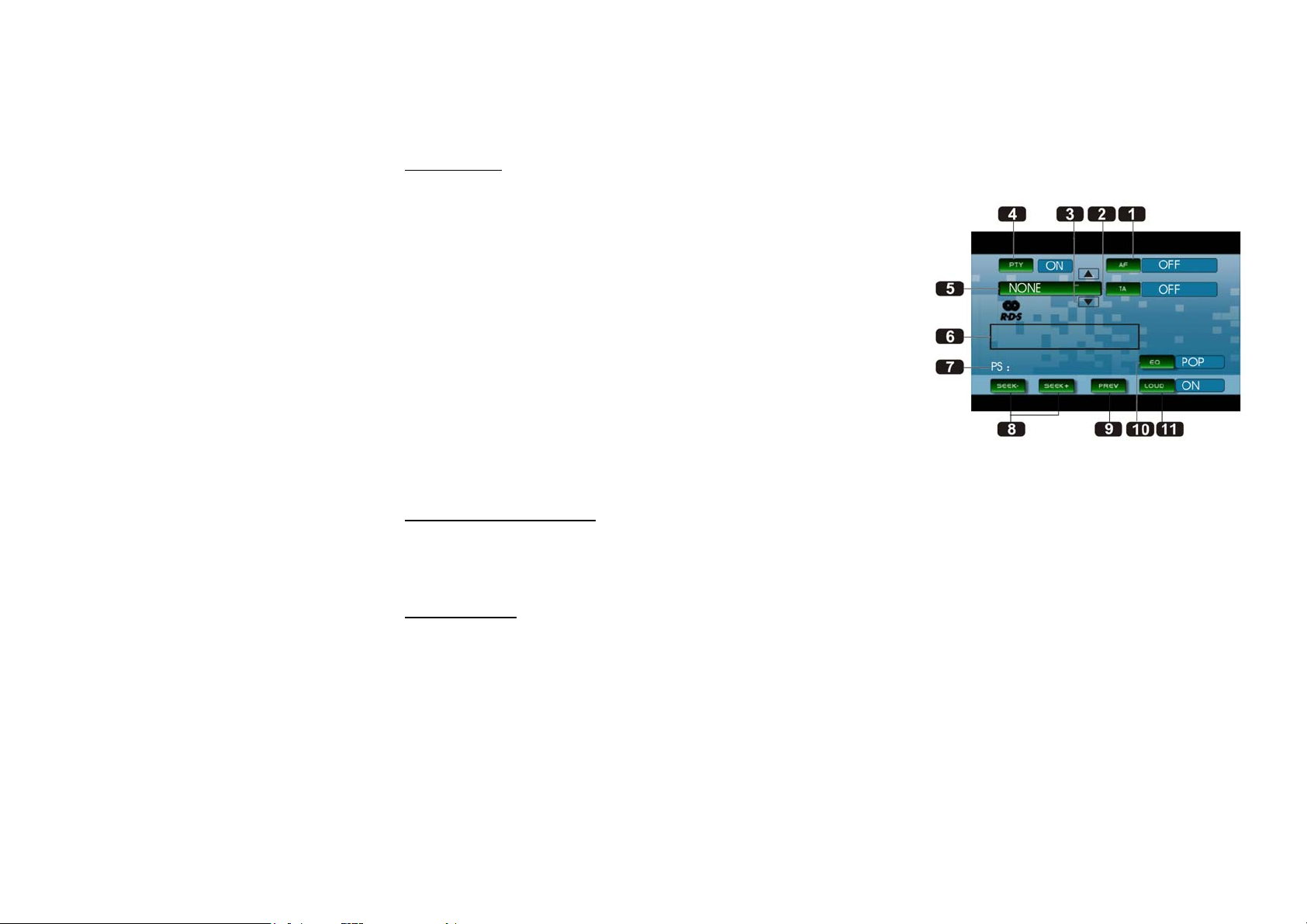
RDS Setup
1. AF. Press it to activate AF function.
2. ТА. Press it to activate TA function.
3. /. Press it to select PTY code.
4. PTY. Press it to activate PTY function.
5. During PTY ON, press this button to search the playing track type.
6. Displays the RADIO TEXT of the RDS station.
7. PS: Display the current RDS station programs information.
8. SEEK+/SEEK- . Press it to tune automatically.
9. PREV. Press it to turn to “listening to the radio”.
10. EQ. Press it to select the corresponding preset modes to adjust the
sound quality.
11. LOUD. Press it to activate the LOUD function.
Alternative Frequencies
Briefly press AF/EQ button to activate the auto searching station function. When AF is on, the RDS signal is
week or there is no it at all, it will be found in the presetted frequencies and the whole bands.
Traffic Alarm
Briefly press TA/LOUD button activate the traffic alarm function. When AF is on, the TA displays on TFT, or
else, if there is no TP information, the mode will search TP station automatically.
The TA is green when it is played by a station, if not, it is white. When TA is playing, the volume will be
adjusted to a TA level automatically. When other modes are activated (such as DVD, AUX), if a TA program is
played the mode will skip to the RDS mode automatically. It will resume to the primary mode after the TA is
over.
25

Program Type
Briefly press PTY/ANGLE button on the RC or PTY button on the monitor to activate PTY function.
When PTY is on, PTY ON appears on the monitor, you can press UP/DOWN to select the program type, and
then press
PTY CODE to search the special program. And the monitor displays PTY SEARCH. If PTY is off, PTY OFF
appears on the monitor, the searching is stopped.
Note: RDS service availability varies with areas. Please understand if RDS service is not available in you area,
the following service is not available, either. To activate this function enter RDS Menu by pressing TA/LOUD
button on the RC.
26
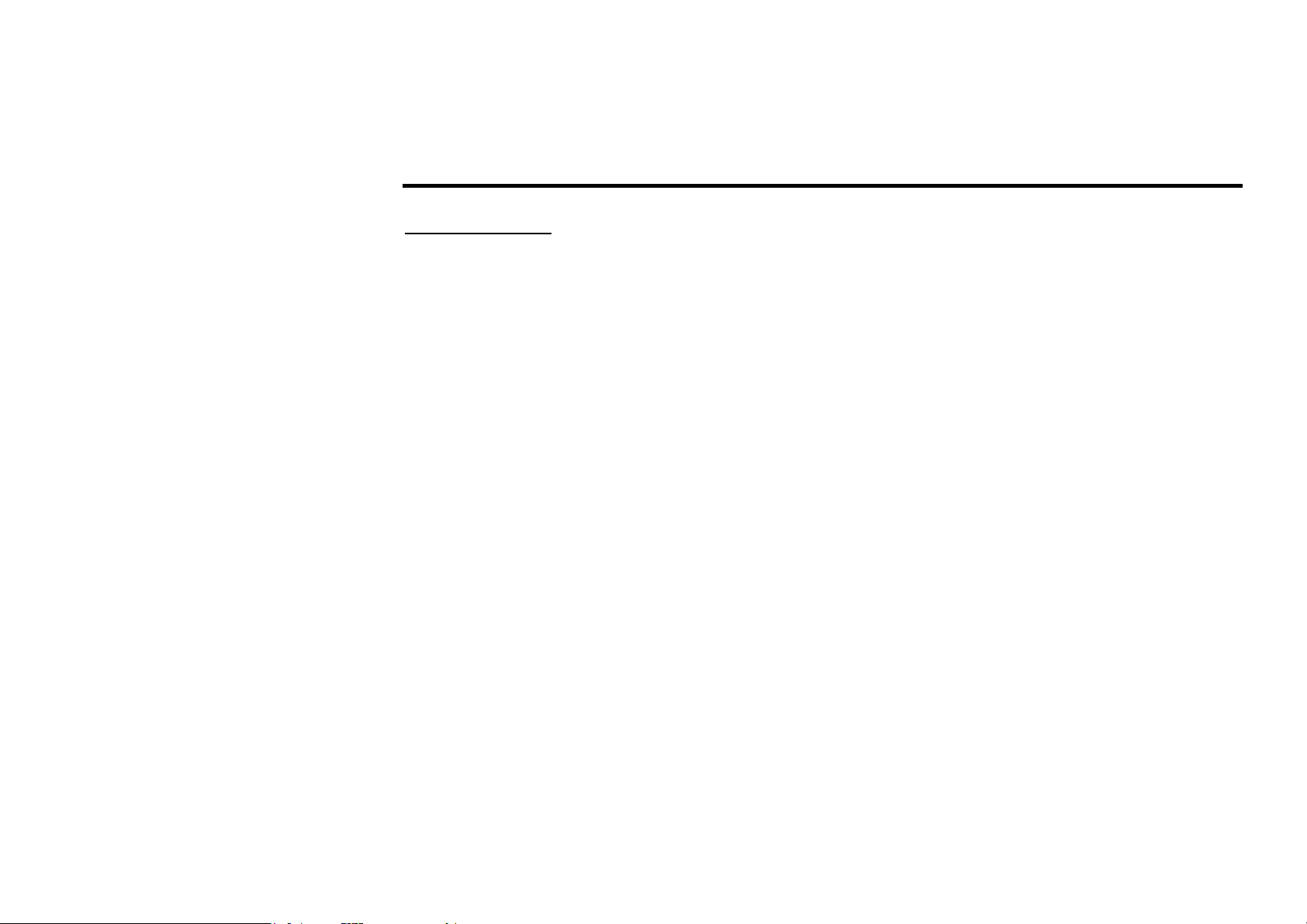
Disc operations
Discs for playback
• This unit can play disc types: DVD/DVD±R/DVD±RW/CD/CD-R/CD-RW.
• Compatible with formats: DVD/SVCD/VCD/MP3/WMA/HDCD/CDDA/MPEG4(DivX)/Picture-
CD/JPEG.
• The following file types are supported:
Audio files: MP3 (*.mp3)
WMA (*.wma)
Video files: MP4 (*.avi, DIVX3.11/4.0/5.0/6.0 and XVID)
MPEG 2(*.vob)
MPEG 1(*.dat)
Picture file: JPEG (*.jpg)
• ISO 9660 or ISO 9660 +Joliet format - Max. 30 characters
• Max. Track number is 448
• Max. nested directory is 8 levels
• The max. album number is 99
• The max. length of each track is 99 minutes 59 seconds
• Supported sampling frequency for MP3 disc: 8 KHz – 48 KHz (44.1 KHz preferably)
• Supported bit-rates of MP3 disc are: 32 - 320 kbps (128 kbps preferably).
• Following formats are NOT supported *.ACC, *.DLF, *.M3U, *.PLS, MP3 PRO, files with DRM.
• Open session discs are NOT supported.
Note: Before performing any disc operations turn on the power of the unit.
27
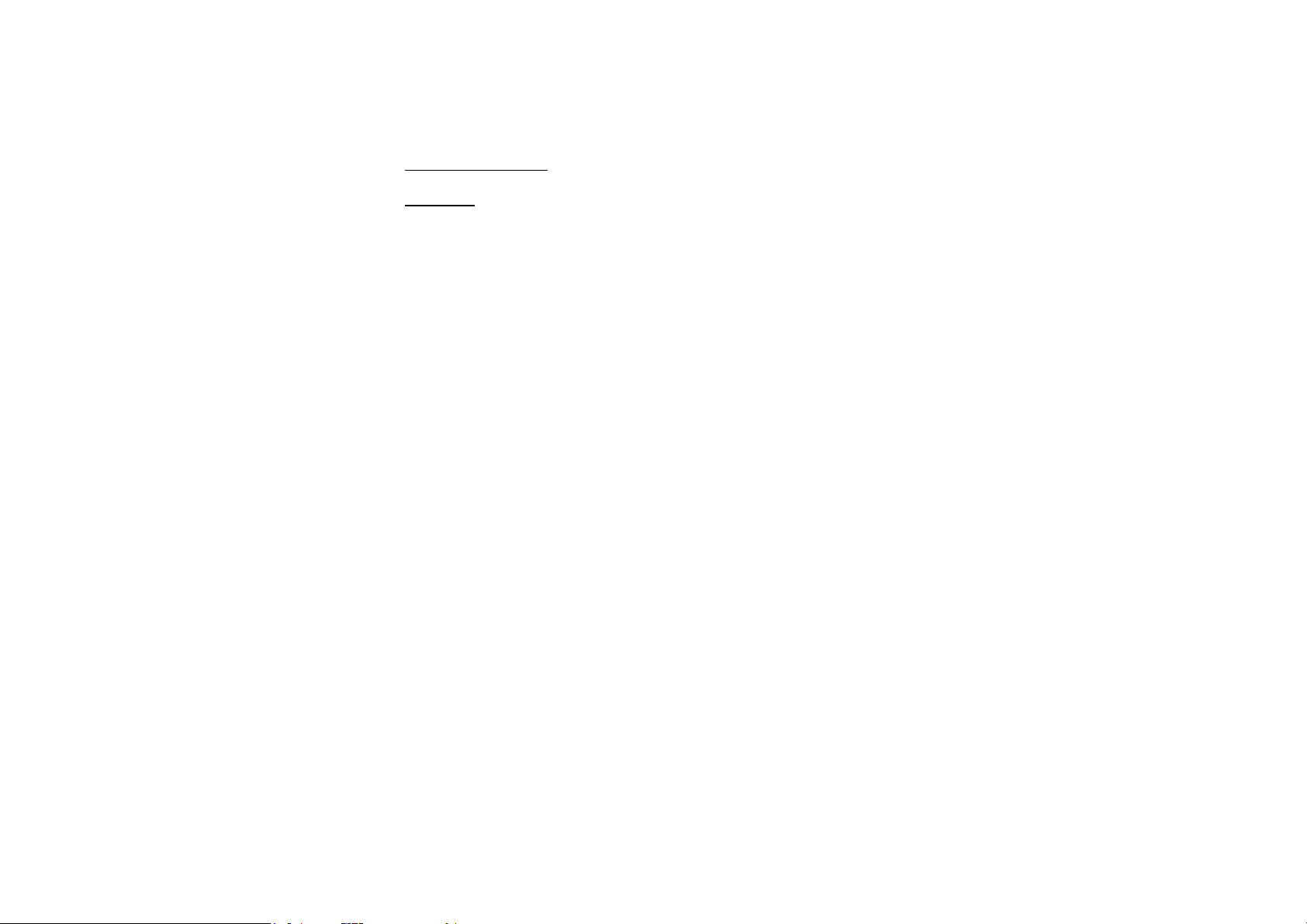
DVD operations
Glossary
PBC (Play Back Control)
Play Back Control is a menu recorded on the disc with SVCD or VCD2.0 format. For the discs contained PBC,
it can playback interactive software with the menu displayed on TV. And if the disc contains still images, it can
playback high definition of still image.
Title
The title is the important part of DVD disc. The memory volume of the disc is rather big, that makes possible to
record several films on one disc. For example, if a disc contains three films, they may be divided into Title 1,
Title 2 and Title 3. You can easy use the functions of looking-for.
Chapter
A title can be divided into several blocks, so that every block can be operated as a unit, the unit is called
chapter. The chapter contains a unit at least.
Track
It is the biggest component of VCD. Generally, every song of karaoke disc is a track.
28
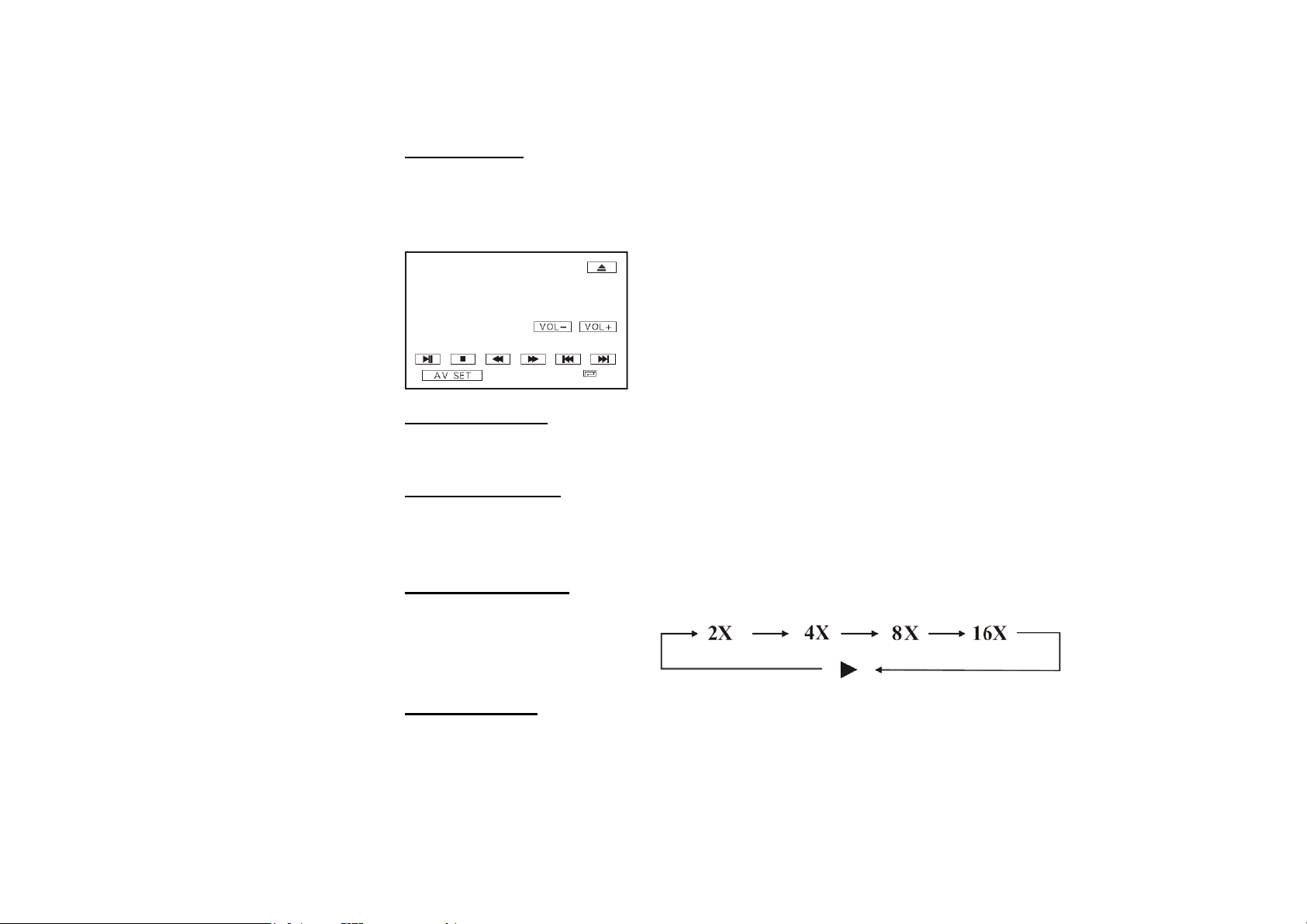
Playing a DVD
Insert a DVD disc into the disc slot, the unit will automatically switch on, if a DVD disc is loaded, press
ENTER button to start the playback. To eject a DVD press EJECT button on the unit, on the RC.
Touch the screen at any place when DVD mode is on and the monitor will display the menu as follows:
Along with buttons of the RC and the unit you can use touch buttons of this
menu to perform some of the following operations.
Stop the playback
Press STOP button, then press ENTER or PAUSE button on the RC or on the monitor to resume playing.
Previous/next track
Press / buttons on the RC or on the monitor, / cursor buttons on the unit to play the previous/next
track.
Fast rewind/forward
Press / buttons on RC or on the monitor, / cursor buttons on the unit to perform fast rewind or fast
forward.
Number Buttons
Press one of the number buttons (0-9) to select a track, it will be played automatically.
29
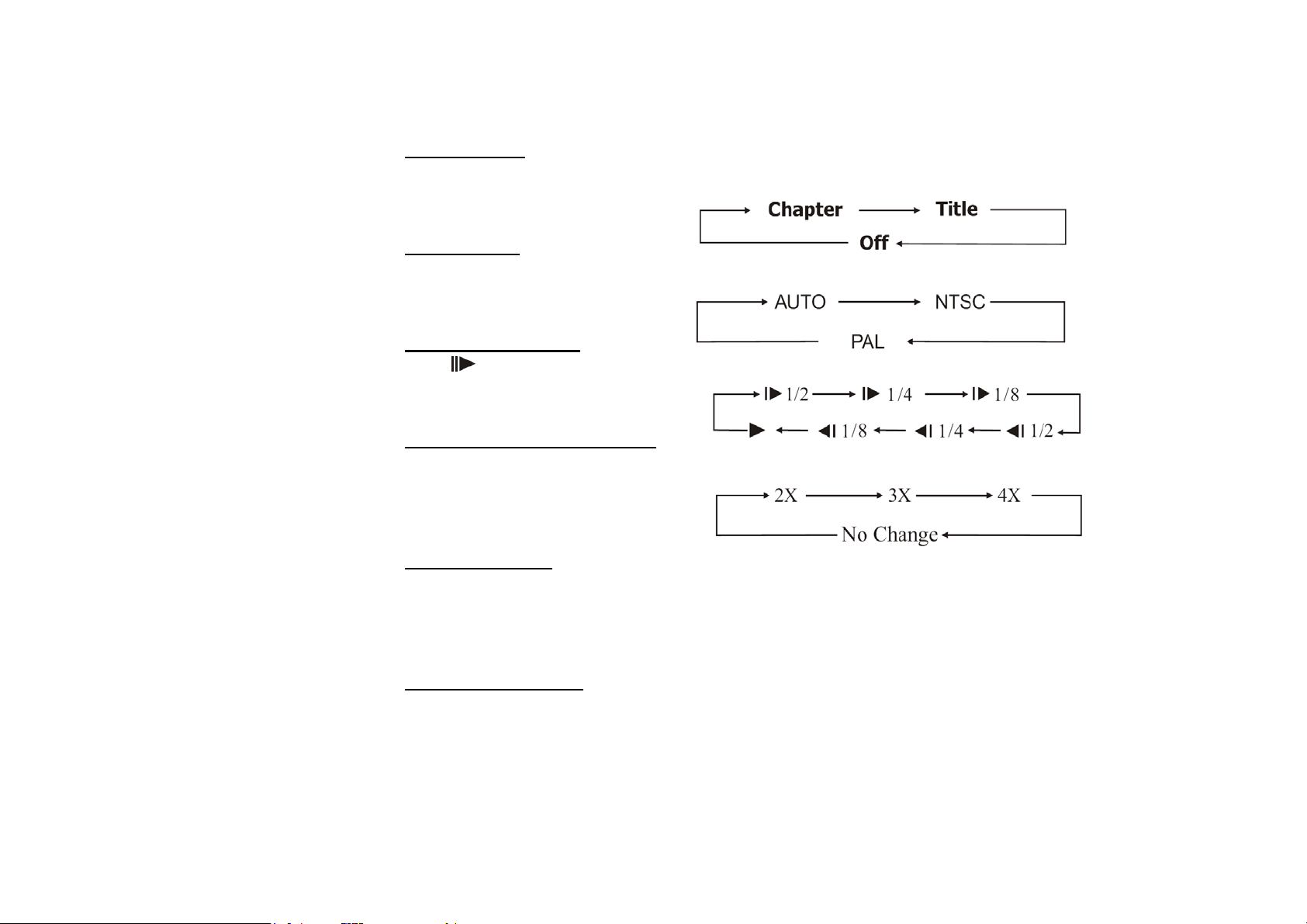
Repeat Playing
Press RPT button on the RC to perform replaying function as followings:
System Switch
During playback mode, Press P/N button on the RC to set the TV standard to PAL or NTSC or AUTO system.
Slow motion playback
Press button to slow forward or slow backward.
Changing the size of the picture
Press ZOOM button to increase the picture in size. Each pressing increases the size until the maximum size is
reached.
On Screen Display
Briefly press OSD button and the display will show:
Title elapsed => Title remain => Chapter elapsed => Chapter remain => Display off =>.
Press and hold OSD button to display the current setup.
DVD Playback Setting
Press GOTO button to set the playing time: title/chapter/audio/subtitle/angle/tt time/ch time/repeat/time disp.
Press / buttons to select the options, press ENTER to set the status. Then press Number Buttons or /
buttons to set the current status. Press GOTO button to exit.
30
