Hyundai Electronics H-CDM8095 User manual
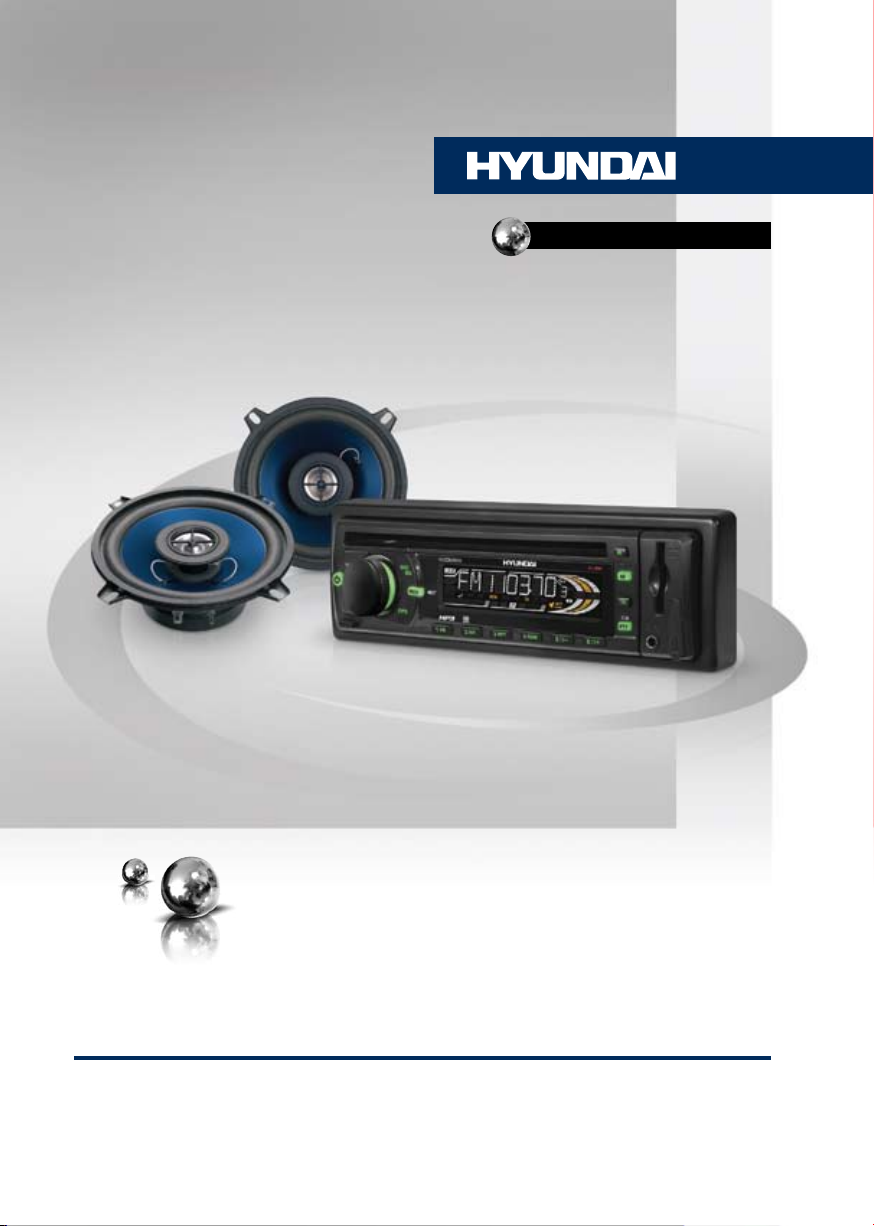
H-CDM8095
Set for car installation: CD/MP3
RECEIVER + 13 cm 2-WAY
COAXIAL ACOUSTIC SYSTEM
Комплект для установки в
автомобиль:
CD/MP3-РЕСИВЕР + 13 см
2-ПОЛОСНАЯ КОАКСИАЛЬНАЯ
АКУСТИЧЕСКАЯ СИСТЕМА
Руководство по эксплуатации Instruction manual
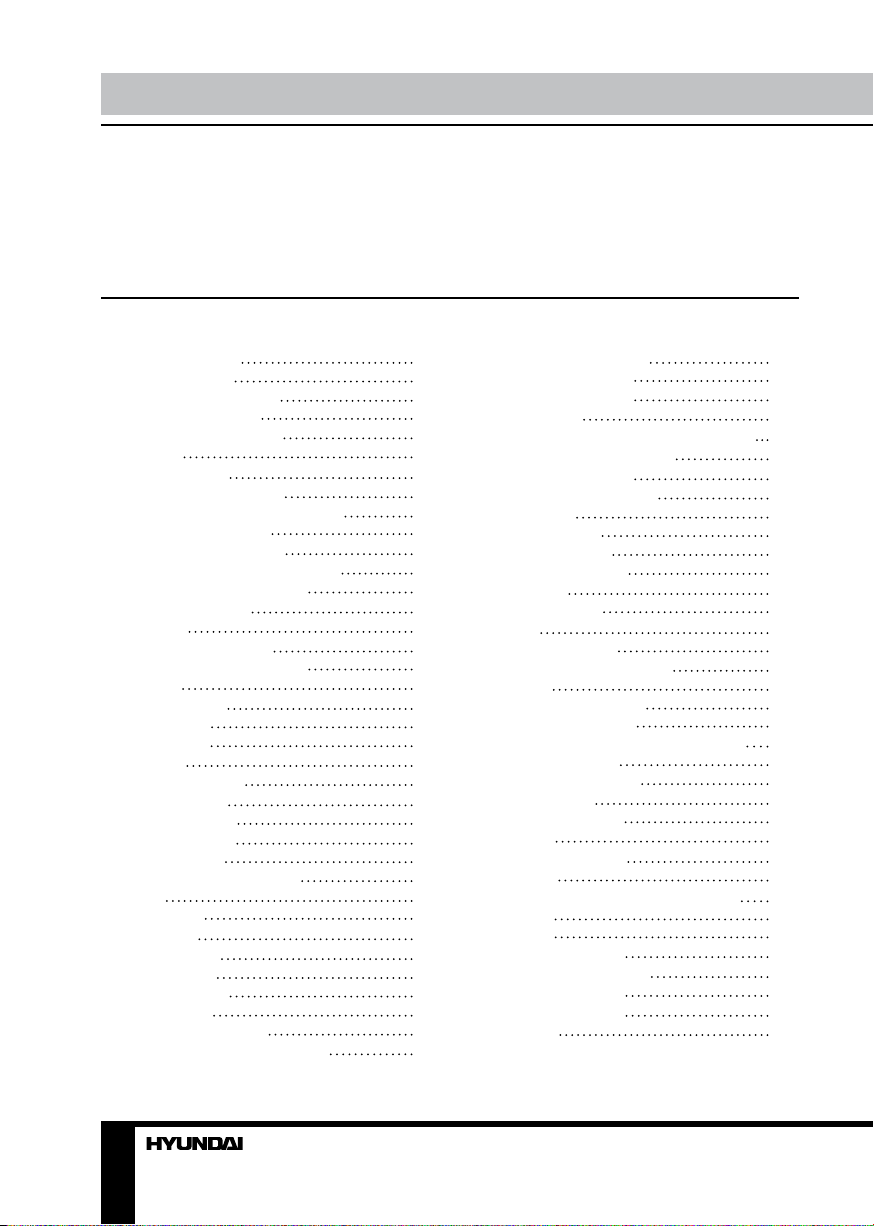
Table of contents Before you start
Dear customer!
Thank you for purchasing our product. For safety, it is strongly recommended to read
this manual carefully before connecting, operating and/or adjusting the product and keep
the manual for reference in the future.
Table of contents
Before you start
Utilization of the product
Important safeguards
Installation/Connection
Installation
General notes
Din Front/Rear-Mount
1. DIN front-mount (Method A)
Dismantling the unit
Trim frame installation
2. DIN rear-mount (Method B)
Detachable control panel
Anti-theft system
Connection
Connection diagram
Using the ISO Connector
Operation
Control elements
Front panel
Inner panel
LCD layout
General operations
Turning on/off
Mode selection
Volume control
Mute function
Audio parameter setting
Beep
EQ modes
Loudness
Clock setting
AUX in jack
Radio operations
Band select
Auto/Manual tuning
Programming tuner stations
Auto store/preset scan
2
Mono/Stereo control
3
Local station search
3
RDS function
3
AF (Alternative Frequencies) function
4
TA (Traffic Alarm) function
4
PTY (Program Type)
4
Other parameter setting
4
Disc operations
4
Insert/Eject disc
4
MP3 track search
5
Fast forward/rewind
5
Play/pause
5
Scanning tracks
5
Repeat
6
Random playback
6
Multi-session disc reading
6
ID3-tags
7
USB/SD/MMC operation
7
USB/SD/MMC notes
7
Inserting SD/MMC card/USB device
7
General information
8
Handling compact discs
9
Cleaning discs
9
Cleaning the unit body
9
Accessories
9
Troubleshooting guide
9
Specification
9
13 cm 2-way coaxial acoustic system
9
Dimensions
9
Accessories
9
Important safeguards
9
Installation of the speaker
9
Securing the speaker
9
Troubleshooting guide
9
Specification
10
10
10
10
10
10
10
10
10
11
11
11
11
12
12
12
12
12
12
12
12
12
12
13
13
13
13
13
14
15
16
16
16
16
17
18
19
19
2 3
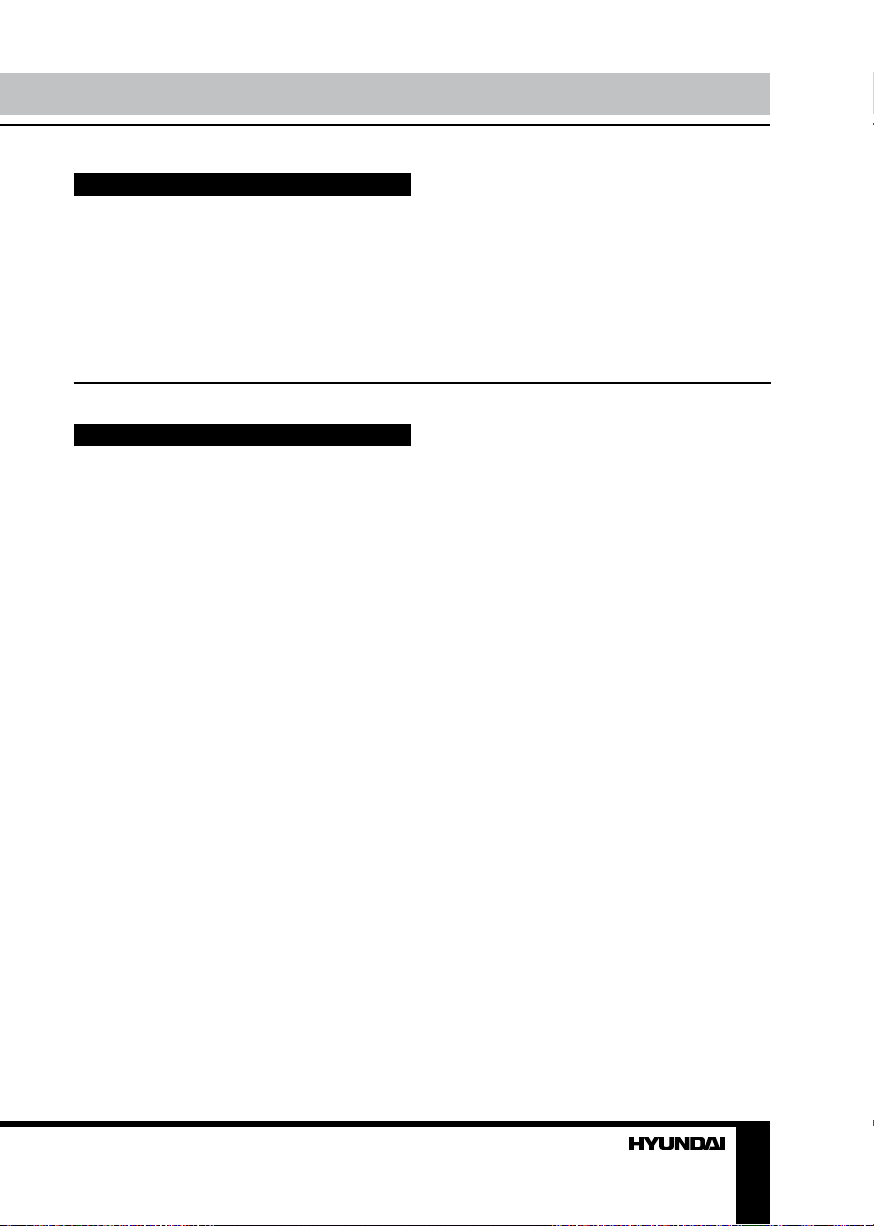
Utilization of the product
If you want to dispose this product, do not mix it with general household waste. There is a
separate collection system for used electronic products in accordance with legislation that
requires proper treatment, recovery and recycling.
Please contact your local authorities for the correct method of disposal. By doing so, you
will ensure that your disposed product undergoes the necessary treatment, recovery and
recycling and thus prevent potential negative effects on the environment and human health.
Important safeguards
• Read carefully through the manual to
familiarize yourself with this unit.
• Keep this manual handy as a reference
for operating procedures and precautions. Do
not allow persons who have not read through
this manual to use this unit.
• “CLASS 1 LASER PRODUCT”
This product contains a laser diode of higher
class than 1. Laser beams from the optical
pickup are dangerous to the eyes. To ensure
continued safety, do not remove any covers
or attempt to gain access to the inside of the
product. Refer all servicing to qualified personnel.
• Do not allow this unit to come into contact
with liquids. Electrical shock could result. Also,
damage to this unit, smoke, and overheating
could result from contact with liquids or dust.
Protect this unit from moisture.
• Make sure that foreign objects do not get
inside the unit; they may cause malfunctions,
or create safety hazards such as electrical
shock or laser beam exposure.
• The beginning of operation is the moment
of the unit installation. Before use the device
in winter it is recommended to heat up the
passenger compartment during 20 seconds or
to the operation temperature.
• Using the unit with the temperature that
goes beyond the operation temperature greatly
decreases the operation resource of the screen
and other components of the unit and can
result in an outage.
• Disconnect the vehicle’s negative battery
terminal while mounting and connecting the unit.
• The unit is designed for negative terminal
of the battery, which is connected to the vehicle
metal. Please ensure it before installation.
• When replacing the fuse, be sure to use
one with an identical amperage rating. Using a
fuse with a higher amperage rating may cause
serious damage to the unit.
• Do not allow the speaker wires to be
shorted together when the unit is switched
on. Otherwise it may overload or burn out the
power amplifier.
• Make sure you disconnect the power supply
and aerial if you will not be using the system for a
long period or during a thunderstorm.
• Make sure you disconnect the power
supply if the system appears to be working
incorrectly, is making an unusual sound, has
a strange smell, has smoke emitting from it
or liquids have got inside it. Let a qualified
technician check the system.
• Always keep the volume low enough so that
you can hear sounds from outside the vehicle.
• Should this product fail to operate properly,
contact your dealer or nearest service center.
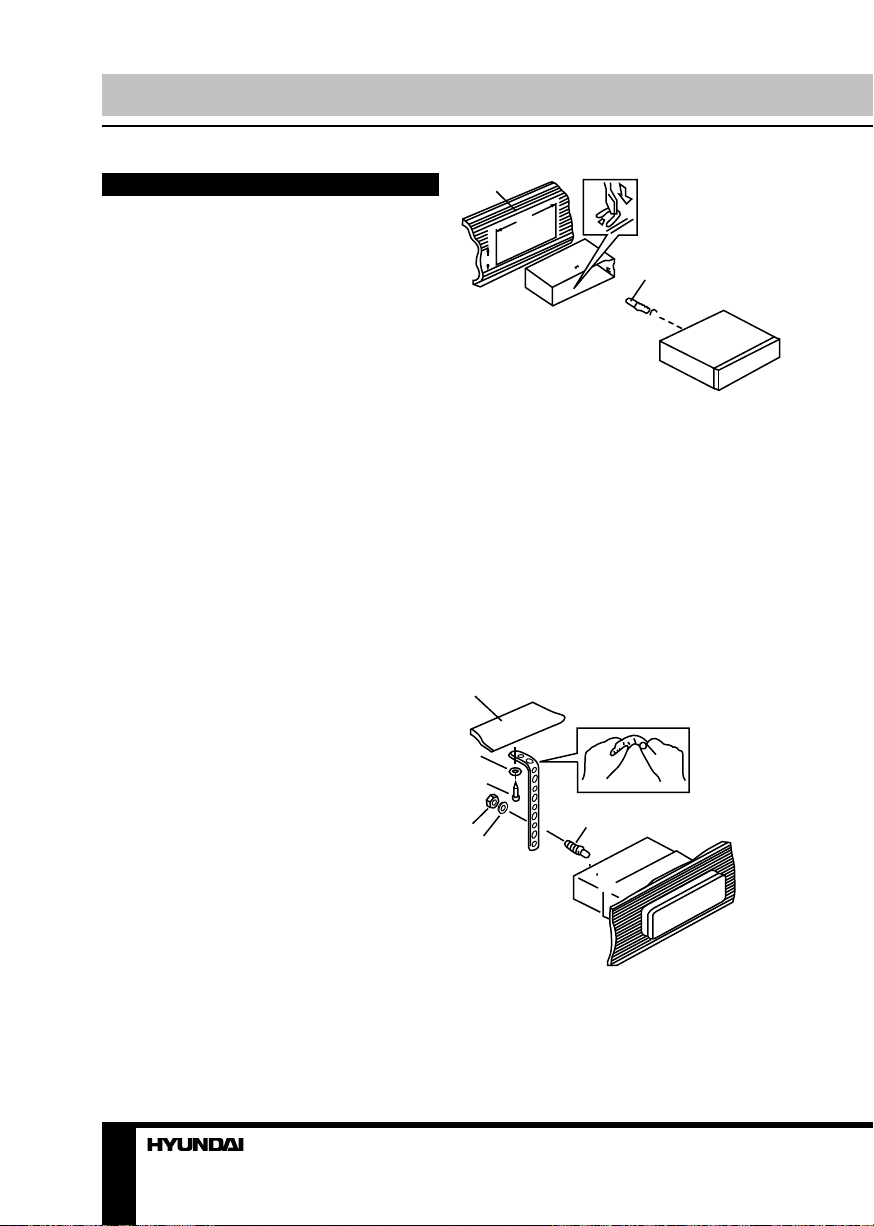
Installation/Connection
Installation
General notes
• Choose the mounting location where the
unit will not interfere with the normal driving
function of the driver.
• Before finally installing the unit, connect
the wiring and make sure that the unit works
properly.
• Consult with your nearest dealer if
installation requires the drilling of holes or other
modifications of the vehicle.
• Install the unit where it does not get in the
driver’s way and cannot injure the passenger if
there is a sudden stop, like an emergency stop.
• If installation angle exceeds 30° from
horizontal, the unit may not perform properly.
• Avoid installing the unit where it would
be subject to high temperature, such as from
direct sunlight, or from hot air, from the heater,
or where it would be subject to dust, dirt or
excessive vibration.
Din Front/Rear-Mount
This unit can be properly installed either
from ‘Front’ (conventional DIN Front-mount) or
‘Rear’ (DIN Rear-mount installation, utilizing
threaded screw Holes at the sides of the unit
chassis). For details, refer to the following
illustrated installation methods.
1
182
53
2
3
1. Install the sleeve into the dashboard;
ensure it is installed with the correct side and
there are no obstacles (wires, dashboard
elements, etc) for the unit installation.
2. After installing the sleeve into the
dashboard, bend tabs fitting to the size of the
dashboard to fix the sleeve in place.
3. Use the metal strap to fix the rear side of
the unit. Determine a place for fixing and install
the strap as shown in the picture. You can bend
the strap to the needed angle with your hands.
4. Make the necessary wire connections.
Ensure the connections are correct.
5. Install the unit into the sleeve until the side
locks are fixed.
1
7
8
6
1. DIN front-mount (Method A)
1. Car dashboard
2. Sleeve
3. Screw
4. Nut (5 mm)
5. Spring washer
6. Screw (5 х 25 mm)
7. Metal strap
8. Flat washer
4
4
3
5
Dismantling the unit
a – Trim frame
b – Frame uninstall direction
c – Release key insertion
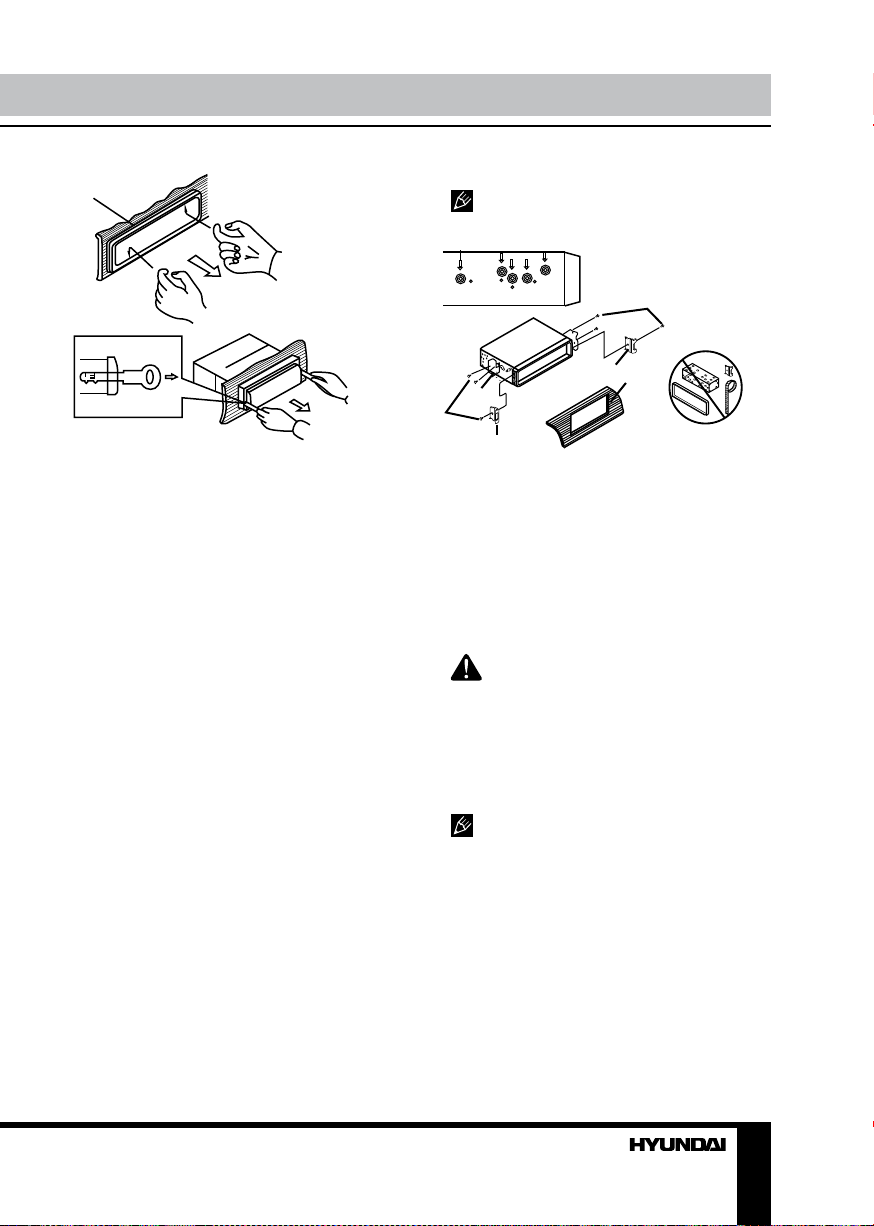
Installation/Connection
а
b
c
1. Switch off the unit and detach the front
panel.
2. Insert your fingers into the groove in the
front side of the trim frame (apply some effort to
detach the frame). Pull the frame to detach it.
3. Insert the supplied release keys into the
both sides of the unit body to click, as shown
in the picture. To extract the unit from the
dashboard, pull the release keys or the unit
body to pull it out. Before detaching the unit,
ensure it is not fixed with the metal strap.
Trim frame installation
To install the trim frame, press it to the unit
body and push it to fix it in place. This should
be done before installing the front panel;
otherwise you are not able to install the trim
frame. When the trim frame being installed,
the side with the groove should face down and
fixed first.
2. DIN rear-mount (Method B)
For this method, use the screw holes in the
lateral sides of the unit. Fix the unit with the
help of the factory radio mounting brackets.
1. Select a position in which the screw holes
of the brackets (3) are aligned with the screw
holes in the unit body, and screw in two screws
(2) in each side.
2. Screw.
3. Factory radio mounting brackets.
4. Vehicle dashboard.
5. Lock (remove this part).
The outer trim frame and mounting
sleeve are not used for method of installation.
2
5
3
4
2
5
Detachable control panel
Install the fastening hole on the right side
of the front panel on the right fastening of the
unit. After that, press on the left part of the
panel until a click. Ensure that the panel is
properly fixed, otherwise error symbols may be
displayed and some buttons may not function.
To detach the front panel, press OPEN
button, then distract the right side of the panel
from the fastening of the unit.
The control panel can easily be
damaged by shocks. After removing it, place
it in a protective case and be careful not to
drop it or subject it to strong shocks. The rear
connector that connects the main unit and the
control panel is an extremely important part. Be
careful not to damage it by pressing on it with
fingernails, pens, screwdrivers, etc.
If the control panel is dirty, wipe off the
dirt with soft, dry cloth only. And use a cotton
swab soaked in isopropyl alcohol to clean the
socket on the back of the control panel.
Anti-theft system
The front panel of this unit can be stored in
the included protective case when not in used
and carried away when you leave the vehicle
to deter theft.
Switch off the power of the unit. Detach the
front panel, then put it to the protective case
and take it with you.
5
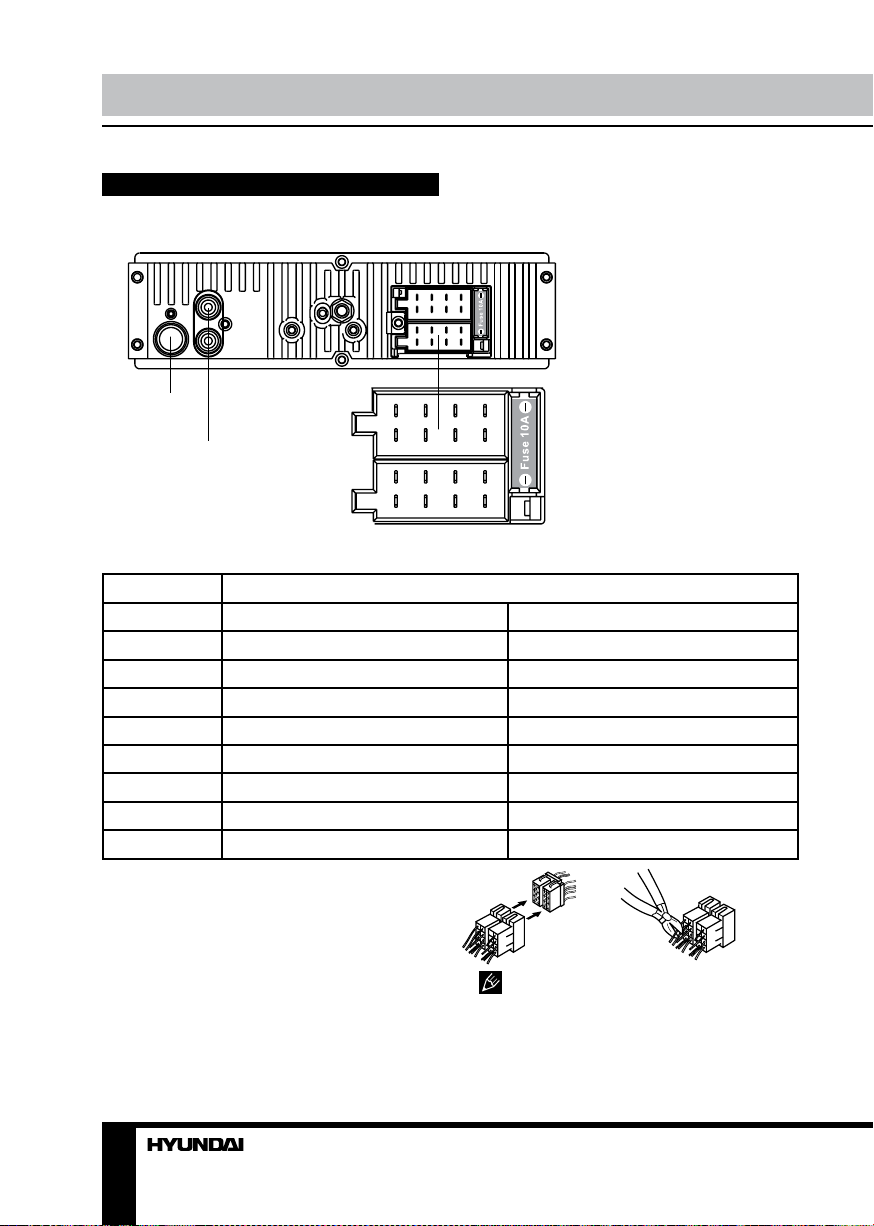
Installation/Connection
Connection
Connection diagram
Antenna socket
RCA line out
left=white
right=red
A
B
1133557
2244668
7
8
Using the ISO Connector
Location Function
Connector A Connector B
1 Rear Right(+)---Blue 2 Rear Right(-)---Blue/White Stripe 3 Front Right(+)---Grey 4 Front Right(-)---Grey/White Stripe Battery 12V (+)/yellow
5 Front Left(+)---Green Power Antenna/Orange
6 Front Left((-)---Green/White Stripe Panel light/White
7 Rear Left(+)---Brown ACC+/red
8 Rear Left(-)---Brown/White Stripe Ground/black
1. If your car is equipped with the ISO
connector, then connect the ISO connectors as
illustrated.
2. For connections without the ISO
connectors, check the wiring in the vehicle
carefully before connecting, incorrect connection
may cause serious damage to this unit.
Cut the connector, connect the colored leads
of the power cord to the car battery as shown
in the colour code table above for speaker and
power cable connections.
Panel light wire should be connected
to “+” of the side parking lights wire. Power
antenna wire is intended for power supply
of the antenna and for remote control of an
additional amplifier.
6
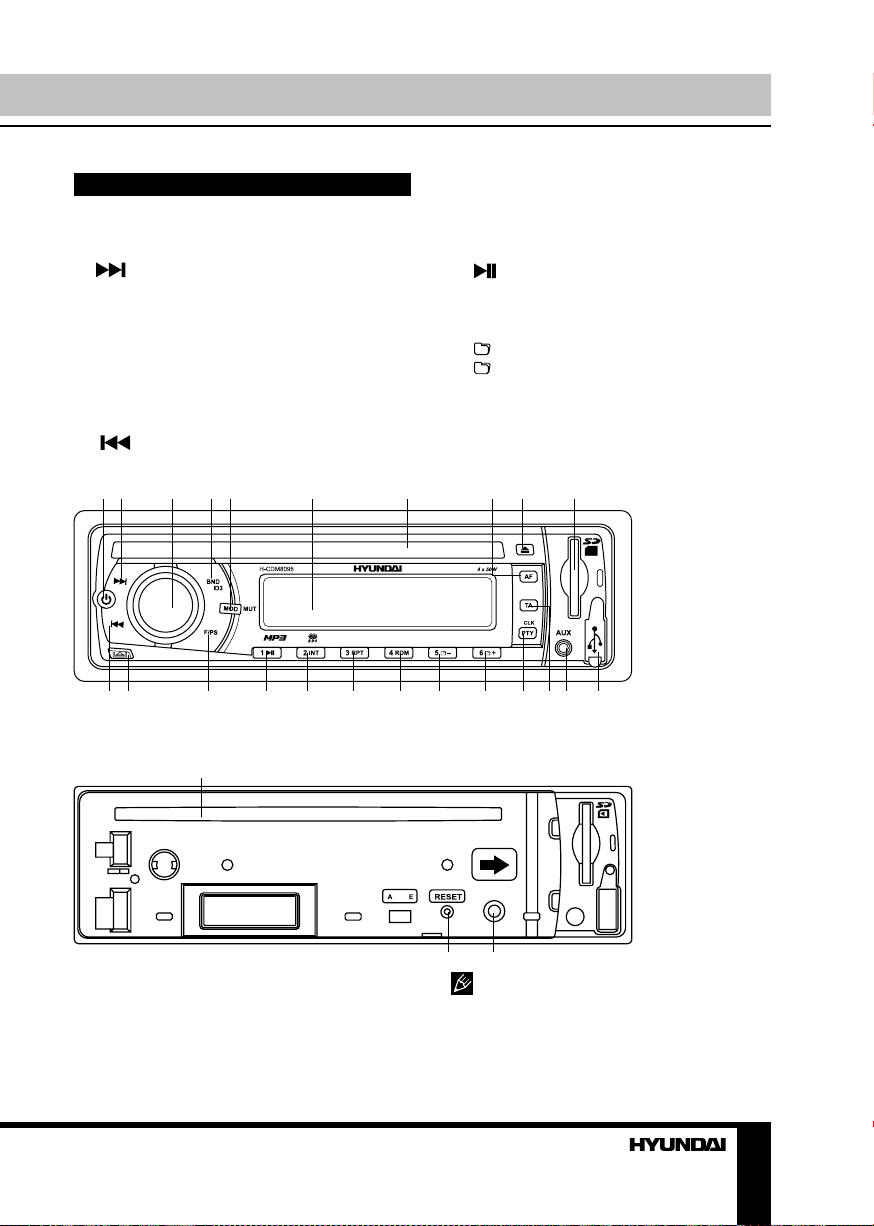
Control elements
Front panel
1. POWER button
2. button
3. VOLUME knob/SEL button
4. BND/ID3 button
5. MOD/MUT button
6. Display
7. Disc slot
8. AF button
9. EJECT button
10. SD/MMC memory card slot
11. button
12. OPEN button
1 2 3 4 5 6 7 8 9 10
13. F/PS button
14. 1/ button
15. 2/INT button
16. 3/RPT button
17. 4/RDM button
18. 5/ - button
19. 6/ + button
20. CLK/PTY button
21. TA button
22. AUX in jack
23. USB slot
Operation
11 12 13 14 15 16 17 18 19 20 2122 23
Inner panel
1
3
2
1. Disc slot
2. RESET button (hole)
3. Panel status indicator
Pressing RESET hole will erase the
clock setting and stored stations.
Panel status indicator lights up when you
slide the panel down, flashes when you remove
the panel.
7
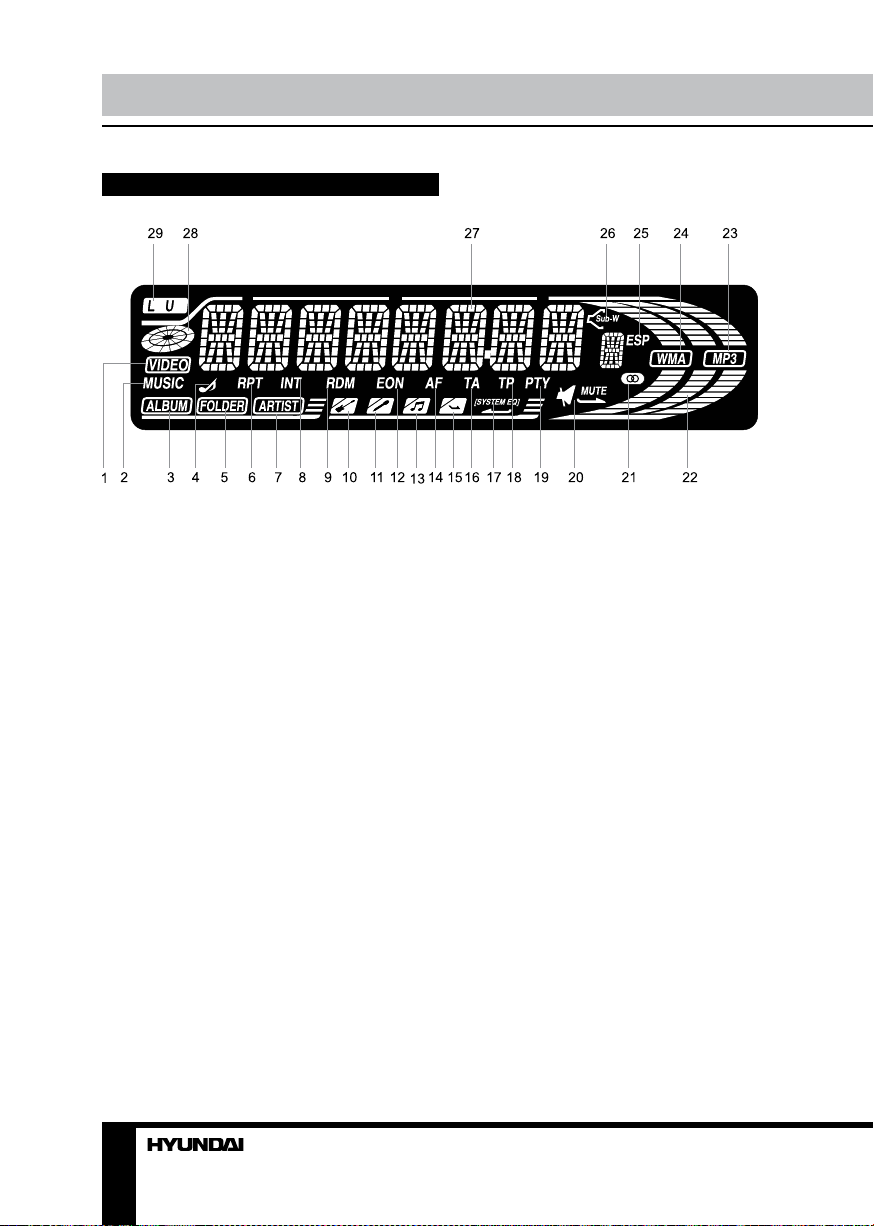
Operation Operation
LCD layout
O D
1. Video playback indicator
2. Music playback indicator
3. Album name on
4. File name on
5. Folder name on
6. Repeat mode indicator
7. Artist name on
8. Intro mode on
9. Random playback on
10. ROCK equalizer mode
11. POP equalizer mode
12. EON function indicator
13. CLASS equalizer mode
14. AF function indicator
15. FLAT equalizer mode
16. ТА function indicator
17. Equalizer indicator
18. TP function indicator
19. PTY function indicator
20. Mute mode indicator
21. Stereo reception indicator
22. Signal indicator
23. MP3 playback
24. WMA playback
25. ESP function indicator
26. Subwoofer indicator
27. Digit display (radio frequency, track
number/name, etc.)
28. Disc loading indicator
29. Loudness function indicator
8 9
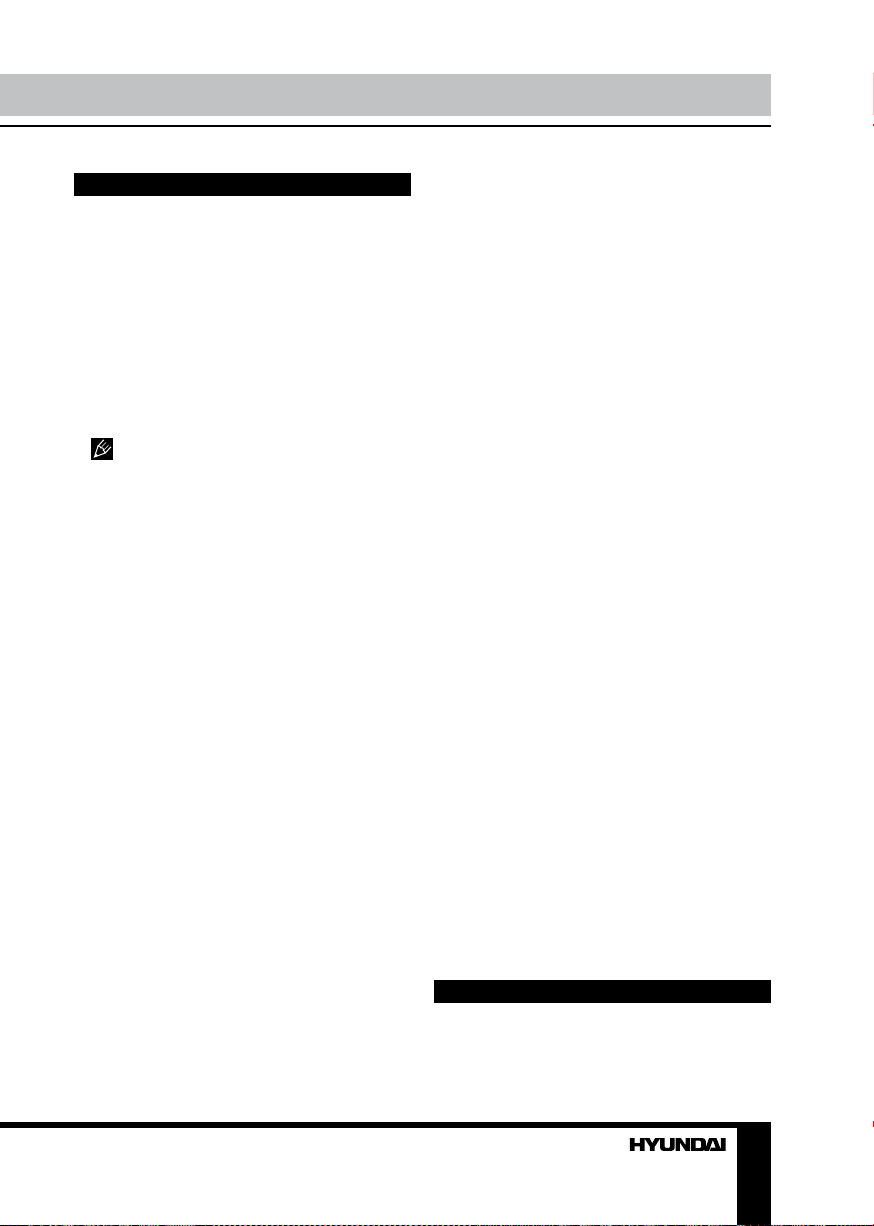
General operations
Turning on/off
Press any button (except OPEN and EJECT
button) to turn the unit on. The display will
show a message WELCOME to indicate it is
ready to use. Press and hold POWER button to
turn the unit off.
Mode selecting
Press MOD/MUT button to select between
AUX, TUNER, S-CDP (disc), USB and SD/
MMC modes.
Disc, USB and memory card modes
can be selected only if corresponding device is
loaded into the unit.
Volume control
The volume level can be adjusted at any
time by rotating VOLUME knob.
Mute function
Press and hold MOD/MUT button to cancel
the sound. Press it again or change the volume
level to resume the sound.
Audio parameter setting
Press SEL button to select bass, treble,
balance or fader mode. The corresponding
word appears on the display. Rotate VOLUME
knob to adjust the selected parameter. Balance
is to adjust the balance between the left and
right speakers. Fader is to adjust the balance
between the rear and front speakers. After you
have reached your desired effect, leave the unit
idle in order for the new setting to take effect.
Beep
Press SEL button repeatedly until the display
show BEEP ON; rotate VOLUME knob to
toggle between BEEP ON (beep sound will be
heard when buttons are pressed) and BEEP
OFF, then leave the unit idle for the new setting
to take effect.
EQ modes
Press SEL button repeatedly until the display
show EQ OFF. Rotate VOLUME knob to
choose an equalizer effect: POP => ROCK =>
CLASS => FLAT => EQ OFF. After you have
reached your desired effect, leave the unit idle
in order for the new setting to take effect.
Loudness
Press SEL button repeatedly until the
display shows LOUD ON (LOUD OFF). Rotate
VOLUME knob to select between LOUD ON/
LOUD OFF. LOUD function is to emphasize
the bass output; the word LOUD ON indicates
that the LOUD mode is on.
Clock setting
The clock can be set anytime when the
power is on. Press CLK/PTY button (in radio
mode - press and hold the button) and then
press and hold the button for 2 seconds, the
time indication will blink on the display. Rotate
VOLUME knob to adjust hours. Press SEL
button to go to minute setting. Rotate VOLUME
knob to adjust minutes. Press CLK/PTY button
again or leave the unit idle for the new setting
to take effect.
Press CLK/PTY button (in radio mode press
and hold the button) to view the time display.
AUX in jack
AUX-in jack is intended for connecting an
external audio or video equipment to amplify
the sound. If connection is made correctly, the
audio signal from the external source will be
translated through the acoustics of the head
unit. This enables to adjust the volume and
quality of the sounding. For example, you can
connect an MP3-player to listen to tracks using
the car acoustic system.
Radio operations
Band select
Press BND/ID3 button repeatedly to select
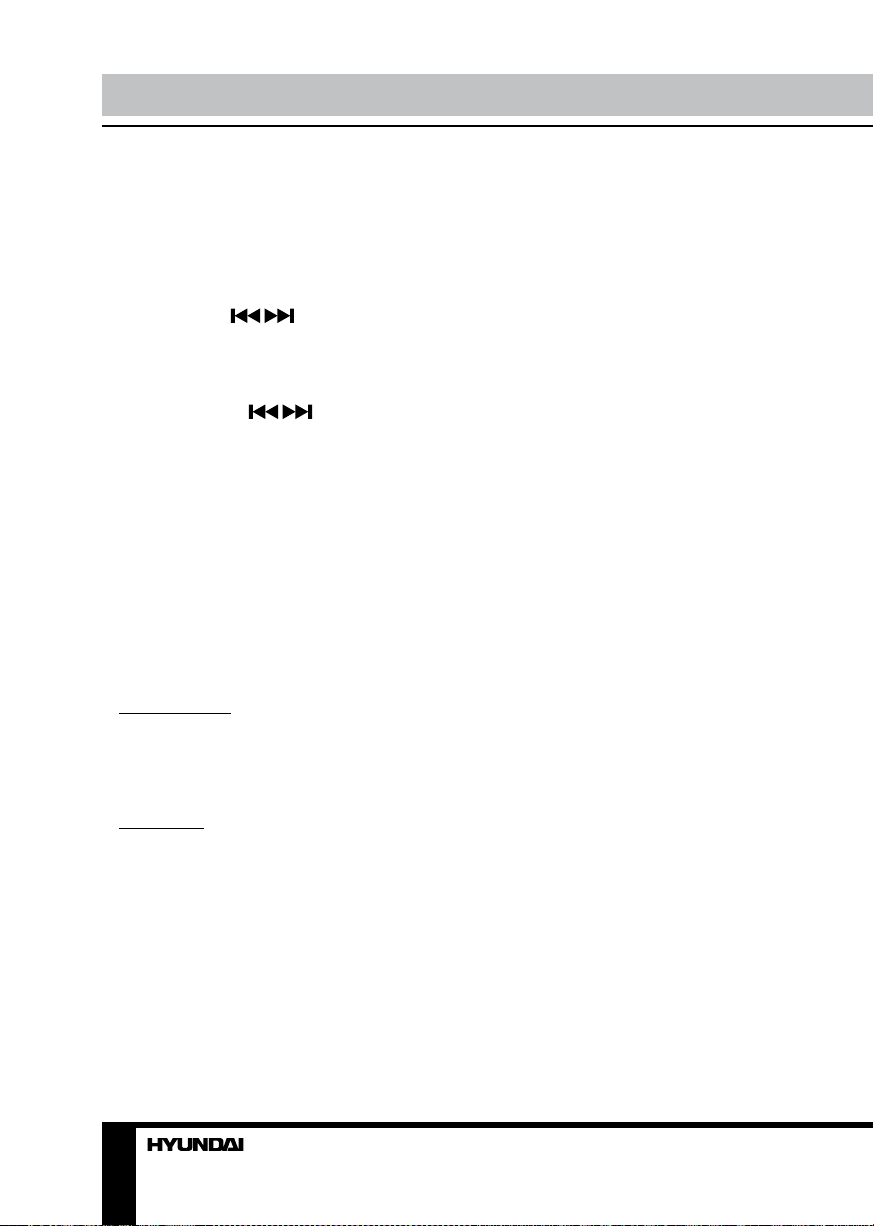
Operation
your desired radio band during Radio mode:
FM1, FM2, FM3, AM1 (MW1), AM2 (MW2).
In each set of the bands you can store up to 6
preset stations, making total 30 preset memory
stations.
Auto/Manual tuning
Press and hold / buttons to display
MANU TUNE. Now you can press these
buttons repeatedly to adjust the needed
frequency manually.
To adjust the needed frequency
automatically, press / buttons. The
radio will seek to the next down or up strong
and clear frequency station. Repeat this action
to seek for other desired stations.
Programming tuner stations
There are six numbered preset buttons,
under which you can store and recall stations
for each band. Select the needed station,
then press and hold a preset button. The
station will be saved in the memory under
the corresponding number. To recall a stored
station, press the corresponding preset button.
Automatic store/preset scan
Automatic store
Press and hold F/PS button. The radio will
automatically store the 6 strongest available
stations to the 6 preset memories of the 3 FM or
2 MW bands (depending on which is current).
To stop auto store, press this button again.
Preset scan
Press F/PS button, the receiver will scan the
saved stations in the current band.
Mono/Stereo control (in FM radio mode)
Press SEL button until the display shows
STEREO (MONO). Turn VOLUME knob to
switch between stereo reception or mono
reception.
Improvement of reception of distant stations
can be done by selecting mono mode, which
may cut down some reception noise.
Local radio station search
Press SEL button to choose LOCAL (DX).
When the LOCAL function is on, the local
stations (stations with weak radio signal) can
be played. When the DX function is on both
local and distant stations (stations with strong
radio signal) can be played.
RDS function
RDS (Radio Data System) service availability
varies with areas. Please understand if RDS
service is not available in you area, the
following service is not available, either.
AF (Alternative Frequencies)
function
Press AF button on the panel to turn the AF
function on or off.
When the radio signal strength is poor,
enabling the AF function will allow the unit to
automatically search another station with the
same PI (Program Identification) as the current
station but with a stronger signal, so that
you do not have to retune the stations when
driving between different transmitter coverage
areas. When AF symbol is on, it means RDS
information is received; when AF symbol is
flashing, it means RDS information is not yet
received.
PS (Program Service name): the name of
station will be display instead of frequency.
If RDS service is not available in your area,
turn off the AF mode. Default setting is ON.
TA (Traffic Alarm) function
Press TA button to turn TA function on or off.
In TA mode traffic program will be
automatically searched, until the program is
received. When traffic announcement is received
the unit will temporarily switch to the tuner mode
(regardless of the current mode) and begin
broadcasting the announcement. After the
traffic announcement is over, it will return to the
previous mode and volume level. To interrupt
traffic announcement press TAbutton shortly; it
will not switch off the TA mode.
10
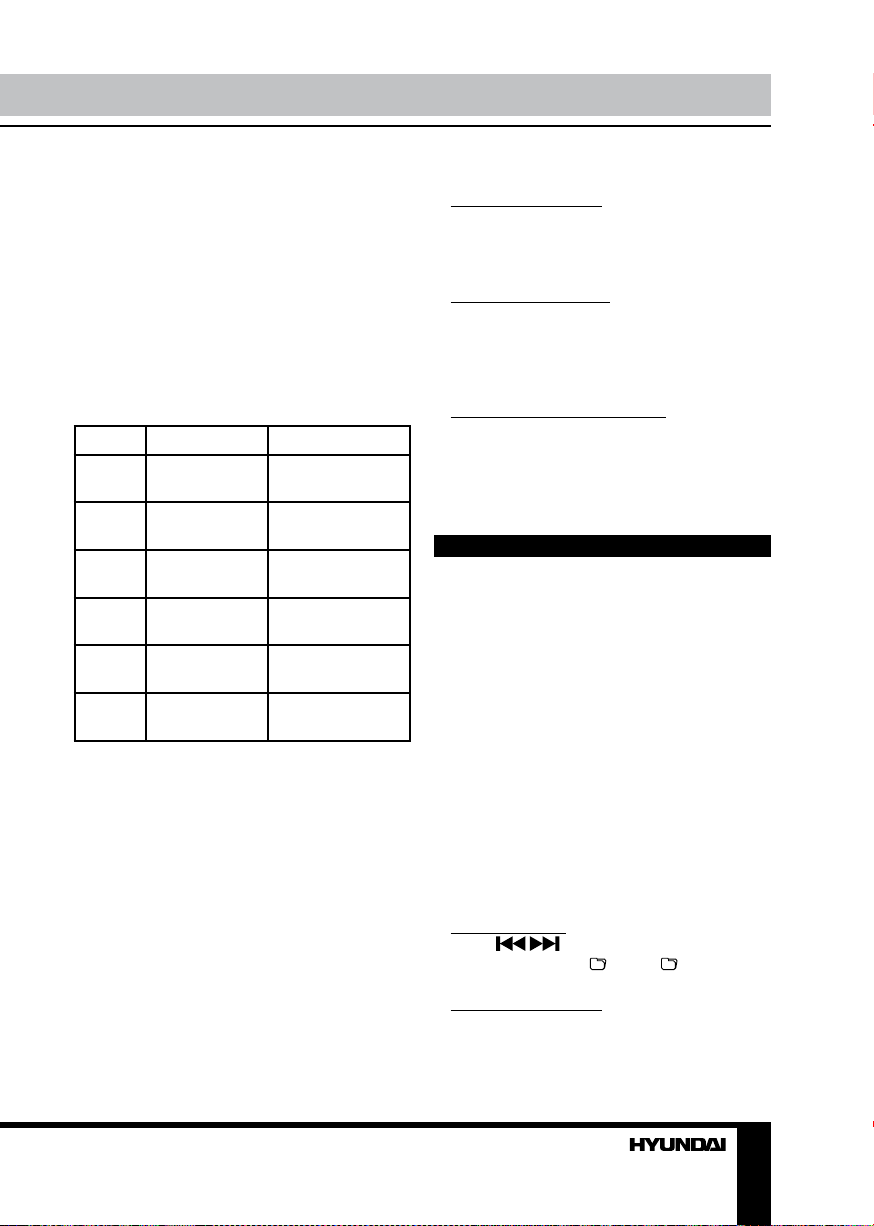
Operation
PTY (Program Type)
This radio will allow you to select the type of
program required, and will search for a station
broadcasting that type of program.
Press CLK/PTY button to show the music
type. Then press 1 - 6 number buttons to
choose different music programs available.
Press CLK/PTY button twice to show the
speech type program. Then press 1 - 6 number
buttons to choose different speech programs.
Each number button will show 3 different speech
programs for you to choose (see table below).
Button Music group Speech group
1 Pop, Rock News, Affairs,
Info
2 Easy, Light Sport, Educate,
Drama
3 Classics Culture, Science,
Varied
4 Jazz, Country Weather,
Finance, Children
5 Nation, Oldies Social, Religion,
Phone IN
6 Folk Travel, Leisure,
Document
When PTY is selected, the radio starts to
search corresponding PTY information, and
stops if the corresponding PTY information
is detected. If no buttons are pressed within
several seconds, previously selected PTY is
searched. During 1 loop, if desired PTY is not
found, the unit will return to previous mode.
Press CLK/PTY button for the 3rd time to
switch the PTY function off.
Other parameter setting
To choose the corresponding parameter,
press and hold SEL button for 2 seconds, then
press it repeatedly until the display shows
the needed parameter. Turn VOLUME knob
to choose the needed value. After choosing,
please leave the unit idle to activate.
TA SEEK/TA ALARM
In TA SEEK mode, the unit will seek for
traffic announcement program when TA button
is pressed; in TA ALARM the unit does not
retune to TA information.
MASK DPI/MASK ALL
During MASK DPI mode, the unit will mask
only the AF which has different PI, this is the
default mode; during MASK ALL mode, the unit
will mask the AF which has different PI and no
RDS signal with high field strength.
RETUNE S/L - SHORT/LONG
“RETUNE” refers to the time period the
unit allows for radio scan when reception is
interrupted. “S” represents a long time period,
and “L” represents a short time period.
Disc operations
Insert/Eject discs
Insert a disc into the disc slot with label side
up. The disc will be automatically loaded into
the unit, even when it is off or in radio mode.
For MP3 discs, MP3 symbol will be displayed
as the disc is loaded. The first file in the root
folder will be played.
Press EJECT button to eject the disc from
the slot. If the disc is not removed from the slot
within several seconds, it will be automatically
loaded into the slot again. When the disc is
ejected and removed, the unit will automatically
switch to radio mode.
MP3 track search
You can make use of the following search
modes to play your favorite MP3 tracks.
Ordinary search
Press / buttons to go to the previous
or next track. Press 5/ - and 6/ + buttons to
go to previous or next folder.
Track number search
Press F/PS button. TRK-SCH will be
displayed. Rotate VOLUME knob to input the
digit. As you input the number of the track,
11
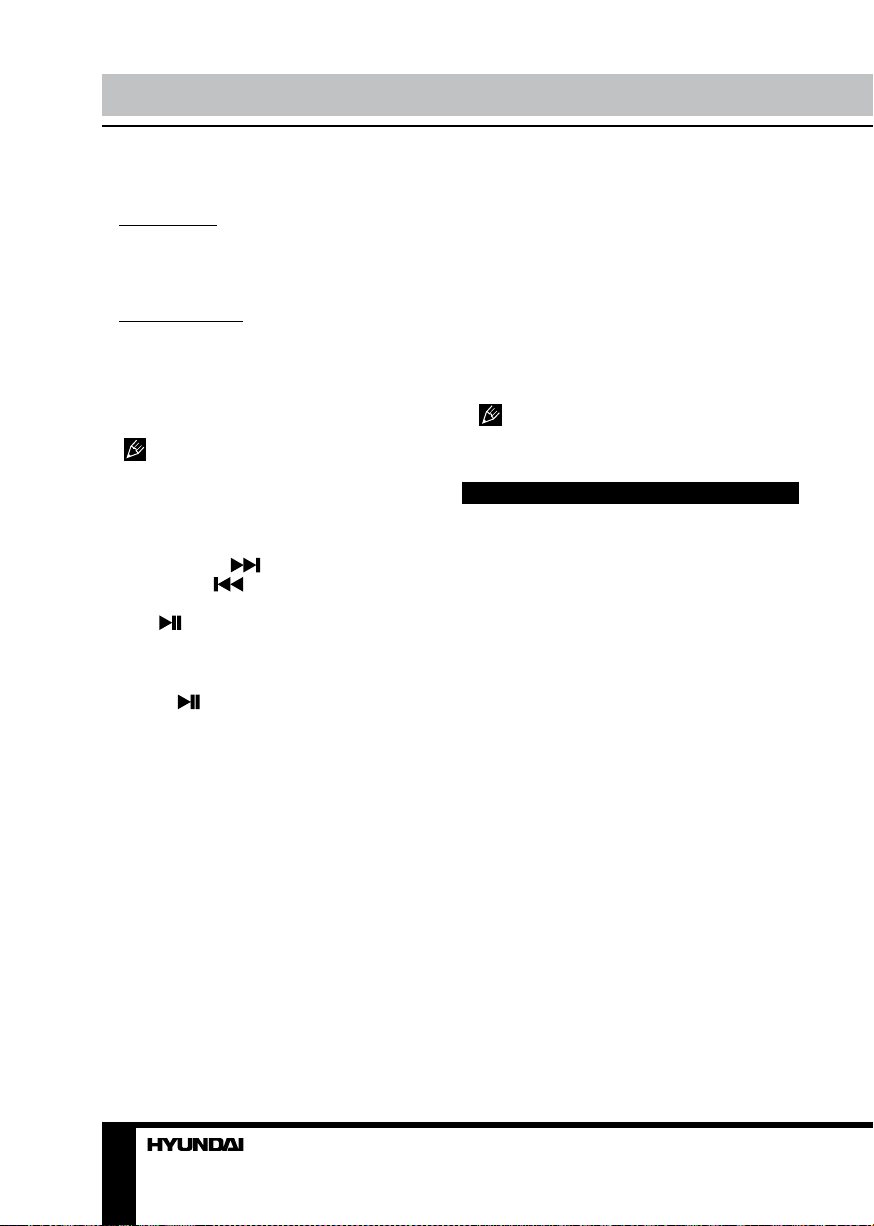
Operation General information
press and hold SEL button. The input track will
be searched and played.
Folder search
Press F/PS button twice, NAVIGATE will
show on the display. Rotate VOLUME knob to
choose the desired folder name and press SEL
button to confirm and ply the folder.
Character search
Press F/PS button for thrice. At this moment,
press SEL button, the current folder name and
D will be displayed. Rotate VOLUME knob
to select the desired folder name, then press
SEL button to confirm. The files in the selected
folder will be searched and played.
It is recommended to record files in
the root folder and do not use the complicated
folder system to allow this type of search to
function properly.
Fast Forward/rewind
Press and hold button to fast forward.
Press and hold button to fast reverse.
When the needed point of the track is found,
press 1/ button to resume normal playback
of the track.
Play/pause
Press 1/ button to pause the disc
playback. Press this button again to resume
playback.
Scanning tracks
Press 2/INT button to play the first 15
seconds of each track. Press this button again
to resume playback.
Repeat
Press 3/RPT button to repeat the same track
continuously. Press this button again to stop
repeating.
Random playback
Press 4/RDM button to play all the tracks in
random order. Press the button again to stop
random play.
Multi-session disc reading
This unit can read multi-session CDs.
The multi-session reading will be activated
automatically if the player detects a file that is
written in multi-session format.
ID3 tags
If an MP3 file contains ID3 information in
English or in Russian, such information will be
displayed during the file playback. For display of
various ID3-tag categories (folder/file/title/artist/
album name) press BND/ID3 button repeatedly.
This unit may nott support some version
of ID3-tag information.
USB/SD/MMC operation
USB/SD/MMC notes
USB format supports 2.0 and 1.1. Capacity:
up to 2 Gb.
For correct and satisfactory operation,
licensed SD/MMC memory cards of famous
brands should be used with this unit. Avoid
using memory cards of unknown brands.
Capacity: up to 2 Gb.
Inserting SD/MMC card/USB device
Insert an MMC/SD card or a USB device into
MMC/SD slot or USB slot. Then the playing
mode will be changed into Card or USB mode
automatically. The first card/USB device track
playback will start. If the unit was afterwards
switched to another mode, press MOD button
to select USB or memory card mode.
When MMC/SD card and USB device are
both inserted into their compartment or socket,
the playing mode will be changed into the
mode of the later one.
All the operations with files stored in
a memory card or USB are the same as
described in Disc Operations.
12 13
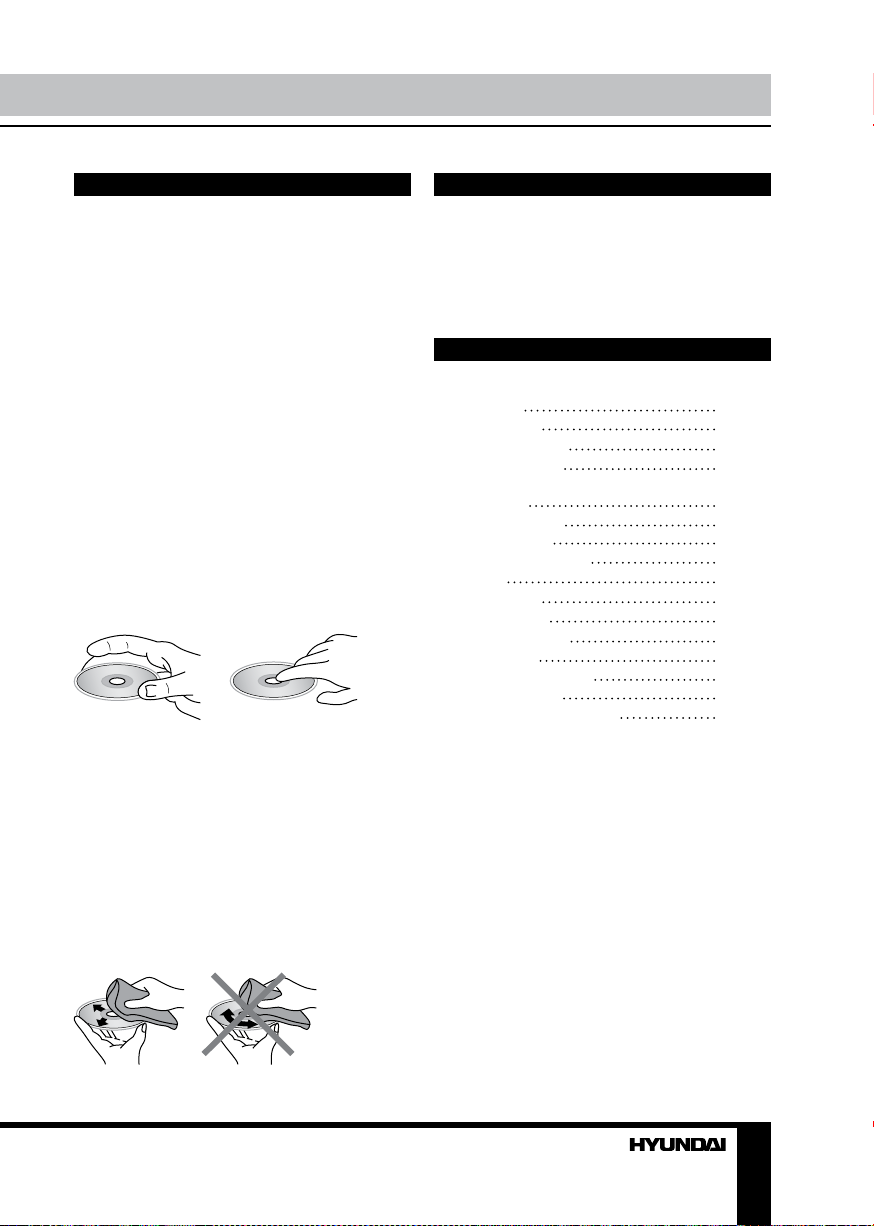
Handling compact discs
Cleaning the unit body
Handling discs
• Do not insert anything other than a CD into
the CD loading slot.
• Do not use cracked, chipped, warped, or
otherwise damaged discs as they may cause
skipping or noise damage the player.
• Handle the disc only by the edges (as
shown in the picture). To keep discs clean do
not touch its surface.
• Store discs in their cases when not in use.
• Do not expose discs to direct sunlight,
high humidity, high temperature or dust.
• Prolonged exposure to extreme
temperature (such as leaving the discs in your
car during summertime) can wrap a disc.
• Do not attach labels, write on or apply
chemicals to the surface of the discs.
• Do not touch the recorded surface of the
discs.
• Use 12-cm CDs. Use only conventional,
fully circular discs. Do not use shaped discs.
Cleaning discs
Fingerprints should be carefully wiped from
the surface of disc with a soft cloth. Unlike
conventional records, compact discs have no
grooves to collect dust and macroscopic dirt,
so gently wiping them with a soft cloth should
remove must panicles. Wipe in a straight
motion from the center to the edge.
Never use thinner benzine, record cleaner
or anti static spray on a compact disc. Such
chemicals can damage its plastic surface.
Wipe with a soft cloth. If the cabinet is very
dampen (not dropping wet) the cloth with a
weak solution of soapy water, and then wipe
clean.
Accessories
1. Receiver 1 pc
2. Front panel 1 pc
3. Protective case 1 pc
4. ISO connector 1 pc
5. Mounting parts:
Nut 5 mm 1 pc
Spring washer 2 pcs
Plain washer 2 pcs
Screw M5x25 mm 1 pc
Screw 1 pc
Metal strap 1 pc
Release key 2 pcs
Mounting collar 1 pc
Trim frame 1 pc
6. Instruction manual 1 pc
7. Warranty card 1 pc
8. Consumer information 1 pc
