Hyundai Electronics H-CDM8071 User manual
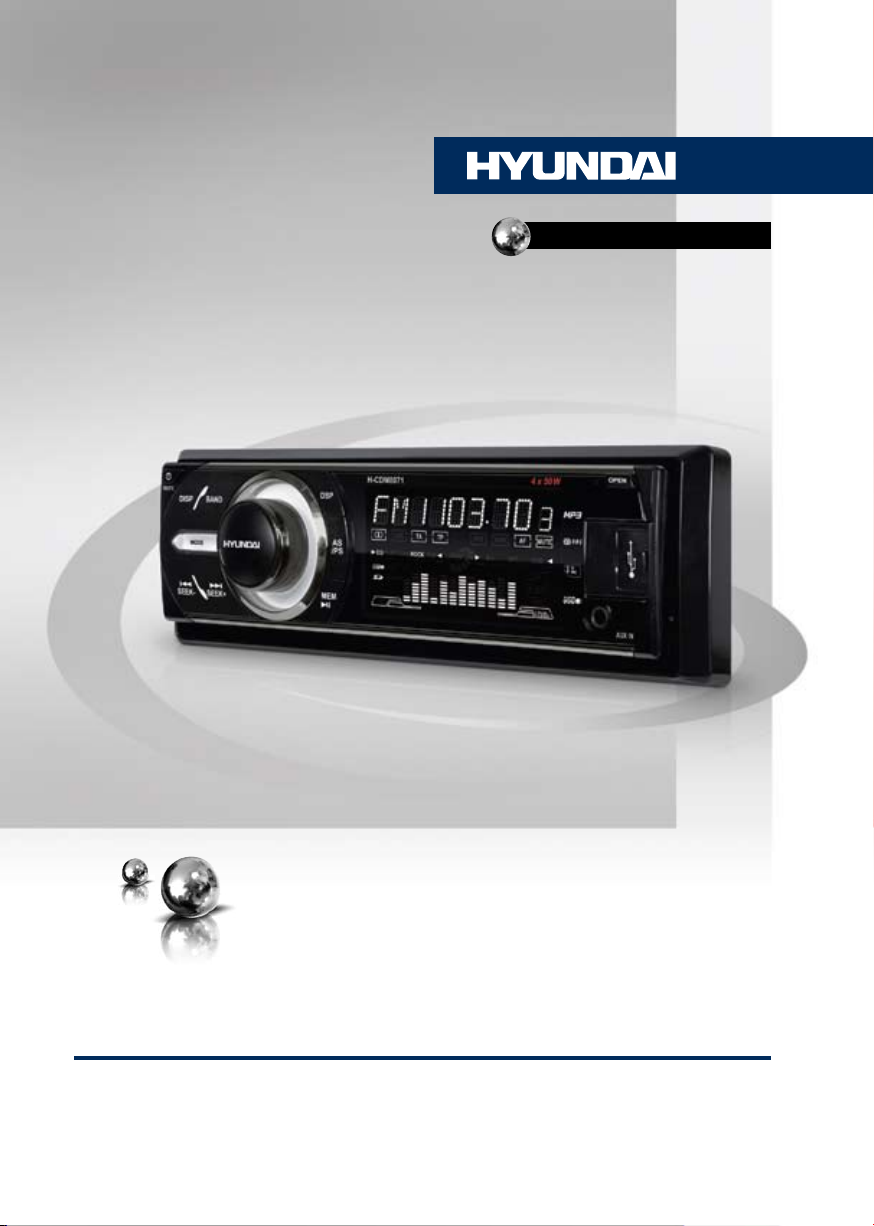
H-CDM8071
CD/MP3 RECEIVER
CD/MP3-РЕСИВЕР
Руководство по эксплуатации Instruction manual
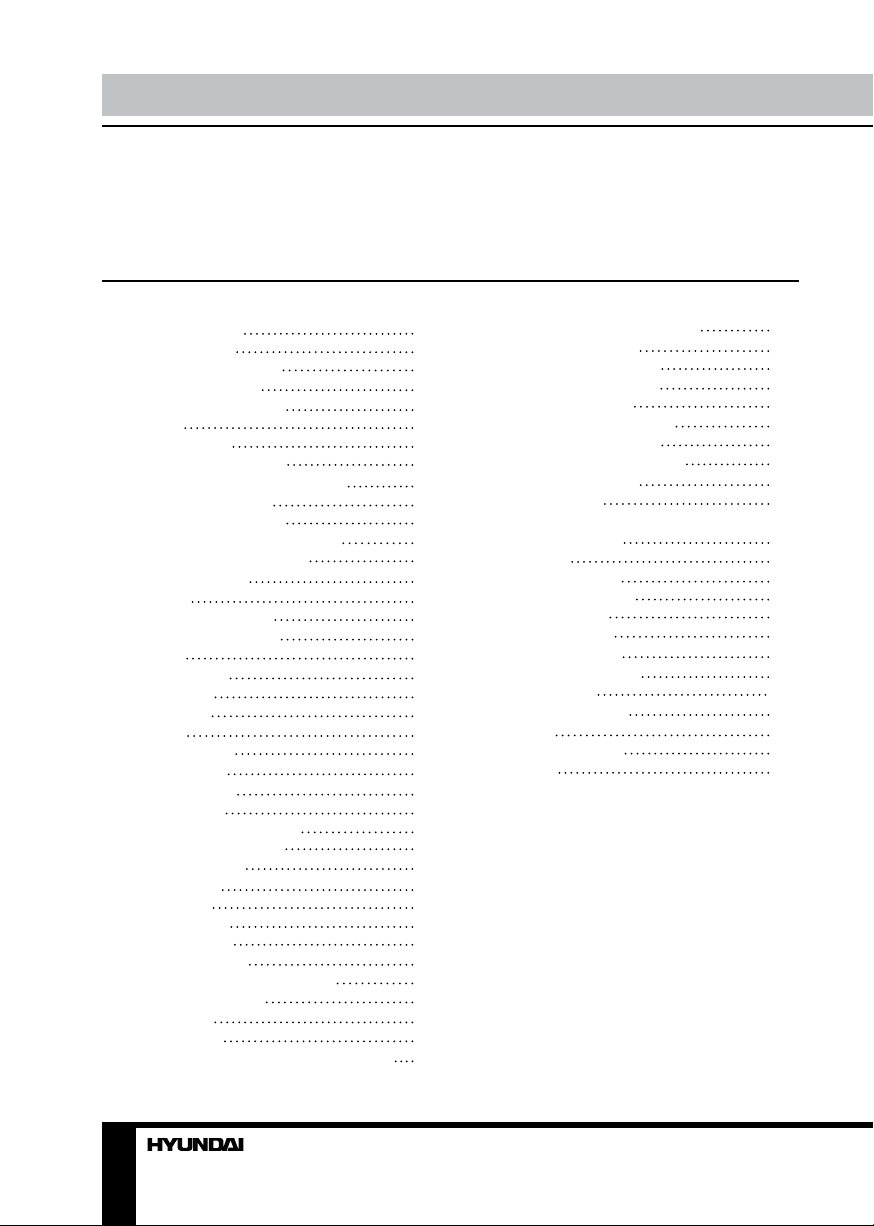
Table of contents Before you start
Dear customer!
Thank you for purchasing our product. For safety, it is strongly recommended to read
this manual carefully before connecting, operating and/or adjusting the product and keep
the manual for reference in the future.
Table of contents
Before you start
Utilization of the product
Important safeguards
Installation/Connection
Installation
General notes
Din Front/Rear-Mount
1. DIN front-mount (Method A)
Dismantling the unit
Trim frame installation
2. DIN rear-mount (Method B)
Detachable control panel
Anti-theft system
Connection
Connection diagram
ISO connection table
Operation
Control elements
Front panel
Inner panel
LCD layout
General operations
Turning on/off
Volume control
Mute function
Audio parameter setting
Setting other features
Equalizer (DSP)
Mode setting
AUX in jack
Radio operations
Band selection
Automatic tuning
Programming preset stations
Auto memory store
Preset scan
RDS function
AF (Alternative Frequencies) function
2
TA (Traffic Alarm)/TP function
3
PTY (Program Type)
3
Other parameter setting
3
REG (Regional) functon
4
Mono/stereo control
4
Local radio statino search
4
Other parameter setting
4
Disc/USB/SD/MMC operations
4
USB/SD/MMC notes
4
Insert/Eject disc
5
Inserting an SD/MMC card/USB device
5
Stopping playback
5
Play/Pause
5
Previous/net track
6
Fast forward/rewind
6
Playback modes
6
File/folder search
7
General information
7
Handling compact discs
7
Cleaning discs
7
Cleaning the unit body
8
Accessories
9
Troubleshooting guide
9
Specification
9
9
9
9
9
9
9
9
9
9
10
10
10
10
10
10
10
10
10
11
11
11
11
11
11
11
11
11
11
11
12
12
13
13
13
13
13
14
15
2 3
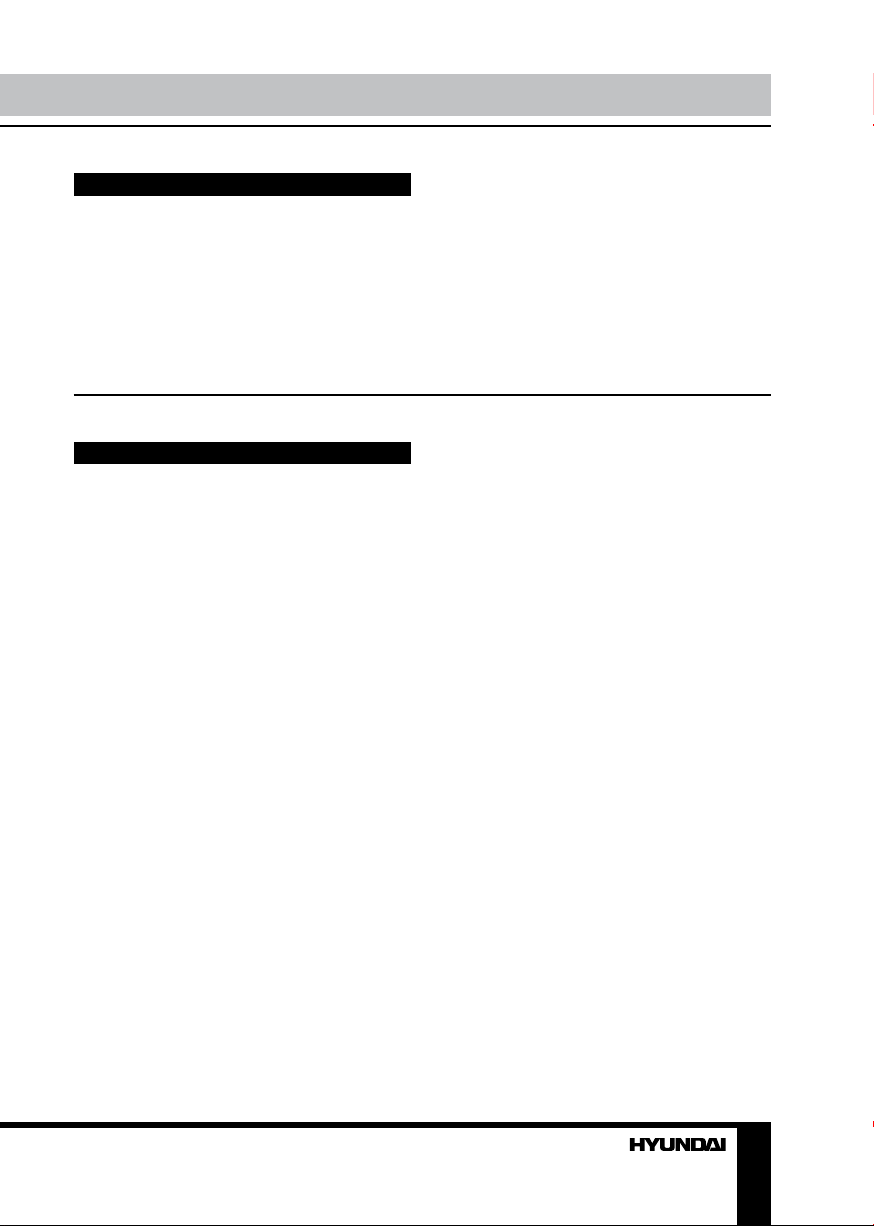
Utilization of the product
If you want to dispose this product, do not mix it with general household waste. There is
a separate collection system for used electronic products in accordance with legislation
that requires proper treatment, recovery and recycling.
Please contact your local authorities for the correct method of disposal. By doing so, you
will ensure that your disposed product undergoes the necessary treatment, recovery and
recycling and thus prevent potential negative effects on the environment and human health.
Important safeguards
• Read carefully through the manual to
familiarize yourself with this unit.
• Keep this manual handy as a reference
for operating procedures and precautions. Do
not allow persons who have not read through
this manual to use this unit.
• “CLASS 1 LASER PRODUCT”
This product contains a laser diode of
higher class than 1. Laser beams from the
optical pickup are dangerous to the eyes. To
ensure continued safety, do not remove any
covers or attempt to gain access to the inside
of the product. Refer all servicing to qualified
personnel.
• Do not allow this unit to come into contact
with liquids. Electrical shock could result. Also,
damage to this unit, smoke, and overheating
could result from contact with liquids or dust.
Protect this unit from moisture.
• Make sure that foreign objects do not get
inside the unit; they may cause malfunctions,
or create safety hazards such as electrical
shock or laser beam exposure.
• The beginning of operation is the moment
of the unit installation. Before use the device
in winter it is recommended to heat up the
passenger compartment during 20 seconds or
to the operation temperature.
• Using the unit with the temperature that
goes beyond the operation temperature greatly
decreases the operation resource of the screen
and other components of the unit and can
result in an outage.
• Disconnect the vehicle’s negative battery
terminal while mounting and connecting the
unit.
• The unit is designed for negative
terminal of the battery, which is connected
to the vehicle metal. Please ensure it before
installation.
• When replacing the fuse, be sure to use
one with an identical amperage rating. Using a
fuse with a higher amperage rating may cause
serious damage to the unit.
• Do not allow the speaker wires to be
shorted together when the unit is switched
on. Otherwise it may overload or burn out the
power amplifier.
• Make sure you disconnect the power supply
and aerial if you will not be using the system
for a long period or during a thunderstorm.
• Make sure you disconnect the power supply
if the system appears to be working incorrectly,
is making an unusual sound, has a strange
smell, has smoke emitting from it or liquids
have got inside it. Let a qualified technician
check the system.
• Always keep the volume low enough so that
you can hear sounds from outside the vehicle.
• Should this product fail to operate properly,
contact your dealer or nearest service center.

Installation/Connection
Installation
General notes
• Choose the mounting location where the
unit will not interfere with the normal driving
function of the driver.
• Before finally installing the unit, connect
the wiring and make sure that the unit works
properly.
• Consult with your nearest dealer if
installation requires the drilling of holes or other
modifications of the vehicle.
• Install the unit where it does not get in the
driver’s way and cannot injure the passenger if
there is a sudden stop, like an emergency stop.
• If installation angle exceeds 30° from
horizontal, the unit may not perform properly.
• Avoid installing the unit where it would
be subject to high temperature, such as from
direct sunlight, or from hot air, from the heater,
or where it would be subject to dust, dirt or
excessive vibration.
Din Front/Rear-Mount
This unit can be properly installed either
from ‘Front’ (conventional DIN Front-mount) or
‘Rear’ (DIN Rear-mount installation, utilizing
threaded screw Holes at the sides of the unit
chassis). For details, refer to the following
illustrated installation methods.
1. DIN front-mount (Method A)
1. Car dashboard
2. Sleeve
3. Screw
4. Nut (5 mm)
5. Spring washer
6. Screw (5 х 25 mm)
7. Metal strap
8. Flat washer
1
182
53
1. Install the sleeve into the dashboard;
ensure it is installed with the correct side and
there are no obstacles (wires, dashboard
elements, etc) for the unit installation.
2. After installing the sleeve into the
dashboard, bend tabs fitting to the size of the
dashboard to fix the sleeve in place.
3. Use the metal strap to fix the rear side of
the unit. Determine a place for fixing and install
the strap as shown in the picture. You can bend
the strap to the needed angle with your hands.
4. Make the necessary wire connections.
Ensure the connections are correct.
5. Install the unit into the sleeve until the side
locks are fixed.
1
8
6
4
5
7
3
2
3
Dismantling the unit
a – Trim frame
b – Frame uninstall direction
c – Release key insertion
4
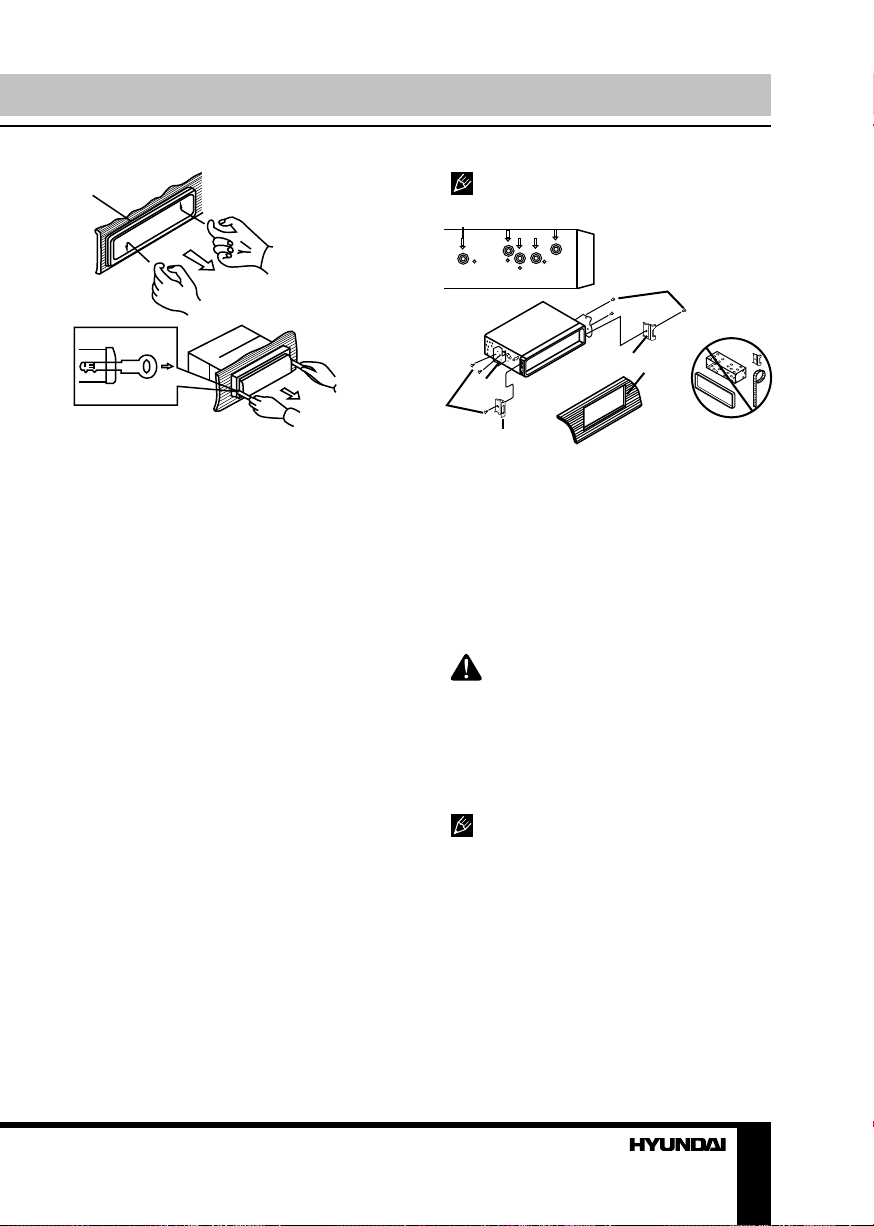
Installation/Connection
а
б
в
1. Switch off the unit and detach the front
panel.
2. Insert your fingers into the groove in the
front side of the trim frame (apply some effort to
detach the frame). Pull the frame to detach it.
3. Insert the supplied release keys into the
both sides of the unit body to click, as shown
in the picture. To extract the unit from the
dashboard, pull the release keys or the unit
body to pull it out. Before detaching the unit,
ensure it is not fixed with the metal strap.
Trim frame installation
To install the trim frame, press it to the unit
body and push it to fix it in place. This should
be done before installing the front panel;
otherwise you are not able to install the trim
frame. When the trim frame being installed,
the side with the groove should face down and
fixed first.
2. DIN rear-mount (Method B)
For this method, use the screw holes in the
lateral sides of the unit. Fix the unit with the
help of the factory radio mounting brackets.
1. Select a position in which the screw holes
of the brackets (3) are aligned with the screw
holes in the unit body, and screw in two screws
(2) in each side.
2. Screw.
3. Factory radio mounting brackets.
4. Vehicle dashboard.
5. Lock (remove this part).
The outer trim frame and mounting
sleeve are not used for method of installation.
2
5
4
3
2
5
Detachable control panel
Insert the left locker of the body into the fixing
hole on the side of the panel, then insert the
right locker into the right hole of the panel. Press
on the upper part of the panel until a click.
To detach the front panel, press OPEN
button. Hold the panel at 45 degree angle and
push it to the left to detach the right locker.
Then detach the left locker.
The control panel can easily be
damaged by shocks. After removing it, place
it in a protective case and be careful not to
drop it or subject it to strong shocks. The rear
connector that connects the main unit and the
control panel is an extremely important part. Be
careful not to damage it by pressing on it with
fingernails, pens, screwdrivers, etc.
If the control panel is dirty, wipe off the
dirt with soft, dry cloth only. And use a cotton
swab soaked in isopropyl alcohol to clean the
socket on the back of the control panel.
Anti-theft system
The front panel of this unit can be stored in
the included protective case when not in used
and carried away when you leave the vehicle
to deter theft.
Switch off the power of the unit. Detach the
front panel, then put it to the protective case
and take it with you.
5
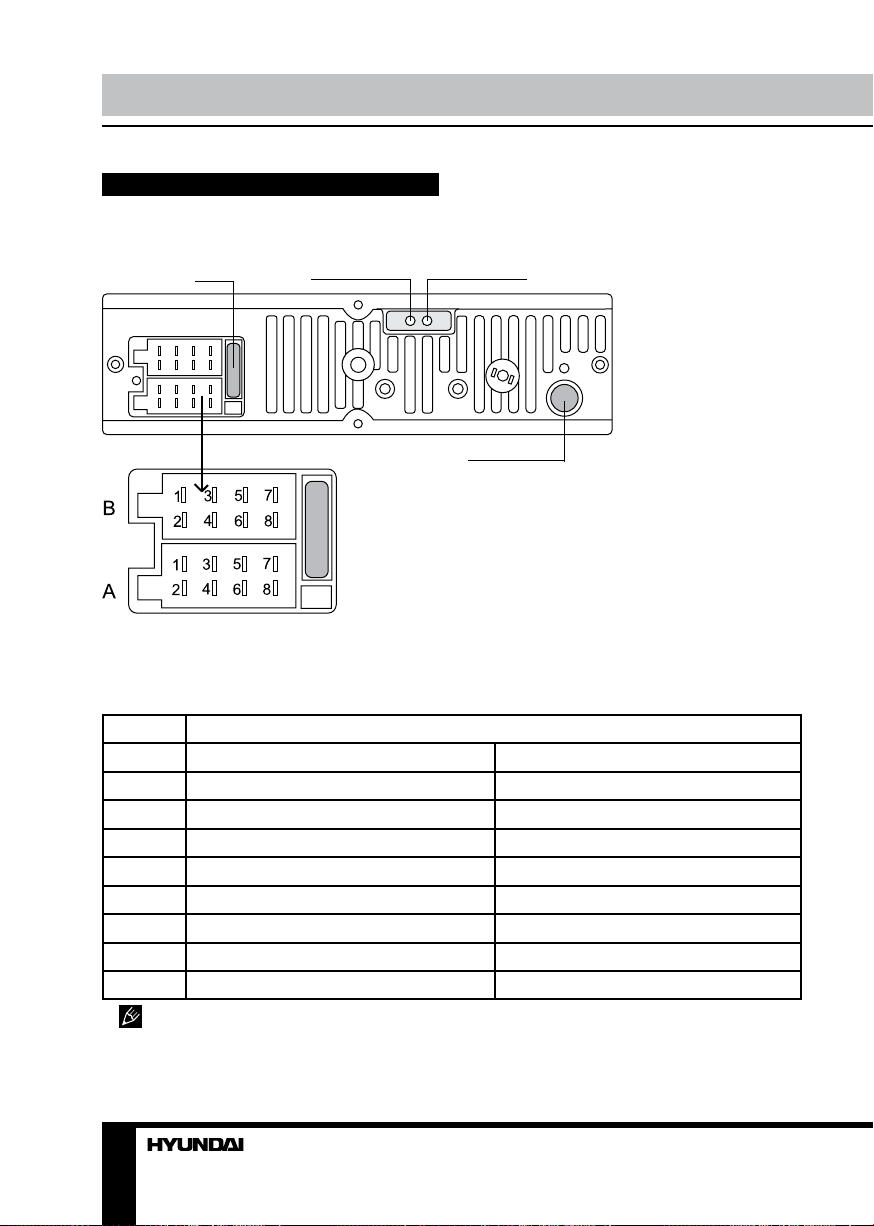
Installation/Connection
Connection
Connection diagram
Fuse
ISO connector
Line-out left (White)
Line-out right (Red)
Antenna jack
Connector A
1. -
2. -
3. -
4. Memory +12V
5. Auto antenna output
6. -
7. +12V (to ignition key)
8. Ground
Connector B
1. Rear right speaker (+)
2. Rear right speaker (-)
3. Front right speaker (+)
4. Front right speaker (-)
5. Front left speaker (+)
6. Front left speaker (-)
7. Rear left speaker (+)
8. Rear left speaker (-)
ISO connection table
Location Function
Connector A Connector B
1 - Rear right (+) - Purple
2 - Rear right (-) - Purple/Black
3 - Front right (+) - Grey
4 Memory +12V/Yellow Front right (-) - Grey/Black
5 Auto antenna/Blue Front left (+) - White
6 - Front left (-) - White/Black
7 Ignition key (+12V)/Red Rear left (+) - Green
8 Ground/Black Rear left (-) - Green/Black
Auto antenna wire is intended for power
supply of the antenna and for remote control of
an additional amplifier.
6
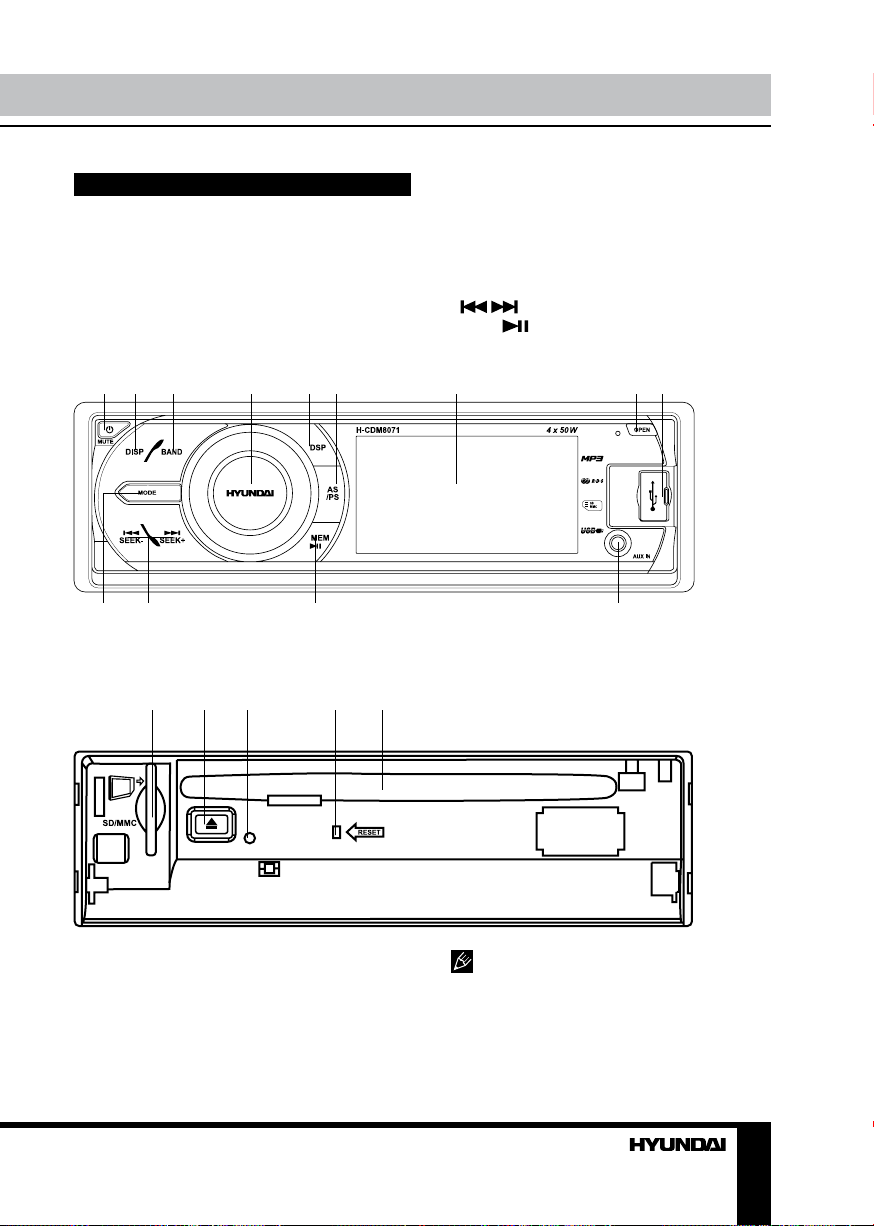
Control elements
Operation
Front panel
1. PWR/MUTE button
2. DISP button
3. BAND button
4. VOLUME regulator/SEL button
5. DSP button
6. AS/PS button
1 2 3 4 5 6 7 8 9
10 11 12 13
7. Display
8. OPEN button
9. USB slot
10. MODE button
11.
/ buttons
12. MEM/ button
13. AUX input
Inner panel
1 2 3 54
1. SD/MMC memory card slot
2. EJECT button
3. Panel status indicator
4. RESET button (hole)
5. Disc slot
Pressing RESET hole will erase the
clock setting and stored stations.
Panel status indicator lights up when you
slide the panel down, flashes when you remove
the panel.
7
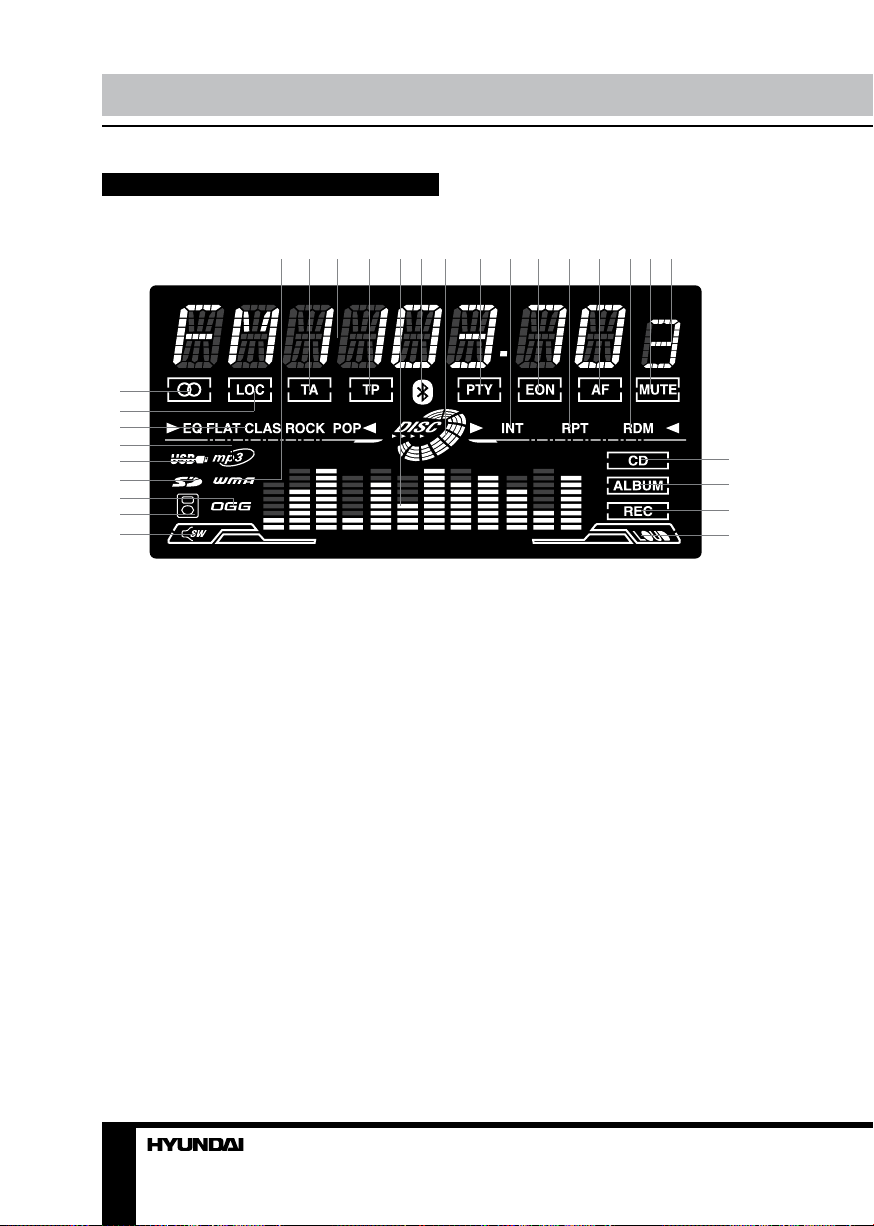
Operation Operation
LCD layout
1 2 3 4 5 6 7 8 9 10 11 12 13 14 15
16
17
18
19
20
21
22
23
24
25
26
27
28
1. Audio playback indicator
2. TA function indicator
3. Digit display
4. TP function indicator
5. Equalizer graphic indicator
6. Not active
7. Disc playback indicator
8. PTY function indicator
9. Intro playback indicator
10. EON function indicator
11. Repeat playback indicator
12. AF function indicator
13. Random playback indicator
14. Mute function indicator
8 9
15. Preset station number
16. Stereo reception indicator
17. Local reception indicator
18. Active equalizer mode indicator
19. MP3 playback indicator
20. USB connection indicator
21. Memory card connection indicator
22. Not active
23. Not active
24. Subwoofer indicator (not active)
25. CD playback indicator
26. Not active
27. Not active
28. Loudness indicator
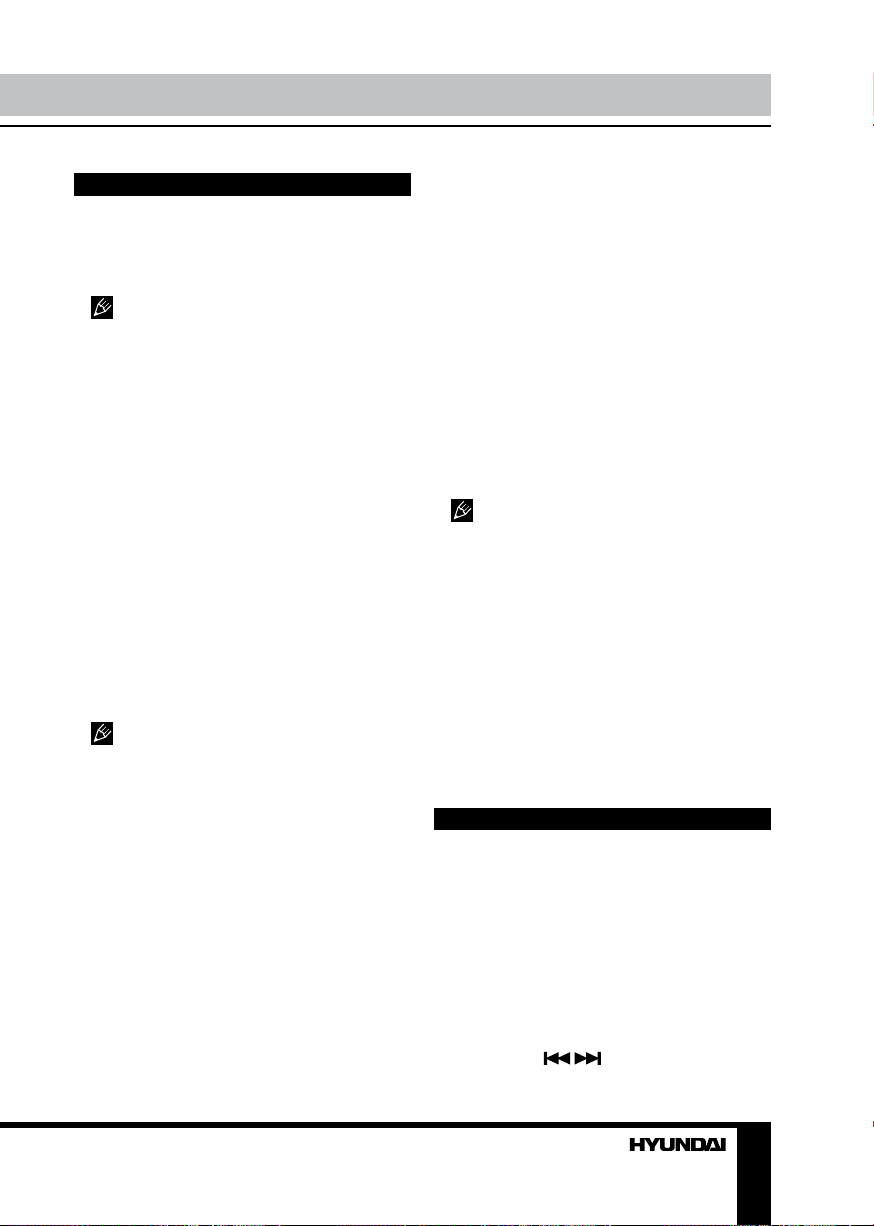
General operations
Turning on/off
Press PWR/MUTE button to turn on the unit.
Press and hold PWR/MUTE button to switch
the unit off.
After the unit is off, the volume level
and radio current settings will be memorized,
and when you turn the unit on it will resume
the stored status you previously set. To protect
your ear from too loud sound, the unit volume
level will turn to 20 automatically when you
turn the unit on if currect volume level setting is
above 20 when your turn the unit off.
Volume control
Rotate VOLUME knob to adjust the volume
level.
Mute function
Press PWR/MUTE button to turn the sound
off. Press it again to turn the sound on.
Audio parameter setting
Press repeatedly SEL button to select the
audio settings: BAS (Bass) => TRE (Treble)
=> BAL (Balance) => FAD (Fader). Rotate
VOLUME knob to adjust each setting.
If the unit is turned off, all the settings of
each mode will be saved. If cutting off battery
power or resetting the unit, all the settings
will return to factory default settings. If you
don’t adjust the setting within several seconds
after selecting the desired setting, the unit will
automatically return to the current mode being
displayed.
Setting other features
Press and hold SEL button on the panel,
and then shortly press this button repeatedly to
select a setting. Rotate VOLUME knob on the
panel to adjust each setting.
INVOL: Set default volume level when the
unit is turned on.
ADJ: you can set the clock. Rotate VOLUME
knob clockwise to set minutes; rotate VOLUME
knob counterclockwise to set hours.
24 HOUR: choose 24 hour clock display
mode or 12 hour clock display mode.
LOUD ON/OFF: Enable LOUD ON (Default
is LOUD OFF).
BEEP ON/OFF: if BEEP on, pressing any
key will make a beep sound.
Equalizer (DSP) setting
Press DSP button repeatedly to choose
intended sound effect in the sequence: POP
=> ROCK => CLAS => FLAT => NONE.
Mode setting
Press MODE button to select between unit
operation modes: TUNER => CD => SD =>
USB => AUX.
CD, SD, USB modes will only show on
the display when a USB device, memory card
or a disc is inserted into the unit.
AUX jack
AUX-in jack is intended for connecting an
external audio or video equipment to amplify
the sound. If connection is made correctly, the
audio signal from the external source will be
translated through the acoustics of the head
unit. This enables to adjust the volume and
quality of the sounding. For example, you can
connect an MP3-player to listen to tracks using
the car acoustic system.
Radio operations
Band selection
Press repeatedly BAND button to select your
desired radio band during RADIO mode: FM1,
FM2, FM3 (OIRT), AM1 (MW1), AM2 (MW2).
In each set of the bands you can store up to 6
preset stations, making total 30 preset memory
stations.
Automatic tuning
To find a station, select a band first, then
press and hold
/ buttons, the automatic
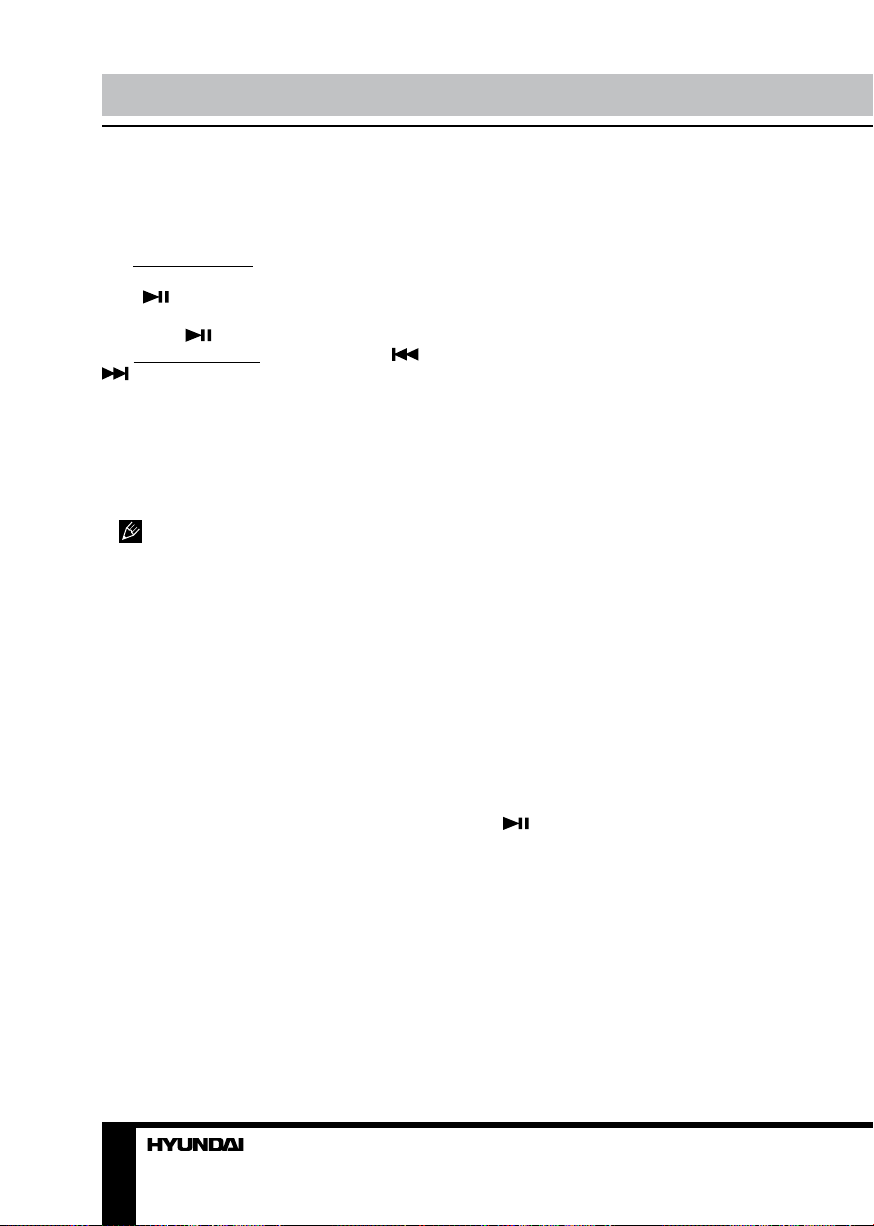
Operation
downward/upward search will start. It will play
when a station is found.
Programming preset stations
• To store a station: Select a band (if needed);
find a station by automatic tuning. Then press
MEM/
choose a memory position (1-6), and finally
press MEM/
button and rotate VOLUME knob to
button to confirm.
• To recall a station: press repeatedly
buttons until the needed station is found.
/
Auto memory store
Select a band, press and hold AS/PS
button to enter auto store mode. The radio will
automatically store 6 stations to the 6 preset
memories of the current band. To stop auto
store, press this button again.
During auto station preset, the unit will
search and store stations with the strong signal
first, and then weaker signal stations until the
memories are full.
Preset scan
Select a band, press AS/PS button to scan
all preset stations in the memories of the
current band, each preset scan for 5 seconds.
To stop preset scan, press the button again.
RDS function
RDS (Radio Data System) service availability
varies with areas. Please understand if RDS
service is not available in you area, the following
service is not available, either.
AF (Alternative Frequencies)
function
Press and hold SEL button to select AF.
Rotate VOLUME knob to set this function on/
off. If the AF function is on, the display will
show “AF”.
When the radio signal strength is poor,
enabling the AF function will allow the unit to
automatically search another station with the
same PI (Program Identification) as the current
station but with stronger signal strength, so that
you do not have to retune the stations when
driving between different transmitter coverage
areas. When AF symbol is on, it means RDS
information is received; when AF symbol is
flashing, it means RDS information is not yet
received. If RDS service is not available in your
area, turn off the AF mode.
TA (Travel Announcement) / TP
(Travel Program Identification)
Enable or disable TA mode by pressing and
holding BAND button. Default setting is OFF.
When TA function is activated, it will search
the station with TA information automatically.
If there is no TA information, it will search the
station with TP information automatically, if
there is no TP information either, it will return to
the previous station after searching.
When receiving the station with TP
information but without TA information, TP
icon is on and TA icon keeps blinking; when
receiving the station with TP and TA information,
both TP and TA icons are on. When playing in
other mode and TA information is received, it will
change to the radio mode automatically. After
playing over, it will return to the previous mode.
PTY (Program Type) (for FM radio)
Press and hold SEL button, then press it
repeatedly to select PTY. Press and hold DISP
to enter PTY program type selection and rotate
VOLUME regulator to select a PTY type. After
selecting the program type you want, press
MEM/
program. Press the button again to stop the
PTY search. If PTY code is different or not
available, then display blinks with “PTY NONE”.
button to search for corrsponding
REG (Regional) function
Press and hold SEL button, then press it
repeatedly to select REG, then rotate VOLUME
knob to set this function on/off. Default setting
is off for REG.
When REG is enabled (on), the receiver
accepts regional variants of the tuned station
with REG icon turned on.
10
