Hyundai Electronics H-CCR8190M User manual

H-CCR8190M
USB/SD MEDIA PLAYER
WITH BUILT-IN
3” TFT-DISPLAY
USB/SD-МЕДИАПЛЕЕР
СО ВСТРОЕННЫМ
3” ЖК-ДИСПЛЕЕМ
Руководство по эксплуатации Instruction manual
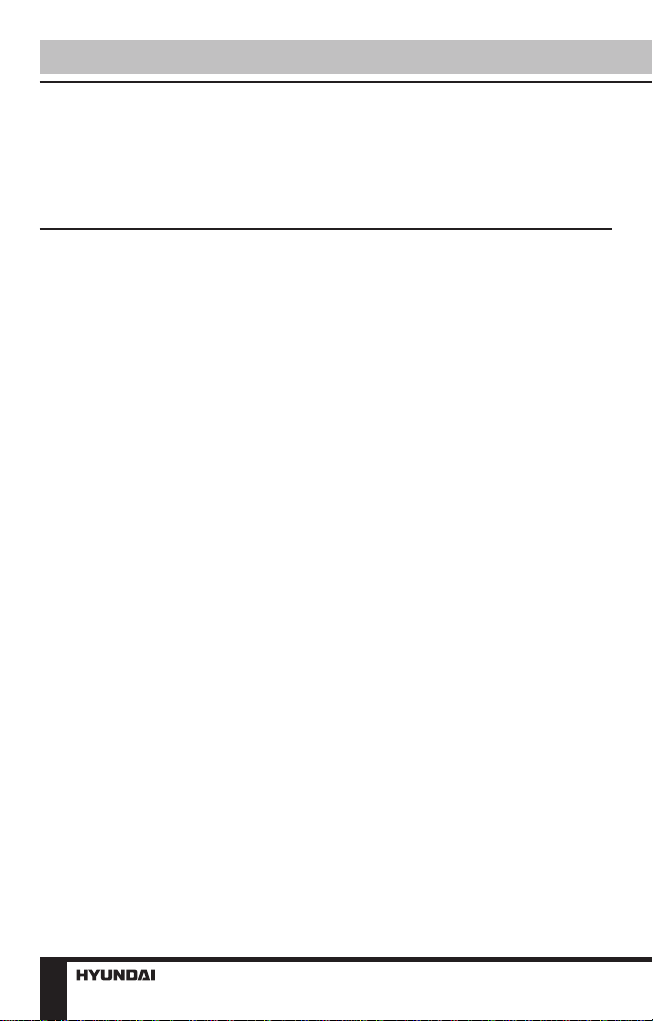
Contents
Dear customer!
Thank you for purchasing our product. For safety, it is strongly
recommended to read this manual carefully before connecting, operating
and/or adjusting the product and keep the manual for reference in the
future.
Table of contents
Before you start
Utilization of the product
Important safeguards
Installation/Connection
Installation
General notes
DIN front-mount
Dismantling the unit
Trim frame installation
Connection
Connection diagram
Using the ISO Connector
Parking wire connection
Operation
Control elements
Front panel
Inner panel
General operations
Turning the unit on/off
Reset the unit
TFT display on/off
Mode selection
Volume control
Mute function
Audio parameter setting
Clock
Aux input
System setup
Radio operations
Band select
Auto/Manual tuning
Automatic store/preset scan
Programming tuner stations
Mono/Stereo control
2
Local radio station search
3
USB/SD/MMC operations
3
Connecting USB/Memory card
3
Playback
4
Track select
4
Fast forward/rewind
4
Pause/Stop
Aspect ratio
4
Repeat playback
5
OSD (On-Screen Display)
5
Selecting audio language
6
Selecting subtitle language
6
General information
6
Troubleshooting guide
7
Cleaning the unit body
8
Accessories
8
Specification
8
8
10
10
10
10
10
10
10
10
11
11
11
12
12
12
12
12
12
12
12
12
12
13
13
13
13
13
13
13
13
14
14
14
15
15
2
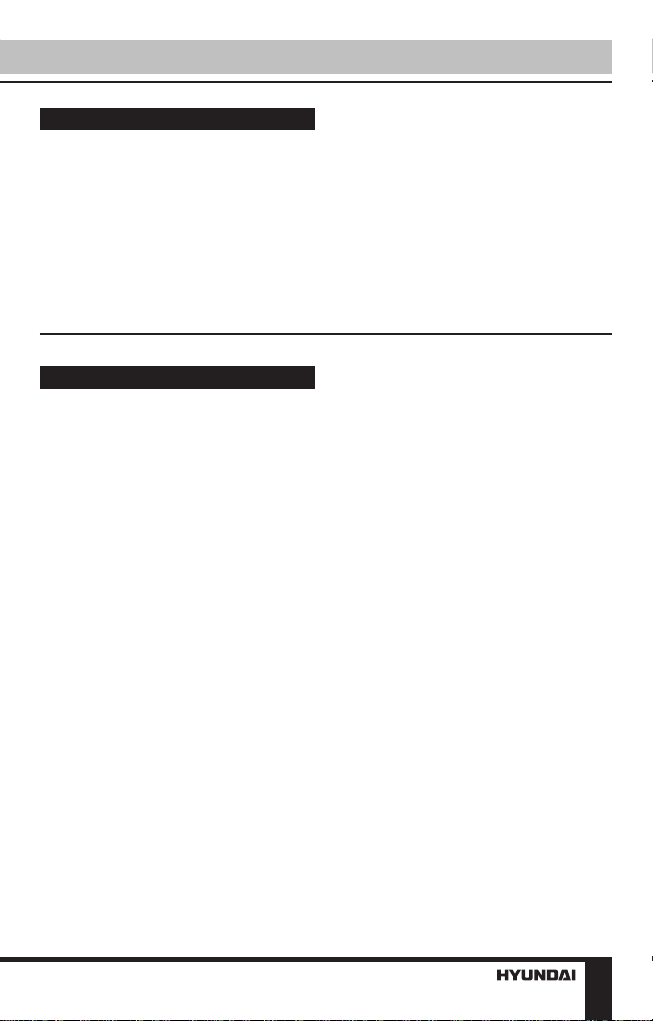
Before you start
Utilization of the product
If you want to dispose this product, do not mix it with general household
waste. There is a separate collection system for used electronic products
in accordance with legislation that requires proper treatment, recovery
and recycling.
Please contact your local authorities for the correct method of disposal.
By doing so, you will ensure that your disposed product undergoes the
necessary treatment, recovery and recycling and thus prevent potential
negative effects on the environment and human health.
Important safeguards
• Read carefully through this
manual to familiarize yourself with this
high-quality sound system.
• The beginning of operation is
the moment of the unit installation.
Before use the device in winter it
is recommended to heat up the
passenger compartment during
20 seconds or to the operation
temperature.
• Use the unit with the temperature
that goes beyond the operation
temperature greatly decreases the
operation resource of the screen and
other components of device and can
result an outage.
• Disconnect the vehicle’s negative
battery terminal while mounting and
connecting the unit.
• When replacing the fuse, be sure
to use one with an identical amperage
rating. Using a fuse with a higher
amperage rating may cause serious
damage to the unit.
• Make sure that pins or other
foreign objects do not get inside the
unit; they may cause malfunctions,
or create safety hazards such as
electrical shock.
• Do not use the unit in places
where it can be exposed to water,
moisture and dust.
• Do not open covers and do not
repair yourself. Consult the dealer or
an experienced technician for help.
• Make sure you disconnect the
power supply and aerial if you will not
be using the system for a long period
or during a thunderstorm.
• Make sure you disconnect the
power supply if the system appears to
be working incorrectly, is making an
unusual sound, has a strange smell,
has smoke emitting from it or liquids
have got inside it. Have a qualified
technician check the system.
• The unit is designed for negative
terminal of the battery, which is
connected to the vehicle metal. Please
confirm it before installation.
• Do not allow the speaker wires
to be shorted together when the
unit is switched on. Otherwise it
may overload or burn out the power
amplifier.
3
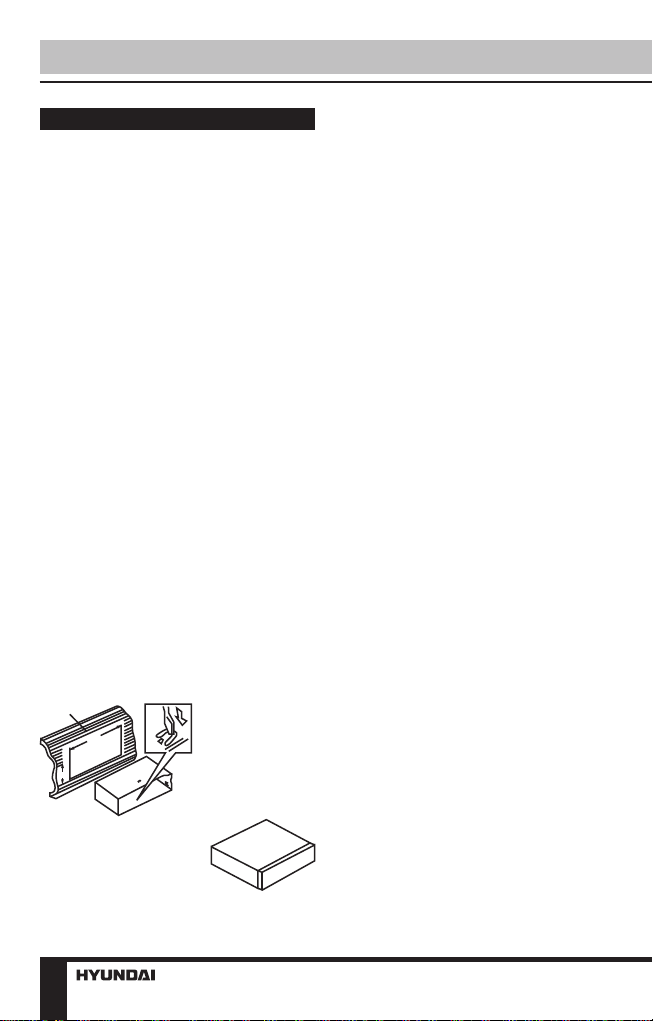
Installation/Connection
Installation
General notes
• Choose the mounting location
where the unit will not interfere with
the normal function of the driver.
• Before finally installing the unit,
connect the wiring and make sure that
the unit works properly.
• Consult with your dealer if
installation requires drilling of holes or
other modifications of the vehicle.
• Install the unit where it does not
get in the driver’s way and cannot
injure the passenger if there is a
sudden stop, like an emergency stop.
• If installation angle exceeds
30° from horizontal, the unit may not
perform properly.
• Avoid installing the unit where it
would be subject to high temperature,
such as from direct sunlight, or from
hot air, from the heater, or where
it would be subject to dust, dirt or
excessive vibration.
1.DIN front-mount
1. Car dashboard
2. Sleeve
the correct side and there are no
obstacles (wires, dashboard elements,
etc) for the unit installation.
2. After installing the sleeve into the
dashboard, bend tabs fitting to the
size of the dashboard to fix the sleeve
in place.
3. Make the necessary wire
connections. Ensure the connections
are correct.
4. Install the unit into the sleeve until
the side locks are fixed.
1
182
53
1. Install the sleeve into the
dashboard; ensure it is installed with
4
2
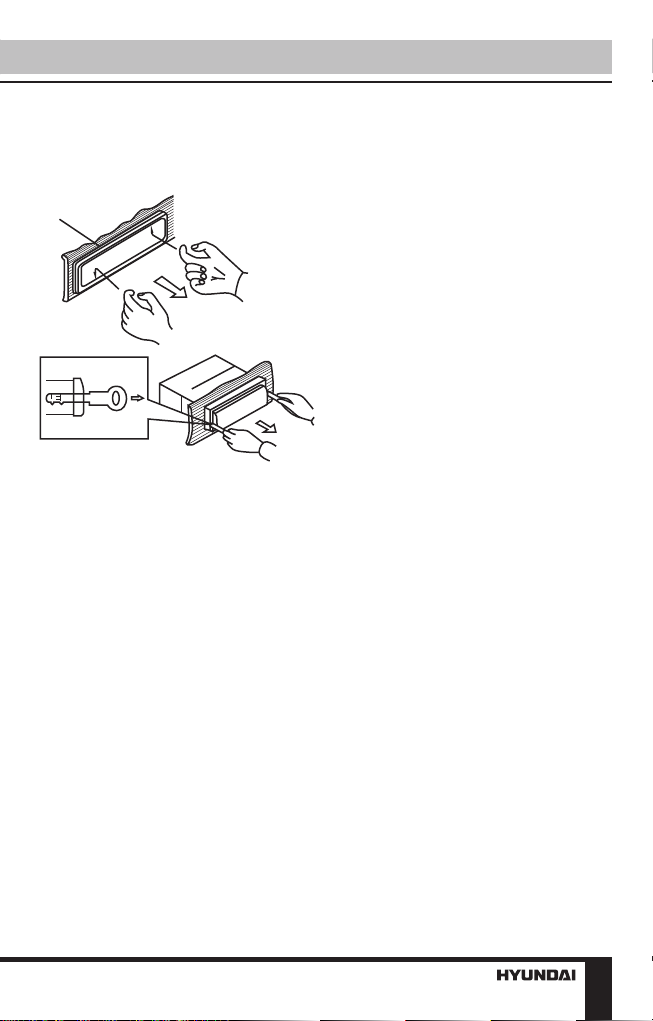
Dismantling the unit
a – Trim frame
b – Frame uninstall direction
c – Release key insertion
а
б
в
1. Switch off the unit and detach the
front panel.
2. Insert your fingers into the groove
in the front side of the trim frame (apply
some effort to detach the frame). Pull
the frame to detach it.
3. Insert the supplied release keys
into the both sides of the unit body
to click, as shown in the picture. To
extract the unit from the dashboard, pull
the release keys or the unit body to pull
it out. Before detaching the unit, ensure
it is not fixed with the metal strap.
Installation/Connection
Trim frame installation
To install the trim frame, press it
to the unit body and push it to fix it
in place. This should be done before
installing the front panel; otherwise
you are not able to install the trim
frame. When the trim frame being
installed, the side with the groove
should face down and fixed first.
5
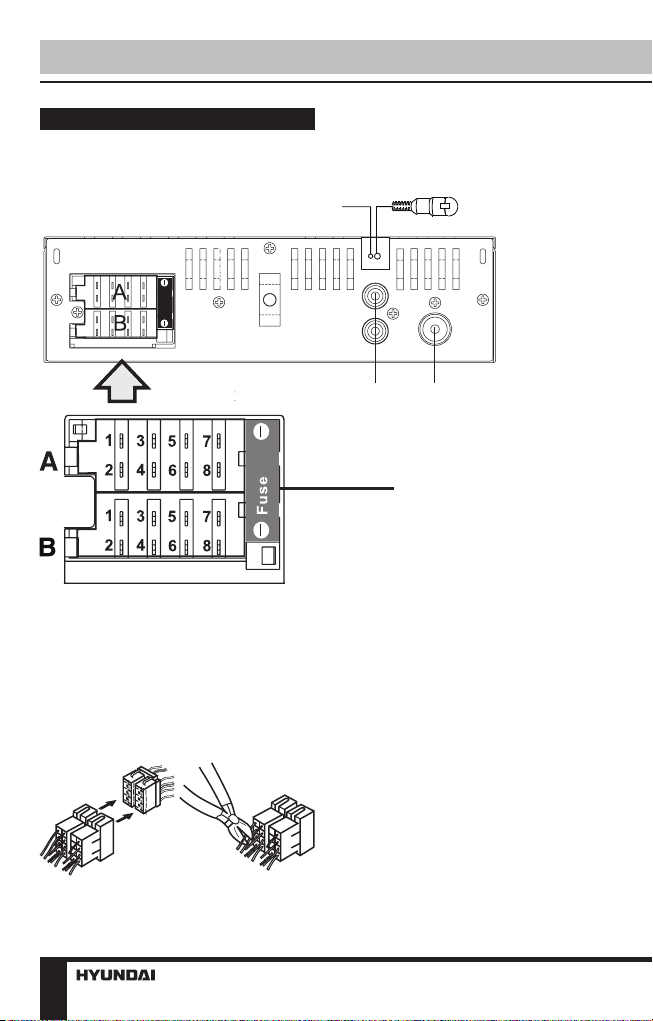
Installation/Connection
Connection
Connection diagram
Parking (green)
ISO connector
5A
Using the ISO Connector
1. If your car is equipped with the
ISO connector, then connect the ISO
connectors as illustrated.
Video output(yellow)
RCA OUT
Left=White
Right=Red
Fuse blade 5A
connectors, check the wiring in the
vehicle carefully before connecting,
incorrect connection may cause
serious damage to this unit.
Cut the connector, connect the
colored leads of the power cord to the
car battery as shown in the color code
table below for speaker and power
cable connections.
Antenna
Socket
2. For connections without the ISO
6
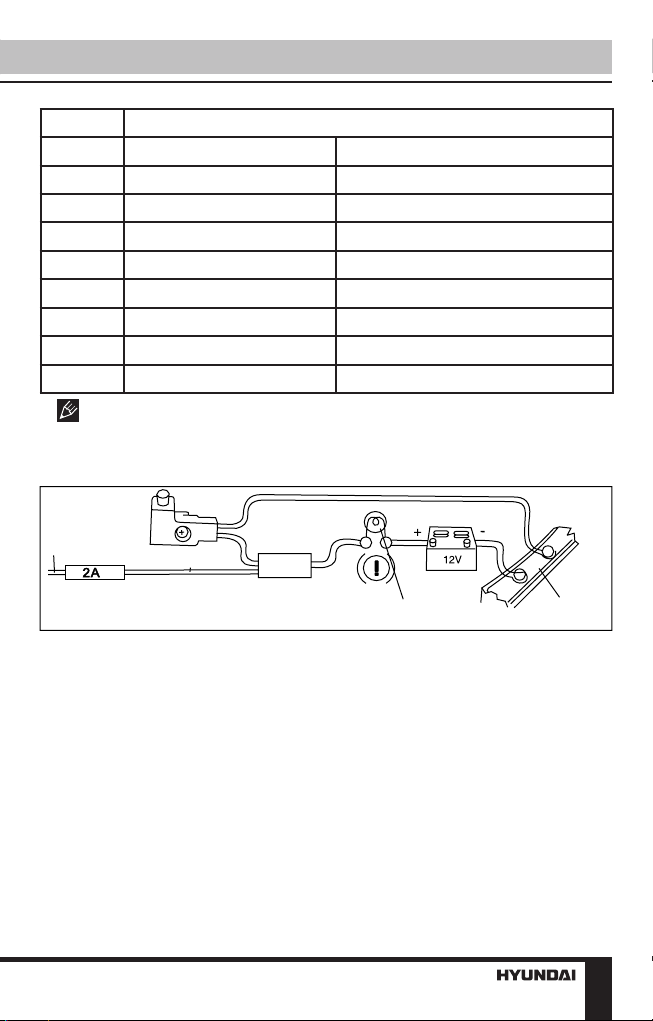
Installation/Connection
Location Function
Connector A Connector B
1 Rear right (+) - Purple -
2 Rear right (-) - Purple/Black -
3 Front right (+) - Grey -
4 Front right (-) - Grey/Black Battery +12V/Yellow
5 Front left (+) - White Antenna power/Blue-White
6 Front left (-) - White/Black -
7 Rear left (+) - Green Ignition/Red
8 Rear left (-) - Green/Black Ground/Black
Antenna power wire is intended for power supply of the antenna and for
remote control of an additional amplifier.
Parking wire connection
Parking brake
lead
Green Wire
Battery
Brake light
Car frame
If parking cable is connected to hand brake switch, the video display of the
monitor will be controlled by driving status, system setup and input video sources.
When the car is moving ahead, if the video is played, the screen shows warning.
The warning screen will prevent the driver from watching images.
7
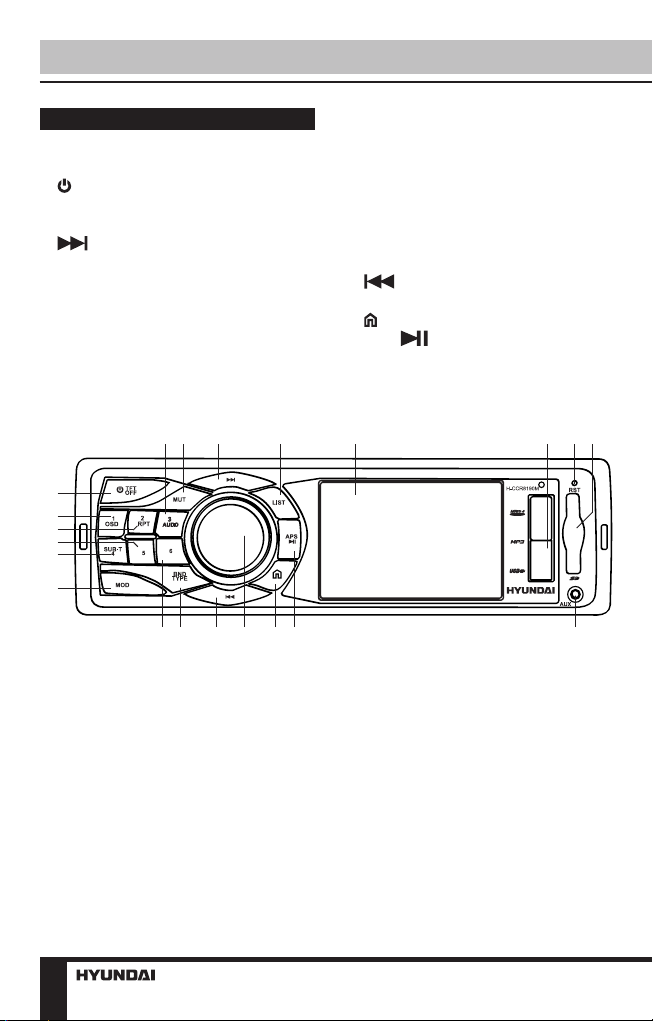
Operation
Control elements
Front panel
1. /TFT OFF button
2. 3/AUDIO button
3. MUT button
4. button
5. LIST button
6. Display
7. USB port
8. RESET button
9. SD card slot
10. 1/OSD button
2 3 4 5 6 7 8 9
1
10
11
12
13
14
16 17 18 19 20 21
15
11. 2/RPT button
12. 5 button
13. 4/SUB-T button
14. MOD button
15. 6 button
16. BND/TYPE button
17. button
18. VOLUME knob/SELECT button
19. (HOME) button
20. APS/ button
21. AUX in
8
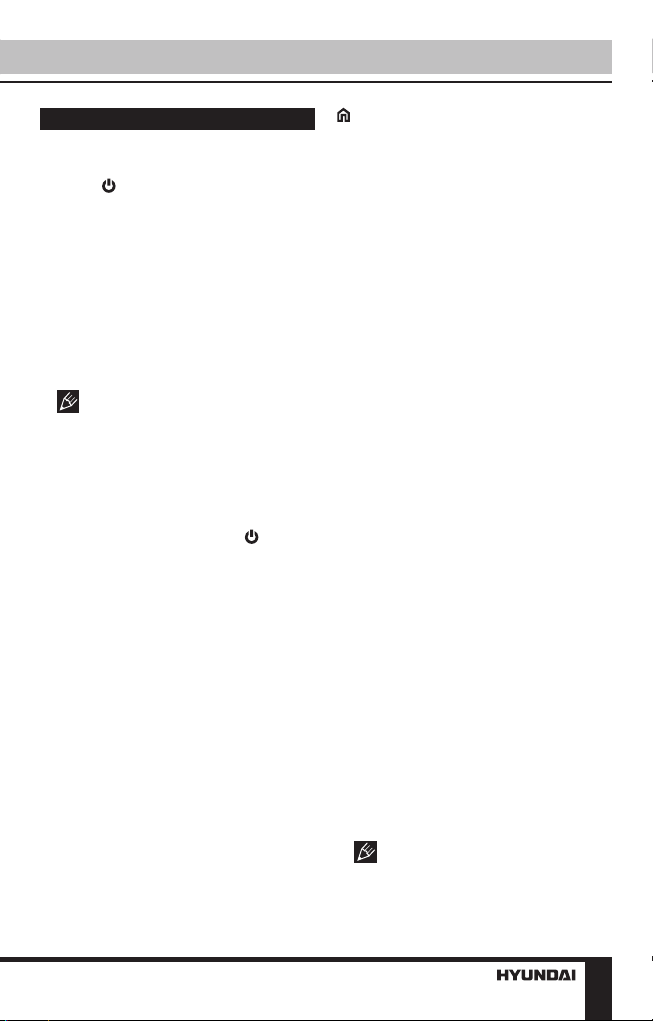
Operation
General operations
Turning the unit on/off
Press /TFT OFF button on the
panel to turn the unit on. Press and
hold the button to turn the unit off.
Reset the unit
Operating the unit for the first time
or after replacing the car battery, you
must reset the unit. Press RESET
button (hole) with a pointed object
(such as a ballpoint pen) to set the
unit to initial state.
When some errors occur,
you can also press RESET button to
resume to normal, and it will erase
clock setting and some memorized
functions.
TFT display on/off
When the unit is on, press /TFT
OFF button on the panel to switch off
the display. When the display is off,
the video out signal will be available
so that the connected monitor will
show the screen of the unit. Press this
button again to resume the image.
Mode selection
• Press repeatedly MOD button on
the panel to select between Radio,
USB, Memory Card and auxiliary input
(AUX), operation modes. Modes of
operation are indicated on the display.
Memory card and USB modes are not
available unless a memory card or
USB device is connected.
• Or, in radio or AUX modes, press
button on the panel to display the
main menu. In the menu select an
operation mode by rotating VOLUME
knob on the panel, then SELECT
button on the panel to confirm
selection.
Volume control
Adjust volume by rotating VOLUME
knob on the panel.
Mute function
Press MUT button on the panel to
switch off the sound; press it again or
adjust volume to resume the sound.
Audio parameter setting
Press SELECT button on the panel
repeatedly to select a parameter:
VOL (volume) => BAS (bass) => TRE
(treble) => BAL (balance) => FAD
(fader) => EQ (equalizer) => Beep =>
Loud ON/OFF. Rotate VOLUME knob
on the panel or pressing V+/V- buttons
on the RC to adjust each mode:
• Volume: from 0 to 39;
• Bass/Treble: from -7 to 7;
• Balance: L7 (left) to R7 (right);
• Fader: from R7 (rear) to F7 (front);
• EQ: select OFF/POP/ROCK/
CLASSIC equalizer mode;
• Beep on: the beep sound is heard
when a button is pressed; beep off:
the sound is not heard;
• Loudness: select ON or OFF.
Activating this feature will enhance
bass and treble frequencies when
listening to music at low volumes.
When equalizer is in any mode
except OFF, bass and treble are not
adjustable.
9
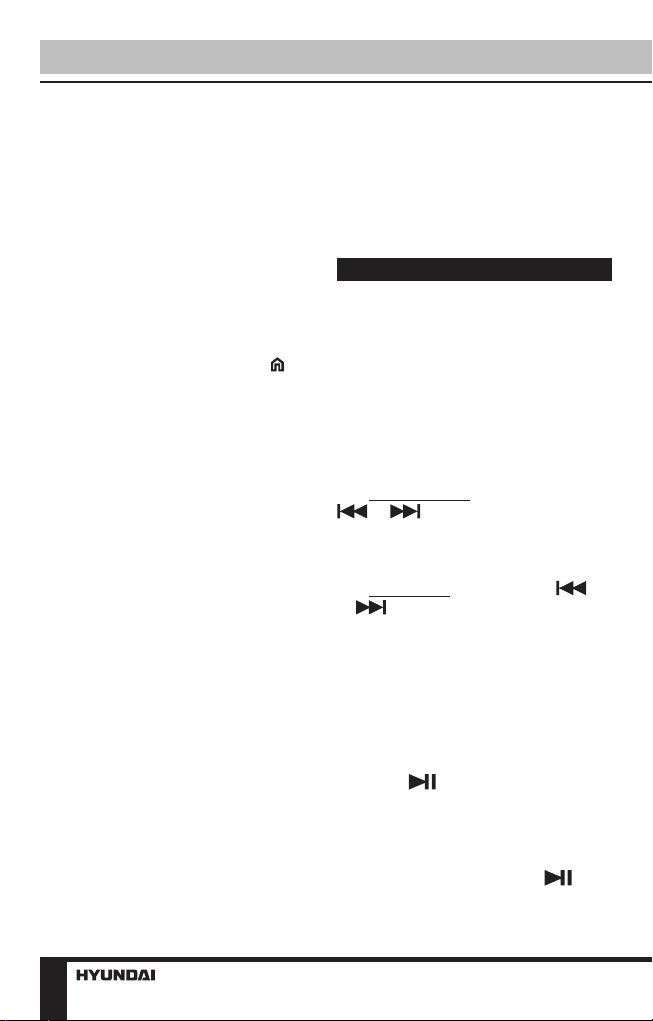
Operation
Aux input
AUX-in jack is intended for
connecting external audio equipment
to amplify the sound. If connection is
made correctly, the audio signal from
the external source will be translated
through the acoustics of the head unit.
This enables to adjust volume and
quality of sounding. For example, you
can connect an MP3-player to listen to
tracks using the car acoustic system.
System setup
In radio or AUX modes, press
button on the panel to display the
main menu. Rotate VOLUME knob
on the panel to select SETUP item,
then SELECT button on the panel to
confirm selection The system setup
menu will be displayed, in which you
can adjust some system parameters.
Rotate VOLUME knob to select a
parameter:
• Language. Press SELECT button,
then rotate VOLUME knob to select
the menu language. Press SELECT
button to confirm your selection.
• Date. Rotate VOLUME knob
to select year, month or day. Press
SELECT button to confirm your
selection, then rotate VOLUME knob
to adjust the selected parameter. After
adjustment press SELECT button to
confirm.
• Time. Rotate VOLUME knob to
select hours, minutes or seconds.
Press SELECT button to confirm your
selection, then rotate VOLUME knob
to adjust the selected parameter. After
adjustment press SELECT button to
confirm.
• Brightness. Press SELECT
button, then rotate VOLUME knob to
adjust the image brightness. Press
SELECT button to confirm.
• Reset. Press SELECT button,
then rotate VOLUME knob to
select YES (resetting of all user’s
adjustments to default) or NO (cancel).
Press SELECT button to confirm.
Radio operations
Band select
In Radio mode press BND/TYPE
button to select a radio band: FM-1,
FM-2, FM-3, AM-1 (MW1), AM-2
(MW2). In each set of the bands you
can store up to 6 preset stations, total
30 preset memory stations.
Auto/Manual tuning
• Manual tuning: Press and hold
or button on the panel until
the screen shows MANU SEEK. Press
these buttons repeatedly to manually
adjust the radio frequency.
• Auto tuning: Press shortly
or button, the radio will seek
to the next up or down strong and
clear frequency station automatically.
Repeat this action to seek for other
desired stations. To stop automatic
search, press one of these buttons.
Automatic store/preset scan
• Automatic store: Press and
hold APS/ button. The radio will
automatically store the 6 strongest
available stations in each subband of
the current band (FM or AM). To stop
auto store, press this button again.
• Preset scan: Press APS/
button. The receiver will scan the
saved stations in all subbands of the
10
