Hyundai Electronics H-CCR8086 User manual
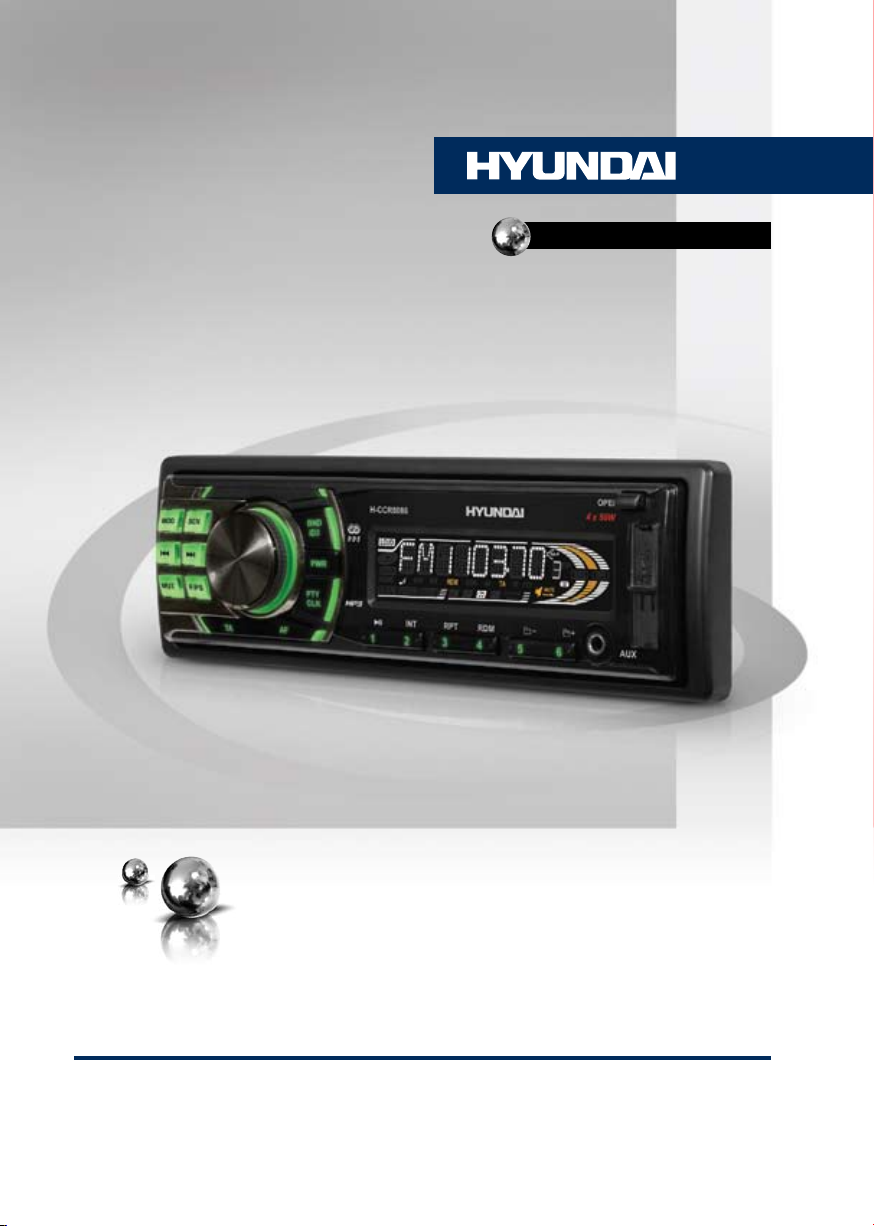
H-CCR8086
USB/SD/MMC MEDIA PLAYER
USB/SD/MMC-МЕДИАПЛЕЕР
Руководство по эксплуатации Instruction manual
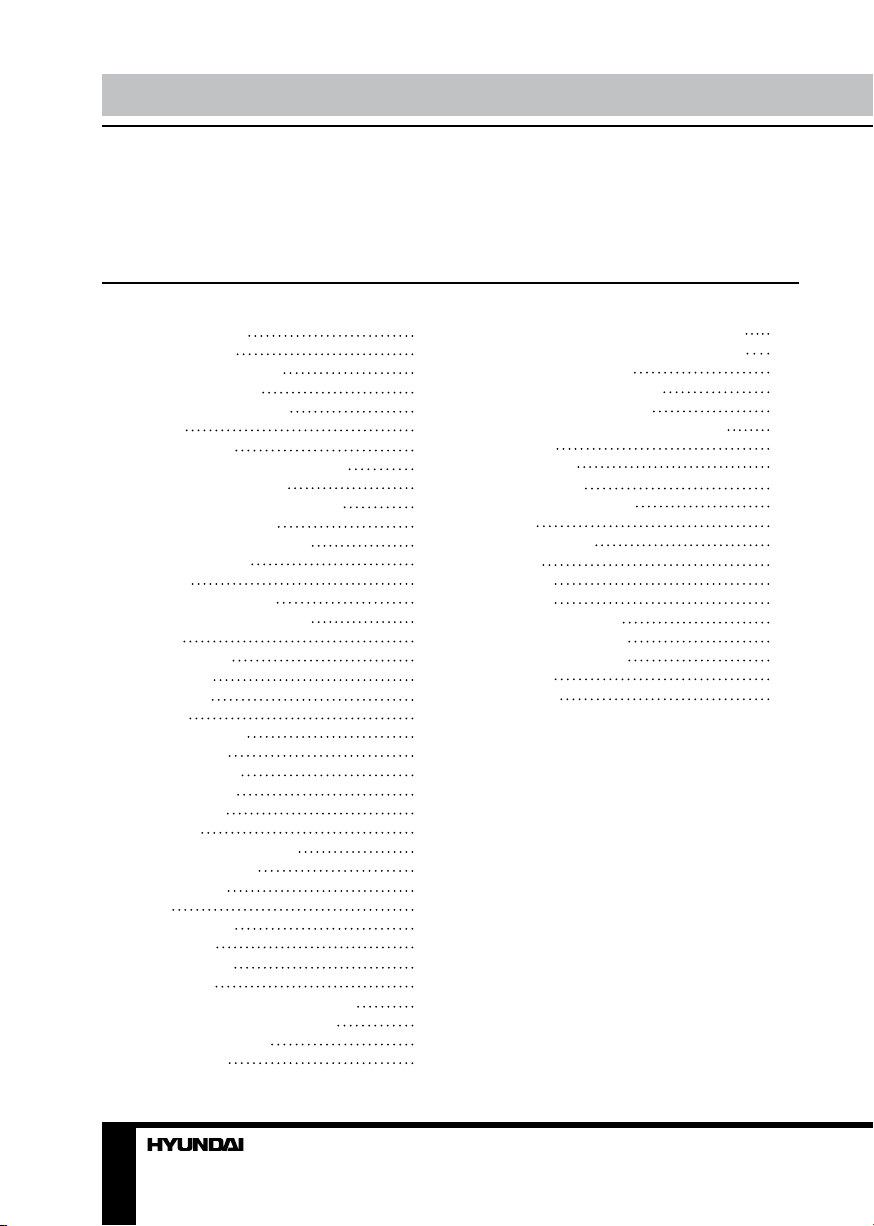
Table of contents Before you start
Dear customer!
Thank you for purchasing our product. For safety, it is strongly recommended to read
this manual carefully before connecting, operating and/or adjusting the product and keep
the manual for reference in the future.
Table of contents
Before you start
Utilization of the product
Important safeguards
Installation/Connection
Installation
General notes
1. DIN front-mount (Method A)
Trim frame installation
2. DIN rear-mount (Method B)
Dismantling the unit
Detachable control panel
Anti-theft system
Connection
Connection diagram
Using the ISO Connector
Operation
Control elements
Front panel
Inner panel
LCD layout
General operations
Turning on/off
Mode selection
Volume control
Mute function
Loudness
Audio parameter setting
Preset EQ modes
Beep function
Clock
Preset volume
AUX in jack
Radio operations
Band select
Manual tuning/Automatic tuning
Storing and recalling stations
Mono/stereo control
RDS function
2
AF (Alternative Frequency) function
3
TA (Traffic Announcement) function
3
PTY (Program type)
3
Other parameter setting
4
USB/SD/MMC operations
4
Connecting a USB/memory card
4
Playback
4
Track select
4
Folder select
4
Fast forward/rewind
4
Pause
5
Intro playback
5
Repeat
6
Random
6
ID3-tags
6
General information
7
Troubleshooting guide
7
Cleaning the unit body
7
Accessories
7
Specification
8
9
9
9
9
9
9
9
9
9
9
9
9
9
9
9
9
10
10
10
10
10
11
11
11
11
11
11
11
11
11
12
12
12
13
13
13
13
14
2 3
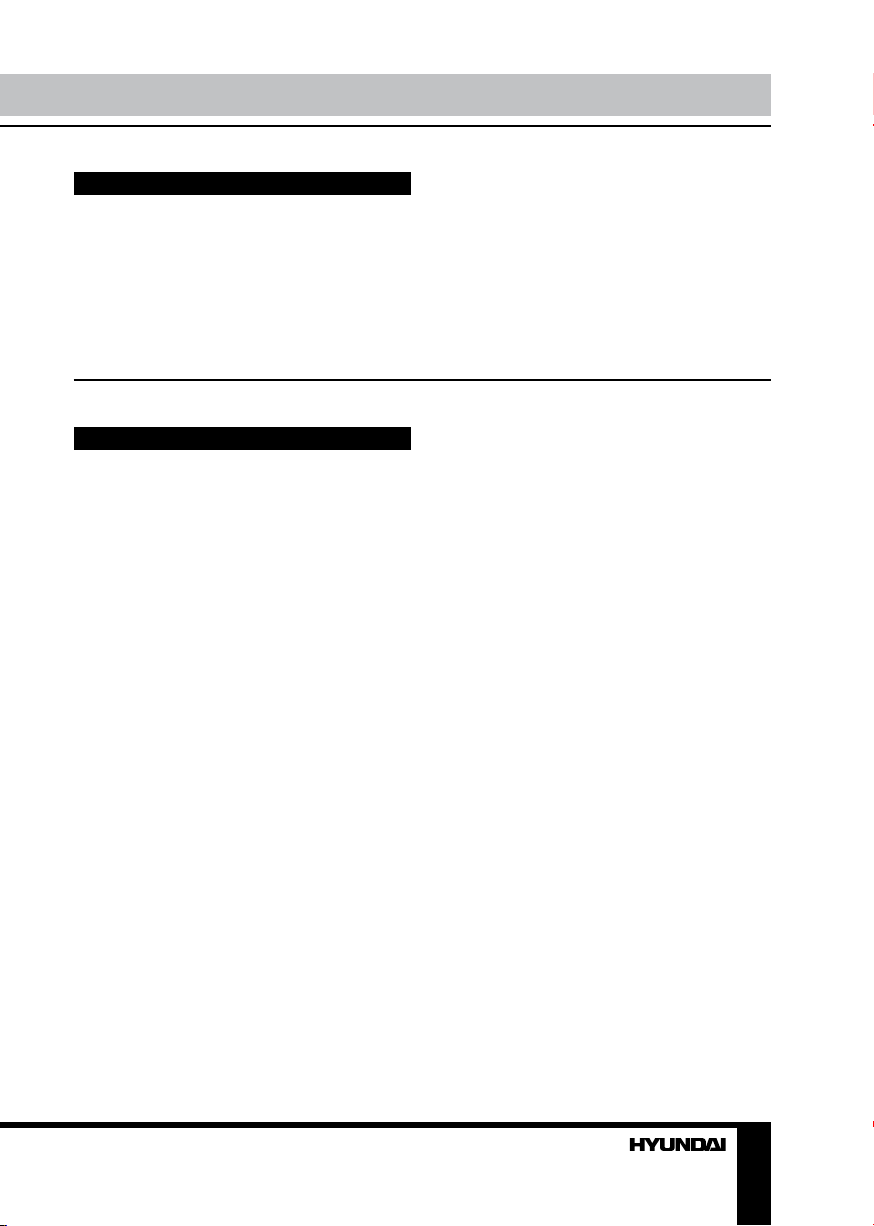
Utilization of the product
If you want to dispose this product, do not mix it with general household waste. There is
a separate collection system for used electronic products in accordance with legislation
that requires proper treatment, recovery and recycling.
Please contact your local authorities for the correct method of disposal. By doing so, you
will ensure that your disposed product undergoes the necessary treatment, recovery and
recycling and thus prevent potential negative effects on the environment and human health.
Important safeguards
• Read carefully through the manual to
familiarize yourself with this unit.
• Keep this manual handy as a reference
for operating procedures and precautions. Do
not allow persons who have not read through
this manual to use this unit.
• Do not allow this unit to come into contact
with liquids. Electrical shock could result. Also,
damage to this unit, smoke, and overheating
could result from contact with liquids or dust.
Protect this unit from moisture.
• Make sure that foreign objects do not get
inside the unit; they may cause malfunctions,
or create safety hazards such as electrical
shock or laser beam exposure.
• The beginning of operation is the moment
of the unit installation. Before use the device
in winter it is recommended to heat up the
passenger compartment during 20 seconds or
to the operation temperature.
• Using the unit with the temperature that
goes beyond the operation temperature greatly
decreases the operation resource of the screen
and other components of the unit and can
result in an outage.
• Disconnect the vehicle’s negative battery
terminal while mounting and connecting the unit.
• The unit is designed for negative
terminal of the battery, which is connected
to the vehicle metal. Please ensure it before
installation.
• When replacing the fuse, be sure to use
one with an identical amperage rating. Using a
fuse with a higher amperage rating may cause
serious damage to the unit.
• Do not allow the speaker wires to be
shorted together when the unit is switched
on. Otherwise it may overload or burn out the
power amplifier.
• Make sure you disconnect the power
supply and aerial if you will not be using
the system for a long period or during a
thunderstorm.
• Make sure you disconnect the power
supply if the system appears to be working
incorrectly, is making an unusual sound, has
a strange smell, has smoke emitting from it
or liquids have got inside it. Let a qualified
technician check the system.
• Always keep the volume low enough so
that you can hear sounds from outside the
vehicle.
• Should this product fail to operate
properly, contact your dealer or nearest service
center.
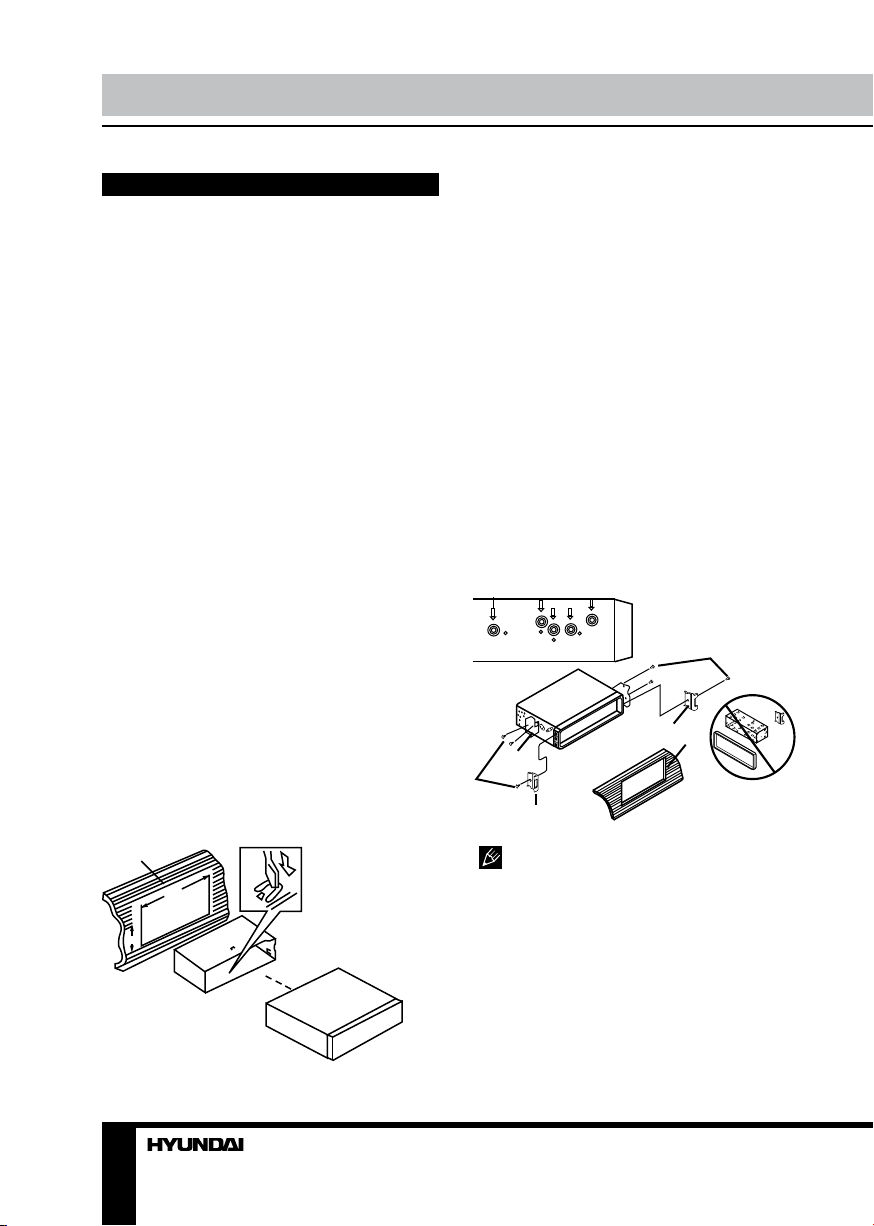
Installation/Connection
Installation
General notes
• Choose the mounting location where the
unit will not interfere with the normal driving
function of the driver.
• Before finally installing the unit, connect
the wiring and make sure that the unit works
properly.
• Consult with your nearest dealer if
installation requires the drilling of holes or other
modifications of the vehicle.
• Install the unit where it does not get in the
driver’s way and cannot injure the passenger if
there is a sudden stop, like an emergency stop.
• Avoid installing the unit where it would
be subject to high temperature, such as from
direct sunlight, or from hot air, from the heater,
or where it would be subject to dust, dirt or
excessive vibration.
DIN front-mount (Method A)
1. Install the sleeve into the dashboard;
ensure it is installed with the correct side and
there are no obstacles (wires, dashboard
elements, etc) for the unit installation.
2. After installing the sleeve into the
dashboard, bend tabs fitting to the size of the
dashboard to fix the sleeve in place.
3. Make the necessary wire connections.
Ensure the connections are correct.
4. Install the unit into the sleeve until the side
locks are fixed.
1
2
182
53
1. Dashboard
2. Sleeve tab to bend
Trim frame installation
To install the trim frame, press it to the unit
body and push it to fix it in place. This should be
done before installing the front panel; otherwise
you are not able to install the trim frame.
DIN rear-mount (Method B)
For this method, use the screw holes in the
lateral sides of the unit. Fix the unit with the
help of the factory radio mounting brackets.
1. Select a position in which the screw holes
of the brackets (3) are aligned with the screw
holes in the unit body, and screw in two screws
(2) in each side.
2. Screw.
3. Factory radio mounting brackets.
4. Vehicle dashboard.
5. Lock (remove this part).
2
5
4
3
2
5
The outer trim frame and mounting
sleeve are not used for method of installation.
Dismantling the unit
a – Trim frame
b – Frame uninstall direction
c – Release key insertion
4
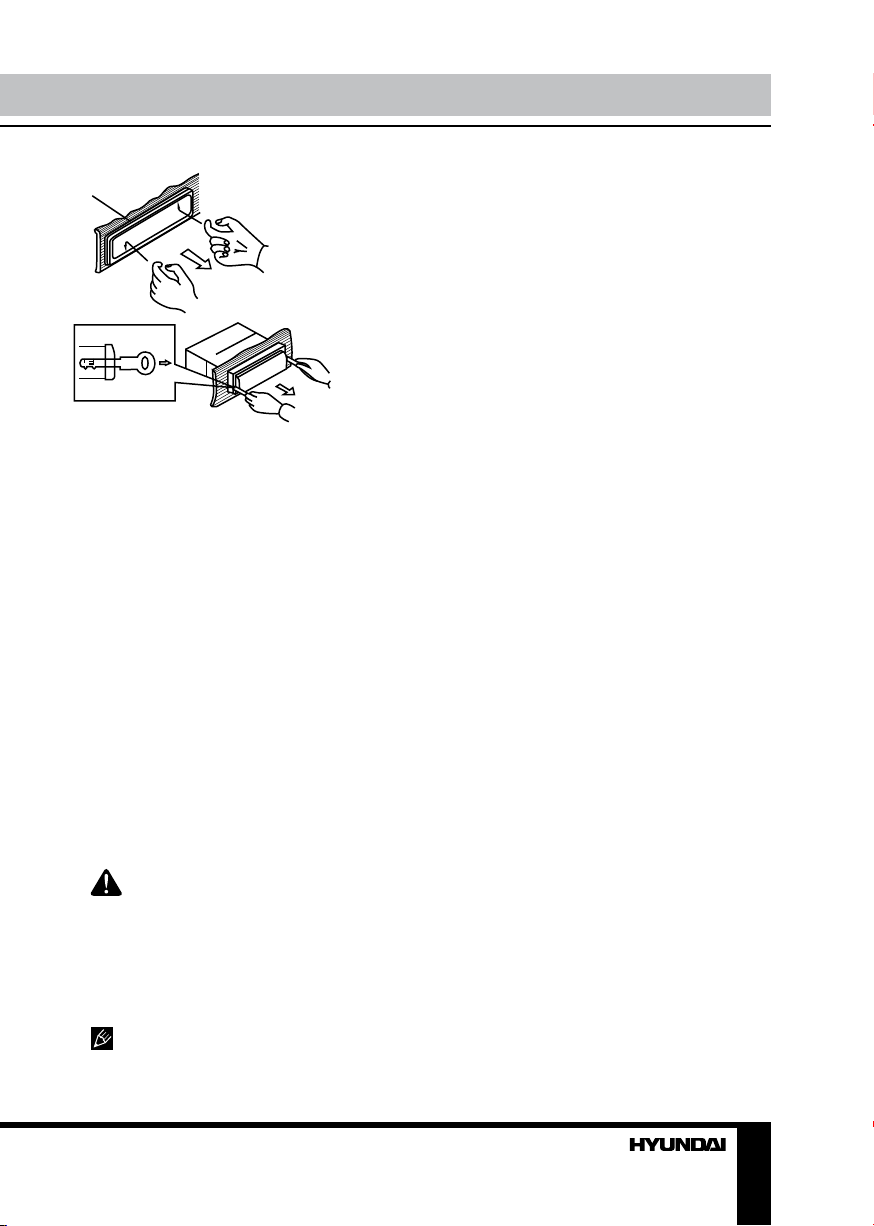
Installation/Connection
a
b
c
1. Switch off the unit and detach the front
panel.
2. Insert your fingers into the groove in the
front side of the trim frame (apply some effort to
detach the frame). Pull the frame to detach it.
3. Insert the supplied release keys into the
both sides of the unit body to click, as shown
in the picture. To extract the unit from the
dashboard, pull the release keys or the unit
body to pull it out.
Detachable control panel
Install the fastening hole on the right side
of the front panel on the right fastening of the
unit. Then insert the left fastening on the panel
into the fixing hole on the left part of the unit.
Press on the upper right part of the panel until
a click. Ensure that the panel is properly fixed,
otherwise error symbols may be displayed and
some buttons may not function.
To detach the front panel, press OPEN
button, then distract the left side of the panel
from the fastening of the unit.
The control panel can easily be
damaged by shocks. After removing it, place
it in a protective case and be careful not to
drop it or subject it to strong shocks. The rear
connector that connects the main unit and the
control panel is an extremely important part. Be
careful not to damage it by pressing on it with
fingernails, pens, screwdrivers, etc.
If the control panel is dirty, wipe off the
dirt with soft, dry cloth only. And use a cotton
swab soaked in isopropyl alcohol to clean the
socket on the back of the control panel.
Anti-theft system
The front panel of this unit can be stored in
the included protective case when not in used
and carried away when you leave the vehicle
to deter theft.
Switch off the power of the unit. Detach the
front panel, then put it to the protective case
and take it with you.
5
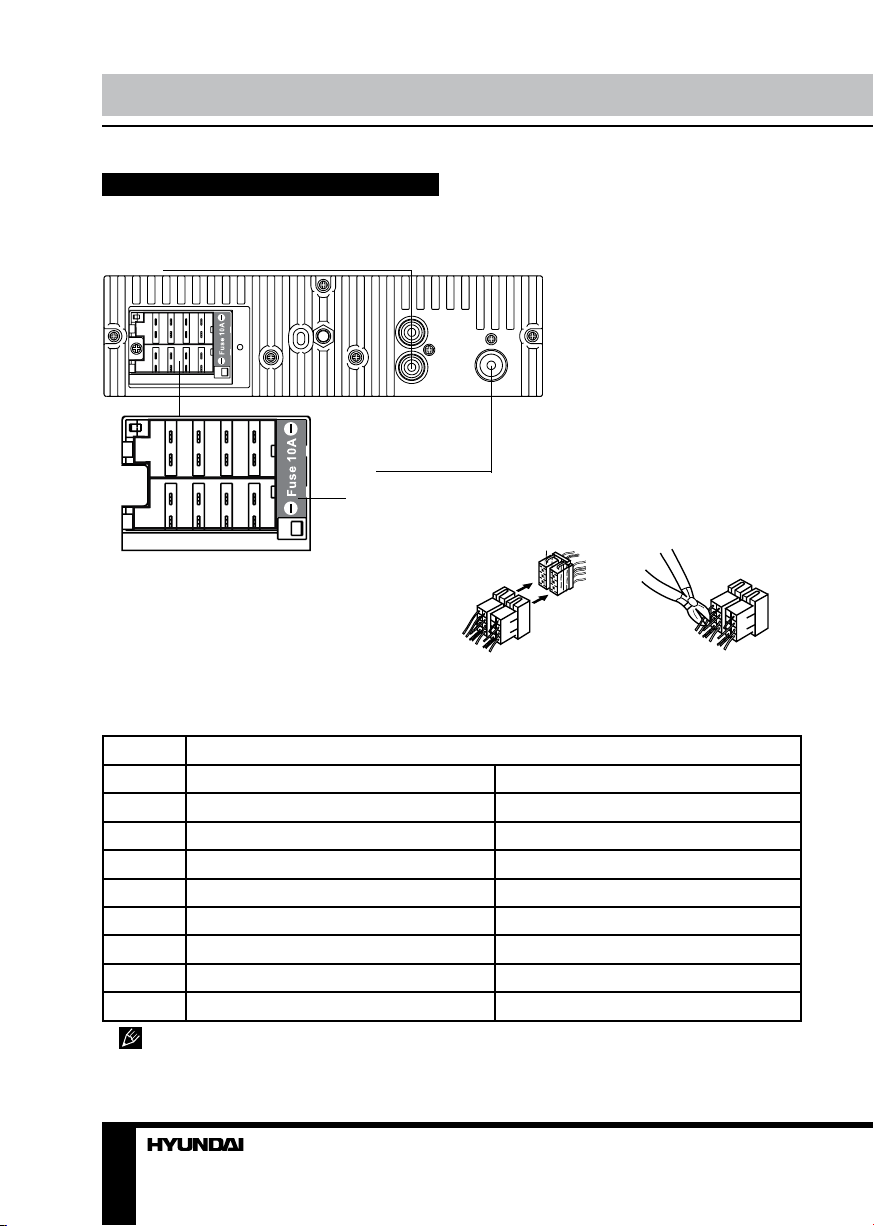
Installation/Connection
Connection
Connection diagram
RCA LINE-OUT (LEFT=WHITE; RIGHT=RED)
ISO CONNECTOR
1133557
A
2244668
7
B
8
FUSE
Using the ISO Connector
1. If your car is equipped with the ISO
connector, then connect the ISO connectors as
illustrated.
2. For connections without the ISO
connectors, check the wiring in the vehicle
carefully before connecting, incorrect connection
may cause serious damage to this unit.
Location Function
Connector A Connector B
1 Rear right (+) - Blue 2 Rear right (-) - Blue/White 3 Front right (+) - Grey 4 Front right (-) - Grey/White Battery +12V/Yellow
5 Front left (+) - Green Power antenna/Orange
6 Front left (-) - Green/White 7 Rear left (+) - Brown Ignition/Red
8 Rear left (-) - Brown/White Ground/Black
Power antenna wire is intended for power supply of the antenna and for remote control of
an additional amplifier.
ANTENNA SOCKET
1. 2.
Cut the connector, connect the colored leads
of the power cord to the car battery as shown
in the color code table below for speaker and
power cable connections.
6
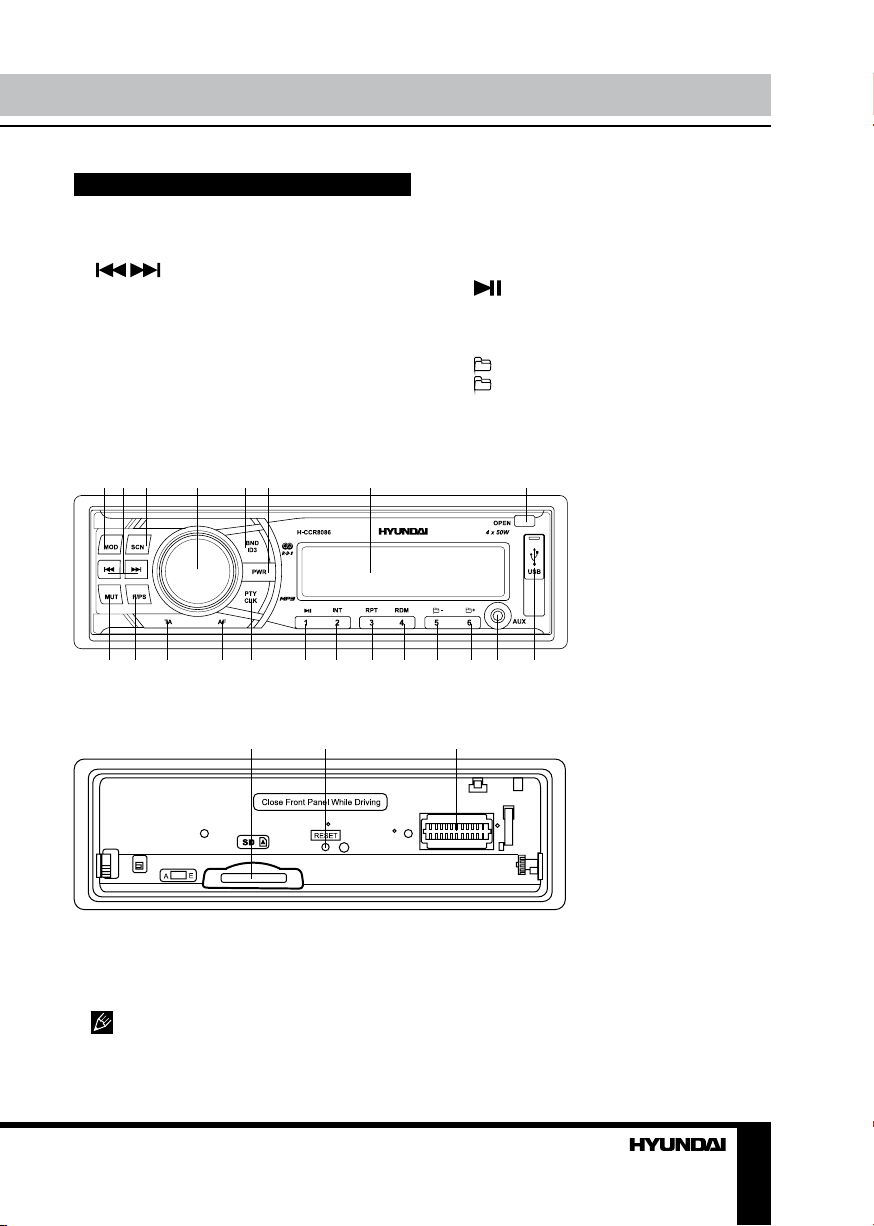
Control elements
Operation
Front panel
1. MOD button
2. / buttons
3. SCN button
4. VOLUME knob/SELECT button
5. BAND/ID3 button
6. PWR button
7. Display
8. OPEN button
9. MUT button
10. R/PS button
11. TA button
1 2 3 4 5 6 7 8
9 10 11 12 13 14 15 16 17 18 19 20 21
12. AF button
13. PTY/CLK button
14. 1/ button
15. 2/INT button
16. 3/RPT button
17. 4/RDM button
18. 5/ - button
19. 6/ + button
20. AUX in jack
21. USB port
Inner panel
1 2 3
1. SD/MMC card slot
2. RESET button (hole)
3. Connector
Pressing RESET hole will erase the
clock setting and stored stations.
7
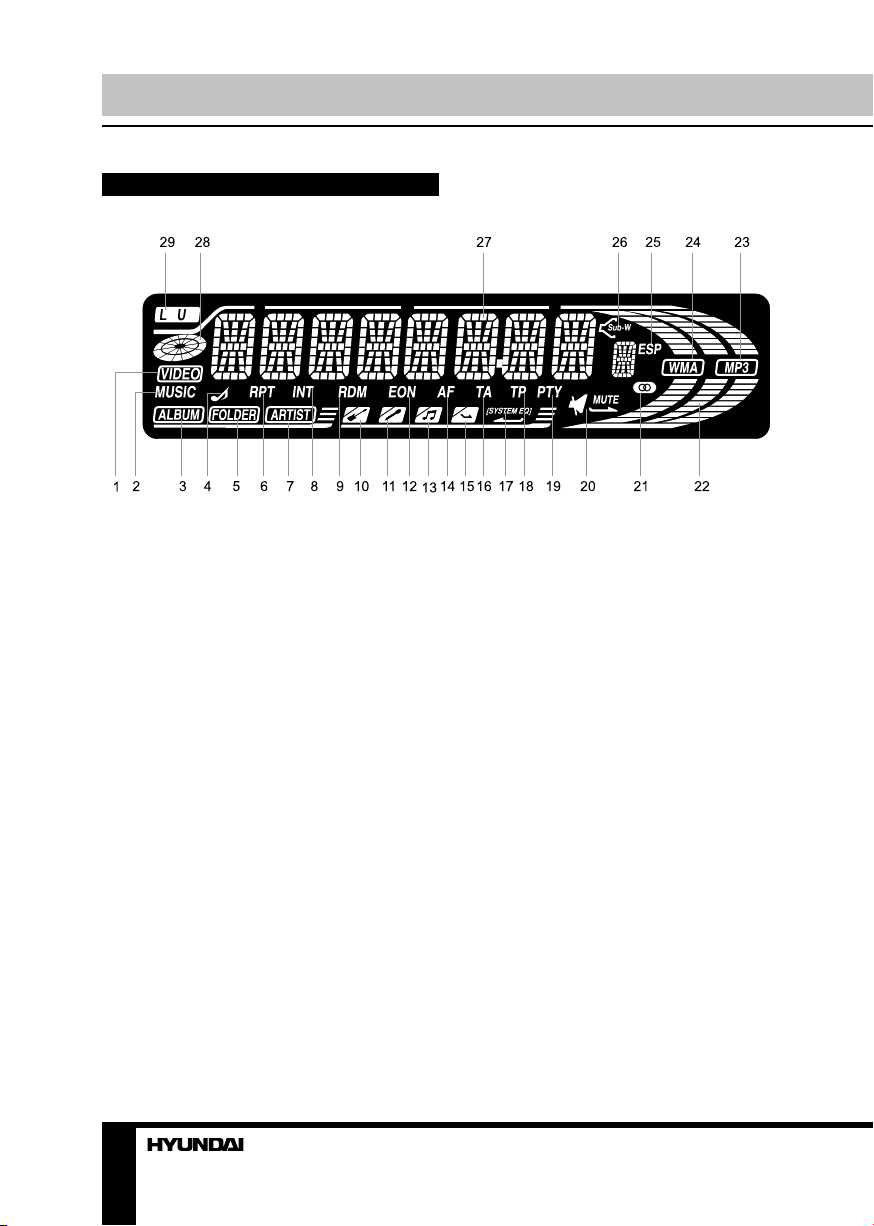
Operation Operation
LCD layout
o
D
1. Video playback indicator
2. Music playback indicator
3. Album name on
4. File name on
5. Folder name on
6. Repeat mode indicator
7. Artist name on
8. Intro mode on
9. Random playback on
10. ROCK equalizer mode
11. POP equalizer mode
12. EON function indicator
13. CLASS equalizer mode
14. AF function indicator
15. FLAT equalizer mode
16. ТА function indicator
17. Equalizer indicator
18. TP function indicator
19. PTY function indicator
20. Mute mode indicator
21. Stereo reception indicator
22. Signal indicator
23. MP3 playback
24. WMA playback
25. ESP function indicator
26. Subwoofer indicator (not active)
27. Digit display (radio frequency, track
number/name, etc.)
28. Disc loading indicator
29. Loudness function indicator
8 9

General operations
Turning the unit on/off
Press PWR button to turn the unit on. Press
the button again to turn the unit off.
Beep function
Press SELECT button repeatedly until BEEP
ON (OFF) is displayed. Rotate VOLUME knob
to select between ON (beep sound is heard
when a button is pressed) and OFF (no sound
is heard when a button is pressed).
Mode select
Press MOD button repeatedly to select
between Radio, auxiliary input, USB or
Memory Card modes. Modes of operation are
indicated on the display. Memory card and
USB modes are not available unless a memory
card or USB device is connected.
Volume control
Adjust volume by rotating VOLUME knob
(00-42).
Mute function
Press MUT button to switch off the sound;
press it again or rotate VOLUME knob to
resume the sound.
Loudness
Press SELECT button repeatedly until LOUD
ON (OFF) is displayed. Rotate VOLUME knob
to select loudness ON or OFF. Activating this
feature will enhance bass and treble frequencies
when listening to music at low volumes.
Audio parameter setting
Press SELECT button repeatedly to select
a parameter: VOL (volume) => BAS (bass) =>
TRE (treble) => BAL (balance) => FAD (fader).
Rotate VOLUME knob to adjust each mode:
• Bass/Treble: from -10 to 10;
• Balance: L10 (left) to R10 (right);
• Fader: from R10 (rear) to F10 (front).
When DSP is on, bass and treble are
not adjustable.
Preset EQ modes
Press SELECT button repeatedly until EQ
OFF is displayed. Rotate VOLUME knob to
select between FLAT/CLASS/ROCK/POP and
OFF equalizer modes.
Clock
Press and hold PTY/CLK button to display
the time on the screen. Then press and hold
this button again; the time indication will
blink. Press
button to adjust minutes. To confirm the
adjustment, press PTY/CLK button or leave the
unit idle for several seconds.
button to adjust hours; press
Preset volume
Press and hold SELECT button, then press
it until P-VOL is displayed. Rotate VOLUME
regulator to adjust the preset volume level.
This volume level will be active each time you
switch on the unit.
Aux In
AUX-in jack is intended for connecting
an external audio equipment to amplify the
sound. If connection is made correctly, the
audio signal from the external source will be
translated through the acoustics of the head
unit. This enables to adjust the volume and
quality of the sounding. For example, you can
connect an MP3-player to listen to tracks using
the car acoustic system.
Radio operations
Band select
In Radio mode press BND/ID3 button to
select a radio band: FM1, FM2, FM3 and AM1,
AM2. 6 stations can be saved in each band.
Manual/automatical tuning
• Press and hold / buttons to display
MANUAL. Now you can press these buttons
repeatedly to adjust the needed frequency
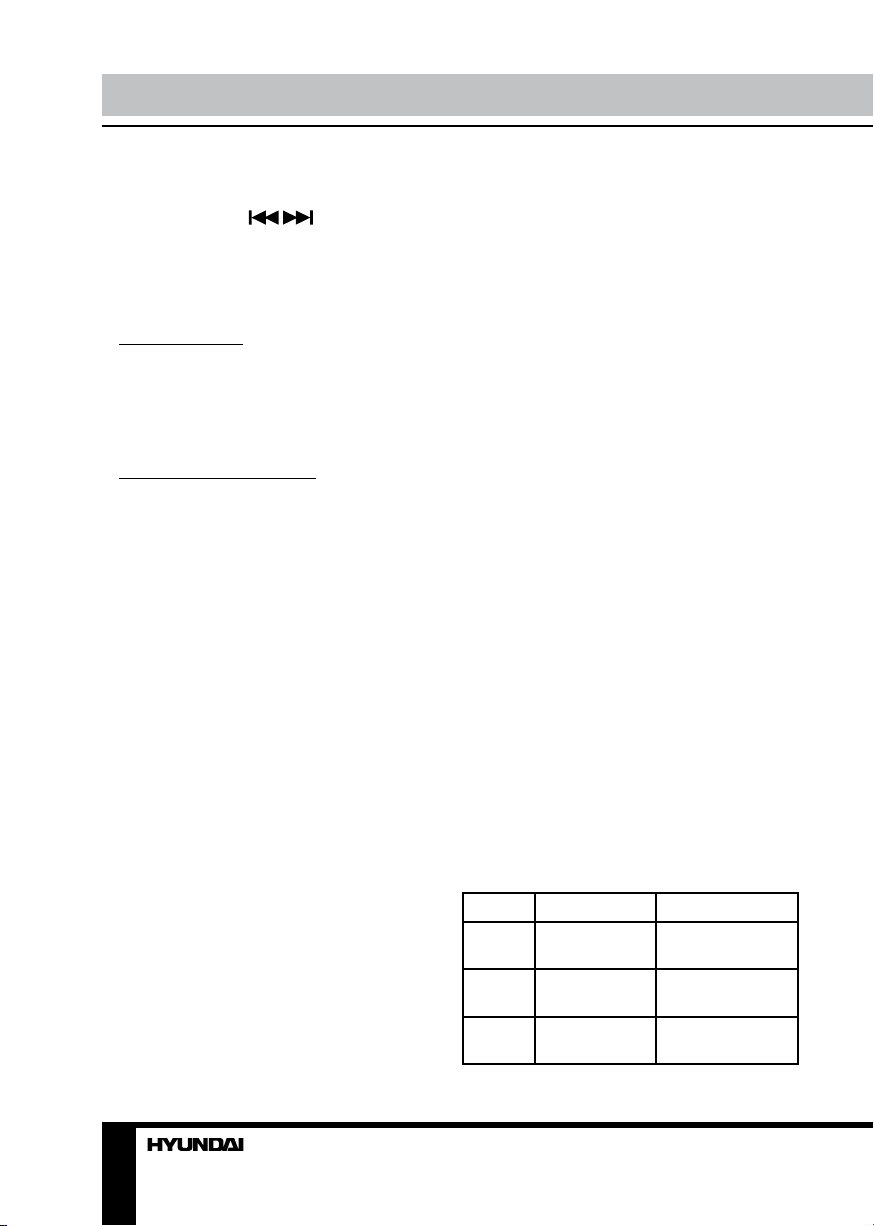
Operation
manually.
• To adjust the needed frequency
automatically, press / buttons or SCN
button. The radio will seek to the next down or
up strong and clear frequency station. Repeat
this action to seek for other desired stations.
Storing and recalling stations
To store a station
To store a station, select the desired band
and station. Press and hold the desired
number button for more than 2 seconds. When
stored, the preset number will appear on the
display. The station can be recalled anytime by
pressing the corresponding number button.
Store stations automatically
• Press and hold F/PS button for more than
2 seconds to automatically find and store 6
strongest stations in the current band.
• After the 6 strongest stations are saved,
press F/PS button; scanning of all stored
station will begin.
Mono/Stereo control (in FM radio mode)
Press SELECT button repeatedly until
the display shows STEREO (MONO). Turn
VOLUME knob to switch between stereo
reception or mono reception.
Improvement of reception of distant stations
can be done by selecting mono mode, which
may cut down some reception noise.
RDS function
RDS (Radio Data System) service availability
varies with areas. Please understand if RDS
service is not available in you area, the
following service is not available, either.
AF (Alternative Frequencies)
function
Press AF button on the panel to turn the AF
function on or off.
When the radio signal strength is poor,
enabling the AF function will allow the unit to
automatically search another station with the
same PI (Program Identification) as the current
station but with a stronger signal, so that
you do not have to retune the stations when
driving between different transmitter coverage
areas. When AF symbol is on, it means RDS
information is received; when AF symbol is
flashing, it means RDS information is not yet
received.
PS (Program Service name): the name of
station will be display instead of frequency.
If RDS service is not available in your area,
turn off the AF mode. Default setting is ON.
TA (Traffic Alarm) function
Press TA button to turn TA function on or off.
In TA mode traffic program will be
automatically searched, until the program
is received. When traffic announcement is
received the unit will temporarily switch to the
tuner mode (regardless of the current mode) and
begin broadcasting the announcement. After the
traffic announcement is over, it will return to the
previous mode and volume level. To interrupt
traffic announcement press TA button shortly; it
will not switch off the TA mode.
PTY (Program Type)
This radio will allow you to select the type of
program required, and will search for a station
broadcasting that type of program.
Press PTY/CLK button to show the music
type. Then press 1 - 6 number buttons to
choose different music programs available.
Press PTY/CLK button twice to show the
speech type. Then press 1 - 6 number buttons
to choose different speech programs. Each
number button will show 3 different speech
programs for you to choose (see table below).
Button Music group Speech group
1 Pop, Rock News, Affairs,
Info
2 Easy, Light Sport, Educate,
Drama
3 Classics Culture, Science,
Varied
10
