Hyundai U90P User Manual
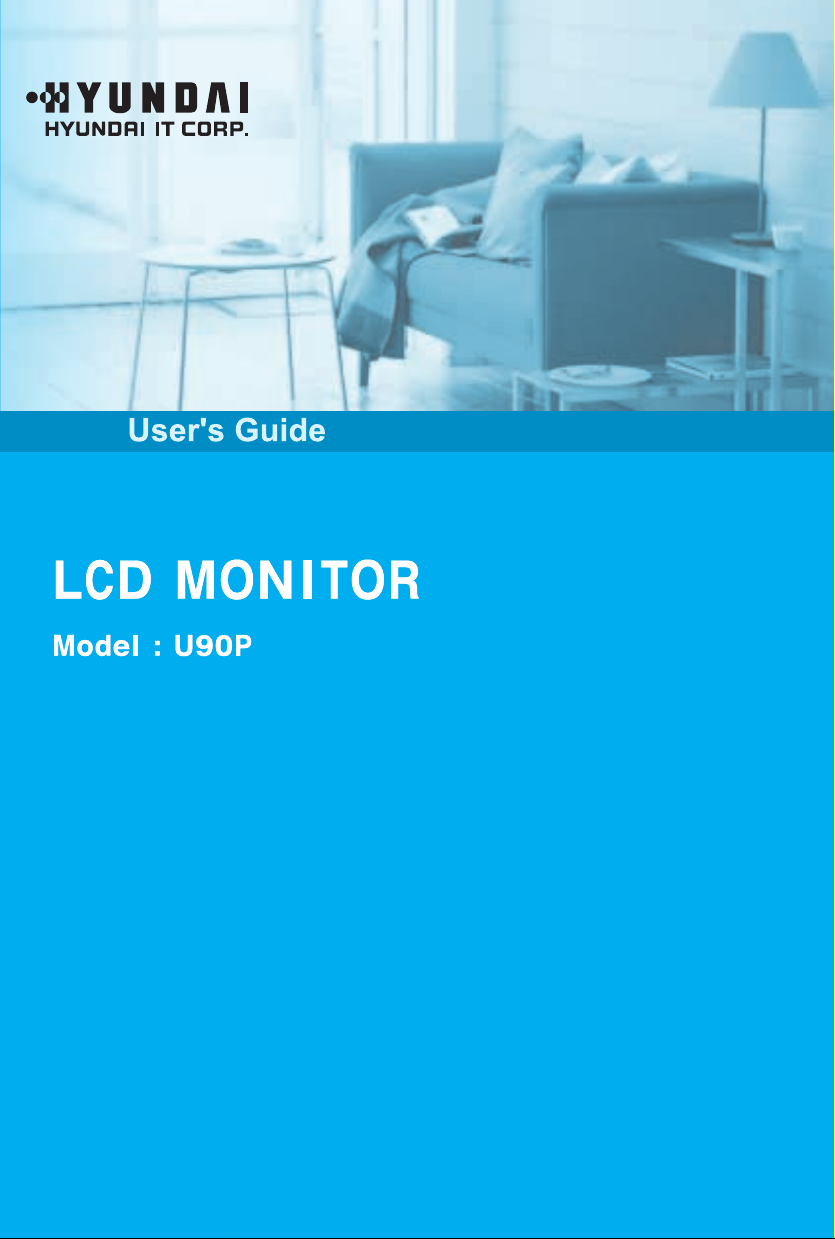
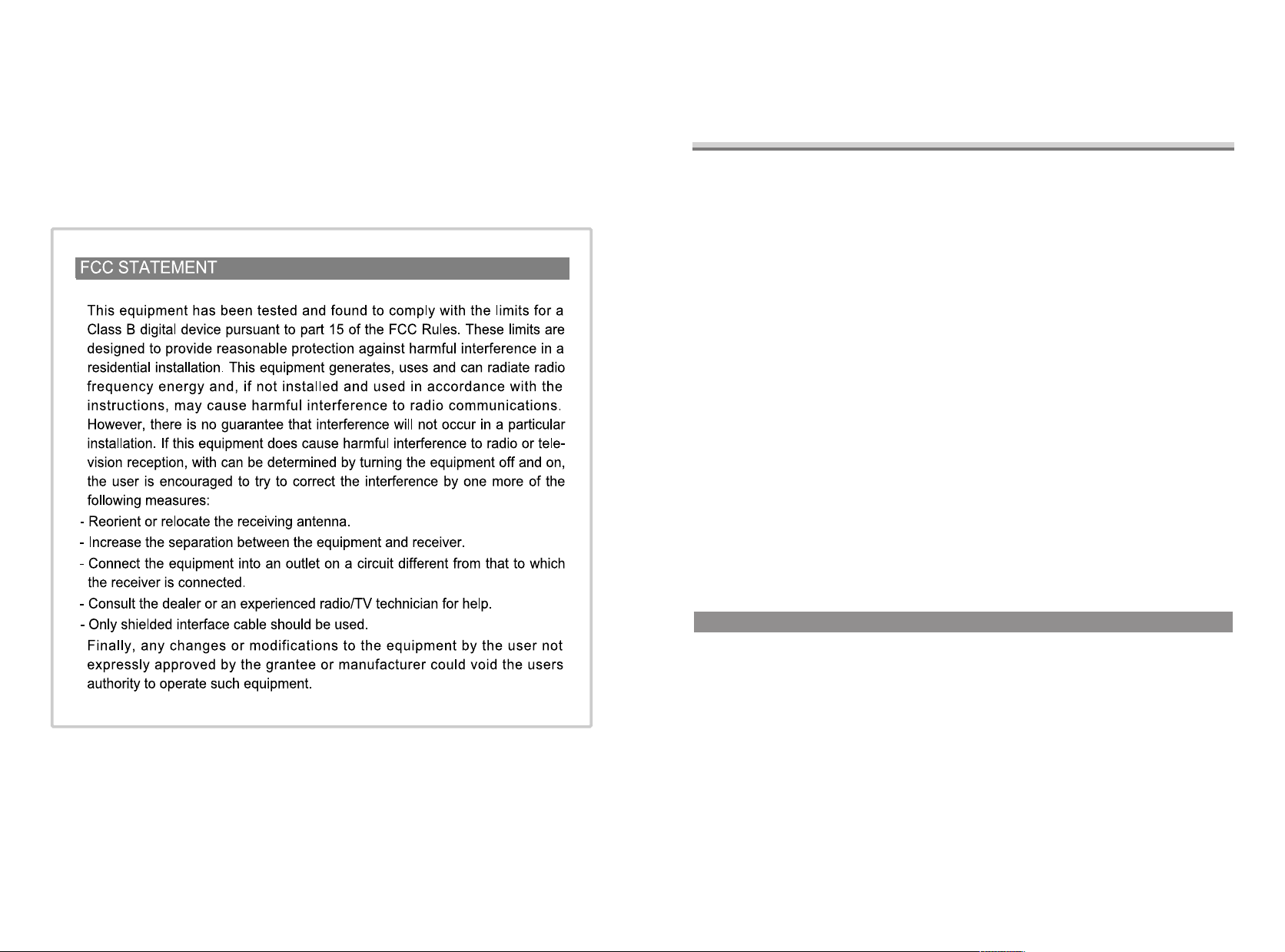
1. precautions
2. Items
3. Setting up the LCD monitor
4. Adjusting The Monitor
5. Appendix
6. PowerSaver
7. Troubleshooting
Plug & Play
The adoption of the new VESA Plug and Play solution eliminates complicated and
time consuming setup. It allows you to install your monitor in a Plug and Play compatible system without the usual hassles and confusion. Your PC system can easily identify and configure itself for use with your display. This monitor automatically tells the PC
system its Extended Display Identification Data (EDID) using Display Data Channel
(DDC) protocols so the PC system can automatically configure itself to use the flat
panel display.
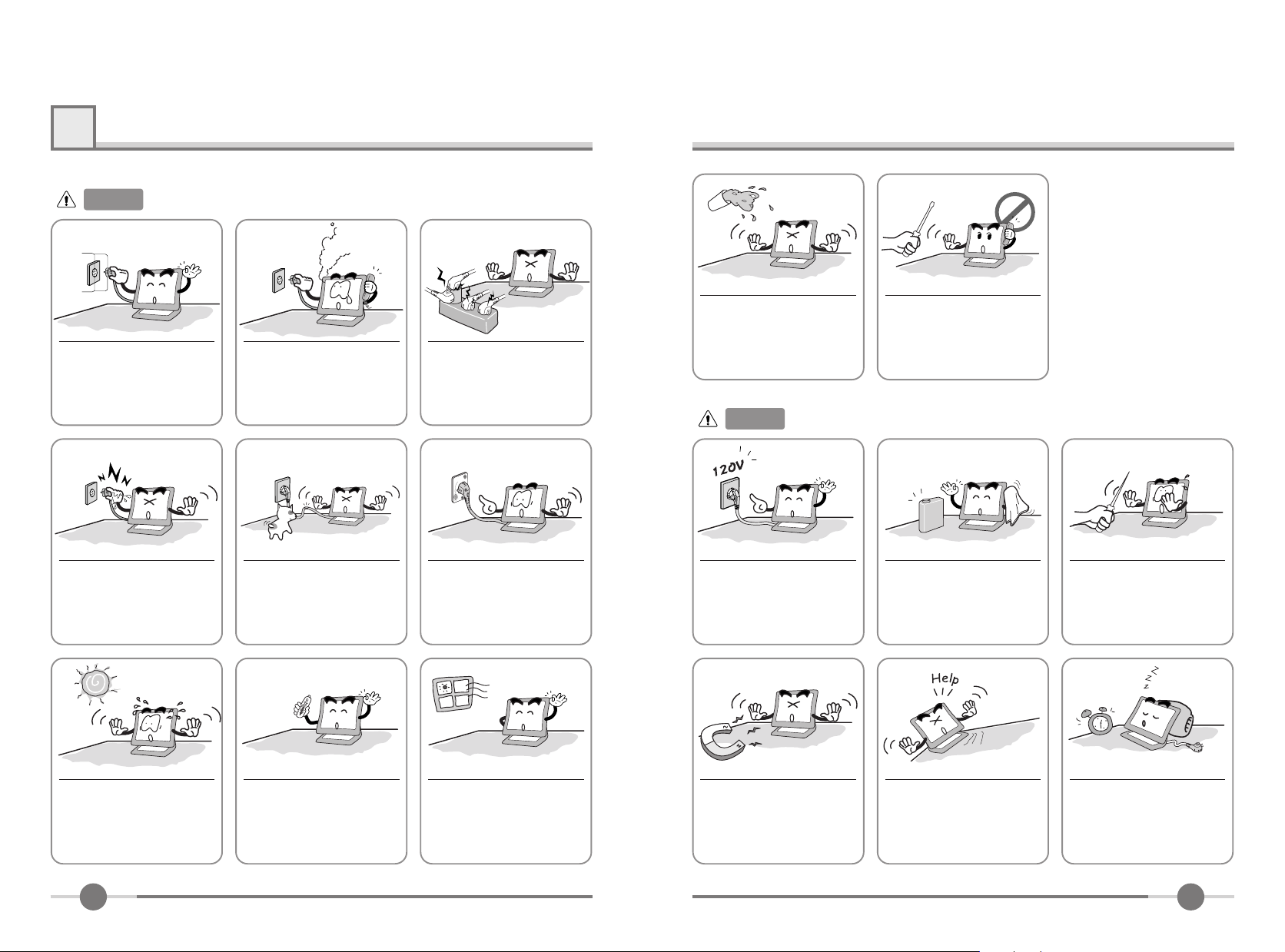
1
Precautions
Warning :
Plug the power cord into a
properly grounded outlet.
There is the risk of electric
shock.
Do not unplug from the outlet
by pulling the power cord or
when your hands are wet.
There is the risk of electric
shock and fire.
The following information will help you avoid the risk of electric shock, serious injury, and death.
If you hear a noise or smell
smoke from the computer or
adaptor, unplug the power cord
immediately, and call the service
center. There is the risk of electric shock or fire.
Do not bend the power cord
excessively or place heavy objects
on it. Keep children and pets away
from the power cord as they may
damage the power cord. There is
the risk of electric shock and fire.
Do not overload an electrical
outlet with too many devices.
There is the risk of fire.
Do not use a damaged power
cord or plug. Make sure the
plug fits snugly into the outlet.
There is the risk of electric
shock or fire.
Do not allow any object or liquid to enter inside the monitor.
There is the risk of electric
shock, fire, or damage to the
monitor.
Caution :
Use a proper voltage/current
level indicated
The following information will help you avoid the risk of minor or moderate injury, or damage to the monitor.
Do not attempt to disassemble,
fix, or modify the monitor.
There is the risk of electric
shock or fire.
Do not clean the LCD with
abrasive chemicals.
There is the risk of damage to
the LCD.
Do not scratch and damage
the LCD with sharp objects.
Do not expose the monitor to
the direct sun light.
1
Keep the monitor away from high
temperature, humidity, and dust.
■Operating environment
=0~25degrees Celsius
■Operating environment
=30~80relative humidity.
Do not block the fan louvers.
There is the risk of fire or dam-
age to the monitor.
Keep the monitor away from
objects and electrical appliances that may generate electromagnetic fields.
Place the monitor on a flat, stable surface. The monitor may
fall and there is the risk of
damage or injury
Unplug the power cord when
the monitor is not in use for a
prolonged period of time.
2
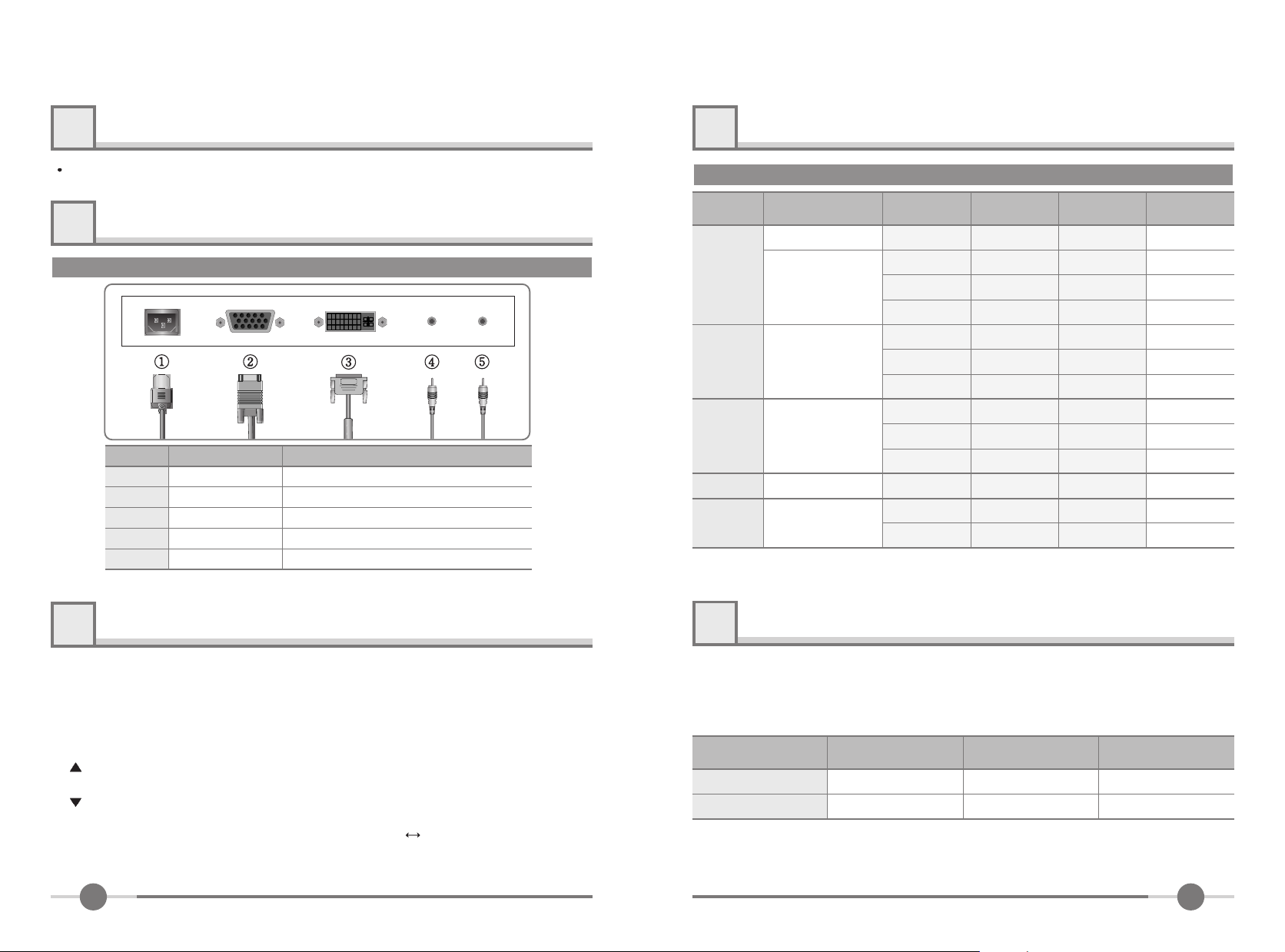
2
Items
5
Appendix
User Manual, LCD Monitor, Power cord, 15-pin D-Sub Signal Cable, Stand, Audio Cable,
DVI-D Cable.
3
Setting up the LCD monitor
How to connect the power cord and the several cables to the LCD monitor.
No. Cable connectionsName
1
2
3
4
5
*1 : For Audio Model Only.
Power
D-SUB
DVI
SPK IN
SPK OUT
Power Cord
15-pin D-Sub Signal Cable
DVI-D Cable
Audio Cable
External Speaker Cable
*1
*1
Display Modes
Mode
VGA
SVGA
XGA
XGA+
SXGA 1280 X 1024
Resolution
720 X 400
640 X 480
800 X 600
1024 X 768
1152 X 864
Horizontal
Frequency(KHz)
31.468
31.468
35.000
37.500
37.879
48.077
46.875
48.363
56.476
60.023
67.500
63.981
*1
79.976
Vertical
Frequency(Hz)
70.087
59.940
66.670
75.000
60.300
72.188
75.000
60.004
70.000
75.029
75.000
60.020
*1
75.025
Pixel Clock
Frequency(MHz)
28.322
25.175
30.240
31.500
40.000
50.000
49.500
65.000
75.000
78.750
108.000
108.000
135.000
*1 : For Analog Mode Only.
*1
Sync
Polarity(H/V)
-/+
-/-
-/-
-/+/+
+/+
+/+
-/-
-/+/+
+/+
+,-/+,-
+/+
*1
4
MENU : 1. First click : The OSD main menu appears.
AUTO : When you push Auto button, this will optimize image quality automatically.
MUTE : Sound Mute On/Off button.
POWER
SEL : Select a command function.
MODE : You can change the display mode.(ANALOG DIGITAL)
VOL : Volume.
MWE : You can manually adjust the screen to your environment on the computer.
Adjusting The Monitor
2. Second click : The OSD menu disappears.
: Power On/Off toggle button.
: 1. Move the on-screen highlighted command item to the next one.
2. Decrease the current option value.
: 1. Move the on-screen highlighted command item to the Previous one.
2. Increase the current option value.
3
6
This monitor has a built-in power management system called PowerSaver.
This system saves energy by switching your monitor into a low-power mode when it
has not been used for a certain amount of time.
PowerSaver
State
ON
OFF
Power
consumption
Under 40W
Less than 2W
Recovery
Time
-
Within2 sec
LED Color
Green
Amber
4
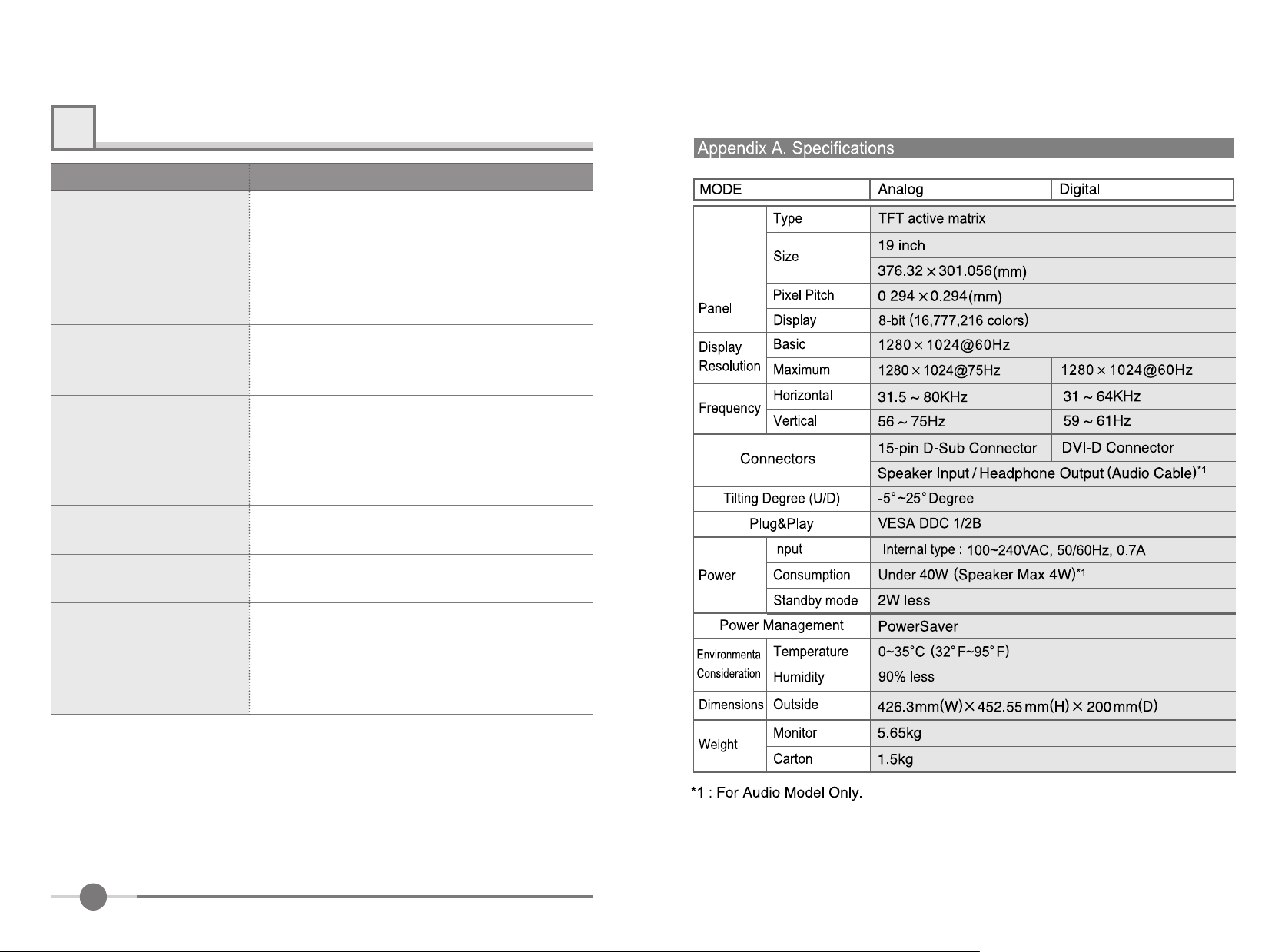
7
Troubleshooting
What you see
Screen is blank and power indictor
is off
“VIDEO MODE NOT
SUPPORTED” message
“NO SIGNAL” message
Image is not stable and may
appear to vibrate
The image is too light or too dark
The image color is not good
Image is not centered on the
screen
Suggested Actions
Ensure that the power cord is firmly connected and the LCD
monitor is on.
�Check the maximum resolution and the frequency of the
video adaptor.
�Compare these values with the data in the Display Modes
Timing Chart.
�Ensure that the signal cable is firmly connected to the PC
or video sources.
�Ensure that the PC or video sources are turned on.
�Check that the display resolution and frequency from your
PC or video board is an available mode for your monitor.
On your computer check : Control Panel, Display, Settings
�Note : Your monitor supports multiscan display functions
within the following frequency domain:
�Adjust the Brightness and Contrast.
�Refer to the Brightness/Contrast
�Adjust the Color
�Refer to the Color
�Executes Auto Adjustment.
Screen is blank and power indicator
light is steady amber or blinks
every 0.5 or 1 seconds
5
�The monitor is using its power management system.
�Move the computer’s mouse or press a key on the key-
board.
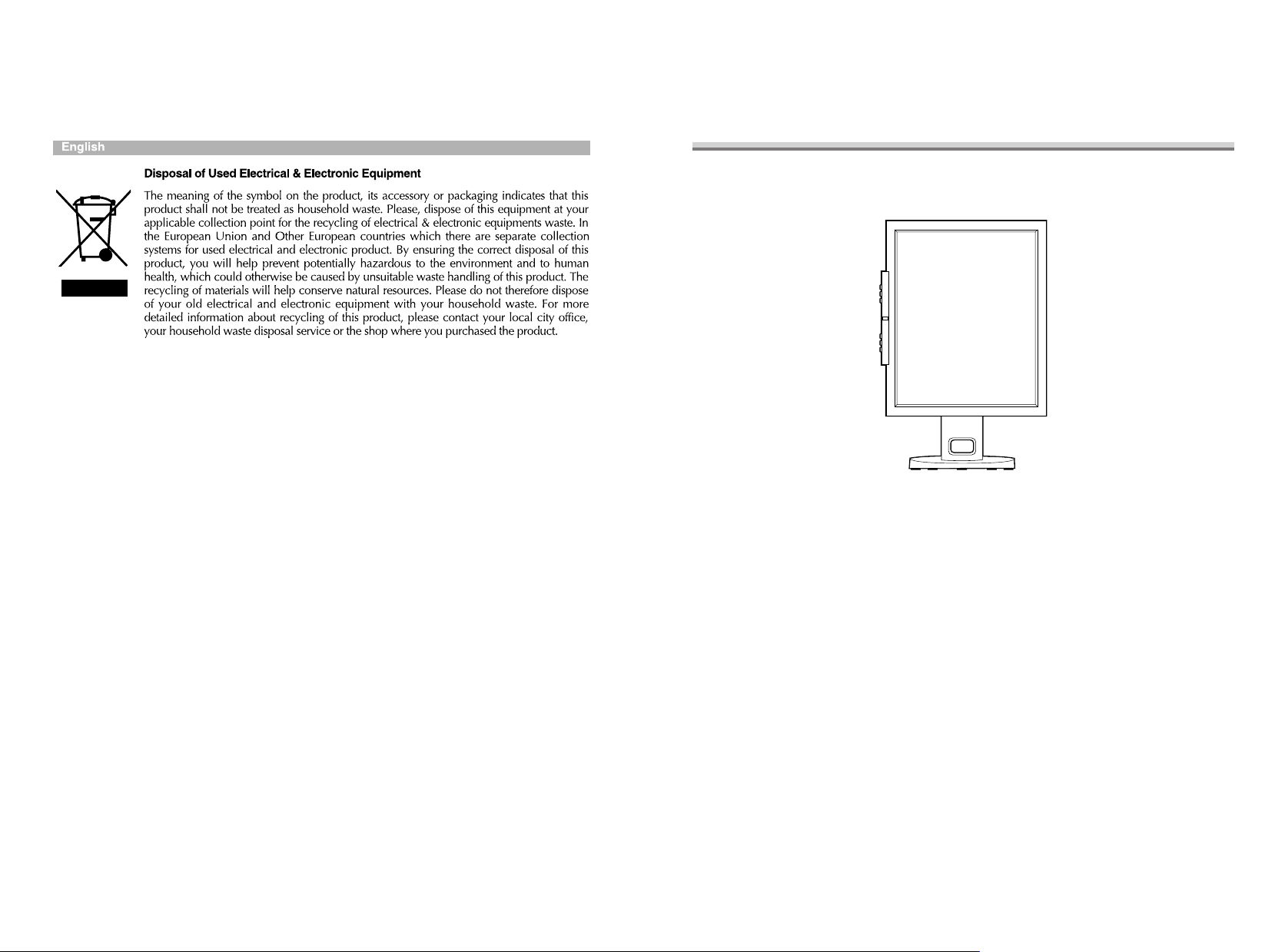
Pivot Stand / Sliding Stand
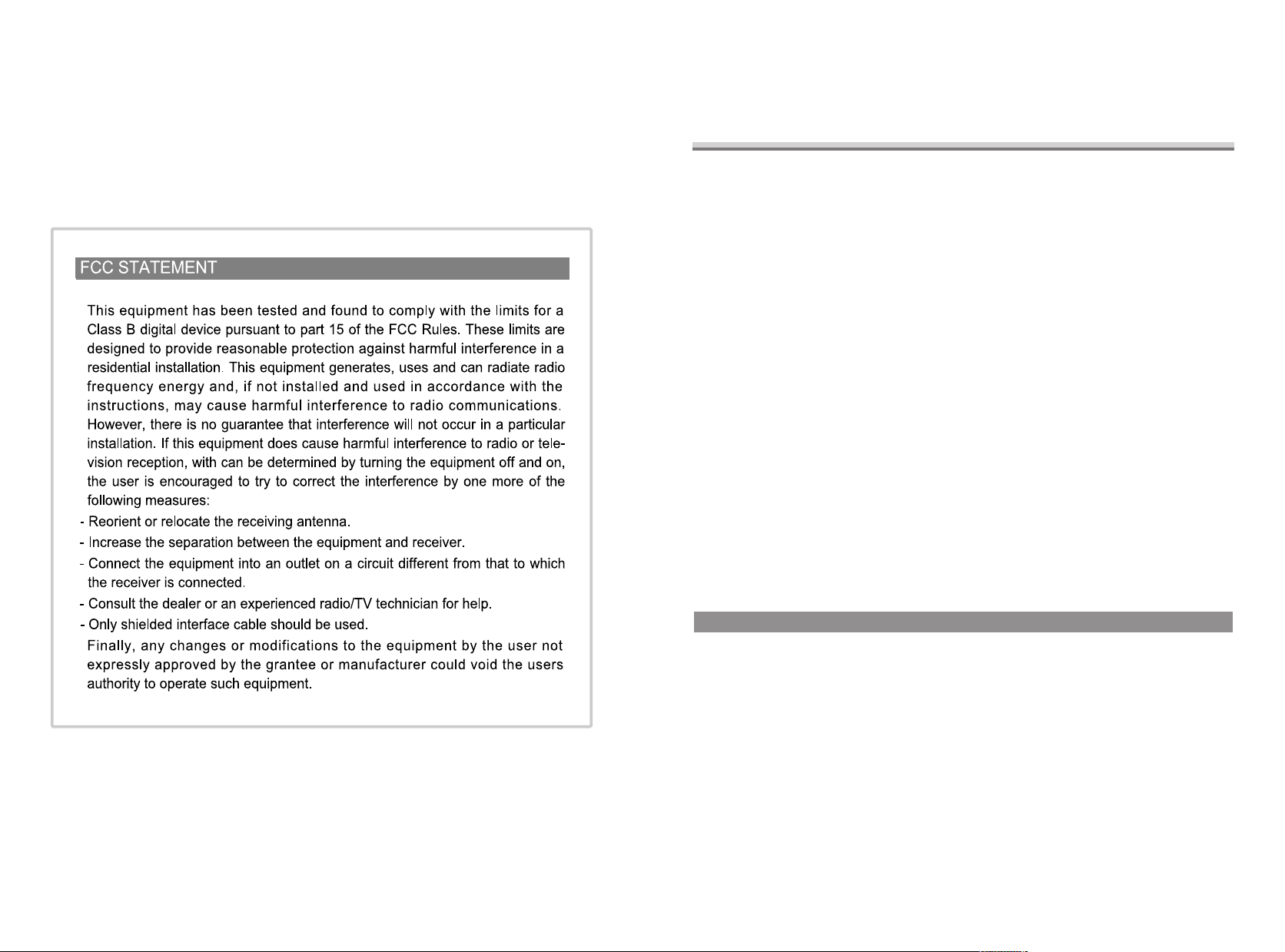
1. Précautions
2. Eléments & Accessoires
3. Installation du moniteur
4. Ajustement du Moniteur
5. Annexes
6. Economie d'énergie
7. Résolution de problèmes techniques
Plug & Play
L'adoption de la nouvelle norme Plug & Play élimine toute installation longue et compliquée. Elle vous permet d'installer votre moniteur avec un système compatible Plug
& Play sans énervement et ni confusion habituelle. Votre système peut ainsi automatiquement identifier et configurer lui-même votre moniteur. Ce dernier communique au
système OS du PC son EDID (Extended Display Identification Data) en utilisant le protocole DDC (Display Data Channel). De ce fait le PC se configure automatiquement
pour se connecter au moniteur.
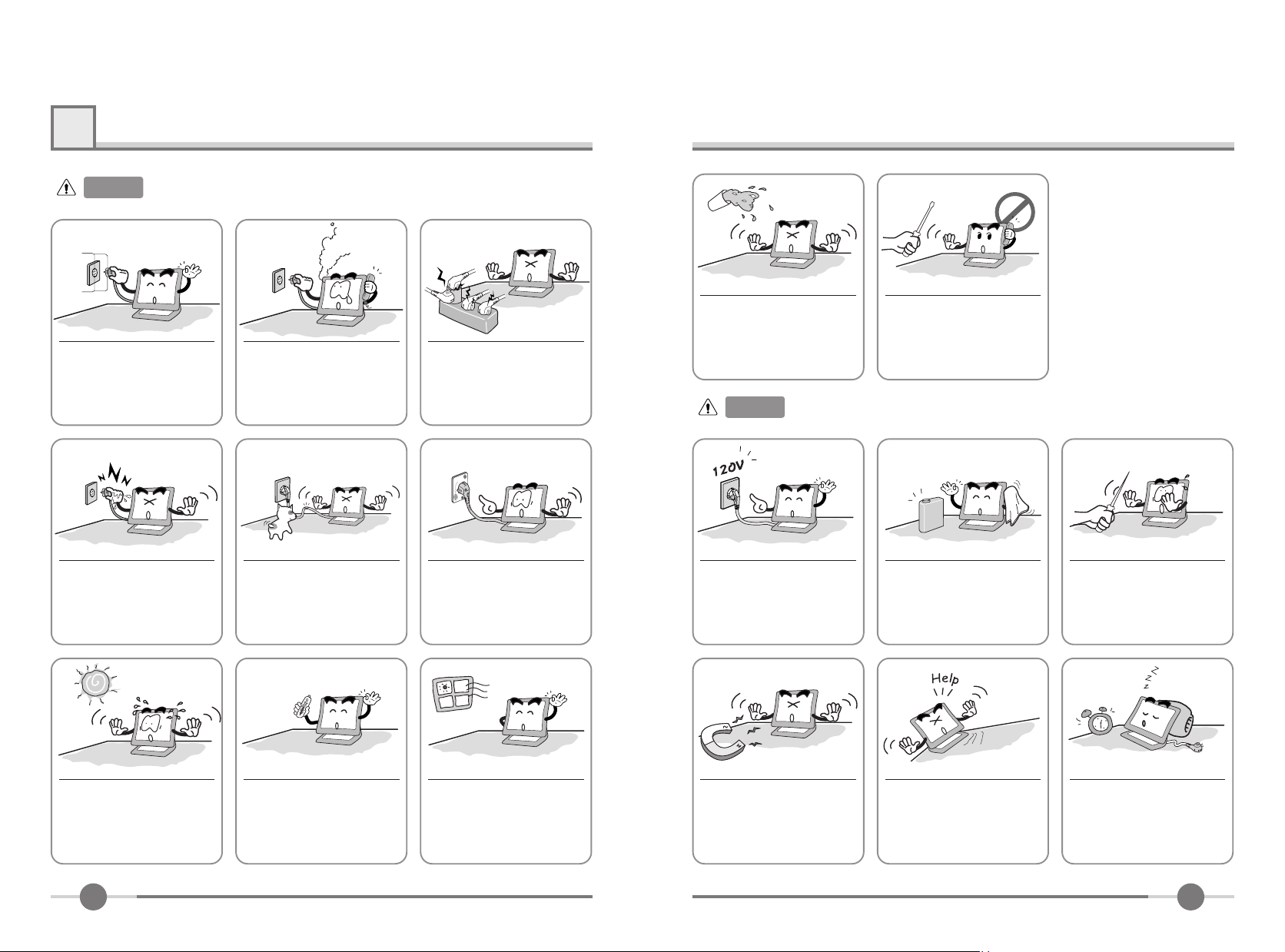
1
Précautions
Attention
:
Les informations suivantes vous aideront à éviter les risques d'électrochoc, de blessure grave
ou mortelle.
Connectez le cordon d'alimention à une prise correctement
reliée au sol.
Il y a un risque d'électrochoc.
Ne tirez pas le cordon d'alimentation de la prise lorsque
vos mains sont humides.
Il y a un risque d'électrochoc et
d'incendie.
Si vous entendez un bruit ou sentez une
odeur particulière s'échappant du PC
ou de l'adaptateur, débranchez
immédiatement le cordon d'alimentation
et appelez le service après vente. Il y a
un risque d'électrochoc et d'incendie
Ne pliez pas le cordon de secteur
excessivement ni ne placez d'objet
lourd dessus. Gardez enfants et animaux loin du cordon d'alimentation
qu'ils pourraient endommager. Il y a
un risque d'électrochoc et d'incendie.
Ne connectez pas ensemble
trop d'appareils électriques à
votre multiprise.
Il y a un risque d'incendie.
N'utilisez pas un cordon d'alimentation endommagé.
Assurez-vous que les connections soient correctement
ajustées. Il y a un risque
d'électrochoc et d'incendie.
N'introduisez aucun liquide ni
objet dans le moniteur.
Il y a un risque d'électrochoc,
d'incendie ou de dommages
causés au moniteur.
Attention
:
Les informations suivantes vous aideront à éviter des risques mineurs ou modérés de
blessure, ou de dommages causés au moniteur.
Utilisez un voltage courament
utilisé
Ne pas desassembler, fixer ou
modifier le moniteur.
ll y a un risque d'lectrochoc ou
d'incendie.
N'utilisez pas de produits chimiques abrasifs pour nettoyer lle
moniteur LCD.
Il y a un risque de dommage
causé à l'écran LCD.
N'éraflez ni n'endommagez le
moniteur avec des produits
pointus.
N'exposez pas le moniteur en
plein soleil.
1
Protégez le moniteur des sources de
chaleur, humides et poussièreuses
■Environement optimum.
=0~25 degrés Celsius
■Environement optimum.
=30~80 degrés d'humidité
Ne bloquez pas les auvents de
ventilateur.
Il y a un risque d'incendie ou de
dommages causés au moniteur.
Garder le moniteur à distance
des objets et des appareils
électriques pouvant générer
des champs
électromagnétiques.
Placez le moniteur sur une surface plane et stable. Le moniteur pourrait tomber et risquer
d'être endommagé ou bien de
vous blesser.
Débranchez le cordon d'alimentation si le moniteur n'est
pas utilisé pendant une période
prolongée.
2
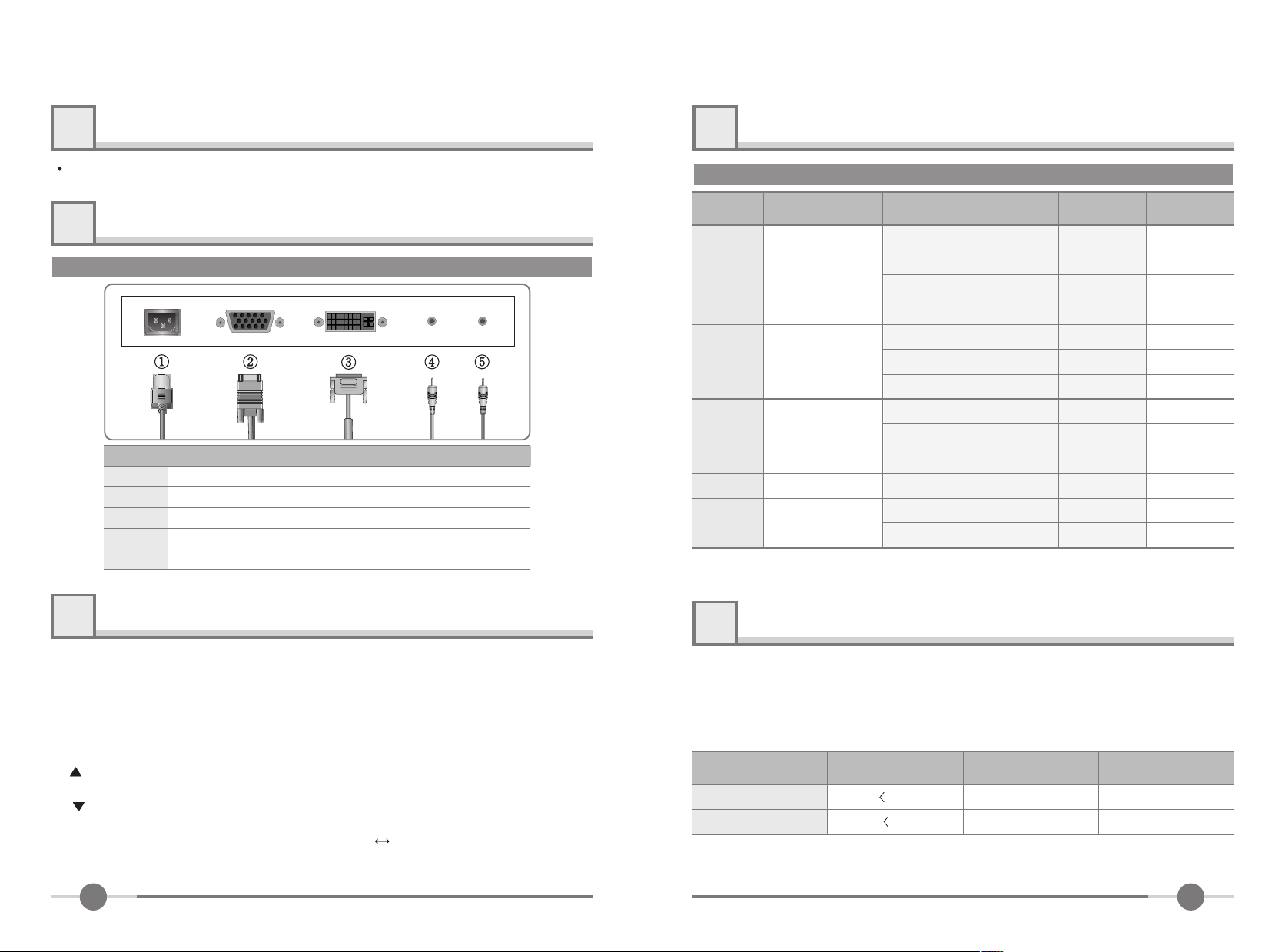
2
Eléments & Accessoires
5
Annexes
Guide utilisateur, Moniteur LCD, Cordon d'Alimentation, Câble de signal 15-pin D-Sub,
Câble Audio, Cable DVI en option.
3
Installation du moniteur
Comment connecter le cordon d'alimentation et les différents cables ?
No. Connections cableNom
1
2
3
4
5
*1 : Pour modèle avec haut parleurs uniquement.
Alimentation
Câble de signal
DVI
SPK entrée
SPK sortie
Cordon d'Alimentation
Câble de signal 15-pin D-Sub
Cable DVI en option
Câble Audio
Haut parleur externe
*1
*1
Modes d'affichage
Mode
VGA
SVGA
XGA
XGA+
SXGA 1280 X 1024
Résolution
720 X 400
640 X 480
800 X 600
1024 X 768
1152 X 864
Fréquence Horizontale (KHz)
31.468
31.468
35.000
37.500
37.879
48.077
46.875
48.363
56.476
60.023
67.500
63.981
*1
79.976
Fréquence
Verticale (Hz)
70.087
59.940
66.670
75.000
60.300
72.188
75.000
60.004
70.000
75.029
75.000
60.020
75.025
*1 : Pour mode analogique uniquement.
Fréquence
d'Horloge(MHz
28.322
25.175
30.240
31.500
40.000
50.000
49.500
65.000
75.000
78.750
108.000
108.000
*1
135.000
)
Polarité (H/V)
*1
Sync
-/+
-/-
-/-
-/+/+
+/+
+/+
-/-
-/+/+
+/+
+,-/+,-
+/+
*1
4
MENU : 1. Premier clic : le menu OSD apparaît.
AUTO : Quand vous cliquez sur le bouton Auto, la qualité de l'image sera opti-
MUTE : Bouton de mise en sourdine
Power : Bouton Marche/Arrêt.
SEL : Sélectionne une fonction.
MODE : Sélectionne le signal
VOL : Boutons de réglage du volume.
MWE :
Ajustement du Moniteur
2. Deuxième clic : le menu OSD disparaît.
misée automatiquement..
: 1. Déplace vers le menu suivant.
2. Diminue l'option sélectionnée.
: 1. Déplace vers le menu précédent.
2. Augmente l'option sélectionnée.
d'
entrée.(ANALOG DIGITAL)
Vous pouvez régler manuellemnt votre moniteur suivant l'environnement de votre PC.
3
6
Ce moniteur intègre un sytème d'économie d'énergie. En commutant votre moniteur
en mode basse consommation d'énergie, lorsque celui-ci n'a pas été utilisé pendant
un certain temps, le système déclanche la procédure "Economise d'énergie".
Si vous n'utilisez pas votre moniteur pendant longtemps, il faut l'éteindre.
Economie d'énergie
Etat
Allumé
OFF
Alimentation
Consommation
40W
2W
Mode usine
Heure
-
Sous 2 secondes
LED Couleur
Vert
Ambre
4
