Hyundai TX-95C User Manual

CDMA DIGITAL
WIRELESS HANDSET
TX-95C
TX-95C
http://www.curitel.com
Overseas Sales Team 1.
17 Floor Kukje Electronics Center Bldg, 1445-3,
Seocho 1-dong, Seocho-Gu, Seoul, 137-070 Korea
Tel:+82-2-3465-3376
Fax:+82-2-3465-7798/3399
REV. 00
5U010000193
OWNER’S MANUAL
Mobile Camera
(VGA 33
Frames)
표지 2003.11.24 3:33 PM 페이지1
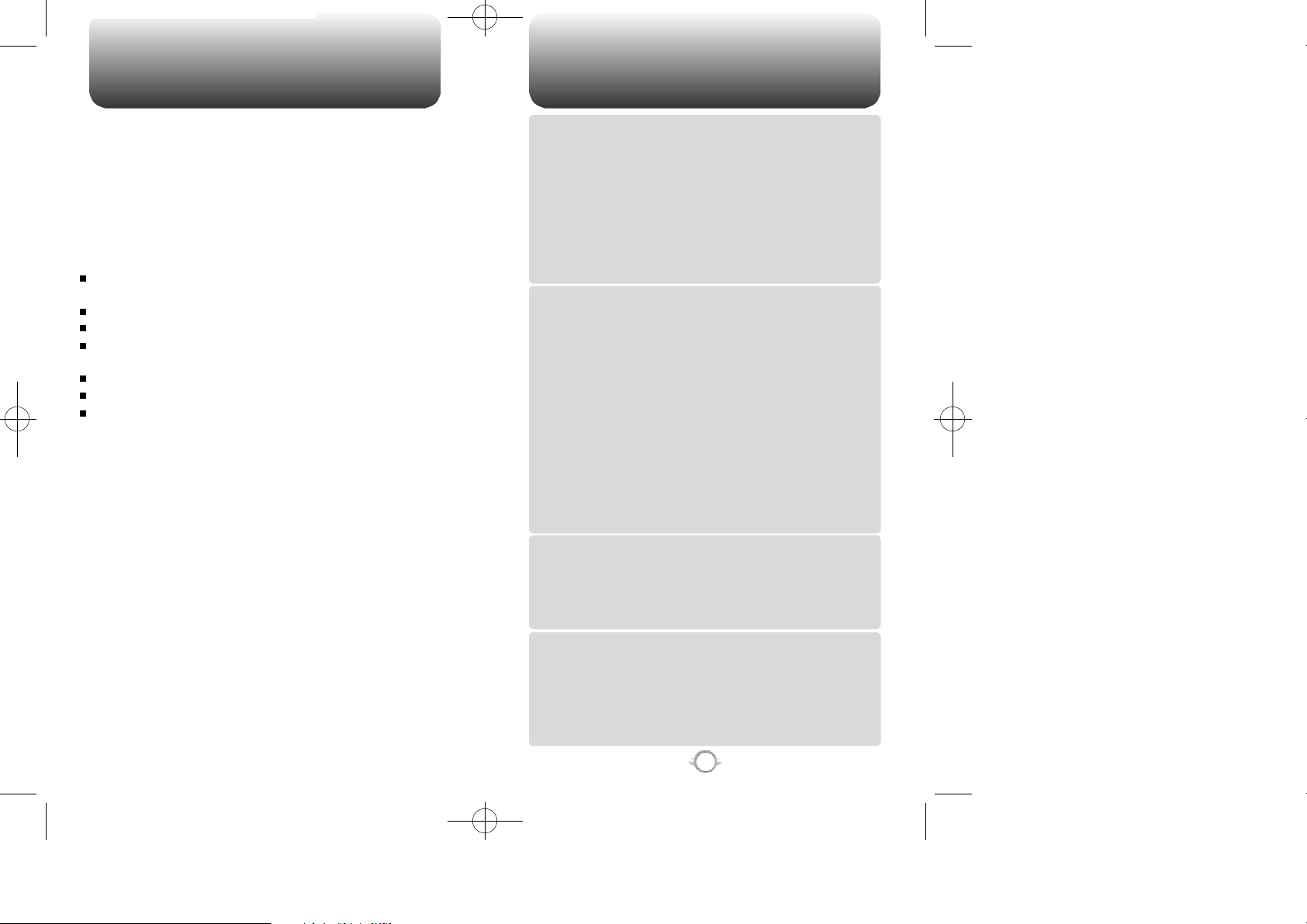
TX-95C-TNZ향1125 11/25/03 3:26 PM 페이지1
W E L C O M E
Thank you for choosing the new TX-95C, developed by top
researchers to support the CDMA2000 1X system through
Qualcomm-manufactured MSM 6050 and CDMA
technologies.
Among its many advanced features, the T9 input mode
makes it much easier to enter words and names.
In addition, the following state-of-the-art features make the
TX-95C more user friendly:
Full graphic display of 9 text input lines and 1 icon line
with variable font size.
Voice Activated Dialing feature for easy dialing.
T9’ text input mode for easier message and name entry.
Web browsing & data services (i.e.; wireless internet
access, Openwave, UP browser)
Dual LCD Displays with inner TFT 65K Color LCD Display.
Built in camera.
Sophisticated features: Speaker Phone and downloadable
games, ringers and graphics.
IMPORTANT INFORMATION
This TX-95C user guide contains important information
about how to handle and use the product. So please read
this manual thoroughly, pay attention to the warranty on the
back page and be aware of the exclusions and limitations of
your warranty, which are related with the unauthorized use
of components.
TABLE OF CONTENTS
CHAPTER 1. BEFORE USING YOUR PHONE .................................5
INSIDE THE PACKAGE ........................................................................6
HANDSET DESCRIPTION ....................................................................7
NAVIGATION KEY......................................................................................8
THE FUNCTION KEYS...............................................................................8
DISPLAY INDICATORS..............................................................................9
BATTERY USAGE ..............................................................................10
BATTERY INSTALLATION.......................................................................10
BATTERY REMOVAL...............................................................................11
BATTERY CHARGING..............................................................................11
POWER CONNECTION..........................................................................11
Chapter 1
CHARGING THE BATTERY WITH THE HANDSET.................................12
1X BATTERY TIMES...............................................................................12
BATTERY LIFE (FOR NEW BATTERY)...................................................12
BATTERY HANDLING INFORMATION.............................................13
DOs...........................................................................................................13
DON’Ts.....................................................................................................13
CHAPTER 2. BASIC OPERATION ..................................................15
TURNING THE PHONE ON / OFF......................................................16
TURNING THE PHONE ON......................................................................16
TURNING THE PHONE OFF....................................................................16
ACCESSING THE MENU ...................................................................17
MENU SUMMARY.............................................................................18
BASIC FUNCTIONS............................................................................21
MAKING A CALL......................................................................................21
SPEAKER PHONE.....................................................................................22
PAUSE FEATURE.....................................................................................22
ANSWERING A CALL..............................................................................23
CALLER ID FUNCTION.............................................................................23
CALL WAITING FUNCTION.....................................................................24
Chapter 2
ADJUSTING VOLUME.............................................................................24
ETIQUETTE MODE...................................................................................24
DURING A CALL.................................................................................25
MESSAGING............................................................................................25
MUTE(UNMUTE).....................................................................................25
SILENT......................................................................................................25
SEND MY PHONE #.................................................................................25
MY PHONE NUMBER..............................................................................25
HANDSET INFORMATION ......................................................................25
MAKING AN EMERGENCY CALL .....................................................26
EMERGENCY NUMBER IN LOCK MODE...............................................26
EMERGENCY NUMBER USING ANY AVAILABLE SYSTEM................26
CHAPTER 3. MEMORY FUNCTION...............................................27
STORING A PHONE NUMBER..........................................................28
ENTERING LETTERS, NUMBERS & SYMBOLS...............................29
STANDARD INPUT MODE ......................................................................30
T9 INPUT MODE......................................................................................31
NUMERIC MODE......................................................................................32
Chapter 3
SYMBOL MODE.......................................................................................32
MAKING A CALL THROUGH THE PHONE BOOK............................33
SPEED DIALING.......................................................................................33
CHAPTER 4. MENU FUNCTION ....................................................35
PHONE BOOK.....................................................................................36
FIND..........................................................................................................36
BY NAME...............................................................................................36
BY NUMBER..........................................................................................37
ADD NEW.................................................................................................38
GROUP......................................................................................................38
Chapter 4
ADD NEW GROUP.................................................................................38
CHANGE GROUP NAME.......................................................................39
ERASE GROUP......................................................................................39
SPEED DIAL..............................................................................................40
1

TX-95C-TNZ향1125 11/25/03 3:26 PM 페이지2
TABLE OF CONTENTS TABLE OF CONTENTS
MY PHONE #............................................................................................40
RECENT CALLS..................................................................................41
ALL CALLS................................................................................................41
MISSED CALLS........................................................................................42
RECEIVED CALLS.....................................................................................43
DIALED CALLS.........................................................................................44
CALL TIMERS...........................................................................................45
LAST CALL.............................................................................................45
HOME CALLS........................................................................................45
ROAM CALLS........................................................................................45
ALL CALLS.............................................................................................46
LIFETIME...............................................................................................46
DO MORE ...........................................................................................47
CONNECT WEB........................................................................................47
LAUNCH WEB .......................................................................................47
PROMPT................................................................................................47
SOUNDS...................................................................................................48
GET NEW...............................................................................................48
RINGTONES...........................................................................................49
IMAGES....................................................................................................50
GET NEW...............................................................................................50
PICTURE ALBUM...................................................................................50
WALLPAPER..........................................................................................51
APPLICATIONS........................................................................................52
GET NEW...............................................................................................52
FREE MEMORY........................................................................................53
SETTINGS...........................................................................................54
SOUND.....................................................................................................54
RINGER TYPE ........................................................................................54
VOLUME................................................................................................55
ALERTS..................................................................................................57
ROAM RINGER......................................................................................58
TONE LENGTH.......................................................................................58
Chapter 4
DISPLAY ...................................................................................................59
MENU STYLE.........................................................................................59
GRAPHIC................................................................................................59
GREETING MESSAGE ...........................................................................62
CONTRAST............................................................................................62
BACKLIGHT............................................................................................63
INTERNET.................................................................................................64
PROMPT................................................................................................64
DATA SVC..............................................................................................64
SECURITY.................................................................................................65
PHONE LOCK ........................................................................................65
RESTRICT...............................................................................................65
CHANGE LOCK CODE...........................................................................67
SPECIAL #..............................................................................................68
ERASE ALL ............................................................................................68
RESET PHONE.......................................................................................69
APPLICATIONS ........................................................................................69
BACKLIGHT............................................................................................69
VOLUME................................................................................................70
MSG ALERTS.........................................................................................70
SYSTEM....................................................................................................71
SET MODE.............................................................................................71
NAM SETTING.......................................................................................71
AIRPLANE MODE.....................................................................................72
OTHERS....................................................................................................73
CALL ANSWER......................................................................................73
ACTIVE FLIP...........................................................................................73
AUTO RETRY.........................................................................................74
VOICE DIAL............................................................................................74
AUTO ANSWER.....................................................................................75
TTY MODE.............................................................................................75
2
HANDSET INFO........................................................................................76
SERVING SYSTEM.................................................................................76
VERSION................................................................................................76
MOBILE ID.............................................................................................76
UTILITIES............................................................................................77
EVENT.......................................................................................................77
ADD PLAN .............................................................................................77
VIEW EVENT LIST..................................................................................78
ALARM......................................................................................................79
MEMO PAD..............................................................................................80
ADD MEMO...........................................................................................80
VIEW MEMO .........................................................................................80
SETTINGS ..............................................................................................80
CALCULATOR ..........................................................................................81
Chapter 4
WORLD CLOCK........................................................................................81
STOP WATCH...........................................................................................82
CAMERA.............................................................................................83
TAKE PICTURE.........................................................................................83
TO TAKE A PICTURE WITH THE MENU:...............................................83
TO TAKE A PICTURE WITH THE IDLE MODE:......................................83
CAMERA MODE OPTIONS ...................................................................84
PICTURE ALBUM.....................................................................................85
FLASH (OPTIONAL ACCESSORY)..........................................................86
CHAPTER 5. VOICE SERVICE........................................................89
VOICE RECOGNITION MODE............................................................90
NAME........................................................................................................90
VOICE SERVICE MENU......................................................................91
VOICE MEMO...........................................................................................91
VOICE DIAL...............................................................................................92
TRAIN WORDS.........................................................................................93
Chapter 5
YES.........................................................................................................93
NO..........................................................................................................93
WAKE-UP...............................................................................................94
UNDO TRAIN ALL..................................................................................94
CHAPTER 6. VOICE MAIL AND TEXT MESSAGE........................95
WHEN A NEW MESSAGE ARRIVES.................................................96
VOICE MAIL .......................................................................................96
CHECK VOICEMAIL..................................................................................96
CLEAR COUNT.........................................................................................96
TEXT MSG...................................................................................................97
SEND MESSAGE......................................................................................97
INBOX.......................................................................................................98
REPLY....................................................................................................98
REPLY WITH COPY ...............................................................................98
FORWARD.............................................................................................98
SAVE TO CONTACT...............................................................................99
SAVE TO SAVED....................................................................................99
SAVE TO QUICK TEXT...........................................................................99
LOCK & UNLOCK...................................................................................99
OUTBOX.................................................................................................100
Chapter 6
RESEND...............................................................................................100
SEND TO..............................................................................................100
SAVE TO CONTACT.............................................................................101
SAVE TO SAVED..................................................................................101
LOCK & UNLOCK.................................................................................101
STATE ..................................................................................................101
SAVED....................................................................................................102
WEB MSG...............................................................................................103
QUICK TEXT...........................................................................................104
ERASE ALL.............................................................................................105
SETTINGS...............................................................................................106
SAVE SENT MSG.................................................................................106
DEFAULT CALLBACK..........................................................................106
3
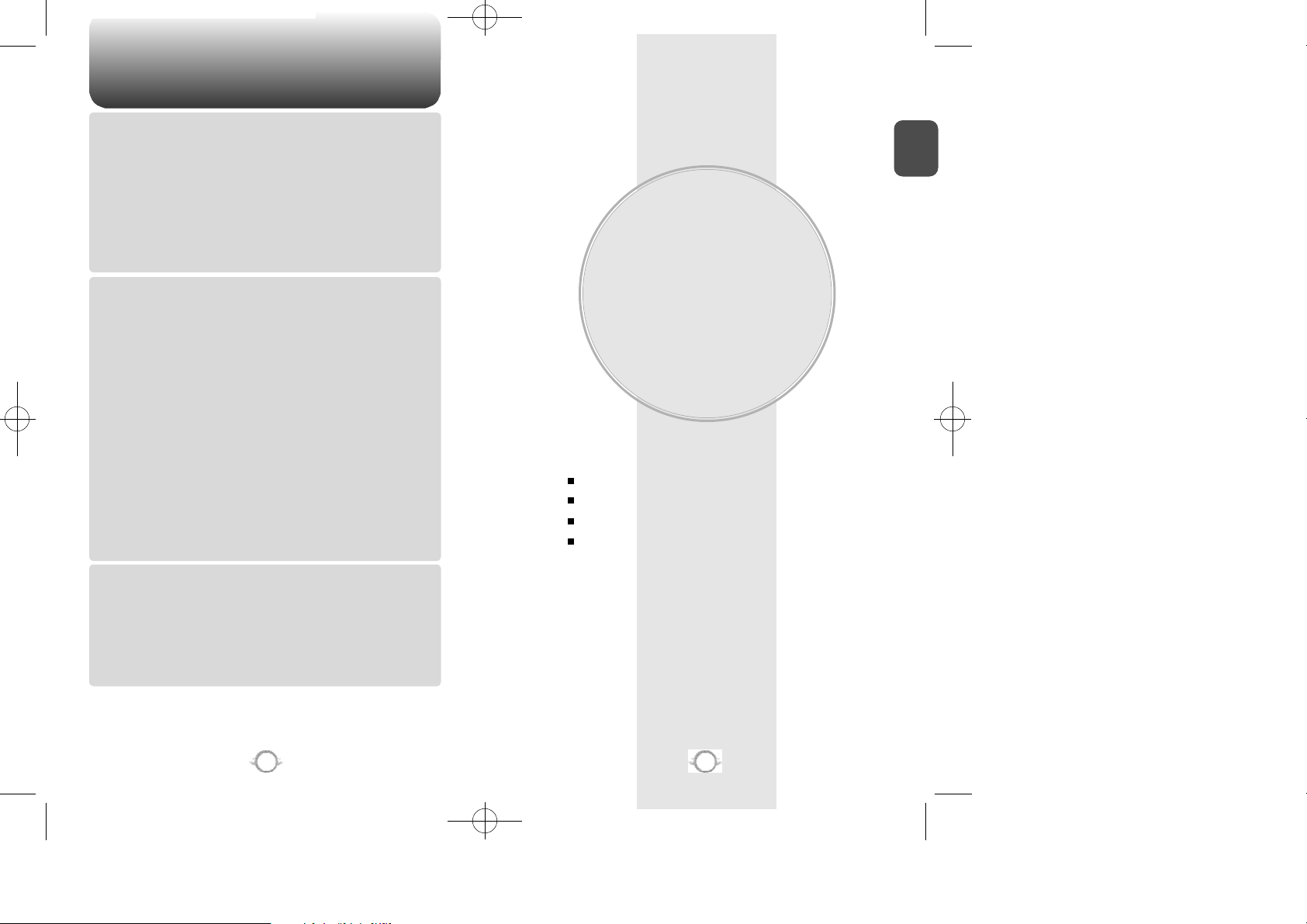
TX-95C-TNZ향1125 11/25/03 3:26 PM 페이지4
TABLE OF CONTENT
ALERT..................................................................................................106
DISPLAY DELIV.ACK............................................................................107
AUTO ERASE.......................................................................................107
ENTRY MODE......................................................................................108
DIRECT VIEW.......................................................................................108
MMS MSG.................................................................................................109
SEND MESSAGE....................................................................................109
INBOX.....................................................................................................110
OUTBOX.................................................................................................111
Chapter 6
SENT.......................................................................................................112
DRAFT.....................................................................................................113
TEMPLATE..............................................................................................114
SETTINGS...............................................................................................115
ALERT..................................................................................................115
MEMORY STATUS ..............................................................................115
ERASE ALL.............................................................................................116
CHAPTER 7. WEB BROWSING....................................................117
START INTERNET BROWSER.........................................................118
ACCESS THE INTERNET.......................................................................118
PROMPT.................................................................................................118
BROWSER MENU............................................................................118
HOME......................................................................................................118
FORWORD..............................................................................................118
BOOKMARKS.........................................................................................118
GO TO URL.............................................................................................119
SHOW URL.............................................................................................119
HISTORY.................................................................................................119
SEARCH..................................................................................................119
SNAPSHOTS..........................................................................................119
SAVE ITEMS...........................................................................................119
Chapter 7
RELOAD..................................................................................................119
ADVANCE...............................................................................................120
RESTART BROWSER...........................................................................120
DELETE COOKIES ...............................................................................120
HOMEPAGE.........................................................................................120
MULTIMEDIA.......................................................................................120
VIEW TITLE REGION...........................................................................120
SCROLL MODE ...................................................................................120
SEND REFERRER ................................................................................121
CONNECTION TIMEOUT.....................................................................121
KEY PRESS TIMEOUT .........................................................................121
SECURITY............................................................................................121
ABOUT....................................................................................................122
OPENWAVE.........................................................................................122
SECURITY............................................................................................122
CHAPTER 8. SAFETY AND WARRANTY ....................................123
SAFETY INFORMATION FOR WIRELESS HANDHELD PHONES..124
DRIVING SAFETY...................................................................................125
ELECTRONIC DEVICES..........................................................................126
OTHER SAFETY GUIDELINES...............................................................127
PRECAUTIONS.......................................................................................128
SAFETY INFORMATION FOR FCC RF EXPOSURE........................129
CAUTIONS..............................................................................................129
Chapter 8
SAR INFORMATION ........................................................................130
FDA CONSUMER UPDATE..............................................................132
PROTECT YOUR WARRANTY.........................................................136
12 MONTH LIMITED WARRANTY ..................................................137
Chapter 1
BEFORE USING
YOUR PHONE
This chapter provides important information about using the
TX-95C including:
INSIDE THE PACKAGE
HANDSET DESCRIPTION
BATTERY USAGE
BATTERY HANDLING INFORMATION
C
H
.
1
“Licensed by QUALCOMM Incorporated under one or more of the following Patents : U.S.Patent No.
4,901,307 U.S.Patent No. 5,056,109 U.S.Patent No. 5,099,204 U.S. Patent No. 5,101,501 U.S. Patent No.
5,103,459 U.S. Patent No. 5,107,225 U.S.Patent No. 5,109,390.”
4
5
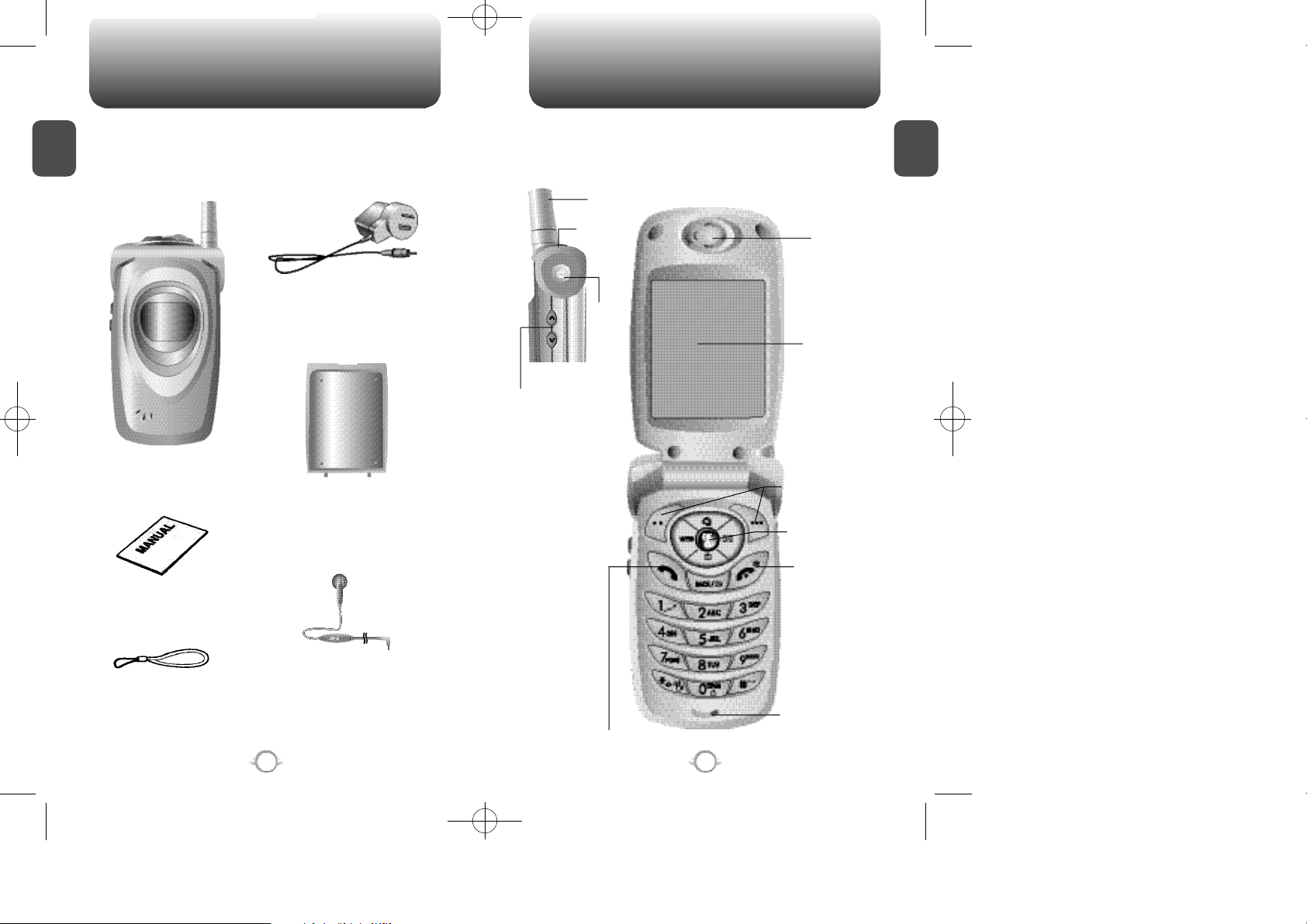
TX-95C-TNZ향1125 11/25/03 3:26 PM 페이지6
INSIDE THE PACKAGE
This package should include all items pictured below.
C
If any are missing or different, immediately contact the retailer where
H
you purchased the phone.
1
1ea travel adaptor
1ea handset
1ea battery
1ea user guide
HANDSET DESCRIPTION
This phone is a tri mode (800 MHz AMPS/CDMA, 1900 MHz PCS)
CDMA2000 1X digital phone with camera and web browsing
capabilities. The TX-95C weighs 3.89 oz. And the dimensions are
1.82” x 3.56” x 0.92”.
Antenna
Earjack
C a m e r a
M e n u
Volume Keys
Function Keys
Navigation &
Camera Button
Earpiece
65K Color
LCD Display
END/
Power Key
C
H
1
1ea hand strap
1ea ear-mic
Microphone
send key
6
7
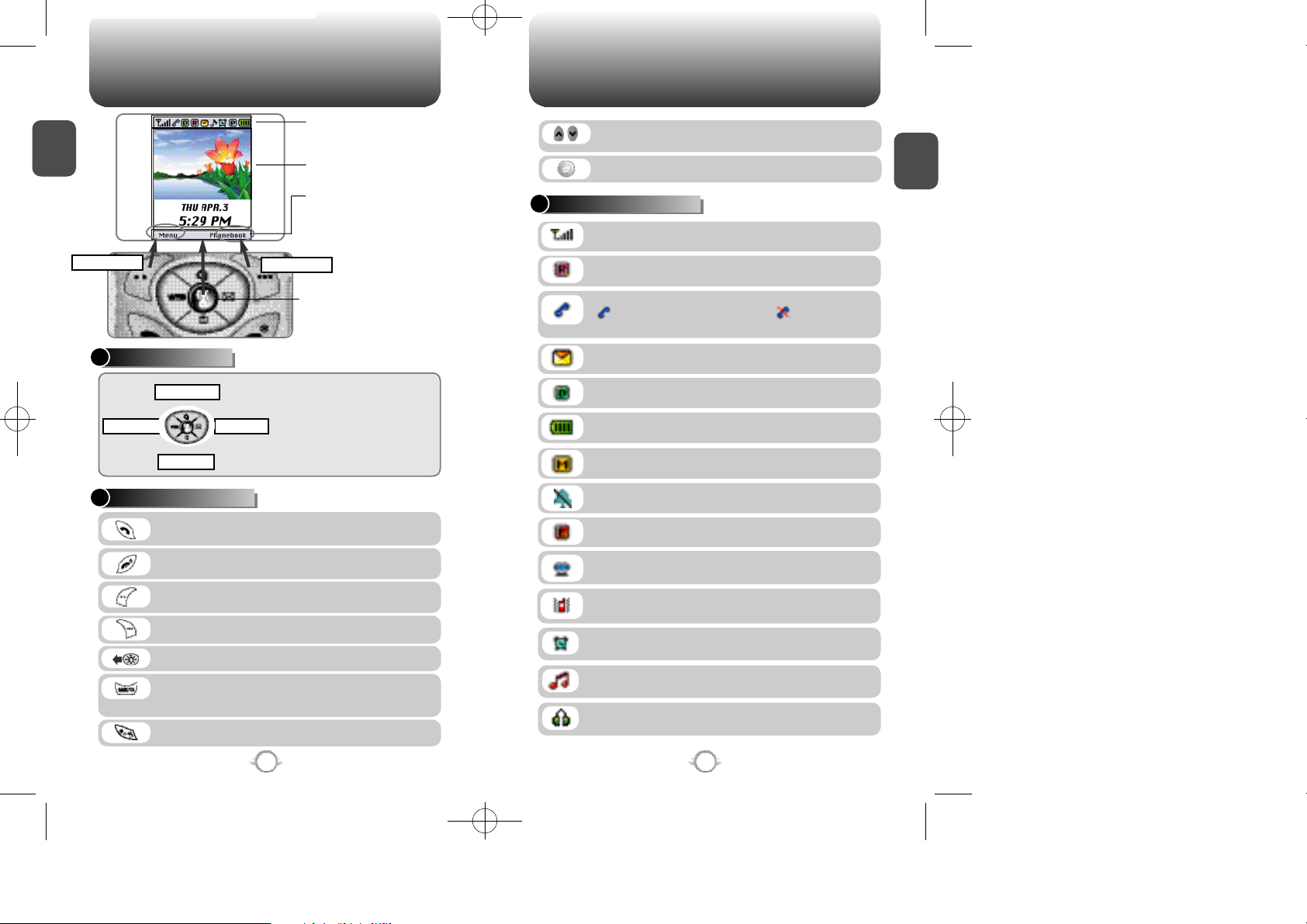
TX-95C-TNZ향1125 11/25/03 3:26 PM 페이지8
HANDSET DESCRIPTION HANDSET DESCRIPTION
C
H
1
Main Menu
NAVIGATION KEY
Recent Calls
MessagingMobile Web
Do more
THE FUNCTION KEYS
Press to make or receive a call.
Press and hold to activate VR mode.
Press to turn the phone on/off, to terminate a call
or to return to the idle display.
(Soft 1) Press to access the menu or function
displayed on bottom line.
(Soft 2) Press to access Phonebook.
Press to access mobile web service.
Press to clear a digit from the display or to return
to the previous page.
Press and hold to enable speaker phone mode.
Press and hold to enter Etiquette Mode.
Display Indicators
See page 9 for a list of icons.
Text & Graphic area
Soft Key Indications
Shows the functions
currently assigned to
each soft key.
P h o n e b o o k
Short Press : Camera Menu.
Long Press : Camera Preview.
In Idle Mode
- Press up to access the Recent Calls,
down to access the Do more, right for
Messaging and left for Mobile Web.
Inside the menu
- Within a menu, use to scroll through
menu options, or to select a function
displayed on the screen.
Press to scroll through the items and adjust
volume up/down.
Press and hold to enter camera mode.
DISPLAY INDICATORS
Signal Strength - Current signal strength –
the more lines, the stronger the signal.
Roaming
Phone is out of home area.
Service Indicator
indicates call is in progress, indicates the
phone cannot receive a signal from the system.
Message
New text or voice message.
Digital mode
Phone is operating in digital mode.
Battery - Battery charging level –
the more blocks, the stronger the charge.
Mute
Phone is mute during a call.
Silent
Appears when Silent is selected as a ringer mode.
Emergency Call
Blinks when an emergency call is in progress.
Auto Answer Icon
Phone is in answering machine mode.
Etiquette Mode
Phone will vibrate when call is received.
Schedule
Appears when either an event or an alarm is set.
Ringer Mode
Appears when a ringer is set as a ringer mode.
Head Set
Appears when headset is connected to the phone.
C
H
1
8
9
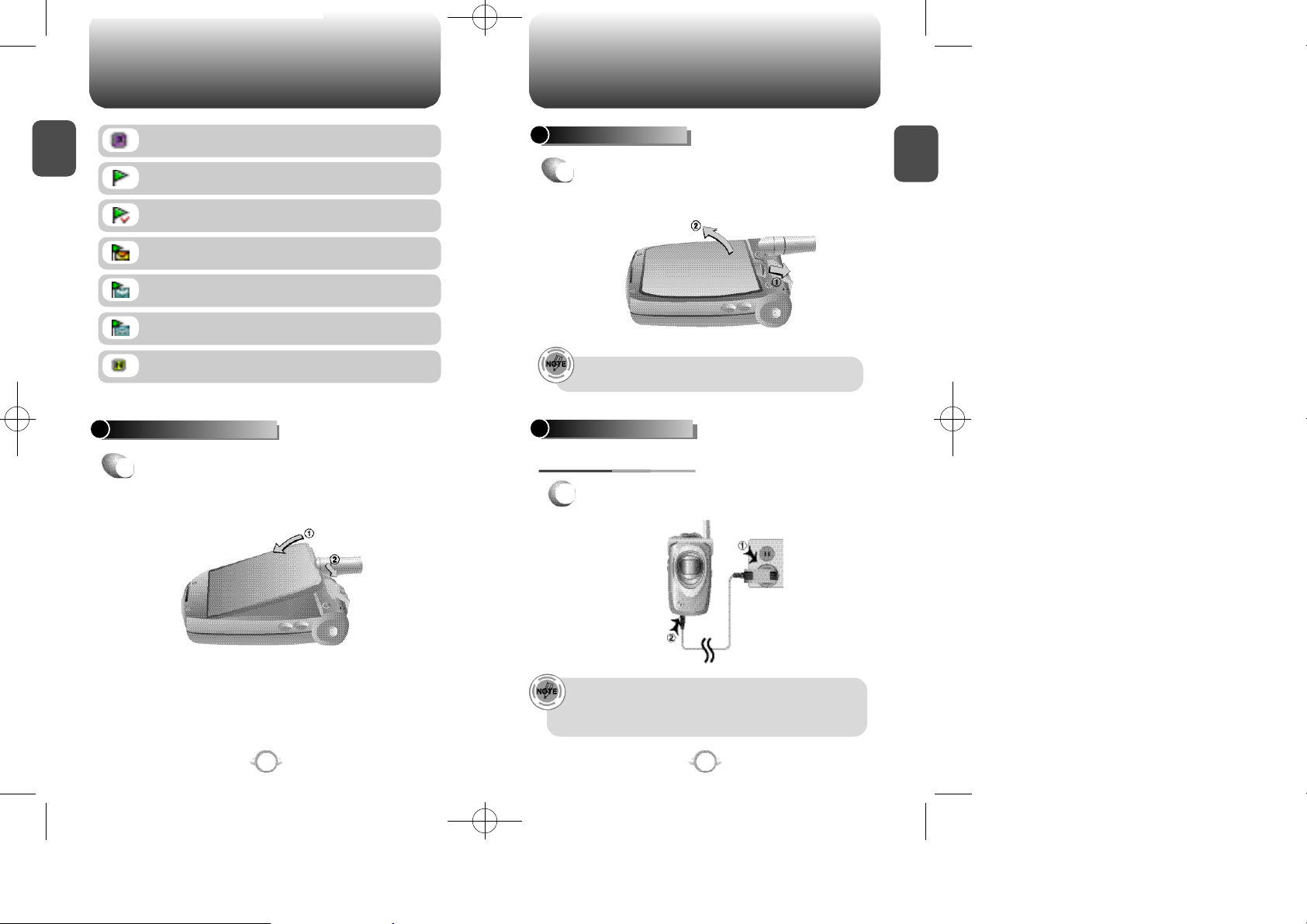
TX-95C-TNZ향1125 11/25/03 3:26 PM 페이지10
BATTERY USAGE BATTERY USAGE
C
H
1
1X
Phone is in the 1x service area.
Unread Web Message
BATTERY REMOVAL
1
Pull down the release latch, lift up the battery
u
C
H
1
and vremove the battery from the handset.
Read Web Message
Web Message + Text Message
Web Message + Voice Message
Web Message + Text Message + Voice Message
Up Browser
Phone is in the progress of Up Browser.
BATTERY INSTALLATION
1
Place the battery on the back of the handset
u
and slide into place. vPush the battery down
until it locks into place.
Make sure the battery is securely placed to avoid detaching
from the phone.
BATTERY CHARGING
POWER CONNECTION
Plug the AC charger into a standard outlet.
1
10
• Fully charge the battery before using – it is not charged when
purchased.
• Be sure to use the right CNR-4 adaptor (which was included in
full kit ) during charging. If not , the phone will be damaged .
11
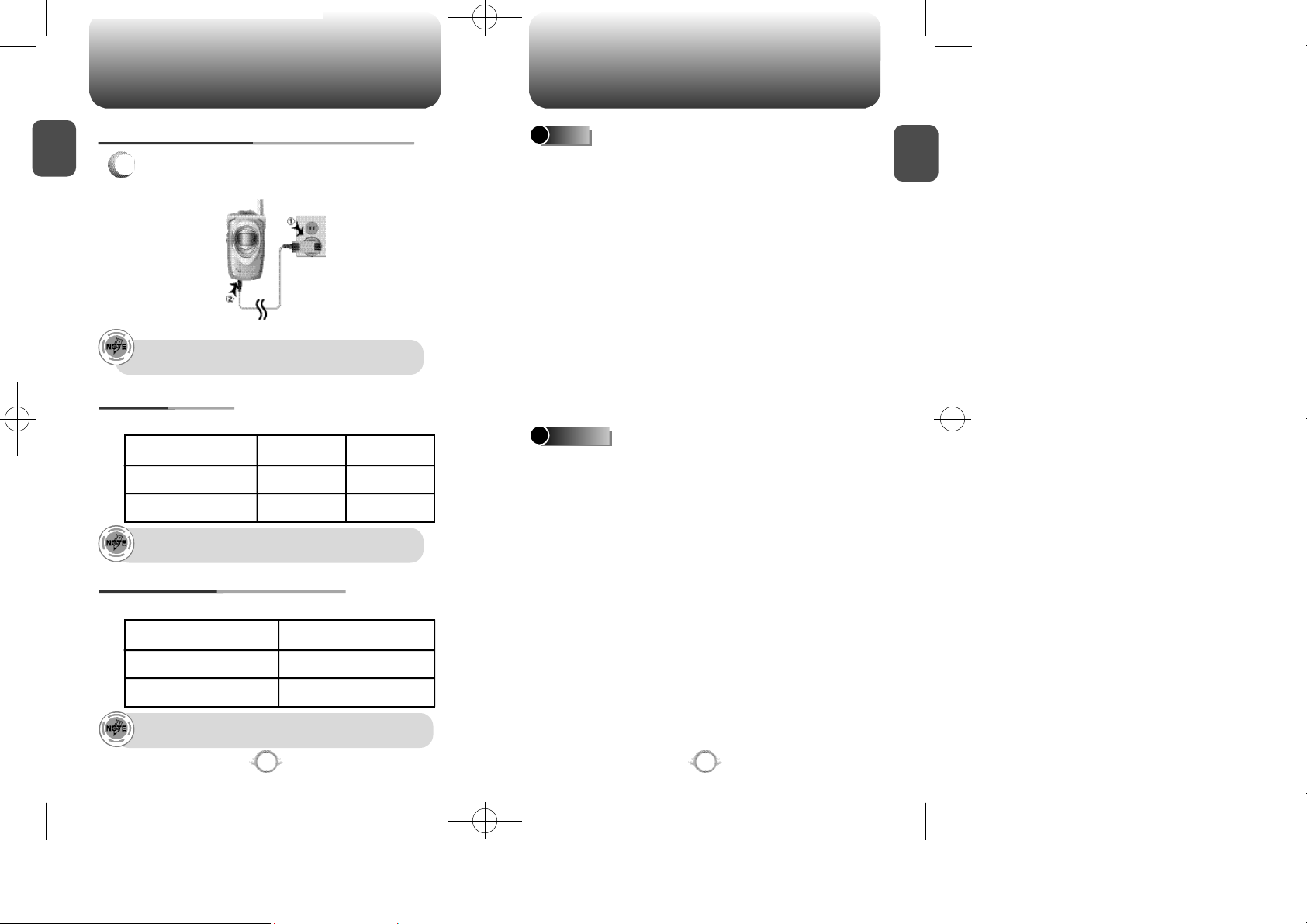
TX-95C-TNZ향1125 11/25/03 3:26 PM 페이지12
BATTERY USAGE BATTERY HANDLING INFORMATION
CHARGING THE BATTERY WITH THE HANDSET
C
H
1
Attach the handset (with battery attached) to
1
the charger.
It is more efficient to charge the battery with the phone
turned off.
1X BATTERY TIMES
The operating time is subject to your handset usage and configuration.
Battery Capacity
STD 1000 mAh
EXT 1700 mAh
• DCS, PCS talk times were measured with auto program.
• AMPS talk times were measured at pwr level 0.
DCS PCS
190m
310m
BATTERY LIFE (FOR NEW BATTERY)
The operating time is subject to your handset usage and configuration.
Battery Capacity
CDMA
200m
350m
DOs
l Only use the battery and charger approved by the
manufacturer.
l Only use the battery for its original purpose.
l Try to keep batteries in a temperature between 41ºF
(5ºC ) and 95ºF (35ºC).
l If the battery is stored in temperatures above or below
the recommended range, give it time to warm up or
cool down before using.
l Completely drain the battery before recharging.
It may take one to four days to completely drain.
l Store the discharged battery in a cool, dark, and
dry place.
l Purchase a new battery when its operating time
gradually decreases after fully charging.
l Properly dispose of the battery according to local laws.
DON’Ts
l Don’t attempt to disassemble the battery – it is a
sealed unit with no serviceable parts.
l Don’t accidentally short circuit the battery by carrying
it in your pocket or purse with other metallic objects
such as coins, clips and pens. This may critically
damage the battery.
l Don’t leave the battery in hot or cold temps. Otherwise,
it could significantly reduce the capacity and lifetime
of the battery.
l Don’t dispose of the battery in a fire.
C
H
1
STD 1000 mAh
EXT 1700 mAh
• DCS, PCS standby times were measured in slot cycle index 1.
• AMPS standby times were measured in only amps mode
12
140hour
240hour
13
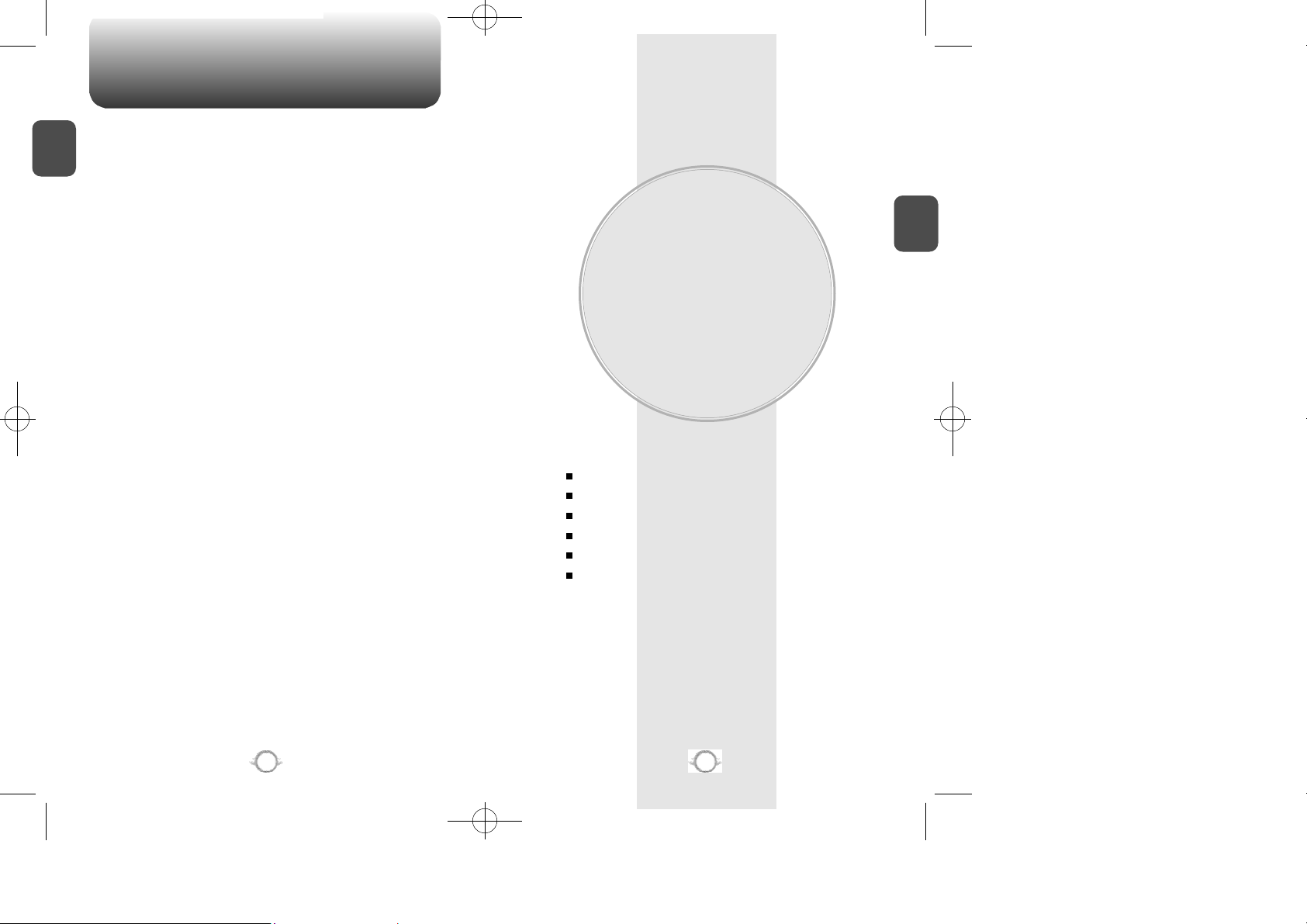
TX-95C-TNZ향1125 11/25/03 3:26 PM 페이지14
M E M O
C
H
1
Chapter 2
BASIC OPERATION
This chapter addresses and explains the basic features of your phone
including
TURNING THE PHONE ON / OFF
ACCESSING THE MENU
MENU SUMMARY
BASIC FUNCTIONS
DURING A CALL
MAKING AN EMERGENCY CALL
C
H
2
14
15
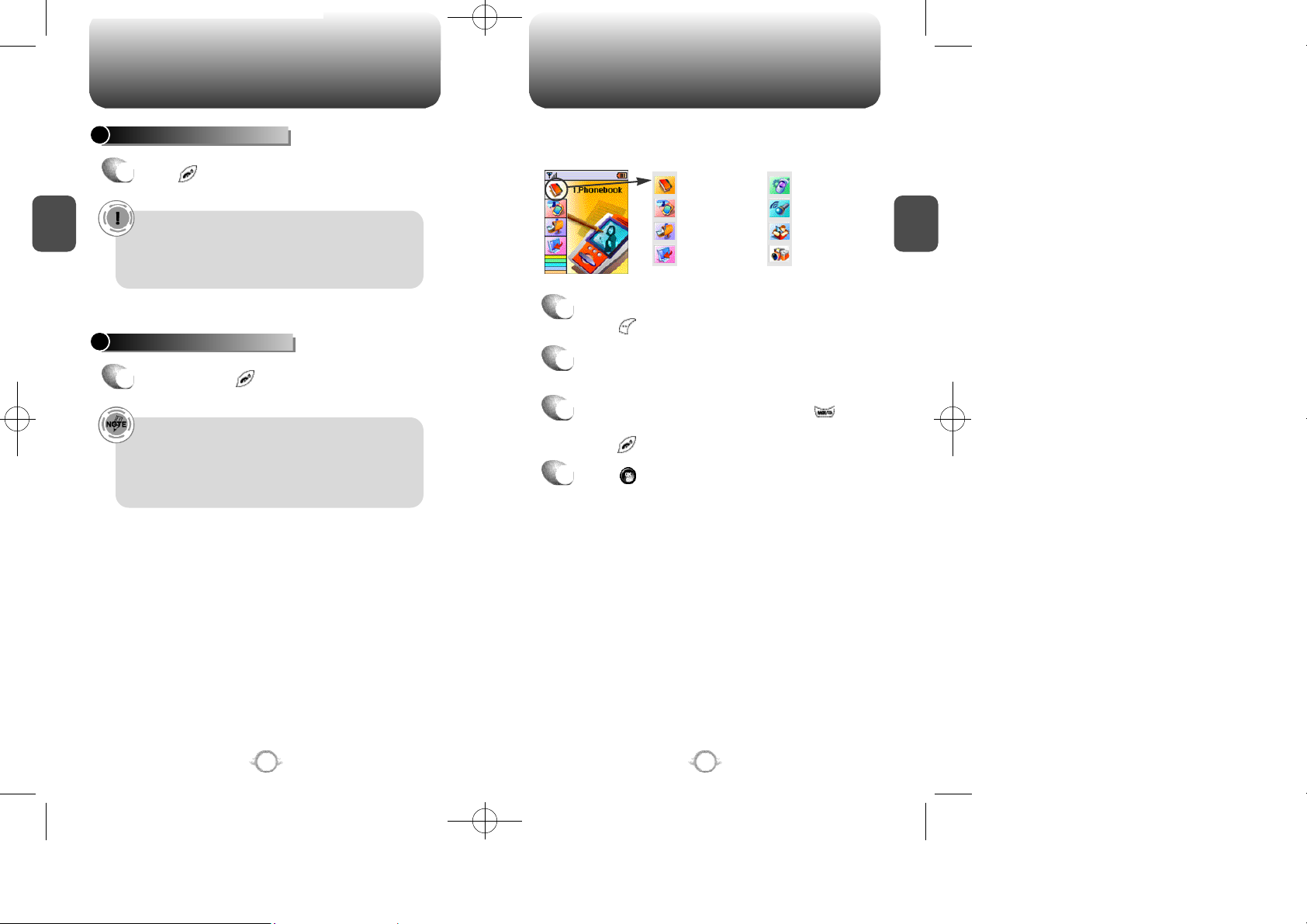
TX-95C-TNZ향1125 11/25/03 3:26 PM 페이지16
TURNING THE PHONE ON / OFF
Your phone can be customized via the menu. Each function can be
TURNING THE PHONE ON
Press until your “Power On” logo appears
1
and the tone sounds.
C
H
2
• To select a logo, refer to page 59 for more details.
(Settings>Display>Graphic) for more detail.
• If “Password” is displayed, the phone is locked.
Enter 0000 password to unlock your phone.
• The default password is 0000 of your phone number.
accessed by scrolling with the navigation key or by pressing the
number that corresponds with the menu item.
ACCESSING THE MENU
Phone Book
Recent Calls
M e s s a g i n g
Do More
To access the menu in idle mode,
1
S e t t i n g s
Voice Tools
U t i l i t i e s
C a m e r a
C
H
2
press [MENU].
TURNING THE PHONE OFF
Use the Navigation key to scroll through the
2
Press and hold until your “Power Off” logo
1
menu.
appears.
To return to the previous page, press .
3
• Immediately change or recharge the battery when
“Low Battery Warning Power Off” appears on the
display. Memory may possibly be damaged if the
phone turns off due to the battery completely draining.
• Turn the phone off before removing or replacing the
battery. If the phone is on, data may be lost.
To exit the current menu and return to idle mode,
press .
Press to select a highlighted option or press
4
the option’s number to access it.
16
17
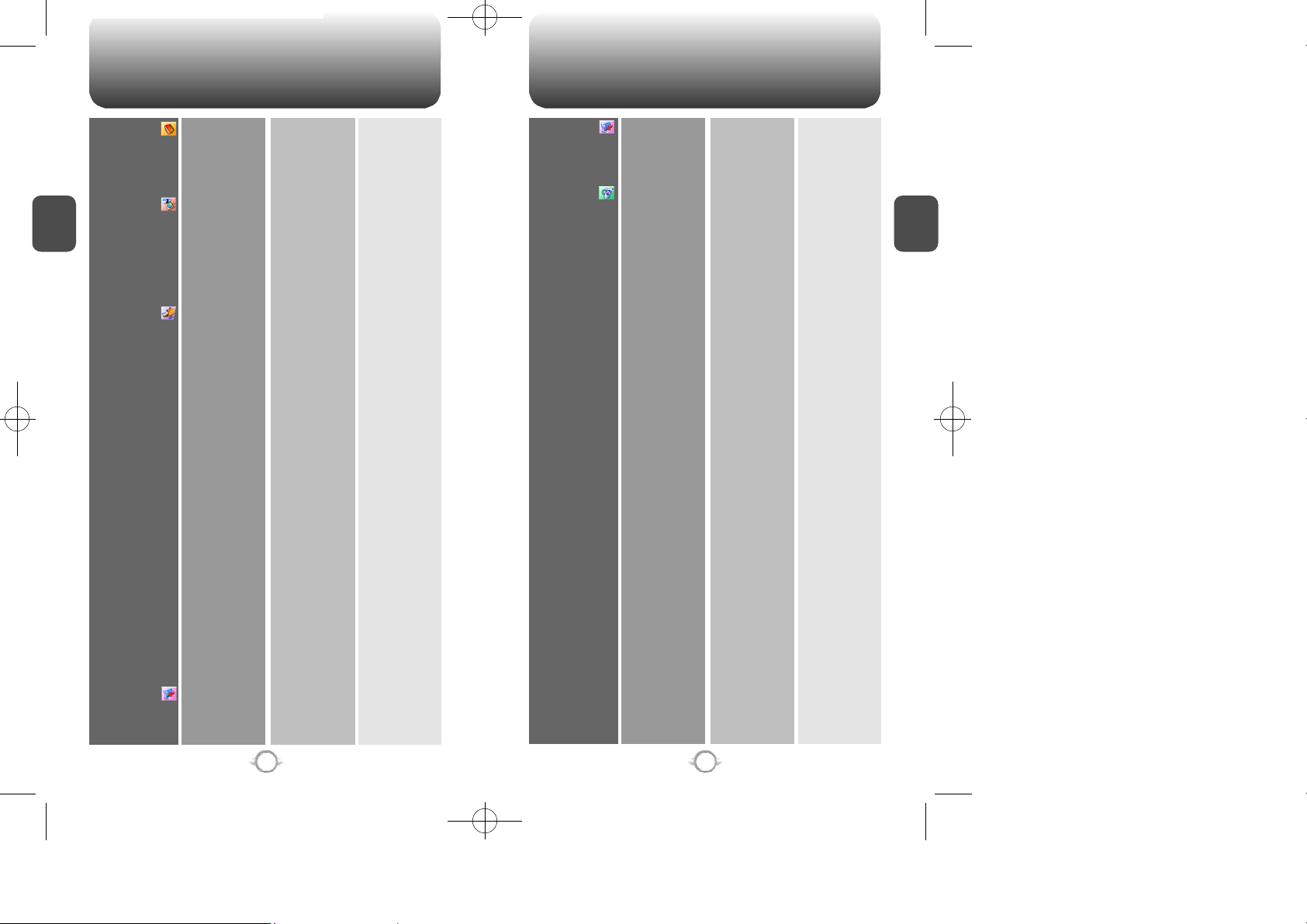
TX-95C-TNZ향1125 11/25/03 3:26 PM 페이지18
MENU SUMMARY MENU SUMMARY
1. Phone Book
2. Recent Calls
C
H
2
3. Messaging
4. Do More
1. Find
2. Add New
3. Group
4. Speed Dial
5. My Phone #
1. All Calls
2. Missed Calls
3. Received Calls
4. Dialed Calls
5. Call Timers
1. Voice Mail
2. Text MSG
3. MMS MSG
1. Connect Web
2. Sounds
1. By Name
2. By Number
1. Last Call
2. Home Calls
3. Roam Calls
4. All Calls
5. Lifetime
1. Check Voicemail
2. Clear Count
1. Send Message
2. Inbox
3. Outbox
4. Saved
5. Web MSG
6. Quick Text
7. Erase All
8. Settings
1. Send Message
2. Inbox
3. Outbox
4. Sent
5. Draft
6. Template
7. Settings
8. Erase All
1. Launch WEB
2. Prompt
1. Get New
2. Ringtones
1. Inbox
2. Outbox
3. Saved
4. Voice Mail
5. Web MSG
6. Quick Text
1. Save Sent MSG
2. Default Callback
3. Alert
4. Display Deliv.ACK
5. Auto Erase
6. Entry Mode
7. Direct View
1. Alert
2. Memory Status
1. Inbox
2. Outbox
3. Sent
4. Draft
5. Template
4. Do More
5. Settings
3. Images
4. Applications
5. Free Memory
1. Sound
2. Display
3. Internet
4. Security
5. Applications
1. Get New
2. Picture Album
3. Wallpaper
1. Get New
1. Ringer Type
2. Volume
3. Alerts
4. Roam Ringer
5. Tone Length
1. Menu Style
2. Graphic
3. Greeting Message
4. Contrast
5. Backlight
1. Home URL
2. Prompt
3. Data SVC.
1. Phone Lock
2. Restrict
3. Change Code
4. Special #’s
5. Erase All
6. Reset Phone
1. Backlight
2. Volume
3. Msg Alert
1. Ringer
2. Voice mail
3. Text MSG
4. MMS Msg
1. Ringer
2. Key Tone
3. Voice Call
4. Speaker Phone
1. Minute
2. Roam
3. Connect
4. Fade
5. Low Signal
6. On/Off Tones
1. Fold
2. Grid
1. Standby
2. Power On
3. Power Off
4. Incoming Call
5. Outgoing Call
6. Screen Saver
7. Sub LCD
1. Main LCD
2. Sub LCD
1. Main LCD
2. Key Pad
1. Connection
1. Outgoing calls
2. Recent calls
3. Phonebook
4. Camera
5. Data calls
6. 900#s
C
H
2
18
19
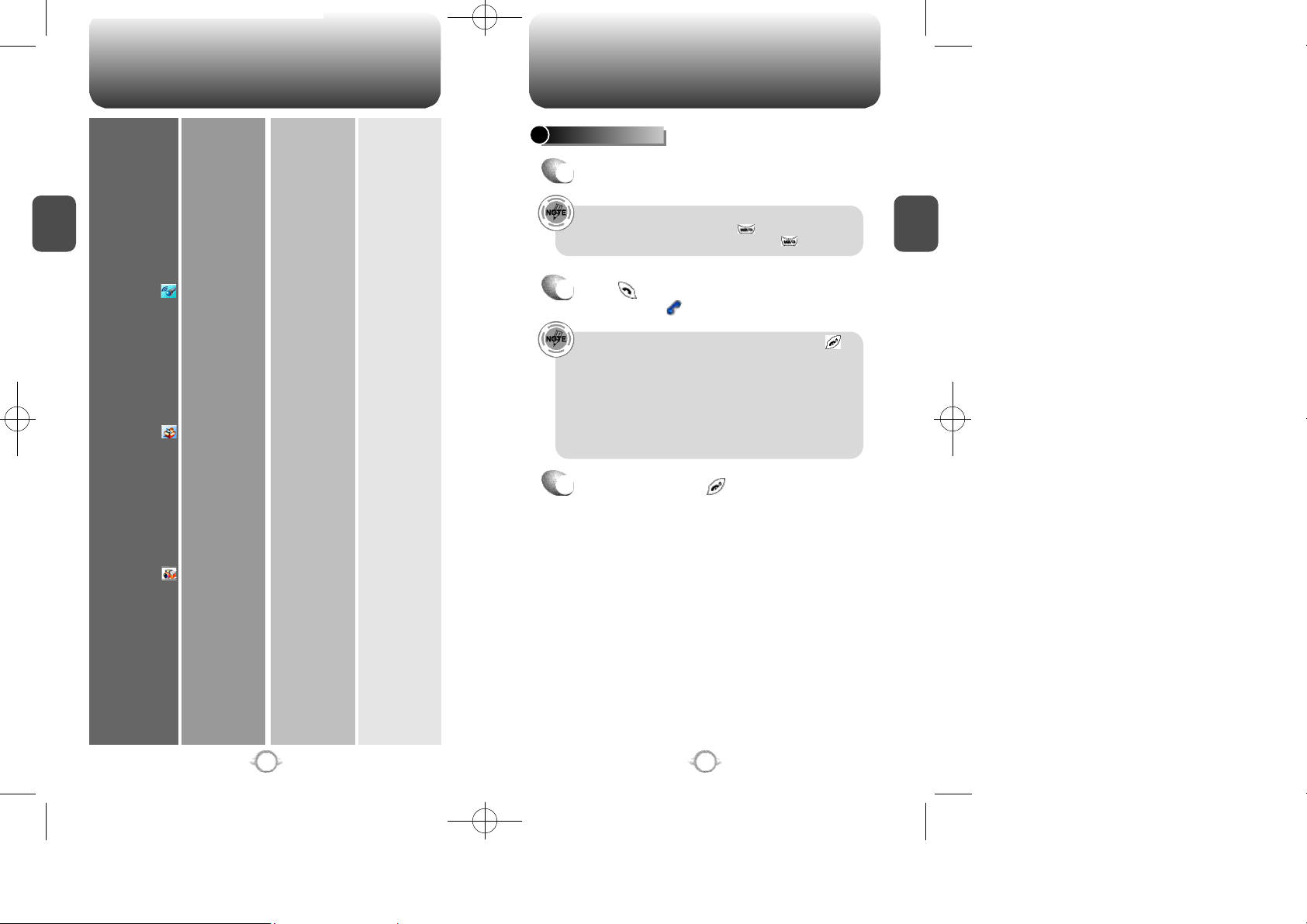
TX-95C-TNZ향1125 11/25/03 3:26 PM 페이지20
C
H
2
6. Voice Tools
7. Utilities
8. Camera
MENU SUMMARY
6. System
7. Airplane Mode
8. Others
8. Handset Info.
1. Voice Memo
2. Voice Dial
3. Train Words
1. Event
2. Alarm
3. Memo Pad
4. Calculator
5. World Clock
6. Stop Watch
1. Take Picture
2. Picture Album
1. Set Mode
2. Nam Setting
1. Call Answer
2. Active Flip
3. Auto Retry
4. Voice Dial
5. Auto Answer
6. TTY Mode
1. Serving System
2. Version
3. Mobile ID
1. Record
2. Play
3. Play Speaker
4. Erase All
1. Record
2. Play
3. Play Speaker
4. Erase All
1. Yes
2. No
3. Wake-Up
4. Undo Train All
1. Add Plan
2. View event list
1. Item 1
2. Item 2
3. Item 3
1. Add Memo
2. View Memo
3. Settings
1. Set NAM
1. Retry Time
2. Repeat
1. Set Active
2. Car Kit
BASIC FUNCTIONS
MAKING A CALL
Enter a phone number.
1
To modify the phone number you have entered :
• To erase one digit at a time press .
• To erase the entire number, press and hold .
Press .
2
The indicator , will be displayed.
• If “Call Failed” is displayed or if the line is busy, press .
• If you activate the “Auto Retry” function, the phone will
automatically retry the phone number for the set amount
of times selected. (refer to page 74).
• When you place or receive a call to from stored phone
numbers, both the name and phone number will be
displayed.
• You can also make calls using VR mode (voice activated
dialing). Please refer to page 92 for more details.
To end a call, press .
3
C
H
2
20
21
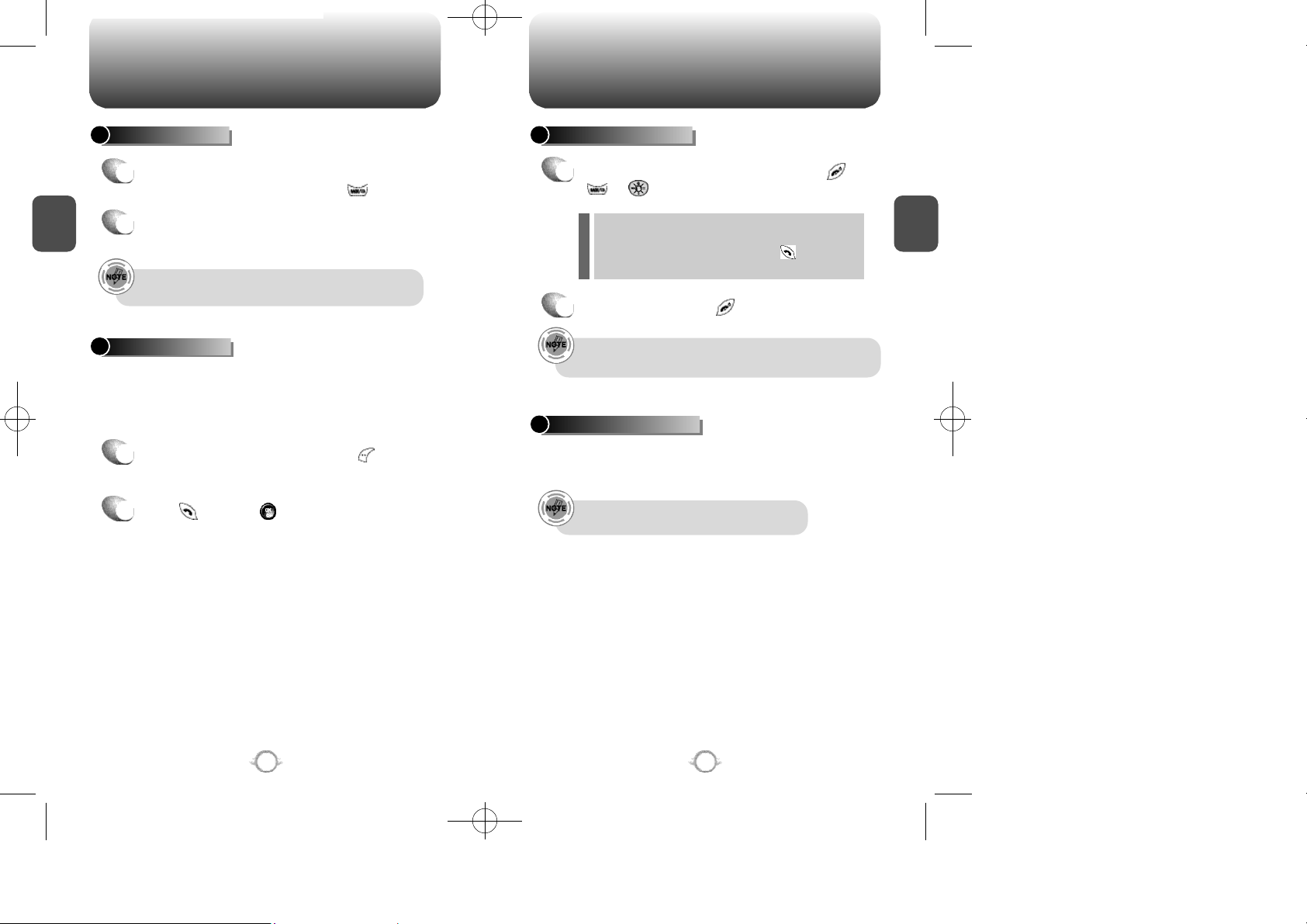
TX-95C-TNZ향1125 11/25/03 3:26 PM 페이지22
BASIC FUNCTIONS BASIC FUNCTIONS
SPEAKER PHONE
To activate the speaker phone in idle, answering
1
or calling modes, press and hold .
C
H
2
After you have ended your call, speaker phone
2
mode deactivates.
The phone resets to Speaker Phone Off when it is turned off
and on again.
PAUSE FEATURE
Pauses are used for automated systems (i.e., voice mail, calling cards).
Insert a pause after a phone number then enter another group of
numbers. The second set of numbers is dialed automatically after the
pause. This feature is useful for dialing into systems that require a
code.
Enter a phone number, then press [MENU]
1
to insert a pause.
Press to dial or [STO] to store.
2
Please refer to page 28 for more details about
storing a phone number.
ANSWERING A CALL
To answer a call, press any key except ,
1
or .
l In the Settings menu, you can select either “Any Key” or
“Send Key” to answer a call. If “Send Key” is selected, the
phone can only be answered by pressing .
See page 73 for more information.
To end the call, press .
2
In Auto Answer Mode, a call is automatically answered after a
preset number of rings. See page 75 for more information.
CALLER ID FUNCTION
Displays the caller’s name and phone number, if available in the
phone book. This feature is system dependent. Please contact your
service provider for details.
The caller ID is stored in the call history.
C
H
2
22
23
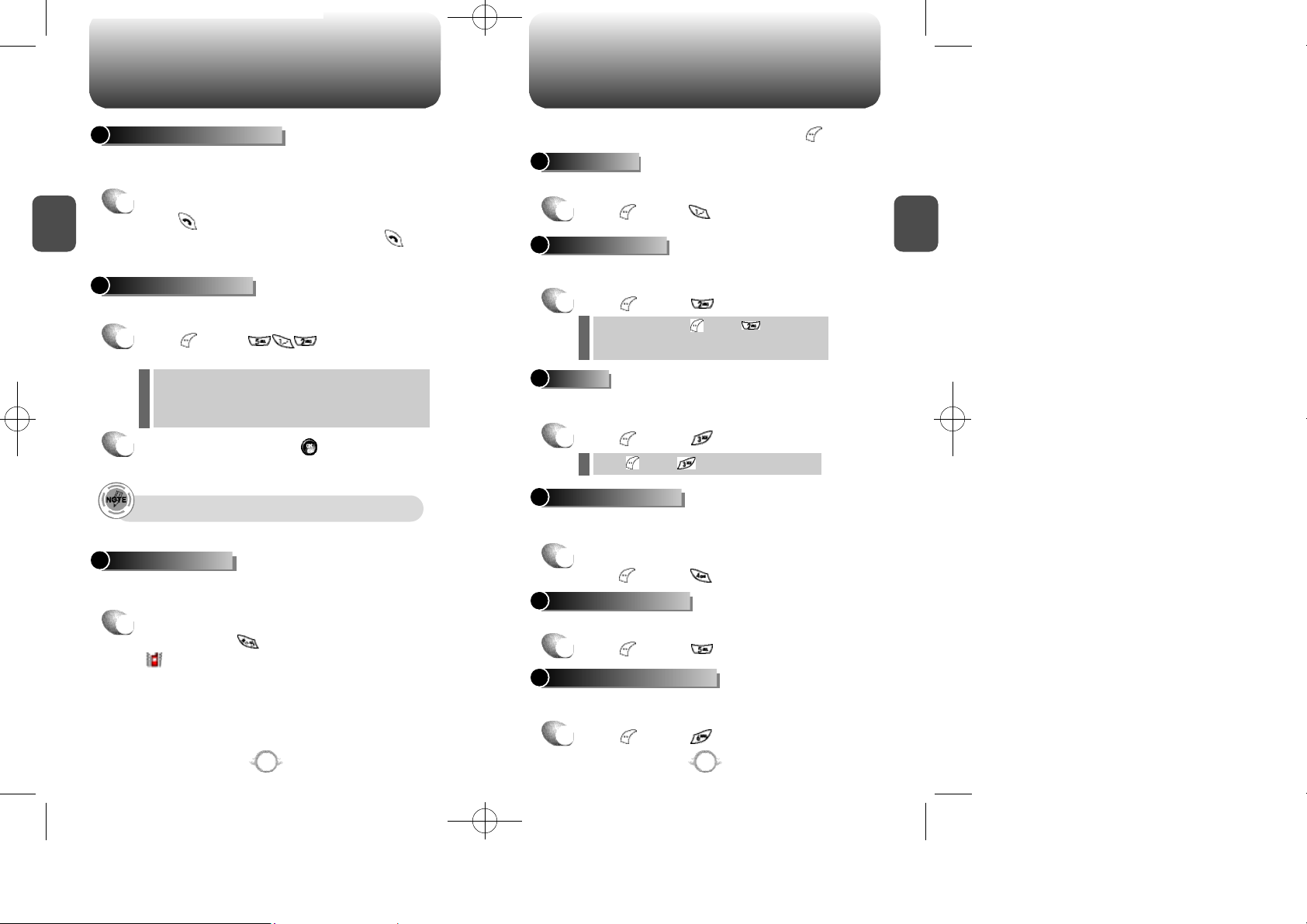
TX-95C-TNZ향1125 11/25/03 3:26 PM 페이지24
BASIC FUNCTIONS DURING A CALL
CALL WAITING FUNCTION
Notifies you of an incoming call when you are already on a call by
sounding a beep tone and displaying the caller’s phone number.
To answer another call while on a call,
C
H
2
1
press . This places the first call on hold.
To switch back to the first caller, press again.
ADJUSTING VOLUME
Adjusts the volume of the ringer, key tone and speaker.
Press [MENU] and select one
1
of the following.
Ringer : Controls the ringer volume.
l
l
Key Tone : Controls the keypad tone.
Voice Call : Controls the earpiece volume.
l
l
Speaker Phone : Controls the speaker volume.
Adjust volume and press [OK] to save the
2
setting.
Use side keys or navigation up or down keys during a call.
ETIQUETTE MODE
Mutes key tones and activates the vibration mode to alert you of an
incoming call or message.
To turn etiquette mode on/off,
1
press and hold .
will be displayed to indicate etiquette
mode is active.
24
To display menu options during a call, press .
MESSAGING
Allows you to send a text message during a call.
Press [MENU] .
1
MUTE (UNMUTE)
Mutes the microphone while you are on a call so the other party
cannot hear you if you speak.
Press [MENU] .
1
l
To deactivate, press [MENU] .
The phone will automatically un-mute in
l
Emergency Call or Callback mode.
SILENT
Prevents the other end from hearing tones if any key is pressed
during a call.
Press [MENU] .
1
Press [MENU] to deactivate it.l
SEND MY PHONE #
Automatically transmits your phone number to a pager during a call.
(Dependent on pager service)
To transmit your phone number during a call,
1
press [MENU] .
MY PHONE NUMBER
Displays your phone number.
Press [MENU] .
1
HANDSET INFORMATION
Notifies you of your handset information.
Please see page 77 for more details.
Press [MENU] .
1
25
C
H
2
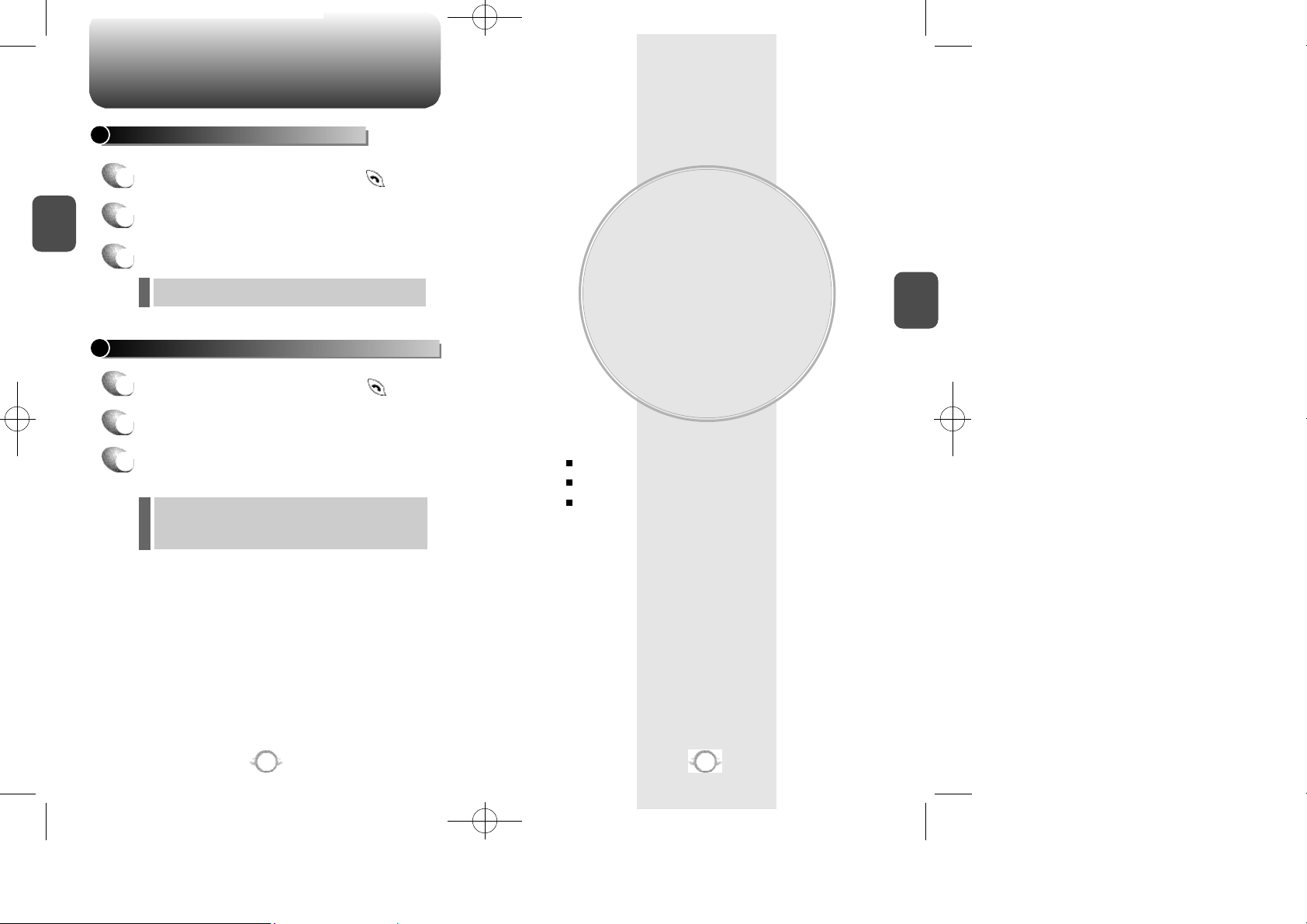
TX-95C-TNZ향1125 11/25/03 3:26 PM 페이지26
MAKING AN EMERGENCY CALL
EMERGENCY NUMBER IN LOCK MODE
Enter emergency number and press .
1
C
H
2
The call connects.
2
The phone exits the Lock Mode for 5 minutes.
3
l
When the call ends, the phone returns to the Lock Mode.
EMERGENCY NUMBER USING ANY AVAILABLE SYSTEM
Enter emergency number and press .
1
The call connects.
2
The phone maintains the Emergency Mode for
3
5 minutes.
l
When the call ends, the phone returns to the Lock Mode.
The phone continuously attempts to receive service from
l
any available system.
Chapter 3
MEMORY FUNCTION
This chapter addresses memory functions including:
STORING A PHONE NUMBER
ENTERING LETTERS, NUMBERS & SYMBOLS
MAKING A CALL THROUGH THE PHONE BOOK
C
H
3
26
27
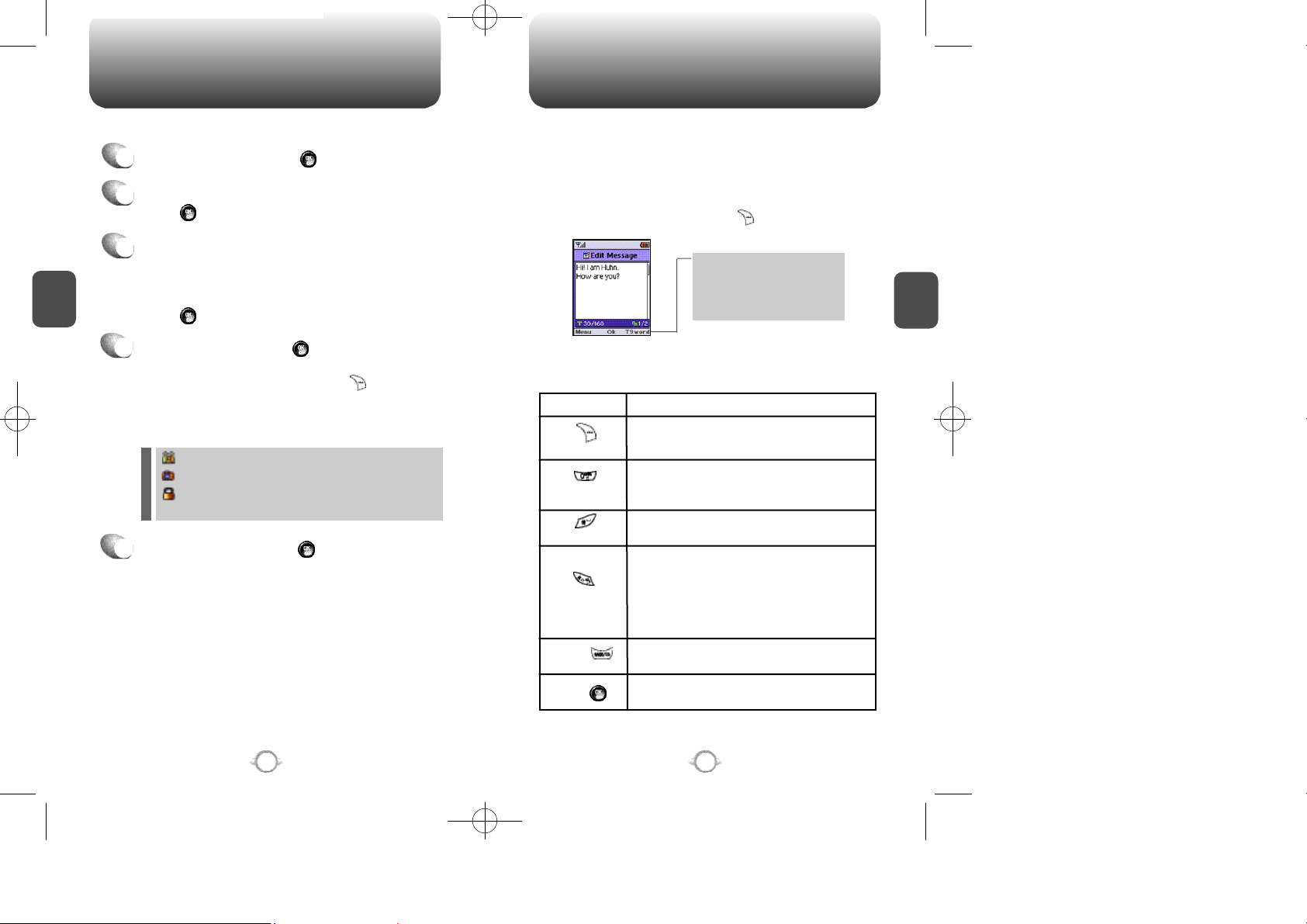
TX-95C-TNZ향1125 11/25/03 3:26 PM 페이지28
STORING A PHONE NUMBER
The phone book stores up to 300 entries.
Enter phone # and press [SAVE].
1
Choose “New Contact” or “Existing Contact”.
2
Press [OK] to select.
The phone number will appear above a list of
3
icons. The name of the icon is displayed below the
C
H
.
3
list. Use the navigation key to choose the type of
number you are entering, as indicated by the icon.
Press [OK] to select.
Enter a name and press [OK].
4
Follow instructions on page 29 for entering text.
To change the input mode, press [MODE].
Press the navigation key down to select the
group. Press the navigation key down to select
other options (secret, email).
l
Group – Personal, Business, Etc.
l
Graphic.
l
Set Secret – Lock, Unlock.
l The other fields are set to Numeric mode as a default.
To store the entry, press [SAVE] “New contact
5
added!” or “Contact edited!” will be displayed.
ENTERING LETTERS, NUMBERS & SYMBOLS
The input mode (Alpha editor) will be automatically activated when
necessary to enter letters and numbers. As shown below, there are 4
available modes ; Standard input mode (Abc), T9 input mode
(T9Word), Numeric mode (NUM) and Symbol mode (Symbols).
The input mode indicator appears on the lower right
of the display when letters and numbers are entered.
To select an input mode, press [MODE].
Input mode indicator
Abc : Abc mode
NUM : Number mode
T9 Word : T9 mode
SYM : Symbol mode
The following illustrates the function assigned to each key in the
Alpha Editor.
KEY FUNCTION
Press to change mode.
Mode
Next
Space
Caps Lock
Clear
[T9Word][Abc][NUM][Symbols].
Press to view the next matching word if
the highlighted word is not the word you
intended.
Press to accept a word and add a space.
Press to select a letter case of the
standard text input or T9 text input mode.
[Abc], [ABC], and [abc] indicate the
standard text input.
[T9Word], [T9WORD], and [T9word]
indicate the predictive text input.
Press to delete a character to the left of
the cursor.
C
H
3
28
Save
Store the letters and numbers you enter.
29
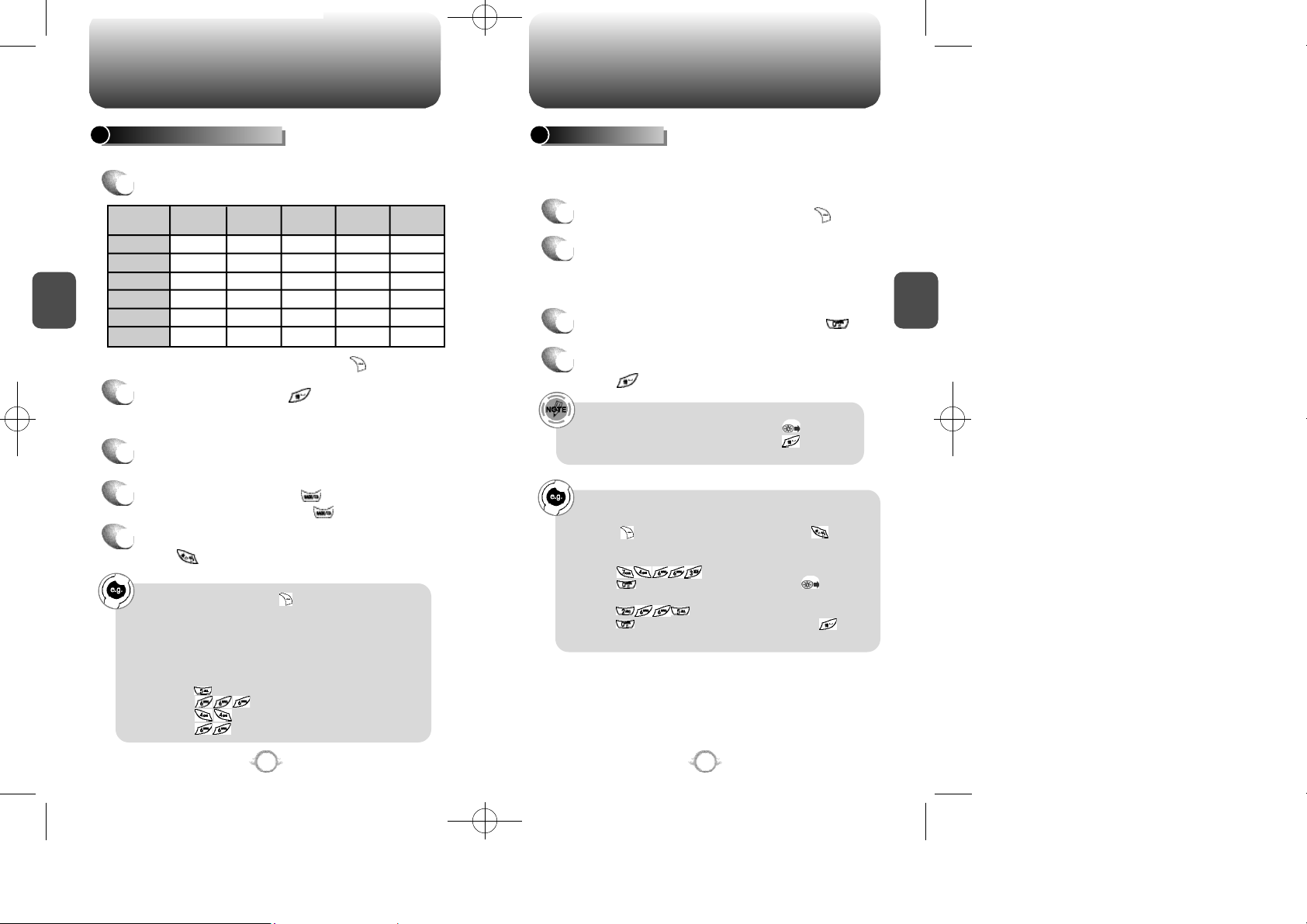
TX-95C-TNZ향1125 11/25/03 3:26 PM 페이지30
ENTERING LETTERS, NUMBERS & SYMBOLS ENTERING LETTERS, NUMBERS & SYMBOLS
STANDARD INPUT MODE
Use the digit keys to enter letters, numbers and characters.
Enter letters using the keypad as follows:
1
1
Keypad
1
2ABC
C
H
3
3DEF
4GHI
:
9WXYZ
Time
G
W
Repetitions
1
A
D
:
2 times
.
B
E
H
:
X
Repetitions
3 times
To change the input mode, press [Abc].
To enter a space, press . After two seconds,
2
the cursor will automatically move to the next
column.
Repeat until letters are entered.
3
There is a 16-letter limit.
To delete one digit, press . To delete the
4
entire entry, press and hold .
To change from lowercase to uppercase,
5
press .
Select Abc mode, by pressing [ ][Abc].
When you select this mode, the Abc icon appears as a visual
confirmation.
- “Find the key that corresponds to the letter you want to enter.”
- Press it as many times as needed for the letter to appear on the
screen.
- To enter the name “John”:
Press [ ] J
Press [ ] o
Press [ ] h
Press [ ] n
@
C
F
Y
I
:
Repetitions
4 times
2
3
4
:
Z
Repetitions
5 times
’
A
D
G
:
9
T9 INPUT MODE
The T9 input mode incorporates a built-in-dictionary to determine a
word based on the entered characters. A word can be entered more
quickly by pressing a key once per character.
Select the T9Word mode by pressing [Abc].
1
Press a digit key once to enter the character
2
you want and enter all the characters to input
the word you want.
To view the next matching word, press .
3
To accept matching word and enter a space,
4
press .
To enter a compound word.
• Enter the first part of the word and press [ ] to select it.
• Enter the last part of the word and press [ ] to accept
the word and add a space.
To enter “phone book” in the T9 input mode.
- Press [ ][Abc] to select the T9 input mode and [ ] to
choose the small letter case (T9Word).
- Press [ ] and you will see “phone” highlighted.
Press [ ] to see the next matching word and [ ] to select it.
- Press [ ] and you will see “book” highlighted.
Press [ ] to move to the next matching word and [ ] to
select the compound word and enter a space.
C
H
3
30
31
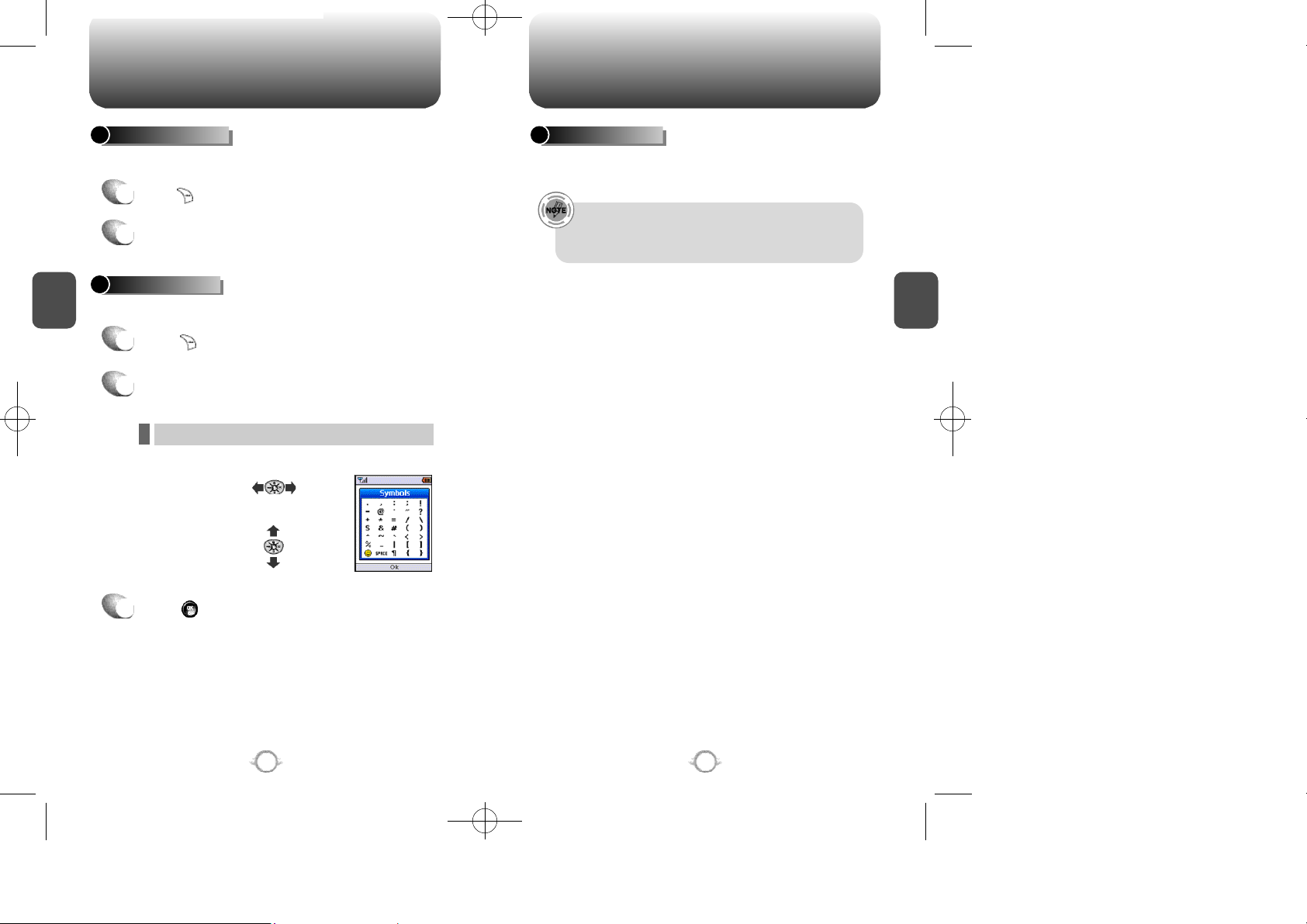
TX-95C-TNZ향1125 11/25/03 3:26 PM 페이지32
ENTERING LETTERS, NUMBERS & SYMBOLS MAKING A CALL THROUGH THE PHONE BOOK
NUMERIC MODE
Enters numbers.
Press [Abc] to select Numeric Mode [NUM].
1
To enter a number, press a digit key.
2
C
H
3
SYMBOL MODE
Allows you to enter symbols.
Press [Abc] to select Symbol Mode [SYM].
1
Choose the symbol you want to enter with the
2
navigation key.
l Use the navigation key to view a different line of symbols.
Press [ ],
or
Press [ ],
SPEED DIALING
Dials a number simply by pressing its location number.
Please refer to page 40 for more information.
• “Unassigned” appears if the location pressed is available.
• A phone number that is set secret will not be displayed.
• A call can be made by press and hold its entry number .
C
H
3
Press to select the symbol.
3
32
33
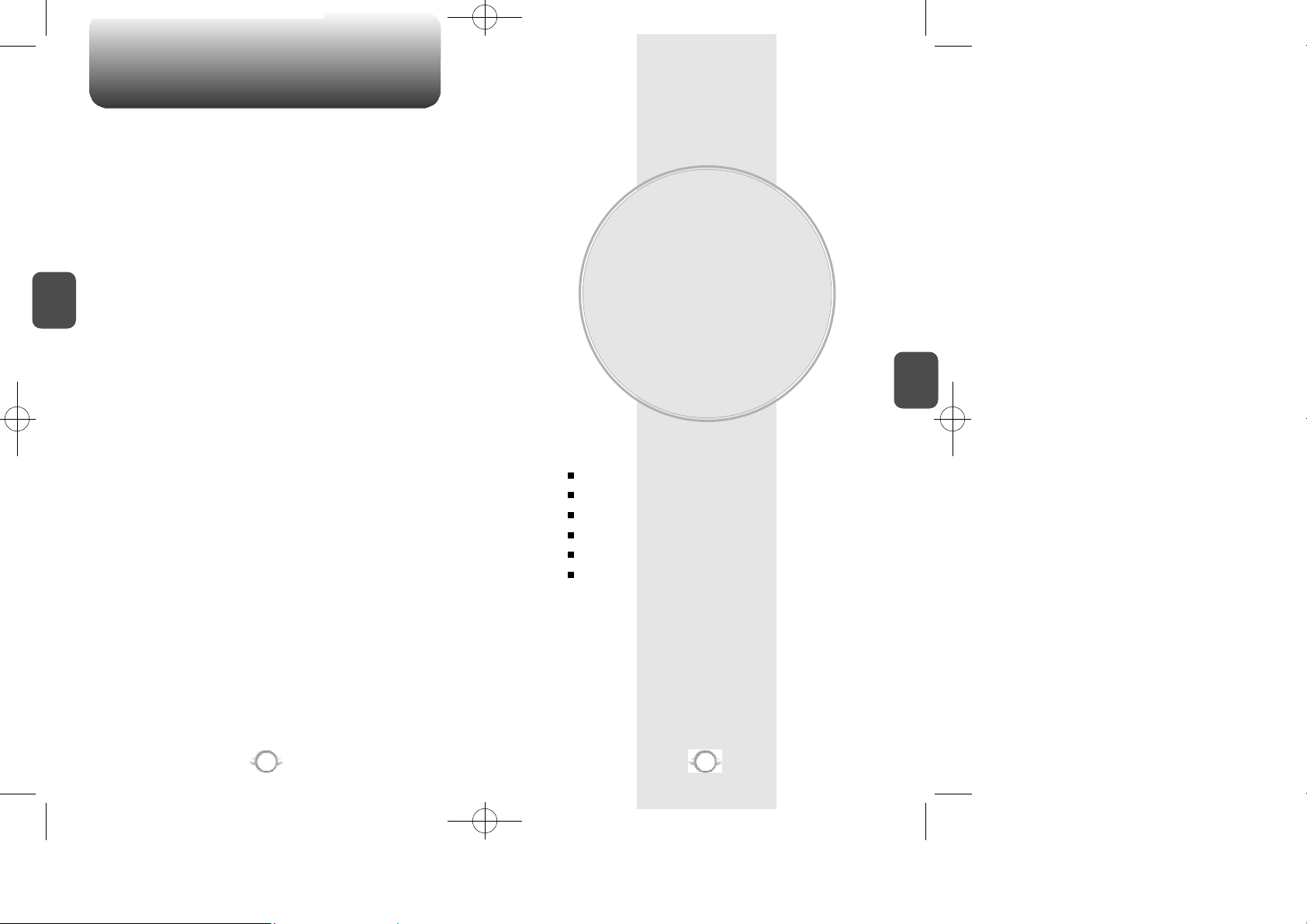
TX-95C-TNZ향1125 11/25/03 3:26 PM 페이지34
M E M O
C
H
3
Chapter 4
MENU FUNCTION
This chapter addresses accessing the menu and using its functions
and features to customize your phone.
PHONE BOOK
CALL HISTORY
DO MORE
SETTINGS
UTILITIES
CAMERA
C
H
4
34
35
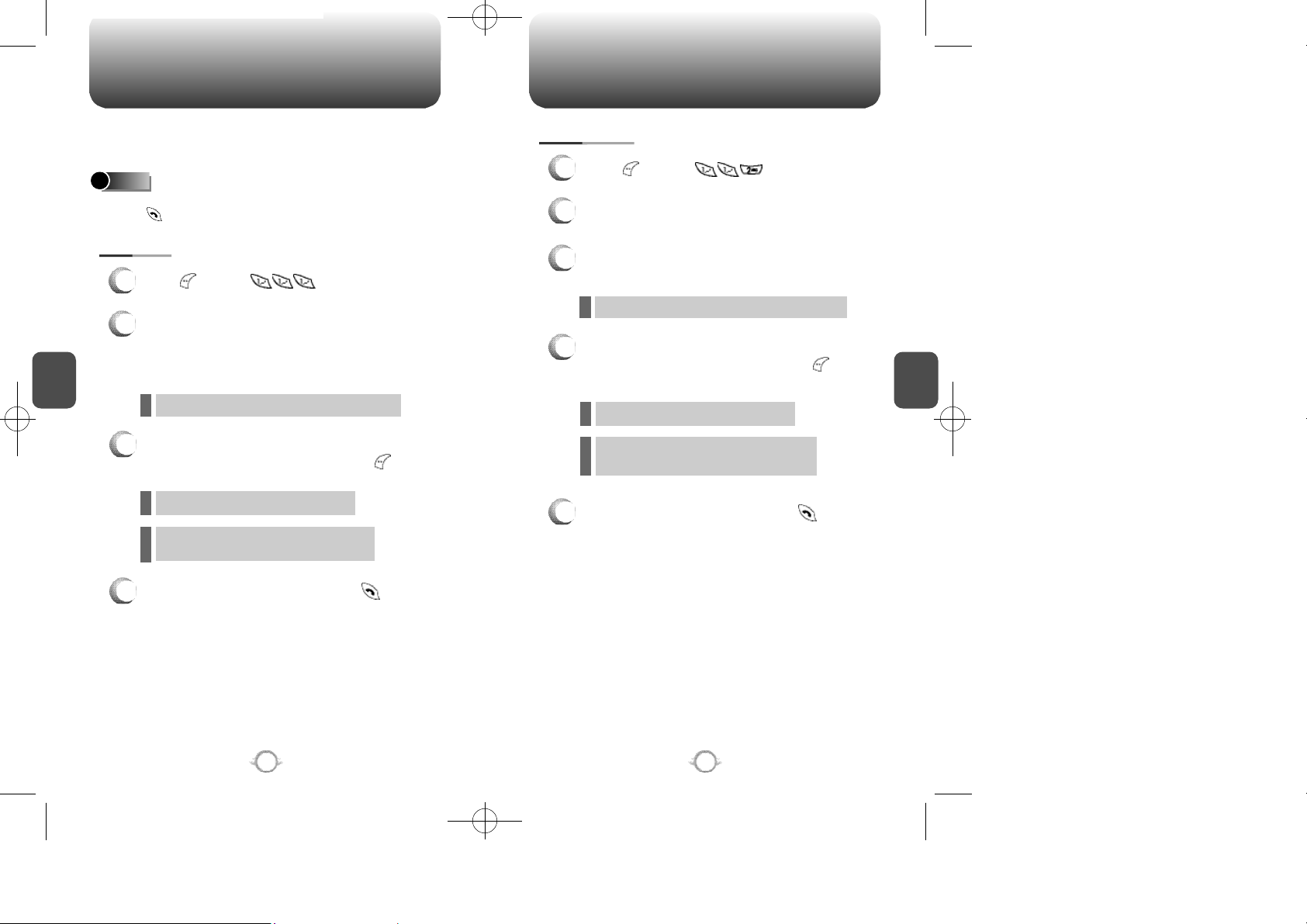
TX-95C-TNZ향1125 11/25/03 3:26 PM 페이지36
PHONE BOOK
Stores up to 300 entries, each of which can be assigned
to a group. Entries can be retrieved by name, phone
number or group.
FIND
Retrieves an entry by name and number, and calls by simply
pressing .
BY NAME
Press [MENU] .
1
Enter a name or its character string and press
2
the navigation key to display the names in
C
H
4
alphabetical order. Please refer to page 29
about using the Alpha Editor.
If there is no match, “Cannot Find Name” will appear.
l
All matching entries will be displayed. Select an
3
entry and either delete it by pressing [MENU]
to view the time of the following items:
- Send Msg./Erase/Prefix
l
l
If the entry is set to secret, you will be asked for
your password.
PHONE BOOK
BY NUMBER
Press [MENU] .
1
Display the list of all phone numbers.
2
To search through the menu, enter a part of the
3
phone number and press the navigation key.
If there is no match, “Cannot Find Name” will appear.
l
All matching entries will be displayed. Select an
4
entry and either delete it by pressing [MENU]
to view the time of the following items:
- Erase/Prefix
l
If the entry is set to secret, you will be asked for
l
your password.
To call the selected number, press .
5
C
H
4
To call the selected number, press .
4
36
37
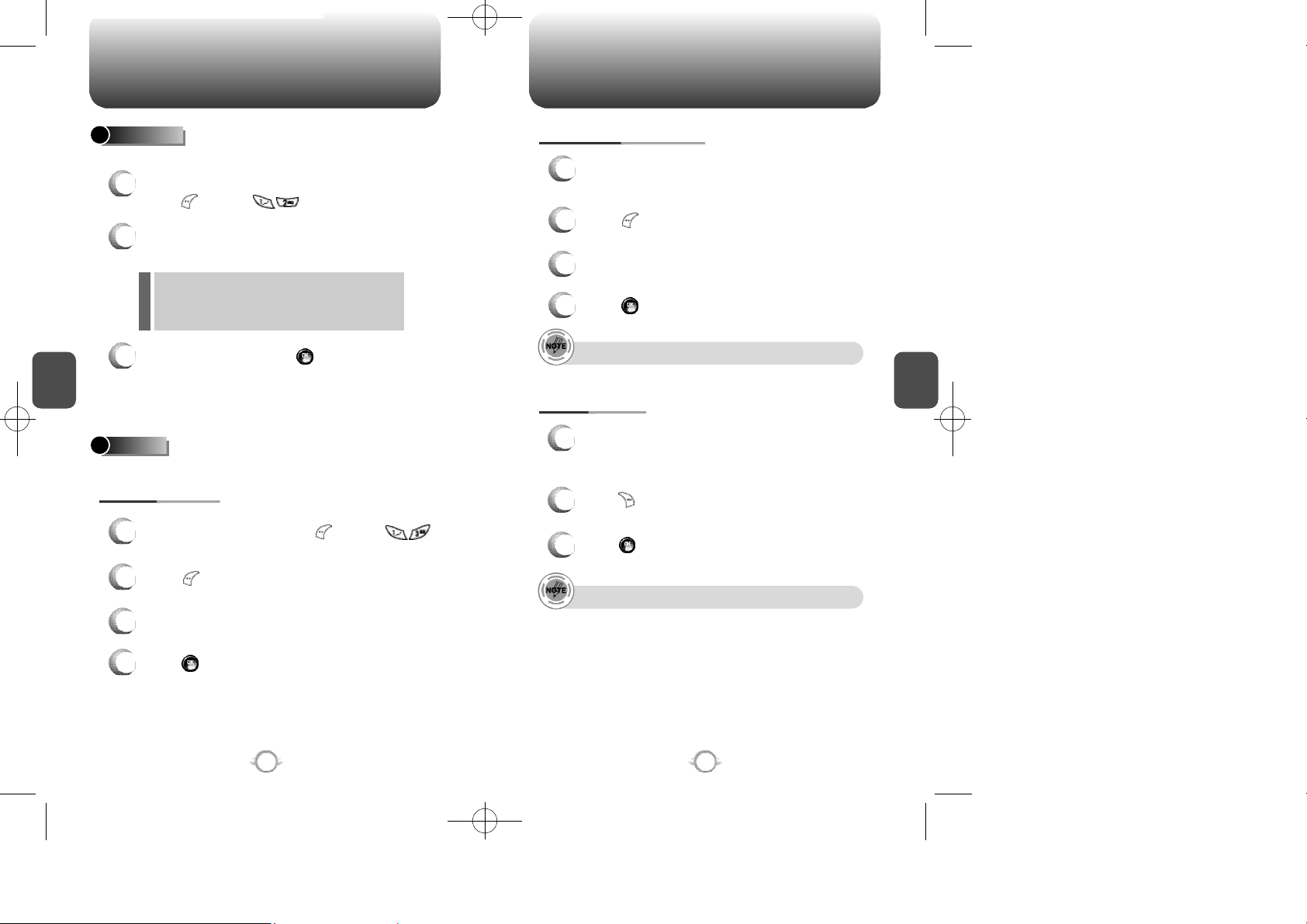
TX-95C-TNZ향1125 11/25/03 3:26 PM 페이지38
PHONE BOOK PHONE BOOK
ADD NEW
Adds a new entry.
To add a new entry to the phone book,
1
press [MENU] .
To enter a name or number, use the navigation
2
key to select the phone book field.
PHONE BOOK FIELD :
l
Name/Group/Mobile/Home/Office/Pager/Fax/Email/
Wireless Addr./Ringers/Msg.Ringer/Graphic/Memo/
Set Secret.
To save the entry, press [SAVE].
C
H
4
3
To return to the previous page, press [BACK].
Please refer to page 28 about storing a phone
number.
GROUP
Adds, changes and deletes groups.
ADD NEW GROUP
To add a new group, press [MENU] .
1
A maximum of seven groups is allowed.
Press [MENU] to select “Add Group”.
2
Enter a new group name.
3
CHANGE GROUP NAME
Select an existing group name using the
1
navigation key.
Press [MENU] to select “Rename”.
2
Enter a new group name.
3
Press [OK] to save it.
4
Do not edit default group name. (All, Personal, Business, Etc.)
ERASE GROUP
To select the entry you want to delete group
1
use the navigation key.
Please again to confirm.
Press [ERASE] to delete it.
2
Press [OK] to confirm it.
3
Do not erase default group name. (All, Personal, Business, Etc.)
C
H
4
Press [OK] to save it.
4
38
39
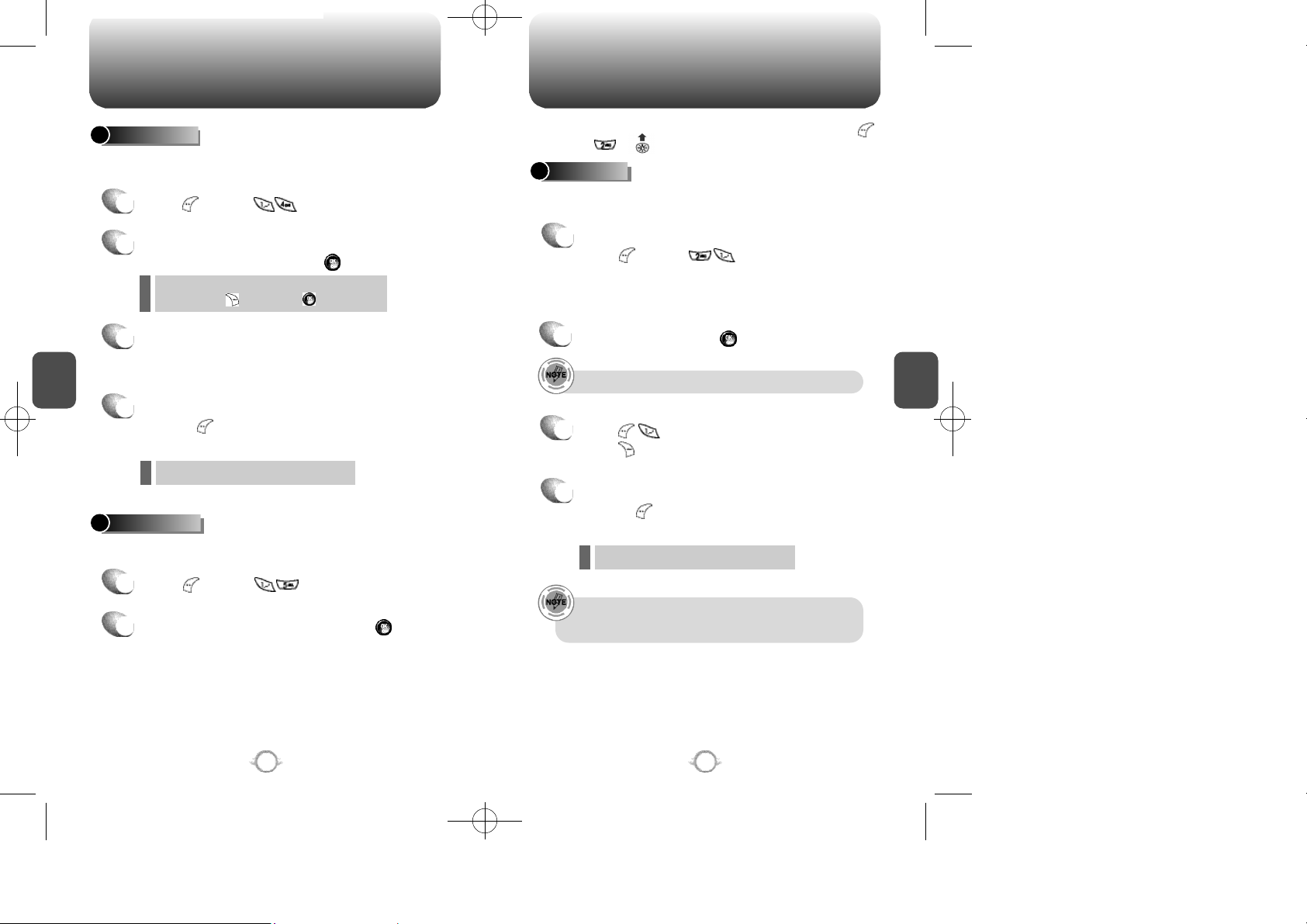
TX-95C-TNZ향1125 11/25/03 3:26 PM 페이지40
PHONE BOOK RECENT CALLS
SPEED DIAL
In idle mode, calls can be placed to numbers stored in speed dial by
pressing its location number on the keypad.
Press [MENU] .
1
To assign a phone number to a location,
2
select the location and press [SET].
If a phone number is already assigned to the
l
location, press [ERASE] and [OK] to delete.
Select the entry and press the navigation key;
3
C
H
select the phone number and press the
navigation key again.
4
Select an entry and either delete it by
4
pressing [MENU] to view the time of the
following items:
- Send Msg./Erase/Prefix
l
MY PHONE #
To display your phone number and service provider.
In idle mode, you can access Call History by pressing
[MENU], or .
ALL CALLS
Displays information about the 20 most recent calls each of
[Missed Calls], [Received Calls] and [Dialed Calls].
To see a list of the all calls,
1
press [MENU] .
If the number is already stored in your phone
book, only the name appears. If the number is
not stored, only the phone number appears.
2
To view details, press .
The detail includes date, time, and phone number of all calls.
Press [SAVE] to save the number or
3
press [ERASE] to delete it.
Select an entry and either delete it by
4
pressing [MENU] to view the time of the
following items:
- Save/Prefix/Send Msg./Erase All
l
C
H
4
Press [MENU] .
1
To return to the previous page, press [OK].
2
40
After each the 20th call of [Missed Calls], [Received Calls]
and [Dialed Calls], the oldest call will automatically be
erased from the history.
41
