Hyundai TX-55C User Manual
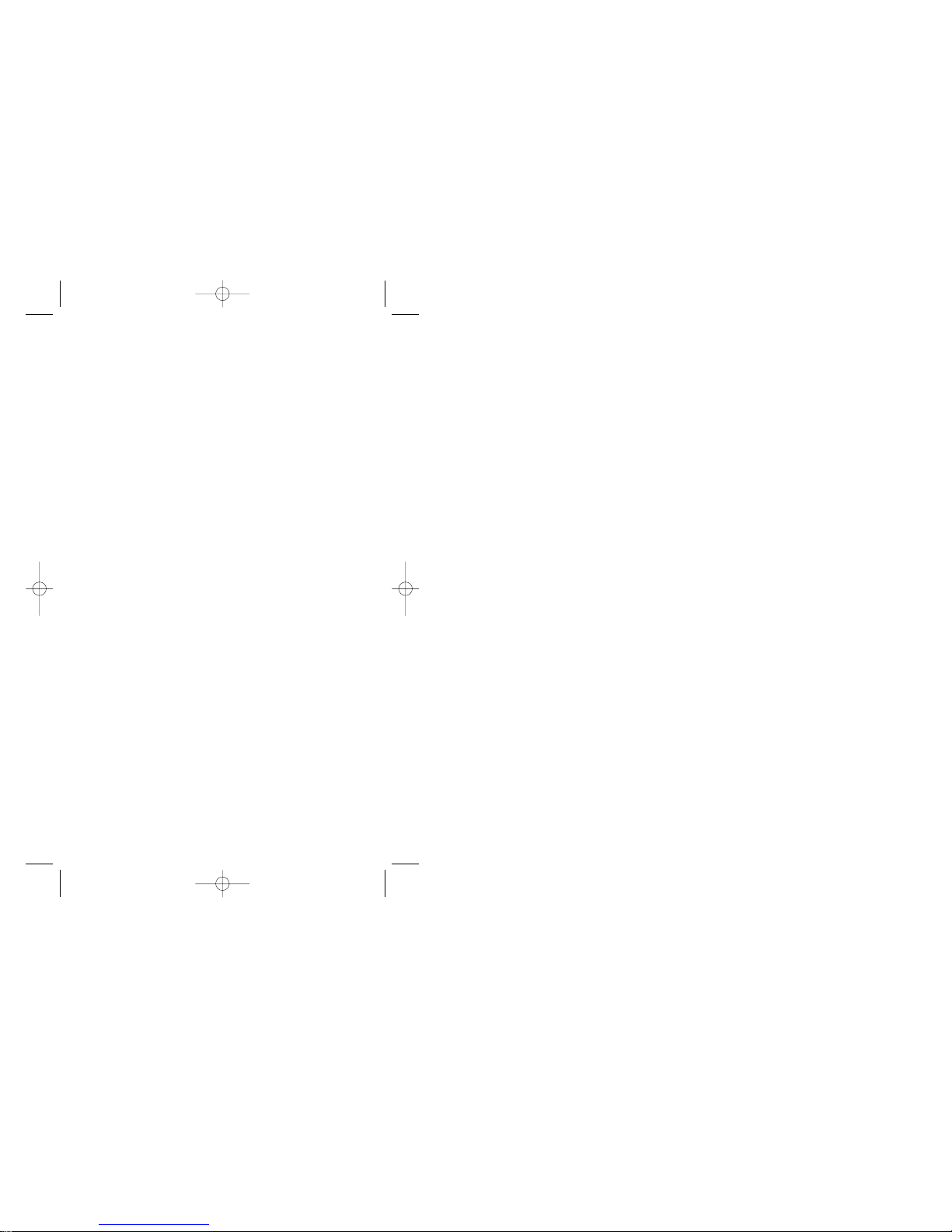
HYUNDAI
HYUNDAI
[TX-55C]
[TX-55C]
Tri Mode Digital CDMA/Amps
Handheld Portable Telephone
In today’s fast paced world, it has become a necessity to
have access to real time information. Your communications tools must provide you with this access from anywhere at anytime. With that in mind, Hyundai developed
the TX-55C, a tri mode handset with [web browsing and
voice activated dialing] features.
Operating on the 800 MHz Amps/CDMAand 1900 MHz
PCS frequencies, the TX-55C allows for seamless
nationwide coverage as well as offering state-of-the-art,
user-friendly features. Voice activated dialing and 2-way
speakerphone are great for enhancing hands-free use of
this phone. T9TMText Input, vibrating alert and a 7-line
LCD display make the TX-55C easier to use.
Several optional accessories are available for the TX55C, including: [hands-free devices (installed, earphone
microphone, cigarette lighter charger), charging devices
(vehicle, travel, desktop, AC), data interface cables, belt
clips, and of course user-changeable faceplates.
Your new TX-55C provides you with something only an
Hyundai phone can: the proven reliability that has made
us a leading wireless handset provider. Please take a
few moments to read the following pages of the owner’s
manual. It will help you make the most efficient use of
this valuable communications tool.
Preface
CDM-86002/18 2003.2.18 10:29 AM Page 1
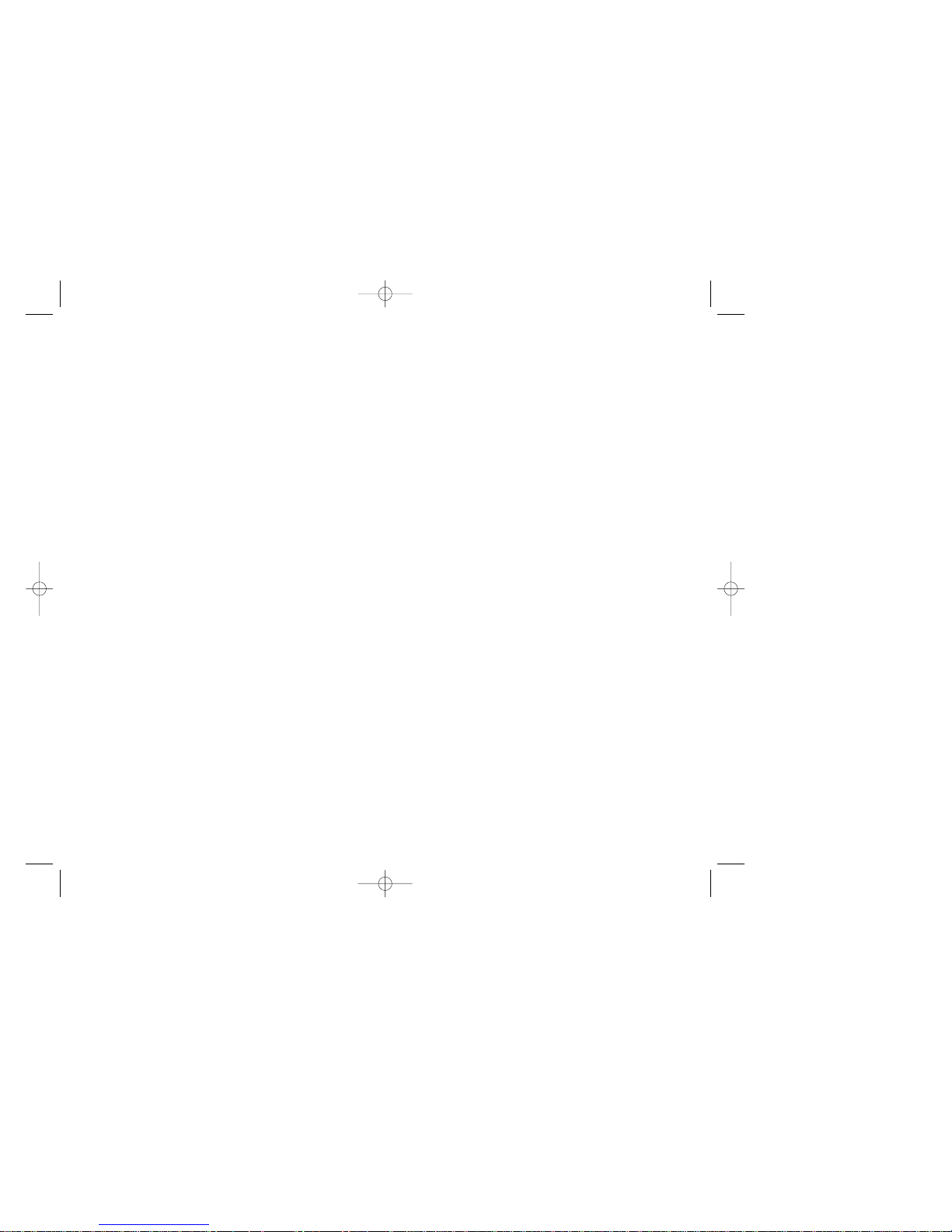
TABLE OF CONTENTS
CHAPTER 1 BEFORE USING YOUR PHONE..........5
Package Contents...................................................6
Handset Description...............................................7
Function Keys.........................................................8
Display Indicators ...................................................9
Using the Battery ..................................................11
Installing the Battery............................................11
Removing the Battery..........................................11
Charging the Battery ............................................12
Power Connection...............................................12
Charging the Battery Only...................................12
Battery Charging Time.........................................13
Battery Talk and Standby Times..........................13
Battery Information...............................................14
CHAPTER 2 BASIC OPERATION ...........................15
Using the Phone ...................................................16
Turning the Phone On.........................................16
Turning the Phone Off.........................................16
Using the Menu.....................................................17
Menu Summary.....................................................18
Basic Functions....................................................22
Making a Call.......................................................23
Pause Feature.....................................................23
Speaker Phone....................................................24
Answering Calls...................................................24
Caller ID...............................................................24
Call Waiting..........................................................25
Answering Machine Display.................................25
Adjusting the Volume...........................................26
Lock.....................................................................26
Vibrate .................................................................27
Manner Mode ......................................................27
Functions During a Call .......................................28
Messaging ...........................................................28
Mute.....................................................................28
Scratchpad...........................................................29
Table of Contents - Page 1
CDM-86002/18 2003.2.18 10:29 AM Page 2
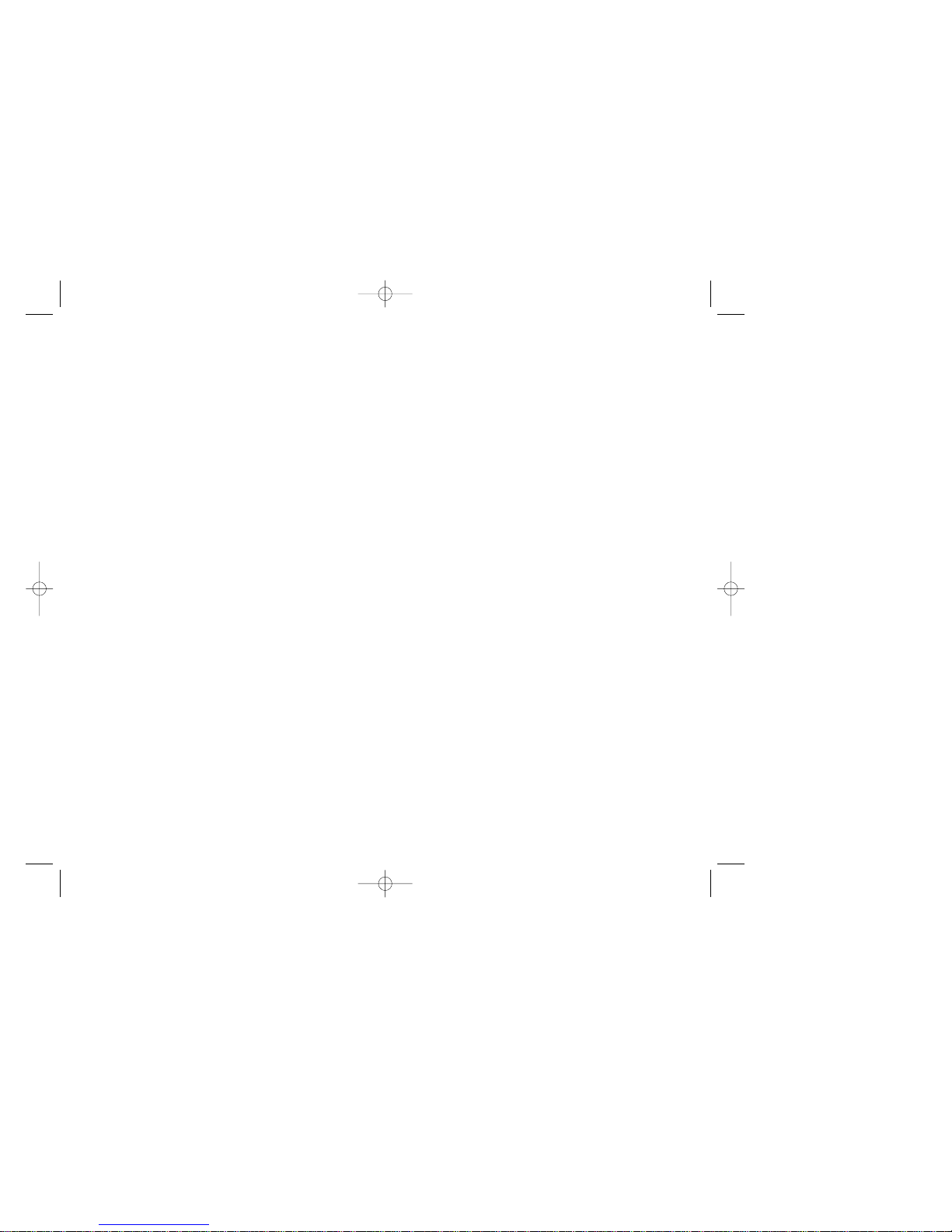
TABLE OF CONTENTS TABLE OF CONTENTS
Erase All ..............................................................60
Settings................................................................61
Get It Now..............................................................64
Mobile Web............................................................67
Settings..................................................................68
Sounds.................................................................68
Display.................................................................74
Security................................................................79
System.................................................................86
Location...............................................................88
Others..................................................................89
UP Proxy IP .........................................................93
Tools .......................................................................94
Schedule..............................................................94
Calculator.............................................................96
World Clock.........................................................97
Stopwatch............................................................98
Data Svc. ..............................................................99
Connection...........................................................99
Data Speed........................................................100
TTY Mode..........................................................101
Voice Svc. ...........................................................102
Voice Memo.......................................................102
Call Answer........................................................103
Voice Command................................................104
Voice Dial...........................................................108
Voice Alert..........................................................110
Voice Setting......................................................111
Emergency Calling..............................................114
E911 Calling.......................................................114
Send My Phone #................................................29
My Profile.............................................................29
Voice Pravacy......................................................30
Location...............................................................30
CHAPTER 3 MEMORY & SETTINGS......................31
Storing Phone Numbers.......................................32
Text Input Methods ...............................................33
Entering Characters.............................................33
Alpha Mode..........................................................33
T9TMPredictive Text Mode [T9ABC] .....................34
Numeric Mode [123]............................................36
Symbol Mode [SYM]............................................36
Speed Dialing ........................................................37
One-Touch/Two-Touch Dialing.............................37
Phone Book ...........................................................38
By Name..............................................................38
By Number...........................................................38
By Group .............................................................39
Editing Your Phone Book .....................................39
Edit Group ...........................................................40
Edit SMS Group...................................................42
Speed Dial...........................................................44
My Profile.............................................................45
Recent Calls ..........................................................46
Dialed...................................................................46
Received..............................................................47
Missed .................................................................48
Call Timers...........................................................49
Messaging .............................................................50
Voice....................................................................50
Send New............................................................51
Inbox....................................................................54
Outbox.................................................................56
Filed.....................................................................58
My Object ............................................................59
Page 2 - Table of Contents Table of Contents - Page 3
CDM-86002/18 2003.2.18 10:29 AM Page 4
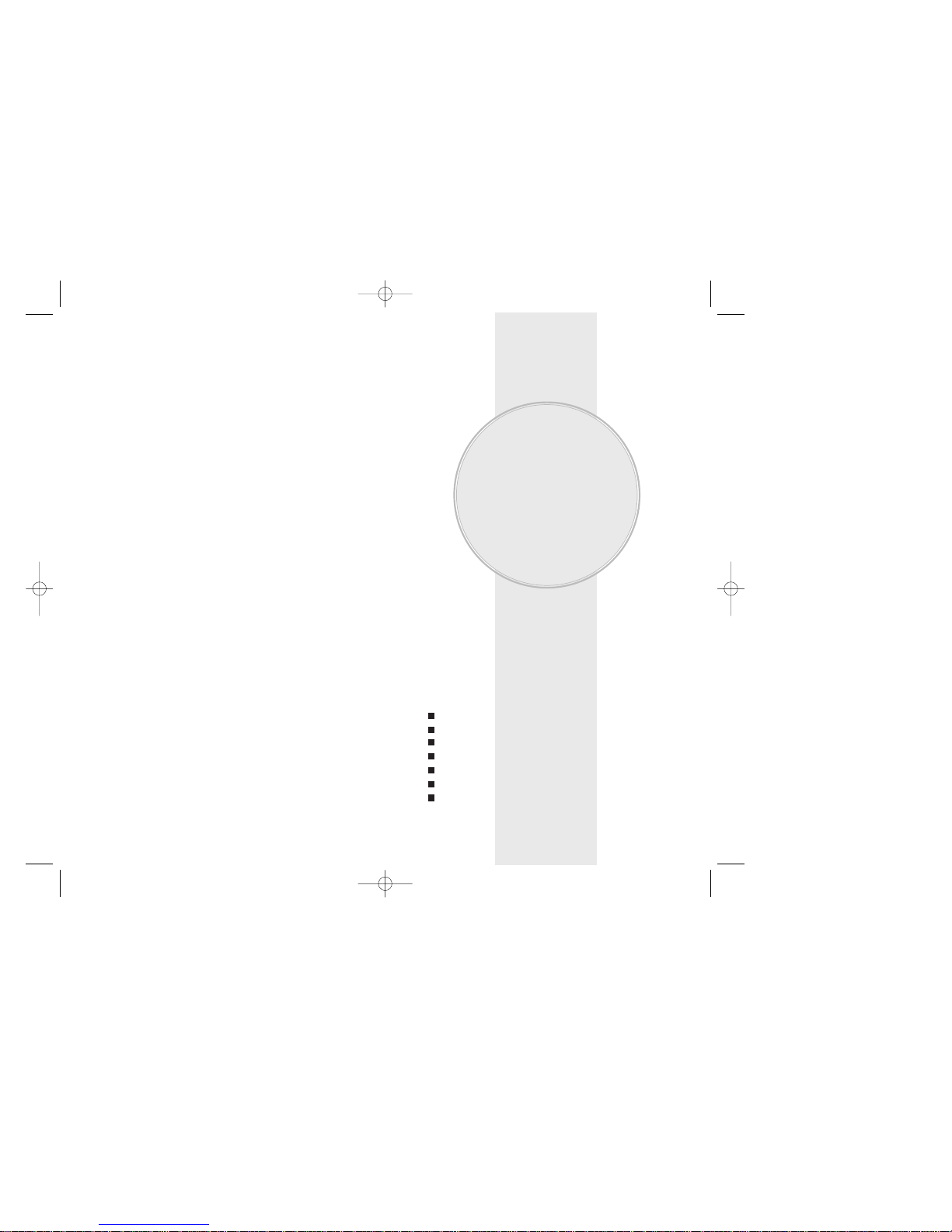
TABLE OF CONTENTS
Page 4 - Table of Contents
CHAPTER 4 INTERNET BROWSER .....................115
Start Internet Browser........................................116
Wireless Internet ................................................116
Browser Menu.....................................................117
Back...................................................................117
Home .................................................................117
Exit.....................................................................117
Mark Site............................................................117
Bookmarks.........................................................117
Inbox..................................................................117
Reload................................................................118
Settings..............................................................118
About..................................................................120
CHAPTER 5 SAFETY INFORMATION ...................121
Safety Information for Wireless Handheld Phones
..122
Safety Information for FCC RF Exposure.........129
SAR Information..................................................130
FDA Consumer Update ......................................132
CHAPTER 6 WARRANTY.....................................141
Protect Your Warranty ........................................142
12 Month Limited Warranty ...............................143
Please read and fully understand this manual before
using your phone.
This chapter addresses your phone, its keys and dis-play
icons, and covers the charging and proper use of
the battery.
Once you have read this chapter, you can move on to
the basic and advanced features of your phone.
Package Contents
Handset Description
Function Keys
Display Indicators
Using the Battery
Charging the Battery
Battery Information
Chapter 1
BEFORE USING
YOUR PHONE
Chapter 1 - Page 5
CDM-86002/18 2003.2.18 10:29 AM Page 6
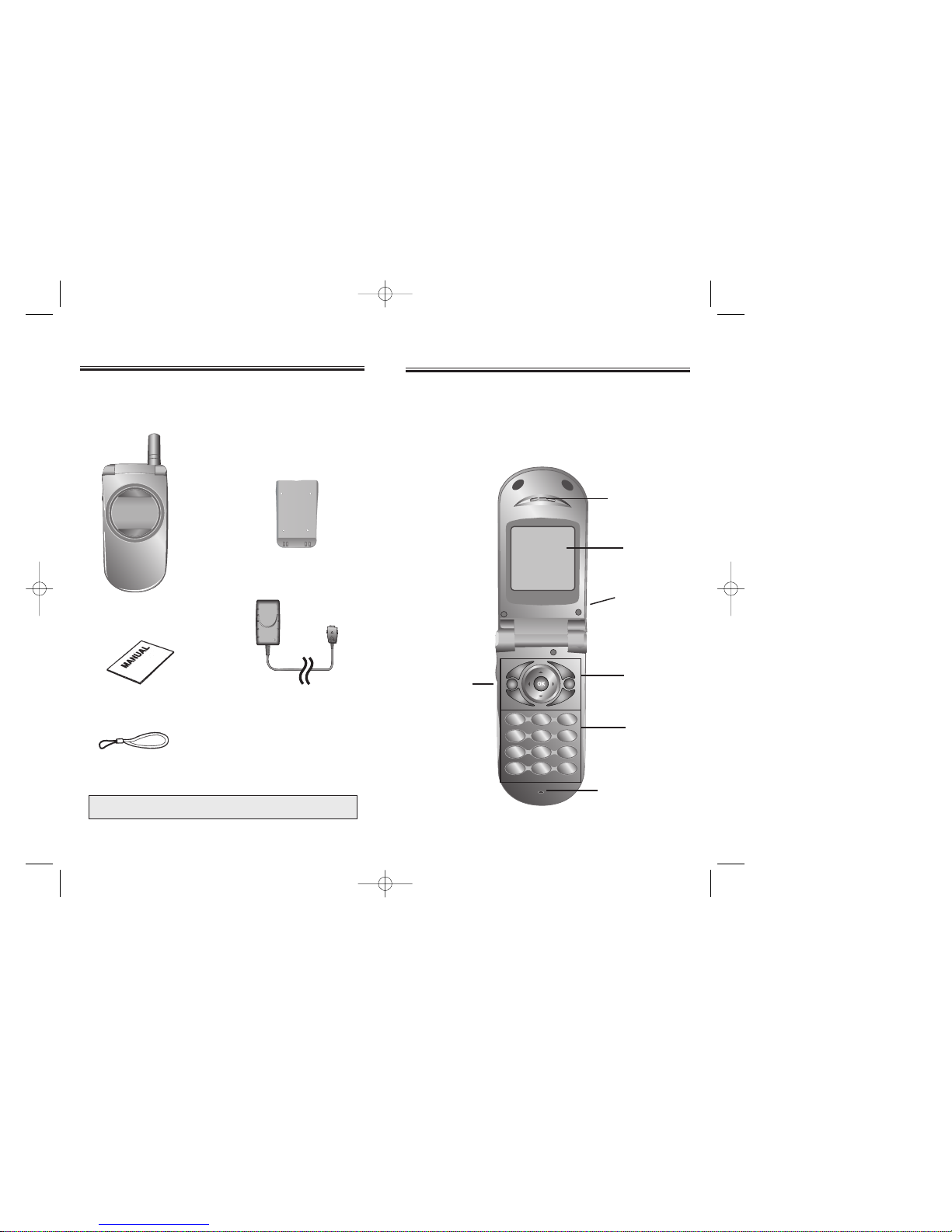
HANDSET DESCRIPTION
HANDSET DESCRIPTION
Volume
Button
Adjusts the
earpiece
and ringer
volume.
Earpiece
Function
Keys
Keypad
Microphone
This phone is a tri mode (800 Amps/800CDMA) CDMA
digital phone with data and web browsing capabilities.
The TX-55C weighs 3.2 oz. and the dimensions are 3.3”
x 1.6” x 9”.
Chapter 1 - Page 7
PPACKAGE CONTENTS
ACKAGE CONTENTS
Thank you for purchasing the TX-55C wireless handset.
The phone’s giftbox contains all of the items listed
below.
NOTE: Immediately Report any product defects to the
placeof purchase.
User Manual Desktop Charger
Hand strap
Handset
Standard Battery
Page 6 - Chapter 1
Antenna
For best call quality,
fully extend the
antenna during the
call.
LCD
Display
CDM-86002/18 2003.2.18 10:29 AM Page 8

DISPLA
DISPLA
Y INDICA
Y INDICA
TORS
TORS
Signal Strength
Indicates current signal strength. The more
lines, the stronger the signal.
Roaming
Indicates the phone is outside of its home
area.
Service Indicator
When a call is in progress, is displayed.
When is displayed, the phone is in idle
mode. When is displayed, the phone is
not receiving a signal from the system.
Message
Indicates a text or voice mail message is
waiting.
Digital Mode
Indicates the phone is operating in digital
mode.
Battery
Indicates charge level status. The more
black lines the greater the charge.
Mute
Phone is mute during a call.
Chapter 1 - Page 9
FUNCTION KEYS
FUNCTION KEYS
END KEY: Press to turn the handset
on or off. Terminates a call or exits the
current menu.
SEND KEY: Press to make or receive
a call.
NAVIGATION KEY: Press to scroll
through the menu.
SOFT KEYS: Press to perform the
functions displayed above them on the
LCD Display. (e.g. When REDIAL is
displayed on the bottom left of the display, press to redial the last phone
number dialed.
WEB KEY: Press to access the web.
CLEARKEY: Press to clear characters
or enable the speaker phone mode.
LOCK KEY: Press and hold it to enter
the Lock mode.
ETIQUETTE MODE KEY: Press and
hold it to enter the Etiquette mode. This
mode disables the keypad tone and
enables the vibrator
Page 8 - Chapter 1
CDM-86002/18 2003.2.18 10:29 AM Page 10
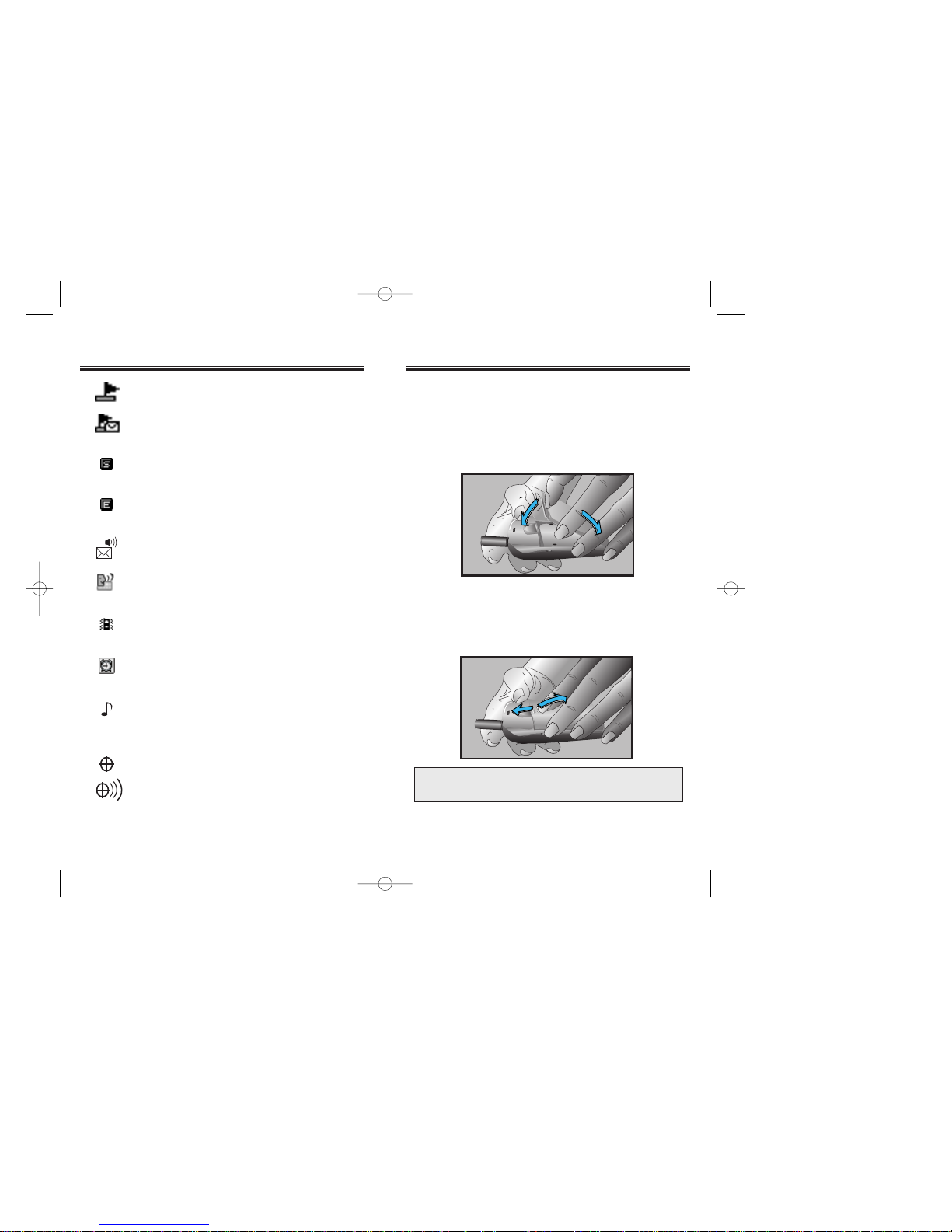
USING THE BA
USING THE BA
TTER
TTERYY
Chapter 1 - Page 11
DISPLA
DISPLA
Y INDICA
Y INDICA
TORS
TORS
INSTALLING THE BATTERY
1. Insert the bottom of battery into groove at bottom of
the handset.
2. Press in the top of the battery until it clicks.
REMOVING THE BATTERY
1.
Push the tab with one hand and lift the top of the
battery
to separate.
NOTE: If the battery is not correctly placed in the battery
compartment, the handset will not turn on and/or
the battery may detach during use.
Page 10 - Chapter 1
Phone receive an "UPAlert".
Phone receive an "UPAlert" and have a text
massage whice it isn’t checked.
Silent
Mutes key beep during a call.
Emergency call
Blinks when an emergency call is in progress.
Answering machine memo
New voice memos.
Answering machine
Phone in answering machine mode.
Etiquette
Phone is in etiquette mode.
Schedule
Event or an alarm is set.
Ring Mode
Ringer is set to ring mode.
GPS Icon
Location Off
Location On
CDM-86002/18 2003.2.18 10:29 AM Page 12
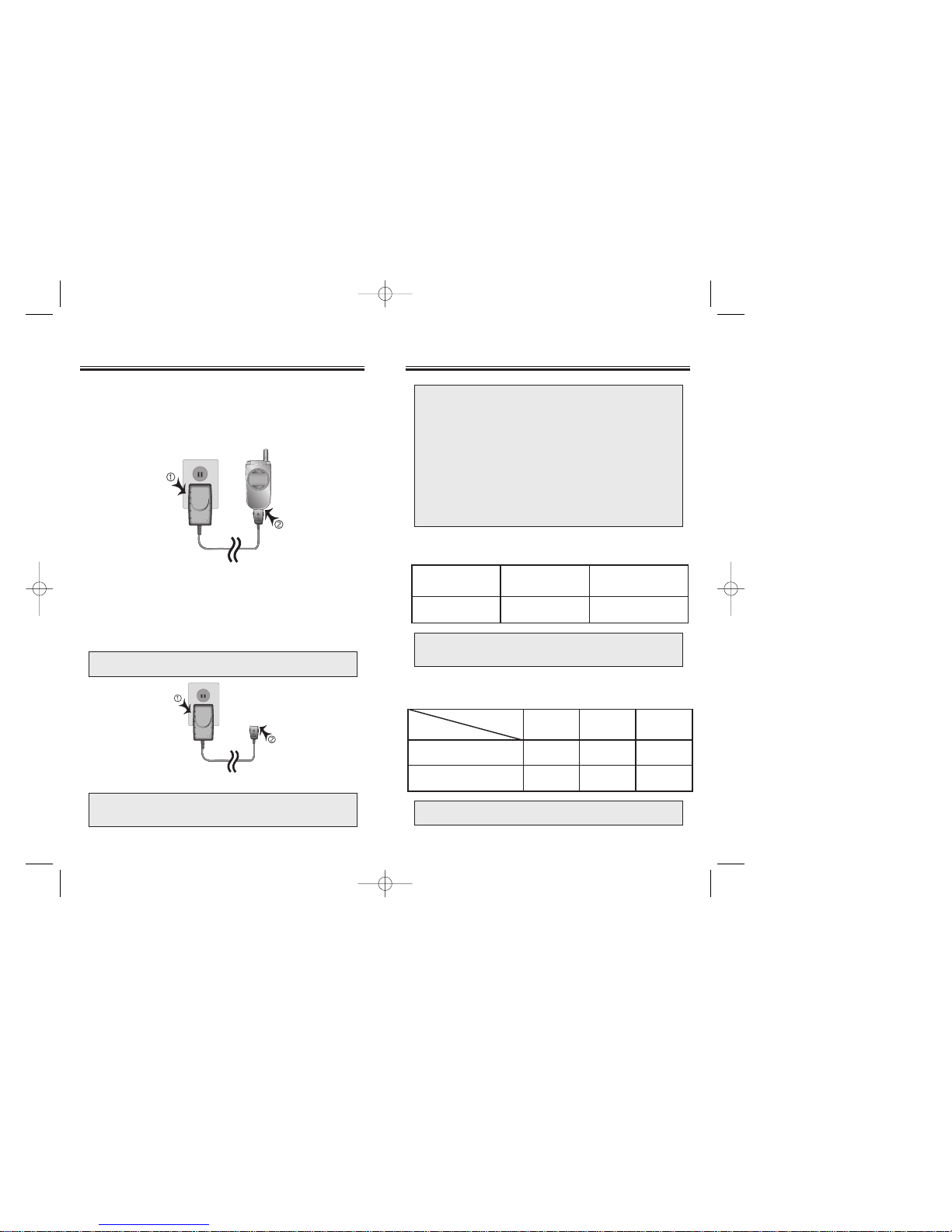
CHARGING THE BA
CHARGING THE BA
TTER
TTERYY
NOTE: Charging time applies only when your phone is
turned off. Charging time may vary if your phone
is turned on.
NOTE: These times are for a new battery. Talk and
standby time may decrease over time.
BATTERY TALK & STANDBY TIMES
Battery Type
BTR-
( mAh)
minutes
BTE-
( mAh)
minutes
Charging Time
Status
Type
PCS CDMA AMPS
157 150
103
113 103
25
Talk (min)
Standby (hrs)
BATTERY CHARGING TIME
Chapter 1 - Page 13
CHARGING THE BA
CHARGING THE BA
TTER
TTERYY
NOTE: 1. It is more efficient to charge the battery with
the handset off.
2. The battery must be connected to the phone in
order to charge it.
3. If the LED flickers while charging, the battery
contacts may need cleaning.
4.
Once fully charged, the LED may change from
red to green. This does not indicate a prob
lem with the battery.
5.
Battery operating time gradually decreases over
time.
6. If the battery fails to perform normally, you may
need to replace the battery.
Page 12 - Chapter 1
POWER CONNECTION
Connect the charger to a standard 110V AC outlet. The
battery can be charged alone, or when attached to the
phone.
NOTE: 1.
The battery is not charged at the time of
purchase.
2. Fully charge the battery before use.
● Red indicates charging is in progress.
● Green indicates charging is complete.
CHARGING THE BATTERY ONLY
To charge the battery only, insert the battery pack into
the charging slot on the charger.
The LED will indicate charging status.
CDM-86002/18 2003.2.18 10:29 AM Page 14
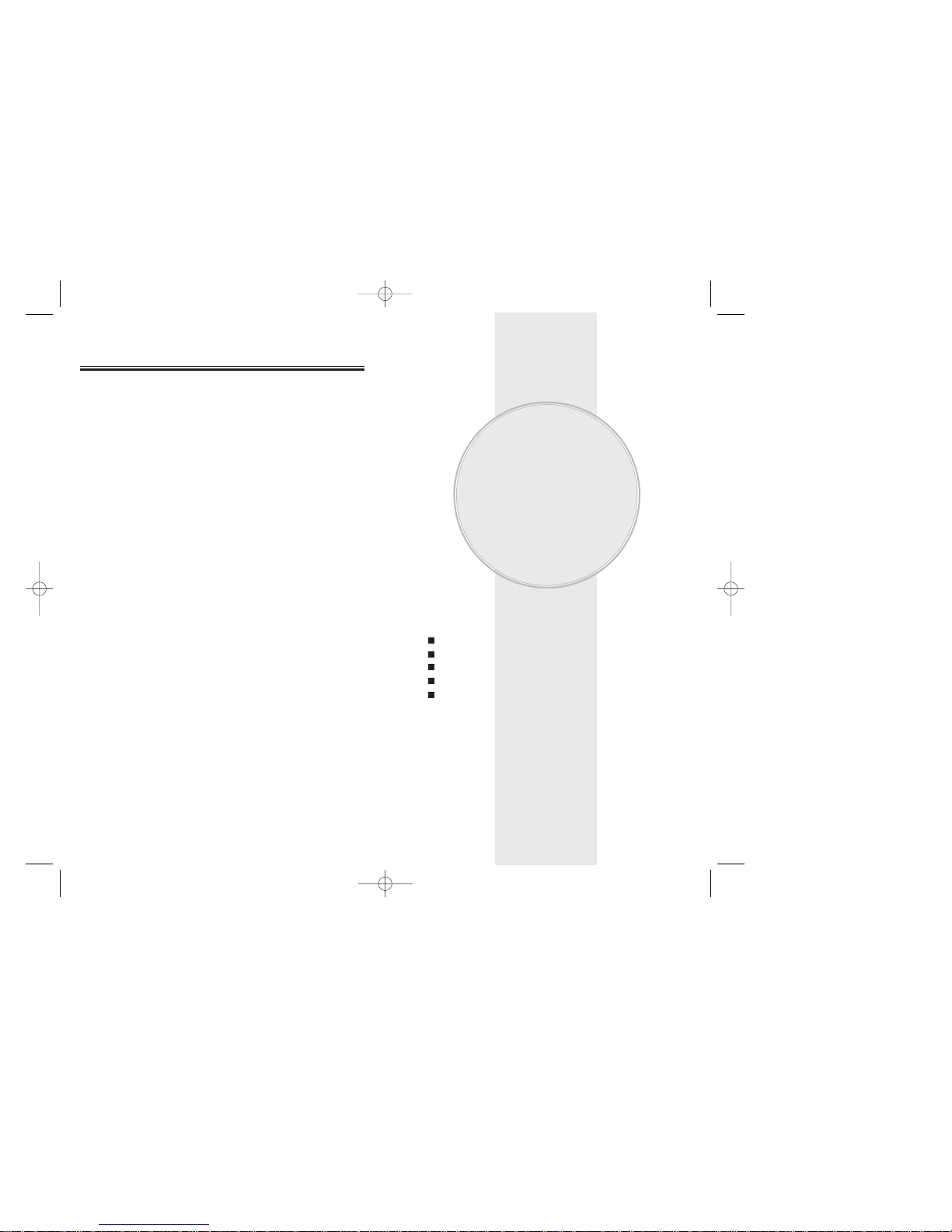
This chapter addresses the phone’s basic functions
including menus, volume levels, and call functions.
Using the Phone
Using the Menu
Menu Summary
Basic Functions
Functions During a Call
Chapter 2
BASIC OPERATION
Chapter 2 - Page 15
Use only manufacturer approved batteries.
Never use a damaged or worn out battery.
Use the battery only for its intended purpose.
Never expose the battery terminals to any other metal
object. This can short circuit the battery.
Avoid exposure to temperature extremes. A phone with
a hot or cold battery may temporarily not work (or
charge), even if the battery is fully charged. Always allow
it to cool down or warm up first and keep the battery
between 41oF and 95oF (5oC and 35oC).
When not in use, store the battery uncharged in a cool,
dark, dry place.
The battery is a self-contained unit. Do not attempt to
open its case.
Battery operating time gradually decreases. You may
need to buy a new battery.
Never dispose of a battery in a fire!
Dispose of used batteries in accordance with local
regulations.
Recycle!
BABATTER
TTER
Y INFORMA
Y INFORMA
TION
TION
Page 14 - Chapter 1
CDM-86002/18 2003.2.18 10:29 AM Page 16
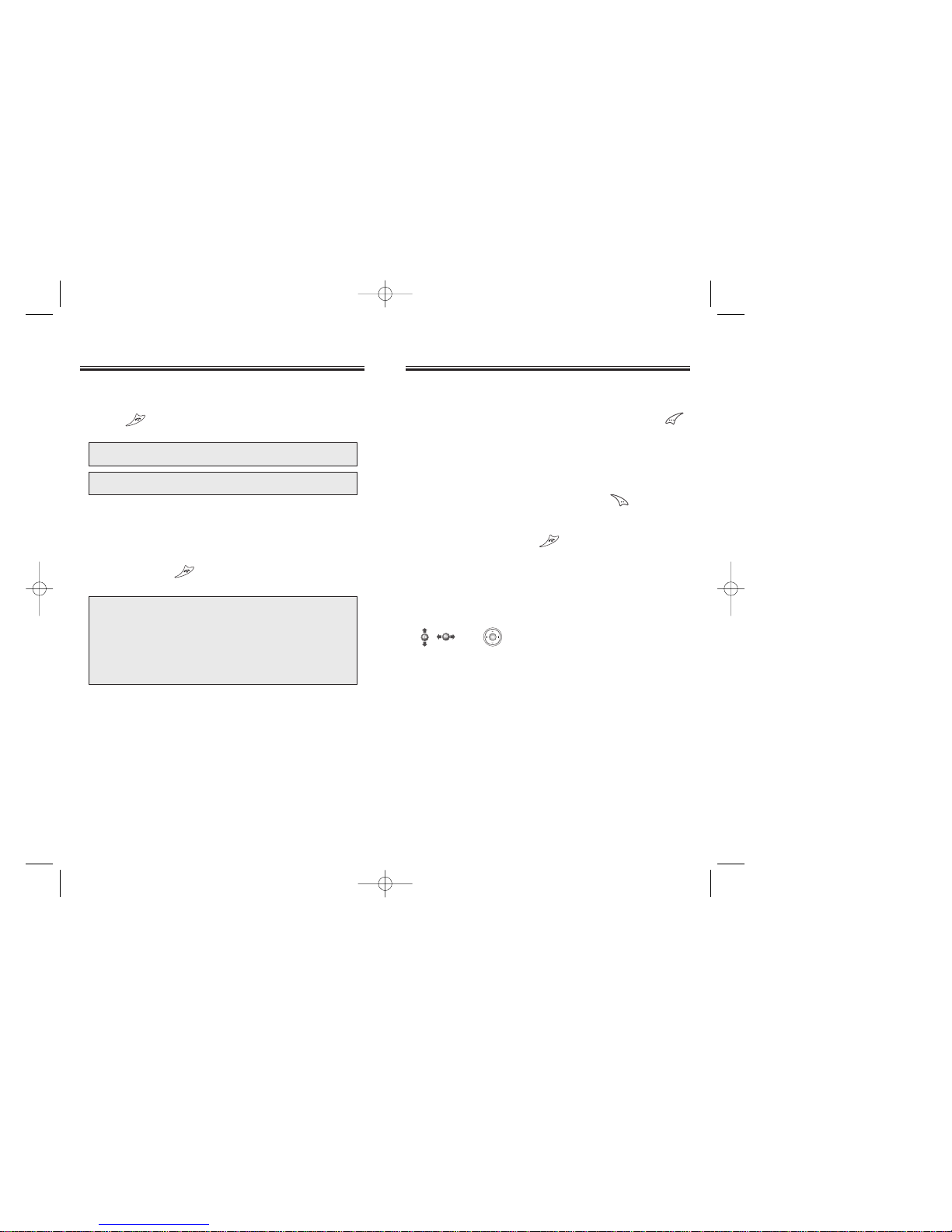
USING THE MENU
USING THE MENU
USING THE MENU
1.
To enter the main menu from the standby screen, press .
2. Use the navigation key to view menu selections.
3. To go back to previous screen, press .
4. To exit the menu, press .
5. T o go into a submenu, press the corresponding number
or select the desired item using the navigation key.
6. , , and can be used for scrolling through the
menu.
Chapter 2 - Page 17
USING THE PHONE
USING THE PHONE
TURNING THE PHONE ON
1. Press .
NOTE: 1. Immediately
if “LOW BATTERY WARNING
POWER OFF”
appears
and the power goes
off, there is a
possibility of damaging your
phone’s memory. Change or
charge the
battery .
2.
If the battery is removed while the phone is
on,
information about the last call may be
erased.
NOTE: The default password is the last 4 digits of your
phone number.
● If “PASSWORD” appears, the phone is locked. To
unlock, enter your 4-digit password.
TURNING THE PHONE OFF
1. Press and hold until “Power Off” appears.
Page 16 - Chapter 2
CDM-86002/18 2003.2.18 10:29 AM Page 18
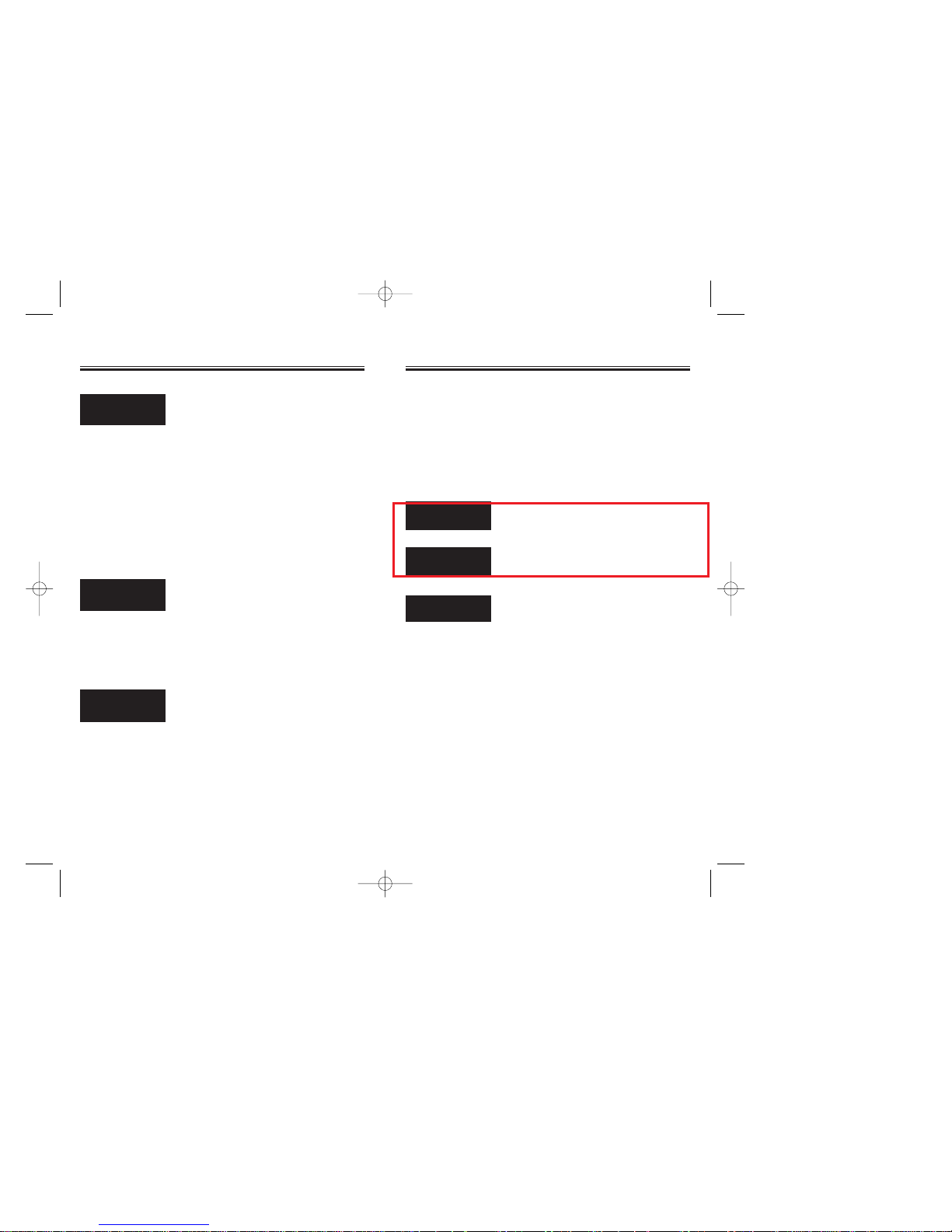
MENU SUMMAR
MENU SUMMARYY
4 : GET IT
NOW
u
6 : SETTINGS
8 : Settings
1 : Sounds
2 : Display
3 : Security
u
5 : MOBILE
WEB
u
1 : Save sent Msg
2 : Default CB#
3 : Alert
4 : Auto Erase
5 : Entry Mode
6 : Block or Unblock
7 : Read ACK
8 : Signature
9 : Direct View
1 : Ringer Type
2 : Ringer Mode
3 : Volume
4 : Alert
5 : Roam Ringer
6 : Tone Length
1 : Animation Setting
2 : Main Display Setting
3 : LCD Setting
4 : Graphic Setting
5 : Sub LCD Setting
1 : Restrict
2 : Special #'s
3 : Clear Phonebook
4 : Reset Phone
5 : Change Password
Chapter 2 - Page 19
MENU SUMMAR
MENU SUMMARYY
2 : RECENT
CALLS
1 : PHONE
BOOK
u
u
3 : MESSAGING
u
1 : By Name
2 : By Number
3 : By Group
1 : Add New Group
2 : Change Group Name
3 : Clear Group
1 : Add New Group
2 : Change Group Name
3 : Edit Existing Group
4 : Clear Group
1 : Last Call
2 : All Calls
3 : Home Calls
4 : Roam Calls
5 : Cumulative Calls
1 : Sound
2 : Picture
3 : Animation
1 : Inbox
2 : Outbox
3 : Filed
4 : My Object
1 : Find
2 : Add New Entry
3 : Edit Existing Entry
4 : Edit Group
5 : Edit SMS Group
6 : Speed Dial
7 : My Profile
1 : Dialed
2 : Received
3 : Missed
4 : Call Times
1 : Vioce
2 : Send New
3 : Inbox
4 : Outbox
5 : Filed
6 : My Object
7 : Erase All
Page 18 - Chapter 2
CDM-86002/18 2003.2.18 10:29 AM Page 20
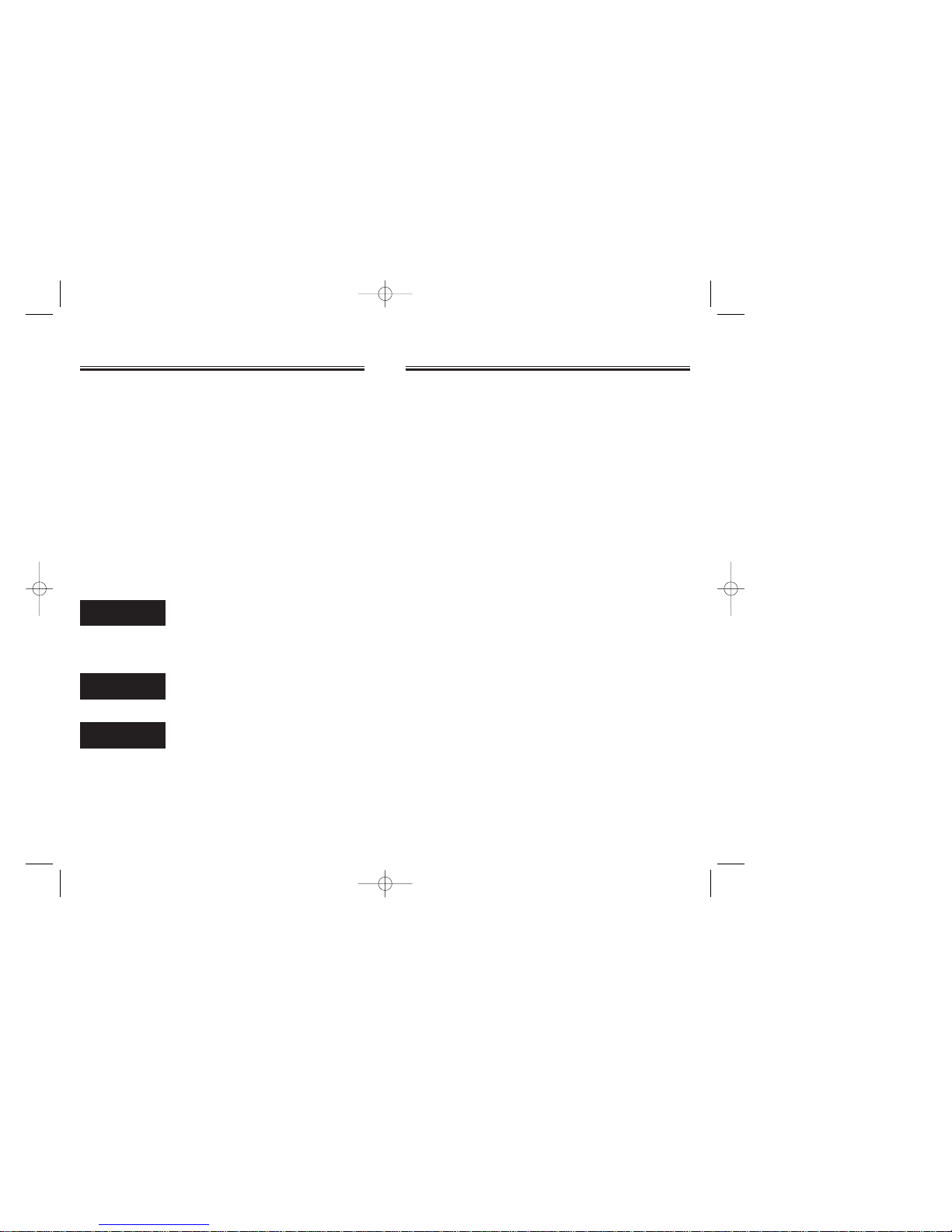
Page 20 - Chapter 2
MENU SUMMAR
MENU SUMMARYY
1 : Set Mode
2 : Force Analog
3 : NAM Setting
4 : PRL ID
1 : Answer Mode
2 : Active Flip
3 : Auto Retry
4 : Auto Answer
5 : Voice Privacy
6 : Language
7 : Web Idle Time
8 : S/W Version
1 : UP Link 1
2 : UP Link 2
3 : UP Link 3
1 : Event
2 : Alarm
1 : On/Off
2 : Inbox
3 : Call Speaker
4 : Wait Time
1 : Yes/No
2 : Wake-Up
3 : Top Level
4 : Digital Dial
4 : System
5 : Location
6 : Others
7 : UP Proxy IP
1 : Schedule
2 : Calculator
3 : World Clock
4 : Stopwatch
1 : Connection
2 : Data Speed
3 : TTY Mode
1 : Voice Memo
2 : Call Answer
3 : Voice Command
7 : TOOLS
u
8 : DATA SVC.
u
9 : VOICE SVC.
u
MENU SUMMAR
MENU SUMMARYY
1 : List
2 : Add
3 : Clear All
1 : On/Off
2 : Record
3 : Play
4 : Clear
1 : Untrain All
2 : Prompt Mode
3 : Digit Mode
4 : HFK Mode
5 : Set Active
4 : Voice Dial
5 : Voice Alert
6 : Voice Setting
Chapter 2 - Page 21
CDM-86002/18 2003.2.18 10:29 AM Page 22
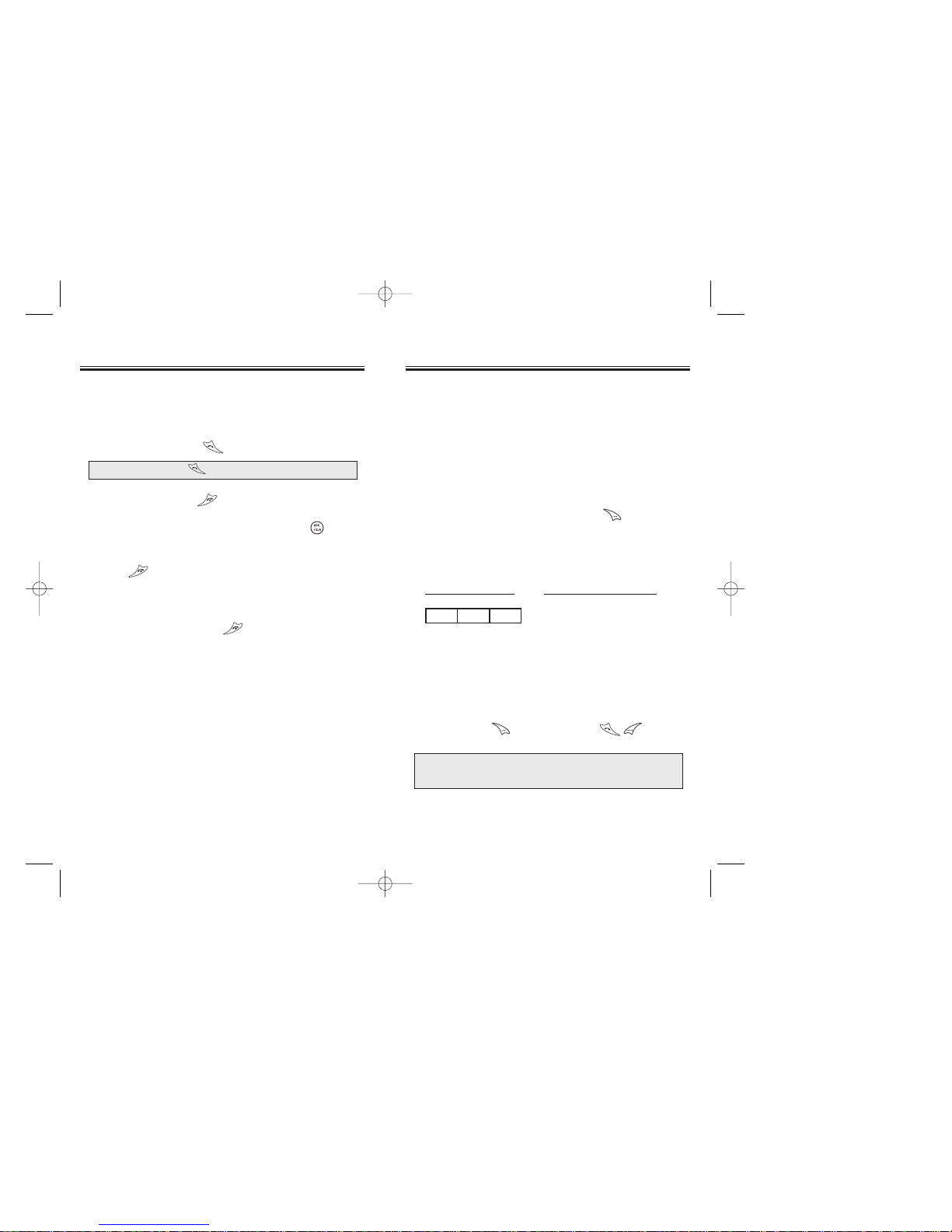
Chapter 2 - Page 23
BASIC FUNCTIONS
BASIC FUNCTIONS
MAKING A CALL
1. Enter the phone number.
2. To place a call, press .
3. To end a call,
press .
●
To erase the last entered number, press .
●
To erase all numbers and start again, press and
hold .
●
“CALL FAILED” will display if the call did not
connect.
●
If the line is busy, press .
●
Selecting AUTO RETRY will automatically
redial the number for the time you have selected.
(Refer to page XX)
● Retry by pressing .
BASIC FUNCTIONS
BASIC FUNCTIONS
DURING CALL MENU
1 : MESSAGING
2 : MUTE
3 : SCRATCHPAD
4 : SEND MY PHONE #
5 : MY PROFILE
6 : VOICE PRIVACY
7 : LOCATION
STANDBY MENU
PAUSE INPUT:
1 : PREFIX
2 : HARD PAUSE
3 : TIME HYPHEN
PAUSE FEATURE
Pauses are used for automated systems (i.e., voice mail
and calling cards). Insert a pause
after a phone number,
then enter another group of numbers
. The second set of
numbers is dialed automatically after the pause. This
feature is useful for dialing into systems that require a
code.
1. Enter the phone number, then press .
2. Select desired pause. A“P” will appear after the
number
to represent the pause.
3. To dial, press . To store, press .
HARD PAUSE: If you enter the pause character (P), the
number entered after the pause character
will be sent after the number dialed.
STO FIND PSE
Page 22 - Chapter 2
CDM-86002/18 2003.2.18 10:29 AM Page 24
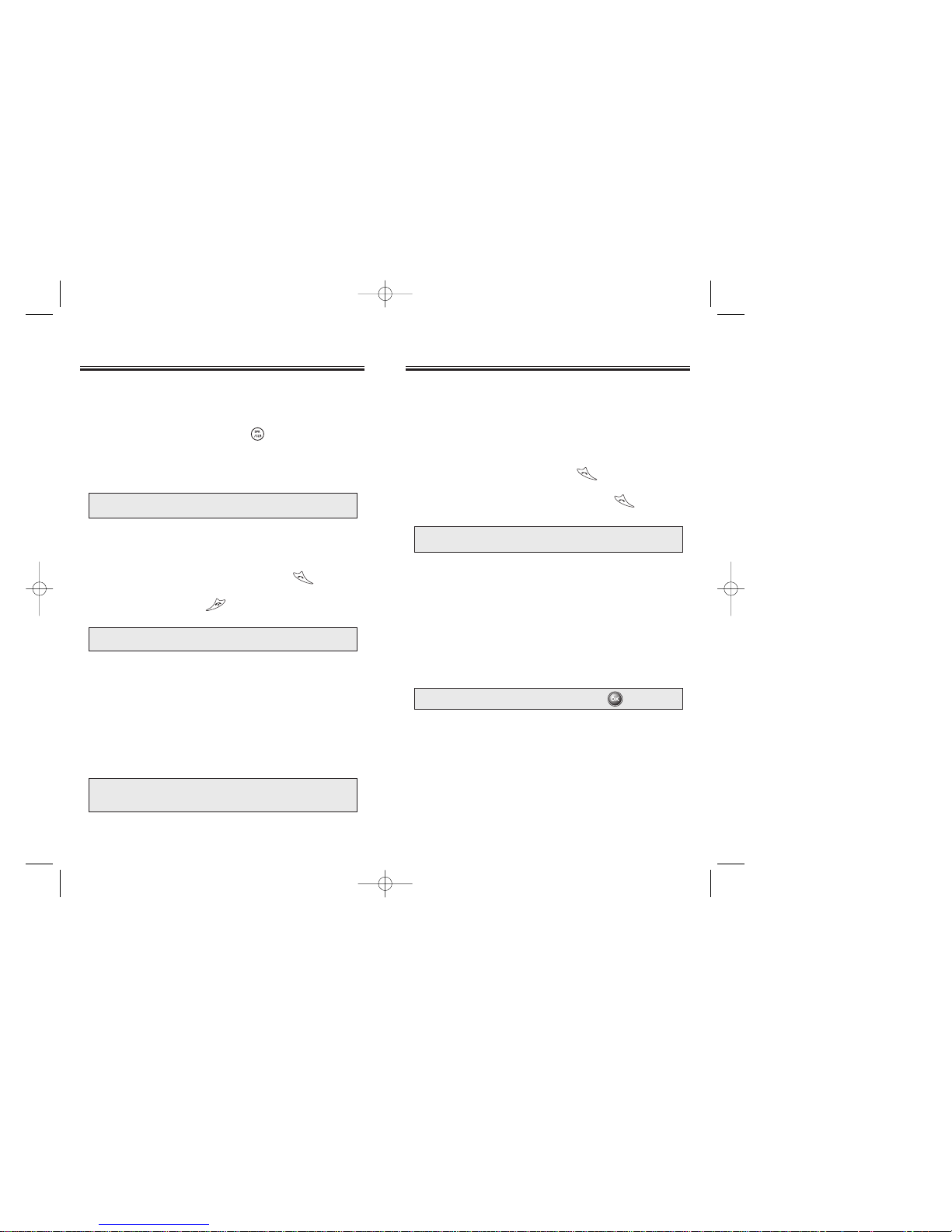
The phone resets to Speaker Phone Off when it turns off
and back on.
Chapter 2 - Page 25
BASIC FUNCTIONS
BASIC FUNCTIONS
SPEAKER PHONE
1. To activate speaker phone in idle, answering and
calling modes, press and hold .
2. After a call the phone returns to normal (speaker
phone off).
Page 24 - Chapter 2
ANSWERING CALLS
1. To answer a call, press any key except .
2. To end the call, press .
NOTE: Calls can be automatically answered by activating
the AUTO ANSWER function. (Refer to page XX)
NOTE: The Caller ID numbers are saved in the call log.
Caller ID is a system dependent feature. Please
contact your service provider for details.
CALLER ID
Identifies caller by displaying that person’s phone number. If the caller’s name and number are stored in your
phone book, the name and number from the memory
location are displayed.
BASIC FUNCTIONS
BASIC FUNCTIONS
CALL WAITING
If you have call waiting this function notifies you of an
incoming call when you are on another call by sounding
a beep tone.
1. When you hear the beep, press to answer the call.
2. To switch back to the first caller, press again.
NOTE:
Call Waiting is a system dependent feature.
Please
contact your service provider for details.
ANSWERING MACHINE DISPLAY
Notifies you of unchecked recorded memos in the
answering machine.
1. Displays the number of stored memos that are
recorded in the answering machine.
To play the recorded voice memos, press .
CDM-86002/18 2003.2.18 10:29 AM Page 26
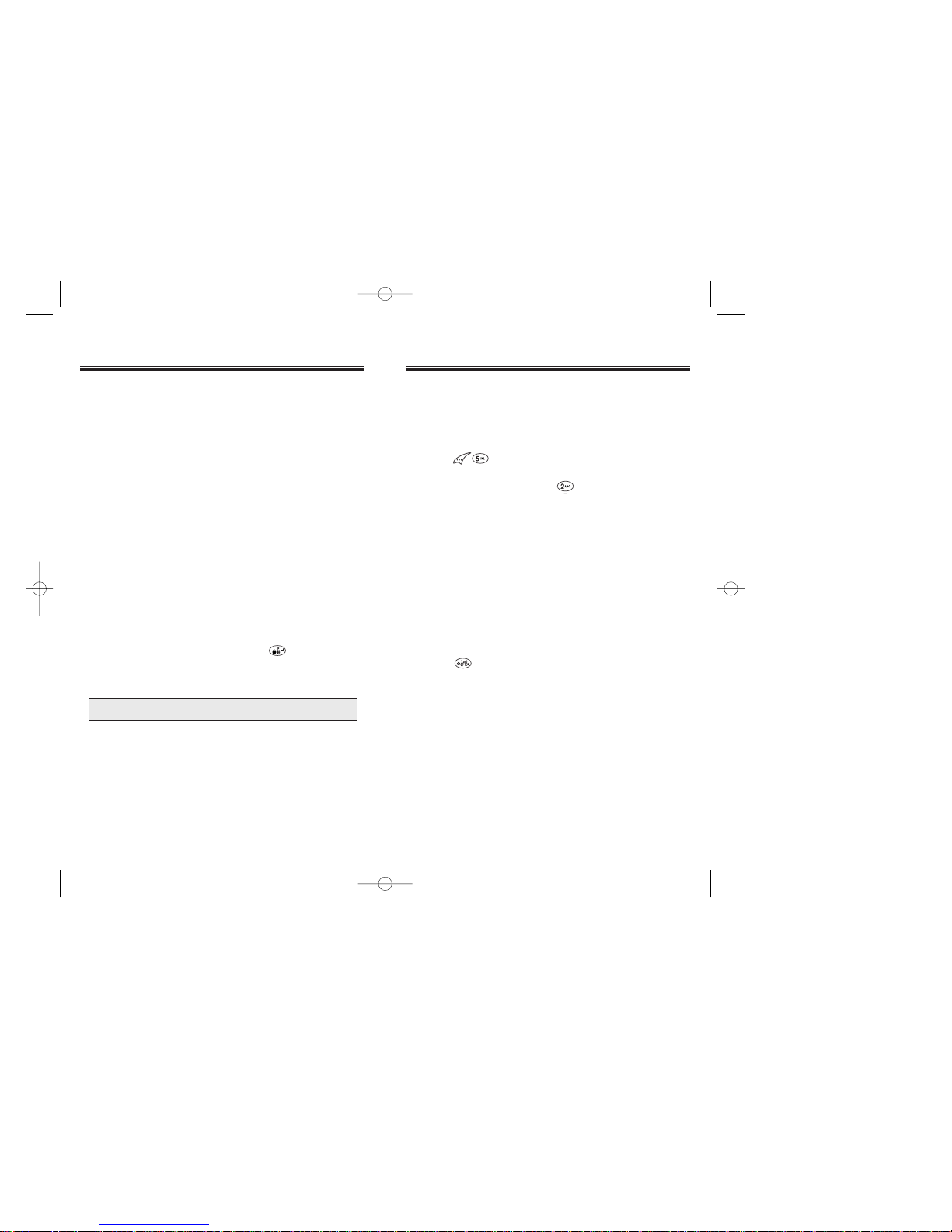
ADJUSTING THE VOLUME
Y ou can adjust the volume in two ways: by using the volume
control keys on the side of the handset, or by using the menu.
Pressing volume control keys:
●
During a call adjusts earpiece volume.
●
In Standby Status adjusts ringer volume.
●
When the phone rings adjusts ringer volume.
See page 54 for more detailed instructions.
LOCK
Locks phone and prevents unauthorized use. Phone can
only be used after inputting the password.
1. To lock the phone, press and hold .
2. To unlock the phone, input the password.
Chapter 2 - Page 27
BASIC FUNCTIONS
BASIC FUNCTIONS
Page 26 - Chapter 2
NOTE: The default password is the last 4 digits of your
phone number.
BASIC FUNCTIONS
BASIC FUNCTIONS
VIBRATE
Disables the ringer and vibrates when an incoming call is
received. To enable this function:
1. Press .
2. Select SOUND, then press .
3. Select VIBRATE.
MANNER MODE
Silences all phone sounds while attending a meeting, a
movie, or any other time you do not want your phone to
be heard. All phone sounds include the ringer, key
beeps and notifications. Your phone will vibrate to notify you of an incoming call. To enable this function, press
and hold .
CDM-86002/18 2003.2.18 10:29 AM Page 28
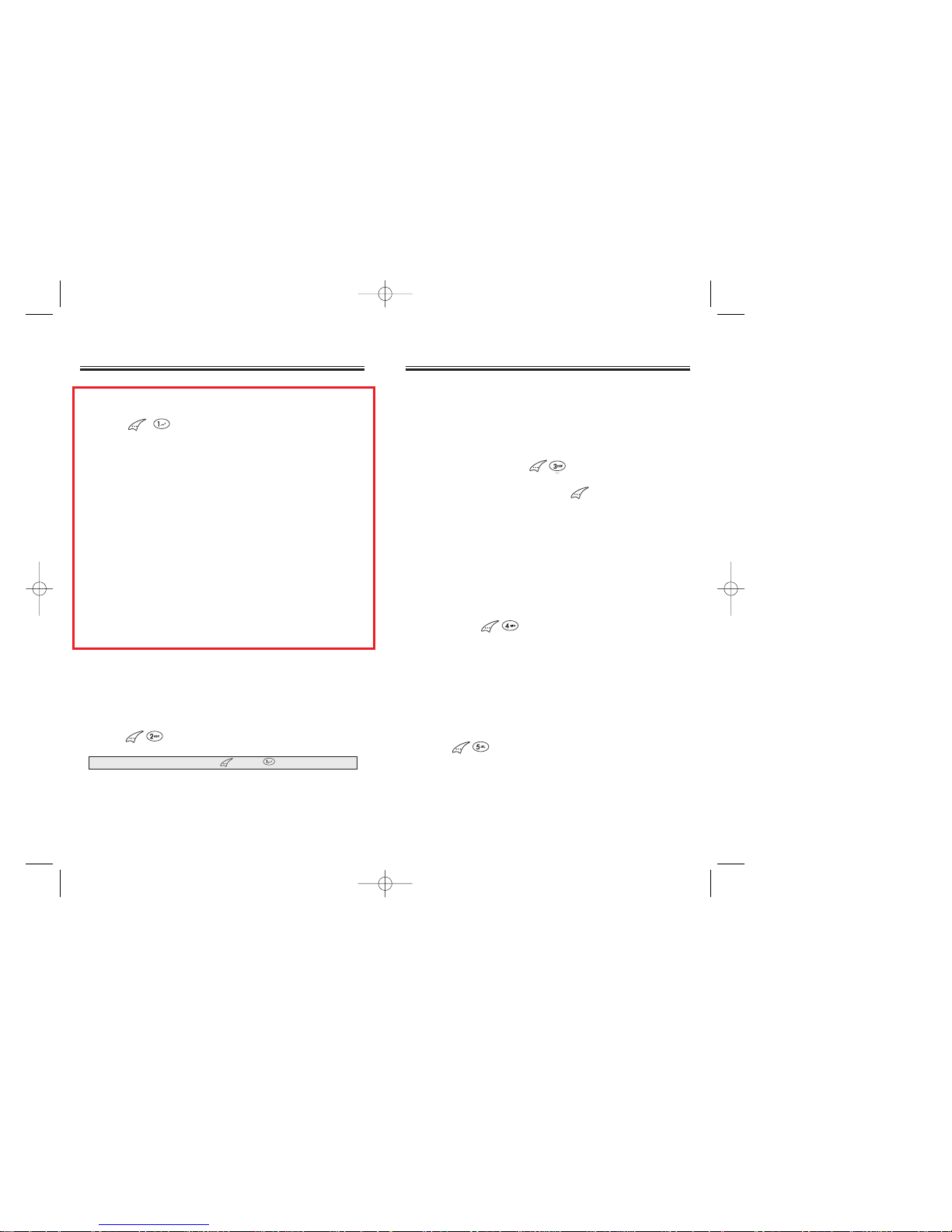
Chapter 2 - Page 29
NOTE: To turn mute off, press , then “Mute” again.
FUNCTIONS DURING A CALL
FUNCTIONS DURING A CALL
SEND MY PHONE #
Enables your phone number to be automatically
transmitted to a pager. (Dependent on pager service.)
After calling a pager, when you are asked to enter your
number, press “SEND MY PHONE #”.
MUTE
Mutes the microphone while you are on a call so the
other party cannot hear you if you speak.
1. Press “MUTE”.
MESSAGING
1. Press “MESSAGING”.
Page 28 - Chapter 2
SCRATCHPAD
Stores a new phone number during a call without the
calling party hearing the keypad tones.
1. While on a call, press “SCRATCH PAD”
2. Enter a phone number, press and, then, save the
phone number in the phonebook.
FUNCTIONS DURING A CALL
FUNCTIONS DURING A CALL
MY PROFILE
Enables to review and edit your profile, entered through
the phone book entry. Please refer to page 49 for more
details.
1. Press “MY PROFILE”.
CDM-86002/18 2003.2.18 10:29 AM Page 30
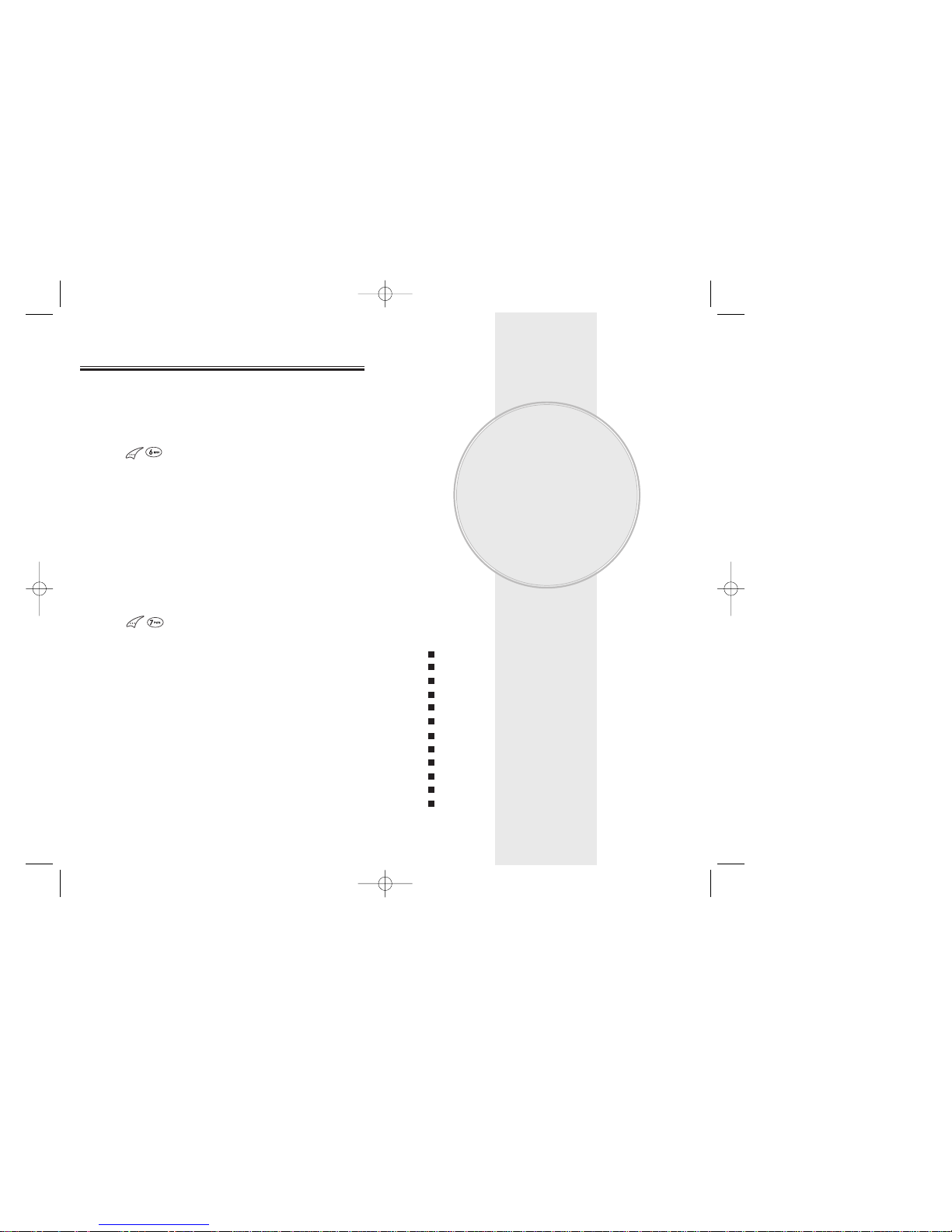
This chapter addresses numerous functions including
saving phone numbers to the internal phonebook,
enter-ing text and accessing call logs.
Storing Phone Numbers
Text Input Methods
Speed Dialing
Phone book
Recent Calls
Messaging
Get It Now
Mobile Web
Settings
Tools
Data Svc.
Voice Svc.
Chapter 3
MEMORY &
SETTINGS
Chapter 3 - Page 31Page 30 - Chapter 2
LOCATION
Enables the bell mobility network to locate your current location through Global Positioning System
(GPS). Refer to page 77 for more details.
1. Press “LOCATION”.
VOICE PRIVACY
Enhances voice privacy during a call.
1. Press “VOICE PRIVACY”.
2. Select “STANDARD” or “ENHANCED” with the
navigation key.
FUNCTIONS DURING A CALL
FUNCTIONS DURING A CALL
CDM-86002/18 2003.2.18 10:29 AM Page 32
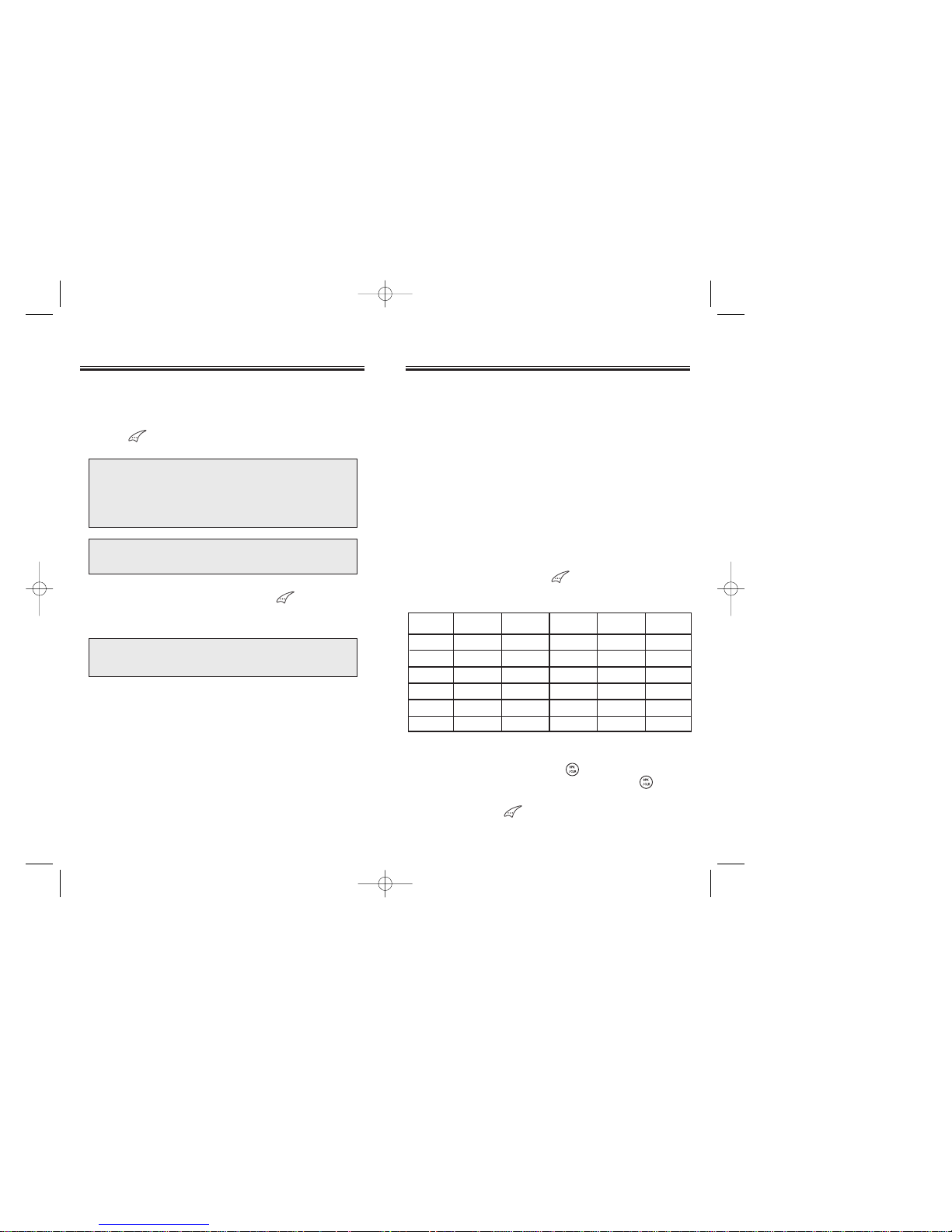
TEXT INPUT METHODS
TEXT INPUT METHODS
Key Pad
1
2ABC
3DEF
4GHI
:
9WXYZ
1 Repetition
1
A
D
G
:
W
2 Repetitions
B
E
H
:
X
3 Repetitions
C
F
I
:
Y
4 Repetitions
2
3
4
:
Z
5 Repetitions
...
...
...
...
:
9
ENTERING CHARACTERS
For convenient entry of memory location names and text
messages, your phone offers several text input methods:
Alpha mode : Enters words by repeatedly tapping the
corresponding key until the desired character is
displayed.
T9TMmode : T ap each corresponding key only once and the phone
predicts the word you are entering.
Numeric mode : Only enters numbers.
Symbol mode : Enters symbols like @, #, %.
●
Automatically moves the cursor to the next
space two seconds after character input.
●
To erase one letter, press .
●
To erase the entire entry, press and hold .
●
To switch between lowercase to uppercase
letters,
press .
Alpha Mode [ABC]
T o choose Alpha mode, press then choose [ABC]. The
chart below outlines the key presses needed to display
each letter or number in this mode.
Chapter 3 - Page 33
2. Enter the person’s name and press .
3. To mark the phone number as Secret, select Yes.
STORING PHONE NUMBERS
STORING PHONE NUMBERS
The TX-55C memory stores up to (NUMBER)
frequently dialed numbers.
1. Enter the phone number, including area code and
press .
NOTE:
If “XX LOCATION IS USED” appears on the display
after entering a memory location number, another
phone number is already stored in that location.
Page 32 - Chapter 3
● The next available empty memory location number
appears. If there are no empty locations, “MEMORY
IS FULL!” is displayed with a warning sound.
● If you wish to save the phone number into a specific
memory location, enter that number when the location
number is highlighted.
● Marking a phone number as Secret means that the
number can only be accessed by entering the security
code. See page 87 for more details.
CDM-86002/18 2003.2.18 10:29 AM Page 34
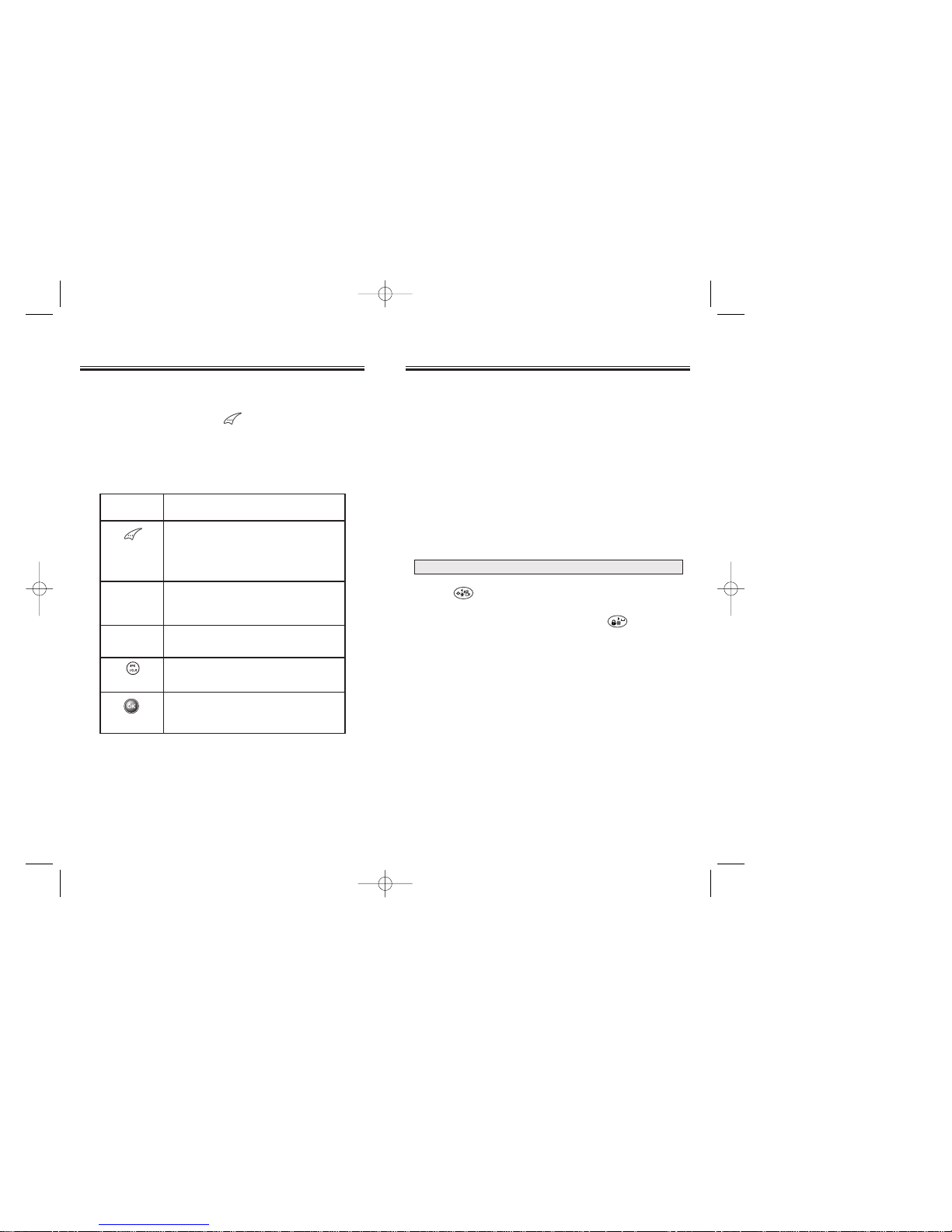
1. Press each key once for each letter of the word you
are writing.
●
To write John with the English dictionary selected:
1. Press 5 once - (for J)
2. Press 6 once - (for o)
3. Press 4 once - (for h)
4. Press 6 once - (for n)
2. Press until the correct word is displayed.
3. To select the correct word and press .
TEXT INPUT METHODS
TEXT INPUT METHODS
NOTE:
The display shows for each key
pressed.
Chapter 3 - Page 35
TEXT INPUT METHODS
TEXT INPUT METHODS
Mode
[0]
Next
[#]
Space
Clear
Left, Right
Press to change text input mode:
[T9Abc][Abc][123][Sym]
Select [T9Abc] for predictive text
input.
Press to view the next matching
word if the underlined word is not
the word you intended.
Press once to accept a word and
add a space.
Press once to delete the character
to the left of the cursor.
To move cursor.
KEY FUNCTION
T9TMPredictive Text Mode [T9ABC]
To choose T9 mode, press then choose [T9ABC].
This mode predicts the words you are entering using a
built-in dictionary. With T9 predictive text input, you press
each key only once for each letter. The chart below outlines
how to use T9TMtext input.
Page 34 - Chapter 3
CDM-86002/18 2003.2.18 10:29 AM Page 36
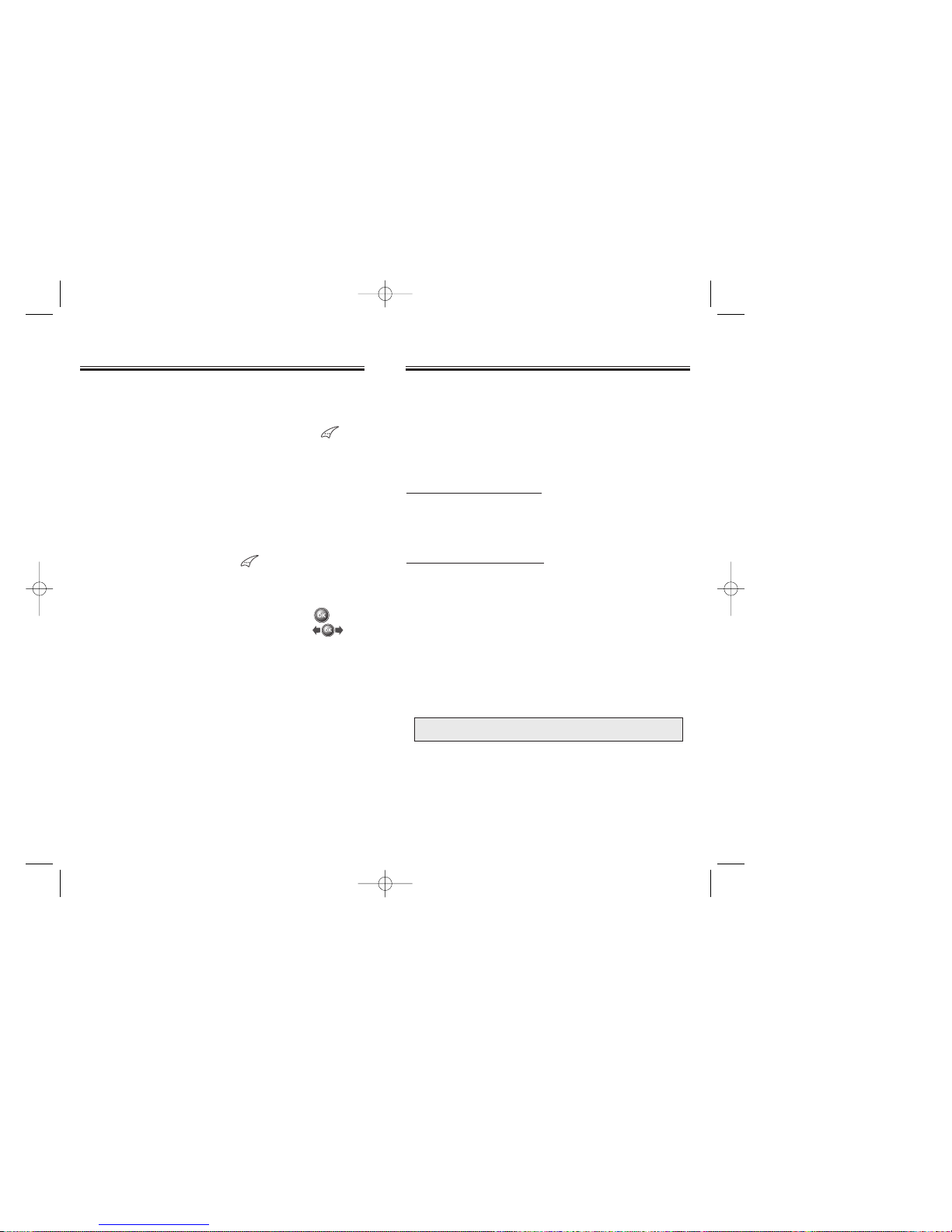
SPEED DIALING
SPEED DIALING
ONE-TOUCH/TWO-TOUCH DIALING
Ideal for frequently dialed numbers, This feature allows
phone book entries to be dialed via the keypad with only
one or two key presses. This feature is good for frequently used phone numbers.
ONE-TOUCH DIALING:
1-9 : Press the corresponding memory number and hold
for more than 1 second.
TWO-TOUCH DIALING:
00, 10-20 : Press the first digit and second digits of the
memory number short and long respectively.
●
If no phone number is stored in the location
entered, “Empty Location” will appear on the screen.
●
If a phone number is stored in secret, the number is
not displayed when making the call.
NOTE:
One-touch dialing must be turned on in the handset.
See page 46.
Chapter 3 - Page 37
Numeric Mode [123]
Numeric mode allows you to add a number to your
entry/message. To select numeric m od e, press then
select [123].
TEXT INPUT METHODS
TEXT INPUT METHODS
Symbol Mode [SYM]
To select symbol mode allows you to add various symbols to your entry. Whether you are adding an email
address to your phone book or sending an expressive
message, symbols make these entries easier.
To choose symbol mode, press then choose [SYM].
The symbols will appear on the display. The corresponding key number for that symbol will appear as well. You
can press the key to select the symbol or use the navigation key to highlight the symbol, then press .
To move to the next screen of symbols press .
Page 36 - Chapter 3
CDM-86002/18 2003.2.18 10:29 AM Page 38
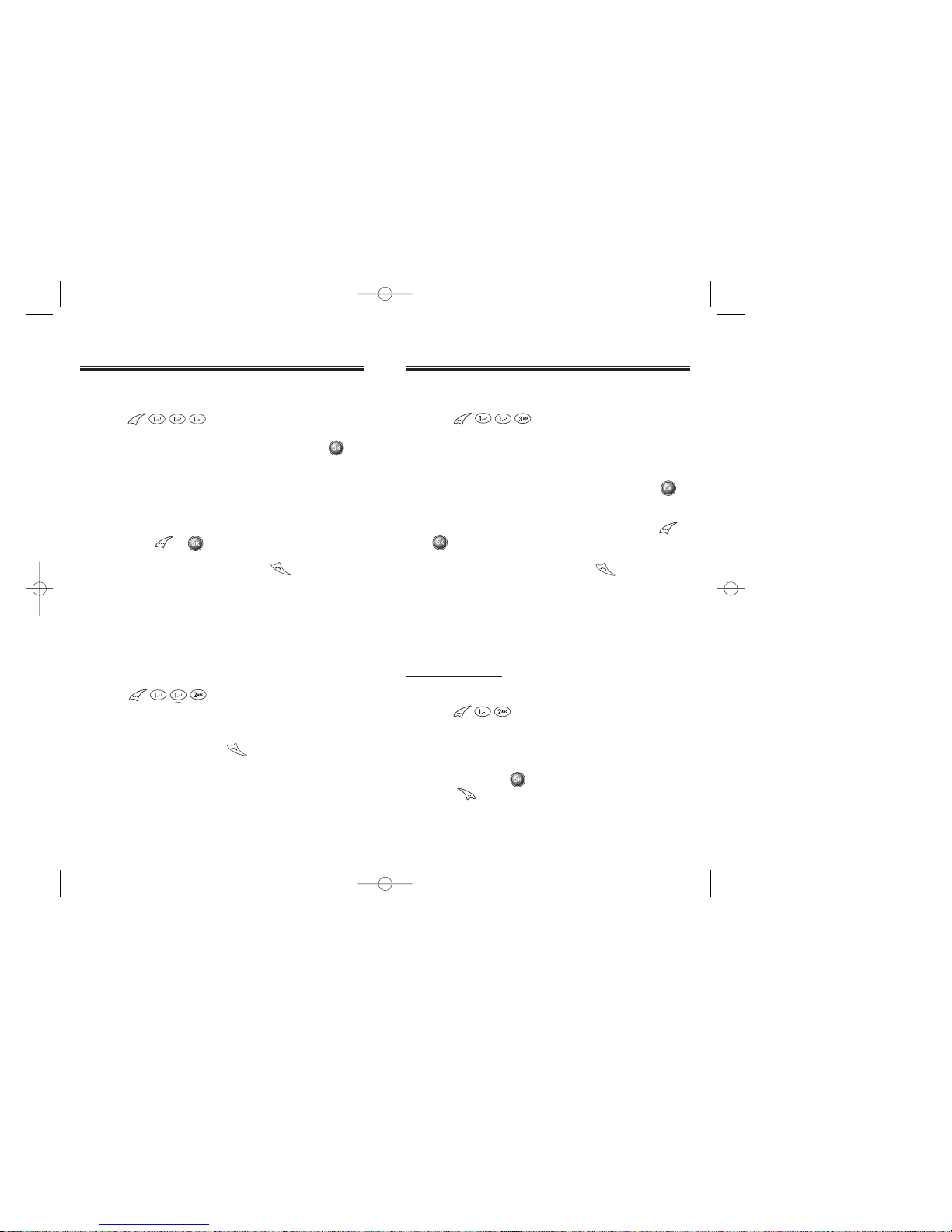
Chapter 3 - Page 39Page 38 - Chapter 3
PHONE BOOK
PHONE BOOK
EDITING YOUR PHONE BOOK
After locating a phone number it can be edited or erased.
BY NUMBER
Recall saved phone numbers by searching for the location number. Search results include the name and phone
number saved to that location.
1. Press .
2. Enter the memory location number.
3. To dial the number, press .
ADD NEW ENTRY
1. To add a new entry to the phonebook,
press .
2. Use the navigation key to move to a phonebook
field entry and enter the required information.
3. To save it press to return to the previous page,
press .
BY GROUP
1. Press .
2. Select one of the options(Family, Friends, Work, Etc,
All) with the navigation key.
3. To retrieve the phone book by the group, press .
4. All the entries under the group will appear.
You can either delete or view an entry by pressing
or respectively when it is selected.
5. To call the selected number, press .
BY NAME
1. Press .
2. Enter a name or its character string then press
to sort the phone book and display names in an
alphabetical order regardless of letter case.
(Please refer to page 33 about the usage of Alpha
Editor)
3. All matched entries appear. Delete or view an entry
by pressing or respectively.
4. To call the selected number, press .
PHONE BOOK
PHONE BOOK
CDM-86002/18 2003.2.18 10:29 AM Page 40
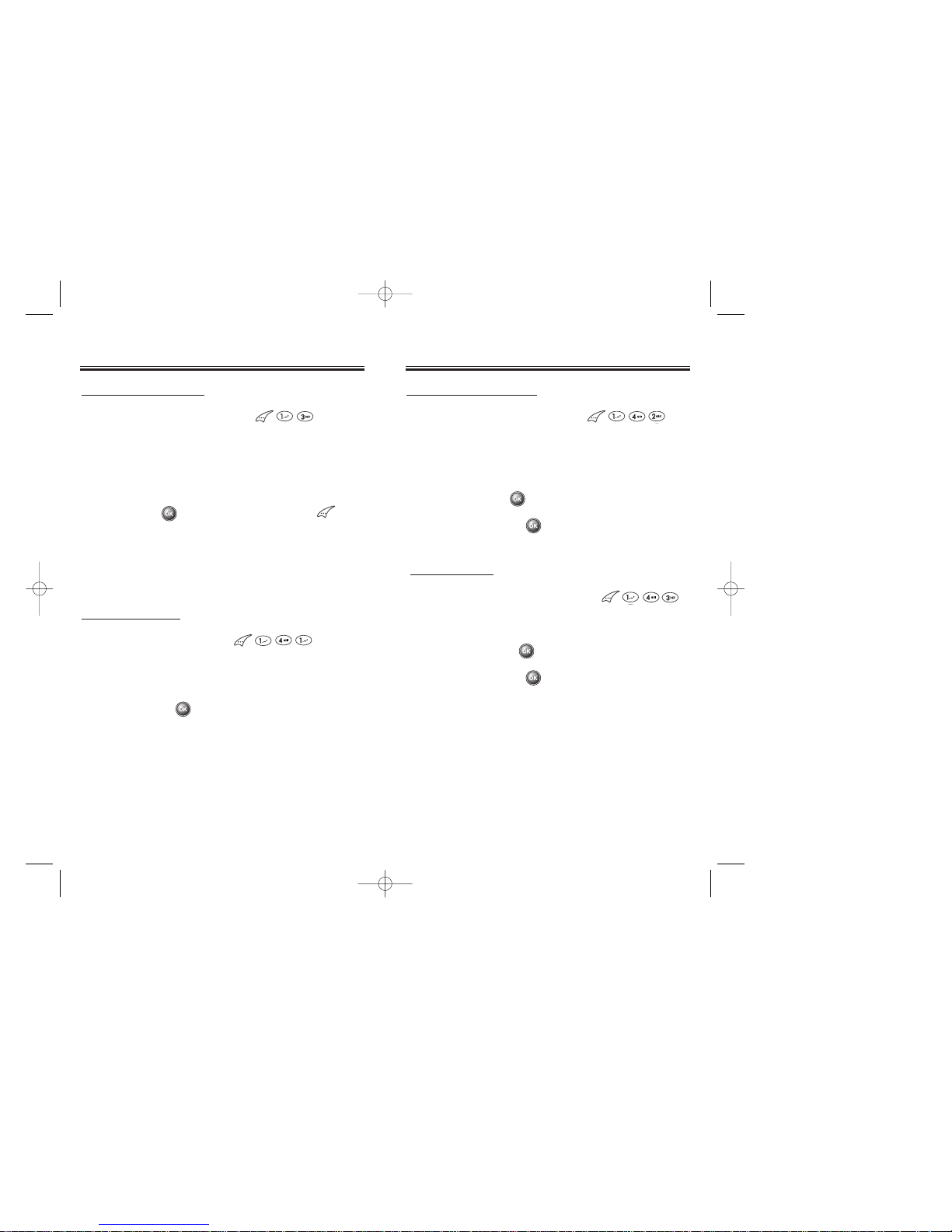
CLEAR GROUP
1. To delete an existing group, press .
2.
Use the navigation key to select the group to be deleted.
3. To delete it, press .
4. To reconfirm, press .
Chapter 3 - Page 41
PHONE BOOK
PHONE BOOK
CHANGE GROUP NAME
1. To change a group name, press .
2.
Use the navigation key to select an existing group name.
3. Input a new name.
4. To save it, press .
5. To confirm it, press .
EDIT GROUP
Adds, changes and deletes a group.
PHONE BOOK
PHONE BOOK
ADD NEW GROUP
1. To add a new group, press .
A maximum of 7 groups is allowed.
2. Input a new group name.
3. To save press .
EDIT EXISTING ENTRY
1. To edit an existing entry, press .
The 4 entry groups appear – Personal, Business,
Etc., All.
2. Use the navigation key to select one of the groups.
3. Select an entry under the group. To view or edit the
entry press To delete the entry, press .
Page 40 - Chapter 3
CDM-86002/18 2003.2.18 10:29 AM Page 42
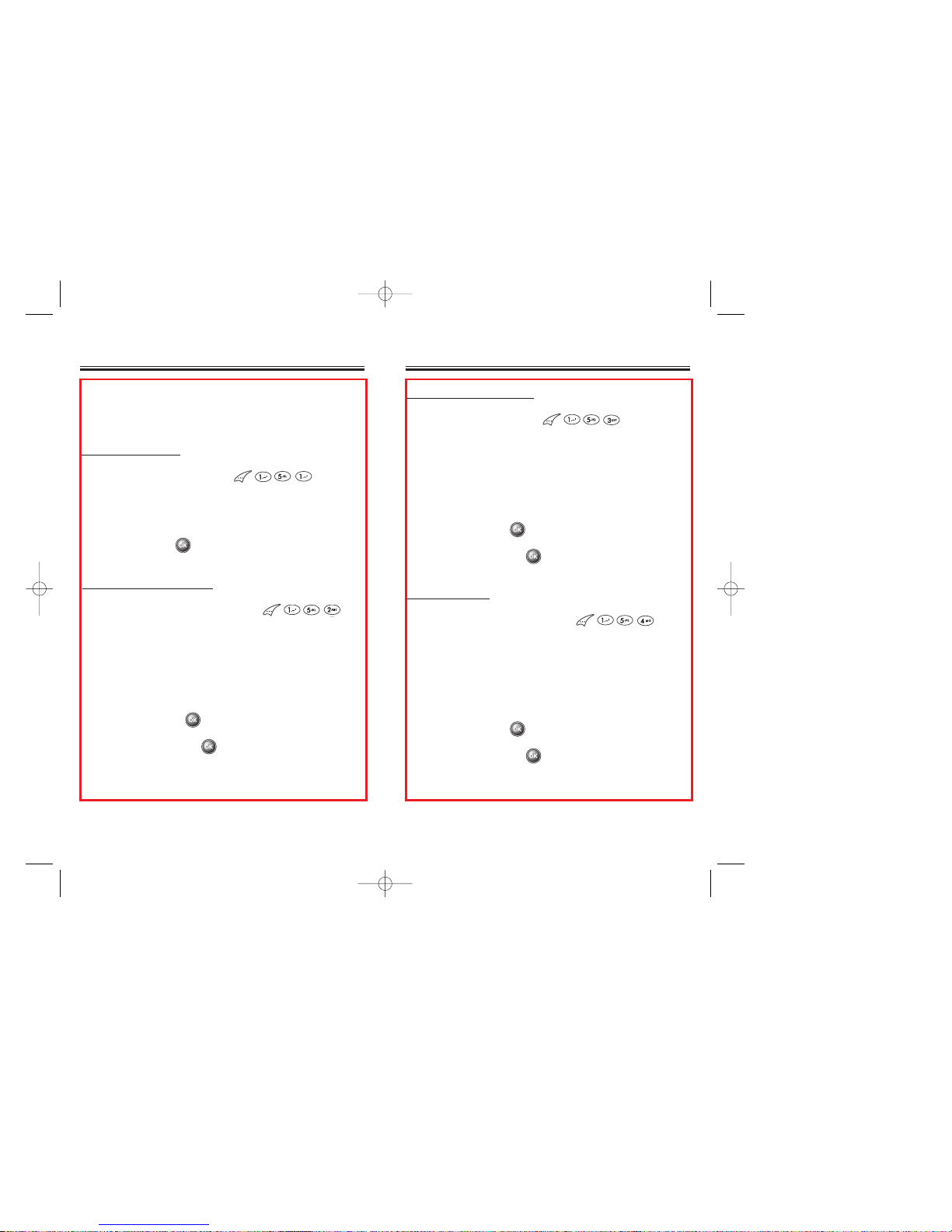
PHONE BOOK
PHONE BOOK
PHONE BOOK
PHONE BOOK
EDIT SMS GROUP
Adds, changes and deletes a group.
ADD NEW GROUP
1. To add a new group, press .
A maximum of 7 groups is allowed.
2. Input a new group name.
3. To save press .
CHANGE GROUP NAME
1. To change a group name, press .
2. The 3existing group appear - Family, Friend, Work.
3.
Use the navigation key to select an existing group name.
4. Input a new name.
5. To save it, press .
6. To confirm it, press .
EDIT EXISTING GROUP
1. To editing menu, press .
2. The 3existing group appear - Family, Friend, Work.
3.
Use the navigation key to select an existing group.
4. To edit a group.
5. To save it, press .
6. To confirm it, press .
CLEAR GROUP
1. To clear a group name, press .
2. The 3existing group appear - Family, Friend, Work.
3.
Use the navigation key to select an clearing group name.
4. Clear a group name.
5. To save it, press .
6. To confirm it, press .
Page 42 - Chapter 3
Chapter 3 - Page 43
CDM-86002/18 2003.2.18 10:29 AM Page 44
