Hyundai HLT P250KW User Manual
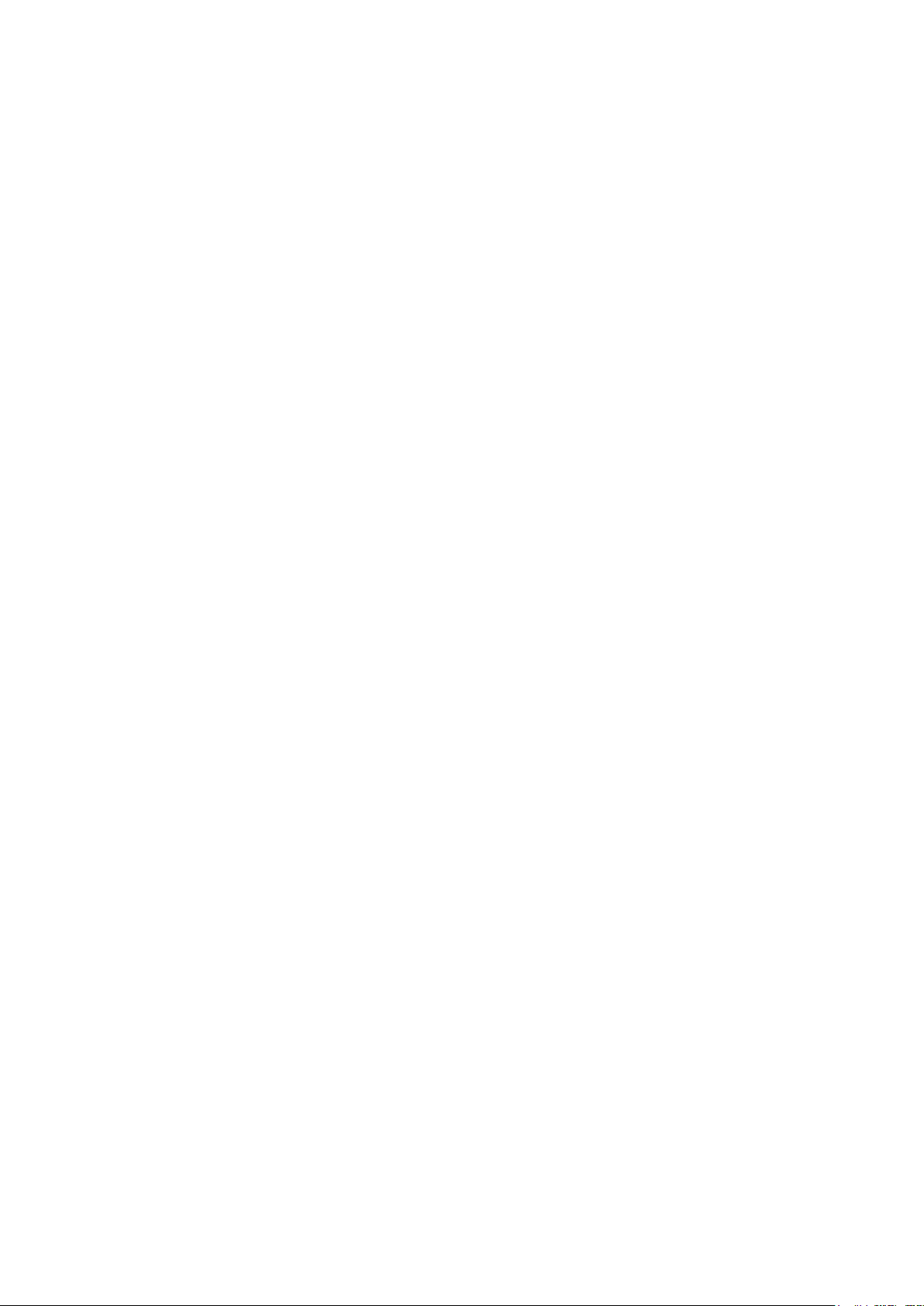
Smart Watch
User Manual
P250
FCC ID; RQQHLT-P250KW
Please refer to this manual before using the product
Cautions before using
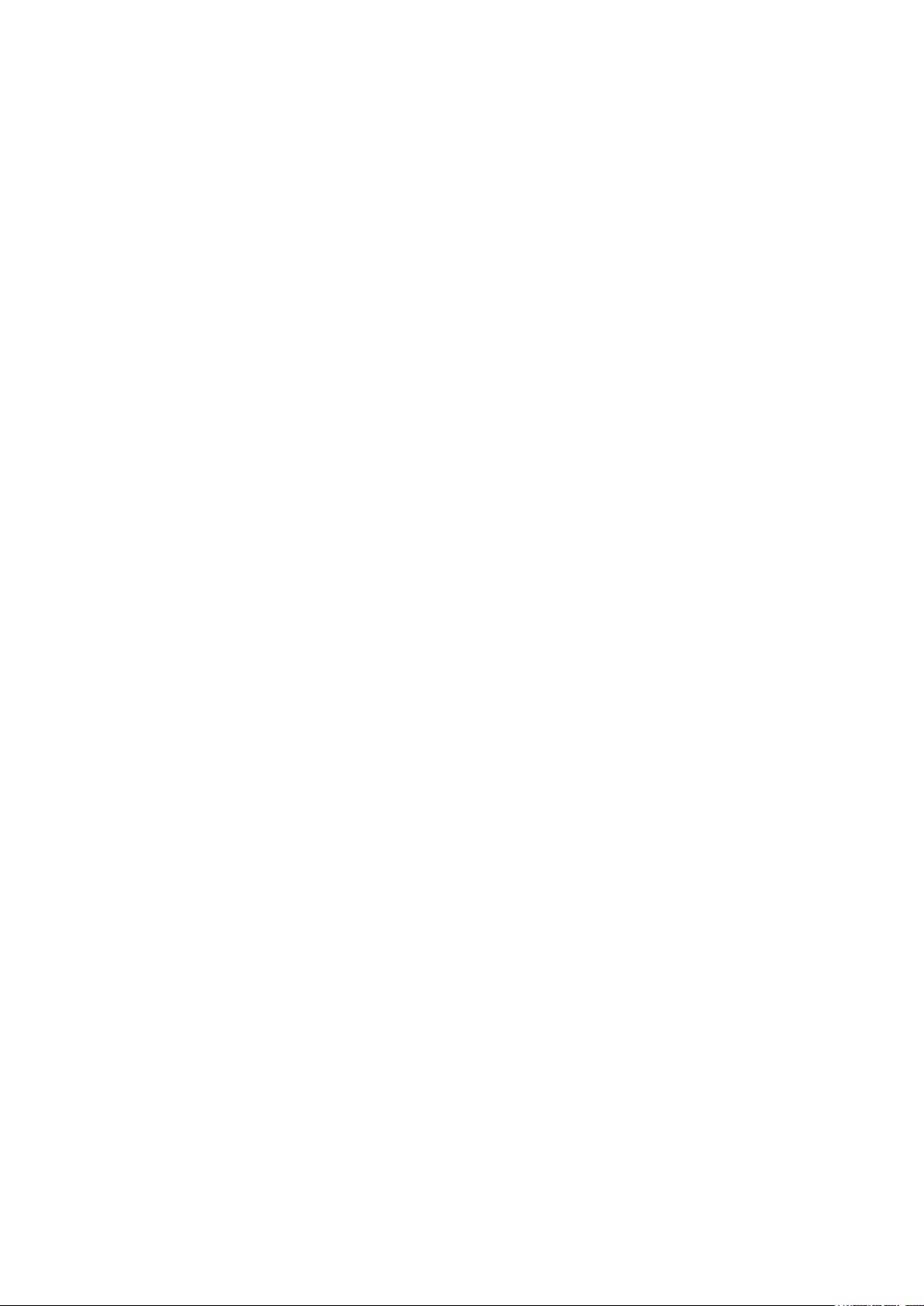
1. The company reserves the right to modify the contents of this
manual without prior notice. It is normal that some functions may
vary in certain versions of software.
2. Please charge this product with the configured charger for no
less than 2 hours before use.
3. Please download the connection APP via mobile phone for
synchronous time and personal information setting, for further
details please refer to the manual instruction of
following synchronization software.
4. The watch is IP68 waterproof rating. It can’t be used under the
corrosive liquids or hot water, tea, etc. Meanwhile, it does not
support to use for deep sea diving over 3 meters. All the above
situations will cause water damage to smart watches and without
any warranty service.

1. Product overview
Display Zone button Magnetic charging port
Touch screen Heart rate testing spot
Recommend phone’s version for connection:
Android phones: support 5.0 OS and above
iPhones:Support 9.0 OS and above
2. APP ( LinkTo Sport) download and connection
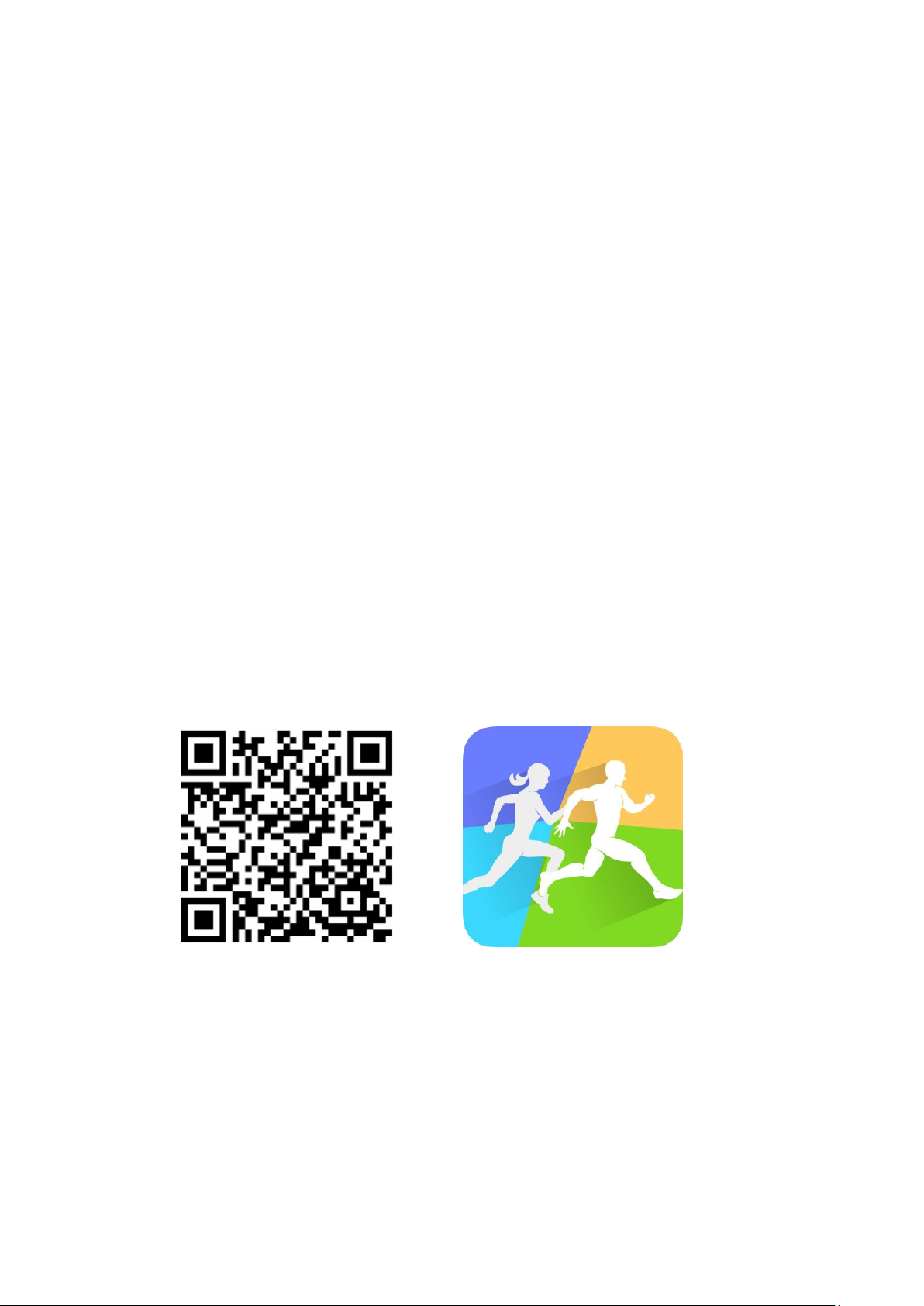
2.1 Scan the QR code to download the APP for connection with
your phone
Please download the APP via browser of the phone ( Wechat is not
supporting the downloading function) and mobile internet data is
required. Please authorize the APP in your mobile to allow the
Bluetooth connection. QR code is also available in the watch.
=>It is recommended to use a browser to scan and download.
Currently, WeChat scanner is not supported. please authorize the
corresponding permissions to the APP during download and
installation for BT connection.
LinkTo Sport QR code LinkTo Sport icon
Note:
1. For iPhone users, please pay attention to that LinkTo APP will
be blocked in the background platform and BT disconnected if
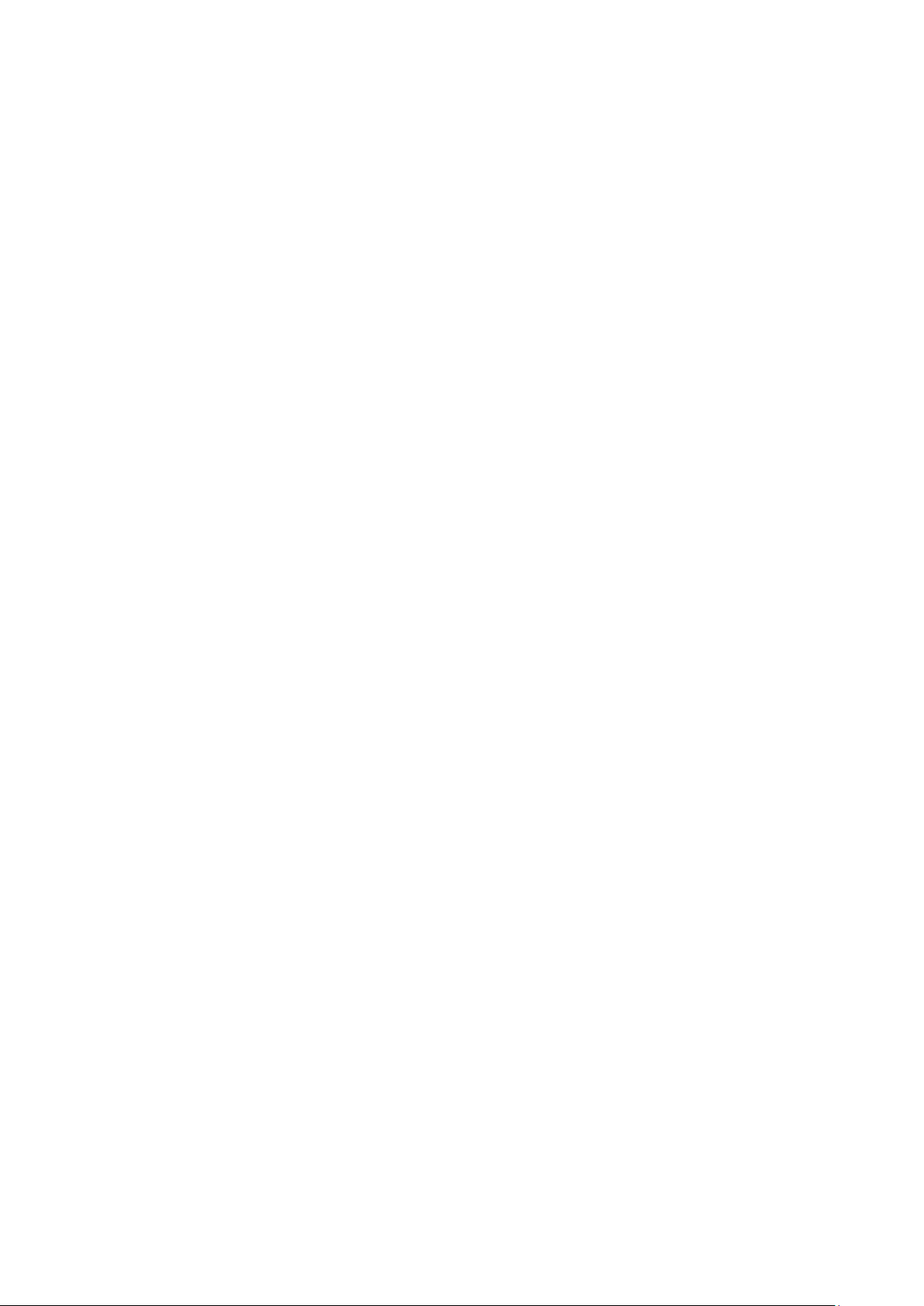
iPhone is under standby mode for more than 2hours. The
bluetooth will reconnect automatically when the APP restarts.
2. For Android phone users, please enable the APP activated in
the background platform via the setting. Operation process may
various on different phones.
Take Huawei phones as example, the steps are as follow:
Setting - Apps - App permissions - choose LinkTo Sport, shift
from auto management to manual management, open the
“Permission” tab ( allow self-starting function, associated-starting
function and background activity), so to enable the APP remain
the Bluetooth connection with the watch while the phone is under
the standby mode without being disabled by Android system
sweeper. This setting will not consume the internet data or
battery.
3. Connection for APP and Watch
2.1 Open the APP, choose “New user registration” or “third-party
sign on”, or simply select the “ Registration free login”(see chart
1)
2.2 Android phones will go to equipment page after login
successfully, click the “bind new devices”(see chart 2), and enter
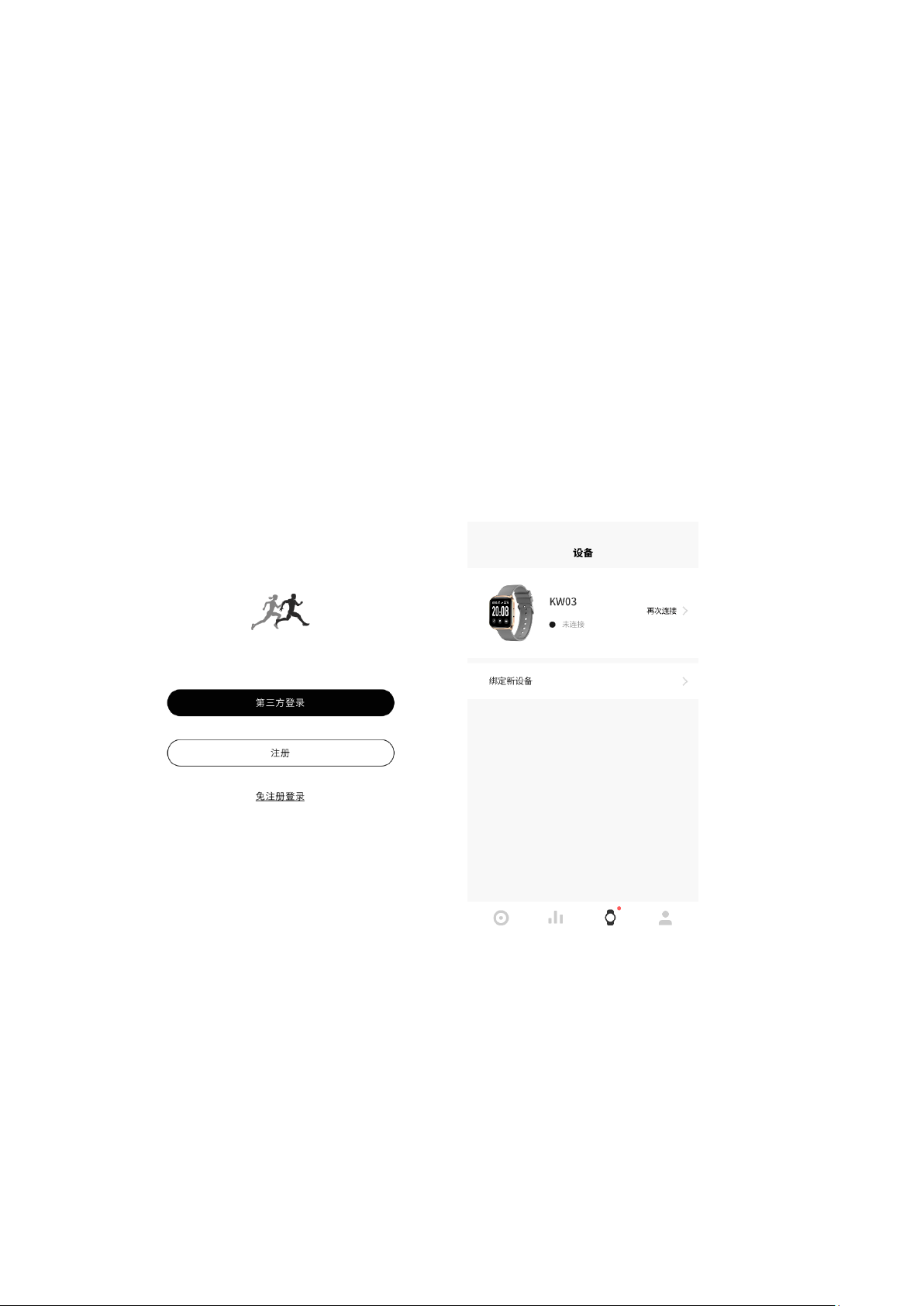
into “add your devices” page where you can select the
corresponding model icon( See Chart 3), then you will be directed
to the QR code page (see chart 4).
2.3 Open the paired QR code in the watch, at the same time scan
and pair the watch by using phone’s APP. It will take around 30
seconds to be connected successfully after scanned.Please
select all the “allow” when the permission requests automatically
pop up to make sure every function work well.
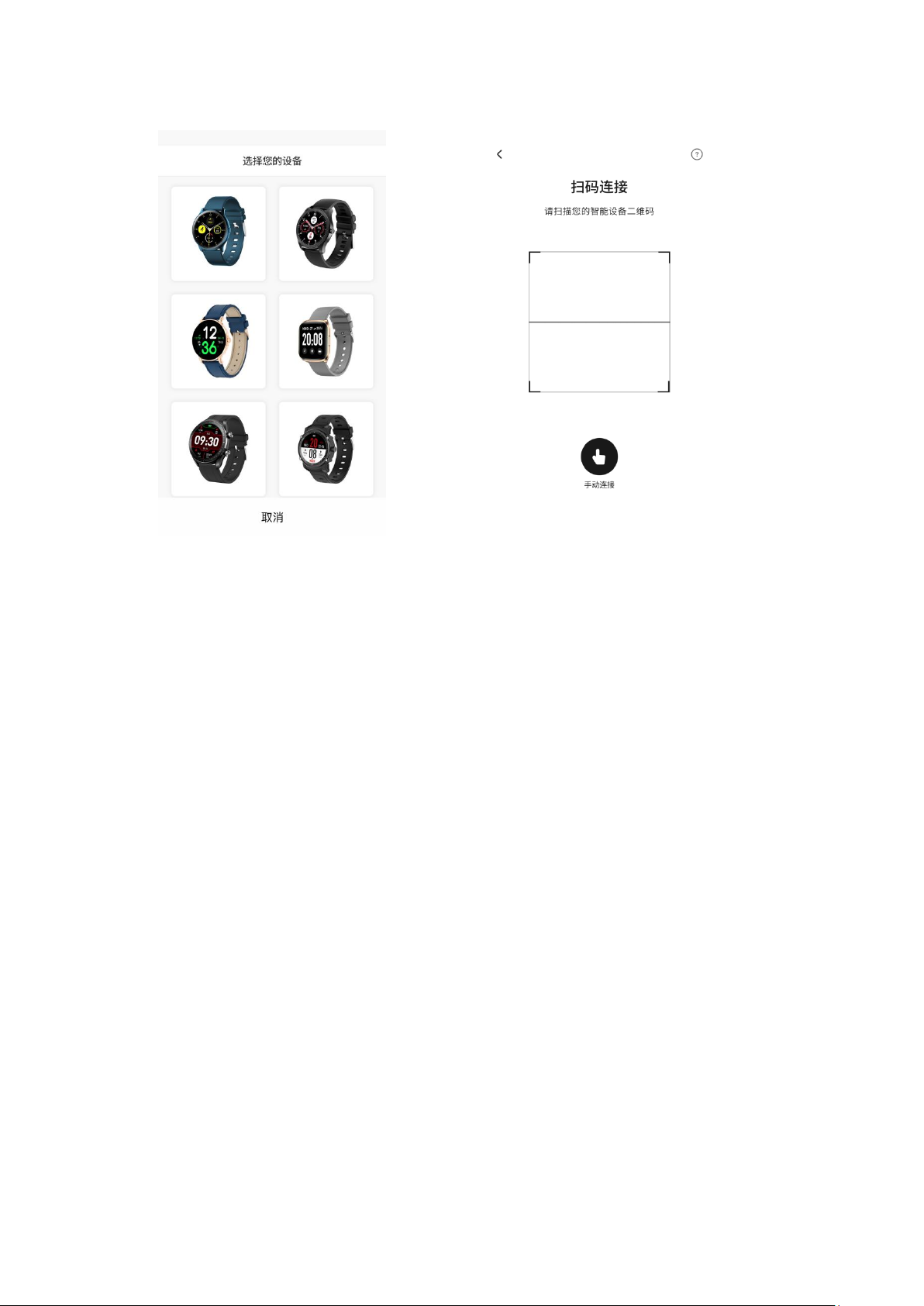
2.4 For iPhone users, “Bluetooth Pair” request will pop up in your
phone after scanned, paired then connected completely.
2.5 If the QR code scanning is failed, please select the manual
connection function to finish BT connection.
4. APP settings ( Functions are available after connected
successfully )
4.1 Call reminder
When the function is turned on, your watch can receive the calls
reminder, vibrate once then will exit the interface automatically if no
action is taken within 10s. You can hand up the incoming calls in
