Hyundai HLT P240KW User Manual
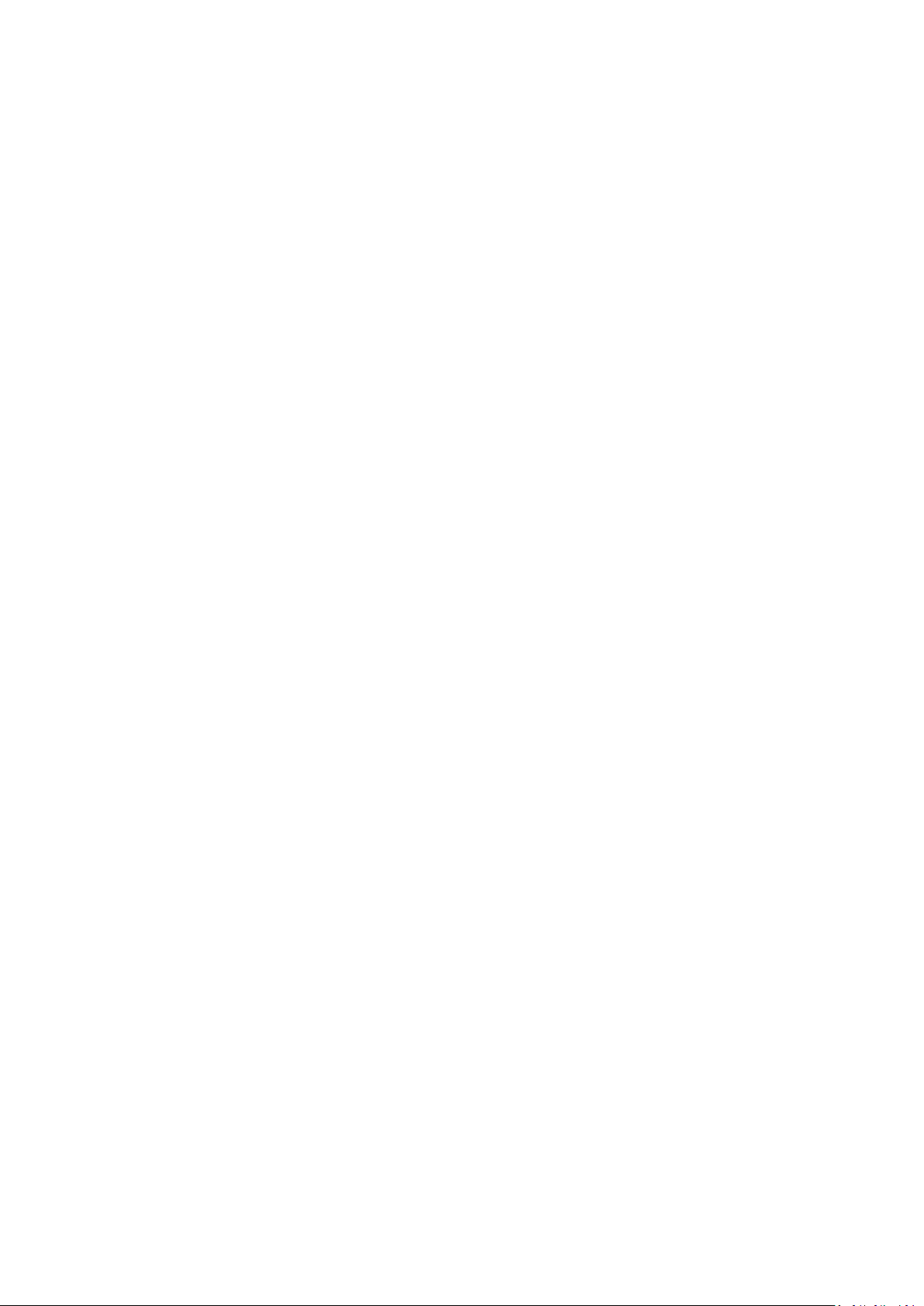
P240
Smart Watch
User Manual
FCC ID; RQQHLT-P240KW
Please refer to this manual before using the product
V1.0

Notes:
1. The company reserves the right to modify the contents of this manual without any further
notification. It is normal that some functions may vary in certain versions of software.
2. Please charge this product with the configured charger for no less than 2 hours before using it.
3. Please connect with the APP and set personal information to sync time before use. Please refer
to the instructions of the subsequent synchronization software for details.
1. Product Overview
Models can be paired with:
Android phones: support OS 5.0 and above
Iphones:Support OS 9.0 and above
2. APP download and connection
1. Please scan the QR code below to download APP
It is recommended to use a browser to scan and download. Currently, WeChat scan
download is not supported. Please give the corresponding permissions of this software in
the download and installation process for BT connection.
The QR code can be found from watch as well. It can be also downloaded from watch QR
code. The APP name is “Da Fit”.
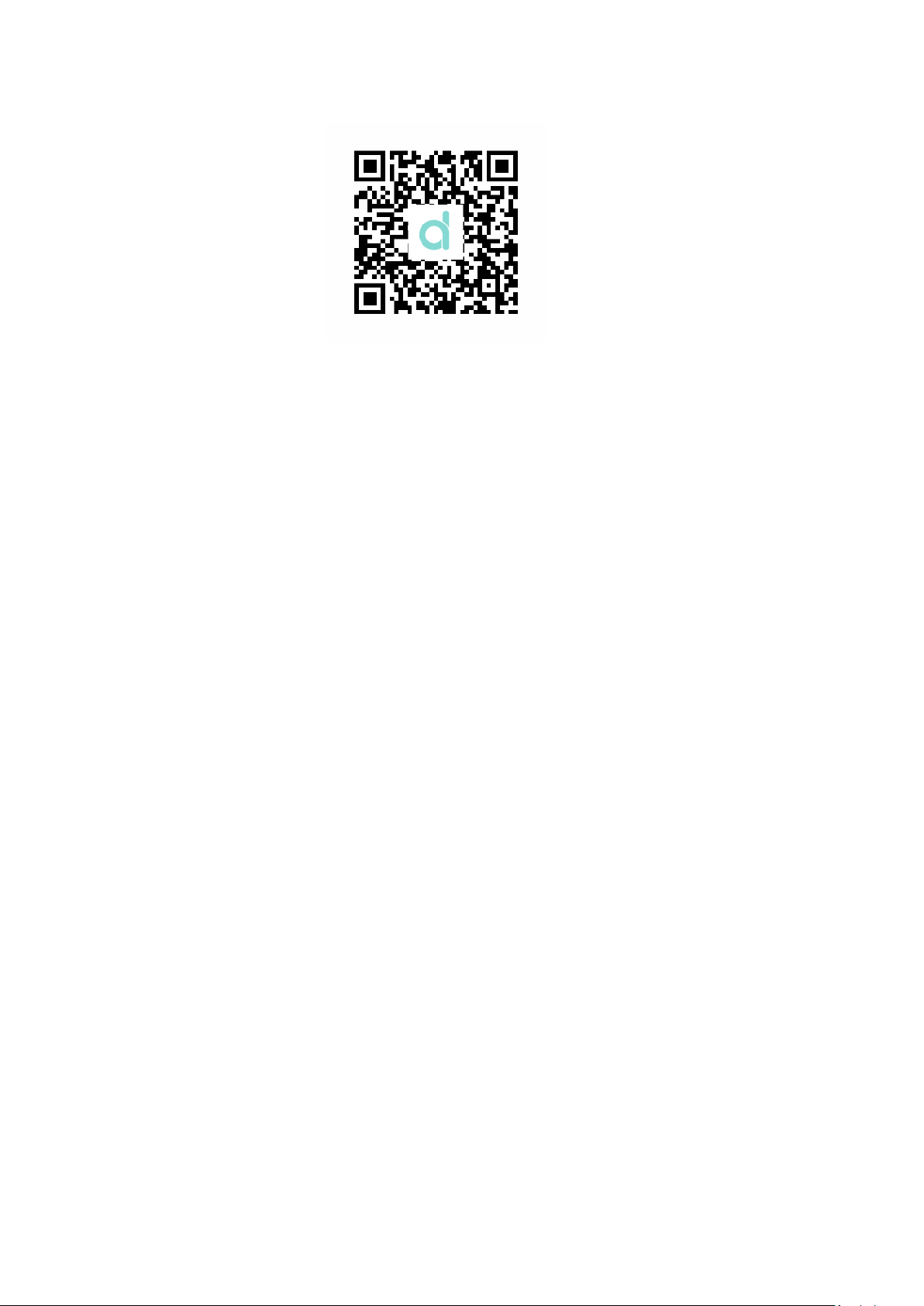
( Da Fit QR code)
Notes:
1. For Apple phone users: If it is in standby or hibernation state for a long time (for example,
2 hours or more) on Apple phone, (the phone has not been using, and it is in a black screen
state), Da Fit will be cleaned up by IOS system, then the APP application and watch
disconnect in between, the functions on APP are not available to use. Please re-open the
watch and it will be automatically reconnected.
2. For Android phone users: After installing the APP software on the Android phone, you
need to enable the background application launch permission in the settings of your phone.
Each smart phone has a difference. Take Huawei phone as an example. The steps are as
follows:
Settings--Application--Application Launch Management--Da Fit, find the APP application,
change the automatic management to manual management, open all permissions (allow
self-start, allow association start, allow background activities). This is only for the APP
application to maintain the Bluetooth connection with the watch while the phone is in
standby (the phone does not have a bright screen), and will not be cleaned up by the
Android system. Will not use network traffic in the background, nor does it affect the power
consumption of the phone.
2. Connections for APP and Watch
1. Open the app and set your personal information, such as “Height”, “Weight”, “Birth Year”,
etc..
2. For Android mobile phone: Switch to the home page after information setting on Android
phone, click “ADD Device” (Figure 2) to reach the “Add Device” page, click to choose the
right model icon you purchased (Figure 3)
3. It's automatically back to the home page after successful connection between app and
watch. Click the device icon to switch to the device page to check connection status, it will
be shown the device model and picture, power, address and other informations after
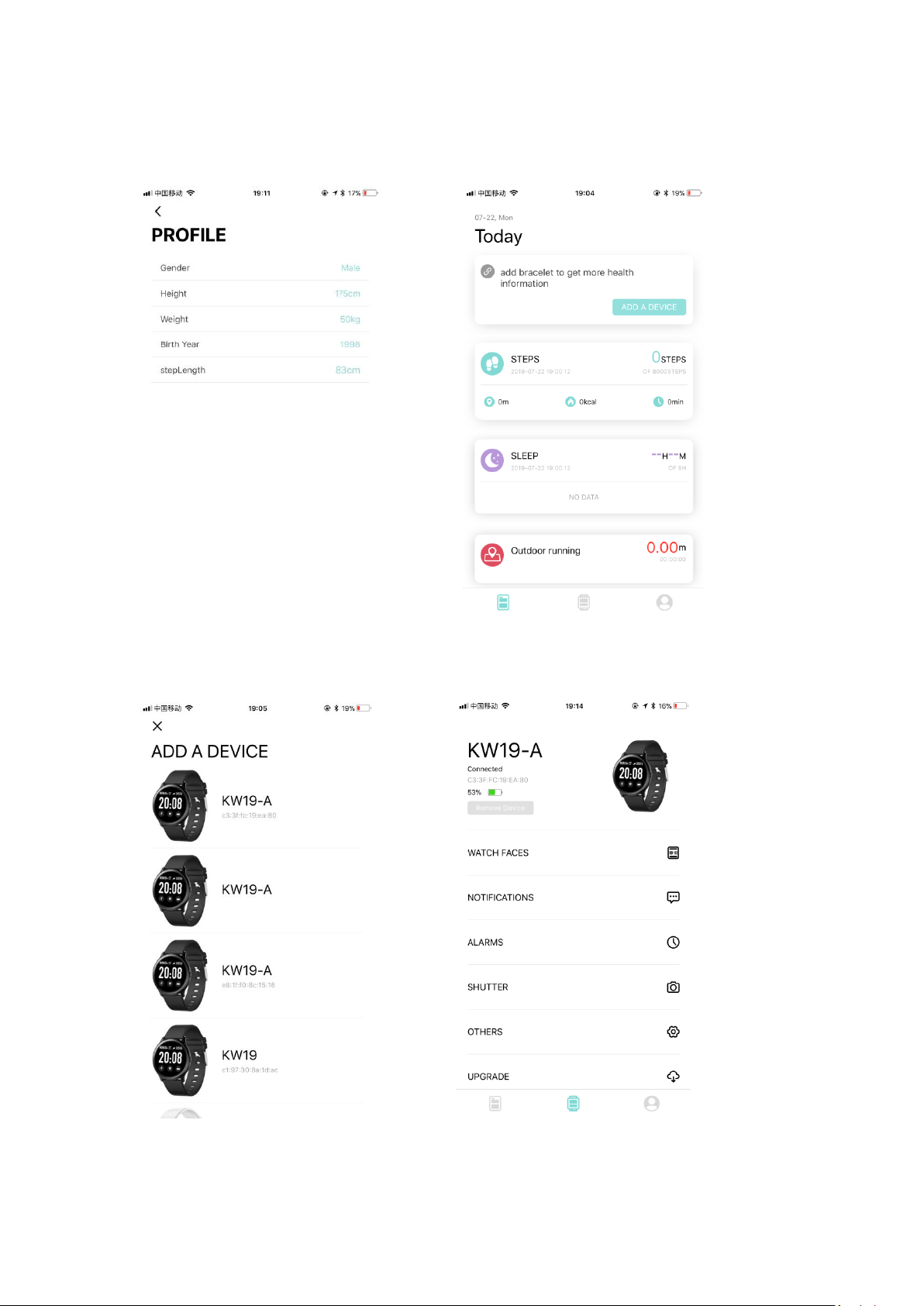
connected successfully. (Figure 4).
(Figure 1) (Figure 2)
(Figure 3) (Figure 4)
