Hyundai HLT ORBITUT User Manual
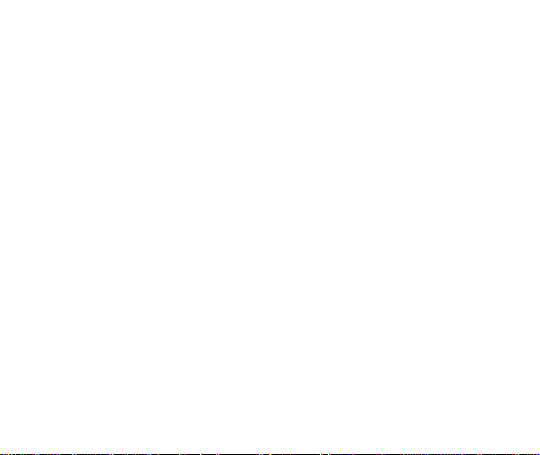
User Manual
HYUNDAI CORPORATION
Product name: Mobile Phone
Mode: ORBIT
FCC ID: RQQHLT-ORBITUT
1
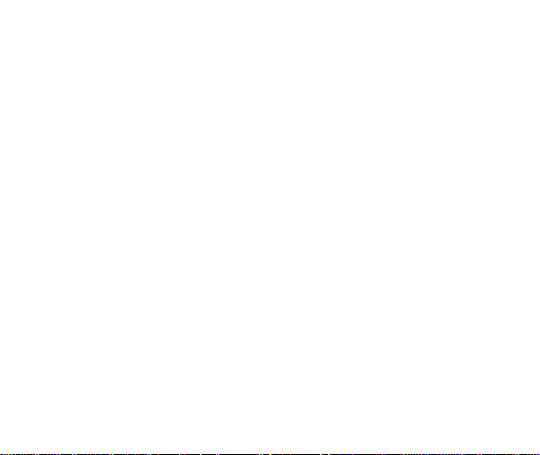
Contents
1 CAUTIONS ON MOBILE PHONE USE 4
1.1 INTERFERENCE 4
1.2REASONABLE USE 4
1.3 QUALIFIED MAINTENANCE SERVICE 4
1.4 WATER-RESISTANCE 4
1.5 EMERGENCY CALLS 4
2 PRECAUTIONS FOR USE OF BATTERY 4
3 CAUTIONS FOR CHILDREN 4
4. KEYS AND PARTS 5
5. START TO USE 5
5.1 INSERT SIM CARD 5
5.2 INSERT MEMORY CARD 6
5.3 CHARGE THE BATTERY 6
2
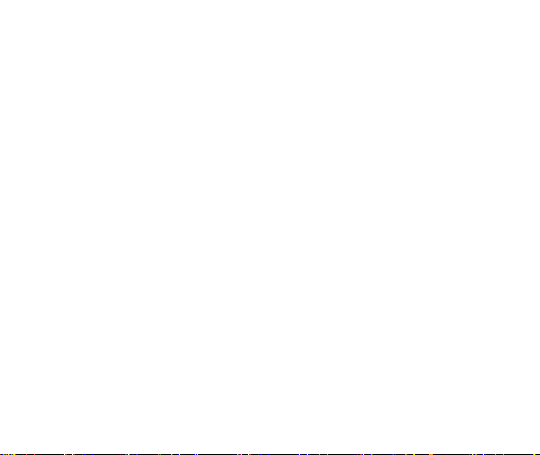
6. BASIC FUNCTIONS 7
6.1 LOCK AND UNLOCK THE SCREEN 7
6.2 MAKE IT YOURS 7
7 MAKE A CALL 15
8 CALL LOG 16
9 ANSWERING PHONE CALLS AND REJECTION 17
10. ADD A CONTACT 18
11. SEND AND RECEIVE MESSAGE(S) 19
12. BROWSER THE WEB 21
13. ENJOY MUSIC 21
14. DOWNLOAD APPLICATIONS FROM PLAY STORE 23
15. MANAGE APPLICATIONS 24
16. APPLICATIONS & UTILITIES 25
17. SETTINGS 25
3
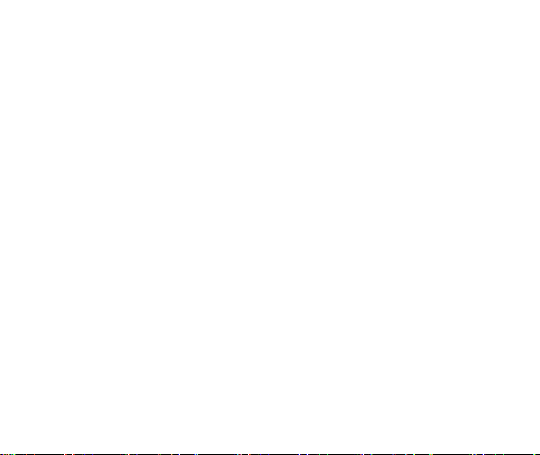
1 Cautions on mobile phone use
1.1 Interference
All phones may be interfered, which affect phone calls.
1.2Reasonable use
Use only in the normal position. Do not touch the antenna area unnecessarily.
1.3 Qualified maintenance service
Only qualified personnel may install or repair this product.
1.4 Water-resistance
Your device is not water resistant. Keep it dry.
1.5 Emergency calls
Ensure the phone is switched on and in service. Enter the emergency number and press the Dial
icon.
2 Precautions for use of battery
2.1 Do not dispose of batteries near or in a fire to avoid dangers.
2.2 Do not dispose of batteries in the garbage. Dispose of batteries to assigned battery recycling
center.
3 Cautions for children
Keep your device out the reach of children in case of accidental injury caused by incorrect use of
the device as toys.
4
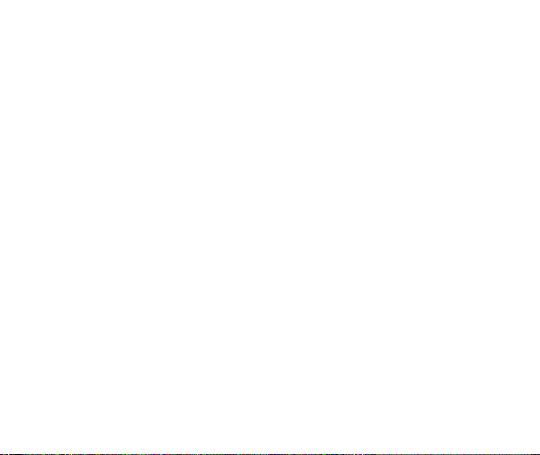
4. Keys and parts
1. Light sensor / rang sensor
2. Front Camera
3. Receiver
4. Audio jack
5. Adjust volume key
Short press on the Power key shall lock the screen and a long press on the Power key
shall switch on/off the device.
6. Power key
7. LCD
8 Rear Camera
9. Flashlight
10. Fingerprint
11. MIC
12. USB connector
13. Speaker
5. Start to use
5.1 Insert SIM card
The phone is a Dual SIM mobile phone allowing you to use the facility of two networks.
5
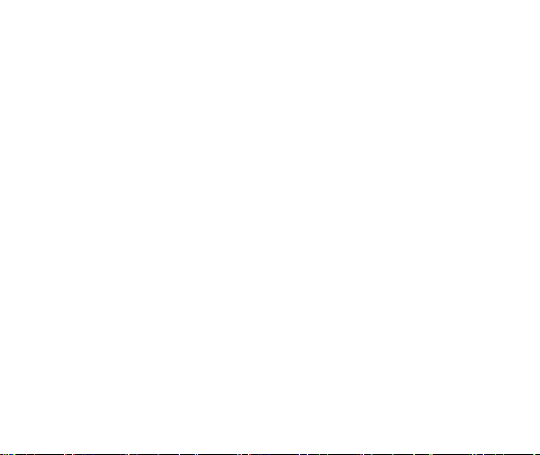
To insert SIM card(s):
Insert the SIM card correctly in the card slot(s) (See figure below), suggest switch off the phone
when you insert SIM card.
5.2 Insert Memory card
Insert the Micro SD card into the slot with the correct direction (See figure below), suggest switch
off the phone when you insert SIM card.
Note: Use only compatible memory cards with this device. Incompatible memory cards may
damage the card or the device and corrupt the data stored in the card.
5.3 Charge the battery
During charging, the battery indicator on the phone is a thunder icon. If the device is switched off
during charging, there will still be a charging indication on the screen that shows the phone is
being charged. If the device is overused when the battery is low, the charging icon might take
some time to appear.
When the battery indicator on the screen says 'Battery is full', thunder icon will disappear, which
means the completion of charging. If the phone is switched off during charging, the screen will
display ' Battery is full '. It generally takes 4 hours to charge the battery. During charging, the
battery, the device and the charger will get hot. This is normal.
Unplug the charger from the AC electrical outlet and disconnect the wiring between the phone and
the charger after charging. .
Cautions: Charge the phone in a well ventilated place in which the temperature is between -10℃
to +55℃. Use the charger provided by the manufacturer only. The use of unconfirmed charger
may lead to dangers and violate the manufacturer's warranty clause. If the temperature is too
high or too low during charging, the device will automatically send a warning and stop charging to
avoid damage to the battery or any danger.
6
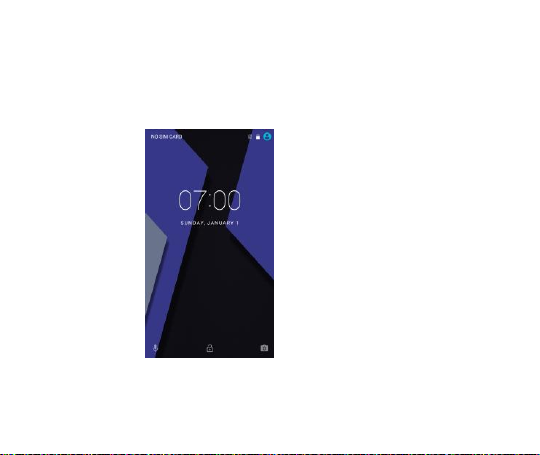
6. Basic functions
6.1 Lock and unlock the screen
Press power button to enter Sleep mode and meanwhile the screen will be locked; press power
button again to wake up and then drag to up direction for unlock.
6.2 Make it yours
1. Home screen: It is your starting point to access all the features on your phone. It
7
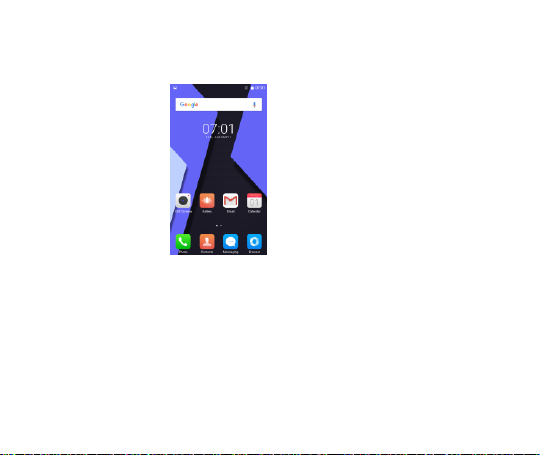
displays application icons, widgets, shortcuts, and other features. Long press
home screen and Modify Wallpaper
2. Long press Home screen, and then you can Modify Wallpaper; or enter
Launcher and long press and hold an application till the screen vibrates, and then
release your finger hold.
8
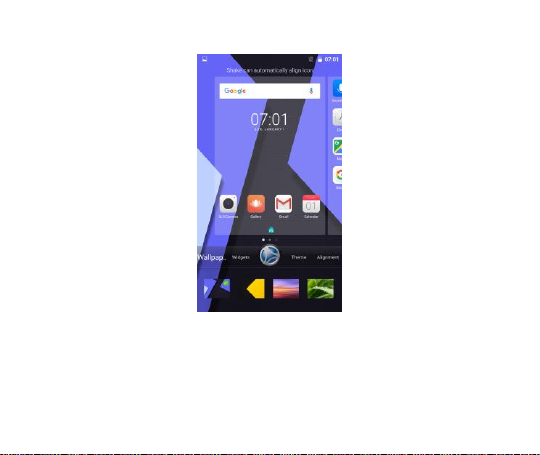
Long press and hold the widget or icon you want to move. Once the phone
vibrates, don’t release your hold on the icon. Drag the widget or icon to a new
location on the screen Press and hold on an icon till the phone vibrates, and drag
the widgets or icon to the trash to remove!
9
