Hyundai H-DVR09HD User Manual [ru]
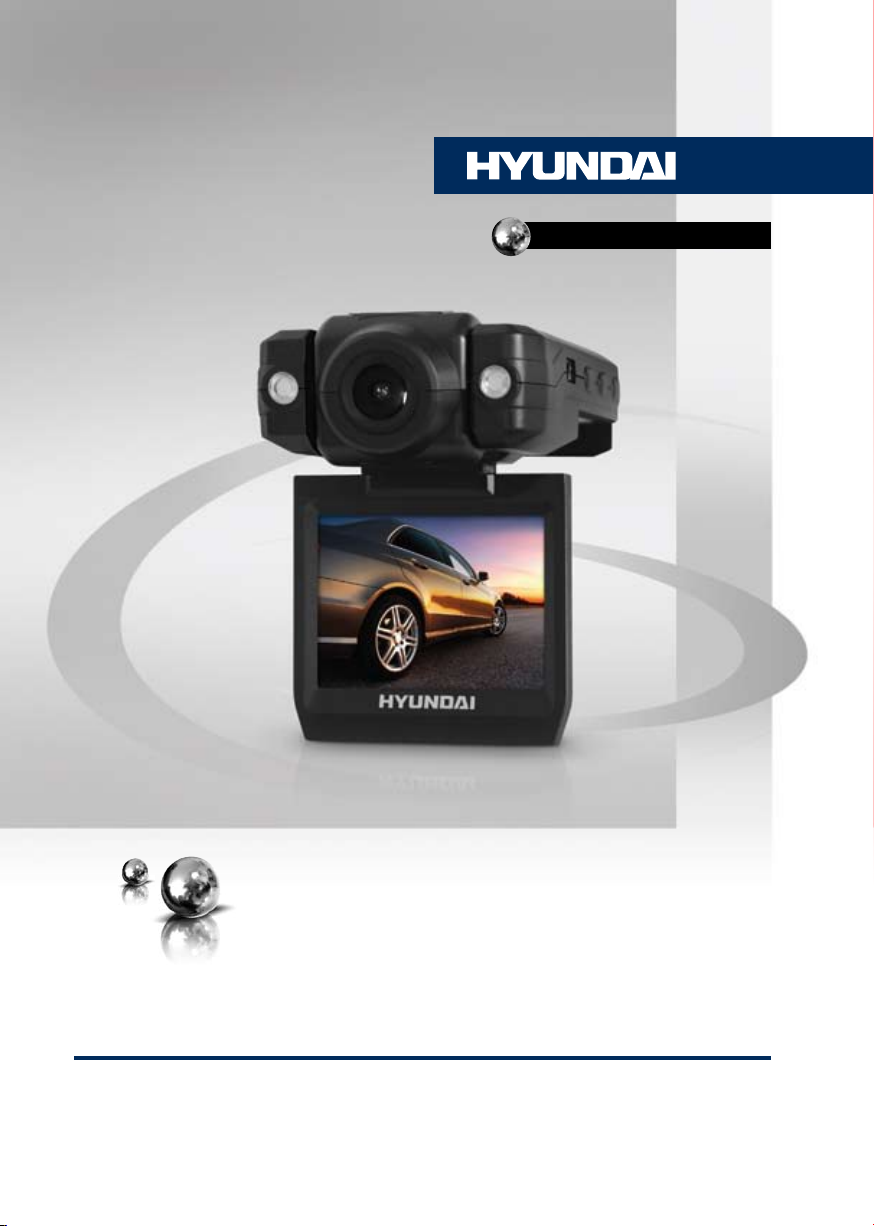
H-DVR09HD
CAR VIDEO RECORDER
АВТОМОБИЛЬНЫЙ
ВИДЕОРЕГИСТРАТОР
Руководство по эксплуатации Instruction manual
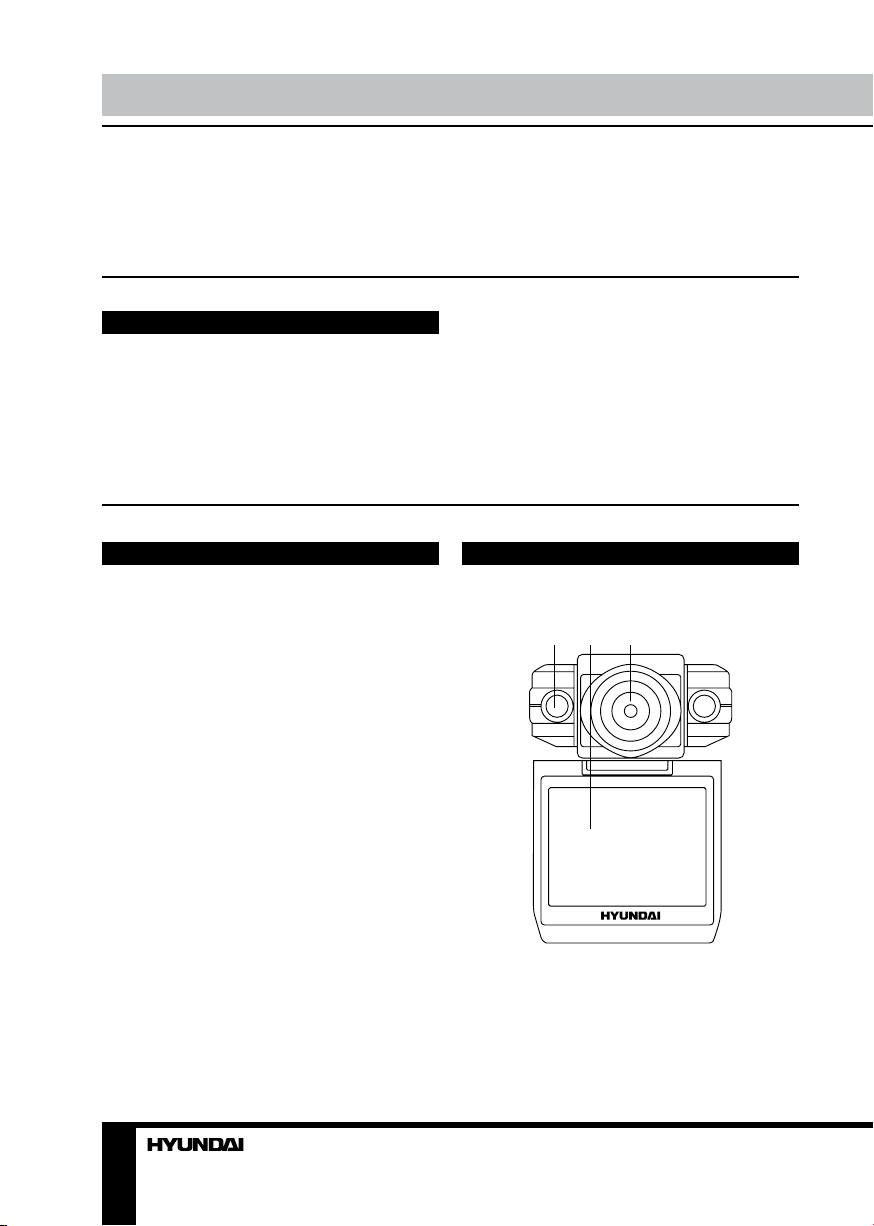
Instruction Manual Instruction Manual
Dear customer!
Thank you for purchasing our product. For safety, it is strongly recommended to read
this manual carefully before connecting, operating and/or adjusting the product and keep
the manual for reference in the future.
Utilization of the product
If you want to dispose this product, do not mix it with general household waste. There is
a separate collection system for used electronic products in accordance with legislation
that requires proper treatment, recovery and recycling.
Please contact your local authorities for the correct method of disposal. By doing so, you
will ensure that your disposed product undergoes the necessary treatment, recovery and
recycling and thus prevent potential negative effects on the environment and human health.
Important safeguards
• Read carefully through the manual to
familiarize yourself with this unit.
• Keep this manual handy as a reference
for operating procedures and precautions. Do
not allow persons who have not read through
this manual to use this unit.
• Connect this unit only to the vehicle lighter
jack of your car with +12-24 V DC power. If the
voltage is too high, it may cause damage to
this unit.
• Careful handling of the unit can prolong
its operation life.
• Due to variety of car lighter jack sizes
depending of vehicle type, ensure that this unit
is properly contacted in the lighter socket.
• The DC adapter and car lighter socket
should be used only with original accessories
included. The Manufacturer is not responsible
for possible damage of this unit cause by
using other accessories than provided by
Manufacturer.
• Should this product fail to operate
properly, contact your local dealer.
Controllers
Front panel
1 2 3
1. LED light
2. Display
3. Camera
2 3
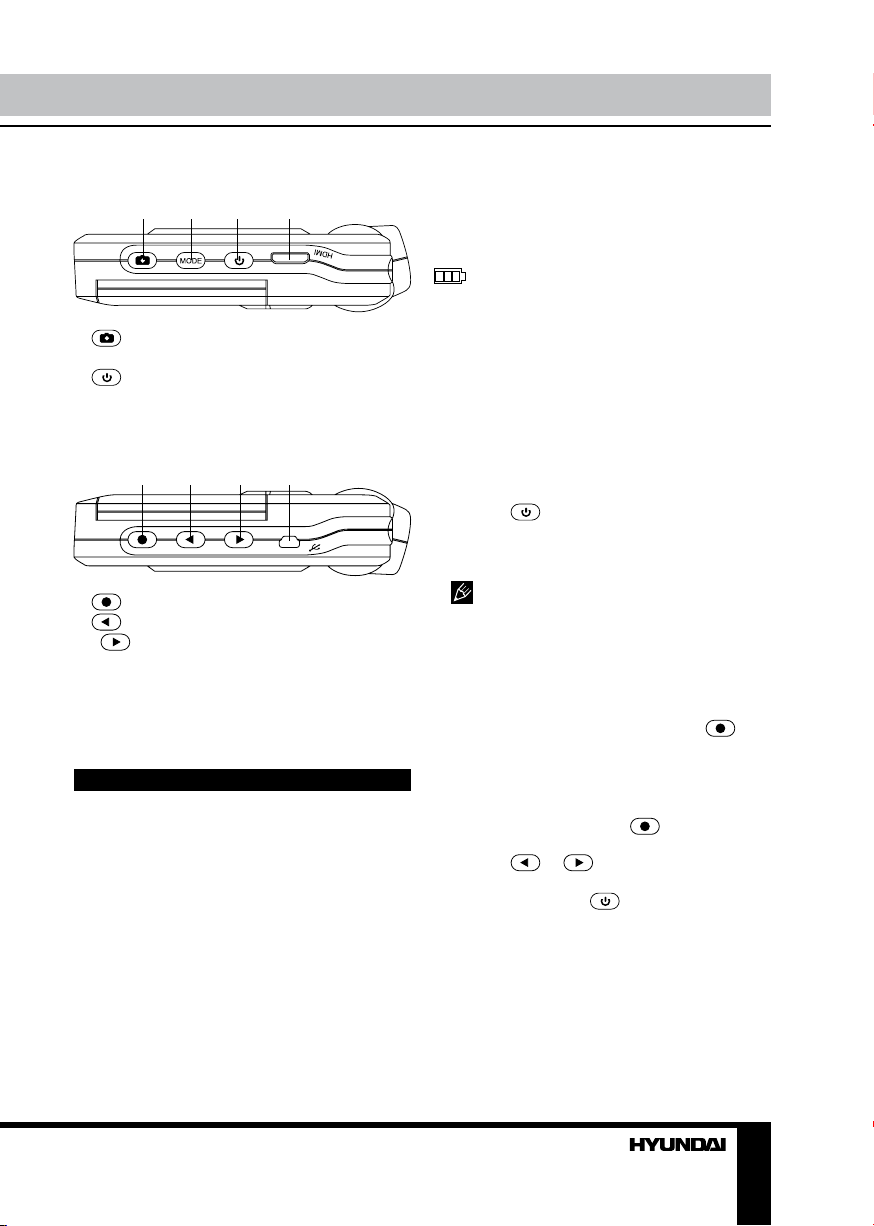
Right panel
4 5 6 7
Power and charging
To charge the battery of this unit connect
its USB port to the PC with the supplied USB
cable; or connect it to a car lighter socket
with the supplied car adapter. The power icon
on the upper right corner of the display
indicates the remaining battery power.
4.
button
5. MODE button
button
6.
7. HDMI output
Left panel
8 9 10 11
button
8.
button
9.
button
10.
11. USB port
Not indicated: RESET hole button (bottom),
Memory card slot (back side)
Operations
Mounting
• Insert the fixing pins on the top of the
stand into the bracket holding holes in the
bottom of the unit and move the unit backward
until a click to fix it tightly to the bracket.
• Press the suction cup to a surface in the
car, then push the pressure valve down. Make
sure the stand is fixed properly to the surface.
• You can adjust the angle of the stand by
loosening the upper and lower washers and
bending the assembly knots.
• To unmount the stand, lift the pressure
valve, then lift the plastic ear on the suction cap.
Rotary display
To improve the display angle for viewing it,
you can rotate the display in one plane relative to
the hinge axis 1800 leftwards and 900 rightwards.
Get ready for record
• Before you start recording, insert a MicroSD
memory card into the memory card slot of this
unit until a click. Insert the card with correct side.
• Press
“FULL HD” will be shown in the left upper
corner of the display showing that the unit is
ready for recording.
MicroSD capacity supported: up to 32
Gb. For correct and satisfactory operation,
licensed MicroSD memory cards of famous
brands should be used with this unit. Avoid
using memory cards of unknown brands.
button to switch the unit on.
Recording
• When the unit is turned on, press
button to start recording video. The unit will
save video files automatically after each 2, 5
or 10 minutes. When the memory card is filled,
old files will be deleted and the new files will
be recorded instead. Press button to stop
and to continue recording.
• Press or button to zoom in or
out.
• Press repeatedly button to select a
flash mode.
• You can record video while charging the
unit. Connect this unit to a car lighter socket to
start charging it. The unit will be turned on and
start video recording at the same time when
your car engine is started. It would save video
files automatically and be switched off after the
car is stopped.
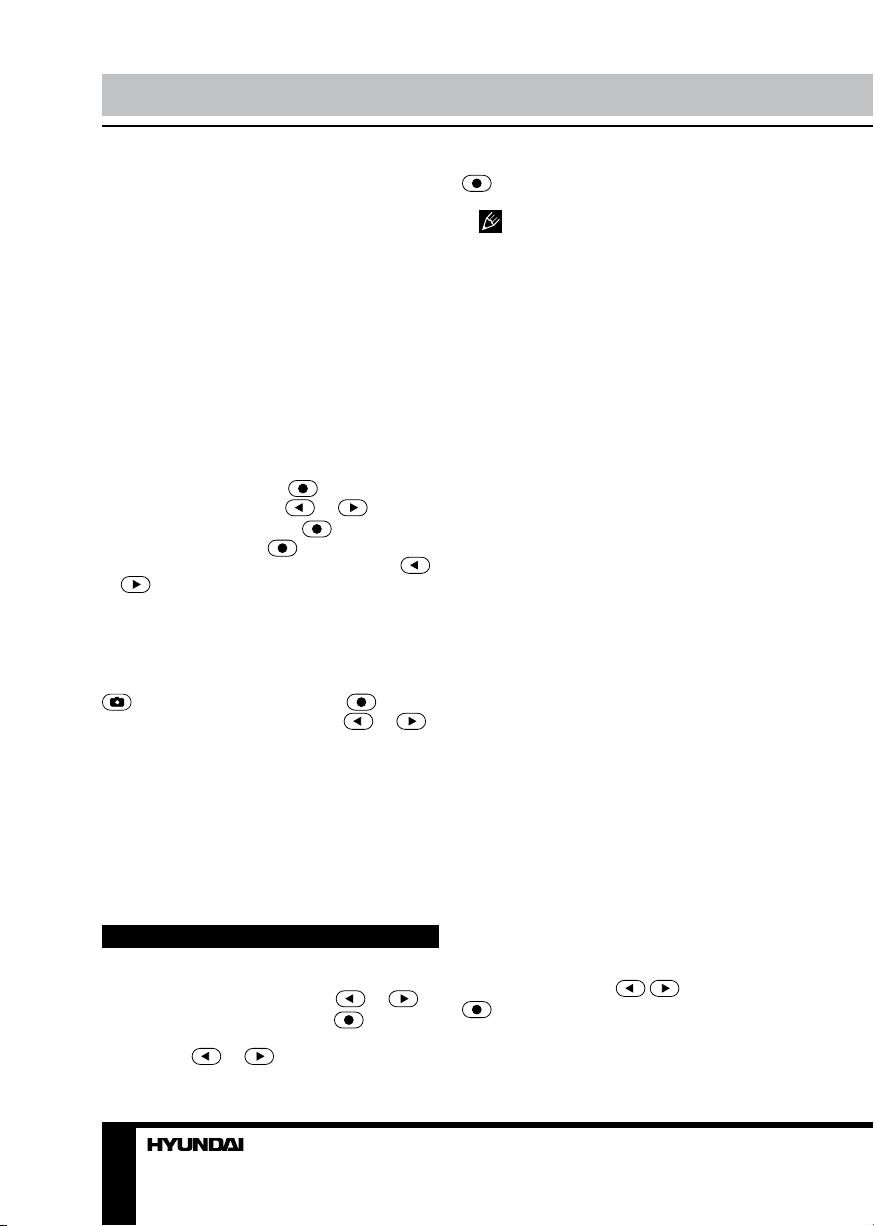
Instruction Manual
• Before removing memory card stop
recording. Press on the card until a click to
remove it.
• Motion detector recording is available after
you switch on this item in the setting menu (see
“Setup“ paragraph below for more details). The
unit will go to recording mode if there is image
motion in front of the lens. If there is no motion
within 1, 3 or 5 minutes, then the unit will
automatically go to standby mode. In standby
mode, if there is motion again, the unit will go
to recording mode.
Playback mode
In record mode press MODE button to enter
playback mode. The upper left corner of screen
will display MOVIE. Press button to go to
6-thumbnail mode. Press or buttons
to choose video files. Press button to play
the selected file. Press button to stop and
resume playback. During playback, press
or buttons to adjust sound volume.
Photo mode
In record mode press MODE button twice
to choose the photo mode. The upper left
corner of screen will display PHOTO. Press
button to take a photo. Press button
to go to 6-thumbnail mode. Press or
buttons to choose photo files.
HDMI output
Connect the HDMI output of this unit to an
external audio-video device (e.g. car TV) with
the supplied HDMI cable. Now this unit can be
used as high-quality digital signal source for
the external device.
Setup
Press MODE button thrice to display the
setting menu. In the menu press or
buttons to select settings. Press button to
go to adjustment of the selected setting; select
options with or buttons and press
button to confirm. Press MODE button to
exit from the menu.
Some menu items may be in grey color,
in this case they are not adjustable. The menu
in your unit may be changed without prior
notice and hence be different from the menu
described below.
• Resolution: select resolution of the
recording video.
• Video quality: H/M/L. Select video quality.
• Record overwrite: no/2 min/5 min/15min.
Deactivate or select cycled recording period.
• Motion detection: no/1 min/3 min/5 min.
Deactivate or select motion detector activation
period.
• Power on record: On/Off. If On is selected,
the unit will automatically start recording in 3
seconds after the engine is started.
• Power off delay: On/Off. Activate or
deactivate auto switch-off of this unit after the
car engine is shut down.
• Image size: 3m/5m/8m/12m. Select photo
size.
• Image quality: Super fine/Fine/Normal.
Select photo quality.
• Self capture: on/off. If On is selected, the
shooting will be performed with 10-seconds
delay.
• Sequence capture: capture1/capture3.
Select how many pictures will be taken by 1
pressing of the button.
• Auto capture: off/30 sec/60 sec. Select the
period after which a new photo will be taken
automatically.
• Language: select a language of the menu.
• TV type: NTSC/PAL. Select the color
system.
• Time stamp: off/date/time/date and time.
Select display of date and time in the video and
photo.
• Time setup: Set current month, day, year,
hour and minute with / buttons and
button to select parameter.
• Beep sound: On/Off. Activate or deactivate
the sound of pressing buttons.
4
