Hyundai H-DVR01 User Manual [ru]

H-DVR01
АВТОМОБИЛЬНЫЙ
ВИДЕОРЕГИСТРАТОРCAR VIDEO RECORDER
Instruction manual
Руководство
по эксплуатации
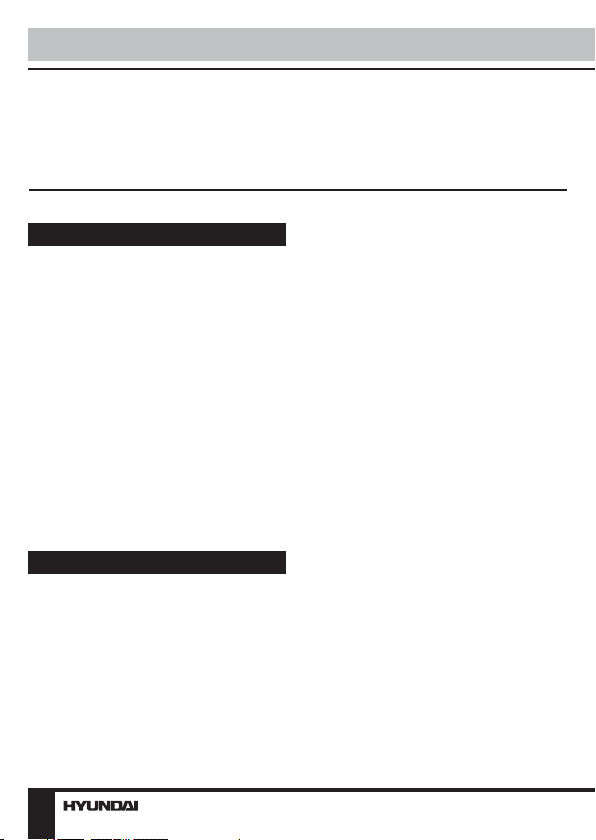
Instruction Manual
Dear customer!
Thank you for purchasing our product. For safety, it is strongly
recommended to read this manual carefully before connecting, operating and/or
adjusting the product and keep the manual for reference in the future.
Utilization of the product
If you want to dispose this product,
do not mix it with general household
waste. There is a separate collection
system for used electronic products
in accordance with legislation that
requires proper treatment, recovery
and recycling.
Please contact your local
authorities for the correct method of
disposal. By doing so, you will ensure
that your disposed product undergoes
the necessary treatment, recovery and
recycling and thus prevent potential
negative effects on the environment
and human health.
Important safeguards
• Read carefully through the manual
to familiarize yourself with this unit.
• Keep this manual handy as a
reference for operating procedures and
precautions. Do not allow persons who
have not read through this manual to use
this unit.
• Connect this unit only to the vehicle
lighter jack of your car with +12-24 V DC
power. If the voltage is too high, it may
2
cause damage to this unit.
• Careful handling of the unit can
prolong its operation life.
• Due to variety of car lighter jack
sizes depending of vehicle type, ensure
that this unit is properly contacted in the
lighter socket.
• The DC adapter and car lighter
socket should be used only with
original accessories included. The
Manufacturer is not responsible for
possible damage of this unit cause by
using other accessories than provided by
Manufacturer.
• Should this product fail to operate
properly, contact your local dealer.
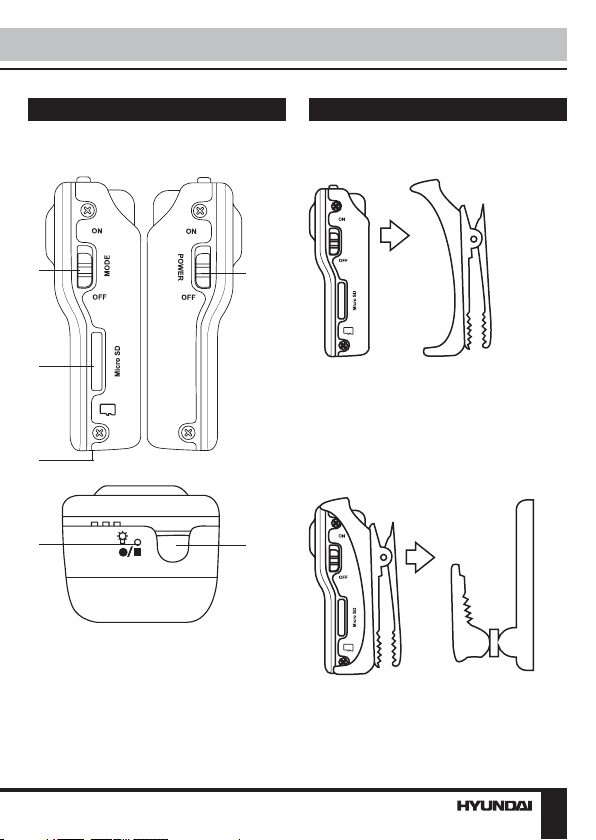
Instruction Manual
Controllers
Video recorder
1
2
3
5
1. MODE switch
2. Memory card slot
3. USB port (bottom panel)
4. POWER switch
5. LED incdicator
6. Record button
Operations
Mounting
4
• Fix the video recorder to the
supplied clip, as shown in the picture
above. With the help of the clip you can
fasten the recorder to your knapsack,
collar, pocket or another element of your
cloths.
6
• Fix the assembly of clip and
recorder to the supplied bracket, as
shown in the picture below. The bracket
can be fixed to any flat surface with
3
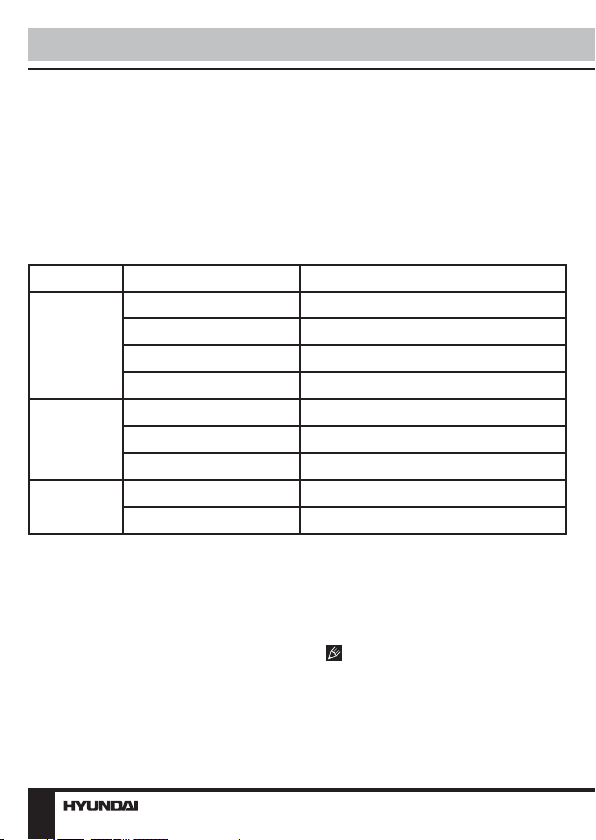
Instruction Manual
the help of nails or screws by using the
holes in the bracket or with the help of
velcro fastener. The rotary design of the
bracket ensures a wide angle of view
when recording video (panorama 360°,
tilt 150°).
• The accessories also include a
suction cup which ensures fixing of the
unit on even surfaces. Screw the flexible
rod with bracket into the hole of the
suction base, the connect the unit to the
bracket. The rod can be bent with hands
at any angle in any direction.
LED-Indicator
Color Status Description
Blue
(power)
Green
(recording)
Red
(charging)
Power and charging
• To charge the battery of this unit
connect its USB port to the PC with the
suppled USB cable; or connect it to a
car lighter socket with the suppled car
adapter.
• During charging LED-indicator will
be red. When the unit is completely
charged, LED-indicator will turn off.
• When the battery charge is low,
LED-indicator will flash slowly in blue and
Always on Power is on
Off Standby mode
Flashes slowly Low battery charge
Flashes quickly Data is being copied
Always on Card is filled up
Flashes quickly Card is not inserted
Flashes slowly Recroding is on
Always on Battery is being charged
Off Battery is fully charged
after 2 minutes it will turn off.
• If you do not use the unit within
more than 2 minutes, the unit will go to
stanby mode to save energy.
When the unit is being charged
you can record video at the same time.
Get ready for record
• Before you start recording, insert a
MicroSD memory card into the memory
card slot of this unit until a click. Observe
4
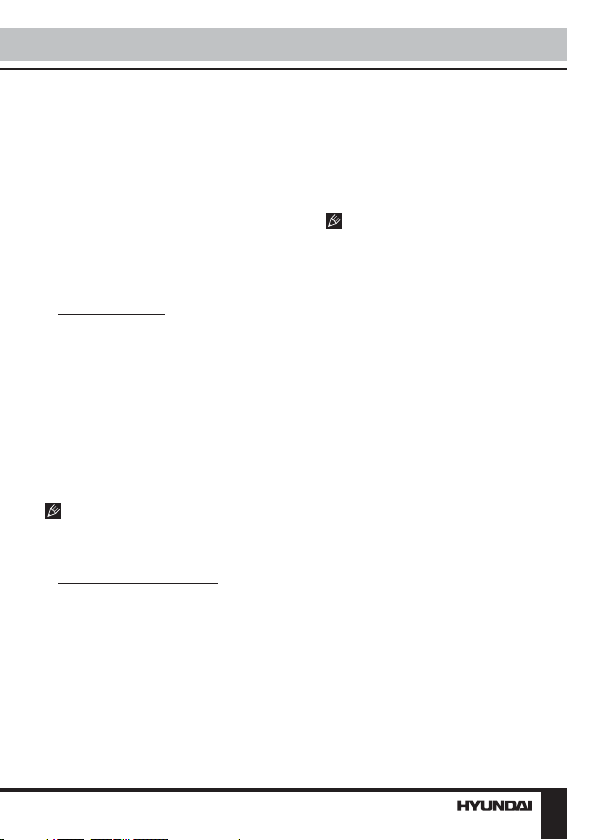
Instruction Manual
the marking on the unit casing to insert
the card with correct side. If the memory
card is not inserted, LED-indicator will be
fkashing quickly in green.
• Set the power switch to ON position
to switch on the unit. LED-indicator
will be blue showing the readiness for
recording. If you want to switch off the
unit, set power switch to OFF position;
LED-indicator will turn off.
Recording
• Manual recording: when MODE
switch is set to OFF position. After you
switch on the unit, press Record button
to start recording; LED indicator will
flash slowly in green. To stop recording
press Record button. The file will be
saved in the memory card in *.AVI format
and the unit will go to standby mode;
LED indicator will be blue. To restart
recording press Record button while LED
indicator is in blue; the unit will go back to
recording mode.
When the card is filled up, LEDindicator will be green. Old files will be
deleted and the new files will be recorded
instead.
• Motion detector recording: set
MODE switch to ON position. Turn on
the unit by setting power switch to ON
position; the unit will go to recording
mode if there is image motion in front of
the lens. If there is no motion within 20
seconds, then the unit will automatically
go to standby mode. In standby mode, if
there is motion again, the unit will go to
recording mode.
• After recording the files are
saved automatically. In case of a
prolonged recording, video clips will
be automatically saved after each 10
minutes in files 200-400 Mb.
• Before removing memory card stop
recording. Press on the card until a click
to remove it.
MicroSD capacity supported: up
to 32 Gb. For correct and satisfactory
operation, licensed MicroSD memory
cards of famous brands should be used
with this unit. Avoid using memory cards
of unknown brands.
Time and date display
• You can set the real time and date
to be displayed in the recorded video.
Create a text file with name TAG.txt in
the root directory of the MicroSD memory
card that you use with this unit. The text
file should contain following:
[date]
ГГГГ/ММ/ДД
ЧЧ:ММ:СС
e.g.: [date]
2009/08/24
19:20:00
• After you switch on the unit into
standby mode, (LED-indicator is blue),
the data from the text file will be saved in
the memory of the unit.
Saving and playing files
• After recording is over, connect this
unit to a PC via the USB cable and copy
the data to the PC from the memory card
used with this unit. You can also use a
card-reader to read files directly from the
memory card.
5
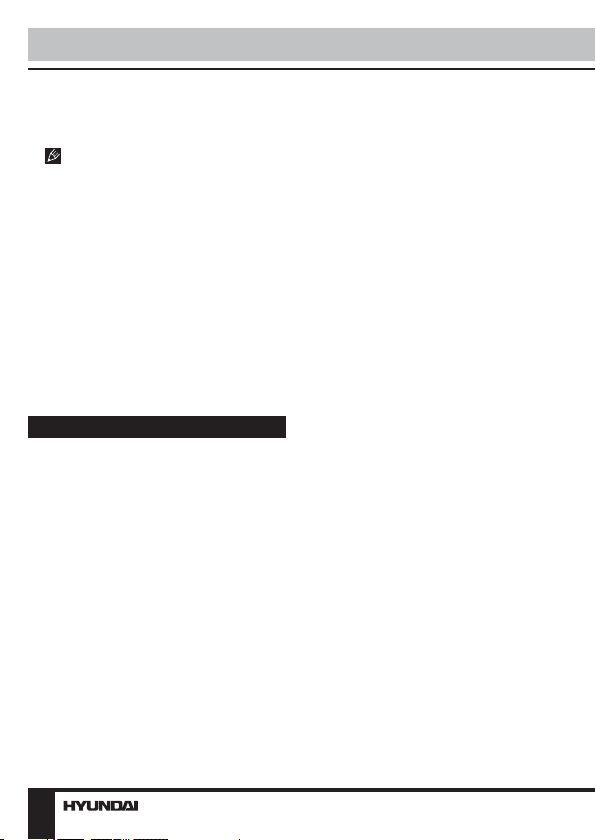
Instruction Manual
• To play the recorded files use
virtual media players compatible with the
needed file format.
When MODE switch is set to OFF
position, the recorded data are available
for copying only.
PC camera
• To use this unit as a PC camera,
install the special software available in
the supplied disc to your PC.
• After this unit is connected to the
PC via USB cable, switch on the unit and
set MODE switch to ON position. After
this, the PC will show this unit in the list
of detected connected devices. Now this
unit is ready to be used as PC camera.
Accessories
Video recorder 1 pc
Car adaptor 1 pc
MiniUSB-USB cable 1 pc
Disc with PC software 1 pc
Bracket 1 pc
Clip 1 pc
Flexible rod with bracket 1 pc
Suction cup base 1 pc
Lace 1 pc
Pouch 1 pc
Silicone case 1 pc
Instruction Manual 1 pc
6
