Hyundai H-DVD5091 Instruction Manual

 H-DVD5091
H-DVD5091
DVD PLAYER |
DVD-ПРОИГРЫВАТЕЛЬ |
Instruction manual |
Руководство по эксплуатации |

Table of contents
Dear customer!
Thank you for purchasing our product. For safety, it is strongly recommended to read this manual carefully before connecting, operating and/or adjusting the product and keep the manual for reference in the future.
Table of contents |
2 |
Resume |
9 |
Before you start |
3 |
Zoom |
9 |
Utilization of the product |
3 |
Volume+/Volume- |
9 |
Important safeguards |
3 |
Mute |
9 |
Supported formats |
4 |
Display |
10 |
Connection |
5 |
Time |
10 |
Video/audio system connection |
5 |
Copy |
10 |
Operation |
6 |
Return |
10 |
Front panel |
6 |
System setup |
10 |
Rear panel |
6 |
General setup |
10 |
Remote controller |
7 |
Audio setup |
11 |
Changing the battery |
7 |
Dolby setup |
11 |
Button functions |
8 |
Video setup |
11 |
Open/close |
8 |
Mpeg4 subtitle setup |
12 |
Power |
8 |
Preference setup |
12 |
Title |
8 |
Other functions |
12 |
Subtitle |
8 |
Ripping |
12 |
Angle |
8 |
MP3/JPEG/compressed video playback |
13 |
Menu |
8 |
How to create a playlist |
14 |
Play/pause |
8 |
Copying data |
14 |
Cursor buttons |
8 |
Deleting data from USB/SD/MMC |
14 |
Number buttons |
8 |
General information |
14 |
Enter |
8 |
Handling compact discs |
14 |
Stop |
8 |
Cleaning discs |
14 |
Step |
8 |
Troubleshooting |
15 |
FWD |
8 |
Accessories |
15 |
REV |
8 |
Specification |
16 |
PREV/NEXT |
8 |
|
|
Prog |
9 |
|
|
Slow |
9 |
|
|
Setup |
9 |
|
|
N/P |
9 |
|
|
Repeat |
9 |
|
|
A-B |
9 |
|
|
Source |
9 |
|
|
Language |
9 |
|
|
PBC |
9 |
|
|
Direct |
9 |
|
|
2

Before you start
Utilization of the product
If you want to dispose this product, do not mix it with general household waste. There is a separate collection system for used electronic products in accordance with legislation that requires proper treatment, recovery and recycling.
Please contact your local authorities for the correct method of disposal. By doing so, you will ensure that your disposed product undergoes the necessary treatment, recovery and recycling and thus prevent potential negative effects on the environment and human health.
Important safeguards
Warning
RISK OF ELECTRIC SHOCK
DO NOT OPEN
Alerts the user to the presence of dangerous voltage within the product’s enclosure.
Alerts the user to the presence of important operating instructions.
To reduce the risk of electric shock or fire, do not open the cover. Refer servicing to qualified service personnel.
This mark indicates this unit belongs to class 1 laser product.
•To prevent the risk of fire or electric shock, don’t allow water to come into contact with the device and don’t use the device in high humidity conditions.
•The device is equipped with high voltage components and a laser system, hence you shall not open the device and repair it by yourself. The laser beam is dangerous to eyes when the housing is removed. Don’t look at it.
•When the device is moved from cold premises to the warm room or vice versa, condensate may form on the laser head and the device may not operate properly. In this case please turn the device on for 1-2 hours without disc before playback to heat it to a proper operation temperature.
•Don’t try to manually open or close the disc tray to load discs.
•Disconnect the receiver only when there is no disc therein.
•If you are not going to use the device for a long time disconnect it from the wall outlet.
•Before turning the device on, please make sure that you have connected it properly, adjust the volume of speakers and amplifiers of your radio system to the minimum. Adjust the volume as necessary only after normal playback has started to avoid damage of your audio system.
•Use supply sources of rated voltage, otherwise the unit may not function or may be damaged.
•Place the unit on a horizontal surface. Keep the unit ventilated. Don’t block the heat hole. Overheat may cause malfunction.
•Do not place any objects on the player’s cover, this may make it function improperly (incorrect playback).
•Please place the device in a dry and
well-aired area. Do not place it near heating units or expose it to direct sunlight, mechanical vibration, humidity or excessive dust.
•If using power plug and appliance coupler as a cutting-connecting device, it should be operated easily.
•Never use liquid detergents, abrasives or organic compounds (alcohol, gasoline, etc) to clean the unit body.
3

Before you start
•Where the mains plug or an appliance coupler is used as the disconnect device, the disconnect device shall remain readily operable.
•The apparatus shall not be exposed to dripping or splashing and that no objects filled with liquids, such as vases, shall be placed on the apparatus.
•Keep the unit away from water or high humidity. It is strongly forbidden to place any utensil with liquid such as vase on the top of the unit.
•All repairs and technical service should
be made by qualified specialist from service centers.
All images provided herein are schematic drawings of real objects and may differ from their real images.
Supported formats
Disc types |
Symbol |
Contents |
|
|
|
DVD |
|
Compressed digital audio - video |
|
|
|
MPEG4 (DivX) |
|
Compressed digital audio - video |
|
|
|
Video-CD (VCD) |
|
Compressed digital audio - video |
|
|
|
Super-VCD (SVCD) |
|
Compressed digital audio - video |
|
|
|
CDDA |
|
Digital audio |
|
|
|
MP3 |
|
Compressed digital audio |
|
|
|
Kodak Picture CD |
|
Compressed digital static image |
|
|
|
JPEG |
|
Compressed digital static image |
|
|
|
4

Connection
Video/audio system connection
 Before you start connection of external devices, ensure that power of the unit is switched off.
Before you start connection of external devices, ensure that power of the unit is switched off.
Following outputs are available in this unit.
Composite video
Use the cable with yellow plug of an AV cable to connect the composite video output of this unit to the video input of a TV/monitor.
SCART
Use a 21-pin SCART cable to connect the SCART output of this unit to the TV/monitor SCART input.
5.1CH audio
Use 3 pairs of audio cables to connect the 5.1 CH audio outputs of this unit to the 5.1 channel inputs of external audio amplifiers or other players.
Coaxial digital audio
Use a special coaxial cable to connect the coaxial output of this unit to the coaxial input of an external device (e.g. amplifier).
Optical
Use the special optical cable to connect the optical audio output of this unit to the optical input of power amplifier.
Stereo audio
Use a pair of audio cable (white for left, red for right) to connect the stereo audio outputs of this unit to the stereo inputs of a TV or a power amplifier.
Component video
Use a 3-core AV cable to connect the component outputs of this unit to the corresponding inputs of a TV/monitor.
S-video
Use an S-Video cable to connect the S-Video output of this unit to the S-Video input of a TV/monitor.
 • The connection you should make depends on the TV/monitor input terminals. Don’t make all the connections at the same time; otherwise the produced picture will be affected.
• The connection you should make depends on the TV/monitor input terminals. Don’t make all the connections at the same time; otherwise the produced picture will be affected.
• The physical connection should accord to the audio output setup of this unit.
5

Operation
Control elements
Front panel
1 |
2 |
3 |
4 |
5 |
6 |
7 |
8 |
9 |
10 |
|||||||||||||
|
|
|
|
|
|
|
|
|
|
|
|
|
|
|
|
|
|
|
|
|
|
|
|
|
|
|
|
|
|
|
|
|
|
|
|
|
|
|
|
|
|
|
|
|
|
1.POWER button
2.Disc slot
3.Display
4.OPEN/CLOSE button
5.PLAY/PAUSE button
6.SOURCE button
7.USB port
8.SD/MMC card slot
9.MIC1 output jack
10.MIC2 output jack
Rear panel
1 |
2 |
3 |
4 |
|
5 |
||||
|
|
|
|
|
|
|
|
|
|
|
|
|
|
|
|
|
|
|
|
|
|
|
|
|
|
|
|
|
|
|
|
|
|
|
|
|
|
|
|
6 7 8 9
1.Power cord
2.SCART connector
3.5.1CH audio output
4.Stereo (R/L) output
5.Component video output
6.Digital coaxial output
7.Composite video output
8.S-Video output
9.Optical output
6
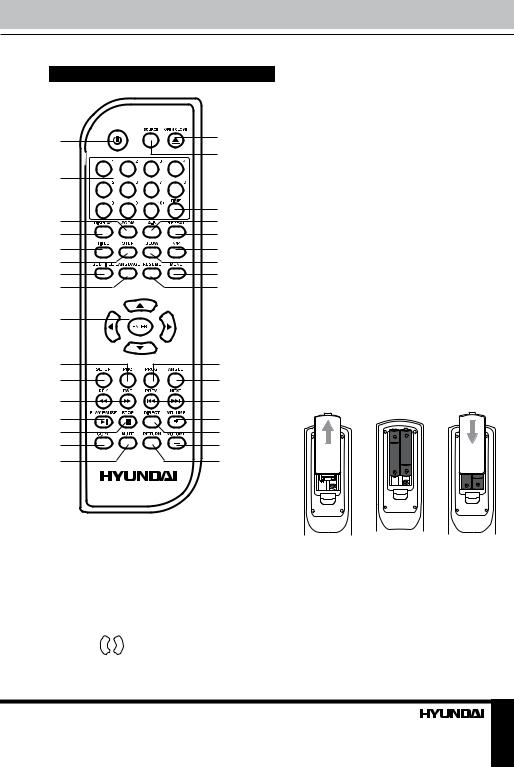
Operation
Remote controller (RC)
1 |
17 |
|
|
|
18 |
2 |
|
|
19 |
3 |
20 |
4 |
21 |
5 |
22 |
6 |
23 |
7 |
24 |
8 |
25 |
9 |
|
10 |
26 |
11 |
27 |
12 |
28 |
13 |
29 |
14 |
30 |
15 |
31 |
16 |
32 |
10.PBC button
11.SETUP button
12.REV/FWD buttons
13.PLAY/PAUSE button
14.STOP button
15.COPY button
16.MUTE button
17.OPEN/CLOSE button
18.SOURCE button
19.TIME button
20.A-B button
21.REPEAT button
22.N/P button
23.SLOW button
24.MENU button
25. RESUME button |
29. VOLUME+ button |
||
26. |
PROG button |
30. |
DIRECT button |
27. |
ANGLE buttons |
31. VOLUMEbutton |
|
28. |
PREV/NEXT button |
32. |
RETURN button |
Changing the battery
1.Remove the battery compartment cover on the back of the RC.
2.Insert the batteries into the battery compartment making sure that the correct polarity is observed.
3.Install the cover back.
1.POWER button
2.Digit buttons
3.ZOOM button
4.DISPLAY button
5.TITLE button
6.STEP button
7.SUBTITLE button
8.LANGUAGE button
9.Cursor ( /
/  /
/ /
/ ) buttons/ENTER button
) buttons/ENTER button
1 |
2 |
3 |
•Use two AAA/1.5V batteries for the RC. The RC should be pointed at remote sensor within 8 meters and within 30 degrees at the left or the right side.
•Take the battery out of the RC if it is not used for a long time.
•Do not mix new and used batteries or different types of batteries. Weak batteries can
leak and severely damage the RC.
7
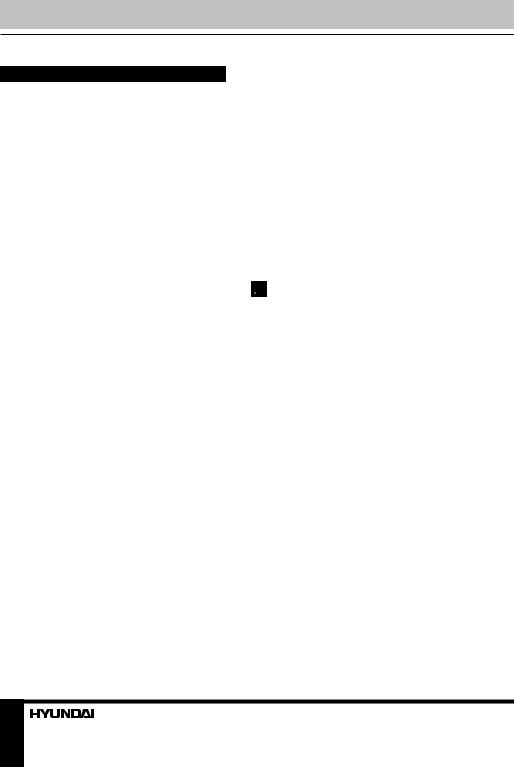
Operation
Button functions
OPEN/CLOSE
Press OPEN/CLOSE button when power is on, the disc tray is pushed out. Put the disc on the tray with the title faced up. Press OPEN/ CLOSE button again to close the disc tray and the unit starts playing automatically.
POWER
When playing, press POWER button on the panel or on the RC to turn off the unit, and
standby mode will be activated; press the button again, to turn on the unit and it will start playing.
TITLE
When playing a DVD disc, press TITLE button to return to the main title menu of the disc.
SUBTITLE
When playing a disc with multi-language subtitle, press SUBTITLE button continually, the subtitle languages are changed in a circle, and you can select the needed one.
ANGLE
When playing the disc with multi-angle, press ANGLE button to select the view angle.
MENU
•When playing DVD disc, press MENU button once to return to the main menu of the disc.
•When playing SVCD, VCD2.0, after the disc is loaded, the unit will display the chapter menu (if PBC is on). Also, you can display this menu by pressing MENU button.
PLAY/PAUSE
When playing the disc, press PLAY/PAUSE button once to pause; press PLAY/PAUSE button again to return to normal playback.
Cursor buttons
Press cursor buttons to navigate in various menus.
Number buttons
Press number buttons to input digits and numbers (e.g. track/chapter number, playback time etc.).
ENTER
Press ENTER button for confirmation of chosen options.
STOP
When playing DVD, SVCD, VCD, CD disc, press STOP once, the unit will memorize the previous ending point; when afterwards you play the same disc, playback will start from the memorized point. Press STOP button two times, playback will stop without memorizing the stop point.
 This function is only active when ON is set for Last Memory item in General setup page.
This function is only active when ON is set for Last Memory item in General setup page.
STEP
When playing DVD, SVCD, VCD disc, press STEP repeatedly to play video frame by frame. Press PLAY/PAUSE button to resume normal playback.
FWD
Press this button for quick forward search. Search speed will increase with each pressing: 2X => 4X => 8X => 16X => 32X => normal.
REV
Press this button for quick rewind search. Search speed will increase with each pressing: 2X => 4X => 8X => 16X => 32X => normal.
PREV/NEXT
•When playing DVD disc, press PREV button to go to the previous chapter.
•When playing SVCD, VCD, CD disc, press PREV button to go to the previous track.
•When playing DVD disc, press NEXT button to go to the next chapter.
•When playing SVCD, VCD, CD disc, press NEXT button to go to the next track.
8

Operation
PROG
•If the disc contains 2 or more tracks, chapters or titles, set up the playing order to your preference. Press PROG button to enter program menu.
•Press number buttons to input the number of the track, title or chapter. If programmed tracks are over ten, select NEXT item and press ENTER button to go on programming. Maximum 20 programmable items are possible. Use cursor buttons to move the cursor to START item. Press ENTER button to start program playback. Press PROG button to cancel programming.
 For MP3 disc, this function is not available.
For MP3 disc, this function is not available.
SLOW
Press SLOW button repeatedly to change slow playback speed as follows: X2 => X4 => X8 => X16 => normal.
SETUP
Press SETUP button to enter or exit the system setup menu.
N/P
Press N/P button to select between PAL/ Multi/NTSC video mode. This function is only available when no disc is inside the unit.
REPEAT
Press REPEAT button to repeat a title, chapter, track or the whole disc.
•When playing DVD disc, press REPEAT button continually to repeat chapter => title => all => repeat off.
•When playing SVCD, VCD, CD disc, press REPEAT button continually to repeat track => all => repeat off.
•When playing MP3 disc, press REPEAT button continually to play single => repeat track => repeat all => repeat off.
A - B
• Press A-B button at the start point (A) and the ending point (B) to select the repeat
fragment.
• Press A-B button the third time to cancel fragment repeat and return to normal play.
SOURCE
Press this button to switch between disc, memory card and USB playback (if they are inserted into the unit).
 Operations with files contained in a USB storage or memory card are the same as for discs.
Operations with files contained in a USB storage or memory card are the same as for discs.
LANGUAGE
When playing DVD with more than one audio stream, press this button to select the needed language.
PBC
Press this button to turn on or off Playback Control (PBC) function.
DIRECT
If a DVD disc contains a warning or notice message or an advertisement clip, press this button to skip them and go directly to the disc contents.
RESUME
Press this button to go back to current playback after activating the disc title menu with TITLE button.
ZOOM
When playing DVD, SVCD, VCD disc, press ZOOM button to zoom in the picture as follows: 2x => 3x => 4x => normal. In zoom in mode, press cursor buttons to move the picture for viewing.
VOLUME+/VOLUME-
Press VOLUME+ button to adjust volume up. Press VOLUMEbutton to adjust volume down.
MUTE
Press MUTE button, the sound will be turned off. Press MUTE button again, the sound will resume.
9
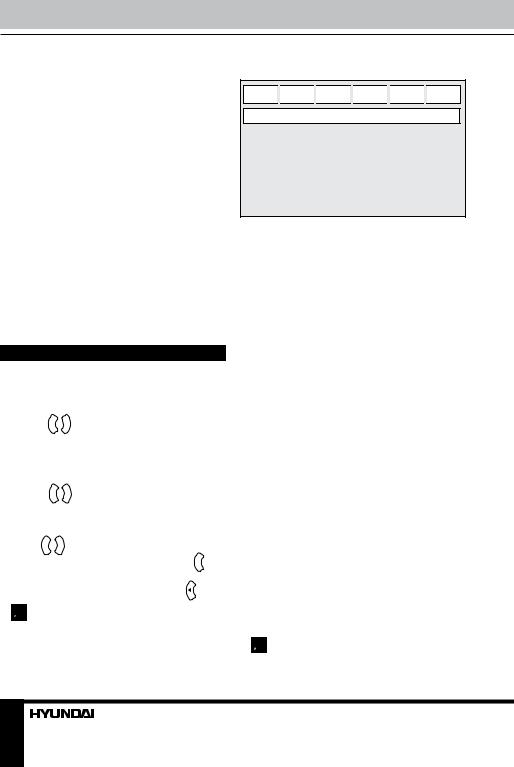
Operation
DISPLAY
Press DISPLAY button to display various info on the current playback: title/chapter time elapsed/remaining, etc.
TIME
Press TIME button to input chapter/title number or disc time. Playback will start in accordance with the input data.
COPY
Press to enter Ripping menu. A CD and a USB should be inside the unit.
RETURN
When playing DVD, Super-VCD or VCD2.0 discs, press RETURN button to go to the disc menu. Press the button again to return to current playback. This function is not available when PBC is off.
System setup
1.Press SETUP button to enter the setup menu. In Setup menu, press SETUP button again to quit the setup page.
2.Use  /
/  buttons to choose a setup page: General setup, Audio setup, Dolby setup, Video setup, Mpeg4 subtitle setup, Preference page.
buttons to choose a setup page: General setup, Audio setup, Dolby setup, Video setup, Mpeg4 subtitle setup, Preference page.
3.Press button to enter the setup page selected.
button to enter the setup page selected.
4.Use  /
/  buttons to select the option you want to adjust.
buttons to select the option you want to adjust.
5.Press button to enter the adjustment
button to enter the adjustment
list. Use  /
/  buttons to select the adjustment
buttons to select the adjustment
and press ENTER button to confirm and  button to return to options list.
button to return to options list.
6. To return to setup page list press button when in the option list.
 Items in gray can’t be set up. The setup is memorized and kept after power is off.
Items in gray can’t be set up. The setup is memorized and kept after power is off.
General setup
General 
 Audio
Audio 
 Dolby
Dolby 
 Video
Video 
 MP4sub
MP4sub 
 Prefer.
Prefer.
General Setup Page
TV format
Angle mark
OSD lang
Captions
Screen saver
Last memory
• TV Fromat
Normal/PS: When the unit is connected to the normal TV set, the wide-screen image is shown on the full screen, but some part is cut off.
Normal/LB: When the unit is connected to the normal TV set, the wide-screen image is shown and black stripes appear on the top and bottom of screen.
Wide: Use this item when the unit is connected to the normal TV set, if you want to squeeze the picture.
• Angle Mark
When playing DVD disc with multi-angle view, if selected ON, the angle mark is shown.
• OSD Lang
Select on-screen display language.
• Captions
This function doesn’t work when the disc is without caption. If the caption is OFF, press SUBTITLE button on the remote control to make caption on. The default setup is ON.
• Screen Saver
If the SCREEN SAVER is set ON and the unit is turned on without a disc playing for several minutes, a moving picture appears on the screen, and the unit will go to standby mode after several minutes. You can press POWER button to wake it up.
• Last Memory
When this function is on, the unit can memorize the time elapsed from the last time you played the disc. Then at the next playing, it will resume playing from the memorized time.  This function is active only for power
This function is active only for power
switch-off. If, after stopping playback, you
10
