Hyundai H-DVD5037 Instruction Manual [ru]
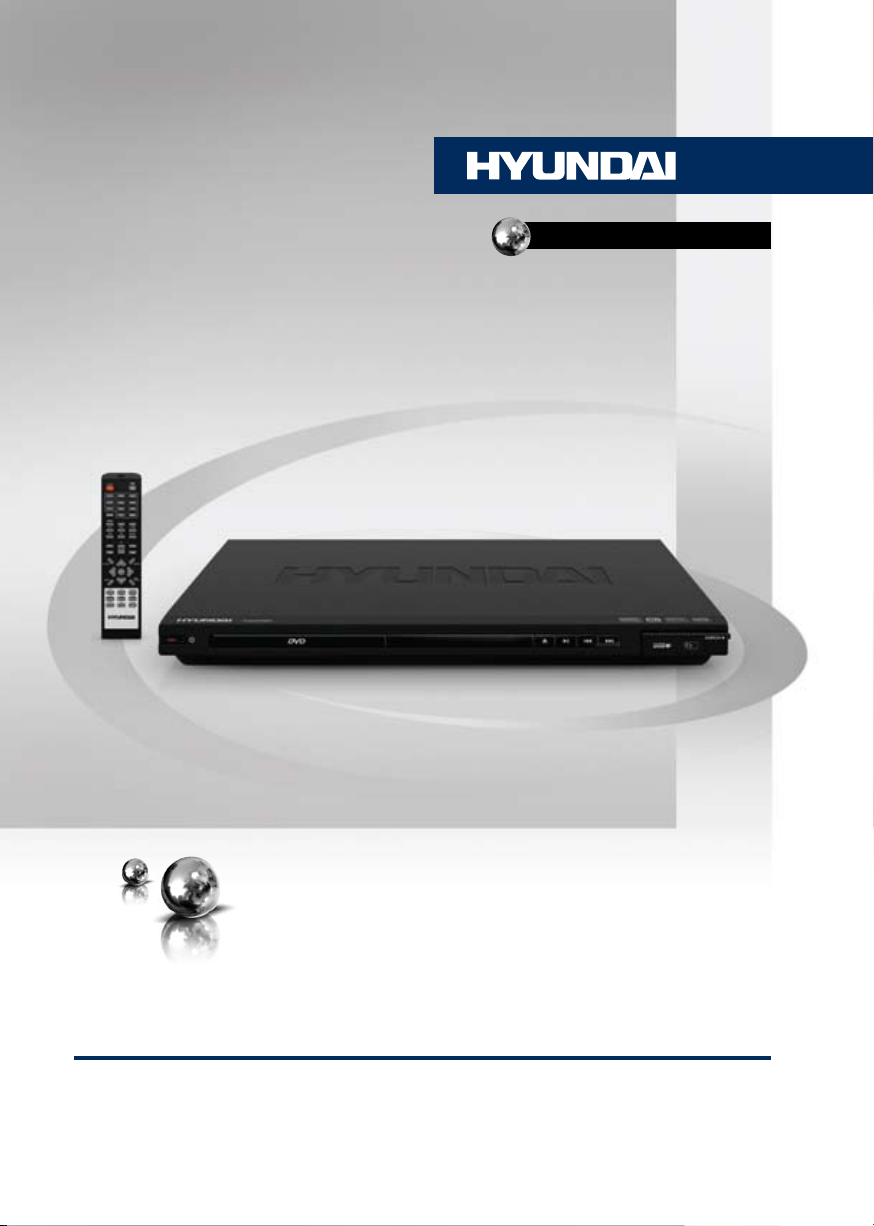
H-DVD5037
DVD-ПРОИГРЫВАТЕЛЬDVD PLAYER
Руководство по эксплуатации Instruction manual

Table of contents Before you start
Dear customer!
Thank you for purchasing our product. For safety, it is strongly recommended to read this
manual carefully before connecting, operating and/or adjusting the product and keep the
manual for reference in the future.
Table of contents
Before you start
Utilization of the product
Important safeguards
Supported formats
Connection
Video/audio system connection
Operation
Front panel
Rear panel
Remote controller
Changing the battery
Button functions
Open/close
Standby
Title/PBC
Subtitle
Angle
Menu/Ripping
Play/pause
Cursor buttons
Number buttons
Enter
Stop
Step
Fast forward
Rewind
Previous/Next
Prog
Slow
Setup
V-Mode
Repeat
A-B
Default
Audio
Copy
Zoom
2
Vol+/Vol-
3
Mute
3
OSD
3
L/R/ST
4
USB
5
Goto
5
Return
6
System setup
6
General setup
6
Audio setup
7
Dolby setup
7
Video setup
8
Preference setup
8
Other functions
8
Karaoke operation
8
USB/Memory card operation
8
MP3/Compressed video playback
8
Jpeg playback
8
Ripping
8
Copying data
8
Deleting data from USB/SD/MMC
8
General information
8
Handling compact discs
8
Cleaning discs
8
Accessories
8
Troubleshooting
8
Specification
8
9
9
9
9
9
9
9
9
9
9
9
9
9
9
9
9
10
10
10
11
12
13
13
14
14
14
14
15
15
16
16
17
17
17
17
18
19
2 3

Utilization of the product
If you want to dispose this product, do not mix it with general household waste. There is
a separate collection system for used electronic products in accordance with legislation
that requires proper treatment, recovery and recycling.
Please contact your local authorities for the correct method of disposal. By doing so, you
will ensure that your disposed product undergoes the necessary treatment, recovery and
recycling and thus prevent potential negative effects on the environment and human health.
Important safeguards
Alerts the user to the presence
of dangerous voltage within the
product’s enclosure.
Alerts the user to the presence
of important operating
instructions.
To reduce the risk of electric shock
W a rning
or fire, do not open the cover. Refer
RISK OF ELECTRIC SHOCK
DO NOT OPEN
servicing to qualified service
personnel.
This mark indicates this unit belongs
to class 1 laser product.
• To prevent the risk of fire or electric shock,
don’t allow water to come into contact with
the device and don’t use the device in high
humidity conditions.
• The device is equipped with high voltage
components and a laser system, hence you
shall not open the device and repair it by
yourself. The laser beam is dangerous to eyes
when the housing is removed. Don’t look at it.
• When the device is moved from cold
premises to the warm room or vice versa,
condensate may form on the laser head and
the device may not operate properly. In this
case please turn the device on for 1-2 hours
without disc before playback to heat it to a
proper operation temperature.
• Don’t try to manually open or close the
disc tray to load discs.
• Disconnect the receiver only when there is
no disc therein.
• If you are not going to use the device for a
long time disconnect it from the wall outlet.
• Before turning the device on, please make
sure that you have connected it properly,
adjust the volume of speakers and amplifiers
of your radio system to the minimum. Adjust
the volume as necessary only after normal
playback has started to avoid damage of your
audio system.
• Use supply sources of rated voltage,
otherwise the unit may not function or may be
damaged.
• Place the unit on a horizontal surface.
Keep the unit ventilated. Don’t block the heat
hole. Overheat may cause malfunction.
• Do not place any objects on the player’s
cover, this may make it function improperly
(incorrect playback).
• Please place the device in a dry and
well-aired area. Do not place it near heating
units or expose it to direct sunlight, mechanical
vibration, humidity or excessive dust.
• If using power plug and appliance coupler
as a cutting-connecting device, it should be
operated easily.
• Never use liquid detergents, abrasives or
organic compounds (alcohol, gasoline, etc) to
clean the unit body.

Before you start
• All repairs and technical service should
be made by qualified specialist from service
centers.
All images provided herein are schematic
drawings of real objects and may differ
from their real images.
Supported formats
Disc types
DVD
MPEG4 (DivX)
Video-CD (VCD)
Super-VCD (SVCD)
CDDA
MP3
Kodak Picture CD
JPEG
Symbol Contents
Compressed digital audio - video
Compressed digital audio - video
Compressed digital audio - video
Compressed digital audio - video
Digital audio
Compressed digital audio
Compressed digital static image
Compressed digital static image
4

Video/audio system connection
Before you start connection of external
devices, ensure that power of the unit is
switched off.
Following outputs are available in this unit.
Composite video
Use the cable with yellow plug of an AV
cable to connect the composite video output of
this unit to the video input of a TV/monitor.
SCART
Use a 21-pin SCART cable to connect the
SCART output of this unit to the TV/monitor
SCART input.
Component video
Use a 3-core AV cable to connect the
component outputs of this unit to the
corresponding inputs of a TV/monitor.
S-video
Use an S-Video cable to connect the
S-Video output of this unit to the S-Video input
of a TV/monitor.
5.1CH audio
Use 3 pairs of audio cables to connect the
5.1 CH audio outputs of this unit to the 5.1
channel inputs of external audio amplifiers or
other players.
Stereo audio
Use a pair of audio cable (white for left, red
for right) to connect the stereo audio outputs of
this unit to the stereo inputs of a TV or a power
amplifier.
Coaxial digital audio
Use a special coaxial cable to connect the
coaxial output of this unit to the coaxial input of
an external device (e.g. amplifier with in-built
DTS-decoder).
Connection
• The connection you should make
depends on the TV/monitor input terminals.
Don’t make all the connections at the same time;
otherwise the produced picture will be affected.
• The physical connection should accord to
the audio/video output setup of this unit.
5

Operation
Control elements
Front panel
1 2 3 4 5 6 7
1. STANDBY button
2. Disc tray
3. Display
4. OPEN/CLOSE button
button
5.
6. button
7. button
8. USB slot
9. SD/MMC/MS memory card slot
8 9
Rear panel
1
1. Microphone socket
2. SCART connector
3. Component video output
4. Composite video output
5. 5.1CH audio output
6. Mixed L/R audio output
7. Coaxial digital audio output
8. S-Video output
6
2
3 4 5
6 7 8

Operation
Remote controller (RC)
1
2
3
4
5
6
7
8
9
10
11
12
13
14
15
16
17
18
19
20
21
22
23
24
25
26
27
28
29
30
11. ENTER button/Cursor (
buttons
12. AUDIO button
13. L/R/ST button
14. USB button
15. STEP button
16. REPEAT button
17. OPEN/CLOSE button
18.
button
19. V-MODE button
20. ANGLE button
21. DEFAULT button
22. VOL+/VOL- button
23. / buttons
24. SUBTITLE button
25. MENU/RIPPING button
26. SLOW button
27. RETURN button
28. ZOOM button
29. STOP button 30. A-B button
/ / / )
Changing the battery
1. Remove the battery compartment cover
on the back of the RC.
2. Insert the batteries into the battery
compartment making sure that the correct
polarity is observed.
3. Install the cover back.
1. STANDBY button
2. Digit buttons
3. GOTO button
4.
button
5. SETUP button
6. COPY button
7. PROG button
8. OSD button
9.
/ buttons
10. TITLE/PBC button
1 2 3
• Use two AAA/1.5V batteries for the RC.
The RC should be pointed at remote sensor
within 8 meters and within 30 degrees at the
left or the right side.
• Take the battery out of the RC if it is not
used for a long time.
• Do not mix new and used batteries or
different types of batteries. Weak batteries can
leak and severely damage the RC.
7

Operation Operation
Button functions
OPEN/CLOSE
Press OPEN/CLOSE button when power is
on, the disc tray is pushed out. Put the disc on
the tray with the title faced up. Press OPEN/
CLOSE button again to close the disc tray.
STANDBY
When playing, press STANDBY button to
turn off the unit, and standby mode will be
activated; press the button again, to turn on the
unit and it will start playing.
TITLE/PBC
• When playing a DVD disc, press TITLE/
PBC button to return to the main title menu of
the disc.
• When playing a VCD disc, press this
button to turn on or off Playback Control (PBC)
function. When playing disc encoded with PBC
function, press this button to display PBC menu.
SUBTITLE
When playing a disc with multi-language
subtitle, press SUBTITLE button continually,
the subtitle languages are changed in a circle,
and you can select the needed one.
ANGLE
When playing the disc with multi-angle,
press ANGLE button to select the view angle.
MENU/RIPPING
• When playing DVD disc, press MENU/
RIPPING button once to return to the main
menu of the disc.
• When playing SVCD, VCD2.0, after the
disc is loaded, the unit will display the chapter
menu (if PBC is on). Also, you can display this
menu by pressing MENU/RIPPING button.
• When a USB is connected, press MENU/
RIPPING button once to go to ripping menu.
(
) PLAY/PAUSE
When playing the disc, press
button
once to pause; press
to normal playback.
Cursor buttons
Press cursor buttons to navigate in various
menus.
Number buttons
Press number buttons to input digits and
numbers (e.g. track/chapter number, playback
time etc.).
ENTER
Press ENTER button for confirmation of
chosen options.
STOP
When playing DVD, SVCD, VCD, CD disc,
press STOP once, the unit will memorize the
previous ending point; when afterwards you
play the same disc, playback will start from
the memorized point. Press STOP button two
times, playback will stop without memorizing
the stop point.
This function is only active when ON is
set for Last Memory item in General setup page.
STEP
When playing DVD, SVCD, VCD disc, press
STEP repeatedly to play video frame by frame.
Press
Search speed will increase with each pressing:
2X => 4X => 8X => 16X => 32X => normal.
Search speed will increase with each pressing:
2X => 4X => 8X => 16X => 32X => normal.
to go to the previous chapter.
button to resume normal playback.
(FAST FORWARD)
Press this button for quick forward search.
(REWIND)
Press this button for quick rewind search.
/ (PREVIOUS/NEXT)
• When playing DVD disc, press button
• When playing SVCD, VCD, CD disc, press
button to go to the previous track.
button again to return
8 9

• When playing DVD disc, press button
to go to the next chapter.
• When playing SVCD, VCD, CD disc, press
button to go to the next track.
PROG
• If the disc contains 2 or more tracks,
chapters or titles, set up the playing order to
your preference. Press PROG button to enter
program menu.
• Press number buttons to input the number
of the track, title or chapter. Use cursor buttons
to move the cursor to START item. Press
ENTER button to start program playback.
Press PROG button to cancel programming.
For MP3 disc, this function is not
available.
SLOW
Press SLOW button repeatedly to change
slow playback speed as follows: 1/2 => 1/4 =>
1/8 => 1/16 => normal.
settings, except Password and Parental item
settings.
AUDIO
When playing DVD with more than one audio
stream, press this button to select the needed
language.
COPY
When a USB si connected, press this button
to enable copy function.
ZOOM
When playing DVD, SVCD, VCD disc, press
ZOOM button to zoom in the picture as follows:
2x => 3x => 4x => 1/2 => 1/3 => 1/4 =>
normal. In zoom in mode, press cursor buttons
to move the picture for viewing.
VOL+/VOL-
Press VOL+ button to adjust volume up.
Press VOL- button to adjust volume down.
SETUP
Press SETUP button to enter or exit the
system setup menu.
V-MODE
Press this button to select a video output
mode.
REPEAT
Press REPEAT button to repeat a title,
chapter, track or the whole disc. Available
repeat modes vary depending on the disc type
being used.
A - B
• Press A-B button at the start point (A)
and the ending point (B) to select the repeat
fragment.
• Press A-B button the third time to cancel
fragment repeat and return to normal play.
DEFAULT
When the disc tray is open or the disc is
stopped, press this button to restore the default
(MUTE)
Press this button, the sound will be turned off.
Press the button again, the sound will resume.
OSD
Press this button to display various info on
the current playback: title/chapter time elapsed/
remaining, etc.
L/R/ST
Press repeatedly available to select audio
channels (Left mono/Right mono/Mix mono/
Stereo).
USB
Press this button to select a signal source
(USB/Memory card/disc).
GOTO
Press GOTO button to enter goto menu
where you can input chapter/title number or
disc time. Select an item with cursor buttons,
the use digit buttons to input data. Playback
will start in accordance with the input data

Operation
when you press ENTER button.
RETURN
When playing DVD, Super-VCD or VCD2.0
discs, press RETURN button to go to the disc
menu. Press the button again to return to
current playback. This function is not available
when PBC is off.
System setup
1. Press SETUP button to enter the setup
menu. In Setup menu, press SETUP button
again to quit the setup page.
2. Use
/ buttons to choose a setup
page: General setup page, Audio setup
page, Dolby Digital setup, Video setup page,
Preference page, Exit.
3. Press
button to enter the setup page
selected.
4. Use / buttons to select the
option you want to adjust.
5. Press
list. Use
button to enter the adjustment
/ buttons to select the
adjustment and press ENTER button to confirm
button to return to options list.
and
6. To return to setup page list press
button when in the option list.
The items in gray can’t be set up. The
setup is memorized and kept after power is off.
General setup page
General
General setup page
TV display
Angle mark
OSD language
Closed captions
Screen saver
HDCD
Last memory
Audio Dolby Video Preference
• TV DISPLAY
4:3 PanScan: When the unit connects to the
normal TV set, the wide-screen image shows
on the full screen, but some part is cut off.
4:3 LetterBox: When the unit connects to the
normal TV set, the wide-screen image shows
and black bars appear on the top and bottom
of screen.
16:9: Use this item when the unit is
connected with the wide screen TV set.
• ANGLE MARK
It will show the angle mark when playing
DVD disc with multi-angle view if selecting On.
• OSD LANGUAGE
Select on-screen display language: English,
Russian.
• CLOSED CAPTIONS
This function doesn’t work when the disc
without caption. If the caption is Off, press
SUBTITLE button on the RC to make caption
on. The default setup is On.
• SCREEN SAVER
If the Screen saver is set On and the unit is
switched on without a disc playing for several
minutes, a moving picture appears on the
screen, and the unit will go to standby mode
after 20 minutes. You can press any button
except STANDBY to wake it up.
• HDCD
You can select the digital filter Off, 1x, 2x.
The initial factory setup is Off.
• LAST MEMORY
When this function is on, the unit can
memorize the time elapsed from the last time
you played the disc. Then at the next playing, it
will resume playing from the memorized time.
10

Operation
Audio setup page
General
Audio setup page
Analog audio
Digital audio
Channel delay
Equalizer
3D processing
Karaoke
Analog audio setup page
General
Analog audio setup page
Downmix
Front speaker
Center speaker
Rear speaker
Subwoofer
Dialog
D.R.C.
• DOWNMIX
LT/RT: The audio out is Left and Right
channels format even if the original sound is
5.1CH format.
Stereo: The audio out format is stereo even
if the original sound is 5.1CH format.
3D surround: The audio out is virtual
surround sounds.
5.1CH: Turn off downmix function. If playing
5.1CH discs or the unit is connected with 5.1
channel amplifier, this item should be selected.
• FRONT, CENTER, REAR, SUBWOOFER
SPEAKER
If your speaker system includes the above
speakers, you can set these items according
the real speaker states.
• DIALOG
With Audio output mode, and choose LT/RT
Audio Dolby Video Preference
Audio Dolby Video Preference
or Stereo, then under the Speaker setup page
you can select Dialog item and adjust volumes.
While playing 5.1CH disc, you can adjust
speakers volume via Dialog.
• D.R.C.
Dynamic compress output can lower
volumes processing sound effect under the
conditions of within speakers max output. The
item is divided into On, Off, Auto.
Digital audio setup
General
Digital audio setup
Digital output
LPCM output
Audio Dolby Video Preference
• DIGITAL OUTPUT
SPDIF/OFF: no digital signal out (coaxial
output off), only analog audio output.
SPDIF/RAW: digital signal output in the
original format recorded in the disc.
SPDIF/PCM: digital signal output in the
decoded PCM form.
• LPCM OUTPUT
Select PCM frequency at 48 kHz or 96 kHz
Some amplifiers don’t support 96 kHz
sampling and cause coaxial output abnormal.
Channel delay
If the above setups dissatisfy you, you
can set the speaker distances in the real
conditions. Press / cursor buttons
to select the speaker, press
/ cursor
buttons to adjust the distance.
11

Operation Operation
Equalizer
General
Equalizer page
Sound mode
Bass boost
Super bass
Treble boost
Audio Dolby Video Preference
• SOUND MODE
Several EQ modes are available. You can
select one according your preference and the
disc content.
• BASS BOOST, SUPER BASS, TREBLE
BOOST
On means strengthen the corresponding
audio.
3D processing
General
3D processing page
Pro logic II
Reverb mode
Audio Dolby Video Preference
Dolby digital DVD, the function setting must be
put on or put in auto. When this item is set to
Off, all following items (MODE, PANORAMA
etc) are unavailable.
• MODE
Music: All sound arrive stimulatingly, without
delay.
Movie: At the surrounding CH plus 10ms
delay.
PRO LOGIC: imitates PRO LOGIC I
adopting logic 2
Auto: auto selecting mode according to a
disc type.
• PANORAMA
On means the front stereo extends to both
sides, with a better surrounding sense. Only
available when Music is selected for MODE.
• DIMENSION
Similar as front and rear balance control,
adjusting gradually the front and rear sound
field, there are several musical scale to be
chosen. Only available when Music is selected
for MODE.
• CENTER WIDTH
Adjusting center CH signal and dividing left
/right CH, to let the signal emit from 3 front
speakers at different degree. Only available
when Music is selected for MODE.
REVERB MODE
You can select the Reverb mode: Normal,
Concert, Living room, Hall, Bathroom, Cave,
Arena, Church.
Karaoke setup
Set the microphone ON or OFF and adjust
the microphone volume and echo level.
In PRO LOGIC On mode, the Reverb mode
setup is available. The initial factory setup is
Off. The Pro Logic II is only available when
Downmix is set to 5.1CH.
• PRO LOGIC II
On means 2CH music switch into 5.1CH
music and can by played with multi CHs
speakers while in Off status, no effect, if a
disc does not support the function, suggesting
to put to the Auto position, when playing with
12 13
