Hyundai H-DVD5017 Instruction Manual
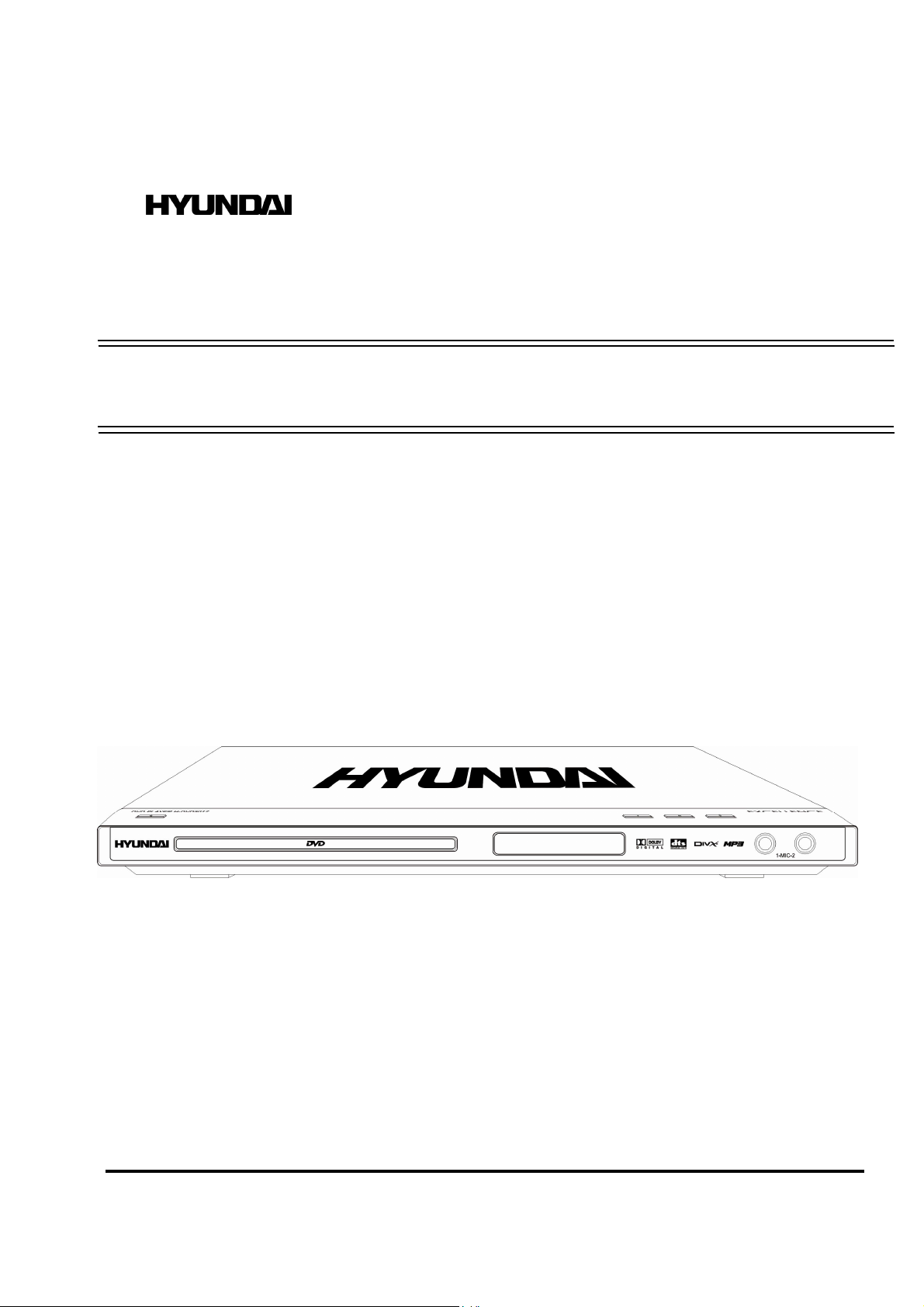
EXCELLENCE
by
H-DVD5017
DVD PLAYER DVD ПЛЕЕР
Instruction manual Руководство по эксплуатации
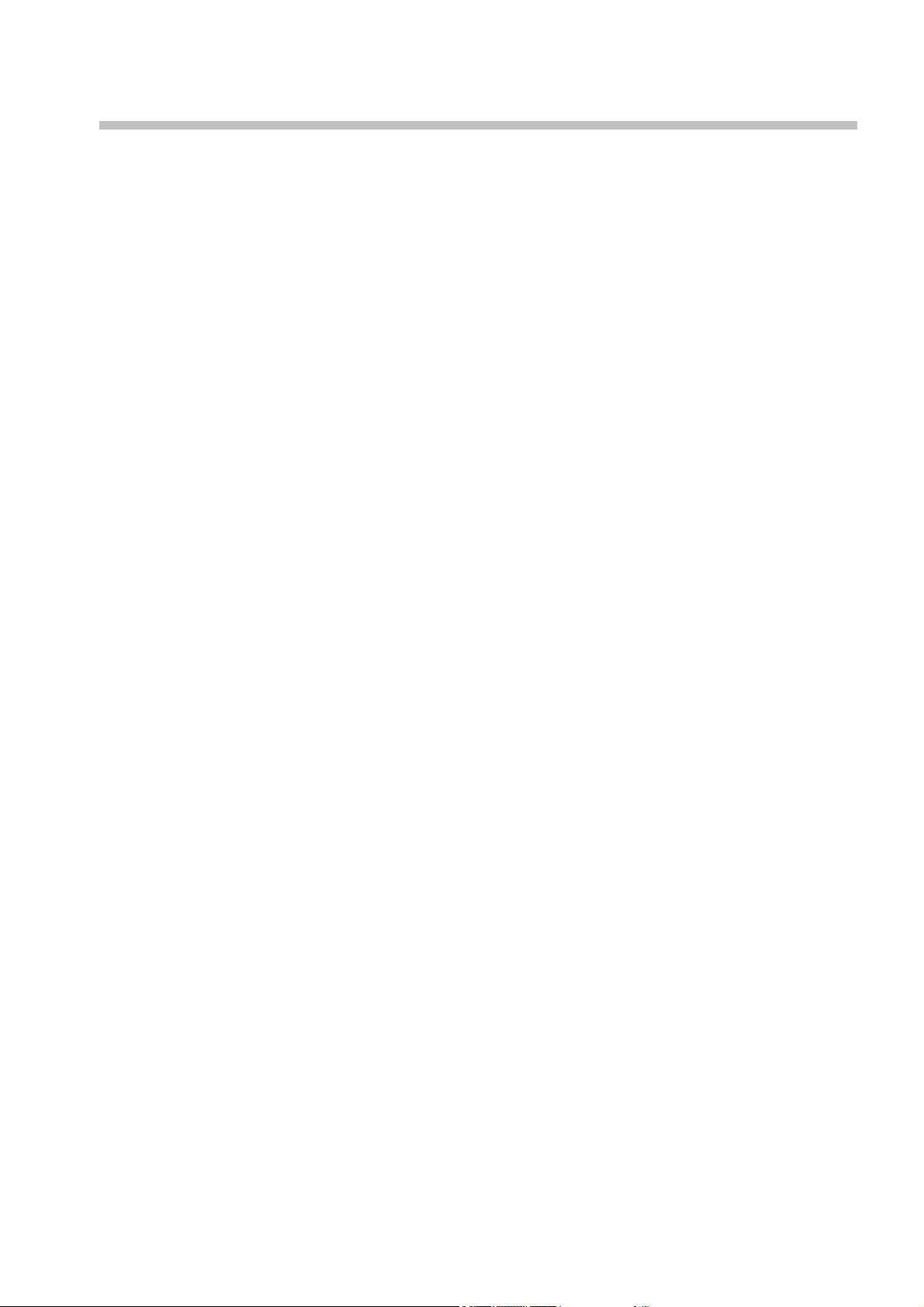
Contents
Contents.........................................................................................................................................2
Important safeguards......................................................................................................................3
Features..........................................................................................................................................4
Accessories ....................................................................................................................................5
Disk features ..................................................................................................................................7
Handling discs................................................................................................................................7
Disc Terms .....................................................................................................................................8
Controls .........................................................................................................................................9
Front panel.....................................................................................................................................9
Rear panel......................................................................................................................................9
Remote control.............................................................................................................................10
Virtual panel.................................................................................................................................11
Connection...................................................................................................................................12
System setup................................................................................................................................15
General setup page.......................................................................................................................15
Audio setup..................................................................................................................................16
Video setup ..................................................................................................................................19
Preference setup ...........................................................................................................................19
Password setup.............................................................................................................................20
Button functions...........................................................................................................................21
Troubleshooting guide..................................................................................................................25
Specification ................................................................................................................................26
2
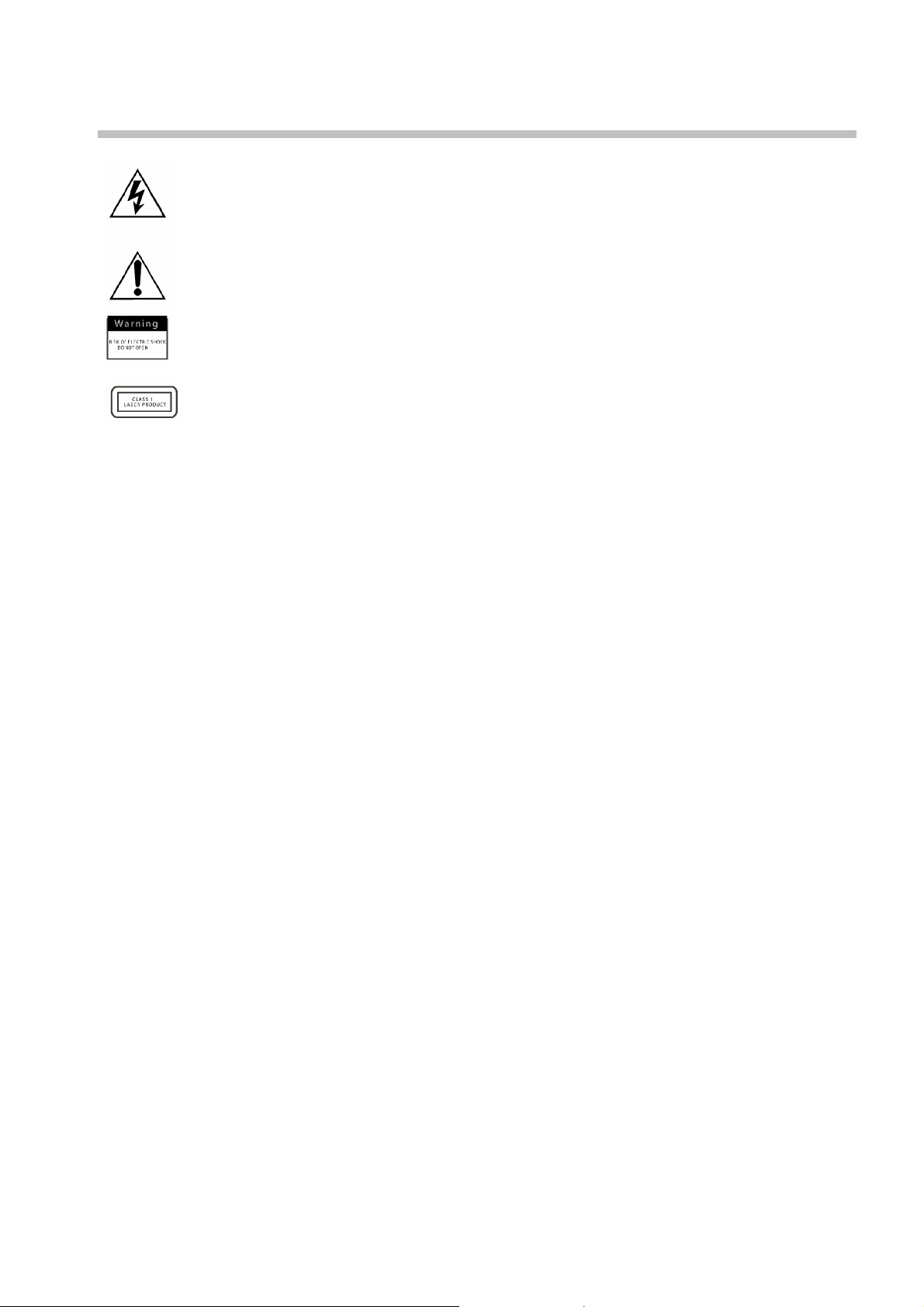
Important safeguards
The lightning flash is intended to alert the user to the presence of dangerous
voltage within the product's enclosure, and touching the inner parts may
result in a risk of electric shock to persons.
The exclamatory mark is intended to alert the user to the presence of
important operating instructions.
To reduce the risk of electric shock or fire, do not open the cover. Refer
servicing to qualified service personnel.
This mark indicates this unit belongs to class 1 laser product. The laser beam
may produce radiation harm if directly touching human body.
· Please read through the manual carefully before connection and operation.
· Do not open the cover or touch any internal components for non-professional.
· Turn off the power when the unit is not being used. (Unplug the power cord if the unit is not used
for a long time).
· Don't expose this unit to direct sunlight. Keep away the heating sources or equipments.
· Don't expose this unit to the rain or moisture.
· Place the unit on a horizontal level. Keep the unit ventilated. Don't block the heat hole. Overheat
may cause malfunction.
· Clean the cabinet with soft cloth. Detergent or alcohol is forbidden.
3

Features
Thank you for purchasing our product. Please go through this manual carefully before connection and
operation. Please keep this manual for future reference.
DVD player HYUNDAI is a new generation home player, which can produce high quality video and
audio. Its performance is much better than that of any previous home video playing equipment. As
the best signal source of home theatre system, it will give you the uppermost enjoyment!
· Slim loader
· Supports: DVD-R/-RW, DVD+R/+RW, CD-R/-RW
· Compatible with: DVD, MPEG4 (DivX), Super VCD, VCD, HDCD, CDDA, MP3, WMA,
Kodak Picture CD, JPEG
· Built-in Do lby Digital AC-3/ Dolby Prologic II/ DTS digital out
· SCART output
· Progressive scan
· Video outputs: composite, S-Video, component (YUV), D-SUB (VGA)
· Audio outputs: coaxial, optical, 5.1/stereo
· Karaoke function
· Russian and English OSD
· Power supply: ~ 110-240 V, 50/60 Hz
4

Accessories
Accessories
User manual Remote control A/V Cable
Batteries AAA DVD Player
Remote control operation
· Insert the batteries into the cell box. The remote control is pointed at remote sensor within 7
meters and within 30 degree at the left or the right side.
· Take the battery out of the control if it is not used for a long time.
5
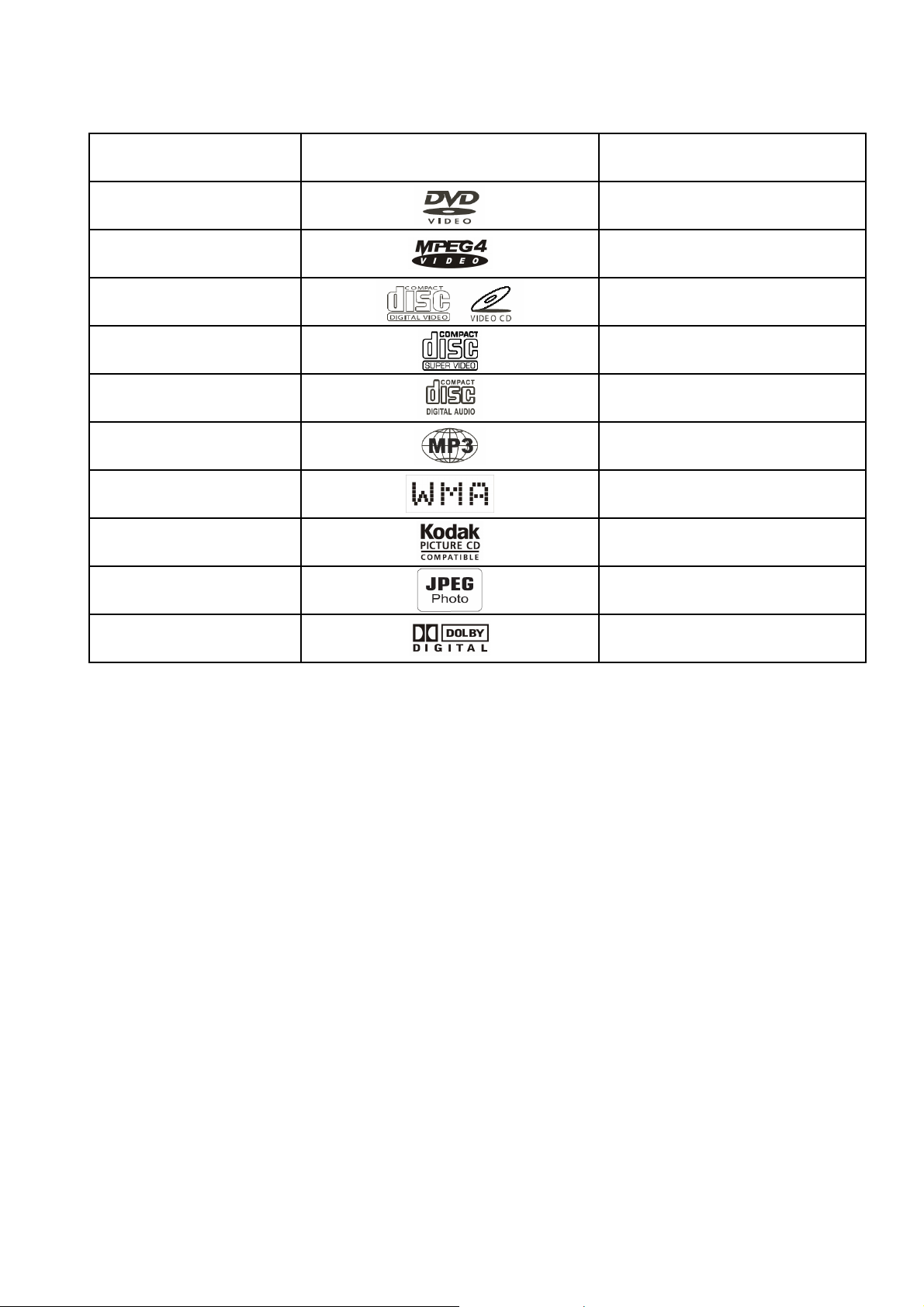
This unit can play the following types of discs
Disc types Symbol Contents
DVD Audio + Video
MPEG4 (DivX) Audio + Video
Video-CD
(VCD)
SVCD Audio + Video
CDDA Audio
MP3 Audio
WMA Audio
Kodak Picture CD Electronic Photo
JPEG Electronic Photo
AC-3 Dolby Digital Audio
Audio + Video
6

Disk features
· DVD 5 (single side, single layer)
· DVD 9 (single side, double layer)
· DVD 10 (double side, single layer)
· DVD 18 (double side, double layer)
· VCD 1.0/1.1/2.0
· DVCD
· CDDA
· MP3
· CD-R
· CD-RW
· Picture CD
Disc information
TYPE DVD VCD SVCD CD
RECORD
FORMAT
CAPACITY
DISC SIZE
MPEG 2 MPEG I MPEG II DIGIT
Single side
Single layer
4.7 GB = 2 Hr
Double side
Single layer
8.5 GB = 4 Hr
12 cm / 8 cm
Single side
Single layer
9.4 GB = 4.5 Hr
Double side
Double layer
17 GB = 9 Hr
650 M
74 min.
650 M
45 min.
12 cm 12 cm 12 cm / 8 cm
650 M
74 min.
HORIZONTAL
RESOLUTION
SUBTITLE
LANGUAGE
SYMBOL
≥ 500 lines
Up to 32 kinds
≥ 240 lines ≥ 350 lines ―
―
Up to 8 kinds 2 4
8
―
―
7
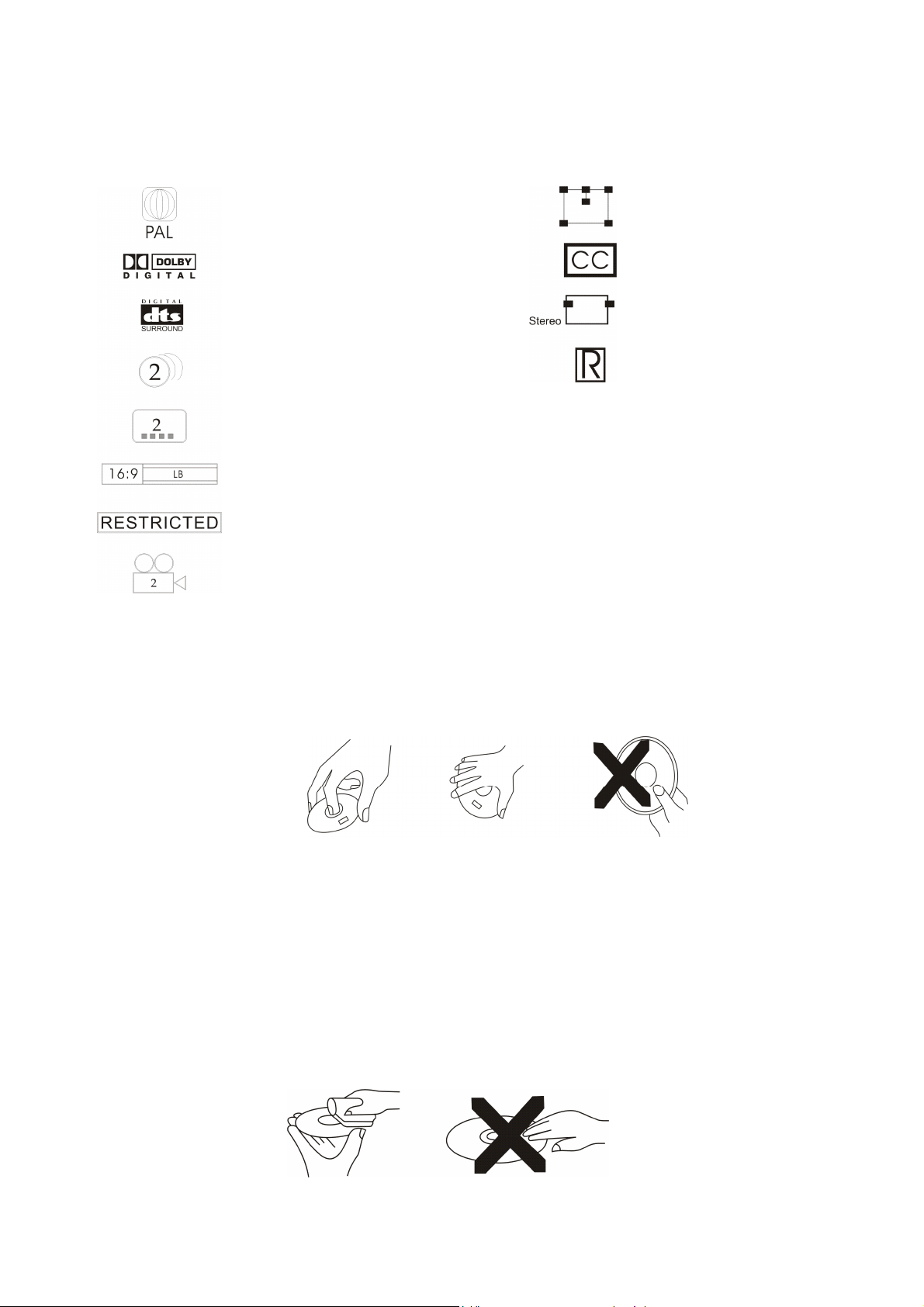
Features for DVD disc
Different DVD discs have different combination of features, this is because of the different design
created by the order and manufacturer, the following symbols indicate some features of the DVD
disc.
Regional code and the video output system
Dolby digital surround
DTS digital cinema surround
Subtitle
Audio track
Video aspect ratio
Parental lock
Angle
Handling discs
· When holding discs, please hold it by its edge.
· When holding discs, be sure the label side is upwards.
· Do not grasp the non-label side of the disc.
5.1 sound channel output
Hiding subtitle
Two channel stereo
Restriction
Disc storage
· Never store disc in the place with high temperature, strong light or humidity.
· Put the disc back to the case after playback.
Cleaning
· Wipe the discs from time to time using a soft cloth. Always wipe it from the center towards the
edge.
· Do not use daily used detergent to clean the disc.
· Protect discs against any fingerprint, do not stick or write anything on the surface of the disc.
7
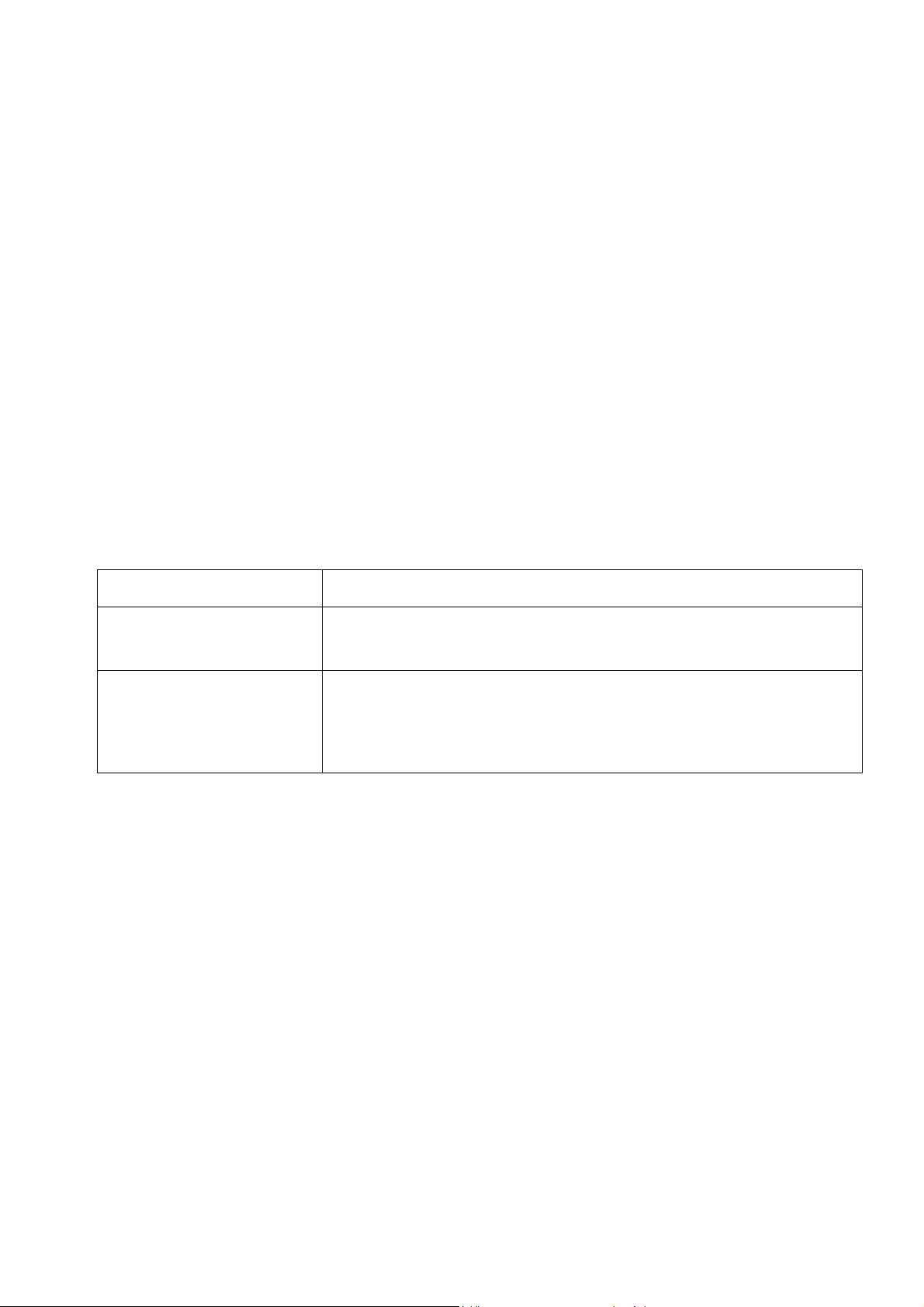
Disc Terms
Title
Generally, pictures or music compressed on a DVD are divided into several sections that is “TITLE”.
Chapter
The smaller section unit of picture or music in a DVD under the title, usually one title consists from
one or more chapters and each of them is numbered for easy searching. But some discs may not have
a recording chapter.
Track
A segment of picture or music on a SVCD, VCD or CD. Each track is numbered for searching.
Scene
Active and stillness picture divided into certain portions is called scene, and every scene will be
showed on screen menu with a scene number, that can be easily found while playing. A scene usually
is formed with one or several tracks.
PBC function (SVCD, VCD)
If a SVCD or a VCD is played a content menu may be showed on screen, this is what is called “Play
back control”.
Disc type Functions
VCD without PBC function
(1.1 version)
SVCD/VCD with PBC
function (2.0 version)
Supports both music and images.
In order to play pictures from VCD the menu indicated on the screen
can be used.
8
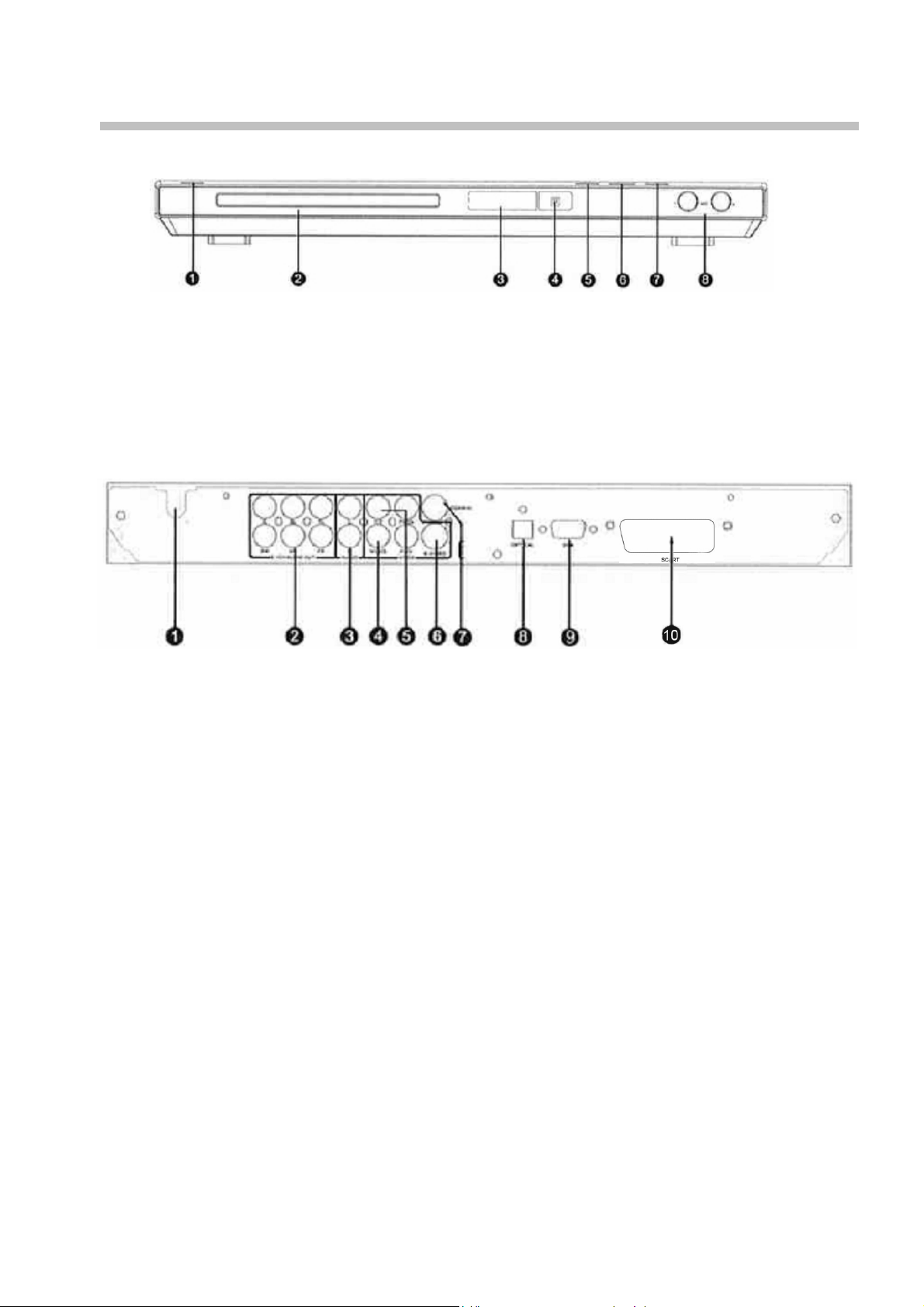
Controls
Front panel
1. POWER button – turn on/off the power. 5. EJECT button – open/close the disk tray.
2. Disc tray – load disks. 6. PLAY/PAUSE button – start or pause playback.
3. Display Screen. 7. STOP button – stop the playback.
4. Infrared sensor. 8. MIC 1 and 2 outputs – connect microphones.
Rear panel
1. Power supply cord input. 6. S-Video output jack.
2. 5.1CH audio output jacks. 7. Coaxial digital output jack.
3. Left/right audio output jacks. 8. Optical digital output jack.
4. Composite video output. 9. VGA output jack.
5. YPbPr/YCbCr video output. 10. SCART
9
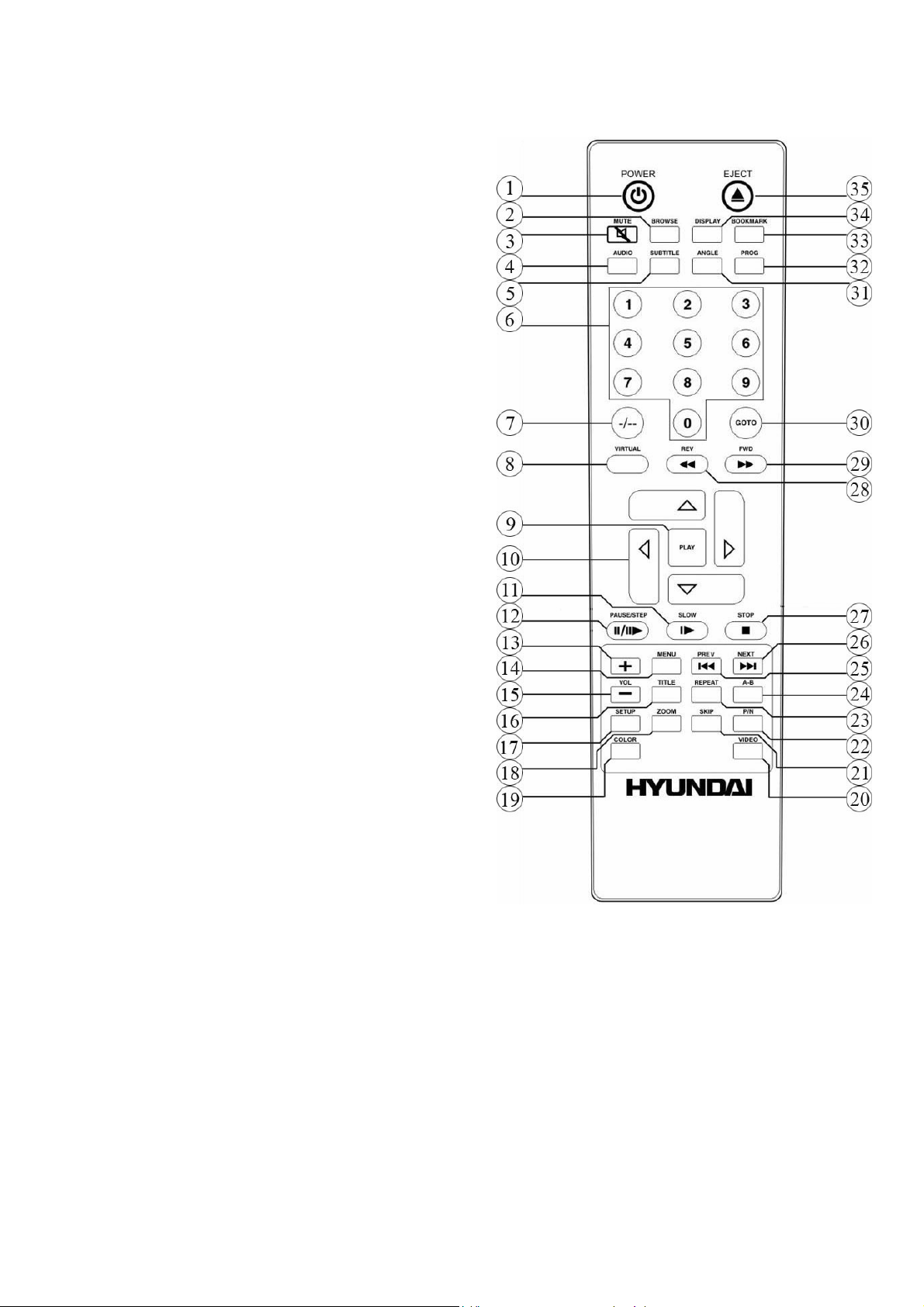
Remote control
1. POWER button (STANDBY);
2. BROWSE button;
3. MUTE button;
4. AUDIO button;
5. SUBTITLE button;
6. Digit buttons (1-9,0);
7. Two digit button;
8. VIRTUAL button;
9. PLAY button;
10. Cursor buttons (UP, DOWN, LEFT, RIGHT);
11. SLOW button;
12. Pause/step button;
13. VOL+ button;
14. MENU button;
15. VOL- button;
16. TITLE button;
17. SETUP button;
18. ZOOM button;
19. COLOR button;
20. VIDEO button;
21. SKIP button;
22. P/N button;
23. PEPEAT button;
24. A-B button;
25. PREV button;
26. NEXT button;
27. STOP button;
28. REV button;
29. FWD button;
30. GO TO button;
31. ANGLE button;
32. PROG button;
33. BOOKMARK button;
34. DISPLAY button;
35. EJECT button.
10
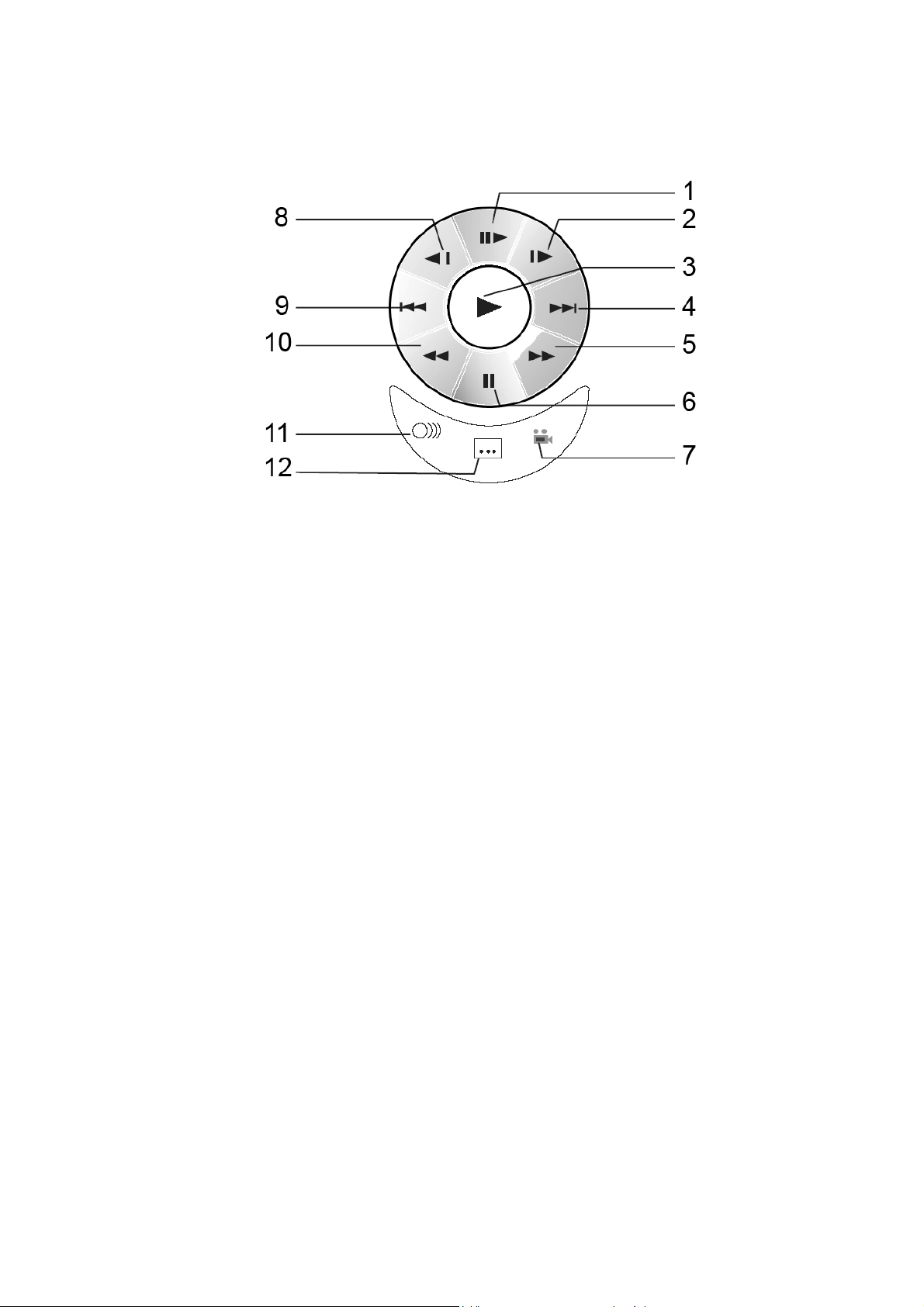
Virtual panel
This function is to make the DVD player control during disc playback easier.
Press the VIRTUAL button. The screen will show the following panel:
1. Step by step playback.
2. Slow forward playback.
3. Normal playback.
4. NEXT button.
5. Fast forward playback.
6. Pause.
7. View angle select.
8. Slow backward playback.
9. PREV button.
10. Fast backward playback.
11. Audio language select.
12. Subtitles on/ off.
11
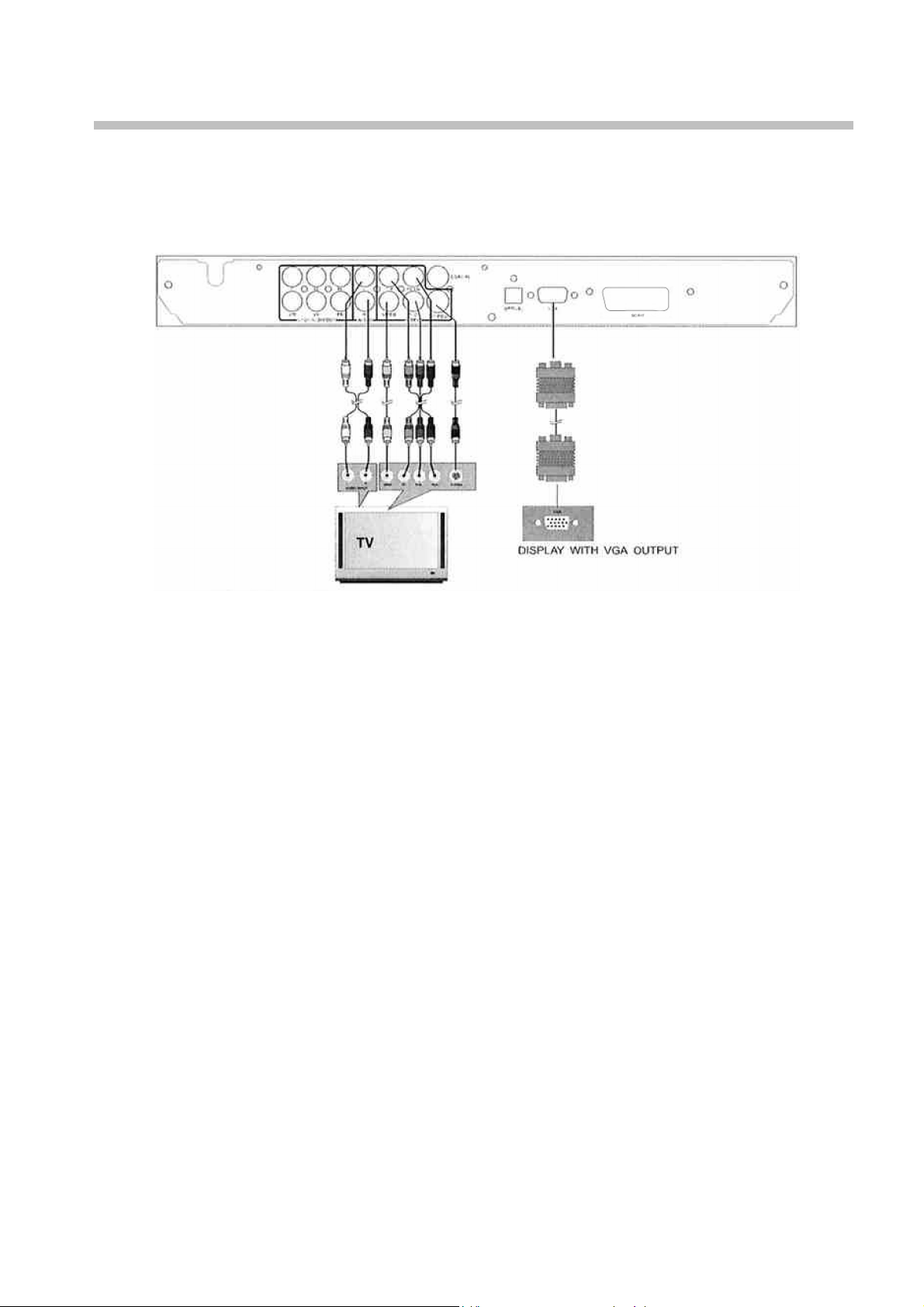
Connection
Precaution: Do not turn on the power of the player before all connections are done correctly.
Note: The diagram may be different from your DVD player; the connections are only for your
reference.
Connecting to TV
DVD player video input mode
Set up your DVD player video output mode according to the specification of your TV system. Press
P/N button on the remote control to select: PAL/Auto/NTSC.
Y/Cb/Cr video connection
Connect the Y/Cb/Cr output jack of the DVD player to the Y/Cb/Cr input jack of the display with a
Y/Cb/Cr cable. Press the VIDEO button to switch the video output to YUV interlace signal output
mode. Switch the TV input mode to Y/Cb/Cr.
Y/Pb/Pr video connection
Connect the Y/Pb/Pr output jack on the DVD player to the Y/Pb/Pr input jack of the display with a
Y/Pb/Pr cable. Press the VIDEO button to switch the video output to YUV progressive signal output
mode. Switch the TV input mode to the relevant mode. Press VIDEO button; the screen will change
from interlace to progressive output mode. Press again the VIDEO button to start normal operation.
S-Video connection
Connect the S-Video output jack on the DVD player to the S-Video input jack of the display with an
S-Video cable. In this mode, there is no need to perform setting in setup menu.
VGA connection
Connect the player to the display with a VGA cable if you need the VGA output mode. If the video
input of the DVD player is in the interlaced output mode, select VGA in the Component menu, press
PLAY button and restart the player, then the video out is switched to VGA output mode
automatically.
When the video output of the DVD player is in Y/Pb/Pr output mode, select VGA in the Component
menu and then press PLAY button to switch to the VGA output.
12
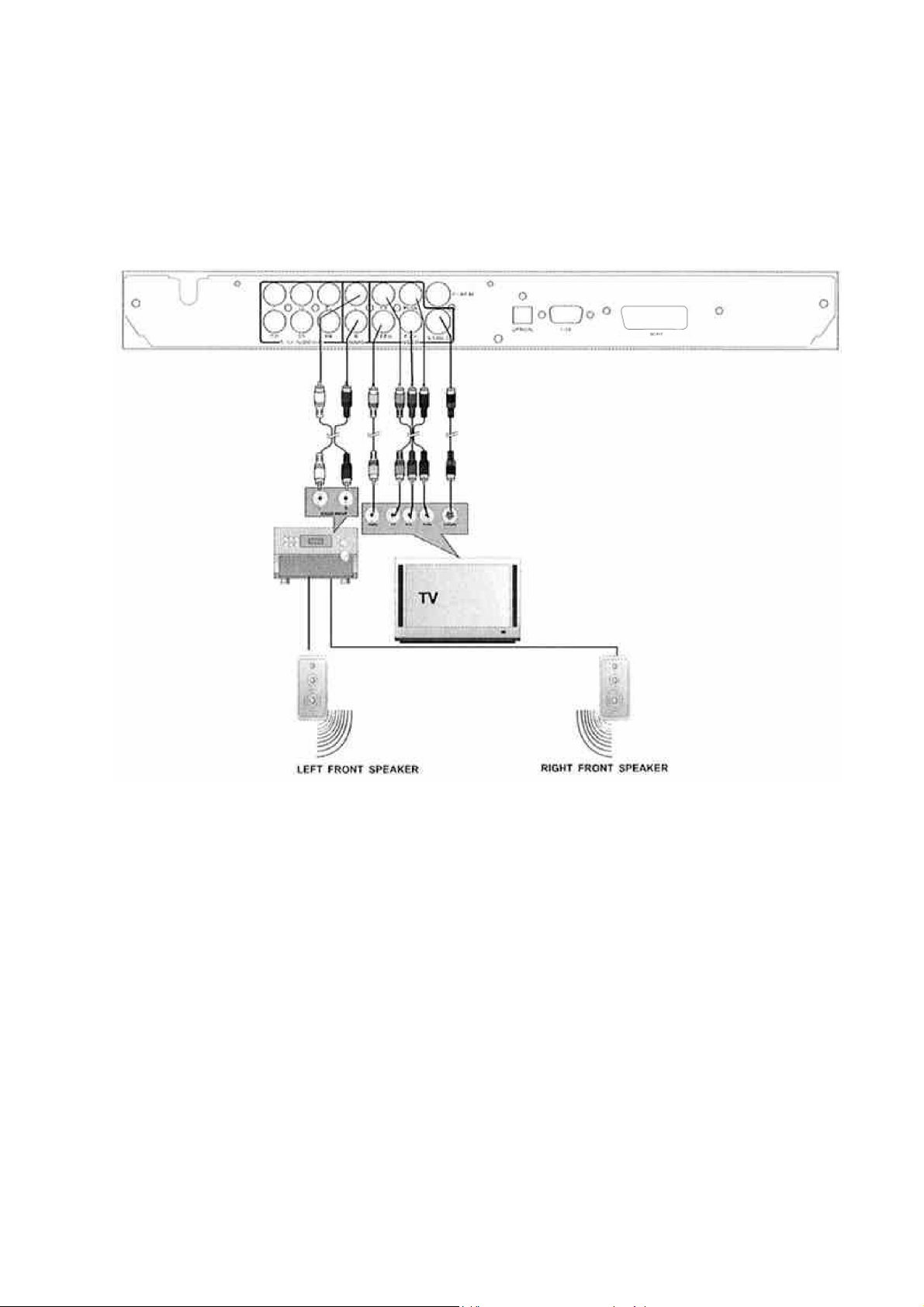
Audio output connector
There are 2CH “L/R” analog audio output, 5.1 CH output, coaxial and optical digital audio output for
audio connection use.
Connecting to a common amplifier
Connect the 2CH L/R output of the player to L/R input connector of the common amplifier with an
audio cable, as shown in the figure below. Set the audio output mode of the player as Downmix to
LT/RT in the Speaker Setup menu.
13
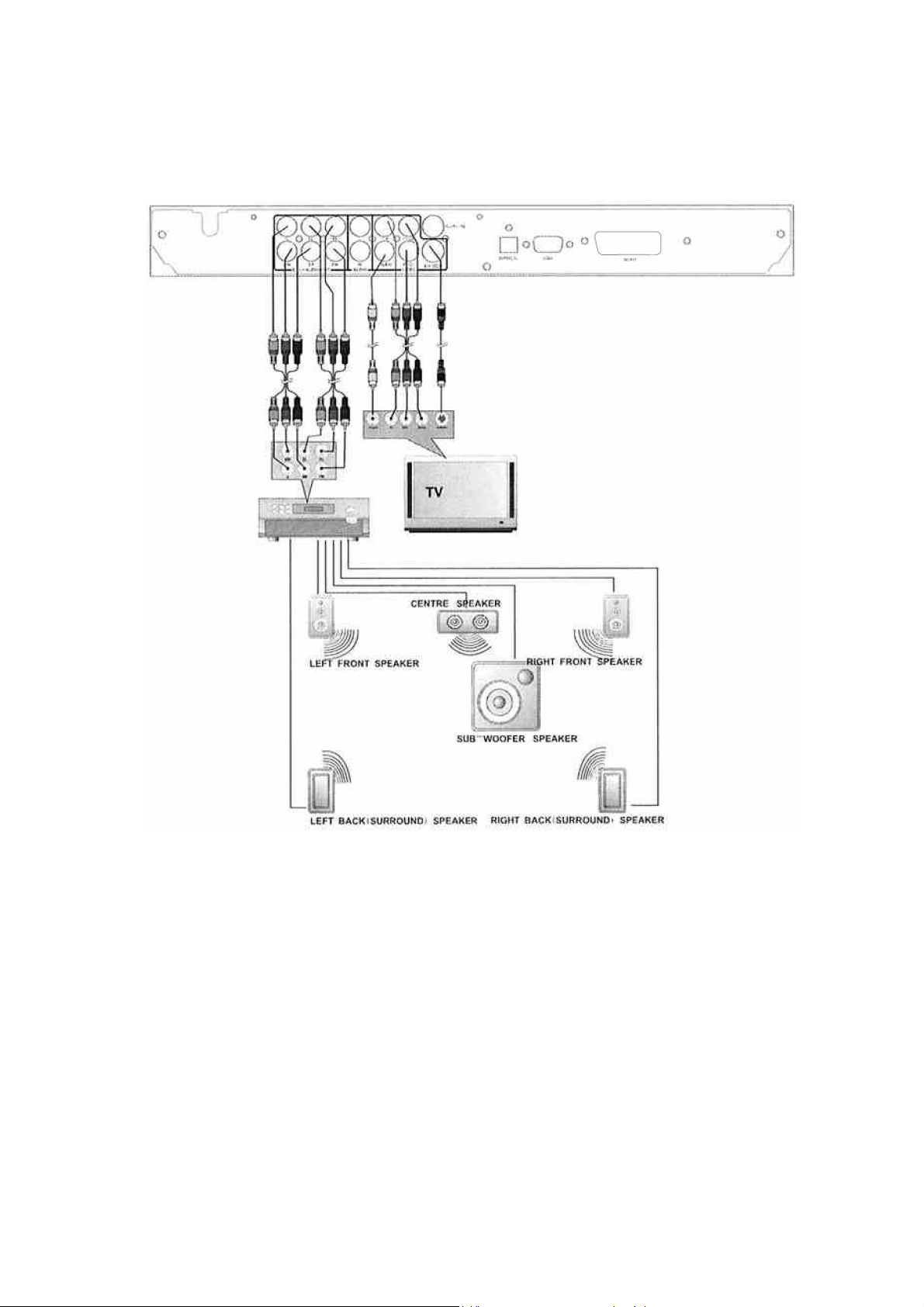
Connecting to an amplifier with 5.1CH audio output
Connect the 5.1CH output of the player to the 5.1CH input connector with an audio cable, as shown
in the figure below.
Set the audio output mode of the player as Downmix to Off in the Speaker Setup menu; the default
audio output set is Stereo. Then you can enjoy the 5.1CH home theatre system sound effect.
Connecting to an amplifier with Dolby decoder by coaxial and optical jack
To enjoy the Hi-Fi surround sound system, you can also connect the player to an amplifier by using
the optical output connector of the player or coaxial output jack.
Simply connect your optical digital output jack to the amplifier and set the audio output mode of the
player to “SPDIF/RAW” in “Speaker Setup” menu.
14
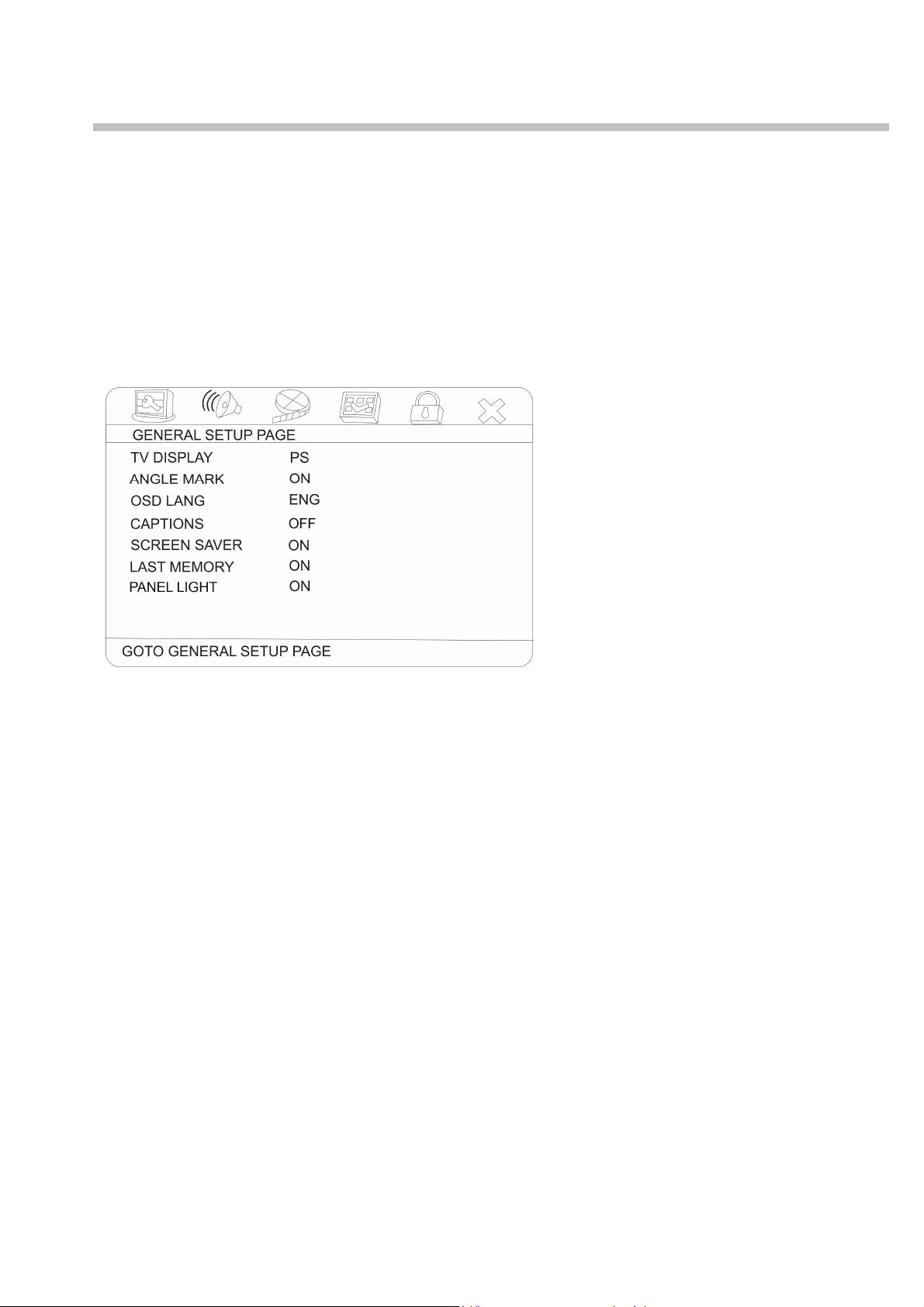
System setup
1. Press SETUP to enter the setup menu. In Setup mode, press SETUP button again to quit the
setup page.
2. Use the LEFT/ RIGHT buttons to choose the setup page: General setup page, Audio setup page,
Video setup page, Preference page, Password setup, Exit.
3. Press the DOWN button to enter the setup page selected.
4. Use the UP and DOWN buttons to select the option you want to adjust.
5. Press RIGHT button to enter the adjustment list. Use the UP and DOWN buttons to select the
adjustment and press PLAY or LEFT to confirm and return to options list.
6. To return to setup page list press the LEFT button in the options list.
Note: The items in gray can't be set up. The setup is memorized and kept after power off.
General setup page
· TV DISPLAY
Normal/PS (4:3 PanScan): When the unit connects to the normal TV set, the wide-screen image
is shown on the full screen, but some part is cut off.
Normal/LB (4:3 LetterBox): When the unit connects to the normal TV set, the wide-screen
image is shown and black bars appear on the top and bottom of the screen.
Wide (16:9): Use this item when the unit is connected to the wide screen TV set.
Wide squeeze: Use this item when the unit is connected to the normal TV set, if you want to
squeeze the picture.
· ANGLE MARK
The angle mark will be shown when playing DVD disc with multi-angle view if selecting On.
· OSD LANGUAGE
Select on-screen display language: English, Russian.
· CAPTIONS
This function doesn't work when the disc without caption. If the caption is Off, press SUBTITLE
button on the remote control to make caption On. The default setup is On.
· SCREEN SAVER
If the Screen saver is set to On and the unit is switched on without a disc playing for several
minutes, a moving picture appears on the screen, and the unit will go to standby mode after 20
minutes. You can press STANDBY button on the remote control to wake it up.
· LAST MEMORY
When this function is on, the unit can memorize the time elapsed from the last time played. Then
at the next playing, it will resume playing from the memorized time.
· PANEL LIGHT
Select if the DVD panel is highlighted or not.
15
