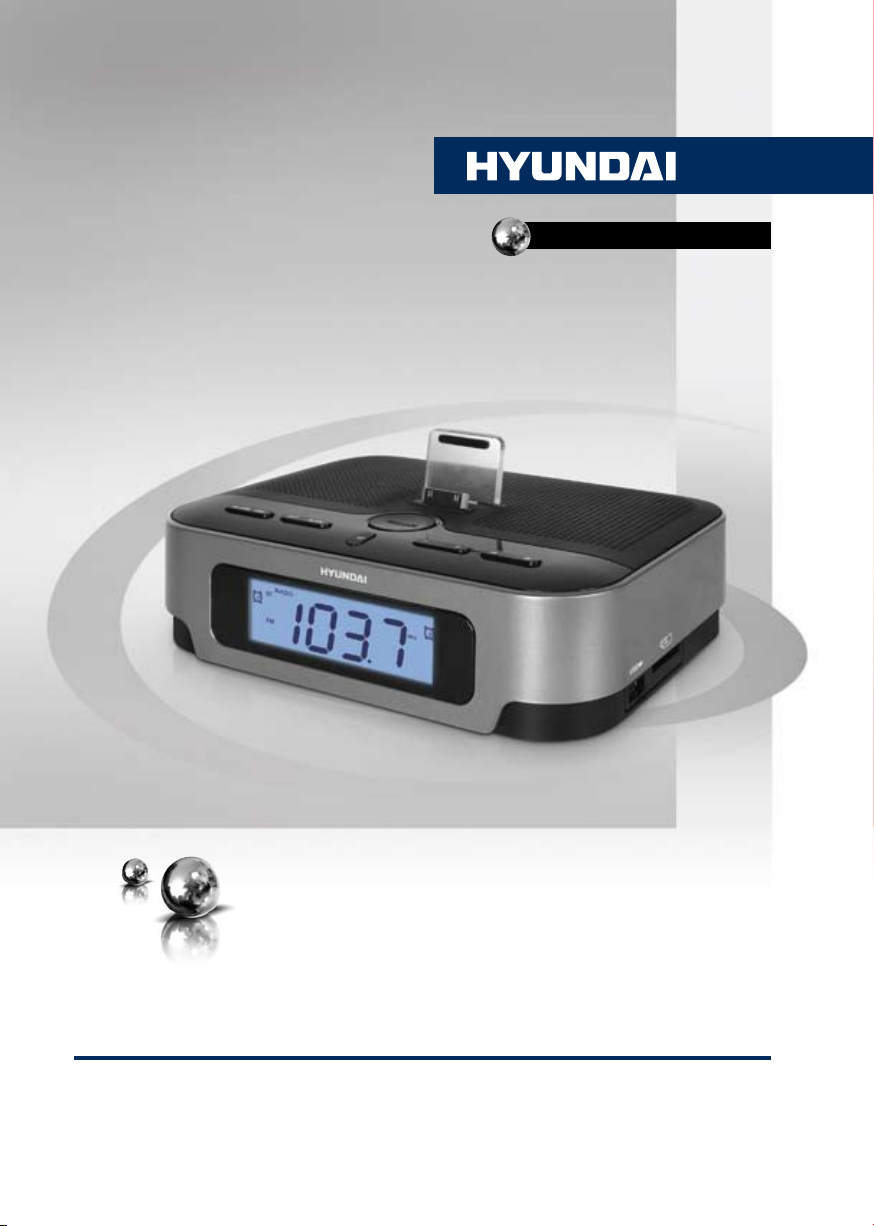
H-AS1202iu
AUDIO SYSTEM WITH
iPod/iPhone/iPad SUPPORT
АУДИОСИСТЕМА
С ПОДДЕРЖКОЙ
iPod/iPhone/iPad
Руководство по эксплуатации Instruction manual
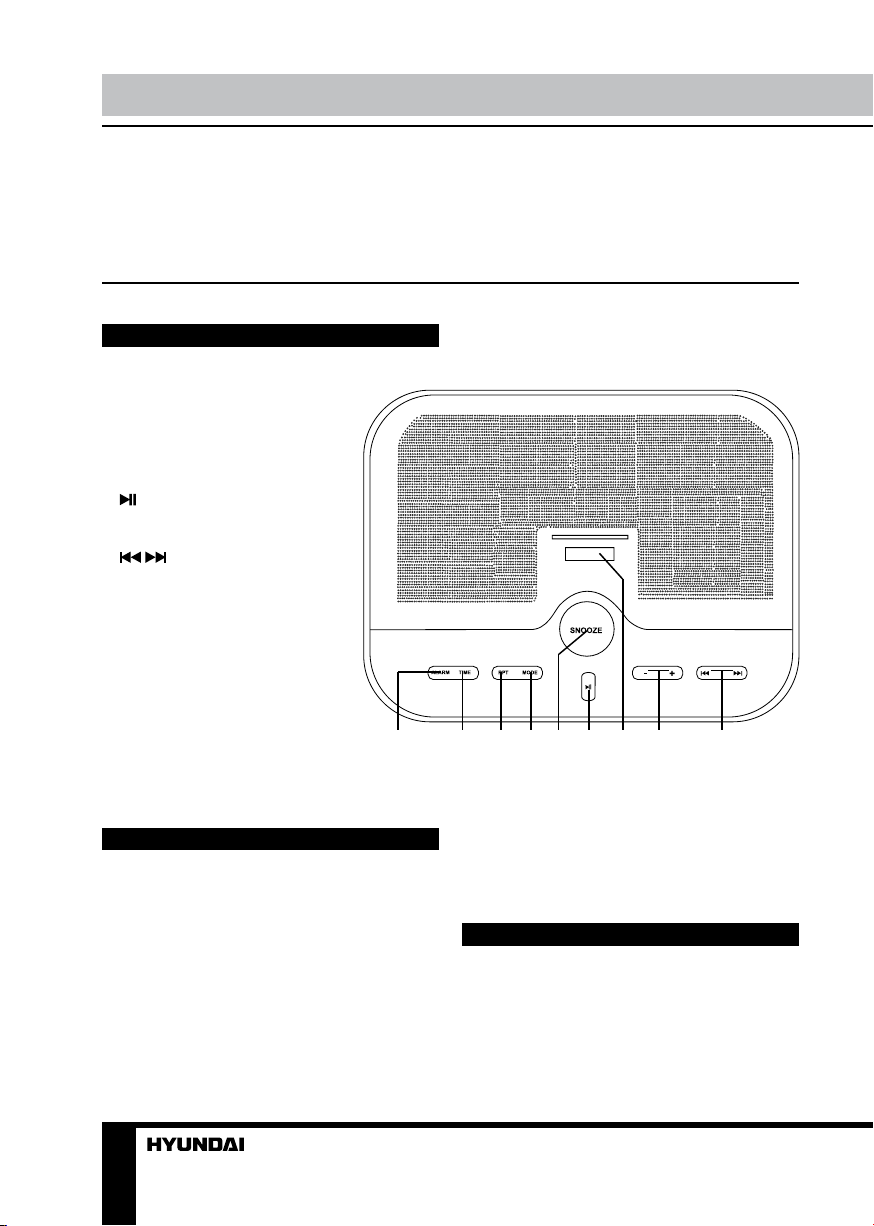
Instruction manual
Dear customer!
Thank you for purchasing our product. For safety, it is strongly recommended to read
this manual carefully before connecting, operating and/or adjusting the product and keep
the manual for reference in future.
Description
Top panel
1. ALARM button
2. TIME button
3. RPT button
4. MODE button
5. SNOOZE button
6. button
7. iPod connector
8. +/- buttons
9. / buttons
Not shown: memory card slot (right
panel), USB port (left panel), AL1
and AL2 switches (left panel),
AUX input (back panel), FM wire
antenna (back panel), power cord
(back panel), battery compartment
(bottom panel)
1 2 3 4 5 6 7 8 9
Utilization of the product
If you want to dispose this product, do not
mix it with general household waste. There is a
separate collection system for used electronic
products in accordance with legislation that
requires proper treatment, recovery and
recycling.
Please contact your local authorities for
the correct method of disposal. By doing so,
you will ensure that your disposed product
undergoes the necessary treatment, recovery
2
and recycling and thus prevent potential
negative effects on the environment and
human health.
Important safeguards
• The instruction manual contains important
operating and maintenance instructions. For
your safety, it is necessary to refer the manual.
Keep the manual for use in future.
• Do not hit or drop the unit.
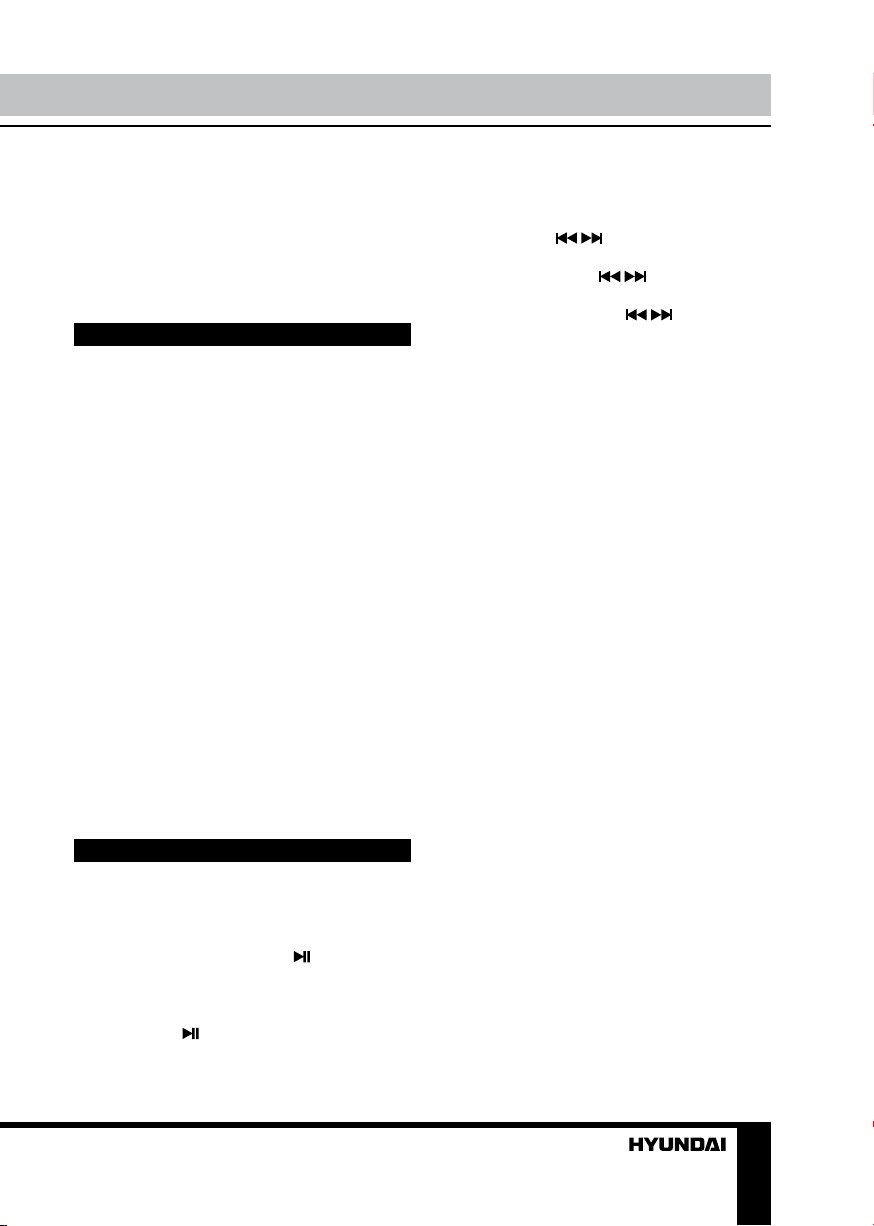
Instruction manual
• Do not expose the unit to vibration, direct
sunlight, too high or low temperature or humidity.
• Do not disassemble the unit yourself.
Refer servicing to qualified service personnel.
• When the battery is exhausted, it should
be removed from the set to prevent leakage.
Power supply
AC power
• Before the first connecting of the appliance
check that voltage indicated on the rating label
corresponds the mains voltage in your home.
• Insert the plug into power supply.
Caution: Always unplug the appliance from
power supply, when no use long time.
Battery power
• Open the battery compartment cover.
Insert 2 x UM4/AAA (not included) batteries
(not included). Please observe correct battery
polarities or the unit will not work. Close the
battery compartment cover.
• This is additional power intended for
maintenance of clock and alarm settings.
Without the additional power clock and alarm
should be reset anew after each power-off.
• When the batteries are exhausted they
should be replaced. Replace the batteries only
with batteries of the same type.
• Do not use new and old batteries together.
General operations
Clock setting
• In standby mode press TIME button to
enable time setting mode. Hour digits will blink;
press repeatedly / buttons to set hours.
Press TIME button again; minute digits will
blink. Press repeatedly / buttons to set
minutes. Press TIME button again; week days
will blink. Press repeatedly
set the day of the week. Press TIME button to
confirm the time.
• The time of this unit can also be
synchronized with the system time of iPod/
iPhone/iPad. Connect your iPhone/iPad to this
unit, time synchronization will be performed
automatically. 1 minute difference is possible to
have between the sync time of this unit and time
of your iPad/iPhone.
/ buttons to
AUX input
You can connect the audio output of an
external device to this unit, to listen to the sound
of that device through the speakers of this unit.
• To connect an external audio device,
please use a standard audio cable with 3.5-mmto-3.5 mm plugs to connect the headphone out
or audio line-out of the external device to the
AUX input socket of this unit.
• Press repeatedly MODE button to select
AUX mode; AUX will be displayed.
• Turn on the external device. You cannot
control playback with the buttons of this unit
except adjusting the volume.
Volume
Press +/- buttons to adjust the sound volume
level.
Power on/off
When the unit is connected to the current
supply mains, the unit goes into standby mode;
the display shows clock. Press button
to switch the unit from standby mode; the
backlight will light up and the mode radio will be
activated. To switch the unit to standby mode,
press and hold button. To switch the power
off, disconnect it from the electriccal mains.
Modes
Press MODE button repeatedly to select an
operation mode: Radio => iPod => USB => SD
=> AUX.
Display backlight
Press SNOOZE button repeatedly to change
the display backlight brightness level or switch
off the backlight.
3
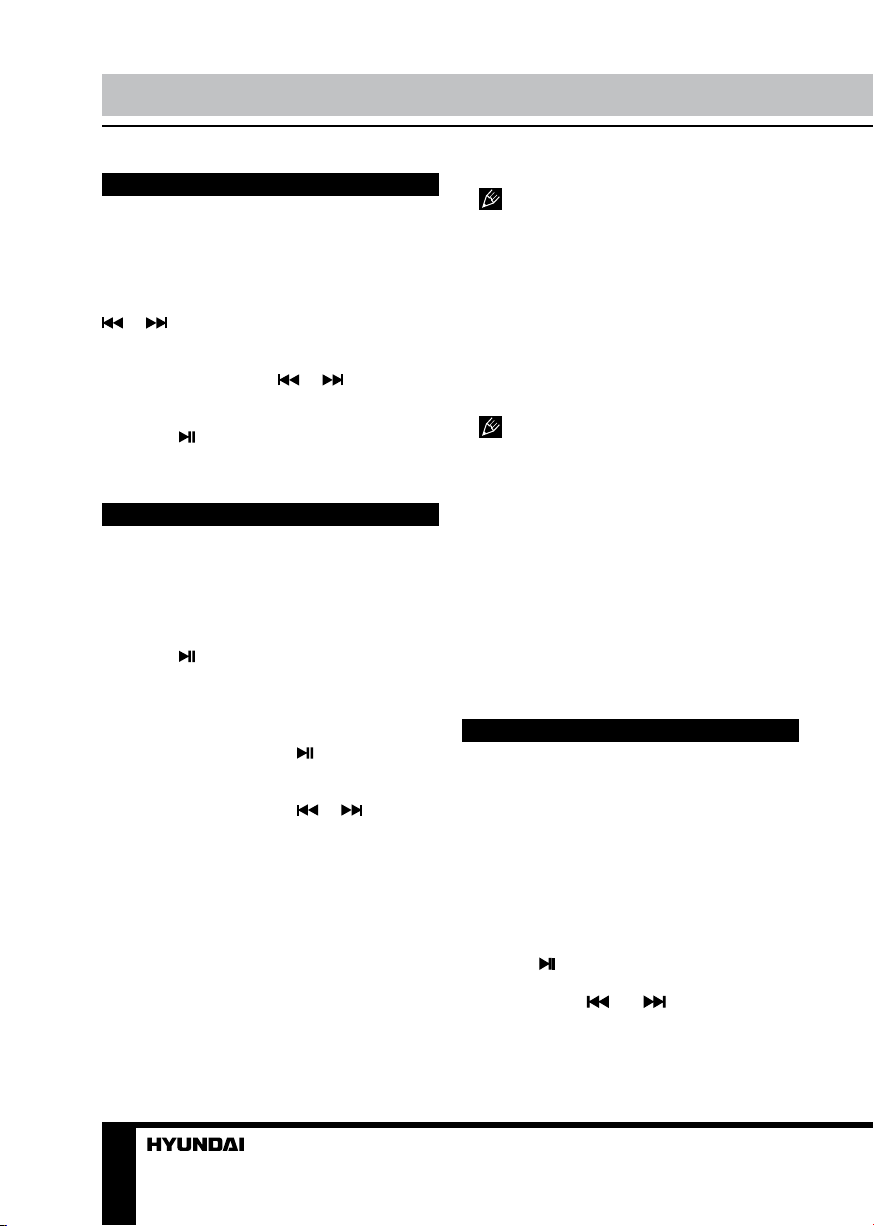
Instruction manual
Radio operation
• Press MODE button repeatedly to select
radio mode. The current frequency and RADIO
icon will be displayed.
• For FM reception extend the wire antenna.
• For automatic search of a station, press
or button; the unit will look for the
next available station and start its broadcast.
Repeat the operation to search more
stations. Press and hold
automatically search and save all available
stations (maximum 30).
• Press
The position number will be displayed.
button to call a saved station.
or button to
USB/SD operation
Connecting USB/SD
• Insert a USB device into the USB port or
insert a memory card into the memory card
slot. Press MODE button repeatedly to select
USB or SD mode.
• Press
the device. When the tracks are played, the
display shows the playback time.
button, the unit will start reading
Playback operations
• During playback press button to pause
playback. Press this button again to resume
playback.
• During playback press
go to previous or next track.
• During playback press RPT button to select
REPEAT (repeated playback of the current
track), REPEAT ALL (repeat all tracks) or switch
of the repeat mode.
or buttons to
General USB/SD notes
• This unit is equipped with a USB socket
that can play audio files stored on standard
USB flash (compatible with USB version 2.0)
up to 16 Gb.
• This unit is also equipped with an SD
card socket that can play audio files stored on
standard SD cards up to 16 Gb.
Always switch off the unit or change
mode to another one before removing a USB
flash drive or SD card, to prevent damage to
your USB device or memory card.
Although this product is fully compatible
with USB 2.0 and SD card standard formats,
a small percentage of USB flash drives and
SD cards might not be readable, due to those
device manufacturers’ non-compliance with the
full (official) USB and SD card standards.
• FAT32/FAT32 file system is supported by
USB and SD of this unit.
According to the USB 1.1/2.0 Standard,
usage of a USB device with power current
consumption exceeding 500 mA is not
recommended without supplementary power
supply. Failure to use supplementary power for
connected USB drives with power consumption
exceeding this value as well as defective
USB drives may cause mechanical or thermal
changes of elements of this unit as well as
failure of internal elements of the USB port.
Such damages are not warrantee cases.
Warning: use of external USB drives
containing BIN files in root directory may cause
malfunction of unit or damage to the software.
iPod/iPhone/iPad docking
• Connect your iPod, iPad or iPhone to
the jack. Be careful, the jack can be easily
damaged. Ensure the connection is good for a
better contact.
• The battery of the connected device will be
automatically charged by the power of this unit.
• After inserting press MODE button
repeatedly to select IPOD mode. Playback of
the first track contained in the attached device
will start automatically.
• Press
Press the button again to resume playback.
Press repeatedly
previous or next track.
• All playback operations can also be done
by the controllers of the connected device.
button to pause playback.
and buttons to go to
4
