Hyundai GD-01 Instruction Manual

INSTRUCTION MANUAL
GD-01
MP3/USB/AUX/BLUETOOTH/iPod
CD PLAYER WITH
AM/FM RADIO
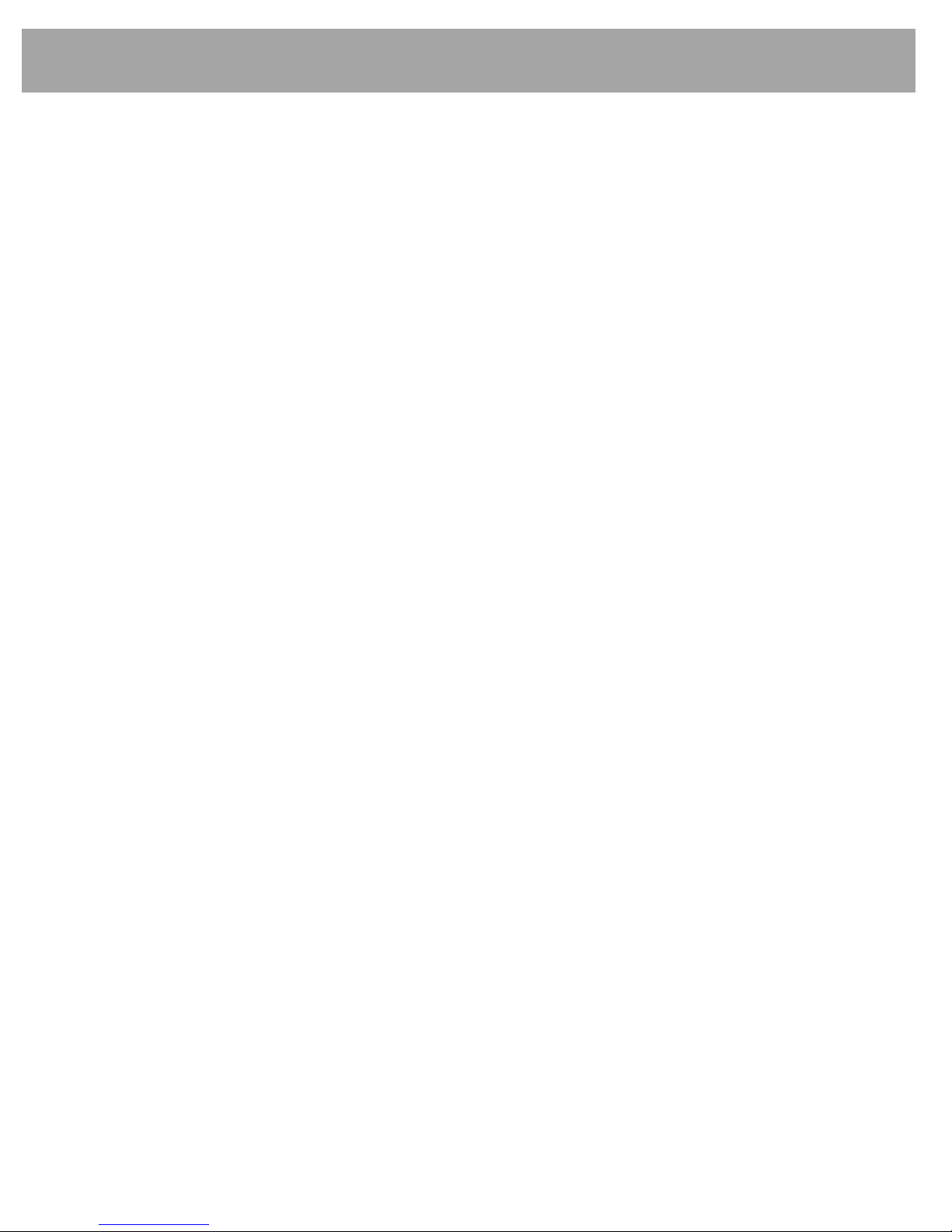
Contents
Important Note:
Before operating the unit, please read this manual thoroughly and retain it for
future reference.
Please refer to the main vehicle user manual section ‘Features of Your Vehicle’
for general information regarding radio reception and care and use of the vehicle
mounted antenna, and care and use of media (CDs, USB etc.).
The operation of the
steering wheel remote controls
shown in the main vehicle
user manual are not relevant to the radio model depicted in this user manual.
Contents:
1. General Controls ----------------------------------------------------------------- Page 04
2. Steering Wheel Controls ------------------------------------------------------- Page 09
3. AM/FM Tuner --------------------------------------------------------------------- Page 10
4. CD-DA Player -------------------------------------------------------------------- Page 12
5. CD-MP3/WMA Player ---------------------------------------------------------- Page 14
6. USB Player --------------------------------------------------------------------- Page 17
7. iPod Player ------------------------------------------------------------------------ Page 20
8. AUX Input ------------------------------------------------------------------------ Page 22
9. My Music --------------------------------------------------------------------------- Page 23
10. Bluetooth Audio Player --------------------------------------------------------- Page 26
11. Memo ------------------------------------------------------------------------------- Page 29
12. Bluetooth --------------------------------------------------------------------------- Page 30
13. Setting ------------------------------------------------------------------------------ Page 40
14. Firmware Upgrade --------------------------------------------------------------- Page 43
15. Handling Compact Discs ----------------------------------------------------- Page 45
16. Product and Warranty Service ---------------------------------------------- Page 46
17. MP3/WMA Information -------------------------------------------------------- Page 47
18. Warnings and Precautions ------------------------------------------------- Page 48
19. Specifications ------------------------------------------------------------------ Page 49

Front Panel Controls
Note: Before using the audio, remove the LCD protective tape. Operating the touch screen
without removing the LCD protective tape may lead to abnormal operations.
q
POWER / VOL
(Power ON / OFF / Volume)
w
A
UDIO / TUNE
(Audio settings / Tuning / Other)
e
RADIO Button
r
MEDIA Button
t
SETUP Button
y
EQ Button(Equalizer)
u
Off Hook Button
i
On Hook Button
o
A
utomatical Up Tuning
Track Up & Cue
a
A
utomatical Down Tuning
Track Down & Review
s
DISP Button
d
DISC Slot
f
DISC Eject
g
Warning LED
h
Microphone
j
Preset Buttons
q u i
o
a w e r t y
d s h f g
j
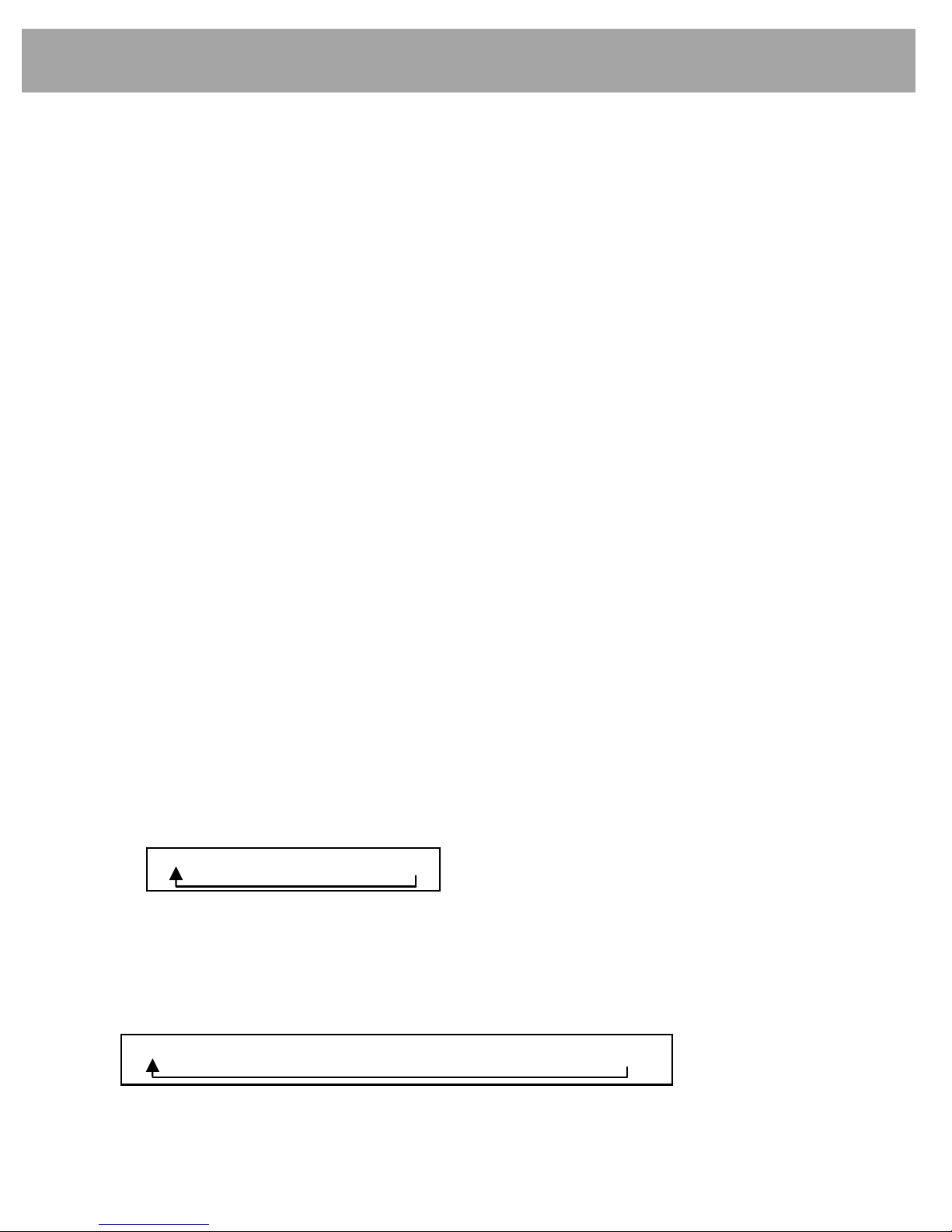
4
General
1.
General Controls
q
Power On/Off
Press knob q momentarily to turn the radio on or off.
Via Steering wheel remote control:
Pressing and holding the MODE button on the steering wheel controls will turn the radio on or
off.
q
Volume Up/Down
Turn knob q right to increase the volume level. The level will be shown on the display. Turn
knob
q left to decrease the volume level. After 3 seconds the display will return to the
previous mode.
q
Start-Up Volume Setting
Start-up volume is the volume level the radio will play at when next turned on. To adjust:
1) Press and hold knob
q longer than 2 seconds. The display will change to Initial Volume
screen.
2) The current start-up volume level is displayed.
3) Turn knob
q left or right to increase or decrease the volume, then press knob q again to
set that volume level as the start-up volume level.
w
Audio Settings
The tone and individual speaker levels may be adjusted.
1) Press knob
w; the display shows the current level setting.
2) Refer section 11. 2.2 for more information on adjust the level.
e
RADIO Button
This button operates several tuner functions:
1) Press button
e to select the Tuner mode when another mode is operating.
2) Press button
e to change the radio wave band. The sequence of selection is below:
FM1 → FM2 → FM3 → AM
Press the RADIO button to switch the HYUNDAI Bluetooth radio off.
r
MEDIA Button
Press button
r to change to the next available mode. The complete mode sequence for
selection is shown below:
Press button r to switch the HYUNDAI Bluetooth radio off.
Note: Only those mode sources connected will be displayed.
CD → USB/iPod → AUX → My Music → BT Audio → Memo
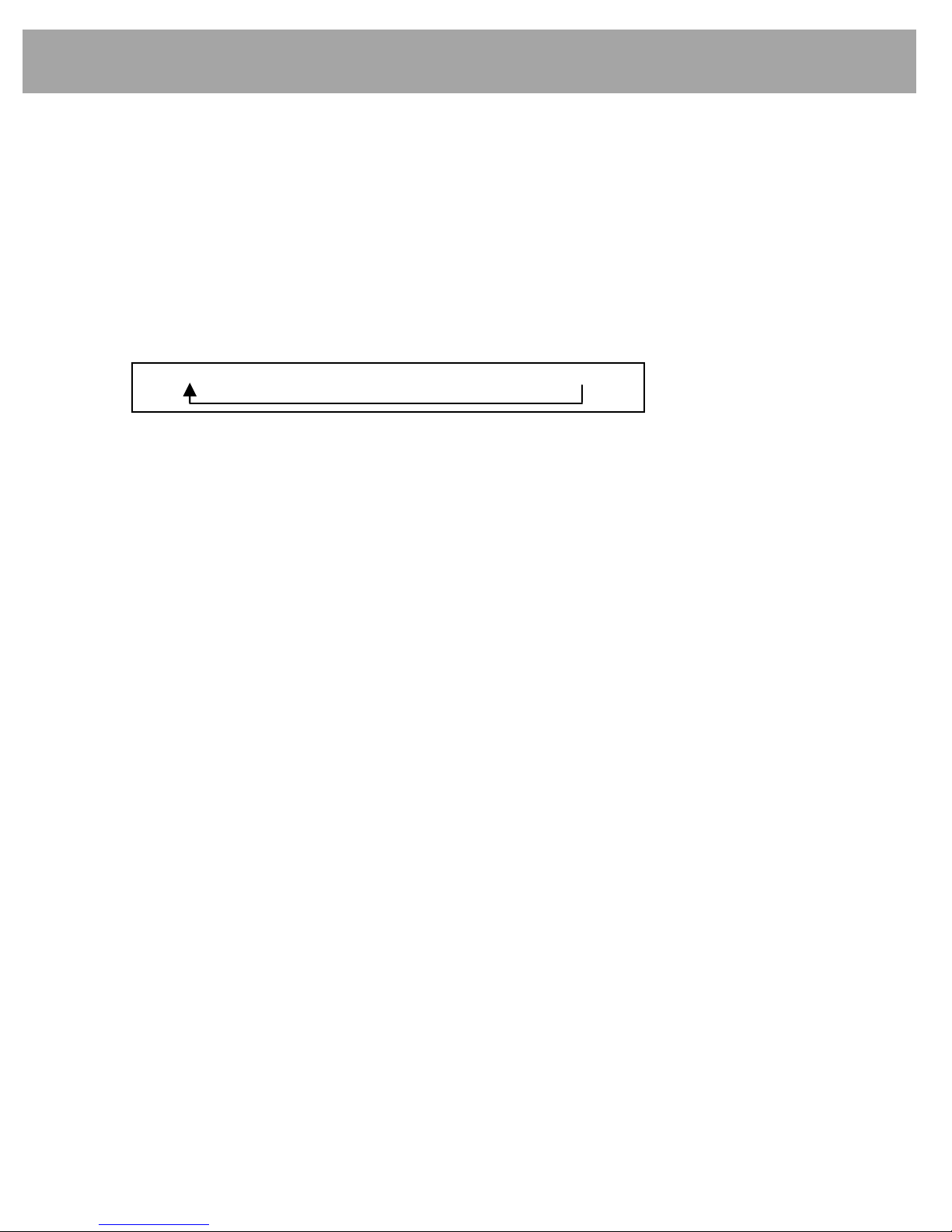
5
General
t
SETUP Button
Press button
t
to set system features and options. For more information, refer to section 11.
y
Equalizer Setting (EQ Button)
An equalizer curve for different music types may be selected (CLASSIC, POP, ROCK, and
JAZZ).
Press button
y repeatedly until the desired equalizer effect icon is displayed on the top of the
display.
The sequence of EQ styles is displayed as follows:
NOR(Normal) → CLA(Classic) → POP → ROCK → JAZZ
u
Off Hook Button
This button operates several functions:
1) Press the button selects the Device Manager when Bluetooth is disconnected.
Refer section 11.3.1.
2) Press the button selects the Phone screen when Bluetooth is connected.
Refer section 10.
3) Press the button accepts an incoming phone call.
4) Hold and press the button redials the last dialed phone number.
i
On Hook Button
This button operates several functions:
1) Press the button rejects an incoming call.
2) Press the button ends an active phone call.
3) Press the button cancels Phone screen.
s
Display Setting (DISP button)
The radio display may be switched off to reduce the amount of light inside the vehicle cabin at
night.
Press button
s
to switch off or on the LCD screen.
Note:
a. If the display is switched off, the radio operation continues.
b. If any control on the radio or steering wheel control is operated, the display automatically
resumes. Press the DISP button again to switch it off if desired.
d
DISC Slot
With the printed label surface facing upwards, gently insert the disc into the slot until the soft
loading mechanism engages.
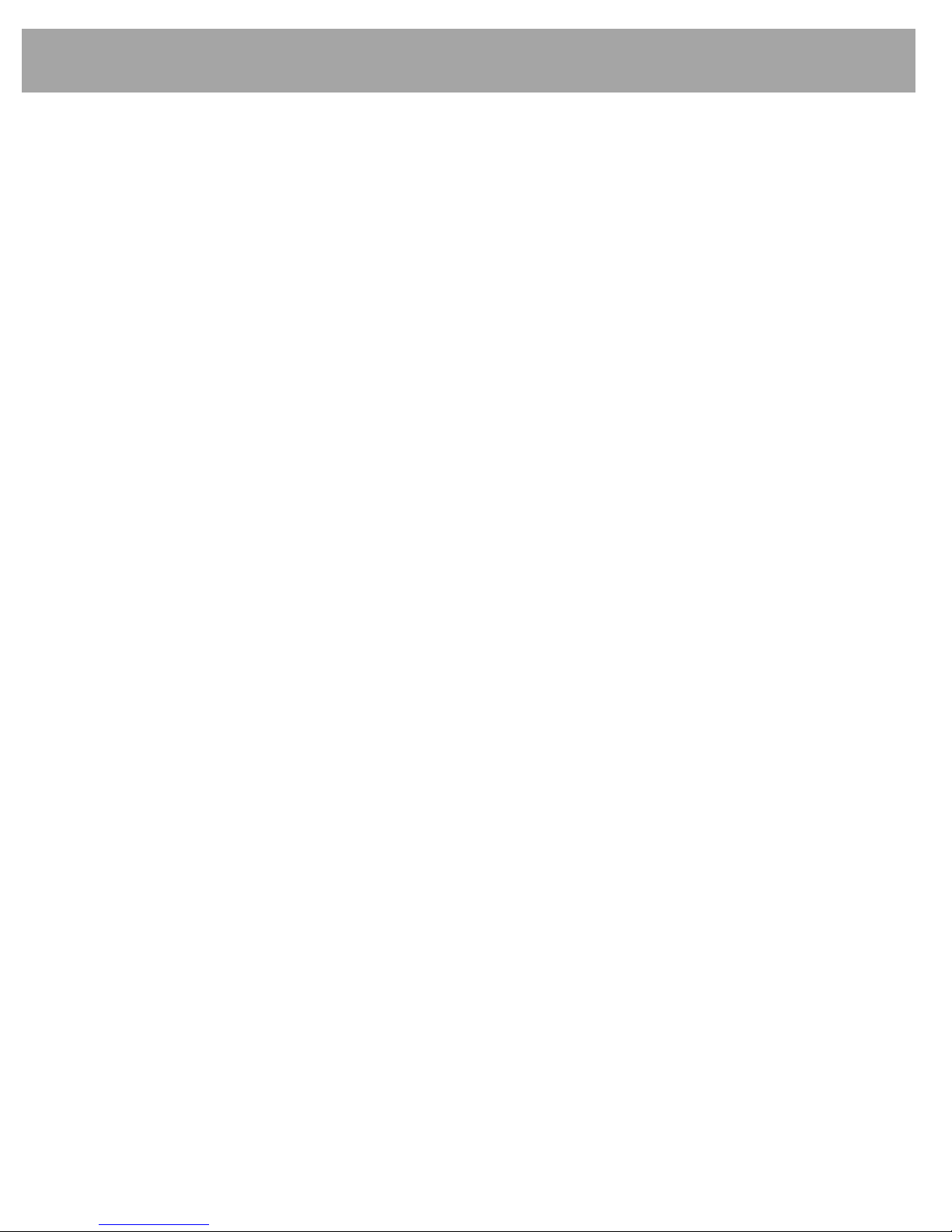
6
General
f
DISC Eject
This button
f will eject the disc and the radio will return to the previous mode.
Note: If the eject function does not operate due to an internal error press and hold button
f for
more than 2 seconds.
g
Warning LED
This LED lamp blinks every 1 second when the ignition is turned OFF to act as a deterrent
against theft.

7
General
1.1 Move to Media Menu screen
1) Press the mode icon to select Media Menu screen when the current mode is operating.
[ Media Menu ]
2) Press the desired mode icon to select the mode.
3) If the desired mode is not selected within 3 seconds, the previous screen will automatically
be restored.
1.2 Recoding (i.e.: Tuner Mode)
1) Press the REC icon to record the current broadcast. Once recording starts, the REC icon will
blink on the screen and the current recording time and total available time are displayed on
the screen.
2) During recording, press the PAUSE icon to pause recording. Press the REC icon again to
re-start recording from where the last recording ended.
3) During recording, pressing the STOP icon will stop recording and the “Save Recording?” text
will be displayed on the screen.
4) Here, press the YES icon to save the recording file with the file name displayed on the
screen. Press the NO icon to cancel recording and restore the previous screen. Press the
RENAME icon to change the file name.
5)
The recorded file is stored to the internal memory and can be played within My Music mode.
For more information, refer to section 8.
Note:
a. The control key will not operate during recording.
b. Recordings that are less than 1 second will not be saved.
C. The PAUSE feature is not supported for CD-DA and iPod.
d. CD-DA and iPod are saved in one song units.

8
General
1.3 Changing the File Name
1) As described in 4) above, pressing the RENAME icon will display the following screen.
2) Use the keypad to change the file name. Refer to the table below for more information on
icons displayed within the keypad screen.
General
3) Press the STORE icon to finalize changes to the file name.
Note:
a. Some special characters may not be supported. ( ? “ < > * / : )
b. Files with identical file names cannot be saved more than once within a mode.
c. Up to 27 characters can be used to save file names.
Icon Description
Used to insert a capital letter
Used to insert a backspace
.?123
Used to insert symbols and numbers
#+=
Used to insert special characters
123
Used to insert numbers
ABC
Used to insert English alphabet
SPEACE
Used to insert blank spaces
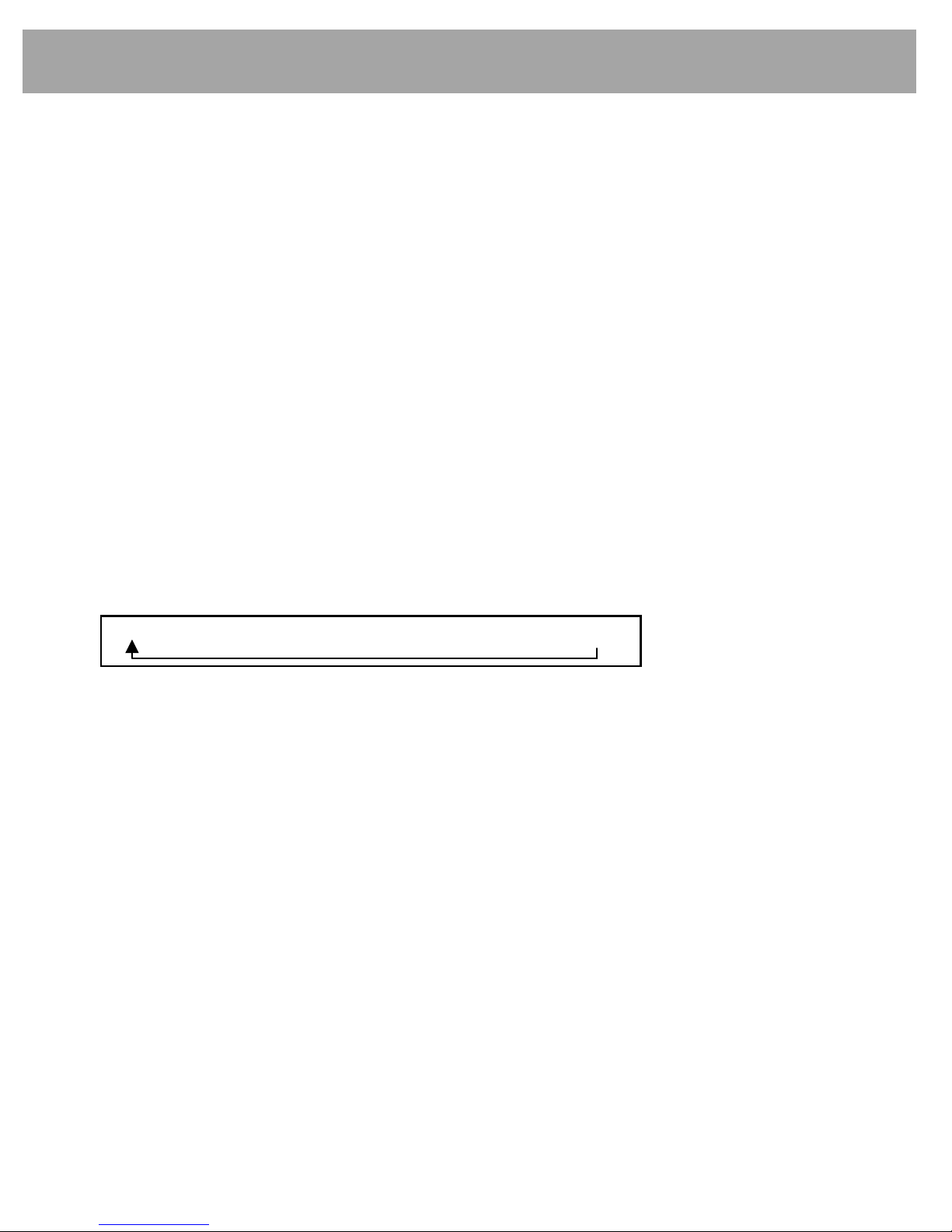
9
Steering Wheel Controls(if fitted)
2. Steering Wheel Controls
2.1 VOLUME (+ / - ) button
Push the toggle switch toward + and - to increase or decrease the volume level.
2.2 SEEK (
∧ / ∨ ) button
Tuner Mode
Press the SEEK buttons for less than 1 second to change the radio station to the next preset
memory.
Press the SEEK buttons for longer than 1 second to seek to the next available radio station.
CD / USB / BT Audio / My Music Mode
Press the SEEK buttons for less than 1 second to change to the next track.
Press and hold the SEEK button to CUE or REVIEW the current playing track.
Note:
a) The SEEK buttons may not operate when using some Bluetooth music players.
b) CUE and REVIEW is not available when using BT Audio mode.
2.3 MODE button
Press the MODE button for less than 1 second to change to the next available mode. The
complete mode sequence for selection is shown below:
Press the MODE button for more than 1 second to switch the HYUNDAI Bluetooth radio off.
Note: Only those mode sources connected will be displayed and available for selection when
using the steering wheel MODE button.
2.4 MUTE button
Press the MUTE button to switch off the sound. Press again to restore the volume to the last
selected level.
Tuner → CD → USB/iPod → AUX → My Music → BT Audio

10
AM/FM Tuner
3.
AM/FM Tuner
3.1 AM/FM Tuner Screen
Icon Description
Displays the FM1, FM3, FM3, and AM modes
Displays the currently playing frequency
Displays preset frequencies
Records currently playing broadcast
Shows preset list
Saves frequencies with superior reception to preset
buttons
Converts frequency bandwidth in order of FM1 -> FM2 ->
FM3 -> AM

11
AM/FM Tuner
3.2
w
TUNE Button
To manually tune to a radio station, turn knob
w left or right to increase or decrease the radio
frequency.
3.3
o, Up/Down Tuning Buttons (∧ , ∨ )
To search for the next available radio station, momentarily press button
o or button a.
3.4
j
Preset Buttons
These buttons operate in two ways when Tuner mode is active:
1) Press buttons
j or preset icon on the display for less than 2 seconds will recall the radio
station memorized to that preset button memory.
2) Press buttons
j or preset icon on the display for more than 2 seconds store the current
tuned radio station into that preset pressed.
Note: Preset station memories are lost if the vehicle battery is disconnected.
3.5 Recording
Press the REC icon to start recording the current broadcast. For more information on the
recording feature, refer to section 1.3.2.
3.6 Viewing Preset Frequency Lists
1) Press the LIST icon to display the Preset lists by bandwidth.
2) Up to 6 stations can be saved to presets for each FM1, FM2, FM3 and AM bandwidths.
3) From the list, press the desired preset to listen to the selected frequency.
4) Press the icon or button
i
to restore the previous screen.
3.7 Best Station Memory (BSM)
Press the BSM icon to activate the BSM function. The display will show the BSM during the
search. The radio stations in the vicinity of the vehicle that are of acceptable reception quality
are automatically stored in the radio preset button memories.
3.8 Changing Radio band
Press BAND icon to change the radio wave band. The sequence of selection is below:
FM1 → FM2 → FM3 → AM
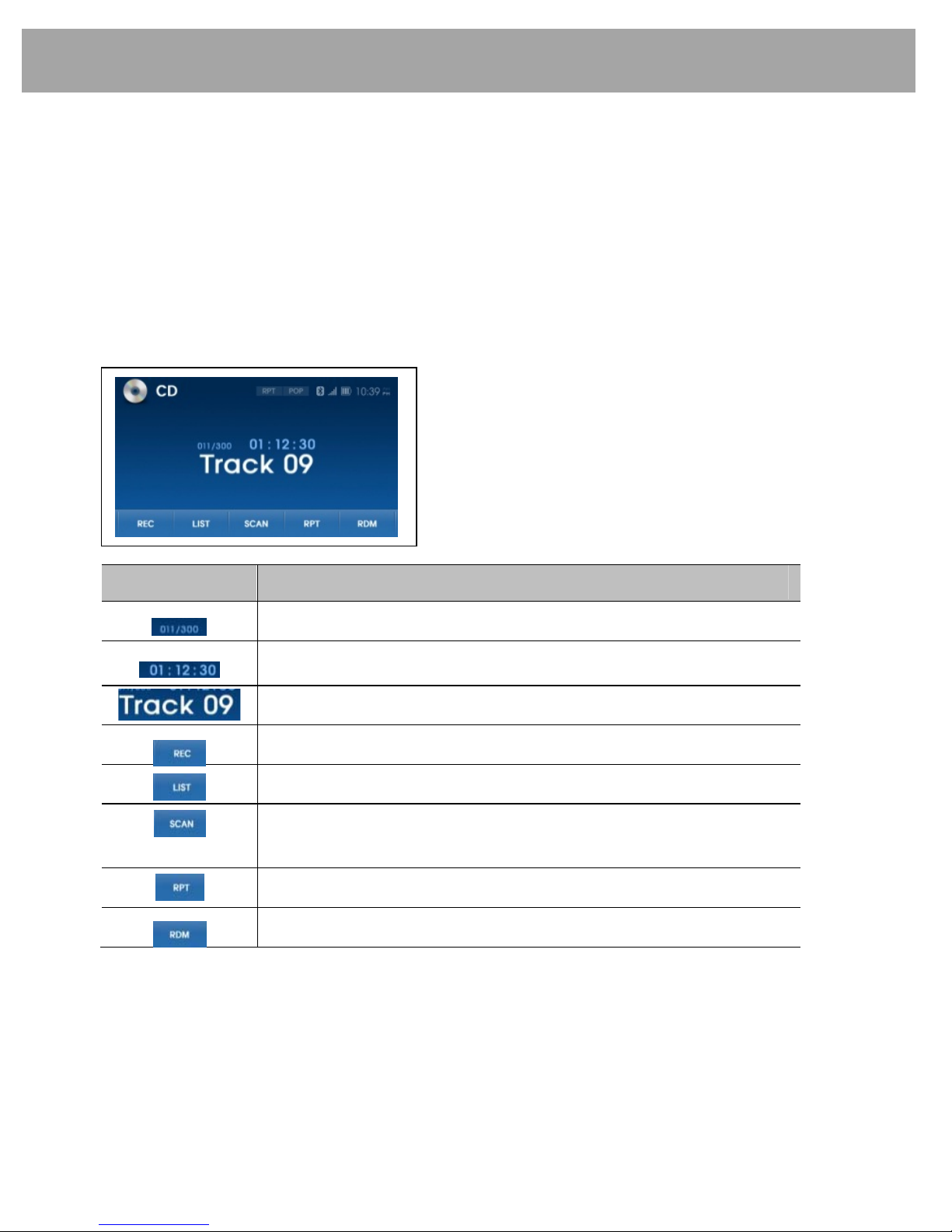
12
CD–DA Player
4. CD-DA Player
4.1 Playing Music Using CD-DA
1) Insert the CD-DA disc located disc slot. The radio will display Loading.
2) The radio will display Reading and the begin playback of music after loading complete.
3) If another mode is selected, CD-DA player may be resumed by pressing button
r on the
radio or by pressing the MODE button on the steering wheel.
4) The radio display shows the track name.
4.2 CD-DA Player Screen
Icon Description
Current track /Total tracks
Displays the play time for the current track
Displays the track name
Records the currently playing song
Displays file list within the disc
Scans the beginning parts of disc tracks in sequential order
(approx 10 seconds per track)
Repeats the current track
Plays disc tracks in random order
4.3 Recording
Press the REC icon to start recording the current track. For more information on the recording
feature, refer to section 1.3.2.
In CD mode, the PAUSE feature is not supported during recording.

13
CD-DA Player
4.4
o Track Up / Cue
This button
o is used to select track up. When this button is pressed, playback of the next
track is started. Each time the (
∧ ) button is pressed, the track number to be played is
increased. Press and hold this button (
∧ ) to CUE or advance rapidly in the forward direction.
4.5
a Track Down / Review
This button
a is used to select track down. When this button ( ∨ ) is pressed, playback of
the current track is re-started and if pressed again, the playback of the previous track begins.
Press and hold this button (
∨ ) to REVIEW or advance rapidly in the backward direction.
4.6 Viewing Track List within DISC
1) Press the LIST icon to display the track list within the disc.
2) Select the desired track from the list to play the track.
3) Press the ▲ icon to move to the previous list page and the ▼ icon to move to the next list
page.
4) Press the icon or button
i
to restore the previous screen.
4.7 Track Scan
SCAN icon when press will play the first 10 seconds of each track on the disc. SCAN will
appear on the display. When the desired track is reached, press the icon again to cancel the
function. The set will then play the selected track.
4.8 Repeat Play
During disc play, press RPT icon to play the selected track repeatedly. RPT will appear on
the display. Playback of the same track will continue to repeat until the icon is pressed again.
Press the icon again to cancel the repeat function.
4.9 Random Play
During disc play, press RDM icon to play tracks on the disc in a random or shuffled order.
RDM will appear on the display. The track select function will also select tracks in the random
mode instead of the normal sequence. Press the icon again to cancel the random function.
4.10 Track Browser
A function to locate a specific track is provided in the radio:
1) Turn knob
w to display the tracks available on the DISC.
2) When the desired track is displayed, press knob
w to begin playback of that track.
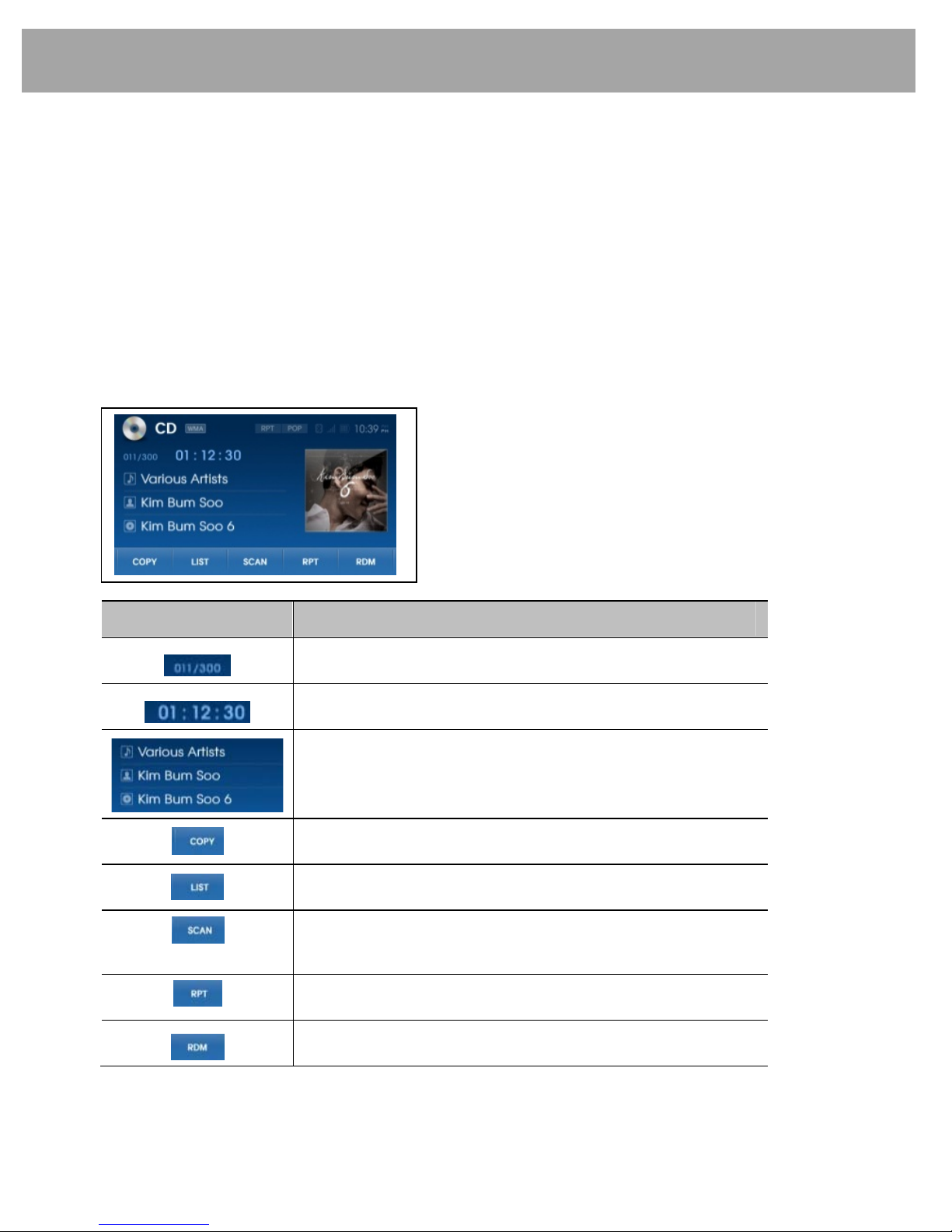
14
CD-MP3/WMA Player
5. CD-MP3/WMA Player
5.1 Playing Music Using CD-DA
1) Insert the CD-DA disc located disc slot. The radio will display Loading.
2) The radio will display Reading on the screen and the begin playing music once loading is
complete.
3) If another mode is selected, CD-DA player may be resumed by pressing button
r on the
radio or by pressing the MODE button on the steering wheel.
4) The radio display shows the file ID3 information. If the ID3 information is too long to be
display at once, the display will scroll the ID3 information when pressed.
5.2 CD-MP3/WMA Screen
Icon Description
Current file /Total file
Displays the play time for the current file
Displays current file information
(Title, Artist, Album Name)
Copies the currently playing file
Displays file list within the disc
Scans the beginning parts of files in sequential order
(approx 10 seconds per file)
Repeats the current file
Plays files within the disc in random order
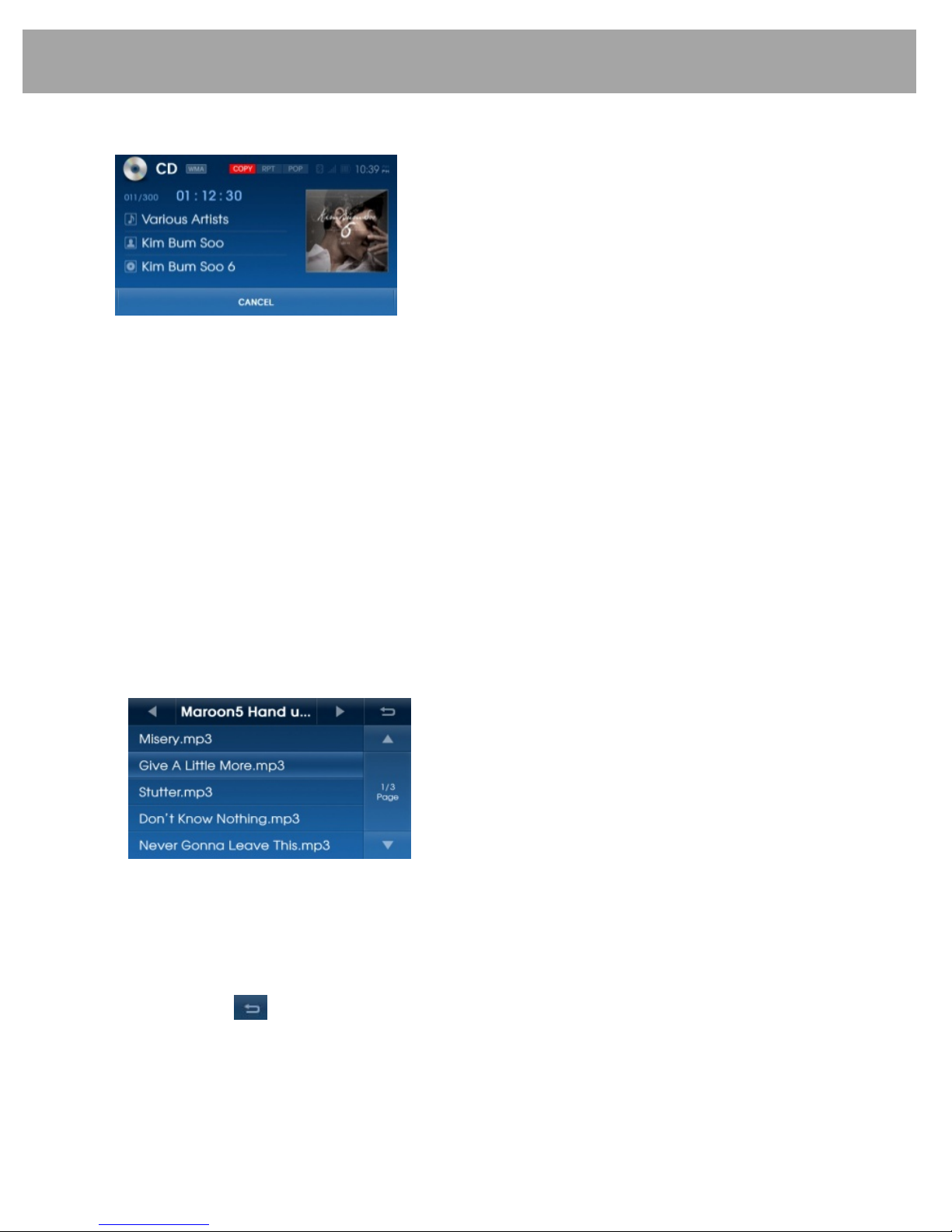
15
CD-MP3/WMA Player
5.3 Copying Files
1) Press the COPY icon to copy the currently playing file.
2) Once copying starts, the currently playing file is stopped and the COPY icon will blink on the
screen.
3) Press the CANCEL icon to cancel copying and re-start the current file.
4) Once copying is complete, the COPY icon disappears and the paused file will re-start.
5) The copied file is stored to the internal memory and can be played within My Music mode.
For more information, refer to section 8.
5.4 File Browser
5.4.1 File browser using knob
w
The file browser is a feature used to locate specific files within the radio.
1) Turn knob
w to display the files available on the CD.
2) When the desired file is displayed, press knob
w to begin playback of that file.
5.4.2 File browser using File List
1) Press the LIST icon to display the list of files within the disc.
2) Select the desired file from the list to play the file.
3) Press the ▲ icon to move to the previous list page and the ▼ icon to move to the next list
page.
4) Press the ◀ icon to move to the previous folder and the ▶ icon to move to the next folder.
5) Press the icon or button
i
to restore the previous screen.
