Hyundai Genesis Coupe Blue Link 2015, Elantra Blue Link 2015, Equus Blue Link 2015, Elantra Coupe Blue Link 2014 Owner's Manual
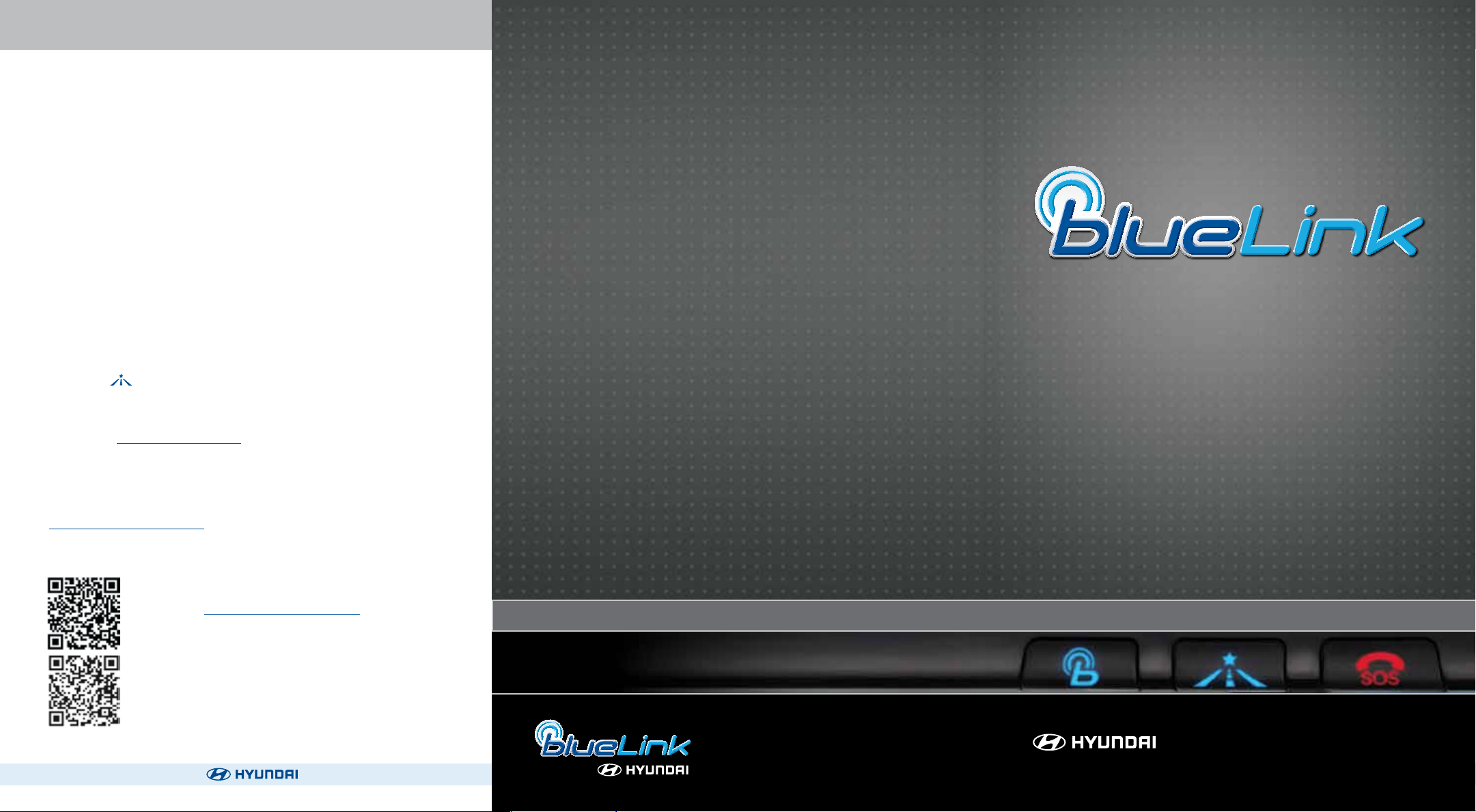
USER TIPS
Tip #1
How to Download a Point of Interest (POI) Destination to Your
Vehicle
• Press the Blue Link button on your rearview mirror.
• At the prompt, say “New Destination.”
• Say the destination you would like to search.
– You can say a name of a POI, category, or street address
– Consider spelling the name or address for your search to improve the
accuracy of the voice recognition.
• When you hear your desired choice, say “Search.”
– If the system did not accurately recognize your search, say “Try again.”
• The system will read back the POI you searched for.
• If there are multiple matches to your search, the system will read you up
to ve nearby choices.
– Say “Next” to hear the multiple matches.
• The system will then ask to download your POI, say “Download” if you
would like the POI sent to your vehicle.
Tip #2
How to Cancel a Current Route
• Press the button on your rearview mirror.
• At the prompt, say “Cancel Route.”
Steps After Enrollment
1. Navigate to www.MyHyundai.com and setup preferences & notications.
USER’S MANUAL
2. Connect to your vehicle today. Download the Mobile app.
3. Discover information & videos on over 20 features at
www.HyundaiBlueLink.com
Resources & Assistance:
Scan to visit www.HyundaiBlueLink.com
Scan to download Blue Link Mobile App
Available on Apple
For additional questions, call 855-2-BlueLink
App Store & Google® Play
®
NP150 02013 B
(Rev 05/23/14)
AUDIO SYSTEM VEHICLES
www.MyHyundai.com
Blue Link Assistance: (855-2-BlueLink
Roadside Assistance: (800-243-7766
(855-225-8354)

TABLE OF CONTENTS
Welcome to Blue Link ................................................................................................1
Enrolling in Blue Link .........................................................................................2
Setting Blue Link Preferences .........................................................................4
Accessing Blue Link Features
Smart Phone Mobile Application .........................................................8
In-car Application ......................................................................................10
Web Application ........................................................................................12
Blue Link Features
Blue Link Connected Care Package
Safety
Automatic Collision Notication and Assistance ....................13
SOS Emergency Assistance .............................................................14
Enhanced Roadside Assistance .....................................................15
Car Care
Monthly Vehicle Health Report .....................................................16
Automatic Diagnostic Trouble Code Notication ...................17
Maintenance Alert ..............................................................................17
Recall Advisor .......................................................................................18
Service Link ...........................................................................................18
Blue Link Remote Package
Remote Services
Remote Door Unlock/Lock ..............................................................19
Remote Horn/Lights ..........................................................................20
Remote Vehicle Start* .......................................................................21
Car Finder ..............................................................................................23
Vehicle Safeguard
Stolen Vehicle Recovery ...................................................................24
Stolen Vehicle Slowdown ................................................................24
Vehicle Immobilization .....................................................................25
Valet Alert ..............................................................................................25
Panic Notication ...............................................................................26
Alarm Notication ..............................................................................26
Geo-Fence .............................................................................................26
Speed Alert ...........................................................................................27
Curfew Alert..........................................................................................27
Blue Link Guidance Package
Destination Search Powered by Google ............................................28
Index ..................................................................................................................30
Features accessible via the Blue
Link Mobile App
Welcome to
Blue Link® is a dynamic, telematics technology that allows Hyundai vehicles
to send—and receive—important and useful information.
The system uses an enhanced cellular network, with automatic roaming, that
optimizes connections and prioritizes emergency requests. In your vehicle,
Blue Link uses voice-response technology, with the addition of
a live assistance team for selected needs.
With Blue Link you get…
• Automatic emergency assistance, in the unfortunate event of
a collision
• The convenience of point-of-interest search and navigation assistance,
as well as the ability to remotely operate various vehicle features
• The peace of mind of self-diagnostic vehicle reports, and more…
In addition, selected features incorporate alerts
messaging, email, or automatic phone call.
Please note that selected Blue Link features and alerts require that you
rst input information or set preferences online
computer. (See Blue Link Features Overview, pages 6-7.)
An available smart phone mobile app gives you direct access to selected
Remote features such as Remote Vehicle Start* and Remote Door Unlock.
Please note: Hyundai Blue Link Service is only available in the
50 United States.
via your choice of text
, using your
* Not available on all models
* Not available on all models
Blue Link User’s Manual I 1
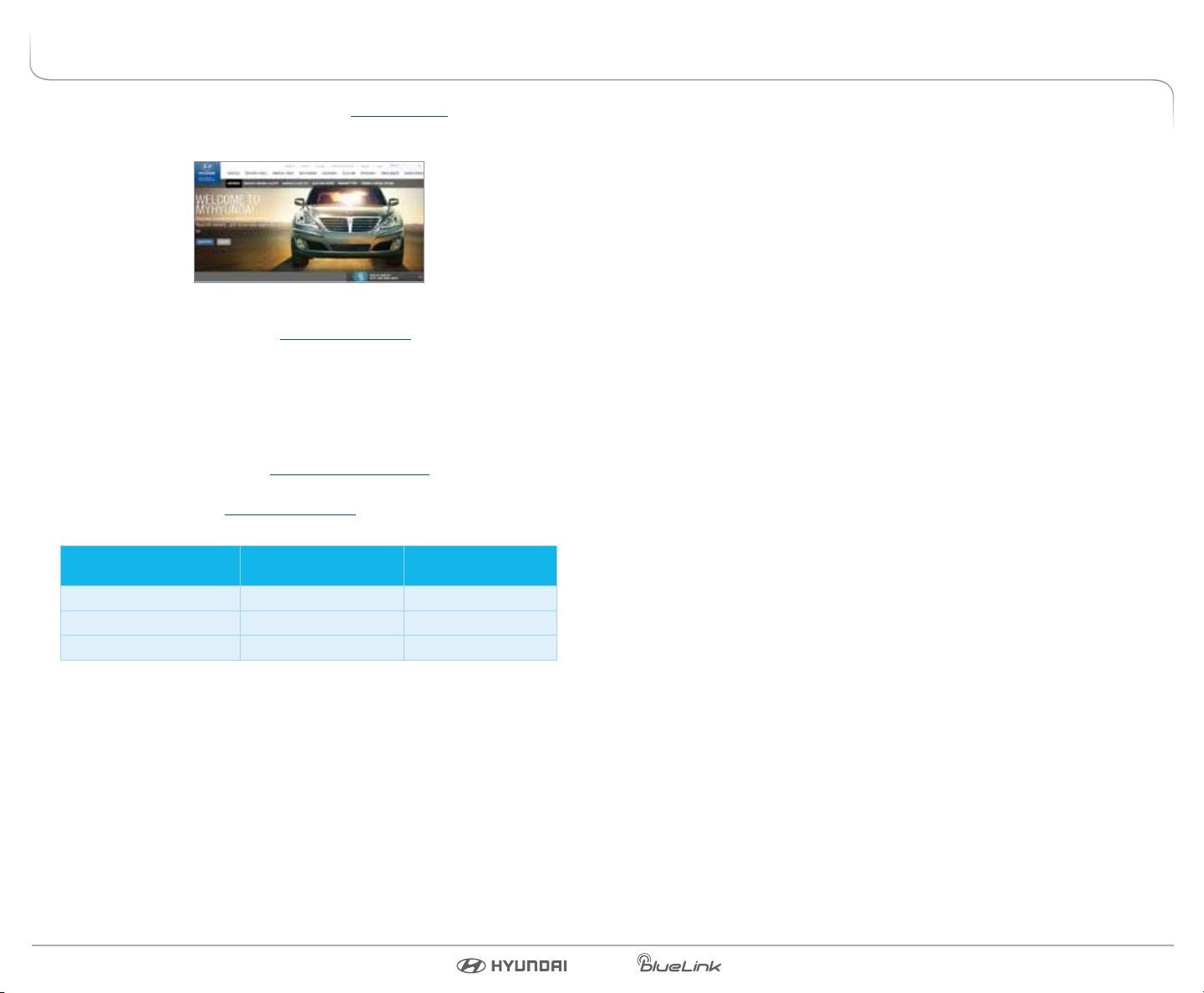
ENROLLING IN BLUE LINK
Enrollment begins with creating an account in MyHyundai.com, the Hyundai
owner website that you can use to access your Blue Link preferences as well as
a number of other ownership tools.
You can do this at your dealership or at home.
If you have not done so already, go to www.MyHyundai.com and select “register”.
On the REGISTRATION screen, you will provide basic information about you
and your vehicle that will be automatically populated into your Blue Link
Enrollment and Preferences screens. Please note that you will need your Vehicle
Identication Number (VIN) to complete this step.
After the enrollment process, you can learn about the more than 20 features
and the associated packages—at www.Hyundaibluelink.com, and try them
during your free trial periods. In order to setup feature preferences, log on to
your Blue Link account on www.MyHyundai.com.
Free Trial Periods***
Packages Standard Period
Blue Link Connected Care 1 year* N/A
Blue Link Remote N/A 3 mos
Blue Link Guidance N/A 3 mos
The Blue Link Connected Care package is standard for 1 year from the vehicle
date of rst-use and is transferrable to subsequent owners during the period.
Please note: Hyundai Blue Link Service is only available in the 50 United States. Remote
and Guidance are only available with an active Connected Care package and
a credit card on le.
*The 1 year period starts with vehicle date of rst use.
**A credit card is required for a Remote and Guidance trial and any removal of the credit
card during the trial will cancel the subscription and any remaining trial time.
***Available to new customers beginning May 16, 2013.
Blue Link Trial with
Auto Renewal**
3 Blue Link Packages
Blue Link services come in three packages:
Connected Care
• Safety:
– Automatic Collison Notification and Assistance
– Enhanced Roadside Assist
• Car Care:
– Automatic Diagnostics Trouble Code Notification
– Maintenance Alert
– Monthly Vehicle Health Report
– SOS Emergency Assist
– Recall Advisor
– Service Link
Remote
• Remote services:
– Remote Door Lock
– Remote Door Unlock
– Remote Horn/Lights
– Remote Vehicle Start*
– Car Finder
1
– Parking Meter Reminder
• Vehicle Safeguard:
– Stolen Vehicle Recovery
– Stolen Vehicle Slowdown
– Vehicle Immobilization
– Valet Alert
– Panic Notication
1
1
Available via Blue Link Mobile App only
– Alarm Notication
– Geo-Fence
– Speed Alert
– Curfew Alert
Guidance
• Destination Search Powered by Google
• Point of Interest Web Search & Download
• Turn-by-Turn Navigation**
* Not available on all models ** Not Available on Vehicles with Factory Navigation
Purchasing Packages
Owners can subscribe to Blue Link packages in the following groupings:
• Connected Care
• Connected Care + Remote
• Connected Care + Remote + Guidance
Cancelling Packages
When selling or trading in your vehicle, you are entitled to a refund of any
unused portion of your subscription. Please call 855-2-BlueLink (855-225-
8354) to notify Hyundai at the time you relinquish ownership of your vehicle.
Blue Link User’s Manual I 32 I Blue Link User’s Manual
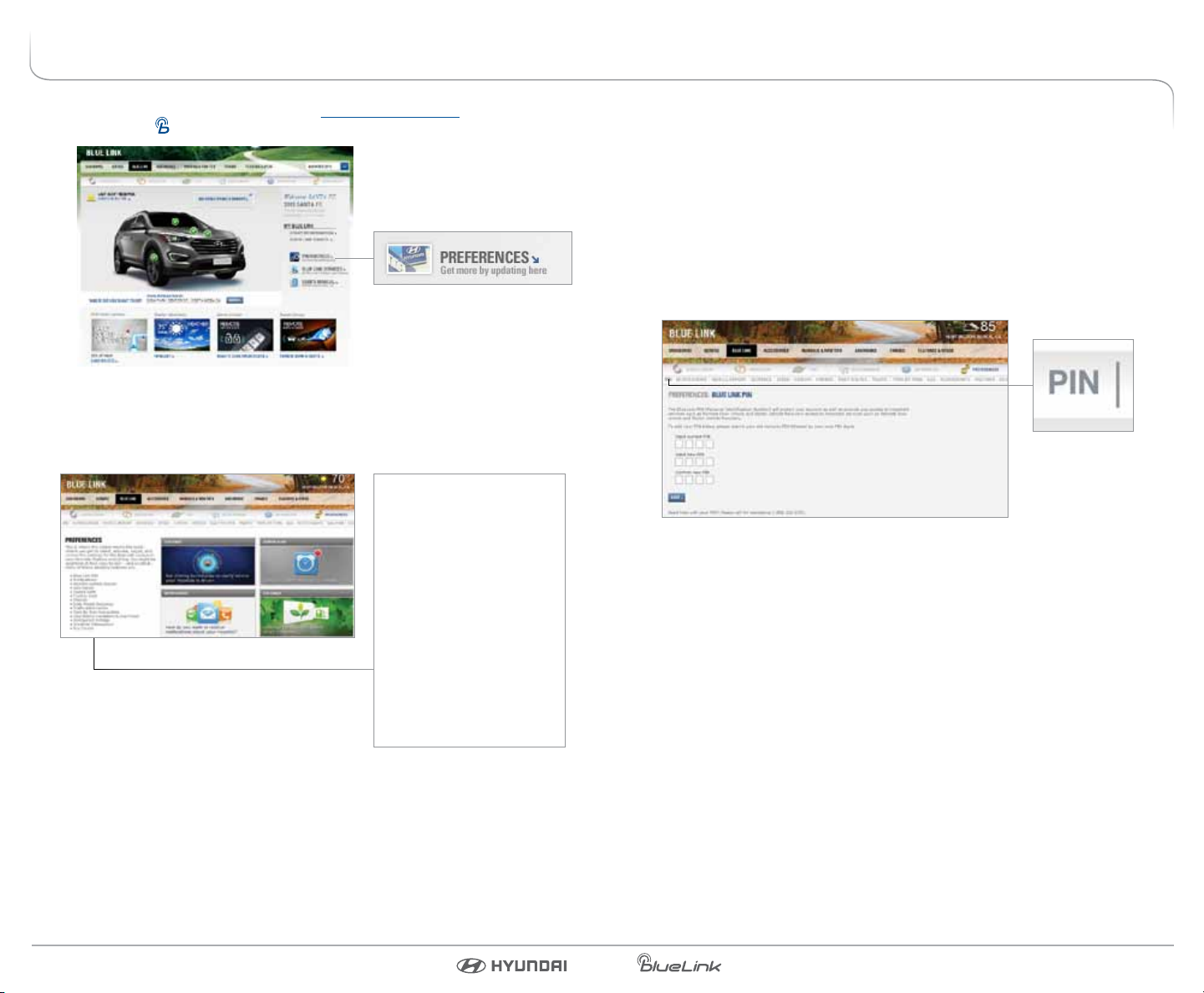
SETTING BLUE LINK PREFERENCES
1. To get started with Blue Link, log on to www.MyHyundai.com. Select the
Blue Link logo
for your applicable vehicle.
MyHyundai.com Home page
2. Select Preferences.
PREFERENCES
This is where the rubber hits the
road—where you are able to select,
activate, adjust, and control the
settings for the Blue Link system in
your Hyundai. Explore everything.
You might be suprised at how easy
to use—and practical—many of
these amazing features are.
Blue Link PIN
•
Notications
•
Monthly Vehicle Health Report
•
Geo-Fence
•
Speed Alert
Blue Link Preferences page
•
Curfew Alert
•
Turn-By-Turn Navigation
•
Setting or Changing Your Personal Identication Number (PIN)
To protect your vehicle and your privacy, many Blue Link features—and
the Blue Link Mobile App—require a secure Personal Identication Number
(PIN) to allow activation. You will set your PIN during the Blue Link enrollment
process.
To change your PIN, select PIN from the Preferences upper menu.
• Input your PIN on the PIN Preferences page—and keep a record
of it for later reference.
• Your PIN should not begin with a zero (0).
Personal Identication Number (PIN) Preferences screen
Setting Up Other Features and Alerts
Many Blue Link features, reports, or alerts require setup, with your input.
• View the Preferences menu items for selected features, along the upper
menu, on the Blue Link Preferences page.
• Select the Blue Link features you wish to use and input the required
information. Each Preferences web page includes guidance on user
options and specications.
• The Blue Link Features Overview chart, on page 6, shows which features
require preferences setup.
Blue Link User’s Manual I 54 I Blue Link User’s Manual
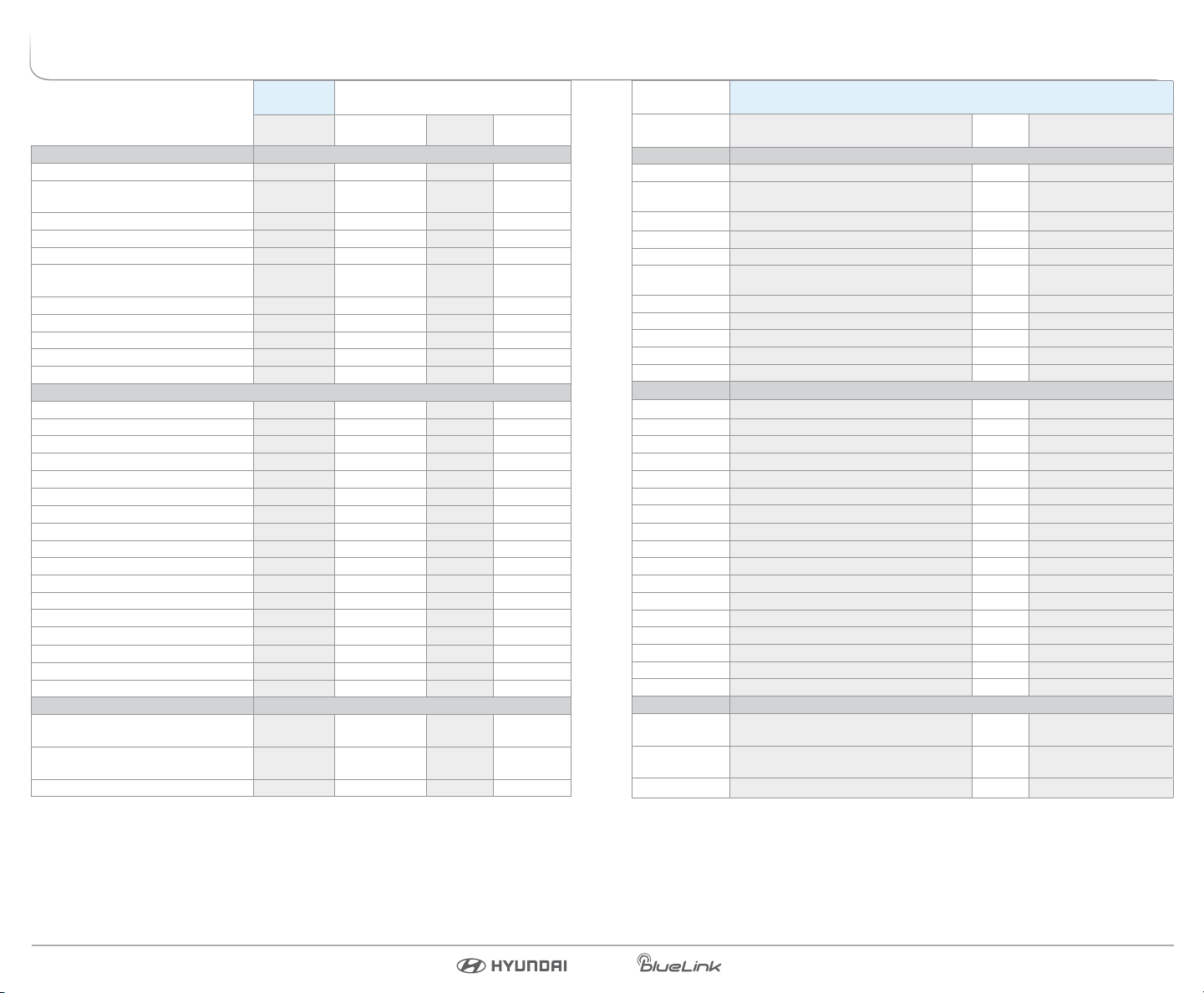
BLUE LINK FEATURES OVERVIEW
Preferences Access to Feature
Mobile
Website In-Vehicle Website
App
CONNECTED CARE PACKAGE
Safety:
Automatic Collision Notication
and Assistance
X*
SOS Emergency Assistance X*
Enhanced Roadside Assistance X*
Car Care:
Automatic Diagnostics Trouble
Code Notication
X X
Maintenance Alerts X X
Recall Advisor X X
Service Link X*
Monthly Vehicle Health Report X X
REMOTE PACKAGE
Remote Services:
Remote Door Unlock/Lock X X
Remote Horn/Lights X X
Remote Vehicle Start** X
Car Finder
Parking Meter Reminder
1
1
Vehicle Safeguard:
Stolen Vehicle Recovery Pop Up
Stolen Vehicle Slowdown X
Vehicle Immobilization X
Valet Alert X X X X
Panic Notication X
Alarm Notication X
Geo-Fence X X X
Speed Alert X X X
Curfew Alert X X X
Notications and Messages
Phone
855-2-BlueLink By Text
By
Email
Displayed on
MyHyundai.com
(855-225-8354)
X
X X X
X X X
X X
X X X Web pg & Alert History
X X X Web pg & Alert History
X X X Web pg & Alert History
X
X
X* X X Alert History
X*
X*
X X Alert History
X X Web pg & Alert History
X X Alert History
X X Alert History
X X Alert History
X X Alert History
GUIDANCE PACKAGE
Destination Search Powered by
Google
POI Download from Web
Vehicle
Display Screen
Turn-by-Turn Navigation X X
*Live Operator **Not available on all models 1Mobile App-only feature
X
X X
Blue Link User’s Manual I 76 I Blue Link User’s Manual
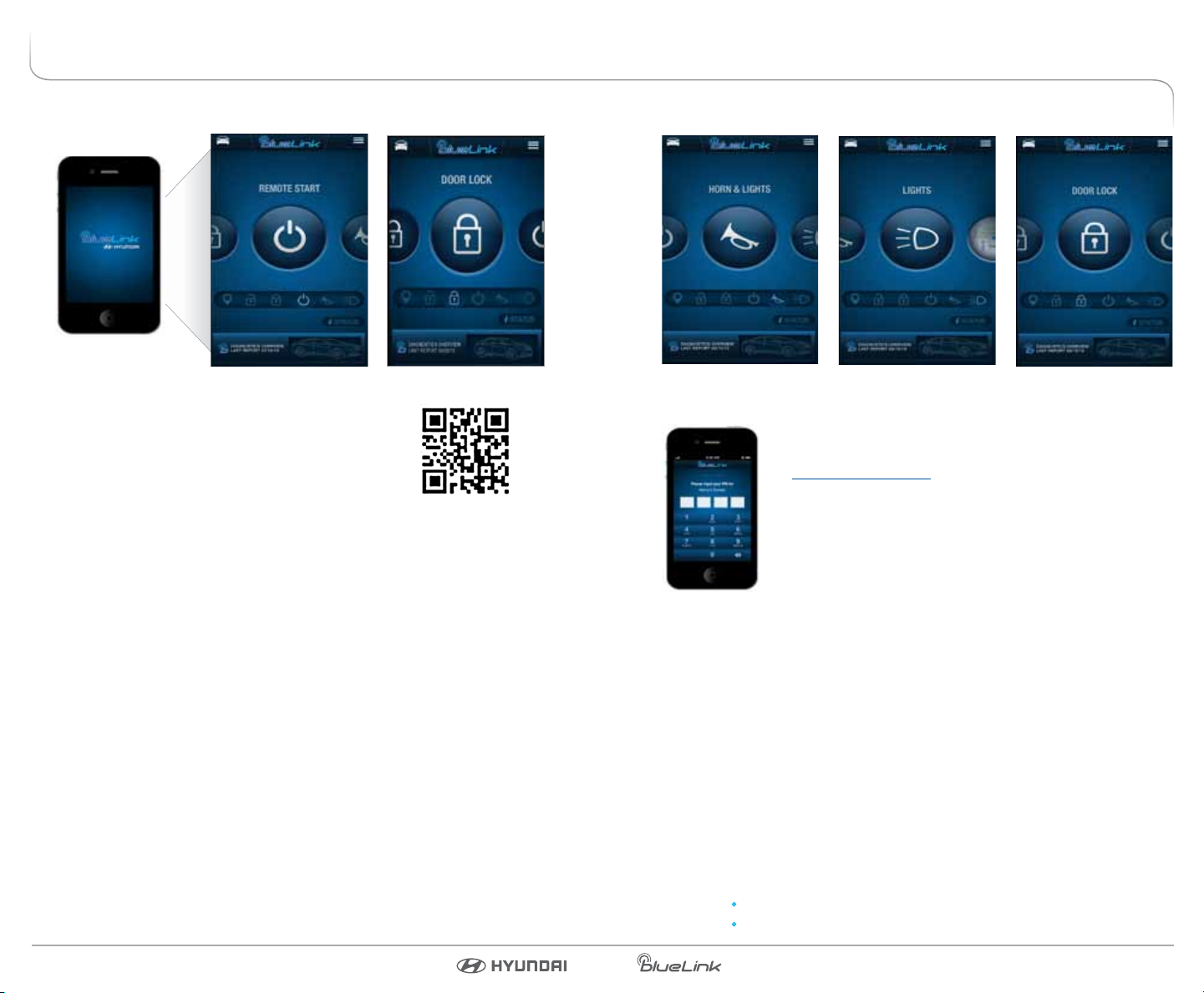
ACCESSING BLUE LINK FEATURES
Blue Link Mobile Application
You can download the Blue Link mobile app to your
compatible smart phone from the following sites:
• iPhone
• Android
Please note for Remote Vehicle Start:
• Remote Vehicle Start is only available for Push Button Start-equipped
vehicles with an Automatic Transmission or Dual Clutch Transmission
(DCT).
• See page 21 of this manual for additional information about Remote
Vehicle Start.
— Apple® App Store
®
— Google Play
®
Scan to see list of
compatible devices and
to download the app.
Once it is downloaded to your smart phone, here’s how to operate the
Blue Link Mobile App.
• When you rst open this application after
downloading, you will need to enter your
www.MyHyundai.com login ID and password
authentication.
• After log-in, select your vehicle.
• Swipe left or right to nd the remote service you
would like to use or use the quick access bar below
the buttons.
• You will be required to input your Blue Link Personal Identication
Number (PIN).
(See page 5 of this manual for PIN setup instructions.)
• You will then see a message from iStatus, “(Name of Service) Processing”
followed by a message “(Name of Service) Successful”. If there is a network
connection issue, you will be prompted to try your request again.
• Menu button in upper right provides list of features.
Using Remote Services by Phone
In addition to using the Smart Phone Mobile Application, you can simply call
Blue Link to request Remote Services.
• Dial 855-2-BlueLink (855-225-8354)
• The interactive voice recognition system will require:
The account holder’s primary phone number
The account PIN
Blue Link User’s Manual I 98 I Blue Link User’s Manual
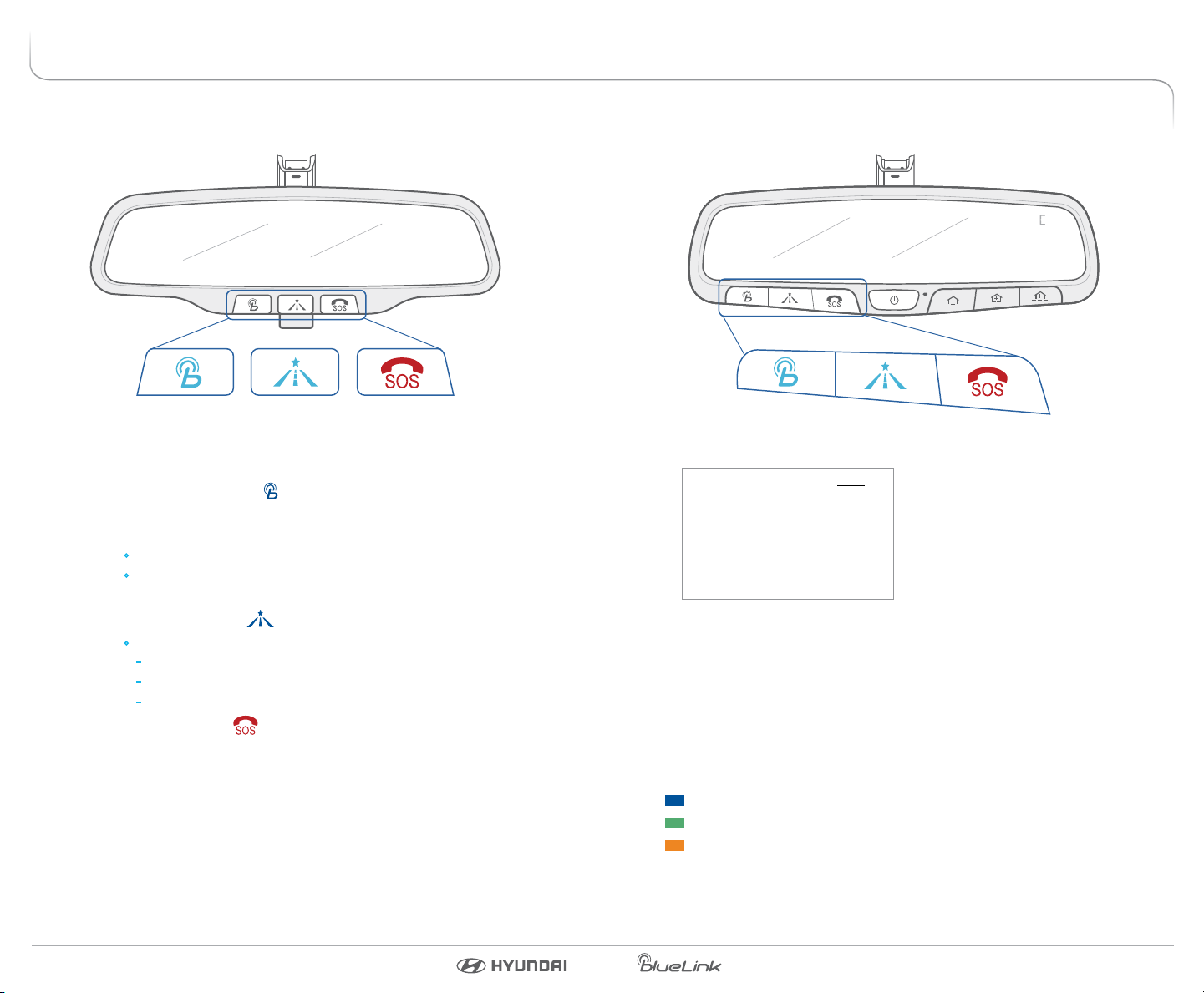
In-car Application
In-car Application
Standard Rearview Mirror
Controls for Blue Link in-vehicle voice-response use are located on the
rearview mirror. (See facing page for menu of in-vehicle services.)
• Press the Blue Link button
menu of services (see menu choices on facing page). You have
two options:
You can say “Main Menu” for a listing of all main menu choices.
You can directly select any of the listed menu items by saying
its name.
• Press the center button
Selections:
Establish a new navigation route with a saved destination
Manage your current navigation route
Manage system setup options
• Press the SOS button
for access to the voice-response
for Enhanced Navigation services.
for SOS Emergency Assistance.*
Rearview Mirror in HomeLink®– equipped models
In-Car Voice Response Commands
Page
New Destination 28
Service Link 18
Roadside Assistance 15
Valet Alert 25
Help
Cancel
You can end any Blue Link call by pressing the same Blue Link mirror button
used to start the call.
* You must be an active Blue Link subscriber or within the initial
free trial period to receive Blue Link services, including emergency
notication services.
Key to Feature Availability
Connected Care Package
Remote Package
Guidance Package
Blue Link User’s Manual I 1110 I Blue Link User’s Manual

BLUE LINK CONNECTED CARE PACKAGE
Web Application
Many Blue Link features can be customized, activated, or accessed at
www.MyHyundai.com. This is your important link to getting the most out
of your Blue Link system.
• Log on to www.MyHyundai.com. Depending on which Blue Link
packages you are enrolled in, you will have access to some or all of these
services:
Preferences screens for many Blue Link features
Blue Link feature overviews
Your Monthly Vehicle Health Report
Remote Services, such as Door Unlock/Lock or Horn/Lights
Automatic Collision Notication and Assistance
In the event an accident occurs and an airbag deploys, an Automatic
Collision Notication signal will be automatically transmitted to the Blue Link
Customer Care Center.
• Upon receipt of an Automatic Collision Notication, a trained Blue Link
response operator will attempt to establish voice communication with
the vehicle occupants and dispatch appropriate services.
• If you are unable to answer, the operator will advise you that
emergency assistance has been notied and is on the way.
• The operator will remain on the line until help arrives.
Please note: The Automatic Collision Notication feature is subject to
adequate cellular coverage, signal strength, and battery power, and
only available in the 50 United States. You must be an active Blue Link
subscriber or within the initial free trial period to receive Blue Link services,
including Automatic Collision Notication services.
Blue Link User’s Manual I 1312 I Blue Link User’s Manual

SOS Emergency Assistance
In the event of an emergency, you can request emergency assistance 24/7, 365
days a year, by pressing the dedicated SOS button in your vehicle.
Standard rearview mirror
Rearview mirror in
HomeLink
–equipped models
®
Using SOS Emergency Assistance
• Press the dedicated SOS button.
• A trained Blue Link operator will come on the line and ask about the
nature of the emergency and then dispatch the appropriate emergency
assistance to the scene.
• If you are unable to answer, the operator will advise you that emergency
assistance has been notied and is on the way.
• The operator will remain on the line until help arrives.
Please note: The SOS Emergency Assistance feature is subject to adequate
cellular coverage, signal strength, and battery power, and only available in
the 50 United States. You must be an active Blue Link subscriber or within the
initial free trial period to receive Blue Link services, including SOS Emergency
Assistance service.
Enhanced Roadside Assistance
Enhanced Roadside Assistance works in conjunction with your Hyundai
Assurance Roadside Assistance coverage and enhances your coverage by
transmitting your vehicle information and location automatically to a specially
trained response center for quicker, more ecient assistance.
Standard rearview mirror
Rearview mirror in
HomeLink
–equipped models
®
Using Enhanced Roadside Assistance
• Customers can also press the Blue Link button and say “Roadside
Assistance” and speak to an agent for Roadside Assistance.
• A trained Blue Link operator will come on the line and ask about
the nature of the situation, then dispatch the appropriate roadside
assistance to the scene.
• You will also have the option to receive automated outbound calls to
your mobile phone conrming the dispatch and notifying the estimated
time of arrival.
• With Blue Link, the operator will be able to inform roadside assistance of
your exact location.
• The SOS button can also be used for Enhanced Roadside Assistance.
Please note: The Enhanced Roadside Assistance feature is subject to
adequate cellular coverage, signal strength, and battery power, and only
available in the 50 United States. You must be an active Blue Link subscriber
or within the initial free trial period to receive Blue Link services, including
Enhanced Roadside Assistance services.
Blue Link User’s Manual I 1514 I Blue Link User’s Manual

CONNECTED CARE FEATURES
Monthly Vehicle Health Report
(actual monthly vehicle health report may appear dierently depending upon vehicle and equipment)
Thirty days after your new Hyundai vehicle purchase, you can begin receiving a
comprehensive diagnostic evaluation involving most aspects of your vehicle’s
performance (e.g., systems check, mileage attained, upcoming maintenance,
etc.).
In order to receive your Monthly Vehicle Health Report, you must rst
log on to www.MyHyundai.com, select the Blue Link logo for your applicable
vehicle, then select Blue Link Preferences and make your selections on the
Monthly Vehicle Health Report page.
• Once set up, you will receive vehicle diagnostic reports via the
email address provided in your www.MyHyundai.com Notication
preferences.
• To review the report online, log on to www.MyHyundai.com and click on
By default, you will receive your Monthly Vehicle Health Report on
the same day of the month as your vehicle purchase.
“Vehicle Report” in the sub menu.
Monthly Vehicle Health Report screen
Automatic Diagnostic Trouble Code Notication
In the event a vehicle system or component malfunction occurs, Automatic
Diagnostic Trouble Code (DTC) Notication correlates vehicle data and
diagnostics to better inform you of a possible vehicle condition. Using a
combination of in-vehicle display alerts and guided voice messages, it will
indicate the signicance of the issue and provide you with instructions,
including appropriate next steps. In addition, this information is also sent to
your preferred Hyundai dealer in order to help with the repair process.
•
•
• If required, you will have the choice to call for Roadside Assistance
In order to activate this feature, you must rst log on to
www.MyHyundai.com, select the Blue Link logo for your applicable
vehicle, then select Blue Link Preferences, and set your notication
preference under Notications for Automated DTC Notication.
Should a vehicle component malfunction, you will be
automatically notied by your selected methods.
and/or schedule a Hyundai dealership service appointment.
Maintenance Alert
This feature helps you keep your Hyundai vehicle in optimum running order
by notifying you in advance of regularly scheduled maintenance intervals.
Notication is made via your choice of text messaging, email, or phone call.
•
•
In order to activate this feature, you must rst log on to
www.MyHyundai.com, select the Blue Link logo for your applicable
vehicle, then select Blue Link Preferences, and set your alert
preferences under Notications for Maintenance Alert Notication.
Once activated, you will automatically be notied, by your
selected methods, when your vehicle is due for regularly scheduled
maintenance and be oered assistance in scheduling an appointment
with your local Hyundai dealer.
Blue Link User’s Manual I 1716 I Blue Link User’s Manual

BLUE LINK REMOTE PACKAGE
Recall Advisor
In the event of a recall or a select service campaign that aects your vehicle, this
feature provides you with information as well as directions for next steps. You will
receive in-vehicle alerts as well as communication via your choice of email, text, or
automated phone call.
•
In order to activate this feature, you must rst log on to
www.MyHyundai.com, select the Blue Link logo for your applicable vehicle,
then select Blue Link Preferences, and set your alert preferences under
Notications for Recall Campaign Advisor.
•
Once activated, you will automatically be notied, by your selected
methods, of any recall or service campaign notice aecting your vehicle as
well as be oered assistance in scheduling an appointment with your local
Hyundai dealer.
Service Link
Service Link allows you to schedule a Hyundai dealership service appointment.
If you notice an issue with your vehicle, a specialist can walk you through a brief
survey to help dene it.
In order to activate this feature, you must rst log on to
www.MyHyundai.com and conrm your Preferred Hyundai Dealer.
• Select the applicable vehicle shown in the My Vehicles menu.
• View your current Preferred Dealer under “My Service Dealer”.
• If desired, select “Change” to the search for dealers in your area using the Zip
Code/Search functions.
• Select the dealer by clicking the star next to the dealer name.
How to Use Service Link in Your Vehicle
• Press the Blue Link button located on your rearview mirror.
• At the prompt, say “Service Link.”
• A trained specialist will oer to make a dealership service appointment.
• Your Preferred Dealer will be notied or your appointment and may contact
•
While making the appointment, the agent will ask questions about
what is needed in order to schedule the appointment appropriately.
For non-maintenance related appointments, all collected data as well
as a recording of the call will be sent to your Hyundai dealer at the
conclusion of the call.
you if needed.
An email reminder with the appointment will also be sent to you.
Remote Door Unlock/Lock
Features accessible via the
Blue Link Mobile App
With this feature, you can lock or unlock your vehicle doors from virtually
anywhere by dialing a toll-free number, using the Blue Link mobile phone
app, or using the Blue Link Owner’s website.
•
To use this feature, you must have a Blue Link Personal
Identication Number (PIN). To create or change your PIN, log
on to www.MyHyundai.com. See page 5 of this manual for more
information.
To Activate Remote Door Unlock/Lock
• By Blue Link Mobile App: Select DOOR UNLOCK or DOOR LOCK, as
desired.
• By phone: Dial toll-free 855-2-BlueLink (855-225-8354).
• By website: Log on to www.MyHyundai.com, select Blue Link.
Please note: After Blue Link unlocks the doors, they will remain
Remote Services are subject to adequate cellular coverage and
Enter your Blue Link PIN.
The command to lock or unlock your doors will be sent to your
vehicle.
Select Vehicle Status, then Remote Door Unlock/Lock.
Input your Blue Link PIN. (If you need time to get to your vehicle,
specify a time delay before your vehicle will
be unlocked.)
unlocked for only 30 seconds. This auto relock is designed to
enhance vehicle security by relocking the doors if the doors are
not opened within 30 seconds.
signal strength, and only available in the 50 United States.
Blue Link User’s Manual I 1918 I Blue Link User’s Manual

Remote Horn/Lights
Remote Vehicle Start*
Remote Vehicle Start is only available for Push
Button Start-equipped vehicles with an Automatic
Transmission or Dual Clutch Transmission (DCT).
Features accessible via the
Blue Link Mobile App
This feature can help locate your parked vehicle in a large parking lot
or for added safety. This service may also be used in coordination
with local authorities to locate a vehicle that has been stolen or in
coordination with emergency services for a vehicle that is in a location
that is not readily visible.
•
To use this feature, you must have a Blue Link Personal
Identication Number (PIN). To create or change your PIN, log
on to www.MyHyundai.com. See page 5 of this manual for more
information.
To Activate Remote Lights or Horn/Lights
• By Blue Link Mobile App: Select LIGHTS or HORN + LIGHTS,
as desired.
• By phone: Dial toll-free 855-2-BlueLink (855-225-8354).
• By website: Log on to www.MyHyundai.com, select Blue Link.
Please note: Remote Services are subject to adequate cellular
Enter your Blue Link PIN.
The command to ash your vehicle’s lights, or ash the lights and
honk the horn, will be sent to your vehicle.
Select Vehicle Status, then Remote Horn and Lights.
Input your Blue Link PIN. (If you need time to get to your vehicle,
specify a time delay before your lights/horn will
be activated.)
coverage and signal strength, and only available in the 50 United States.
Features accessible via the
Blue Link Mobile App
* Not available on all models.
This feature enables you to remotely start your vehicle from virtually anywhere.
In addition, your vehicle’s climate control system will activate based on your last
settings, ensuring the proper interior temperature when you climb inside.
•
To use this feature, you must have a Blue Link Personal Identication
Number (PIN). To create or change your PIN, log on to www.MyHyundai.
com. See page 5 of this manual for more information.
To Activate Remote Vehicle Start
• By Blue Link Mobile App: Select REMOTE START.
• By phone: Dial toll-free 855-2-BlueLink (855-225-8354).
• By website: Log on to www.MyHyundai.com, select Blue Link.
During remote start
Enter your Blue Link PIN.
The engine start command will be sent to your vehicle.
Select Vehicle Status, then Remote Start.
Input your Blue Link PIN. (If you need time to get to your vehicle,
specify a time delay before your lights/horn will
be activated.)
Remote Start will automatically shut o after 10 minutes.
While the remote start is active, the parking lights will blink until vehicle
is turned o or when the vehicle is in operation.
To continue operation of the vehicle, the proximity key must be inside
the vehicle with the driver prior to pressing the brake and being able to
move the gearshift from the “P” (park) position.
Please note: Remote Services are subject to adequate cellular
coverage and signal strength, and only available in the 50 United States.
Blue Link User’s Manual I 2120 I Blue Link User’s Manual

Remote Vehicle Start
Remote Start preconditions:
Ignition is OFF
Alarm is armed (i.e., vehicle locked by key fob Remote Door Lock)
Gearshift level is in the “P” (park) position
Brake pedal is not depressed
Engine hood is securely closed
All the doors are closed and locked
The tailgate or trunk lid is closed
The security/panic system is not activated
The proximity key is not inside the vehicle
The battery power is not low
Vehicle is located in an open area
It has been less than 4 days since last vehicle ignition o
Vehicle located in area with good cell reception
Remote Start terminates
After 10 minutes
Brake is pressed without proximity key inside vehicle
Alarm is triggered without proximity key inside vehicle
Door/trunk is opened from inside the vehicle
Notice: Laws in some communities may restrict the use of the features
that remotely start the engine. For example, some laws may require a
person using the remote start feature to have the vehicle in view when
doing so or limit the length of time a vehicle engine may idle. Please
check local and state regulations for any requirements and restrictions on
remote starting of vehicles and engine idling time.
WARNING!
Do not remote start vehicle in an enclosed environment (i.e., closed garage).
Prolonged operation of a motor vehicle in an enclosed environment can cause a
harmful build-up of carbon monoxide. Carbon monoxide is harmful to your health.
Exposure to high levels of carbon monoxide can cause headaches, dizziness or in
extreme cases unconsciousness and/or death. Do not leave children or animals
unattended in a vehicle while using the remote start function.
CAUTION!
If the vehicle’s windshield wipers are left on when the vehicle was last driven, then
the wipers will turn on if the remote start function is activated. To avoid damage to
the wiper blades (i.e., due to heavy ice or snow accumulated on the windshield),
please always turn the vehicle’s windshield wipers o when parking the vehicle.
Car Finder
Features accessible via the
Blue Link Mobile App
This Blue Link Mobile App feature enables you to nd your vehicle on a map if
you are within a 1-mile radius of your vehicle and gives you the ability to save
your vehicle’s location for future reference.
• To use this feature, you must have a Blue Link Personal Identication
Number (PIN). To create or change your PIN, log on to www.MyHyundai.com.
See page 5 of this manual for more information.
To Activate Car Finder via Blue Link Mobile App
• Select Destination/Send to Car.
• Then select the vehicle icon. You will be prompted to SEARCH or TAG a new
location.
• To Search within a 1-mile radius
Enter your Blue Link PIN.
The command will be sent to your vehicle, the vehicle location will be
shown on the map and your vehicle’s lights will ash for approximately
30 seconds.
If your vehicle is not found within a 1-mile radius, you can still save the
location of your vehicle by tagging it on the map.
• To Tag your vehicle’s location
Select TAG NEW LOCATION
The location will default to your current location or you have
the option to move the map around until the vehicle tag icon is in the
appropriate location on the map.
Tap the icon and select SAVE LOCATION.
To clear the location, tap the icon again and select CLEAR LOCATION.
Blue Link User’s Manual I 2322 I Blue Link User’s Manual
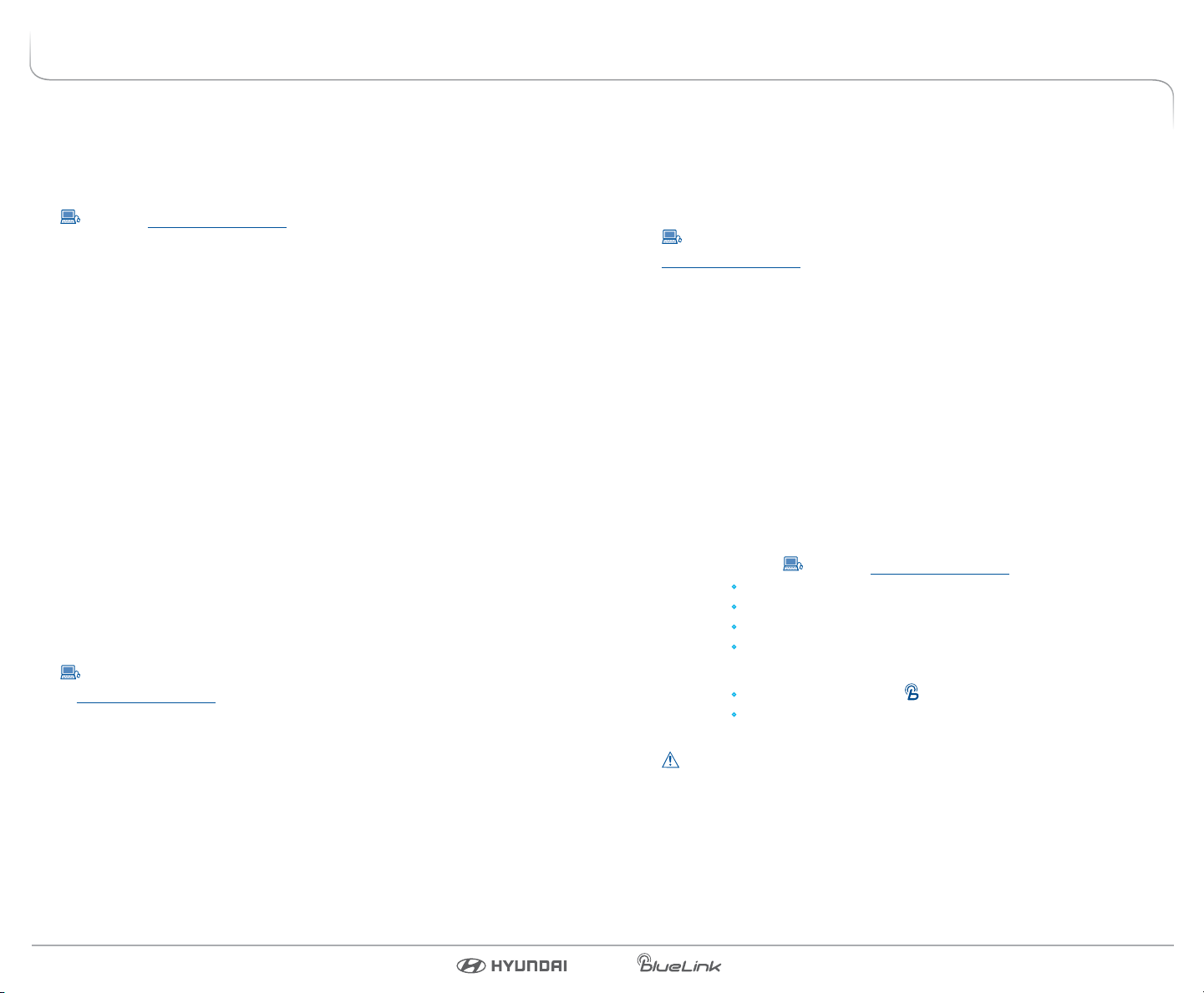
Stolen Vehicle Recovery
In the event your vehicle is reported stolen to law enforcement authorities,
the Blue Link Customer Care Center can use the vehicle or Blue Link GPS
system to help pinpoint the exact location of the vehicle and assist in its
recovery.
Log on to www.MyHyundai.com, select the Blue Link logo for your
applicable vehicle, then select Blue Link Preferences and set your alert
preferences under Notications for Stolen Vehicle Recovery.
• To inform Hyundai of the theft of your Hyundai vehicle, call
855-2-BlueLink (855-225-8354).
• A live operator will come online to assist you.
• You will be asked to verify your name, phone numbers, and Hyundai
PIN and provide verication that a police report has been led,
including the case number.
• The agent will initiate a stolen vehicle recovery signal to pin point
the vehicle’s location and will coordinate with law enforcement in its
recovery.
Once the stolen vehicle recovery routine has been started, the owner will
not be provided vehicle status or location, due to personal safety issues. At
the conclusion of the recovery process, Blue Link will contact the owner and
inform them of the vehicle’s disposition.
Stolen Vehicle Slowdown
In the event your vehicle is reported stolen to law enforcement authorities,
they may elect to utilize this feature to gradually reduce engine power,
thereby slowing the vehicle’s speed and eventually bringing it to a complete stop.
In order for law enforcement to activate this feature, you must rst log on
to www.MyHyundai.com, select the Blue Link logo for your applicable vehicle,
then select Blue Link Preferences, and set your alert preferences under
Notications for Stolen Vehicle Recovery.
• To inform Hyundai of the theft of your Hyundai vehicle,
call 855-2-BlueLink (855-225-8354).
• A live operator will work with law enforcement in initiating vehicle
slowdown and assist in the vehicle’s recovery.
Vehicle Immobilization
In the event your vehicle is reported stolen to law enforcement authorities,
they may elect to utilize this feature to completely turn o the engine once
the vehicle has been stopped using vehicle slowdown. This will prevent the
vehicle from being restarted until law enforcement has arrived on
the scene.
In order for law enforcement to assist, you must rst log on to
www.MyHyundai.com, select the Blue Link logo for your applicable vehicle,
then select Blue Link Preferences, and set your alert preferences under
Notications for Stolen Vehicle Recovery.
• To inform Hyundai of the theft of your Hyundai vehicle, call
855-2-BlueLink (855-225-8354).
• A live operator will work with law enforcement in initiating vehicle
immobilization and assist in the vehicle’s recovery.
Valet Alert
Whenever you leave your Hyundai vehicle with a valet and it travels farther
than your pre-selected distance boundary after in-vehicle activation, you will
be notied via your choice of text message or email.
You can activate this feature in two ways:
• On the Web
• In Your Vehicle
Once activated, you will automatically receive an alert should your vehicle
travel farther than your pre-selected distance boundary from the point of
activation.
Please note: Hyundai Blue Link Services are subject to adequate cellular
coverage and signal strength, and only available in the 50 United States.
Select the Blue Link logo for your applicable vehicle
Select Blue Link Preferences
Select Geo-Fence
Turn on Valet Geo-Fence
Press the Blue Link button on your rearview mirror
At the prompt, say “Valet Alert”
Log on to www.MyHyundai.com
Blue Link User’s Manual I 2524 I Blue Link User’s Manual

Panic Notication
This feature will notify any pre-selected persons if your vehicle remote’s panic
button is engaged, via your choice of automated phone call, text messaging,
or email.
•
In order to activate this feature, you must rst log on to
www.MyHyundai.com and set your preferences as outlined on page 4
of this manual.
•
All individuals designated by you will be notied of your vehicle
remote’s precise location should the panic button be activated.
Please note: Notications are subject to adequate cellular coverage
and signal strength, and only available in the 50 United States.
Alarm Notication
In the event your vehicle’s alarm is activated, this feature will automatically
notify any pre-selected persons via your choice of automated phone call, text
messaging, email, or update to your MyHyundai owner’s website.
•
In order to activate this feature, you must rst log on to
www.MyHyundai.com and set your preferences as outlined
on page 4 of this manual.
•
Your pre-selected contacts will be notied if your vehicle’s
alarm is activated.
Please note: Notications are subject to adequate cellular coverage
and signal strength, and only available in the 50 United States.
Geo-Fence
This feature allows you to designate the boundaries of areas in which
your vehicle may and may not be driven. Should the vehicle cross these
boundaries, you will be notied via your choice of text messaging, email,
or automated phone call.
•
•
Please note: Notications are subject to adequate cellular coverage
In order to activate this feature, you must rst log on to
www.MyHyundai.com.
Select the Blue Link logo for your applicable vehicle
Select Blue Link Preferences
Select Geo-Fence and set driving boundaries
Select Notications and set alert preferences for Geo-Fence
Once activated, you will automatically receive an alert should your
vehicle cross the boundaries of your designated areas.
and signal strength, and only available in the 50 United States.
Speed Alert
Ideal for parents of younger drivers, this feature allows you to pre-set a speed
limit for your Hyundai vehicle. You can also designate date ranges and times
for this type of monitoring. Should the speed limit be exceeded, you will be
notied via your choice of text messaging, email, or automated phone call.
•
In order to activate this feature, you must rst log on to
www.MyHyundai.com.
Select the Blue Link logo for your applicable vehicle
Select Blue Link Preferences
Select Speed and set a speed limit and, if desired, monitoring
date and time preferences
•
Select Notications and set alert preferences for Speed Alerts
Once activated, you will automatically receive an alert should your
vehicle exceed the pre-designated speed limits.
Please note: Notications are subject to adequate cellular coverage
and signal strength, and only available in the 50 United States.
Curfew Alert
This feature allows you to pre-set acceptable time intervals for when your
Hyundai vehicle can and cannot be driven. Should these be exceeded, you
will be notied via your choice of text messaging, email, or automated phone
call.
•
•
Please note: Notications are subject to adequate cellular coverage
In order to activate this feature, you must rst log on to
www.MyHyundai.com.
Select the Blue Link logo for your applicable vehicle
Select Blue Link Preferences
Select Curfew and set Curfew days and times
Select Notications and set alert preferences for Curfew Alert
Once activated, you will automatically receive an alert should the
curfew limits be exceeded.
and signal strength, and only available in the 50 United States.
Blue Link User’s Manual I 2726 I Blue Link User’s Manual

BLUE LINK GUIDANCE PACKAGE
Destination Search Powered by Google (New Destination)
Blue Link allows you to search for, and download directions to, points of interest,
businesses, and specic addresses. During the search process, if the Blue Link
system determines the need, advanced agent assistance will be applied, behind
the scenes, to optimize your search results.
Destination Search Powered by Google in Your Vehicle
• Press the Blue Link button, on your rearview mirror.
• At the prompt, say “New Destination.”
• Say the destination you would like to search.
– You can say a name of a POI, category, or street address
– Consider spelling the name or address for your search to improve the ac-
curacy of the voice recognition.
• When you hear your desired choice, say “Search.”
– If the system did not accurately recognize your search, say “Try again.”
• The system will read back the POI you searched.
• If there are multiple matches to your search, the system will read up to ve
nearby choices.
– Say “Next” to hear the multiple matches.
• The system will then ask to download your POI, say “Download” if you would
like the POI sent to your vehicle.
Using Point of Interest Search on Your Computer
• On www.MyHyundai.com, select the Blue Link logo for your applicable
vehicle, then you can search for a point of interest and download the
results to your vehicle for navigation guidance to the destination.
Turn-by-Turn Navigation
Standard rearview mirror
Rearview mirror in
HomeLink
–equipped models
®
Manage your current route or
previously saved destination
This feature is available on Hyundai Blue Link–equipped vehicles without
factory navigation systems. Turn-by-Turn Navigation enables you
to search for and set a navigation destination using the voice-response
system in your vehicle. Turn-by-turn route guidance will include both visual
and audio prompts.
•
This feature allows you to customize turn-by-turn guidance,
based on your preferences. Log on to www.MyHyundai.com:
Select the Blue Link logo for your applicable vehicle
Select Blue Link Preferences
Select Turn-by-Turn
Choose any desired route options
To Use Turn-by-Turn Navigation:
• Press center Enhanced Navigation Services button on the rearview
mirror to request and manage current or saved turn-by-turn navigation
routes.
• Say the name of the selection you desire.
• The audio system display screen will show visual prompts that work in
coordination with the audio prompts from the Blue Link system.
• Route Summary gives you the distance and estimated travel time to
your destination.
Blue Link User’s Manual I 2928 I Blue Link User’s Manual

INDEX
Alarm Notication .......................................................................................................26
Automatic Collision Notication and Assistance .............................................13
Automatic Diagnostic Trouble Code Notication ............................................17
Blue Link Features (Operation Chart) ...................................................................6
Car Finder ..................................................................................................................23
Curfew Alert ..................................................................................................................27
Enhanced Roadside Assistance ..............................................................................15
Geo-Fence ...................................................................................................................26
Maintenance Alert ......................................................................................................17
Monthly Vehicle Health Report ..............................................................................16
Panic Notication ........................................................................................................26
Destination Search Powered by Google .............................................................28
Recall Advisor................................................................................................................18
Remote Door Unlock/Lock .......................................................................................19
Remote Horn/Lights ...................................................................................................20
Remote Vehicle Start* ................................................................................................21
Service Link ...................................................................................................................18
SOS Emergency Assistance ......................................................................................14
Speed Alert .................................................................................................................27
Stolen Vehicle Recovery ............................................................................................24
Stolen Vehicle Slowdown ........................................................................................24
Turn-by Turn Navigation (audio-only vehicles) ................................................30
Valet Alert .....................................................................................................................25
Vehicle Immobilization..............................................................................................25
NOTES
* Not available on all models
Blue Link User’s Manual I 3130 I Blue Link User’s Manual

NOTES NOTES
AUDIO SYSTEMS
Blue Link Voice Commands for vehicles equipped with Standard Audio Systems.
Press the appropriate button and say the following:
New Destination
Service Link
Roadside Assistance
Valet Alert*
Help
Cancel
New Route
Navigate to
Destination List
Back
Help
Cancel
Current Route
Save Destination
Cancel Route
Re-Route
Suspend Route
Resume Route
Route Preview
Route Summary
Repeat Voice Guidance
Voice Guidance
Back
Help
Cancel
Setup
ESN Number
Distance Settings
Speaker Adaptation
Reset Speaker Adaptation
Voice Prompt On/O
Back
Help
Cancel
(not a spoken command)
(not a spoken command)
(Access to live
operator for emergency use only. No
voice commands
necessary.)
* To use this feature, rst go to www.MyHyundai.com and input the required information or preferences.
Blue Link User’s Manual I 3332 I Blue Link User’s Manual
Blue Link services are subject to adequate cellular coverage and signal strength and only available in the 50 United States.
Connected Care Package Remote Package Guidance Package
