Hyundai Equus 2016 Owners Manual

DIGITAL NAVIGATION SYSTEM
ㅣ
OWNER'S MANUAL
미국_영어
3NEF03
OWNER'S MANUAL
DIGITAL NAVIGATION SYSTEM


Read the following safety cautions for
Notations used within this User's
your safety.
Please read the following safety matters for your safety. This
User's Manual describes circumstances that may
injury onto drivers and others with the following notations
(Warning, Caution, Information, Notice).
Before using the product, read the contents of this user's
manual carefully and use this product safely.
※
The design and specifications of this product may change
without prior notification for product and service improvement.
The actual features in the vehicle may differ from the illustrations.
For more accurate information about the vehicle, please refer to
the catalogue.
Manual
Safety Warnings
Failure to observe the safety instructions within this category
could result in serious injury or death.
Safety Cautions
Failure to observe the safety instructions within this category
could result in accident related injuries or damage to the vehicle.
CAUTION
•
Information on matters that could potentially lead to injury or
vehicle damage/malfunction
•
Information that could lead to higher user safety
Information
i
•
Information and tips that provides additional user convenience in
using the product
NOTICE
•
Information on specific features that facilitate proper product use and
functional understanding
•
Information on terminology used within this manual
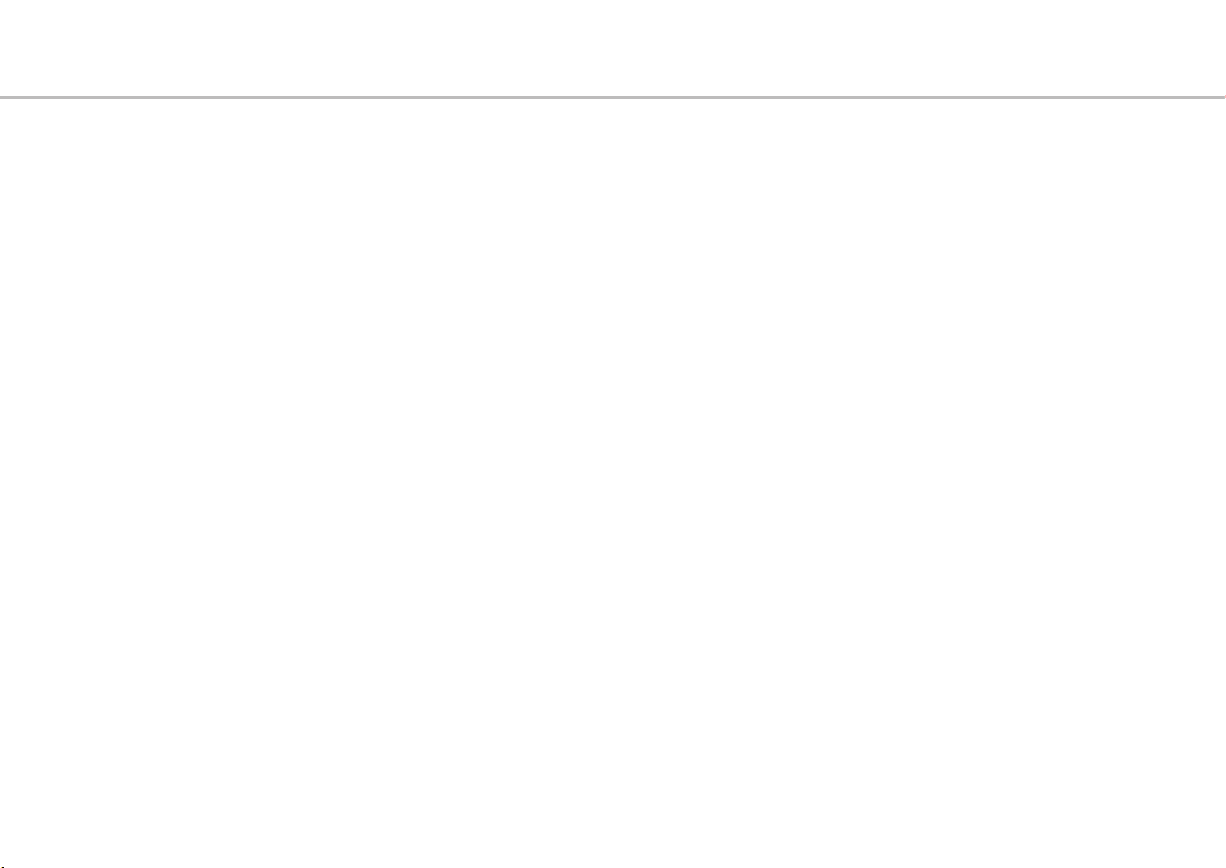
U.S.FEDERAL COMMUNICATIONS
COMMISSION RADIO FREQUENCY
INTERFERENCE STATEMENT
INFORMATION TO THE USER
NOTE : This equipment has been tested and founded to com-
ply with the limits for a Class B digital device pursuant to Part
15 of the FCC Rules.
These limits are designed to provide reasonable protection
against harmful interference in a residential installation.
This equipment generates, uses, and can radiate radio fre-
quency energy and, if not installed and used in accordance
with the instructions, may cause harmful interference to radio
communications.
However, there is no guarantee that interference will not occur
in a particular Installation.
If this equipment does cause harmful interference to radio or
television reception, which can be determined by turning the
equipment off and on, the user is encourage to try to correct
the interference by one or more of the following measures:
•
Reorient or relocate the receiving antenna.
•
Increase the separation between the equipment and receiver.
•
Connect the equipment into an outlet of a circuit different from that
to which the receiver is connected.
•
Consult the dealer or an experienced radio/TV technician for assistance.
Changes or modification not expressly approved by the party
responsible f
operate the equipment.
Connecting of peripherals requires the use of grounded
shielded signal cables.
or compliance could void the user’s authority to

IC Warning
This device complies with Industry Canada licence-exempt
RSS standard(s).
Operation is subject to the following two conditions: (1) this
device may not cause interference, and
(2) this device must accept any interference, including inter-
ference that may cause undesired operation of the device.
Le présent appareil est conforme aux CNR d’Industrie
Canada applicables aux appareils radio exempts de licence.
L’exploitation est autorisée aux deux conditions suivantes : (1)
l’appareil ne doit pas produire de brouillage, et
(2) l’utilisateur de l’appareil doit accepter tout brouillage
radioélectrique subi,
même si le brouillage est susceptible d’en compromettre le
fonctionnement.

Table of Contents
1. General
Warnings and Cautions
Safety Warnings
Safety Cautions
Key Product Features
Key Product Features
Component Names and Functions
Head Unit
Front Central Controller
Rear Central Controller(Optional)
Rear Controller(Optional)
Front Climate Control
Rear Climate Control 1 (Optional)
Rear Climate Control 2 (Optional)
Steering Remote Controller
Rear View Mirror
Using the System for the First Time
Turning the System On/Off
Turning the System On
.....................................................................
.......................................................................
......................................................
....................................................................................
..................................................
.......................
.............................................
....................................................
...................
...................
....................................
......................................................................
.....................................
.............................................
1-2
1-3
1-4
1-5
1-7
1-8
1-9
1-10
1-11
1-11
1-12
1-13
1-14
1-14
Turning the System Off
Resetting the System
Battery Warning Message
Auto Video Lock
HOME Screen
Status Icons
Languages
.......................................................................
..............................................................................
.................................................................................
Adjusting the Volume
Adjusting the Radio/Media Volume
..............................................
..................................................
......................................
...............................................................
.....................................................
.................
Adjusting the Voice Guidance Volume
Adjusting the Call Volume
Using the Soft Keys
Inputting Text with the Controller
.........................................
.........................................................
..........................
2. AV
FM/AM
Basic Mode Screen
Starting Mode
Switching to TUNE Mode
Switching to Preset Mode
Searching Broadcasts Manually
Searching Broadcasts Automatically
............................................................
............................................................................
............................................
............................................
..........................
........
..............
1-14
1-15
1-15
1-15
1-16
1-17
1-18
1-18
1-18
1-18
1-19
1-19
1-20
2-2
2-4
2-4
2-4
2-5
2-5
Scanning Radio Frequencies
Presets
............................................................................................
Saving Radio Frequencies
Using the Menu Key
FM1/FM2
.....................................................................................
..........................................................
..................................
............................................
Saving Frequencies Automatically (Autostore)
Radio text On/Off
HD Radio On/Off
Changing HD Radio stations
Viewing channel information
.........................................................................................
Tagging
HD RadioTM Technology
.................................................................
..................................................................
...................................
....................................
................................................
XM
Basic Mode Screen
Starting Mode
Switching to TUNE Mode
Switching to Preset Mode
Searching Channels
Saving channel
Channel List
Presets
.........................................................................................
Using the Menu Key
.........................................................
.........................................................................
.........................................
.........................................
.......................................................
.....................................................................
.............................................................................
.......................................................
2-6
2-6
2-6
2-7
2-7
...
2-7
2-7
2-8
2-8
2-8
2-9
2-9
2-10
2-12
2-12
2-12
2-13
2-14
2-14
2-14
2-15
4

XM1/XM2/XM3
Searching a Channel
..............................................................................................
Scan
Category Lock
....................................................................
....................................................
.....................................................................
DISC
About Discs
Precautions upon handling discs
Supported Disc Format
Disc Type
Disc Formats
Before playing a MP3 Disc
Supported MP3 File Specification
Recommended bit rates and frequency
Detailed Specification
Precautions upon burning MP3 files
CD-R/RW Compatibility
Disc/Content Format Compatibility
By Format according to Disc Type
Ordinary Disc Compatibility
Dual-Layer DVD Video Discs
DVD Region Code
...............................................................................
......................
...............................................
..................................................................................
.........................................................................
......................................
....................
...................................................
............................................
...............
.................
...................................
..............................
..........................................................
..............
.....
2-20
2-20
2-20
2-20
2-15
2-15
2-15
2-16
2-17
2-17
2-18
2-18
2-18
2-19
2-19
2-19
2-19
2-19
2-21
2-21
PBC (Play-Back Control)-Compatible Video
...........................................................................................
CD
PC-created Disc Compatibility
Compressed Audio Compatibility
About DVD Titles
...............................................................
Understanding of the DVD Titles
Color TV Support
.............................................................
............................
....................
.....................
2-21
2-21
2-21
2-22
2-22
2-22
DISC CD
Basic Mode Screen
Starting Mode
Playing a CD
Selecting a Track
Fast-forwarding or Rewinding CD
...................................................................................
Tracks
Searching CD Tracks
Track Info/Play Info
........................................................................................
CD List
Using the Menu Key
.........................................................................................
Shuffle
........................................................................................
Repeat
.............................................................................................
Scan
........................................................
........................................................................
........................................................................
.............................................................
..................................................
........................................................
......................................................
2-23
2-24
2-24
2-24
2-25
2-25
2-25
2-26
2-26
2-27
2-27
2-27
DISC MP3
Basic Mode Screen
Starting Mode
Playing DISC MP3
Selecting DISC MP3 files
Fast-forwarding or Rewinding DISC MP3
........................................................................................
Files
Searching DISC MP3
File Info/Play Info
MP3 List
.....................................................................................
Using the Menu Key
..........................................................................................
Shuffle
........................................................................................
Repeat
.............................................................................................
Scan
........................................................
........................................................................
.........................................................
........................................
..................................................
.............................................................
......................................................
DVD
Basic Mode Screen
Starting Mode
Playing a DVD
Selecting a Chapter
Fast-forwarding or Rewinding Chapter
Searching Chapter
Viewing in Full Screen
........................................................
........................................................................
...............................................................
.......................................................
.........................................................
................................................
......
2-28
2-29
2-29
2-29
2-30
2-30
2-30
2-31
2-31
2-31
2-32
2-32
2-33
2-35
2-35
2-35
2-36
2-36
2-36
Table of Contents ㅣ 5

Table of Contents
Searching Titles/Chapters
Using the Menu Key
Title/DVD Menu
.................................................................
Subtitle Language
Voice Language
................................................................
DVD Default Language
......................................
.......................................................
...........................................................
.............................................
VCD
Basic Mode Screen
Starting Mode
Playing a VCD
Selecting VCD tracks
Fast-forwarding or Rewinding VCD
.....................................................................................
tracks
Searching VCD tracks
Viewing in Full Screen
VCD List
....................................................................................
Using the Menu Key
PBC On/Off
........................................................................................
Repeat
.......................................................
........................................................................
....................................................................
...................................................
................................................
................................................
.....................................................
...........................................................................
JUKEBOX
Basic Mode Screen (Audio)
..................................
2-37
2-37
2-38
2-38
2-39
2-39
2-40
2-41
2-41
2-41
2-42
2-42
2-42
2-43
2-43
2-43
2-44
2-45
Basic Mode Screen (Video)
Basic Mode Screen (Image)
Starting Mode
........................................................................
Jukebox Audio Mode
Playing Jukebox Audio
Selecting Jukebox Audio Files
..................................
.................................
....................................................
...............................................
...........................
2-47
2-49
2-51
2-51
2-51
2-52
Fast-forwarding or Rewinding Jukebox Audio
...............................................................................................
Files
Searching Jukebox Audio Files
File Info/Play Info
Jukebox Audio List
Using the Menu Key
.........................................................................................
Shuffle
........................................................................................
Repeat
.............................................................................................
Scan
Using the List Menu Key
Now Playing
Storage Space
..........................................................................................
Delete
Delete Selection
Delete All
Jukebox Video Mode
Playing Jukebox Video
.............................................................
.........................................................
......................................................
.............................................
..........................................................................
...................................................................
................................................................
..................................................................................
.....................................................
..............................................
.........................
2-52
2-52
2-53
2-53
2-54
2-54
2-54
2-55
2-55
2-55
2-55
2-56
2-56
2-56
2-56
2-56
Selecting Jukebox Video Files
...........................
2-56
Fast-forwarding or Rewinding Jukebox Video
........................................................................................
Files
Searching Jukebox Video Files
Viewing in Full Screen
Jukebox Video Lists
Using the Menu Key
.........................................................................................
Shuffle
........................................................................................
Repeat
®
DivX
Settings
Using the List Menu Key
Jukebox Image Mode
................................................
......................................................
......................................................
.....................................................................
...........................................
...................................................
Selecting Jukebox Image Files
Searching Jukebox Image Files
Slideshow
Viewing in Full Screen
Jukebox Image List
Using the Menu Key
Zoom In/Out
Rotate
Slideshow Setting
Using the List Menu Key
..............................................................................
................................................
........................................................
............................................
..........................................................................
..........................................................................................
............................................................
...........................................
.........................
..........................
.......................
2-57
2-57
2-57
2-58
2-58
2-58
2-59
2-59
2-59
2-60
2-60
2-60
2-60
2-61
2-61
2-61
2-62
2-62
2-62
2-63
6

USB
About USB
Before playing a USB MP3
USB MP3 Information and Precautions
Video and Imege Specification
(USB/Jukebox)
Basic Mode Screen (Audio)
Basic Mode Screen (Video)
Basic Mode Screen (Image)
Starting Mode
USB Audio Mode
Playing USB Audio
Selecting USB Audio Files
Fast-forwarding or Rewinding USB Audio
Files
Searching USB Audio Files
File Info/Play Info
USB Audio List
Using the Menu Key
Shuffle
Repeat
Scan
Copying to Jukebox
................................................................................
....................................
...................................................................
..................................
..................................
..................................
........................................................................
...............................................................
.........................................................
......................................
................................................................................................
....................................
..............................................................
....................................................................
......................................................
..........................................................................................
.........................................................................................
..............................................................................................
.......................................................
2-64
2-64
....
2-66
2-66
2-67
2-69
2-72
2-72
2-71
2-72
2-73
2-73
2-73
2-74
2-74
2-75
2-75
2-75
2-76
2-76
Using the List Menu Key
..............................................................................................
Copy
Now Playing
...........................................................................
USB Video Mode
Playing USB Video
Selecting USB Video Files
...........................................
...............................................................
.........................................................
......................................
Fast-forwarding or Rewinding USB Video
................................................................................................
Files
Searching USB Video Files
Viewing in Full Screen
USB Video List
....................................................................
Using the Menu Key
.........................................................................................
Shuffle
........................................................................................
Repeat
Copying to Jukebox
®
DivX
Settings
USB Image Mode
.....................................................................
.............................................................
Selecting USB Image Files
Searching USB Image Files
Slideshow
................................................................................
Viewing in Full Screen
USB Image List
................................................................
Using the Menu Key
....................................
.................................................
.....................................................
......................................................
.................................
.................................
................................................
......................................................
2-77
2-77
2-77
2-78
2-78
2-78
2-78
2-79
2-79
2-79
2-80
2-80
2-80
2-81
2-81
2-81
2-81
2-82
2-82
2-82
2-83
2-83
Zoom In/Out
Rotate
Slideshow Setting
Copying to Jukebox
..........................................................................
..........................................................................................
............................................................
......................................................
iPod
Using iPod Devices
Supported iPod devices
Search Steps
Basic Mode Screen
Starting Mode
Playing iPod
Selecting iPod File
Fast-forwarding or Rewinding iPod Files
Searching iPod Files
File Info/Play Info
Searching iPod List
Using the Menu Key
.........................................................................................
Shuffle
........................................................................................
Repeat
........................................................
............................................
.......................................................................
........................................................
........................................................................
..........................................................................
..........................................................
....................................................
.............................................................
.........................................................
......................................................
AUX
Starting Mode
........................................................................
2-83
2-84
2-84
2-84
2-85
2-87
2-87
2-88
2-89
2-89
2-89
...
2-90
2-90
2-90
2-91
2-91
2-92
2-92
2-93
Table of Contents ㅣ 7

Table of Contents
Bluetooth Audio
About Using Bluetooth Audio
Starting Mode
........................................................................
Playing Bluetooth Audio
Selecting Bluetooth Audio
..............................
............................................
.......................................
Auto Playlist
Auto Playlist
Exiting Auto Playlist
...........................................................................
.......................................................
3. Navigation
Before Use
Before Use
Safety Cautions
About the Map
About Map Scale
Actual distance
About Map Icons
About Map DB
About Map Updates
About Voice Guidance
Guidance When using Other Modes
....................................................................................
.....................................................................
..........................................................................
.................................................................
.......................................................................
..................................................................
........................................................................
..........................................................
.....................................................
..................
2-94
2-94
2-95
2-95
2-96
2-96
3-2
3-2
3-3
3-3
3-3
3-3
3-3
3-3
3-4
3-4
Starting Navigation
Basic Mode Screen
Starting Navigation
Displaying the Current Position
Changing the Map Mode
.....................................................................................................
POI
Add to My Places
............................................................
..............................................................
.............................................
................................................................
Searching Destinations
Searching Destinations
Quick Menu
Favorites
............................................................................
....................................................................................
Address Search
POI Search
.............................................................................
Previous Destinations
Previous Start Position
Previous Searches
Emergency
My Places
Intersection
Coordinates
Exit/Entrance
Previous Map
..............................................................................
................................................................................
.............................................................................
............................................................................
.........................................................................
.......................................................................
...............................................
.................................................................
..................................................
................................................
..........................................................
.............................
3-5
3-7
3-7
3-8
3-8
3-9
3-10
3-11
3-11
3-12
3-12
3-14
3-14
3-15
3-15
3-15
3-16
3-16
3-17
3-17
Set as Destination
Simulation
Add Waypoint
Route Options
Cancel Route
Route Guidance
............................................................
................................................................................
.......................................................................
.....................................................................
.......................................................................
................................................................
Route Menus
Route Menu
Canceling the Route
Route Overview
Route Option
Edit Waypoint
Destination Info
Route Info
Avoid Area
.............................................................................
..................................................
.............................................................
....................................................................
...................................................................
..............................................................
...........................................................................
..........................................................................
Navigation Settings
NAVI Setup
Main
Display
Route Search
Guidance
.............................................................................
..............................................................................................
........................................................................................
......................................................................
.................................................................................
3-18
3-19
3-19
3-20
3-20
3-21
3-24
3-25
3-25
3-26
2-27
3-27
3-28
3-28
3-30
3-31
3-31
3-32
3-32
8

........................................................................................
Default
...........................................................................................
Traffic
Traffic Information
...........................................................
GPS Information
GPS Info
......................................................................................
About GPS
GPS Info
..........................................................................
..............................................................................
3-32
3-33
3-33
3-35
3-35
3-36
Pairing and Connecting a Phone
When no phones have been paired
When a phone is already paired
Disconnecting a Device
Delete a Device
.................................................................
.........................
..............................................
Dial Mode Screen
Dial Mode Screen
.................................................................
..................
.................
4-4
4-4
4-5
4-6
4-6
4-7
Turning MIC On/Off
Adjusting Ring/Call Volume
......................................................
.................................
Contacts
Contacts
.......................................................................................
Downloading Mobile Contacts
Searching Contacts (By Name)
Searching Contacts (By Number)
...........................
........................
...................
4-11
4-12
4-12
4-13
4-14
4-14
Map Landmarks and Logos
2D Landmarks
4. Bluetooth
...............................................................
®
Before Use
Before Use
Before Using the Bluetooth® Handsfree
Precautions for Safe Driving
Cautions when connecting a Bluetooth
Phone
Starting Bluetooth
Starting Bluetooth
....................................................................................
.....................................
..............................................................................................
®
®
...............................................
........
®
3-37
4-2
4-2
4-2
4-3
4-4
Using Bluetooth
Using Bluetooth
Making a Call
Making a Call from Speed Dial
Calling through Redial
Answering a Call
Rejecting a Call
®
®
...................................................................
.......................................................................
............................
.................................................
...............................................................
..................................................................
Operating Menus during a Call
Operating features during a Call
Switching Call to Bluetooth® Phone
Switching Call to the Handsfree
End a Call
.................................................................................
Switching to Call Waiting
.........................
..........................................
.......................
...............
4-8
4-8
4-8
4-8
4-9
4-9
4-10
4-10
4-10
4-10
4-11
Call History
Call History
Entering Call History Screen
................................................................................
................................
Settings
Settings
..........................................................................................
Auto Connection Priority Settings
Change Passkey
Device Information
Data Initialization
...............................................................
..........................................................
...............................................................
Table of Contents ㅣ 9
....................
4-15
4-15
4-16
4-16
4-16
4-16
4-17

Table of Contents
5. Voice Recognition
Using Voice Recognition
Using Voice Recognition
Creating a suitable cabin environment
Starting Voice Recognition
Starting Voice Recognition
Skipping Prompt Messages
Re-starting Voice Recognition
Ending Voice Recognition
Adjusting Voice Recognition Volume
Illustration on Using Voice Recognition
Voice Command List
Voice Command List
Help Command List
Audio System Command List
FM/AM Radio
XM Radio
CD (Audio Type)
CD (MP3 Type)
..................................................................................................
DVD
VCD (Video CD)
..........................................................................
.....................................................................................
..............................................
...........
.........................................
.........................................
......................................
................................
..........................................
..............
............
.....................................................
............................................................
.................................
..................................................................
.....................................................................
...................................................................
USB Audio
USB Video
USB Image
5-2
5-2
5-3
5-3
5-4
5-4
5-4
5-4
5-5
.................................................................................................
iPod
Jukebox Audio
Jukebox Video
Jukebox Image
..........................................................................................
Others
Phone Command List
Navigation Command List
Destination
................................................................................................
Map
POI Category List
5-6
6. INFO/Setup
5-6
5-7
5-7
5-8
5-8
5-9
5-9
5-9
Starting Mode
Starting Mode
XM Data
XM Data
...............................................................................
...............................................................................
..............................................................................
.....................................................................
.....................................................................
...................................................................
...................................................
........................................
..............................................................................
..............................................................
..........................................................................
...................................................................................
5-10
5-10
5-11
5-11
5-12
5-12
5-13
5-13
5-13
5-14
5-14
5-15
5-16
6-2
6-2
Climate
...........................................................................................
Climate
Vehicle Height (Optional)
Vehicle Height(Optional)
............................................
Driving Mode (Optional)
Driving Mode (Optional)
.............................................
System Settings
Voice Recognition Settings
Clock Settings
.................................................................
Power Off Settings (Default Image)
Locking the Rear System
Turn Rear Climate System Off
Language
Keyboard
Interactive Guide
Help
System Update
............................................................................
.............................................................................
...........................................................
.........................................................................................
..............................................................
....................................
......................................
..........................
Sound Settings
Fader/Balance
................................................................
..............
6-6
6-8
6-9
6-9
6-10
6-11
6-11
6-12
6-12
6-12
6-13
6-13
6-13
6-14
10

Treble/Middle/Bass
Surround
..............................................................................
Auto Volume Control (AVC)
Volume Ratio
Default Sound
.....................................................
................................
...................................................................
.................................................................
Display Settings
LCD Brightness
Illumination
........................................................................................
Ratio
Rear Display Off (Optional)
Default Display
Adjusting Screen
.............................................................
........................................................................
..................................
...............................................................
..........................................................
Camera
About the Front View Camera (Optional)
PGS (Optional)
Changing Rear View Angle
About AVM (Optional)
Operating the Front AVM
Operating the Rear AVM
AVM Settings
...................................................................
.................................
....................................................
......................................
......................................
..................................................................
.........
6-14
6-15
6-15
6-15
6-16
6-16
6-16
6-17
6-17
6-18
6-18
6-19
6-20
6-20
6-21
6-21
6-22
6-23
7. Blue Link
Blue Link
Blue Link
.........................................................................................
Starting Mode
..........................................................................
Blue Link Safety and Security Service
Stolen Vehicle Recovery
Location Information Service
Car Management Information
Blue Link System Information
..............................................
...................................
.................................
..................................
8. Appendix
Product Specification
Product Specification
...................................................................................
DOLBY
..........................................................................................
DTS
AV/Navigation Product Specifications
DVD Language Code
DVD Language Code
........................................................
......................................................
..........
.........
Before thinking there is a product
defect
Before thinking there is a product defect
7-2
7-2
7-2
7-3
7-4
7-5
7-7
Before thinking there is a product
malfunction
Before thinking the product has
malfunctioned
............................................................................
Troubleshooting
Troubleshooting
.....................................................................
FAQ
...................................................................................................
FAQ
8-2
8-2
8-2
8-2
8-4
About Pairing Mobile Phones
About Making/Answering Phone Calls
About Bluetooth
Environment
®
/Head Unit Use
..........................................................................
.........
...............................
........
8-5
8-6
8-7
8-10
8-10
8-11
8-11
Table of Contents ㅣ 11

®
iPod
iPod® is a registered trademark of Apple Inc.
Bluetooth
®
The Bluetooth® word mark and logos are registered trade-
marks owned by Bluetooth SIG, Inc. and any use of such
marks is under license.
®
A Bluetooth
wireless technology. Bluetooth
enabled cell phone is required to use Bluetooth®
®
phone compatibility can be
checked by visiting www.hyundaiusa.com and under the
SERVICE & PARTS – BLUETOOTH COMPATIBILITY menu.
Gracenote
®
Gracenote®, Gracenote logo and logotype, and the “Powered
by
Gracenote” logo are either a registered trademark or a trade-
mark of Gracenote, Inc. in the United States and/or other
countries.
Music recognition technology and related data are provided
by
Gracenote
®
“Portions of the content is copyright © Gracenote
or
its providers”
HD Radio
TM
HD Radio Technology manufactured under license from
iBiquity Digital Corporation. U.S. and Foreign Patents. HD
Radio™ and the HD, HD Radio, and “Arc” logos are propri-
etary trademarks of iBiquity Digital Corp.
ABOUT DivX VIDEO
DivX® is a digital video format created by DivX, LLC, a sub-
sidiary of Rovi Corporation. This is an official DivX Certified
device that plays DivX video. Visit divx.com for more informa-
tion and software tools to convert your files into DivX videos.
®

ABOUT DivX VIDEO-ON-DEMAND
This DivX Certified® device must be registered in order to play
purchased DivX Video-on-Demand (VOD) movies. To obtain
your registration code, locate the DivX VOD section in your
device setup menu. Go to vod.divx.com for more information
on how to complete your registration.
®
DivX Certified
tent.
®
DivX
, DivX Certified® and associated logos are trademarks
of Rovi Corporation or its subsidiaries and are used under
license.
Covered by one or more of the following U.S. patents :
7,295,673, 7,460,668, 7,515,710, 7,519,274
to play DivX® video, including premium con-
Gracenote® End User License Agreement
This application or device contains software from Gracenote,
Inc. of Emeryville, California (“Gracenote”). The software from
Gracenote (the “Gracenote Software”) enables this applica-
tion to perform disc and/or file identification and obtain music-
related information, including name, artist, track, and title
information (“Gracenote Data”) from online servers or embed-
ded databases (collectively, “Gracenote Servers”) and to
perform other functions. You may use Gracenote Data only by
means of the intended End-User functions of this application
or device.
You agree that you will use Gracenote Data, the Gracenote
Software, and Gracenote Servers for your own personal non-
commercial use only. You agree not to assign, copy, transfer
or transmit the Gracenote Software or any Gracenote Data
to any third party. YOU AGREE NOT TO USE OR EXPLOIT
GRACENOTE DATA, THE GRACENOTE SOFTWARE,
OR GRACENOTE SERVERS, EXCEPT AS EXPRESSLY
PERMITTED HEREIN.
You agree that your non-exclusive license to use the
Gracenote Data, the Gracenote Software, and Gracenote

Servers will terminate if you violate these restrictions. If your
license terminates, you agree to cease any and all use of the
Gracenote Data, the Gracenote Software, and Gracenote
Servers. Gracenote reserves all rights in Gracenote Data, the
Gracenote Software, and the Gracenote Servers, including
all ownership rights. Under no circumstances will Gracenote
become liable for any payment to you for any information that
you provide. You agree that Gracenote, Inc. may enforce its
rights under this Agreement against you directly in its own
name.
The Gracenote service uses a unique identifier to track
queries for statistical purposes. The purpose of a randomly
assigned numeric identifier is to allow the Gracenote service
to count queries without knowing anything about who you are.
For more information, see the web page for the Gracenote
Privacy Policy for the Gracenote service.
cause that Gracenote deems sufficient. No warranty is made
that the Gracenote Software or Gracenote Servers are error-
free or that functioning of Gracenote Software or Gracenote
Servers will be uninterrupted. Gracenote is not obligated to
provide you with new enhanced or additional data types or
categories that Gracenote may provide in the future and is
free to discontinue its services at any time.
GRACENOTE DISCLAIMS ALL WARRANTIES EXPRESS
OR IMPLIED, INCLUDING, BUT NOT LIMITED TO,
IMPLIED WARRANTIES OF MERCHANTABILITY, FITNESS
FOR A PARTICULAR PURPOSE, TITLE, AND NON-
INFRINGEMENT. GRACENOTE DOES NOT WARRANT
THE RESULTS THAT WILL BE OBTAINED BY YOUR USE
OF THE GRACENOTE SOFTWARE OR ANY GRACENOTE
SERVER. IN NO CASE WILL GRACENOTE BE LIABLE FOR
ANY CONSEQUENTIAL OR INCIDENTAL DAMAGES OR
FOR ANY LOST PROFITS OR LOST REVENUES.
The Gracenote Software and each item of Gracenote Data
are licensed to you “AS IS.” Gracenote makes no repre-
sentations or warranties, express or implied, regarding the
accuracy of any Gracenote Data from in the Gracenote
Servers. Gracenote reserves the right to delete data from
the Gracenote Servers or to change data categories for any
© Gracenote, Inc. 2009

Viewing information from Gracenote Media
Database
System can load the music information from Gracenote. Title
name, Artist Name, Genre and other text information can be
displayed on the screen.
• If there is no music information from the database,
Information will not appear on the screen.
• Audio CDs that users made for their only private purposes
cannot be supported in this feature because they are not in
the Gracenote.
• Gracenote does not support the MP3 CD.
• Depending on the case, it will take a few minutes to load
music information from the Gracenote.
• Information may be displayed in broken letters if the lan-
guage you selected is not available on the Gracenote.

MEMO

1
General
Warnings and Cautions
Key Product Features
Component Names and Functions
Using the System for the First Time
1

Warnings and Cautions
Safety Warnings
Even when receiving route guidance from the Navigation system,
please abide by actual traffic and road regulations. Following only
the Navigation route guidance may lead to violations of actual
traffic and road regulations and lead to traffic accidents.
When checking the current vehicle speed, first check the speedometer rather than the speed displayed within the Navigation.
Do not stare at the screen while driving. Staring at the screen for
prolonged periods of time could lead to traffic accidents.
Do not operate the Navigation system while driving, such as
entering POIs or conducting route searches. Such acts could
lead to accidents. Park the vehicle before operating the device.
Do not disassemble, assemble, or modify the AVN system. Such
acts could result in accidents, fire, or electric shock.
Heed caution not to spill water or introduce foreign objects into
the device. Such acts could lead to smoke, fire, or product malfunction.
Please refrain from use if the screen is blank or no sound can
be heard as these signs may indicate product malfunction.
Continued use in such conditions could lead to accidents (fires,
electric shock) or product malfunctions.
Do not touch the antenna during thunder or lightning as such
acts may lead to lightning induced electric shock.
Do not stop or park in parking-restricted areas to operate the
product. Such acts could lead to traffic accidents.
The video screen will not operate when the vehicle is in motion.
For your safety, first park the vehicle to watch or view the screen.
Using phone features while driving may distract drivers from paying attention to traffic conditions and result in traffic accidents.
Use phone features only after the vehicle has been parked.
1-2
Some Non-video features may also not operate when the vehicle
is in motion. These features will operate only when the vehicle
has been parked.

Safety Cautions
In some instances, the navigation may provide guidance through
restricted areas.
Operating the device while driving could lead to accidents due to
a lack of attention to external surroundings. First park the vehicle
before operating the device. In addition, some features may not
work for your safety when the vehicle is in motion. These features will operate only when the vehicle has been parked.
Adjust the volume to levels that allow the driver to hear sounds
from outside of the vehicle. Driving in a state where external
sounds cannot be heard may lead to accidents.
Pay attention to the volume setting when turning the device on.
A sudden output of extreme volume upon turning the device on
could lead to hearing impairment. (Adjust the volume to a suitable level before turning off the device.)
If you want to change the position of device installation, please
inquire with your place of purchase or service maintenance center.
Technical expertise is required to install or disassemble the device.
Turn on the car ignition before using this device. Do not operate the
Audio Video Navigation system for long periods of time with the
ignition turned off as such operations may lead to battery discharge.
Upon using the Audio Video Navigation system for more than 10
minutes with the car engine turned off, the following warning will
be displayed, “Battery Discharge Warning!”. After 10 minutes,
the warning will be displayed for 5 seconds every 1 minute.
Do not subject the device to severe shock or impact. Direct pressure
onto the front side of the monitor may cause damage to the LCD.
When cleaning the device, make sure to turn off the device and
use a dry and smooth cloth.
Never use tough materials, chemical cloths, or solvents (alcohol, benzene, thinners, etc.) as such materials may damage the
device panel or cause color/quality deterioration.
When experiencing product malfunctions, inquire with your place
of purchase or service maintenance center.
Warnings and Cautions
Component Names and Functions l
1-3

Key Product Features
This device is an all-in-one Driver Information System equipped with a multifunctional DVD player, Navigation, Bluetooth® Handsfree, Blue
Link and various other features. The WIDE VGA LCD provides a high quality resolution to both driver and passengers while the powerful and
rich sound system adds to driving enjoyment.
Display Wide TFT-LCD Display Provides high quality video through a Wide TFT-LCD Display using an LED Back Light.
Support for various Media
Formats
•
Support for various media formats, including HD Radio, XM Radio, Audio/MP3/Video CD, DVD, AUX.
•
Supports USB, iPod, and Bluetooth Audio Streaming modes.
Navigation
Etc
1-4
AV
Jukebox
Gracenote
Voice Guidance
Traffi c Information
Bluetooth
Front Central Controller 8-directional jog-dial controllers for convenient control and access to various system features.
XM Data Provides Weather, Traffi c, Sports, Stock related information.
Blue Link Provides Downloaded POI, ECO Driving, Gas Station, Location sharing and various other features.
®
Handsfree Convenient use of Bluetooth® Handsfree by using buttons within the steering remote controller.
Supports copy and play of music, video, image stored within USB into Jukebox (internal memory) mode (Max.
30GB).
When playing music, automatically receives detailed music information, such as song name, artist, album, and
genre and displays on the screen. (Audio CD, USB, Jukebox modes supported)
•
Voice route guidance to safely and conveniently reach set destinations.
•
Various map scales that enables drivers to accurately view map and surrounding areas.
•
Displays traffi c congestion information on the map.
•
Provides route guidance optimized according to traffi c conditions.

Component Names and Functions
Head Unit
Component Names and Functions
No Name Details
DISC-IN LED Displays the DISC inser
DISC OUT DISC eject k
DISC Insert
Slot
DISP Tur
DISC insert/eject slot.
ns off the screen or displays the default image.
•
Used to turn device power ON/OFF and control
y.
e
t state.
volume.
•
When power is off, press to turn power on.
•
PWR/VOL
When power is on, press and hold (over 0.8 seconds)
to turn power off.
•
When power is on, press shortly (under 0.8 seconds)
to turn AV off.
•
Turn left/right to adjust volume.
No Name Details
When the
< SEEK
,
TRACK >
keys are pressed
shortly. (under 0.8 seconds)
•
In FM/AM mode, searches broadcast frequencies.
•
In XM Radio mode, changes to the previous/next
channel.
•
In DVDP CD/MP3/DVD and Jukebox/USB/iPod
SEEK/
TRACK
modes, changes the track, fi le, or chapter.
When the
< SEEK
,
TRACK >
keys are pressed
and held. (over 0.8 seconds)
•
In FM/AM mode, automatically searches broadcast
frequencies. Once released, searches and begins
playing the next broadcast frequency.
•
In DVDP CD/MP3/DVD and Jukebox/USB/iPod
modes, rewinds or fast forwards the track or fi le.
Component Names and Functions l
1-5

Component Names and Functions
Head Unit
No Name Details
•
Operates FM/AM mode.
FM/AM
SAT
MEDIA
•
Each time the key is pressed, mode is changed in
order of FM1 → FM2 → AM.
•
Operates XM Radio mode.
•
Each time the key is pressed, mode is changed in
order of XM1 → XM2 → XM3.
•
Operates DISC → Jukebox → USB/iPod → AUX →
Bluetooth Audio modes.
•
If the media is not connected or a disc is not inserted,
corresponding modes will be disabled.
1-6
No Name Details
•
In FM/AM mode, turn to change broadcast frequencies.
•
TUNE/FILE
Reset Resets and restarts the system
In DISC, Jukebox, USB, and iPod modes, turn to
search tracks/channels/files. When the desired
channel or fi le name is displayed, press to operate
the corresponding track/channel/fi le.

Front Central Controller
No Name Details
y synchronized with the button shown on the bottom
Left Soft Key
MENU Displays the MENU popup screen.
Right Soft
Key
HOME Displays the HOME screen.
PHONE Displays the Bluetooth
BACK Displays the pre
Ke
left side of the screen.
K
ey synchronized with the button shown on the bottom
right side of the screen.
®
Handsfree screen.
vious screen.
Component Names and Functions
No Name Details
All desired functions can be oper
ated b
y turning or
pushing/pressing the 8-directional controller.
•
Turning:Moves the focus, or zoom in/out the naviga-
Controller
tion map.
•
Pushing to the 8-directions:Moves the focus or the
navigation map.
•
Pressing:Starts the focused feature.
MAP
VOICE
DEST Displays the Destination setup men
(Blue Link) Displays the Blue Link screen.
Displays the map for the current position.
u.
Component Names and Functions l
1-7

Component Names and Functions
Rear Central Controller
(Optional)
No Name Details
HOME Displays the HOME screen
CK Displays the pre
BA
•
PWR-L
SEEK
MAP
VOICE
Turns the rear left-side monitor On/Off
•
Turns the radio/media On/Off
When pressed shortly (under 0.8 seconds)
•
In FM/AM mode, searches broadcast frequencies
•
In DVDP CD/MP3/DVD and Jukebox/USB/iPodmodes, changes the track, fi le or chapter
When pressed and held (over 0.8 seconds)
•
In FM/AM mode, automatically searches broadcastfrequencies. Once released, searches and beginsplaying the next broadcast frequency
•
In DVDP CD/MP3/DVD and Jukebox/USB/iPod
modes, rewinds or fast forwards the track or fi le
Displays the map for the current position
vious screen
1-8
No Name Details
(Blue Link) Displays the Blue Link screen.
•
PWR-R
VOL Adjusts the volume
Left Soft K
MENU Displays the MENU popup screen
Right Soft
Key
Controller
Turns the rear right-side monitor On/Off
•
Turns the radio/media On/Off
Key synchronized with the button shown on the bottom
ey
left side of the screen
Ke
y synchronized with the button shown on the bottom
right side of the screen
All desired functions can be operated by turning or pushing/
pressing the 8-directional controller
•
Turning : Moves the focus, or zoom in/out the navigation map
•
Pushing to the 8-directions : Moves the focus or the navigation
map
•
Pressing : Starts the focused feature

Rear Controller
(Optional)
No Name Details
FM
AM Operates AM mode
MUTE Mutes sound
Each time the ke
order of FM1 → FM2 → FM1
y is pressed, the mode is changed in
When pressed shortly (under 0.8 seconds)
•
In FM/AM mode, searches broadcast frequencies
•
In DVDP CD/MP3/DVD and Jukebox/USB/iPodmodes, changes the track, fi le or chapter
SEEK
When pressed and held (over 0.8 seconds)
•
In FM/AM mode, automatically searches broadcastfrequencies. Once released, searches and beginsplaying the next broadcast frequency
•
In DVDP CD/MP3/DVD and Jukebox/USB/iPod
modes, rewinds or fast forwards the track or fi le
No Name Details
SAT
Each time the key is pressed, mode is changed in order
of XM1 → XM2 → XM3.
•
Each time the key is pressed, the mode is changed
in order of DISC → Jukebox → USB/iPod → AUX →
MEDIA
Bluetooth Audio modes
•
If the media is not connected or a disc is not inserted,
corresponding modes will be disabled
POWER Tur
CH In FM/AM mode, changes to the pre
VOLUME Adjusts the volume
ns the radio/media On/Off
Component Names and Functions
vious/next preset
Component Names and Functions l
1-9

Component Names and Functions
Front Climate Control
No Name Details
Driver-side
Temperature
Passenger-side
Temperature
AUTO
A/C Tur
Controls the cabin temper
only the driver-side temperature is adjusted.
Controls the passenger-side temperature.
Removes humidity and frost by blowing fan towards the
front window.
The rear window defroster is turned on/off.
Operates auto temperature mode to maintain cabin temperature at suitable levels relative to outside temperature
Switches the air intake mode to recirculation
(AQS) → outside air mode
ns the air conditioner ON/OFF
ature. If 3 ZONE is turned on,
→ auto
No Name Details
※
More detailed information about these features are available in our vehicle’s
instruction manual.
Tur
3 ZONE
OFF Tur
MODE
CLIMATE Displays the climate inf
on, the driver-side, passenger-side, and rear-side temperatures can be controlled independently.
Sets the fan level.
Sets the fan direction.
Changes f
pressed
ns 3 ZONE mode on/off. Upon turning 3 ZONE mode
ns the climate system off
an direction mode each time the key is
o screen.
1-10

Rear Climate Control 1 (Optional) Rear Climate Control 2 (Optional)
Component Names and Functions
No Name Details
Sets the rear-side fan level.
Sets the rear-side fan direction.
MODE
Changes f
an direction mode each time the key is
pressed
AUTO
REAR OFF
※
More detailed information about these features are available in our vehicle’s
instruction manual.
Operates auto temperature mode to maintain cabin temperature at suitable levels relative to outside temperature
Turns the Rear Climate System off
Increases or decreses the rear-side temperature
No Name Details
REAR OFF
Sets the rear-side fan level.
Turns the Rear Climate System off
Sets the rear-side fan direction.
MODE
Changes f
an direction mode each time the key is
pressed
AUTO
Operates auto temperature mode to maintain cabin temperature at suitable levels relative to outside temperature
Increases or decreses the rear-side temperature
Component Names and Functions l
1-11

Component Names and Functions
Steering Remote Controller
No Name Details
y. (under 0.8 seconds)
y. (under 0.8 seconds)
tl
y (Under 0.8 seconds)
Recognition
When pressed shortl
•
Turns AV mode on or changes the AV mode
•
Each time this key is pressed, the mode is changed in order
MODE
Voice
Call
End Ends phone call
of FM1 → FM2 → AM → XM1 → XM2 → XM3 → DISC →
Jukebox → USB/iPod → AUX → BT Audio → FM1.
When pressed and held. (over 0.8 seconds)
•
Turns AV mode off.
When pressed shortl
•
Activates voice recognition
When pressed and held. (over 0.8 seconds)
•
Ends voice recognition
When pressed shor
•
Displays Bluetooth® phone screen
When pressed and held (Under 0.8 seconds)
•
Makes call to most recently dialed number
1-12
No Name Details
•
MUTE
VOL + /
SEEK UP/
DOWN
Mutes sound
•
During Bluetooth call, turns MIC On/Off
-
Controls the volume
When pressed shor
•
In FM/AM mode, searches broadcast frequencies
saved to Presets
•
In DVDP CD/MP3/DVD and Jukebox/USB/iPOD,
changes the track, fi le or chapter
When pressed shortly. (under 0.8 seconds)
•
In FM/AM mode, automaticall searches broadcast
freqencies and channels
•
In DVDP CD/MP3/DVD adn Jukebox/USB/iPod, rewinds or fast forwards the track of fi le
tly. (under 0.8 seconds)
