

Kind of equipment : LCD TV
Safety : EN60065:2001 / IEC60065 : 2001
EMC : EN 55013 : 2001 + A1: 2003
EN 55022 : 1998 + A1:2000 + A2:2003
EN 55024 : 1998 + A1:2001 + A2:2003
EN 55020 : 2002 + A1:2003
EN 61000-3-2:2000 , EN 61000-3-3:1995+A1:2001
Type-Designation : LT26AW001/LT32DW002/LT37DW000/LT42DW000/LT46DW000
WE Hyundai IT COPR.
Ami-ri Bubal-Eub Ichon-Si Gyeonggi-Do
467-860 KOREA
declare under our sole responsibility that the product:
to which this declaration relates is in conformity with the
following standard(s) or other normative document(s)
following the provisions of the Low Voltage Directive 73/23/EEC,
93/68/EEC and the EMC Directive 89/336/EEC.
KOREA /May 8 , 2006 BYUNG SUHIN, AHN
(Place and date of issue) ( Name and signature of
authorized person)
Accredited testlaboratory:
TÜV Rheinland
Am Grauen Stein
51105 Köln
DECLARATION OF CONFORMITY

ENGLISH
Table of Contents
General Information
Important Tip/Image Sticking Precaution ...............................1
Safety Precaution .................................................................2
Contents of the Package .......................................................6
Products Sold Separately ......................................................6
Parts Names and Functions ..................................................7
Remote Control ...................................................................11
Connections
Connecting Indoor/Outdoor TV Antenna(UHF/VHF) ...............13
Connecting Antenna input Connection to
External Equipments ...........................................................13
Before Connecting the Video/Audio Connections to
External Devices... .............................................................14
How to Connect a DTV Receiver or DVD Player ....................14
How to Connect a VCR, Cable Receiver, Camcoder,
Game Player .......................................................................15
How to Connect to a PC ......................................................15
Scart Connection to the External Input/Output .....................16
HDMI Connection (For HDMI model only) ............................17
How to Set the OSD Screen ................................................18
Picture Setup
How to Select the Picture Mode ..........................................19
How to Set the Desired Picture ...........................................19
How to Set the Desired Picture in PC, DVI,
HDMI Input Modes ..............................................................20
How to Set Image Adjust in PC Mode ..................................20
How to Select a Color Tone .................................................21
How to Set the Display Size ................................................21
How to Set Noise Reduction(NR) .........................................22
How to Set Film Mode .........................................................22
Sound Setup
How to Select the Audio Mode ............................................23
How to Adjust the Desired Audio Mode ..............................23
How to Select Auto Volume..................................................24
How to Select Sound Mode..................................................24
How to Select Surround ......................................................25
Channel Setup
How to Select Auto Store ...................................................26
How to Select Manual Store ................................................26
How to Set the Program Edit(Add/Delete,Sort,Name) ...........27
How to Fine Tune ................................................................28
PIP Setup
How to Set PIP ....................................................................28
Function Setup
How to Reset ......................................................................30
How to Set Clock, Sleep Time, ON/OFF Time .......................30
Choosing the your Language ...............................................31
How to Set OSD Tone .........................................................32
How to Set Teletext in ATV ..................................................32
Selecting Teletext Display Options in ATV Mode ..................33
How to Set Key-Lock ..........................................................33
DTV Setup
How to Search Automatically ..............................................34
How to Search Manually .....................................................34
How to Check Channel State ...............................................35
How to Use the Guide (EPG : Electronic Program Guide) ......36
How to Select Channel List .................................................37
How to Set Favorite Channel ...............................................37
How to Use Channel List Mode ...........................................38
How to Lock Channel ..........................................................38
How to Set the Channel Order .............................................39
How to Delete Channel .......................................................39
How to Add Channel ...........................................................40
How to Factory Set .............................................................40
How to Day Light Saving Time(Summer Time) ...................41
How to TV/RADIO switching ................................................41
How to Subtitle / Audio .......................................................42
How to Select Channel / Information ...................................42
How to Set Teletext in DTV .................................................43
Appendix
Troubleshooting ..................................................................44
Product Specifications ........................................................46
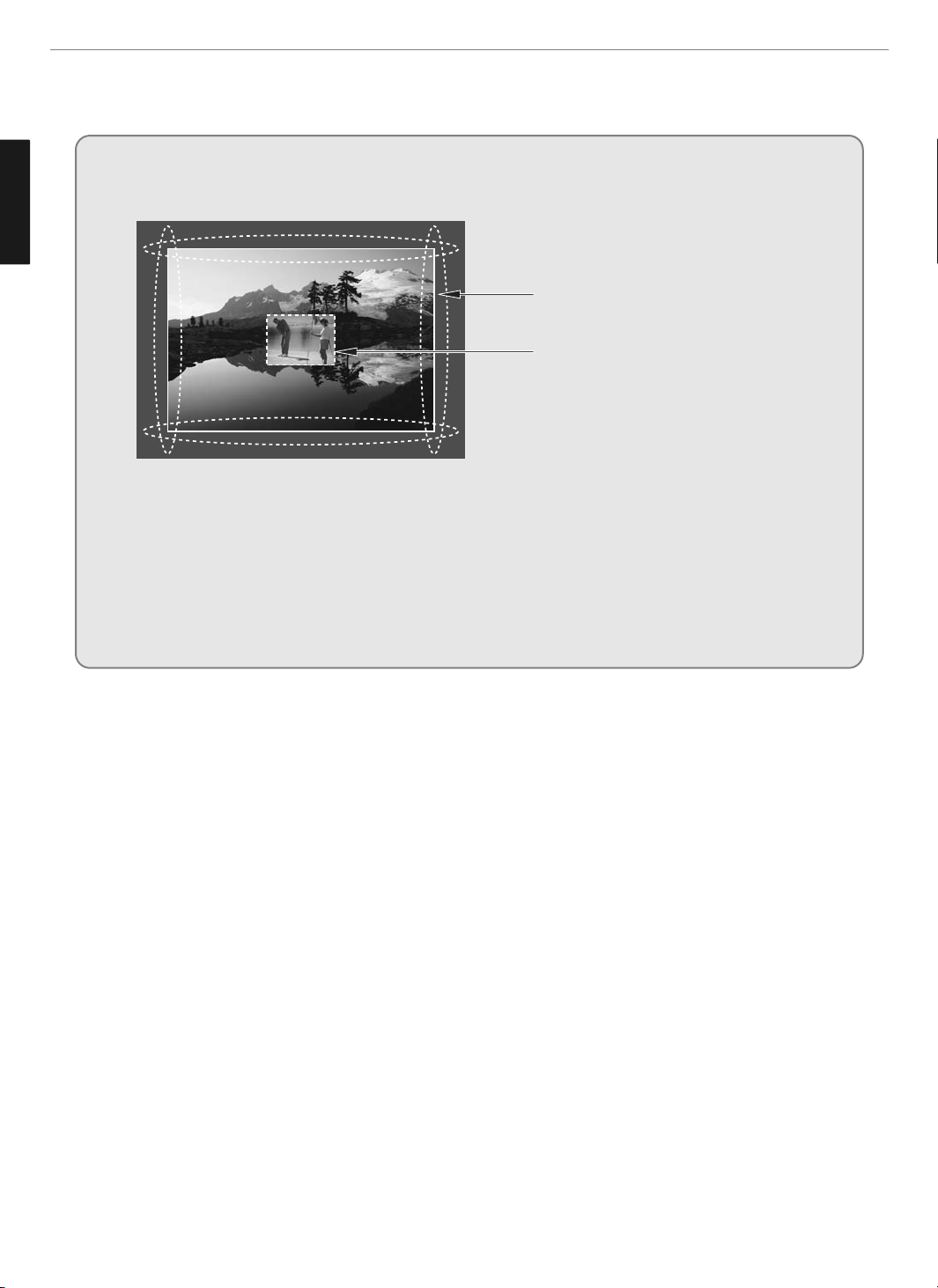
1
General Information
ENGLISH
When watching a still Image within motion pictures and
Wide/Panorama/Zoom/ /4:3 screen/14:9
1. Note :
- When the central area of the screen and the screen edges are fixed, the different brightness level of
the edges may cause image retentions on the edges when watching for a long time
- This phenomenon happens also to products from other manufacturers. Please avoid watching a still
image for a long time.
- If you watch a still image for a long time, this may damage your TV.
* This matter does not come under the warranty.
Wide,Panorama,Zoom,4:3,14:9, screen
Box still image
Image Sticking Precaution

2
General Information
ENGLISH
Safety Precaution
The contents of this section are provided for the safety of users and their property.
Please read the instructions carefully before using.
Do not connect multiple electrical
appliances to a single outlet.
- It may cause a fire due to overheating from
the outlet.
Outdoor Antenna Grounding
If an outside antenna or cable system is connected to the TV, be sure the antenna or
cable system is grounded so as to provide some protection against voltage surges
and built-up static charges. Section 810 of the National Electrical Code, ANSI/NFPA
No.70-1984, provides information about proper grounding of the mast and supporting
structure, grounding of the lead-in wire to an antenna discharge unit, size of
grounding conductors, location of antenna discharge unit, connection to grounding
electrodes, and requirements for the grounding electrode.
Example of Grounding According to National Electrical Code
Instruction
Do not use or store a flammable
spray or inflammable things near the
TV.
- They may cause explosion or fire.
Do not install the TV in a
bookshelf, closet, or a place with
poor air circulation.
- Fire may be caused due to the rise of
internal temperature.
Make sure to remove the speakers
before moving the TV with speakers
mounted on it.
- When the speakers are detached from the
unit while carrying it, this may cause damage
to the unit or personal injury.
Any necessary action such as making the
antenna cable loop at the entrance of the
building should be taken to prevent rainwater
on the outdoor antenna cable from possibly
running indoor.
- If raindrop gets into the TV, it may cause a
fire or an electric shock.

3
General Information
ENGLISH
Safety Precaution ......................................................................................Continued from previous page
The contents of this section are provided for the safety of users and their property.
Please read the instructions carefully before using.
If there is a persistent accumulation
of dusts or water on the plug, please
make sure to wipe it off using a dry
cloth.
- It may cause a fire or an electric shock.
Firmly plug in the power cord so that
it does not pull out.
- An unstable connection may cause fire.
Do not use a damaged power cord
or plug, or loose outlet.
- It may cause electric shock or fire.
Do not put a water bowl, vase,
candle, bug repellant smoke,
cigarette, plants, or heavy thing on
the TV.
- It may cause electric shock or fire and also
heavy things may cause injury when they
fall.
Do not install in a place where there
is oil, smoke, excessive humidity, or
where water may be sprinkled on it.
- This may cause electric shock or fire.
Do not install on an unstable place
or small support.
- This may cause the TV to fall, resulting in
serious injury especially to children.
Never attempt to open, fix, or modify
your TV.
- When there is a need for fixing, call a
service center. Fire or electric shock may be
caused.
Do not put a metallic object like chopstick,
wire, or puncher or inflammables like paper
or a match in a vent, headphone jack, or AV
jacks of the TV.
- Electric shock or fire may be caused.
When the TV produces abnormal noise,
burning smell, or smoke, unplug the TV
immediately and call a service center.
- Electric shock or fire may be caused.

4
General Information
ENGLISH
Do not place any heat sources such as
radiators and heat registers, etc. near the TV.
- It may cause a fire.
Do not block ventilating slits with a table
cloth.
- Blocking the ventilation slits may produce
internal heat increase, resulting in a fire.
Please avoid touching the panel at the rear of
TV as it is producing high temperature.
- Direct contact with the hot surface may
cause physical burns.
Do not allow children to climb or play on the
TV.
- This may cause the TV to fall resulting in
serious injury.
Do not place toys and cookies, etc. on the TV,
which may attract children’s attention.
- This may cause the TV to fall, resulting in
serious injury.
When cleaning the TV, make sure to
disconnect the power plug and use a dry, soft
cloth for a cleanup.
- Please avoid using chemicals such as wax,
benzene, alcohol, thinner, mosquito spray,
air freshener, lubricant or synthetic
detergent.
Unplug when you do not use your TV for a
long time.
- If dust is stacked on the TV, electric shock
or fire may be caused from heat, fire, or
deterioration of insulation.
When moving the TV, two or more people are
advised to carry it.
- This may cause damage to the unit or
personal injury.
Never touch the power plug or outlet with
wet hands.
- This may cause electric shock.
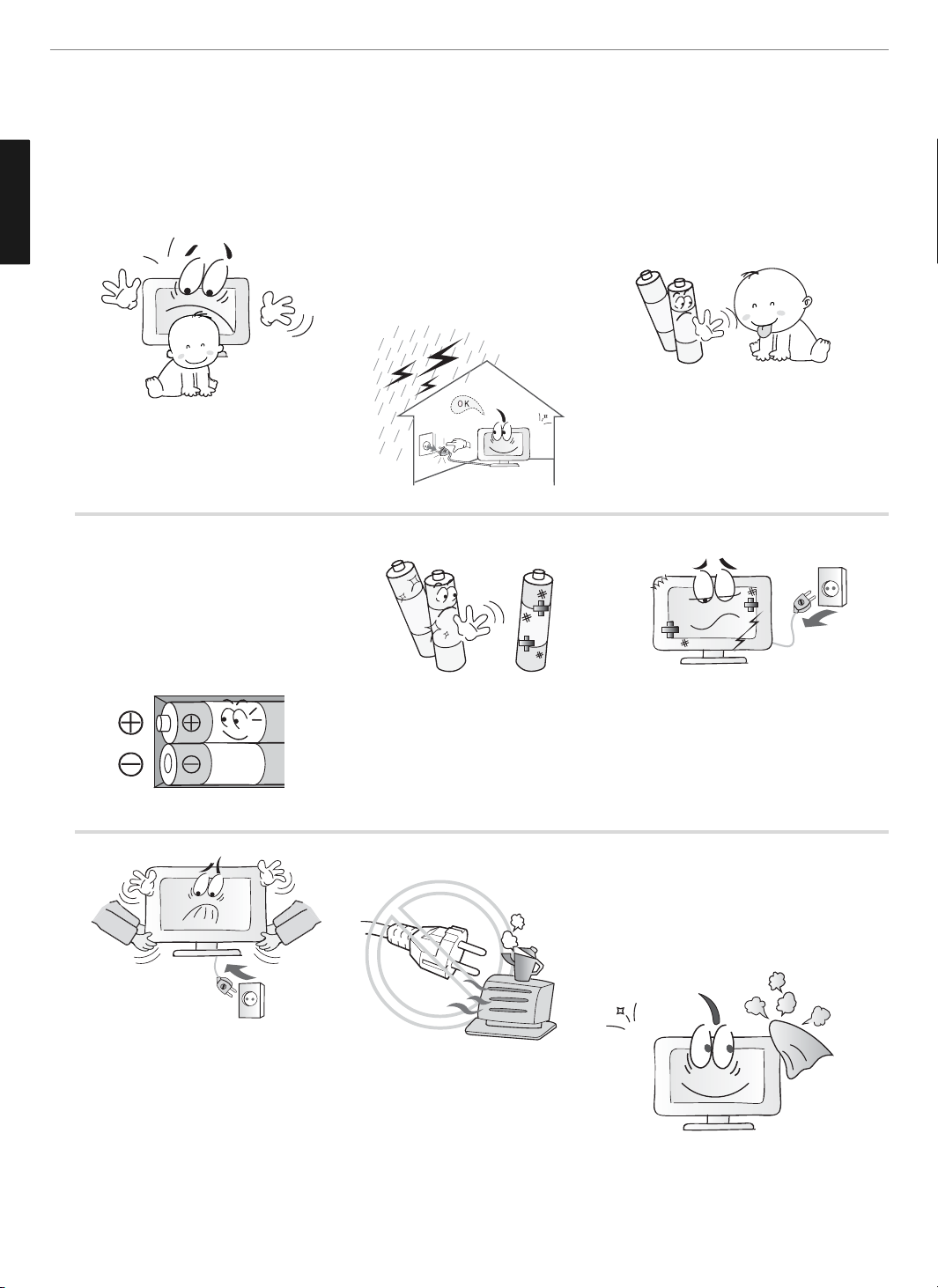
5
General Information
ENGLISH
Do not install the product on the floor.
- This may cause the TV to fall resulting in
serious injury.
Unplug the product during lightning or
thunderstorms and never touch the antenna
cable.
- It may cause a fire or an electric shock.
Keep the remote control batteries out of
sight and out reach of children.
- If your child swallows a battery, see your
doctor immediately.
When replacing batteries, make sure to
match the batteries to the (+) and (-) marks
in the battery compartment.
- Mismatching of polarities may result in
internal damage to batteries, fire due to
leakage or contamination.
Always use the standard batteries and avoid
using old batteries together with new ones.
- Otherwise it may result in internal damage
to batteries, fire due to leakage or
contamination.
In the event of damaging or dropping the
product, switch off the power and remove
the plug.
- Using a damaged product may cause an
electric shock or a fire.
- Contact your local service center.
Before moving the product, ensure to switch
off the power and unplug all the electrical
cords and the external connection cords such
as an antenna cable and other source
connections, etc.
- Electrical cords may be damaged, resulting in
a fire or an electrical shock.
Ensure the power cord doesn’t trail
across any hot objects like a heater.
- This may cause a fire or an electric shock.
Consult a service center or customer service
for inside cleaning about once a year.
- When dust is piled inside the TV for a long
time, fire or malfunction may be caused.
Safety Precaution ......................................................................................Continued from previous page
The contents of this section are provided for the safety of users and their property.
Please read the instructions carefully before using.

6
General Information
ENGLISH
Contents of the Package
When opening the package, please ensure to check the following accessories.
Products Sold Separately
If you want to purchase the following accessories, consult a service center, electronics shops, or parts seller.
Antenna Cable
(coaxial cable)
Power Cord Remote Control &
2 batteries (1.5V AAA)
User's Guide
Wall mounting frame
Wall mounting frame
PC signal cable Scart cable S-video cable
Audio Cable (DVI/DVD) Audio Cable (PC)HDMI cable
Component(Y, Pb, Pr) cable Composite(Video & Audio) cable DVI PC video(digital) cable
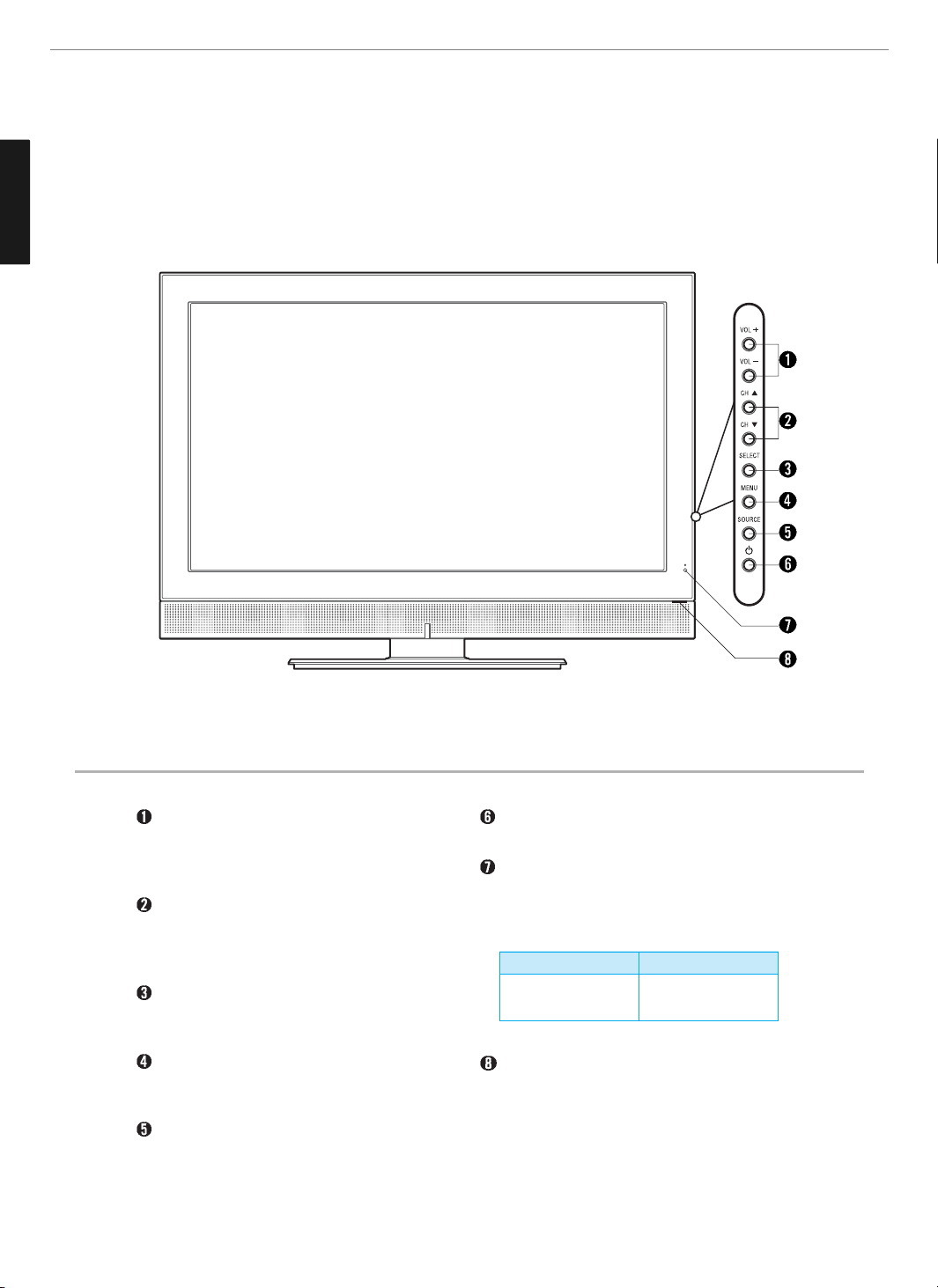
7
General Information
ENGLISH
- Power Indicator Status -
Parts Names and Functions
Front View - E260D/E320D/E370D/E420D/E460D MODEL
Volume buttons
Use these buttons to adjust sound levels.
These buttons also serve as the cursors of
Select/Adjust in Menu mode.
Channel buttons
Use these buttons to change channels. These
buttons also serve as the cursors of Down and
Up buttons in Menu mode.
Select button
Use this button to select each item from the
menu mode.
Menu button
Use this button to display or exit from the menu
mode.
Source button
Use this button to switch among inputs
connected to the TV.
Power button
Use this button to turn on or off the TV.
Remote sensor and power LED.
- Point the remote control toward LED.
- It displays standby or operation status.
Power switch (For 37”/42”/46” model only)
Use this switch to turn on/off power.
Indicator
Red
Green
Status
Standby
Power on
* This product image may be a bit different from the actual product.
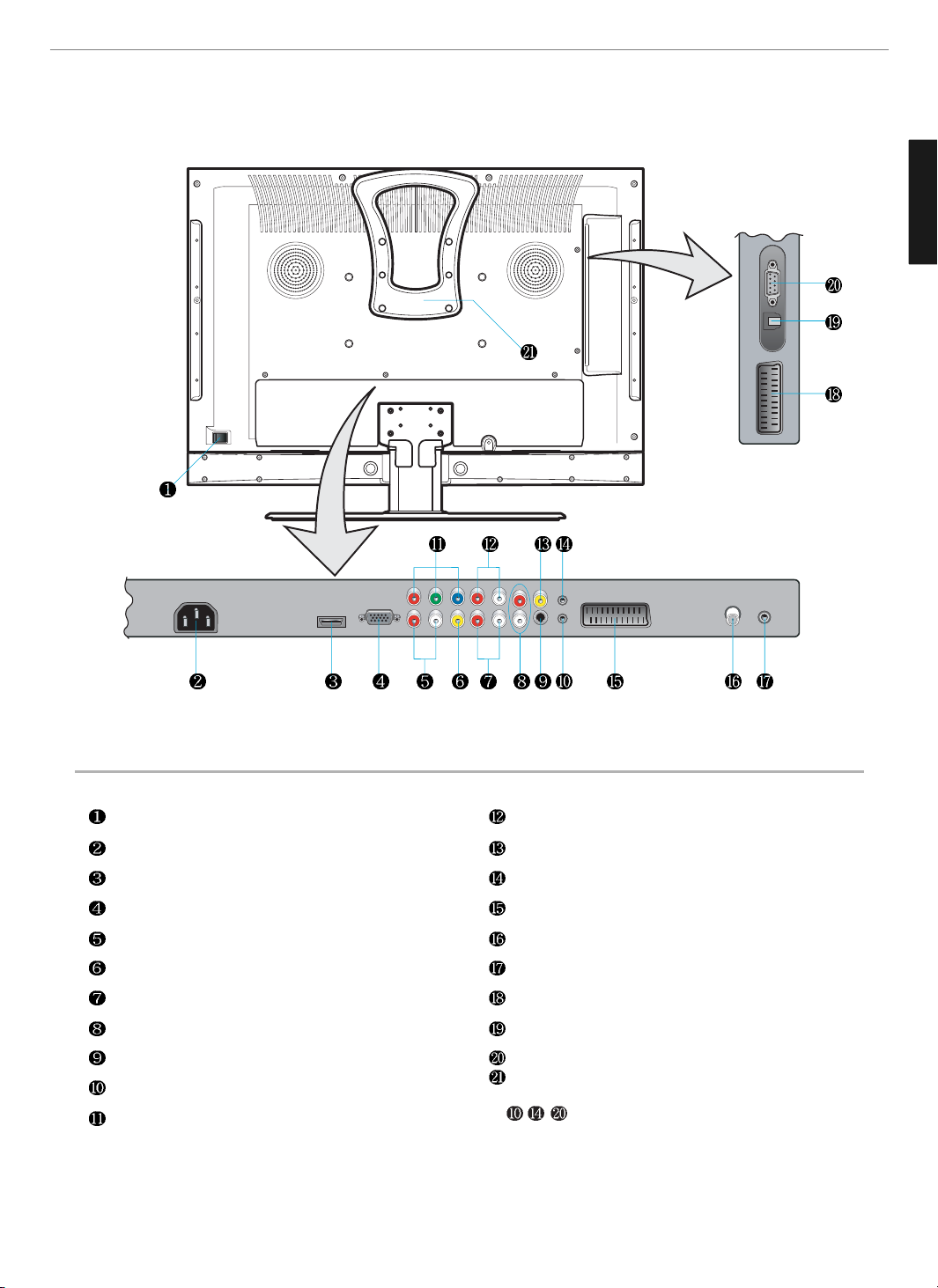
8
General Information
ENGLISH
Rear View - E260D/E320D/E370D/E420D/E460D MODEL
Power switch (For 26”/32” model only)
Power (AC) input terminal
HDMI input terminal
D-SUB input terminal
D-SUB Audio input terminal
Video(CVBS) output terminal
Audio(CVBS) output terminal
Audio(CVBS/S-Video) input terminal
S-Video input terminal
* Extend an RS-232 input for ATV communication
Component Video input terminal
Component Audio input terminal
Video(CVBS) input terminal
* Upgrade terminal
Full Scart input terminal
Antenna input terminal
Digital Audio output terminal for coaxial cable
Half Scart input terminal
SPDIF Optical audio output terminal
* Extend an RS-232 input for DTV communication
Handler (only for 26 inch)
✓
* * * - it's for technical service do not use at home.
* This product image may be a bit different from the actual product.
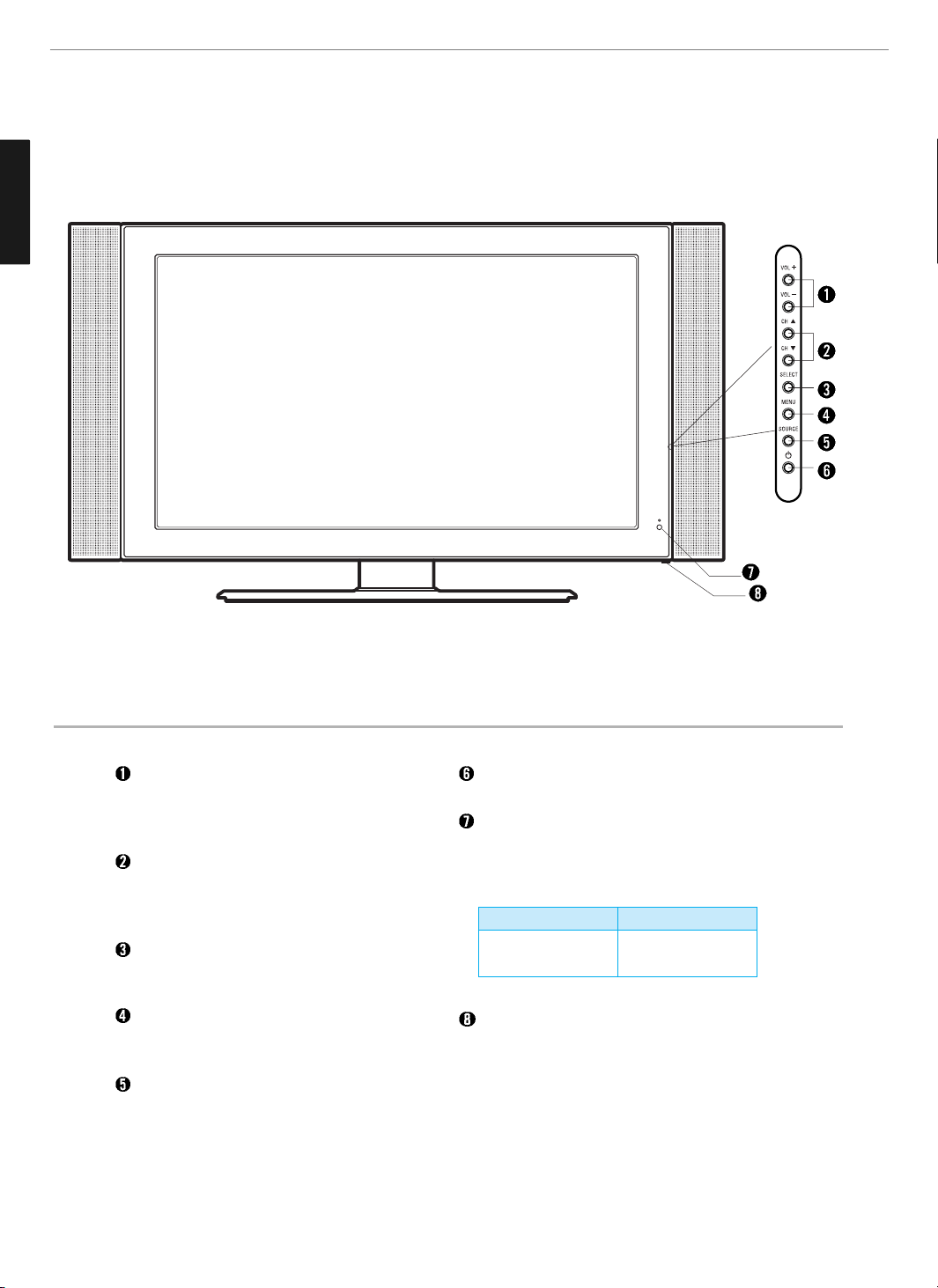
9
General Information
ENGLISH
Front View - E261D/E321D/E371D/E421D/E461D MODEL
- Power Indicator Status -
Volume buttons
Use these buttons to adjust sound levels.
These buttons also serve as the cursors of
Select/Adjust in Menu mode.
Channel buttons
Use these buttons to change channels. These
buttons also serve as the cursors of Down and
Up buttons in Menu mode.
Select button
Use this button to select each item from the
menu mode.
Menu button
Use this button to display or exit from the menu
mode.
Source button
Use this button to switch among inputs
connected to the TV.
Power button
Use this button to turn on or off the TV.
Remote sensor and power LED.
- Point the remote control toward LED.
- It displays standby or operation status.
Power switch (For 37”/42”/46” model only)
Use this switch to turn on/off power.
Indicator
Red
Green
Status
Standby
Power on
* This product image may be a bit different from the actual product.

10
General Information
ENGLISH
Rear View - E261D/E321D/E371D/E421D/E461D MODEL
Power switch (For 26”/32” model only)
Power (AC) input terminal
HDMI input terminal
D-SUB input terminal
D-SUB Audio input terminal
Video(CVBS) output terminal
Audio(CVBS) output terminal
Audio(CVBS/S-Video) input terminal
S-Video input terminal
* Extend an RS-232 input for ATV communication
Component Video input terminal
Component Audio input terminal
Video(CVBS) input terminal
* Upgrade terminal
Full Scart input terminal
Antenna input terminal
Digital Audio output terminal for coaxial cable
Half Scart input terminal
SPDIF Optical audio output terminal
* Extend an RS-232 input for DTV communication
Handler (only for 26 inch)
✓ * * * - it's for technical service do not use at home.
* This product image may be a bit different from the actual product.

11
General Information
ENGLISH
1. POWER/STANDBY
2. POWER LED
3. SOURCE
Use this button to select External Input.
4. STILL
5. INFOMATION
Use this button to display resolution or various programs.
6. S-MODE
7. PIP FUNCTIONS
- PIP : Use this button for PIP On/Off.
- PIP SOURCE : Use this button to select the input source of
sub-picture.
8. PIP CHANNEL SELECTION
9. PREVIOUS PROGRAM
10. EXIT
11. MENU SELECTION
Use this button to select menu items.
12. LEFT/RIGHT MOVE/ADJUST
- Use these buttons to move between menu items or adjust
each item.
- Use UP/DOWN buttons to select Analog TV channels.
13. SOUND MODE
Use this button to call the OSD on the screen.
14. PROGRAM SELECTION
15. A/D TV
Use this button to switch the input source from analog to
digital.
16. AUTO SWIVEL ADJUST (Option)
17. Use this buttons to use other manufacturer’s DVD or
VCR.
18. MUTE
19. VOLUME
20. PICTURE MODE
21. MENU
Use this button to call the OSD on the screen.
22. PROGRAM EDIT
23. NUMERIC KEYS
24. ASPECT RATIO
Use this button to change the picture size.
25. Other external device selection(Option)
SOURCE
INFOSLEEP
CH-LIST GUIDE TV/RADIO S.MODE
PIP
P-SOURCE
SUB-PR
VOL
TTX/MIX
TV VCR DVD SAT SET
INDEX LIST/FLOF STORE
STAND ROT
MUTE A/D
PR
SOUNDPICTURE
0
Remote Control
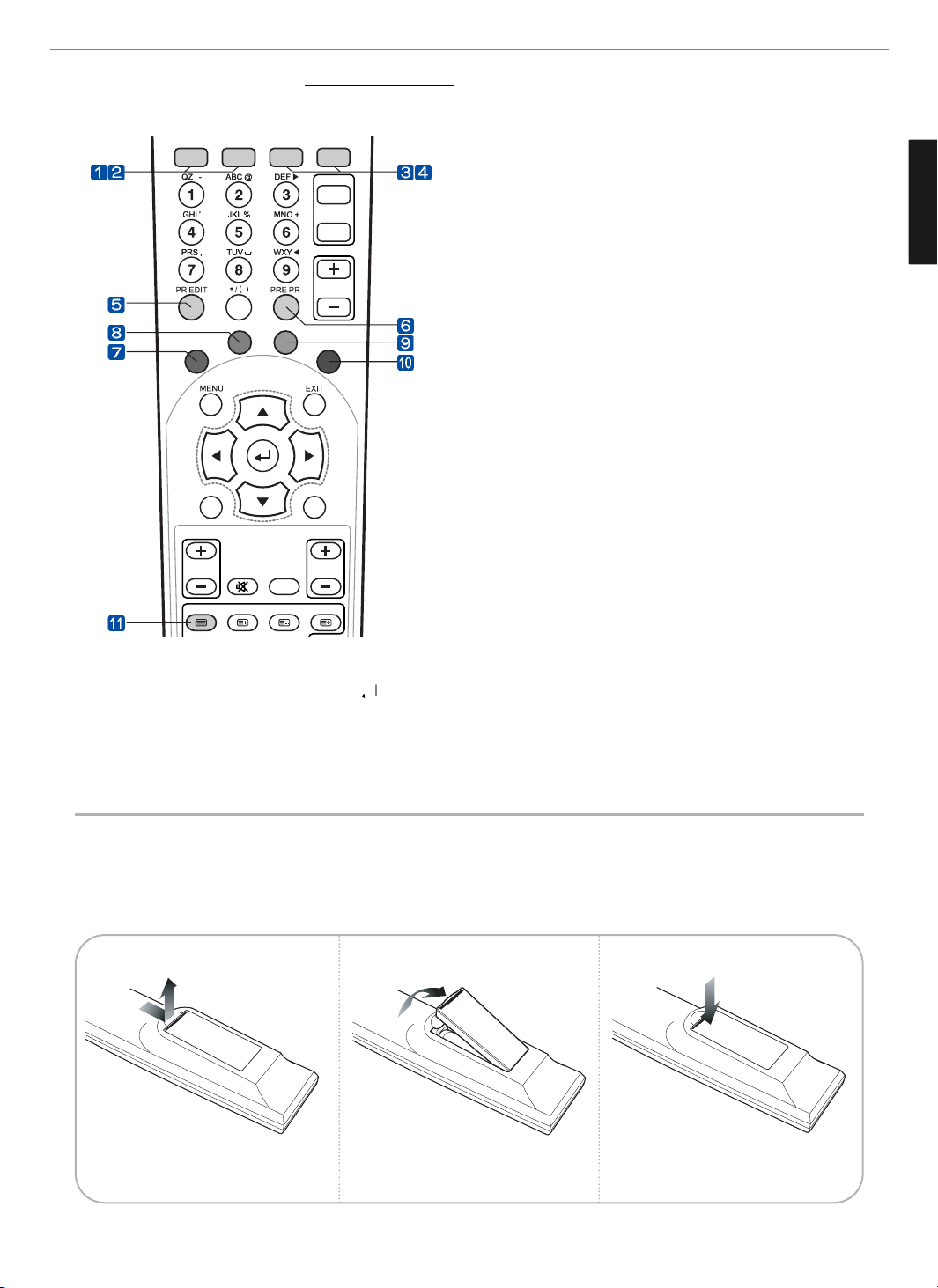
CH-LIST GUIDE TV/RADIO S.MODE
PIP
P-SOURCE
SUB-PR
VOL
TTX/MIX INDEX LIST/FLOF STORE
MUTE A/D
PR
SOUNDPICTURE
0
12
General Information
ENGLISH
How to Insert Batteries in the Remote Controller * Battery type :1.5V/AAA
Teletext & Fastext Function
(See pages 36 for more details.)
1. CH. LIST
To watch the channel list for Digital TV. Press
key to
confirm or press EXIT to return to previous channels.
2. GUIDE (EPG-Electronic Program Guide)
To watch the program information. Press once more to return
to normal mode.
3. TV-RADIO
To switch between the TV channel and radio channel for
Digital TV.
4. S.MODE
To adjust the subtitle and audio condition/status of the current
channel for Digital TV
5. WHITE rubber
DTV : To add a new channel to the Channel List menu.
6. ORANGE rubber
DTV : To see variant channel lists for user’s convenience in the
Channel List menu.
7. RED rubber
- DTV : To setup favorite channel lists in the Channel List menu.
- ATV : To delete a channel in the Program Edit menu.
8. GREEN rubber
- DTV : To lock favorite channel lists in the channel list menu.
- ATV : To sort channels in the Program Edit menu.
9. YELLOW rubber
- DTV : To move favorite channel lists in the channel list menu.
- ATV : To edit channel names in the Program Edit menu.
10. BLUE rubber
DTV : To delete a channel from the channel List menu. To show
extended program information in the EPG menu.
11. TTX/MIX
To see Teletext Service Data for Analog TV and Digital TV.
Press and hold part and push to open
cover.
Insert batteries with proper polarities
of + and -.
Use the remote control with cover
closed.
123
